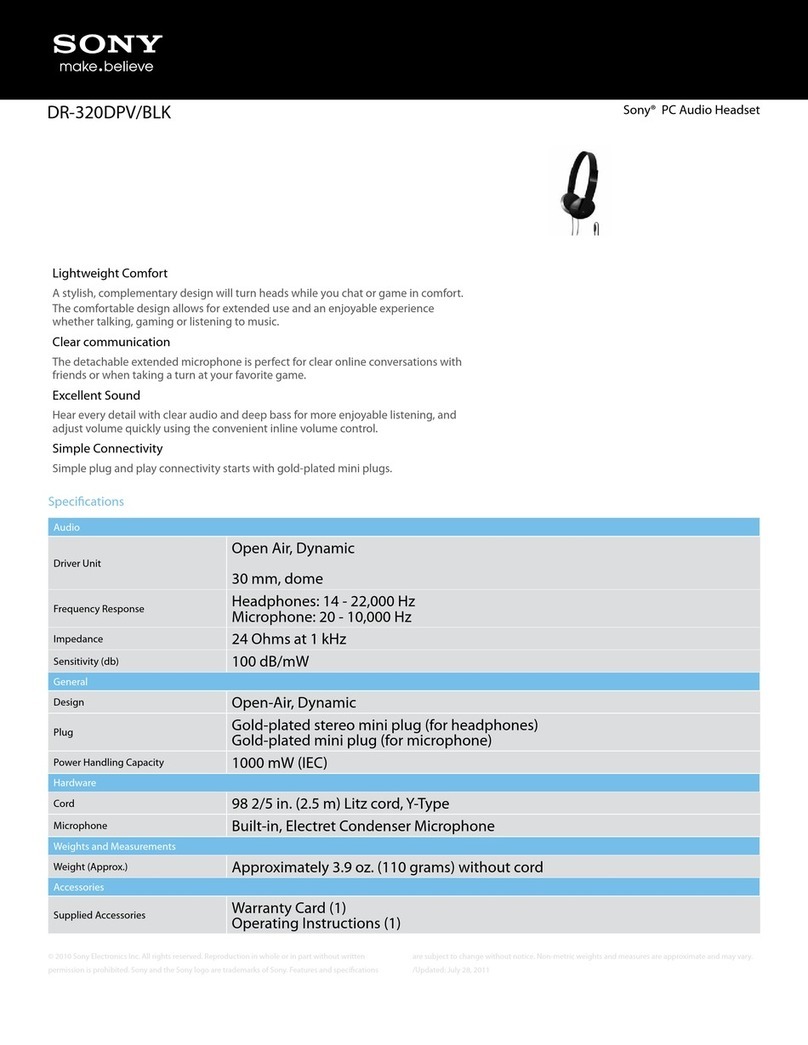Sony WI-XB400 Reference guide
Other Sony Headset manuals

Sony
Sony MDR-ZX780DC User manual

Sony
Sony DR-EX14VP/PNK User manual

Sony
Sony SBH80 User manual

Sony
Sony MDR-AS800BT User manual
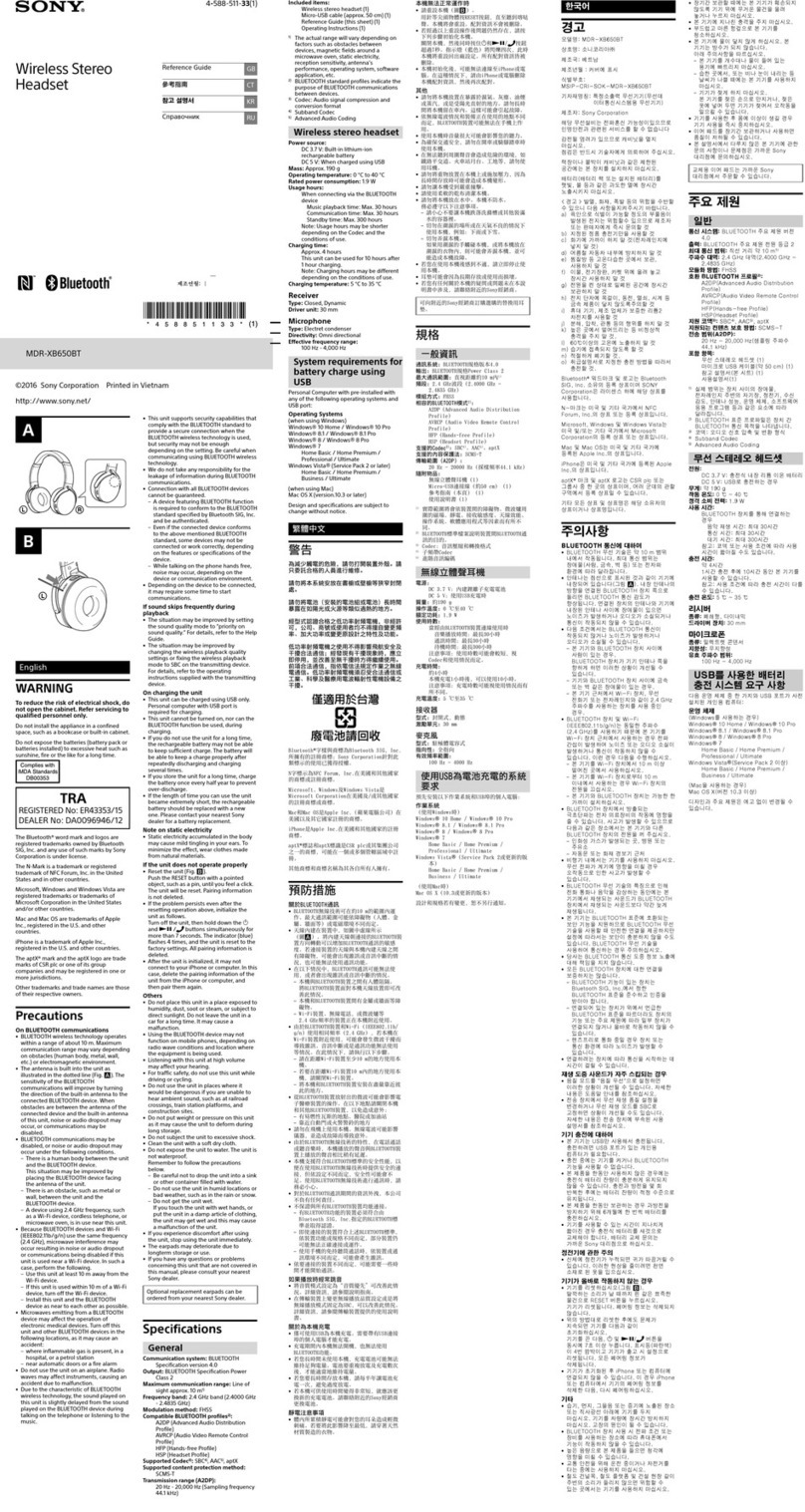
Sony
Sony MDR-XB650BT User manual

Sony
Sony WH-CH710N User manual

Sony
Sony MDR-ZX770BN User manual

Sony
Sony DRBT140Q - Bluetooth Wireless Stereo Headset User manual
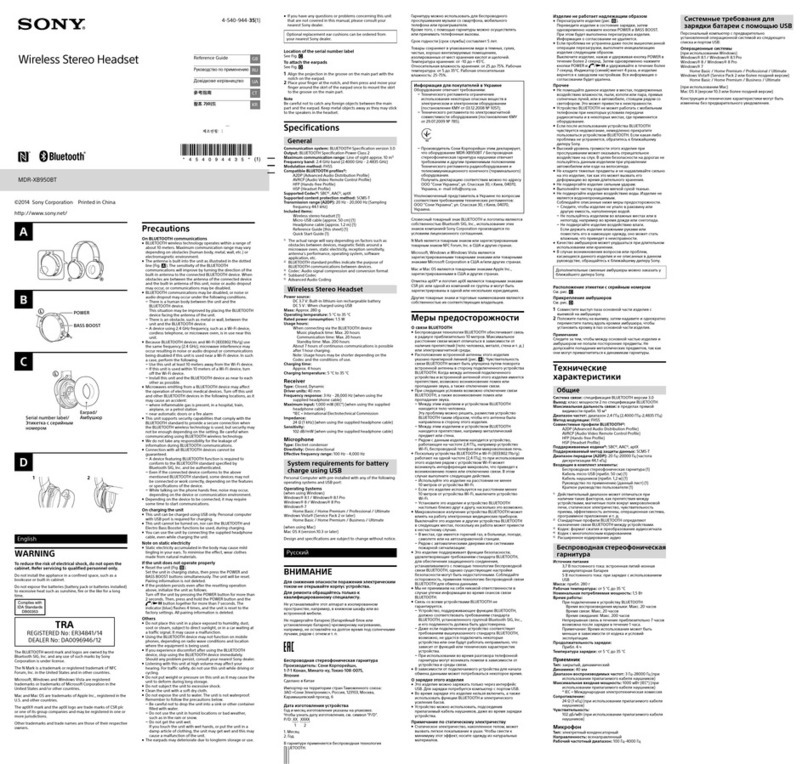
Sony
Sony MDR-XB950BT User manual

Sony
Sony SBH60 User manual

Sony
Sony MDR-ZX770BN User manual

Sony
Sony WH1000XM4/SMIN Reference guide
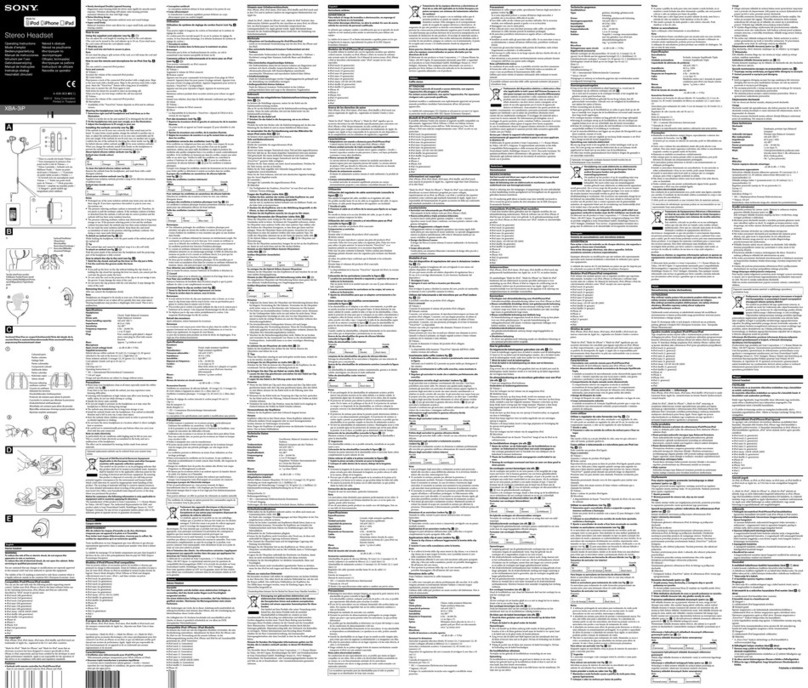
Sony
Sony XBA-3IP User manual
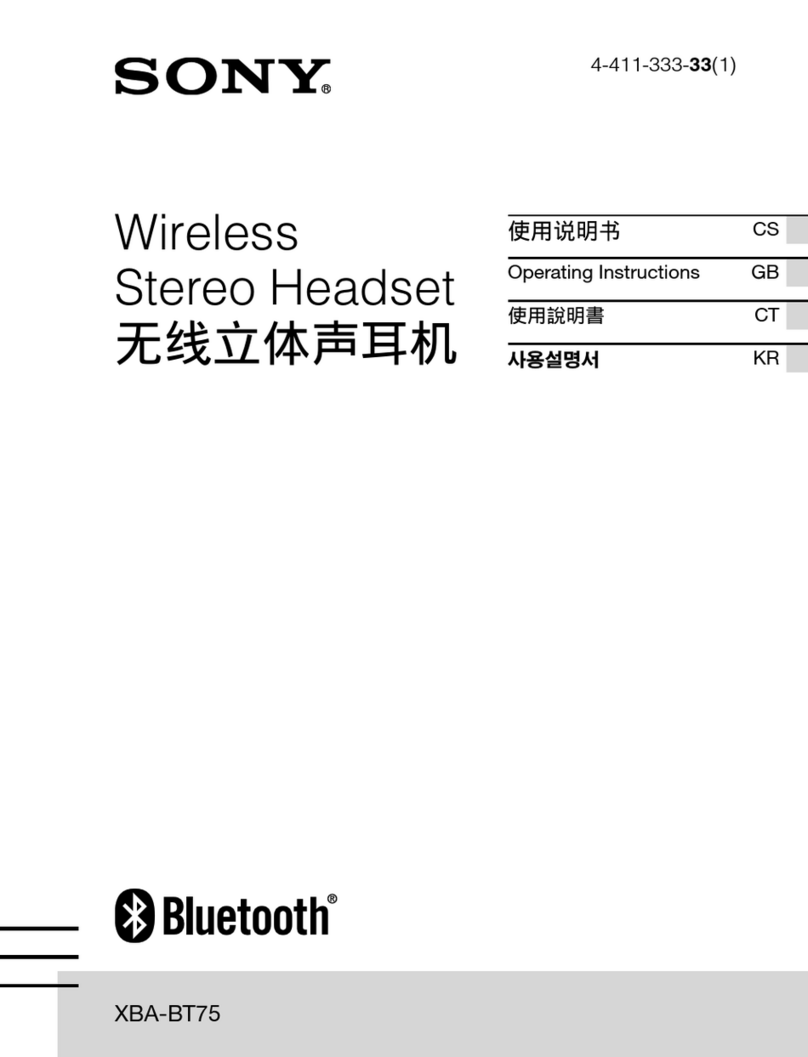
Sony
Sony XBA-BT75 User manual
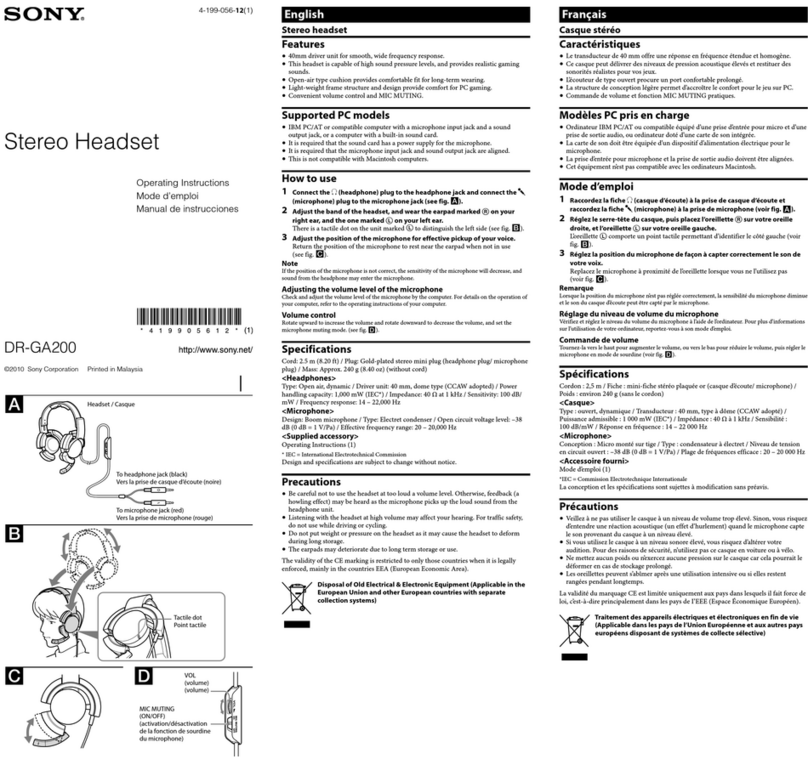
Sony
Sony DR-GA200 User manual
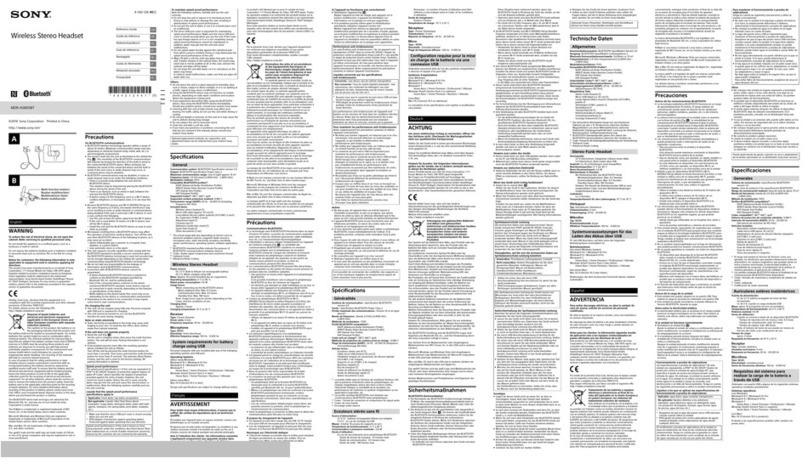
Sony
Sony MDR-AS800BT User manual

Sony
Sony DR-ZX701iP User manual

Sony
Sony CECHYA-0083 User manual

Sony
Sony MDR-Z1R User manual

Sony
Sony WH-H900N User manual