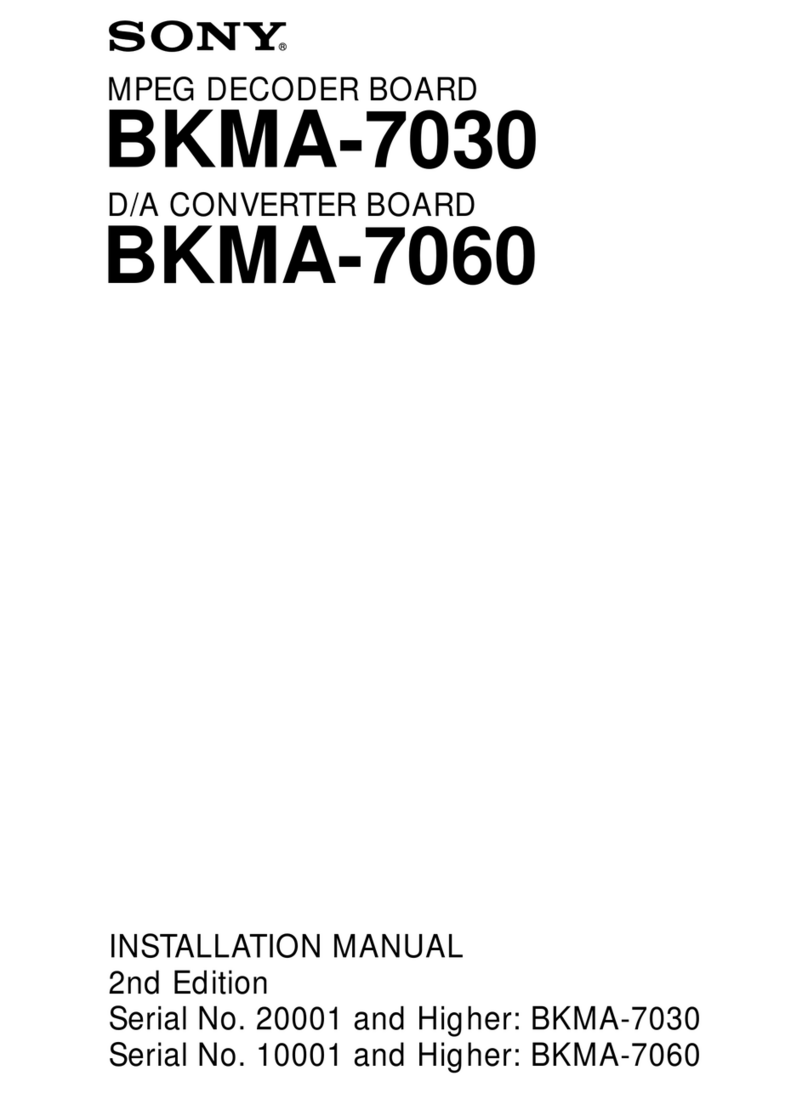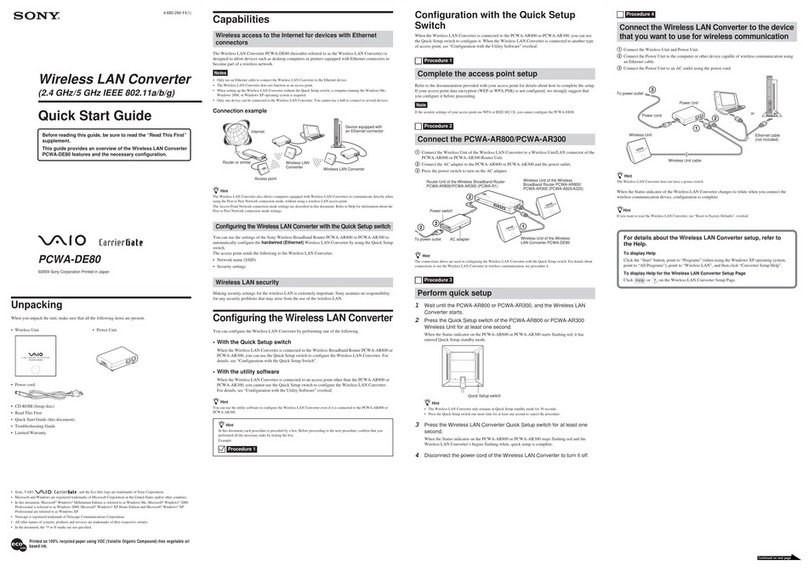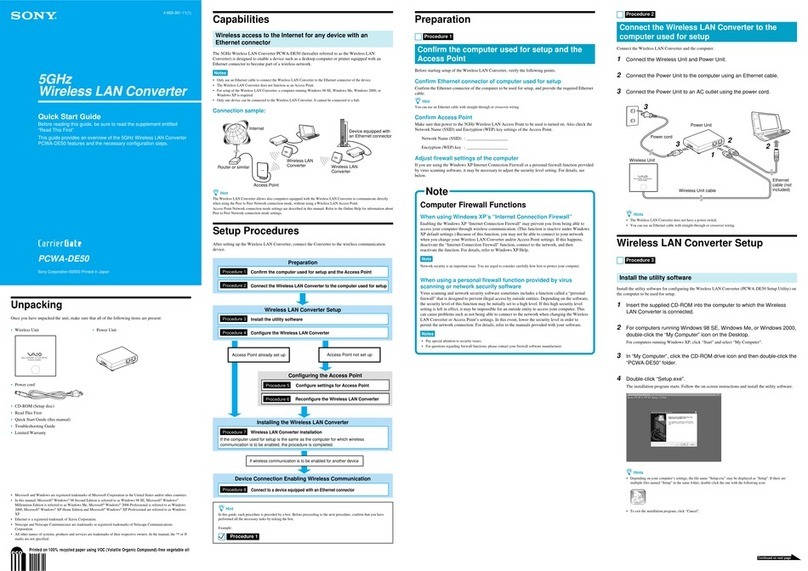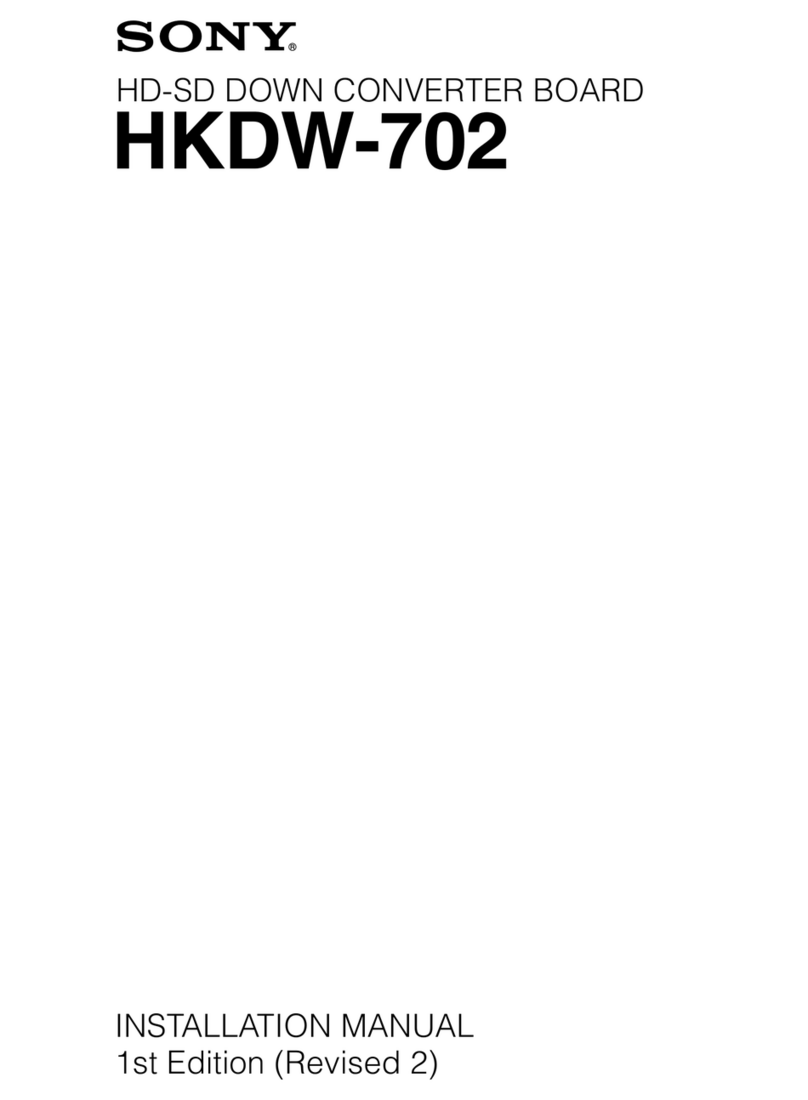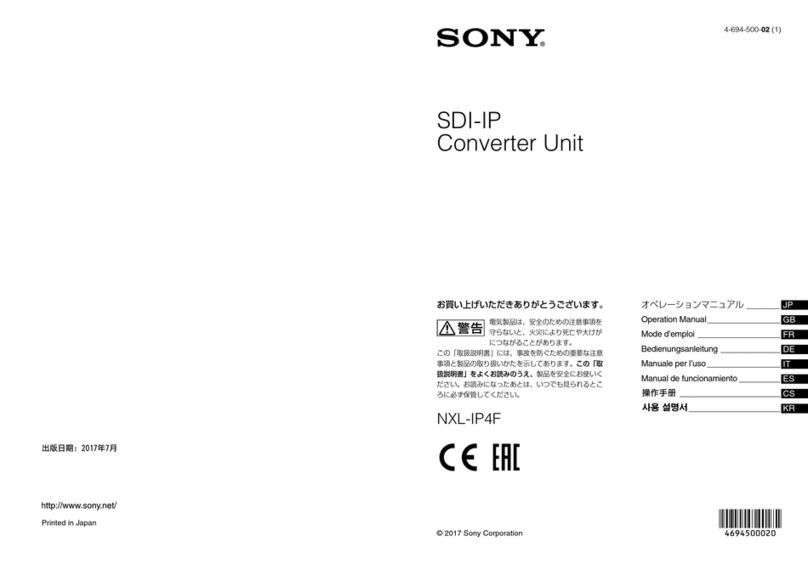15
-US
Precautions
Use
• Operate the product only with the supplied AC power
adapter. If you use a different AC power adapter, it may
cause a malfunction.
Unified polarity plug
• Should any liquid or solid object fall into the cabinet,
unplug the product and have it checked by qualified
personnel before operating it further.
• Always turn the product off when you do not use it.
Unplug the product from the wall outlet if you are not
going to use it for several days or more. To disconnect the
cord, pull it out by the plug. Never pull the cord itself.
• Do not overload wall outlets, extension cords, or
convenience receptacles beyond their capacity, since this
can result in fire or electric shock.
• Do not use attachments not recommended by the
manufacturer, as they may cause hazards.
• Do not touch the AC power adapter with wet hands. If
you fail to observe this, it may cause electric shock.
• Do not drop or give a mechanical shock to the product.
Installation
• To prevent internal heat build-up, do not block the
ventilation openings.
• Avoid operating the product at temperatures below 5˚C
(41˚F).
• Do not subject the product to high temperature or direct
sunlight. If you do not observe the above instructions, the
product may become deformed.
• Do not place the product in locations where it is wet,
humid, dusty, smoky, or steamy. Do not use this product
near or around water. It may cause fire or electric shock.
Especially, do not use the product in the bathroom.
• If the product is transported directly from a cold to a warm
location, or if the room temperature has changed
suddenly, moisture may condense in the unit. If this
happens, let the moisture evaporate before using the
product.
• Do not place the product on an unstable cart, stand, table,
or shelf. The product may fall, causing serious injury to a
child or an adult, and serious damage to the product.
• Do not allow anything to rest on or roll over the power
cord, and do not place the product where the power cord
is subject to wear or abuse.
continued
16
-US
Others
• Unplug the product from the wall outlet and refer
servicing to qualified service personnel under the
following conditions:
- When the power cord or plug is damaged or frayed.
- If liquid has been spilled into the product.
- If the product has been exposed to rain or water.
- If the product has been subject to excessive shock by
being dropped, or the cabinet has been damaged.
- If the product does not operate normally when
following the operating instructions. Adjust only those
controls that are specified in the operating instructions.
Improper adjustment of other controls may result in
damage and will often require extensive work by a
qualified technician to restore the product to normal
operation.
- When the product exhibits a distinct change in
performance –– this indicates a need for service.
• Do not disassemble or remodel the product. It may cause
fire or electric shock. Have the product checked and
repaired at your Sony dealer or local authorized Sony
service facility.
• Do not attempt to service the product yourself since
opening the cabinet may expose you to dangerous voltage
or other hazards. Refer all servicing to qualified service
personnel.
• When replacement parts are required, be sure the service
technician certifies in writing that he has used replacement
parts specified by the manufacturer that have the same
characteristics as the original parts.
Unauthorized substitutions may result in fire, electric
shock, or other hazards.
• Upon completion of any service or repairs to the product,
ask the service technician to perform routine safety checks
(as specified by the manufacturer) to determine that the
product is in safe operating condition, and to so certify.
• Unplug the product from the wall outlet before cleaning.
Clean the product with a dry, soft cloth, or a soft cloth
slightly moistened with a mild detergent solution. Do not
use any type of solvent, such as alcohol or benzine.
Precautions (continued)