Sony DSX-A35U User manual
Other Sony Media Player manuals
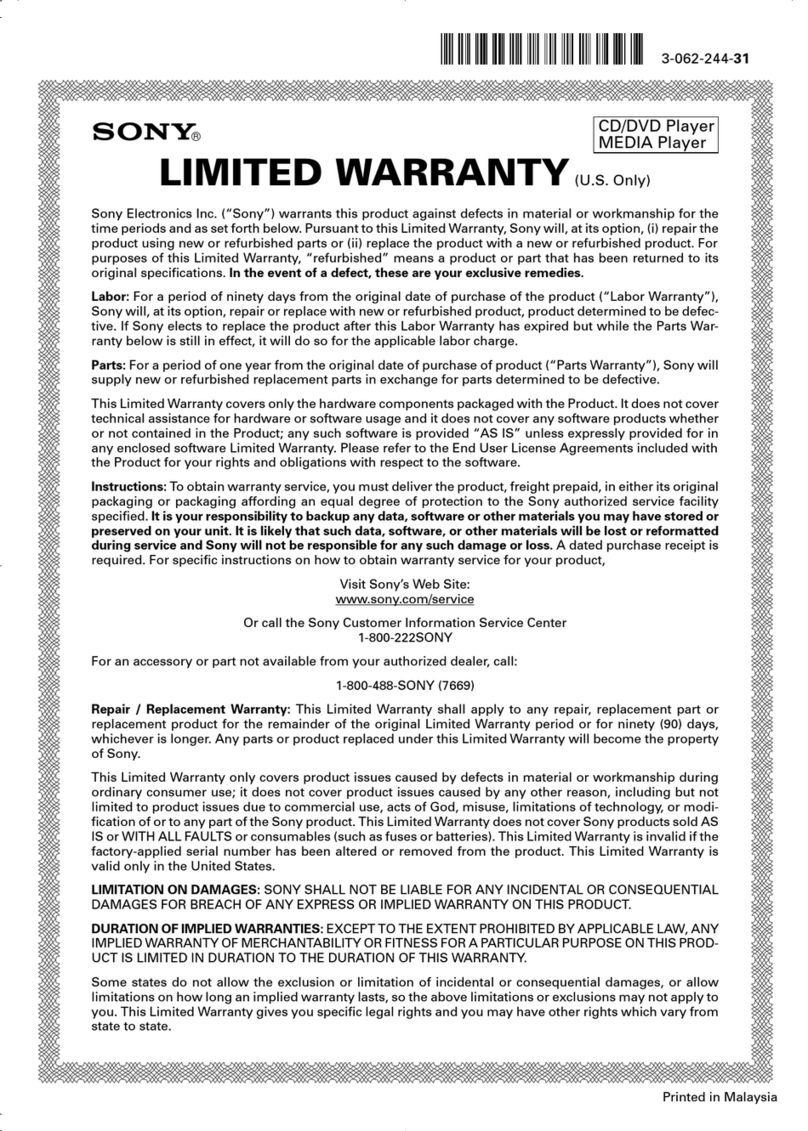
Sony
Sony SMP-NX20 Use and maintenance manual

Sony
Sony DSX-A55BT User manual
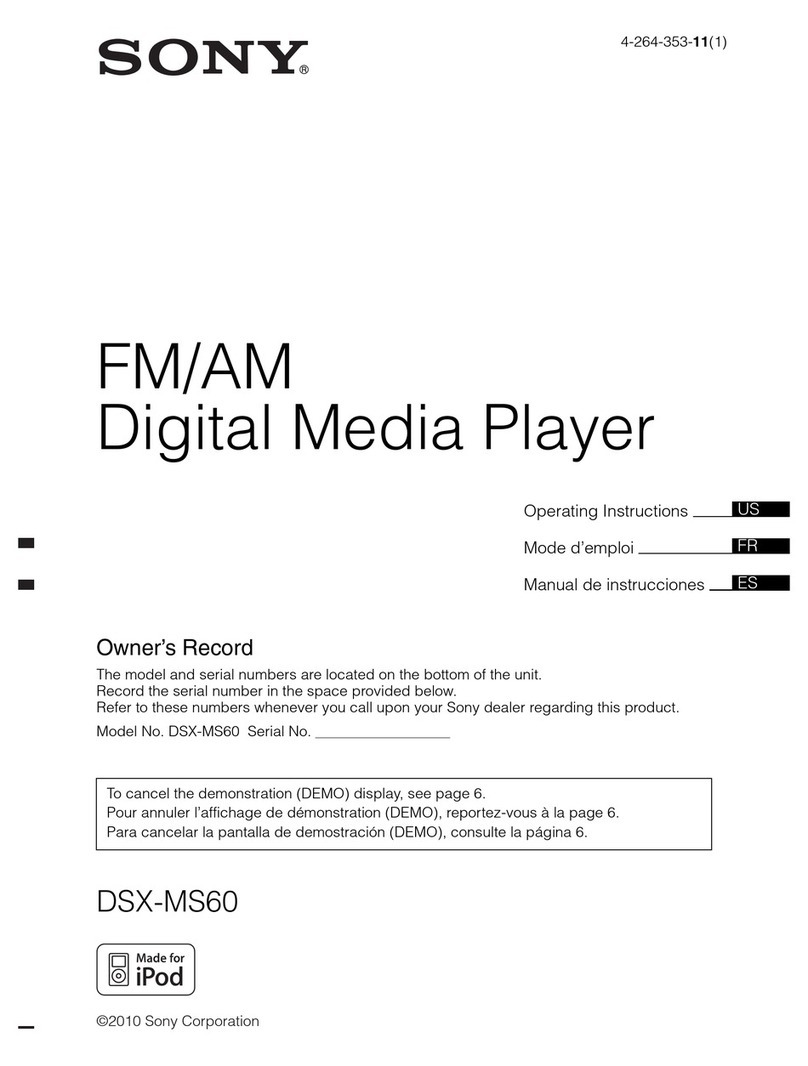
Sony
Sony DSX-MS60 User manual
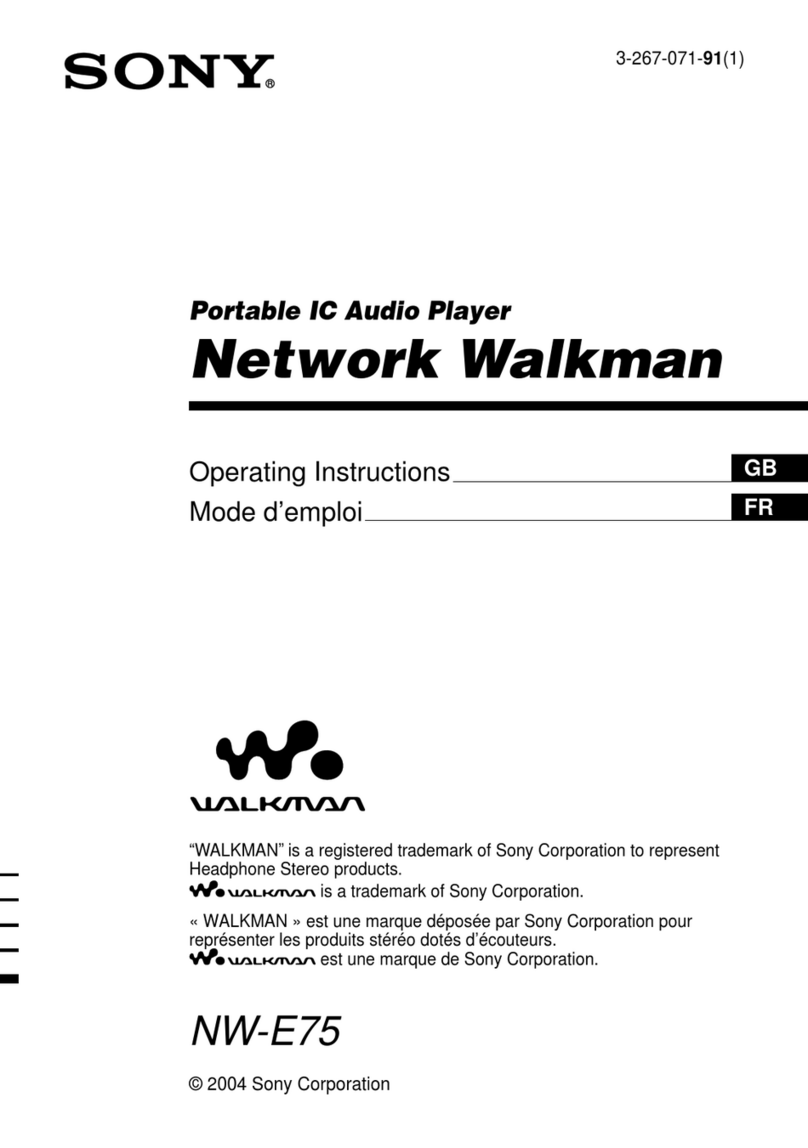
Sony
Sony NW-E75 - Network Walkman User manual

Sony
Sony DSX-A100U User manual

Sony
Sony XAV-62BT User manual

Sony
Sony SMP-N100 User manual

Sony
Sony DSX-A202UI User manual

Sony
Sony SMPU10 - USB Media Player User manual
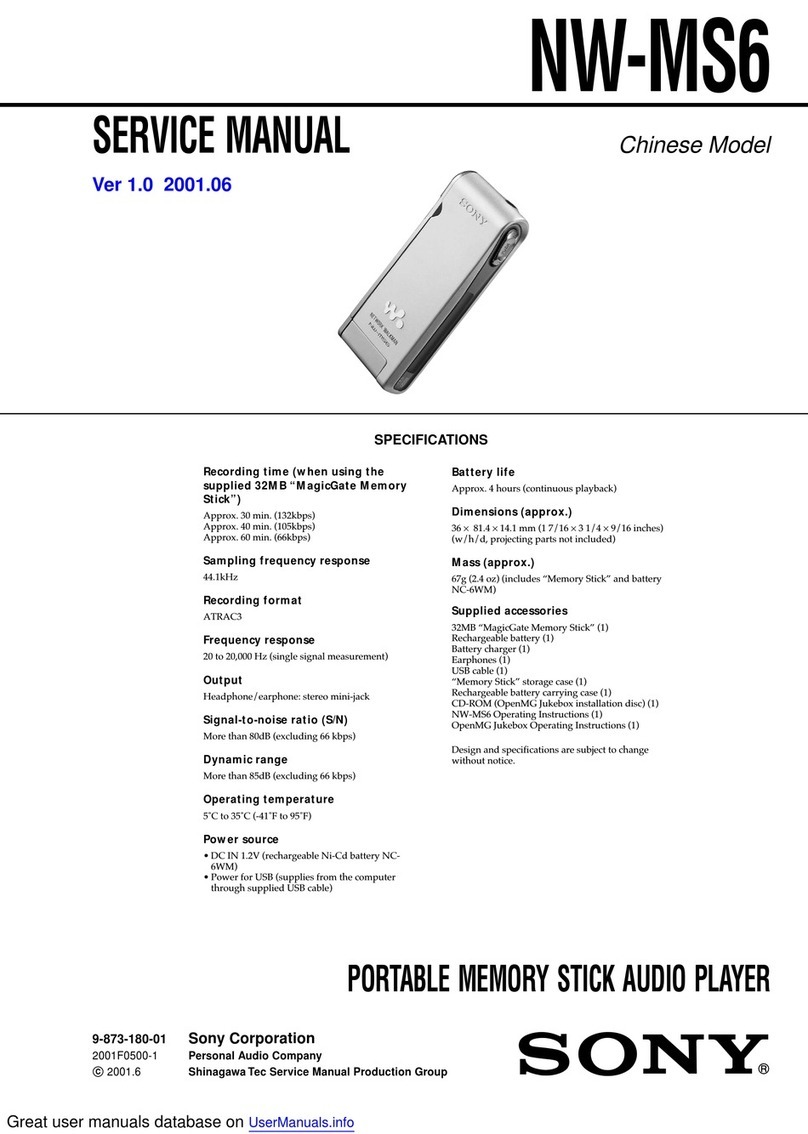
Sony
Sony Walkman NW-MS6 User manual

Sony
Sony DSX-A410BT User manual

Sony
Sony BKM-XP1 User manual

Sony
Sony Walkman NW-ZX2 User manual

Sony
Sony NSZ-GS8 User manual

Sony
Sony VAIO Music Clip MC-P10 User manual

Sony
Sony cdx-v5800 User manual
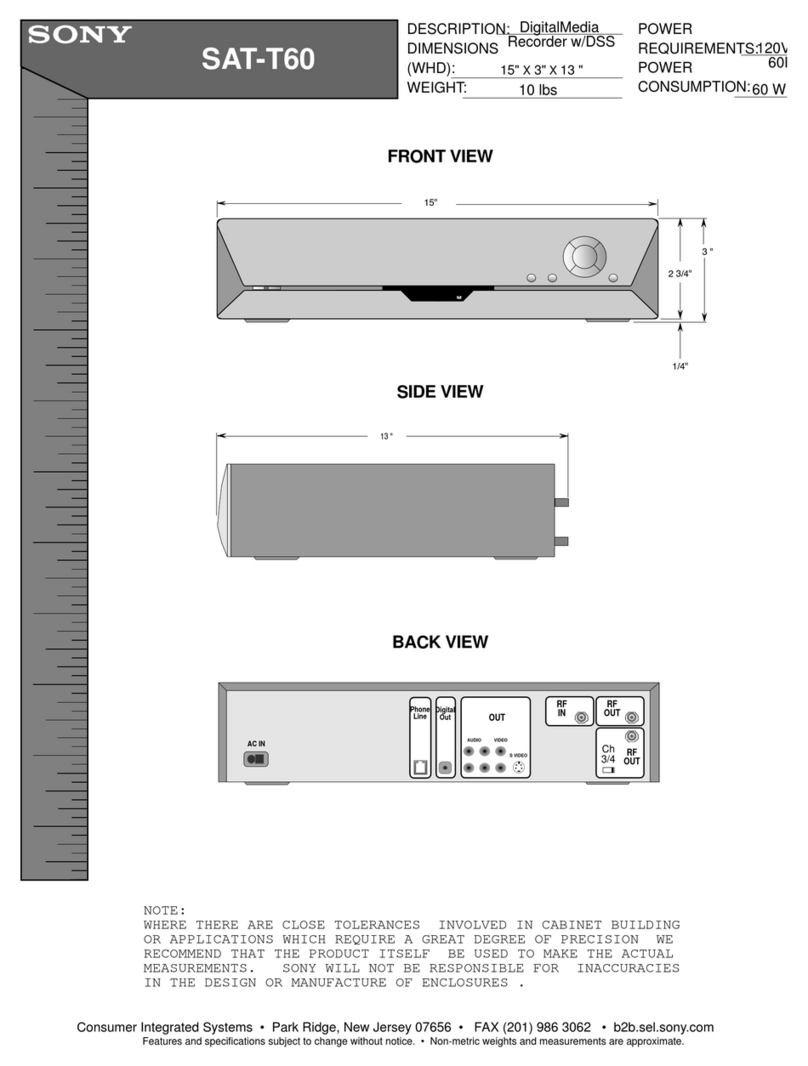
Sony
Sony SAT-T60 Welcome to DIRECTV & TiVo Instructions (primary... Guide

Sony
Sony DSX-S300BTX User manual
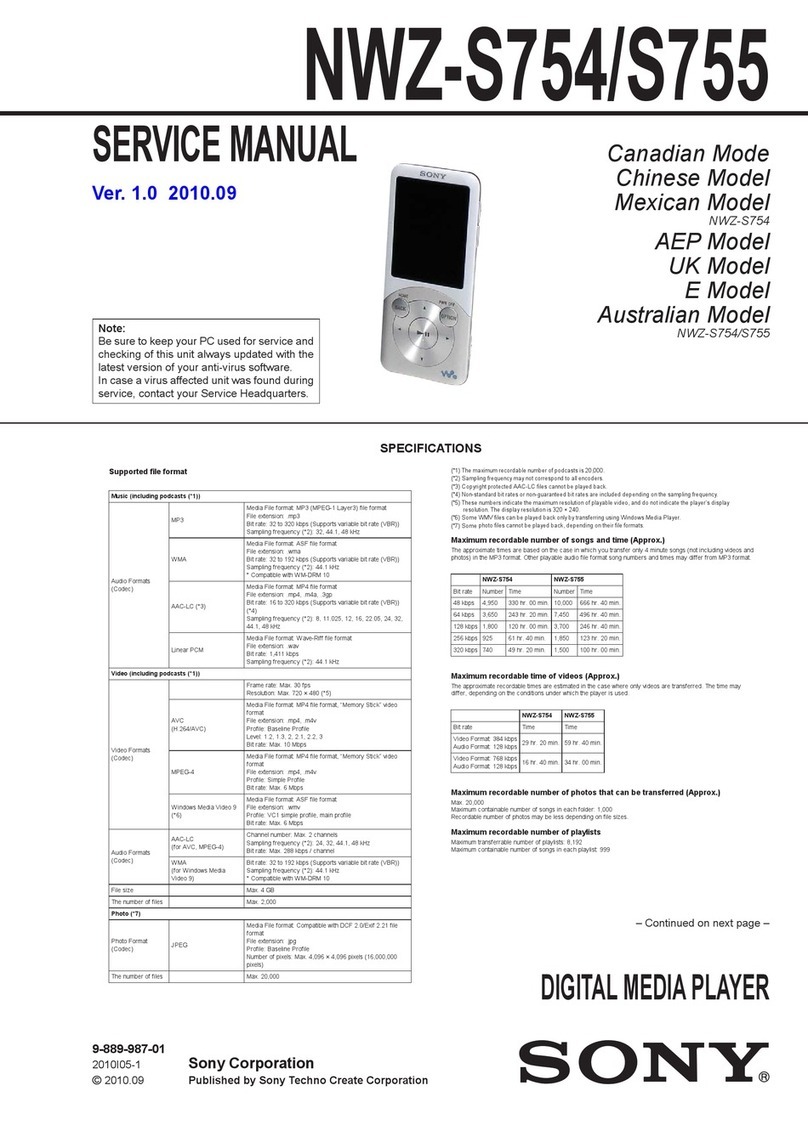
Sony
Sony Walkman NWZ-S754 User manual

Sony
Sony DSX-A40UI User manual































