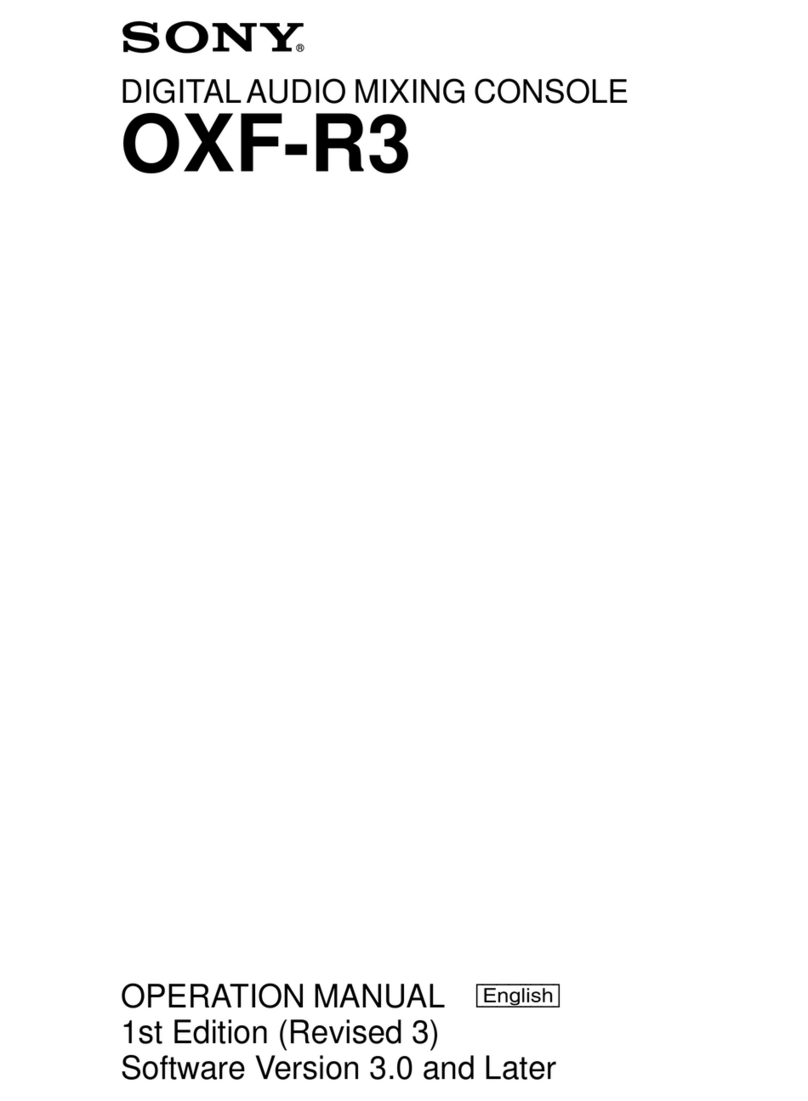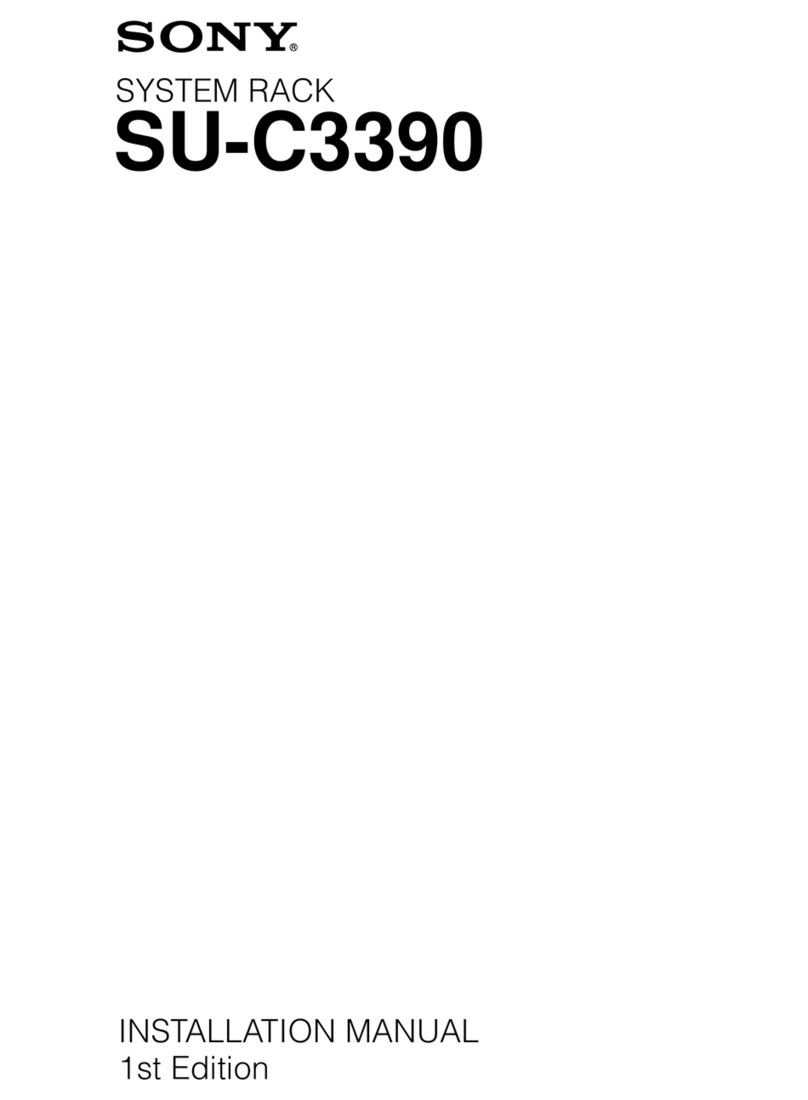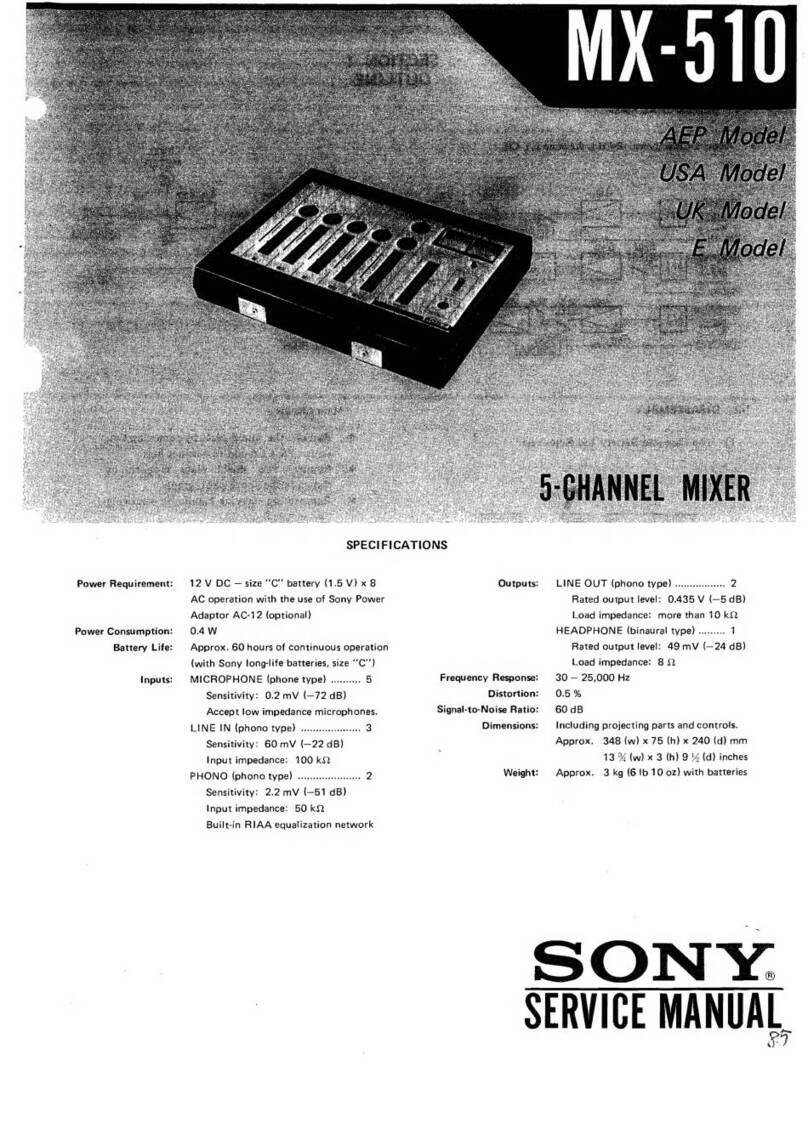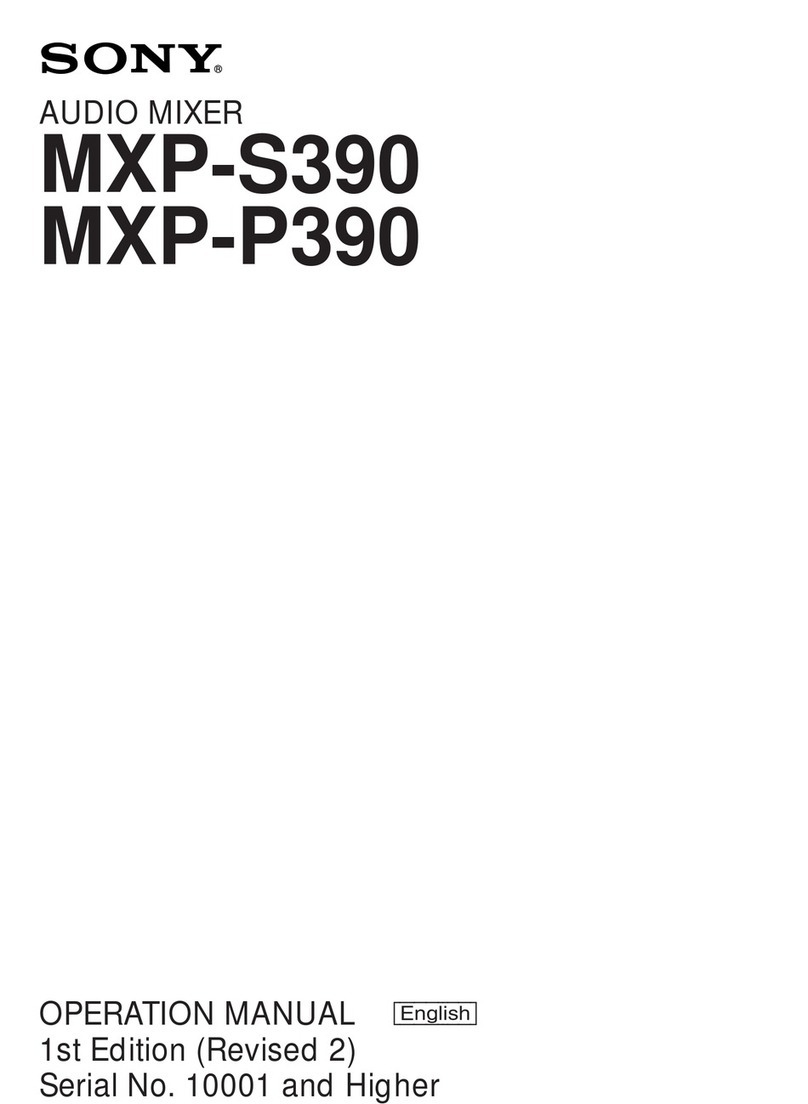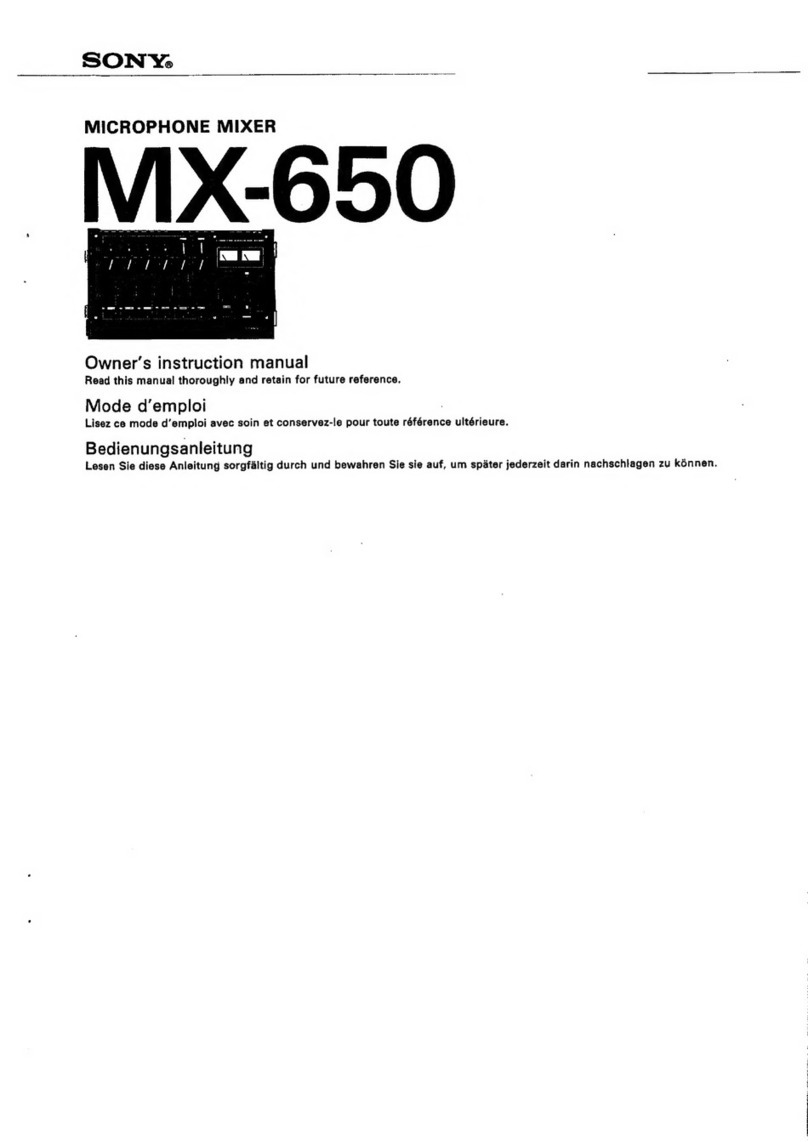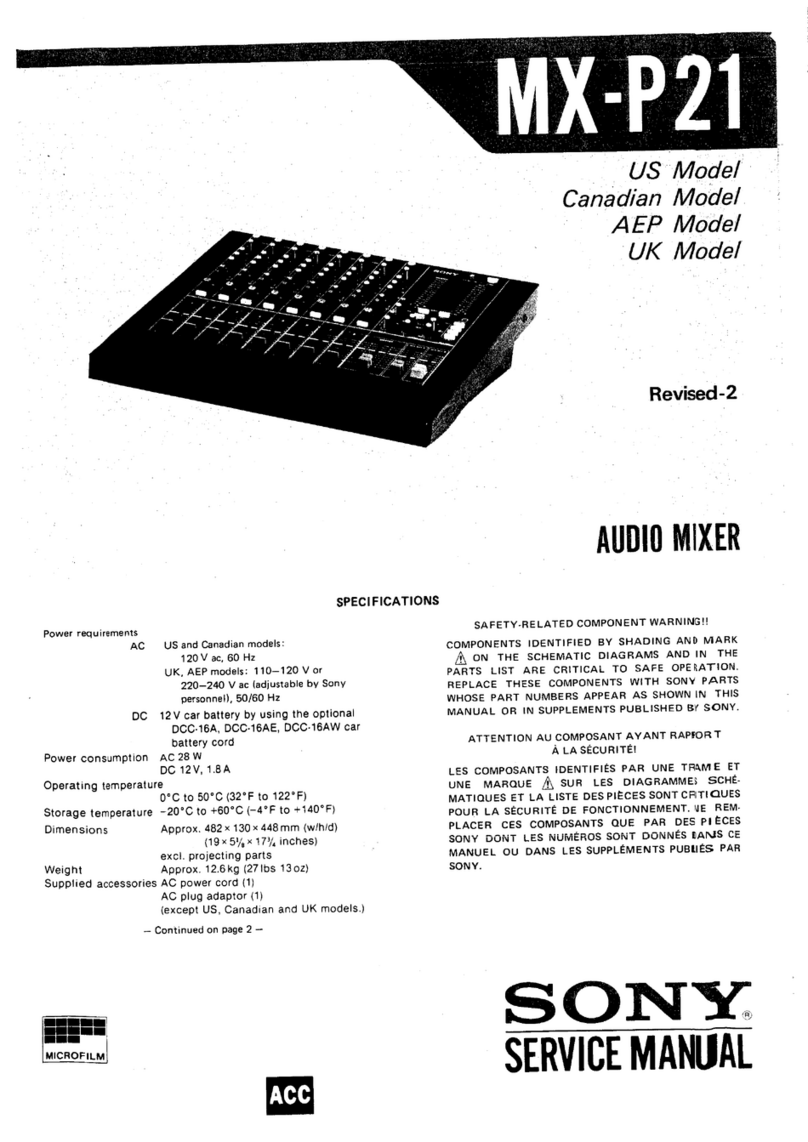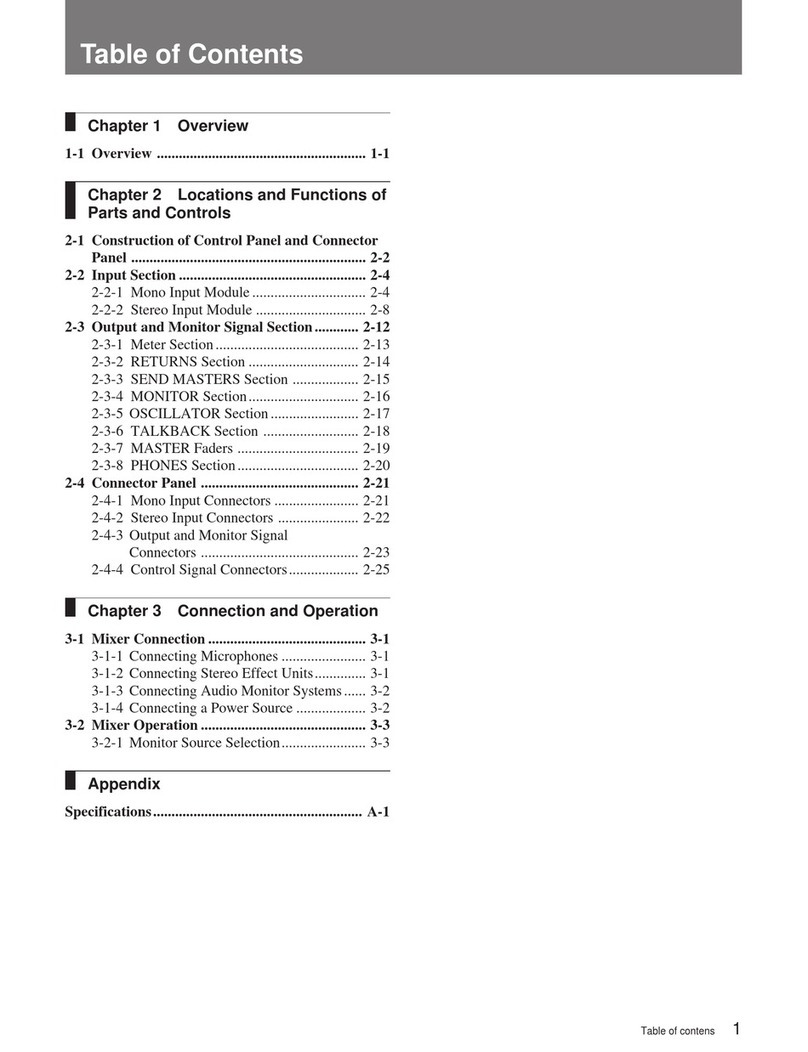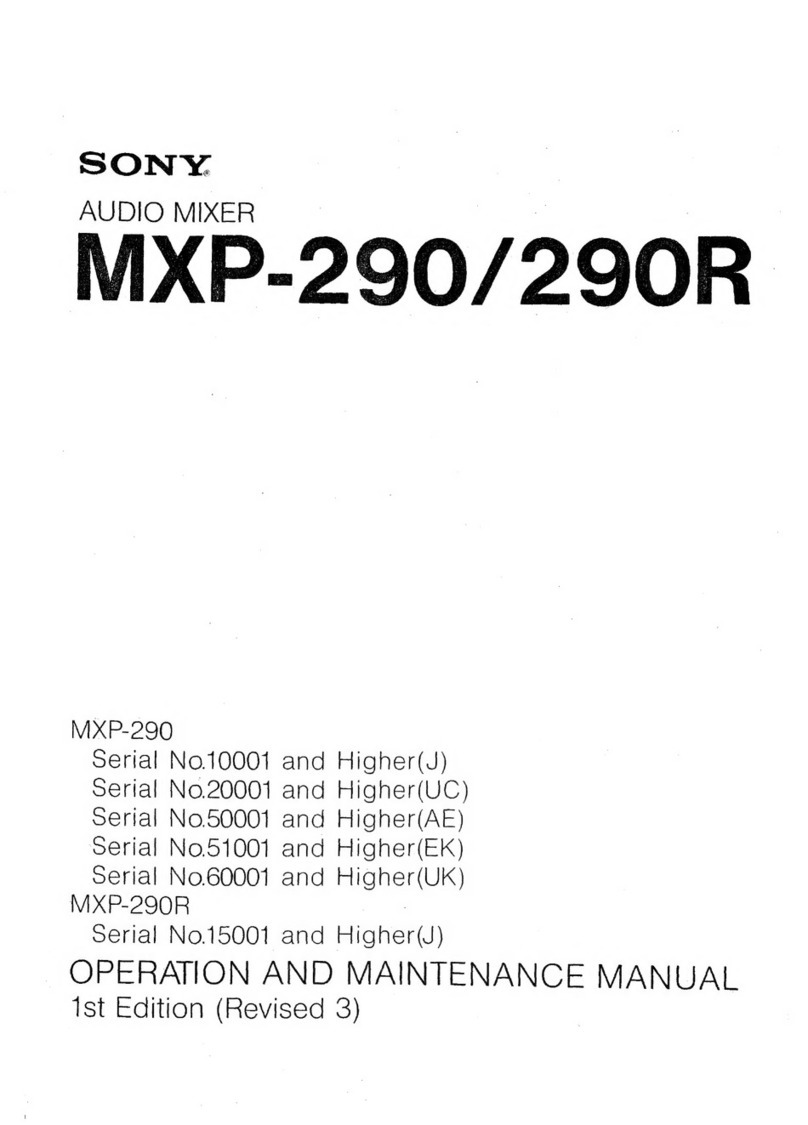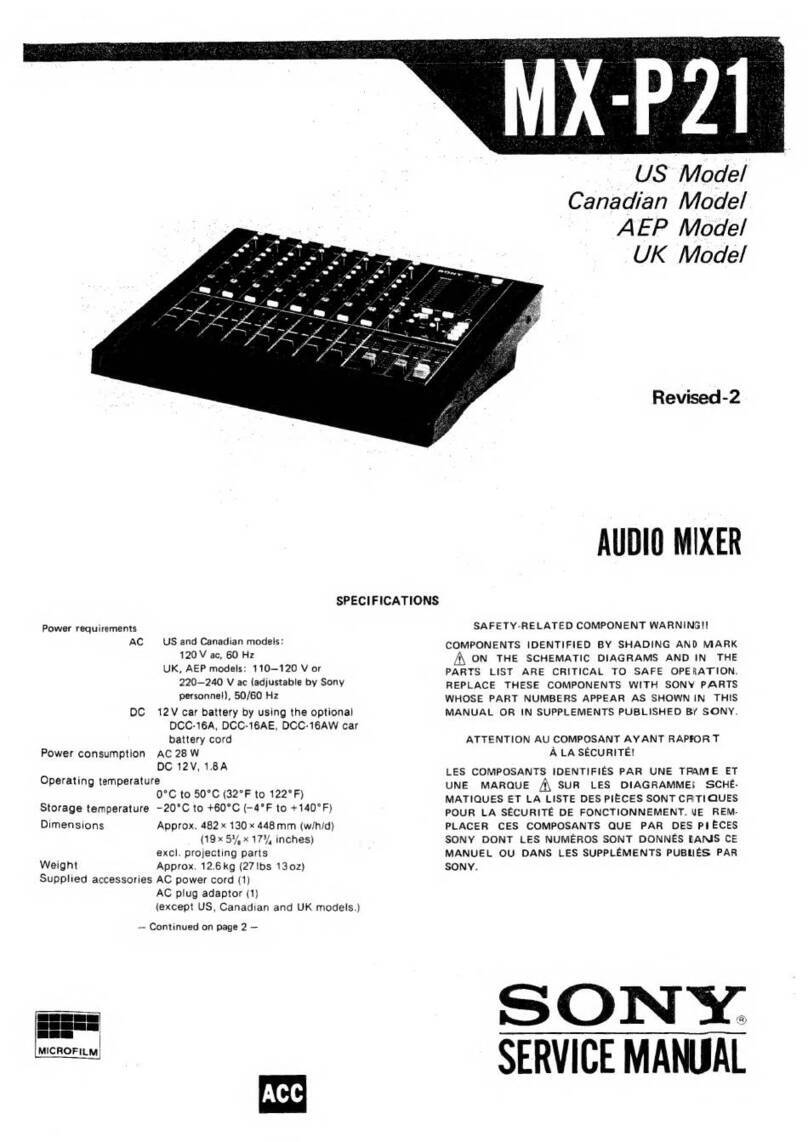|
Englieh
OWNER’S
RECORD
The
model
and
serial
numbers
are
located
on
the
bottom.
Record
the
serial
number
in
the
space
provided
below.
Refer
to
these
numbers
whenever
you
call
upon
your
Sony
dealer
regarding
this
product.
Model
No.
XV-C700
SerialNo_
TABLE
OF
CONTENTS
Quick
guide
to
connections...
Location
and
function
Of
CONMONS
..........cccccrssssersccesecsscssseeee
Basic
connection
and
functions..........ccccccrcccrcercercssssscseceeee
Notes
on
optional
connecting
Cables.............cccsccsrssess
Adjustment
of
monitor
and
preparation...........cccccssccscers
Color
adjustment
and
correction
during
editing...
Fadler
Operation........occcccsrsscsserrereresssccoseccorersocerscsesoroveesece
Detailed
explanation........ccssccsssssscsssesressecsrscsseesesererese
oon
1
Editing
using
multiple
VCRs
and
monitors
soseecvesesoveeeessoneseess
12
Connection
to
video
camera
recorder
and
Negative/positive
reversing
...........ccccssecsssserscsesececseseeees
sold
Connection
to
audio
equipment
and
audio
mixing.............
14
Editing
using
a
superlMpoOser.............cccscscscscssssssscescececeseers
16
CAUTION:
TO
PREVENT
ELECTRIC
SHOCK,
DO
NOT USE
THIS
POLARIZED
AC
PLUG WITH
AN
EXTENSION
CORD,
RECEPTACLE
OR
OTHER
OUTLET
UNLESS
THE
BLADES
CAN
BE
FULLY
INSERTED
TO
PREVENT
BLADE
EXPOSURE.
SGIVG
TW
OWI
GERD
LOTGFIQIVH
IOUVOVLVIL,
HOGS
Uetil
tested
and
found
to
comply
with
the
limits
for
a
Class
Tiputing
device
in
accordance
with
the
specifications
in
art
J
of
Part
15
of
FCO
Rules,
which
are
designed
to
To
prevent
fire
or
shock
hazard,
do
not
expose
the
unit
to
rain
or
moisture.
CAUTION
FISK
OF
ELECTRIC
SHOCK
00
NOT
OPEN
CAUTION:
TO
REDUCE
THE
RISK
OF
ELECTRIC
SHOCK,
DO
NOT
REMOVE
COVER
(OR
BACK).
NO
USER-SERVICEABLE
PARTS
INSIDE.
REFER
SERVICING
TO
QUALIFIED
SERVICE
PERSONNEL.
|
This
symbol
is
intended
to
alert
the
use
to
the
presence
of
uninsulated
“dangerous
voltage”
within
the
product’
enciosure
that
may
be
of
sufficient
magnitude
to
constitute
a
risk
of
electri
shock
to
persons.
This
symbol
is
intended
to
alert
the
use
to
the
presence
of
important
operating
and
maintenance
(servicing)
instruction:
in
the
literature
accompanying
the
appilance.
INFORMATION
This
equipment
generates
and
uses
radio
frequency
energy
and
if
not
installed
and
used
property,
that
is,
in
strict
accordance
with
the
manufacturer’s
Instructions,
may
cause
interference
to
radio
and
television
reception.
it
has
been
type
tested
and
found:to
comply
with
the
limits
for
a
Class
B
computing
device
in
accordance
with
the
specifications
in
Subpart
J
of
Part
15
of
FCC
Rules,
which
are
designed
to
provide
reasonable
protection
against
such
Interference
in
a
residential
installation.
However,
there
is
no
guarantee
that
interference
will
not
occur
in
a
particular
installation.
If
this
equipment
does
cause
interference
to
radio
or
television
reception,
which
can
be
determined
by
turning
the
equipment
off
and on,
the
user
is
encouraged
to
try
to
correct
the
interference
by
one
or
more
of
the
following
measures:
—reorient
this
receiving
antenna
—felocate
this
equipment
with
respect
to
the
receiver
—move
this
equipment
away
from
the
receiver
—plug
this
equipment
into
a
different
outlet
so
that
equipment
and
receiver
are
on
different
branch
circults.
if
necessary,
the
user
should
consult
the
dealer
or
an
experienced
radiostelevision
technician
for
additional
suggestions.
The
user
may
find
the
following booklet
prepared
by
the
Federal
Communications
Commission
“How
to
identify
and
Resolve
Radio-TV
interference
Problems”.
This
booklet
is
available
from
the
U.S.
Government
Printing
Office,
Washington,
DC
20402,
Stock
No.
004-000-00345-4,
HOWE
re
Wiley
Wy
Lavi
GAG
RIVE
POV
UVIn
HOT
LOH
type
tested
and
found-to
comply
with
the
limits
for
a
Class
B
computing
device
In
accordance
with
the
specifications
ir
Subpart
Jof
Part
15
of
FCS
Rules,
whi
ch
a
re
desi
igned to