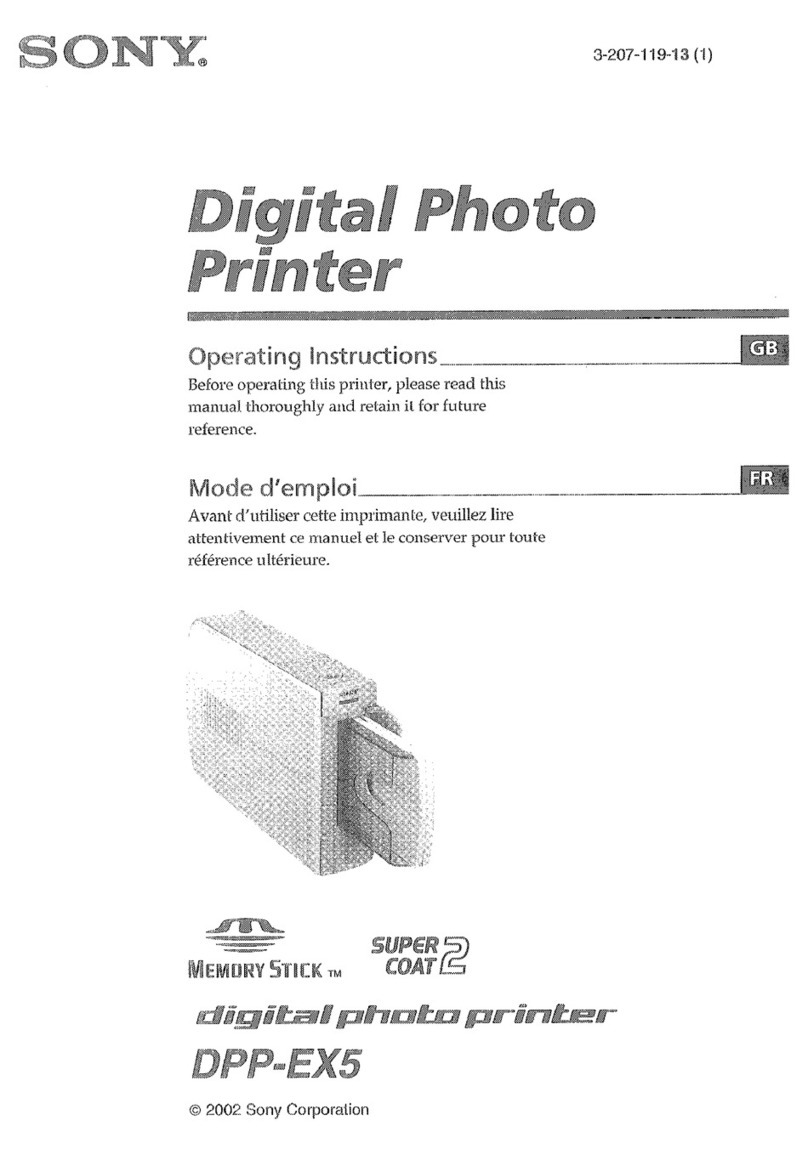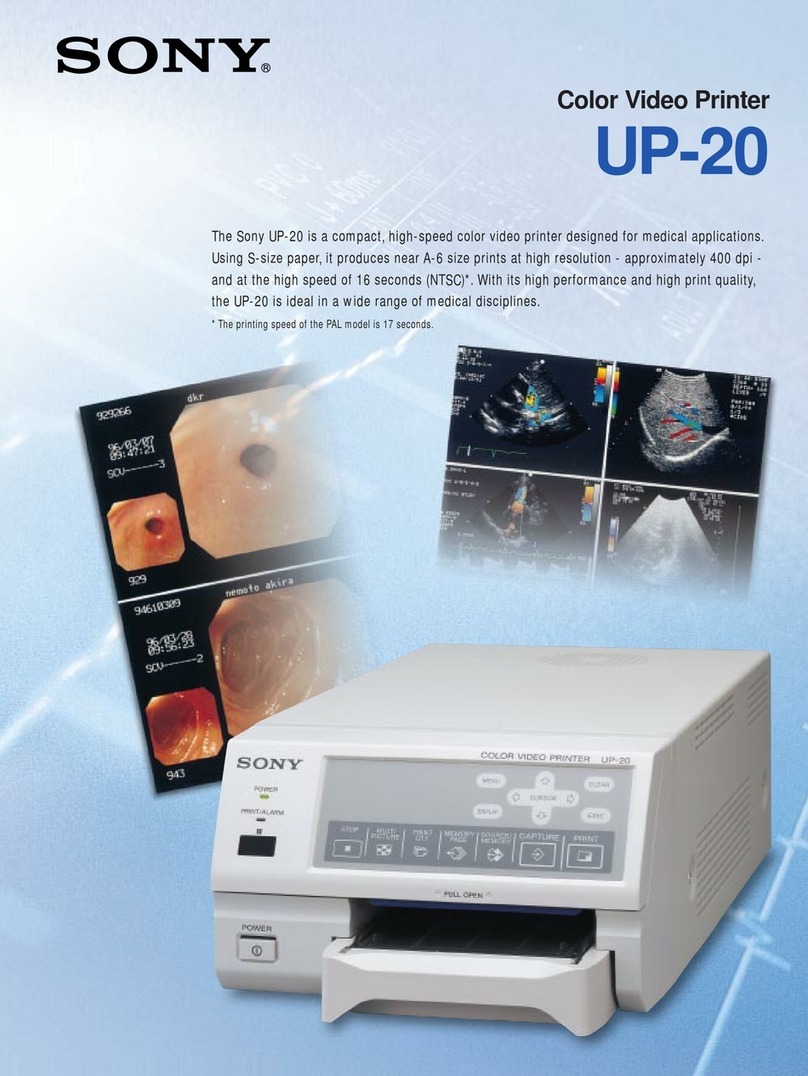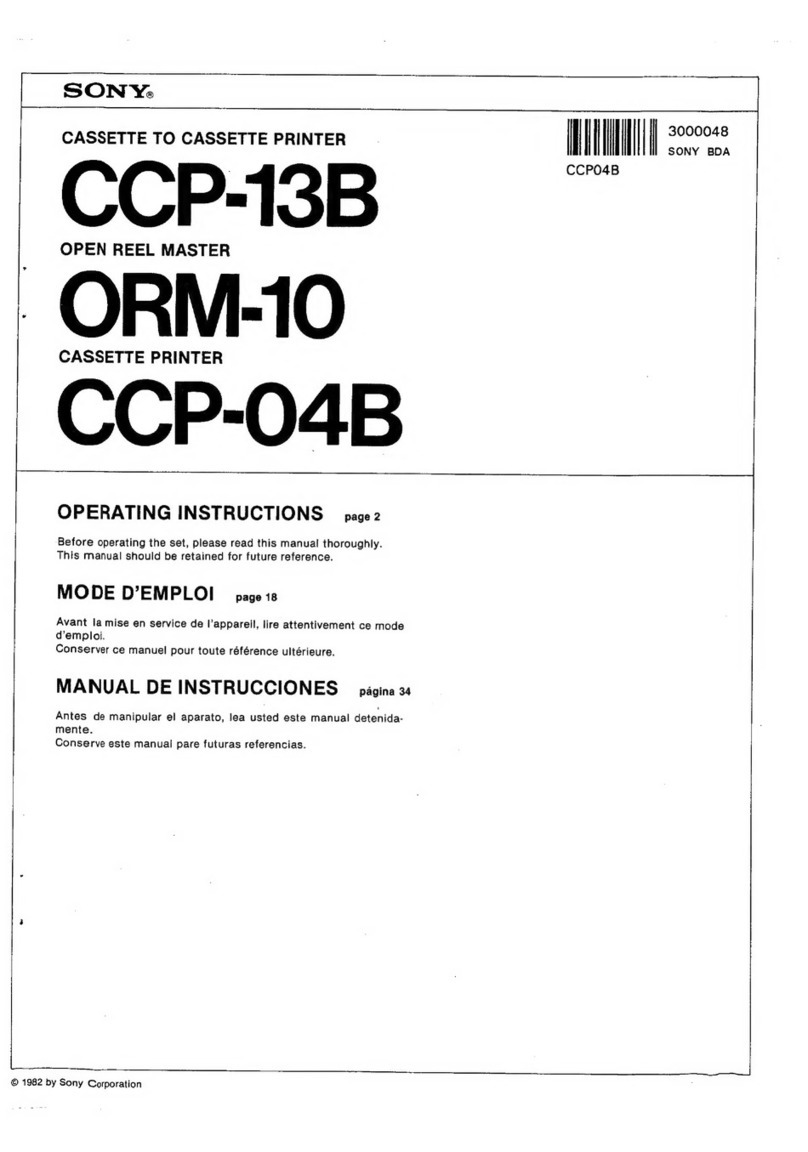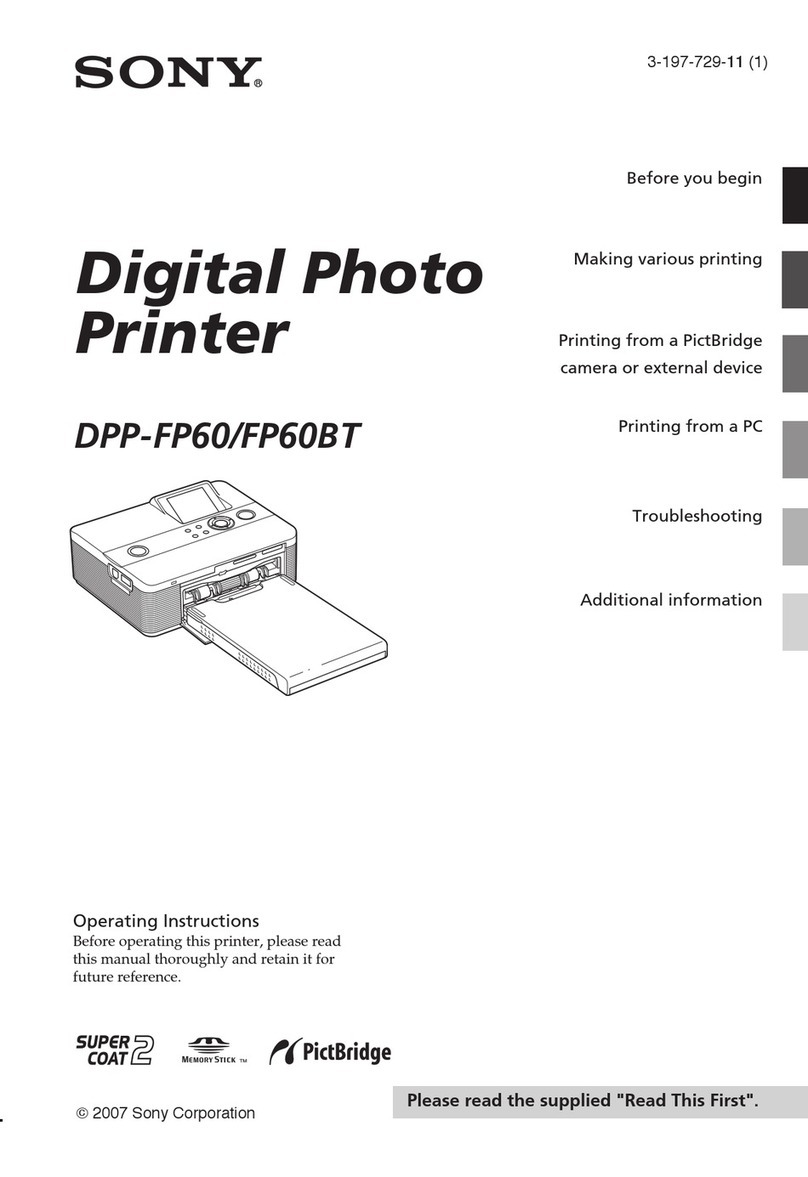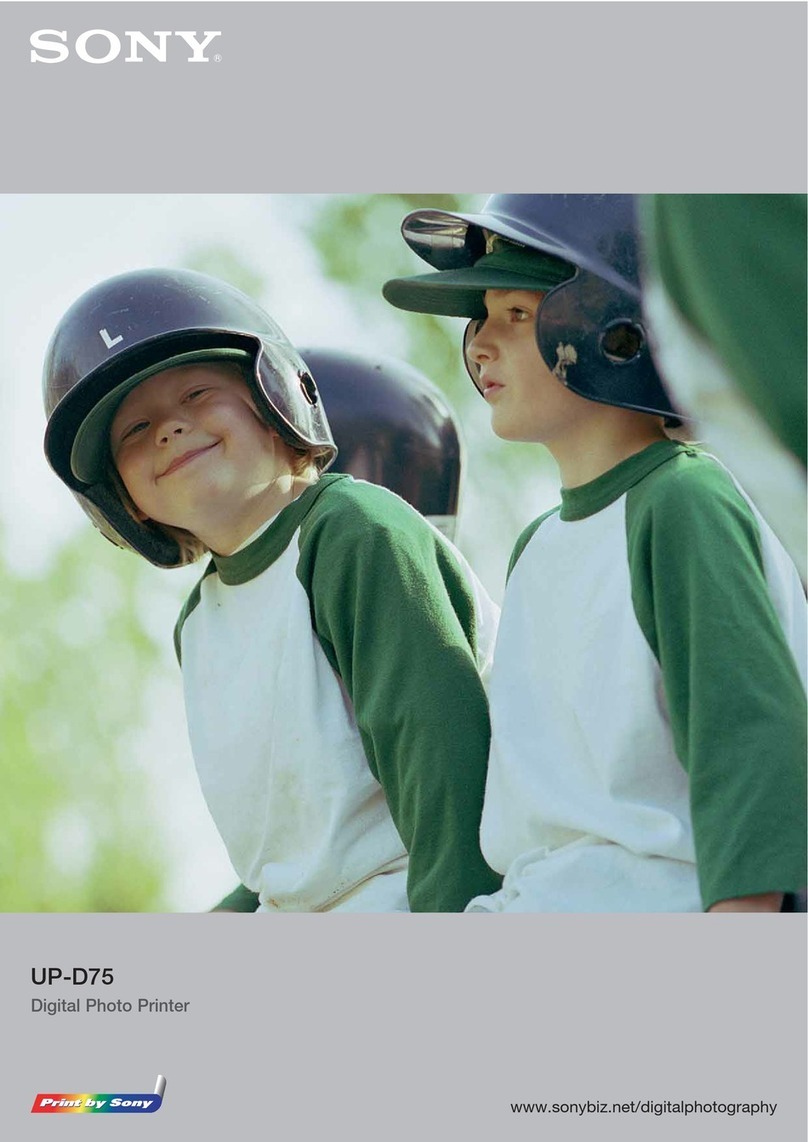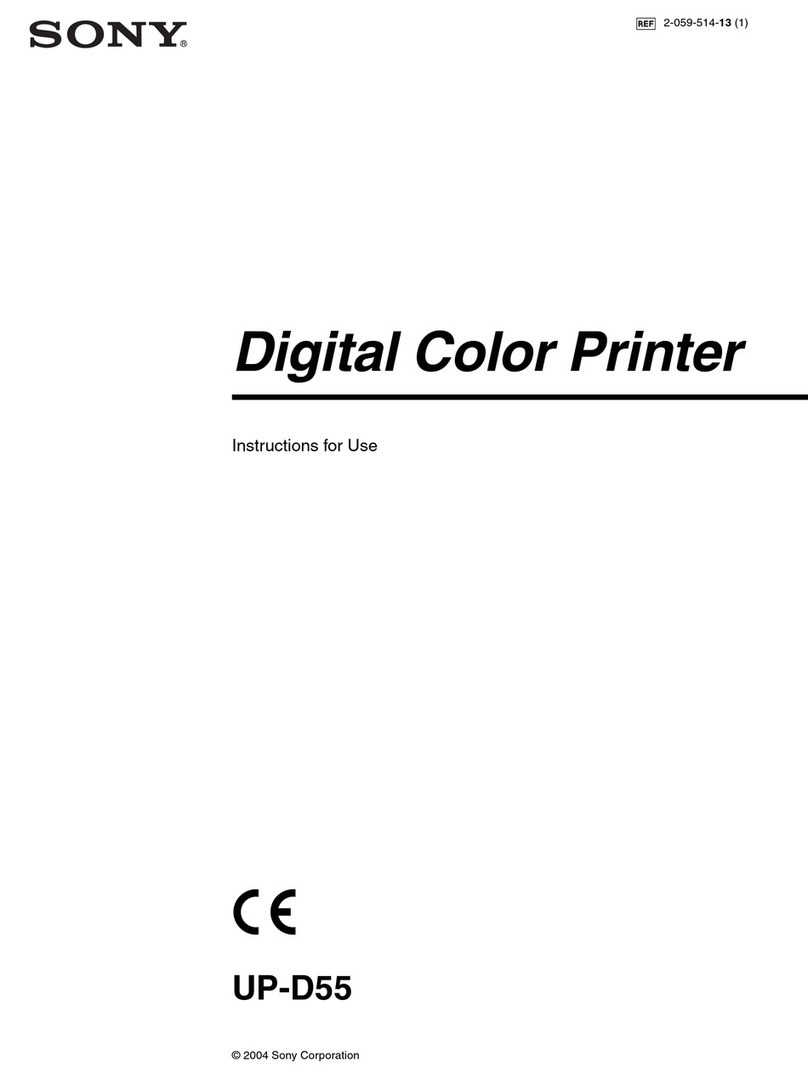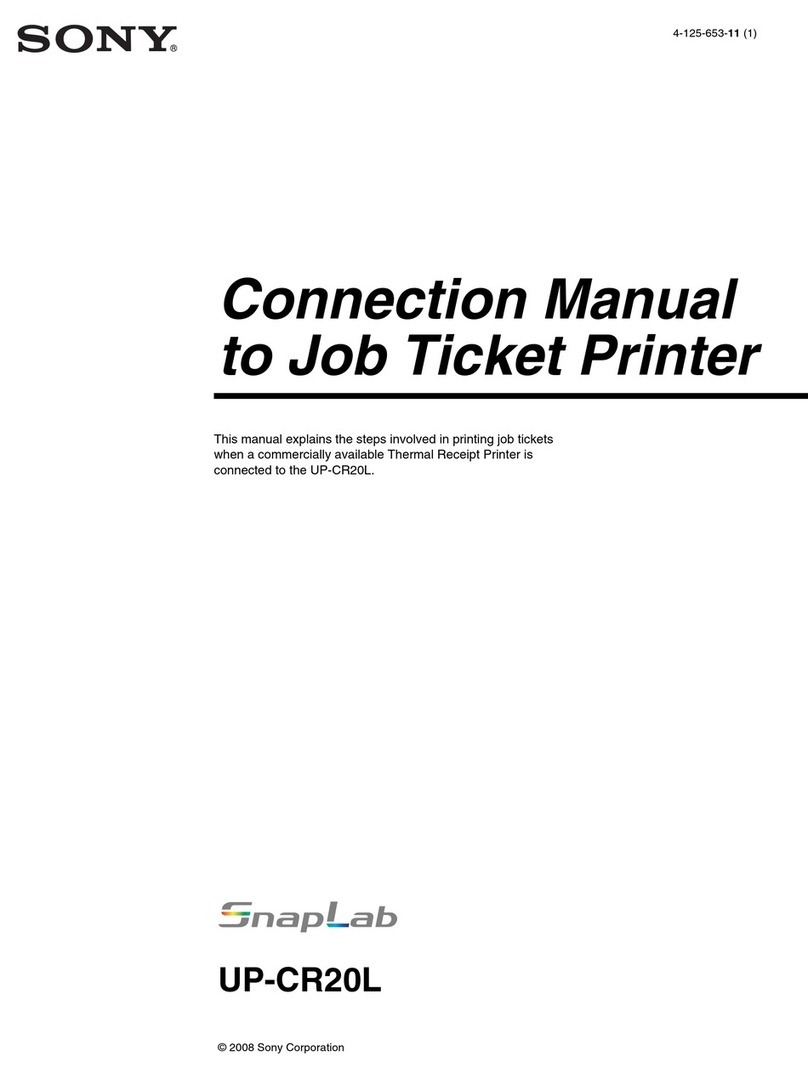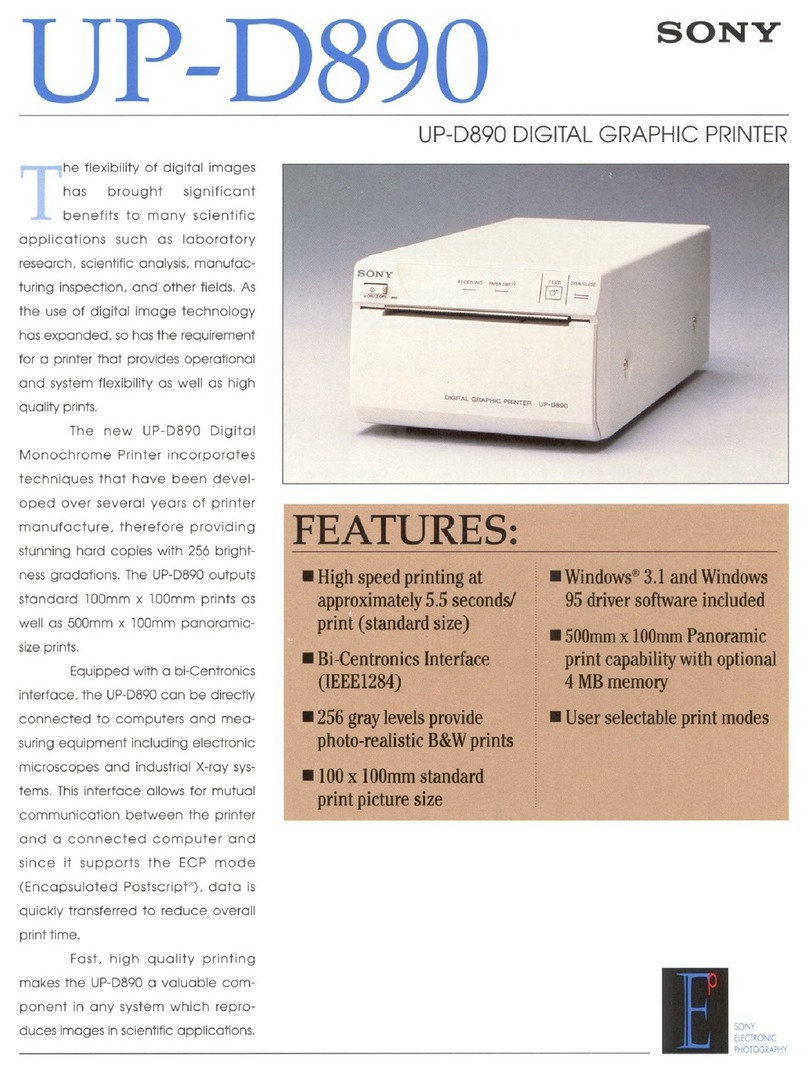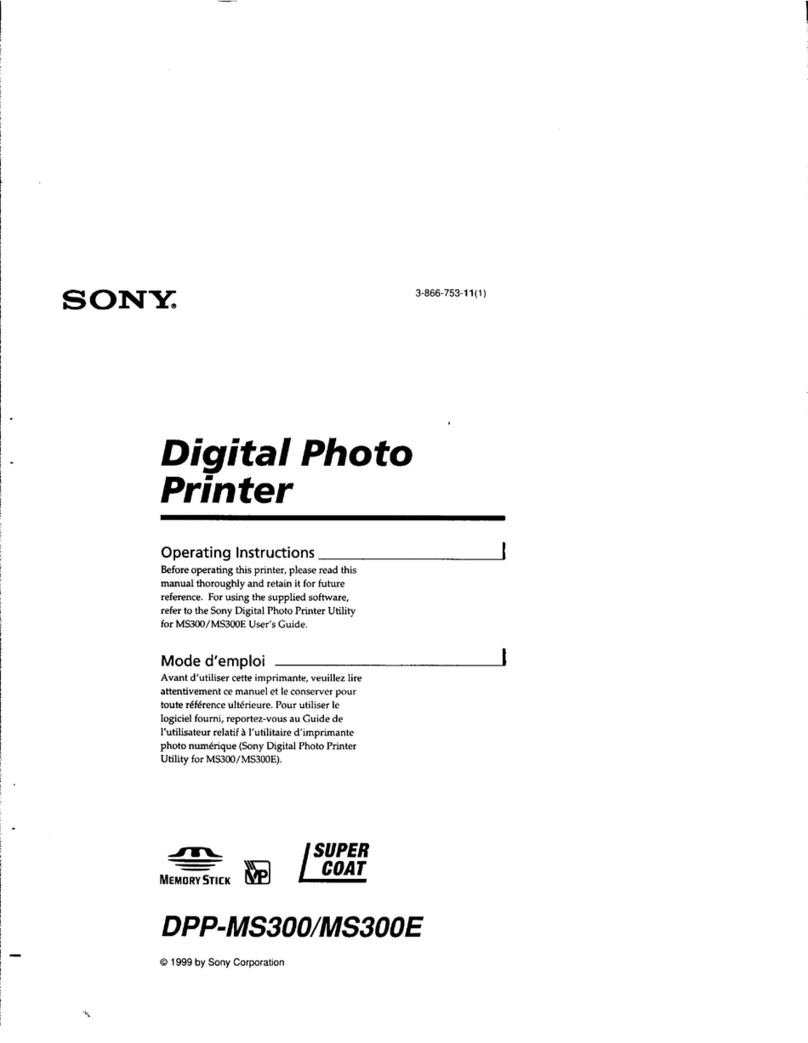How to print
1Preparing the remote control.
Protective sheet
Pull out the protective sheet
before use as illustrated.
The supplied lithium battery (CR2025) is
already inserted into the remote control.
2Setting the stand.
When using as a photo frame
Set the stand to this unit as
illustrated.
Do not attach the stand when using this unit
as a printer.
(See the reverse side of this leaflet.)
3Connecting to the AC power source.
AC adaptor
main unit
DC cable
To the DC IN 24V jack
1
To the wall outlet
2
1Insert the plug of the AC
adaptor into the DC IN 24V jack
on the back of this unit.
2Connect the AC adaptor to the
wall outlet.
This unit automaticallyC
turns on.
This unit automatically turns on when the AC
adaptor is connected to the wall outlet. Step
4 is only required when this unit is turned off
with the AC adaptor connected to the wall
outlet.
4Turn this unit on.
Press (on/standby).
The standby indicator on theC
(on/standby) of this unit
lights up in green and the Sony
logo at the bottom of the LCD
lights up.
5Setting the current date and time.
1
2,3,4
1Press MENU.
2Press /to select the
(Settings) tab.
3Press /to select [Date/time
Settings] and then press
(ENTER).
4Set the current date and time
following the guidance on the
screen.
6Inserting a memory card.
“Memory Stick”/”Memory Stick
Micro” adaptor (Standard size)
“Memory Stick Duo”/ ”Memory
Stick Micro” adaptor (Duo-size)
SD memory card/SD memory
card adaptor
1
CompactFlash card
xD-Picture Card
Access lamp
SD memory card/
SD memory card
adaptor
“Memory Stick”/
”Memory Stick Micro”
adaptor (Standard size)
“Memory Stick Duo”/ ”Memory
Stick Micro” adaptor (Duo-size)
After inserting
1Insert a memory card firmly
into the designated slot.
The access lamp flashesC
when the memory card is
inserted correctly.
When using a mini SDˎ, micro
SD or “Memory Stick Micro”
media, be sure to insert it in
an appropriate adaptor.
If the access lamp does not flash,ˎ
check if the memory card is
inserted in the correct direction.
22A slideshow of the images
stored on the inserted memory
card starts automatically.
1Selecting view mode.
VIEW MODE buttons Press the button corresponding to
view mode you want to select.
For details, refer to page 26 to 31
in the Operating Instructions.
Clock and Calendar Index
Slideshow
single image display
Buttons and display type of view mode
2Selecting a style.
Press ///to select a style and
press (ENTER).
Styles
Various styles are available in each view mode.
Select the style you want.
For details on view styles, see the explanation of view mode in
the Operating Instruction.
You can rotate this unit to
portrait or landscape orientation
without resetting the stand.
(The orientation of the image
on the screen automatically
changes according to the
orientation of this unit.)
Digital Photo Printer/Frame
DPP-F700
Read This First
Welcome to the Sony DPP-F700 Digital Photo
Printer/Frame.
This leaflet explains preparations and basic viewing and
printing procedures.
To customize this unit and to enjoy a variety of viewing
and printing options, please read the Operating
Instructions also supplied.
Checking the contents of the package
Digital Photo Printer/Frame (1)
Stand (1)
Remote control (1)
Paper tray (1)
AC adaptor (1)
Power cord (1)
Cleaning cartridge (1)/
Cleaning sheet (1)
(Used for cleaning inside this unit.)
Operating Instructions (1)
Read This First (this leaet) (1)
About the Print Packs (1)
CD-ROM (1)
Warranty (1)
(In some regions, the warranty is not supplied.)
Sony End User Software License
Agreement (1)
Getting started Viewing images
4-155-703-11 (1)
© 2009 Sony Corporation Printed in China
Note
e plug shape and specications of the power cord dier depending on
the region in which you purchased this unit.