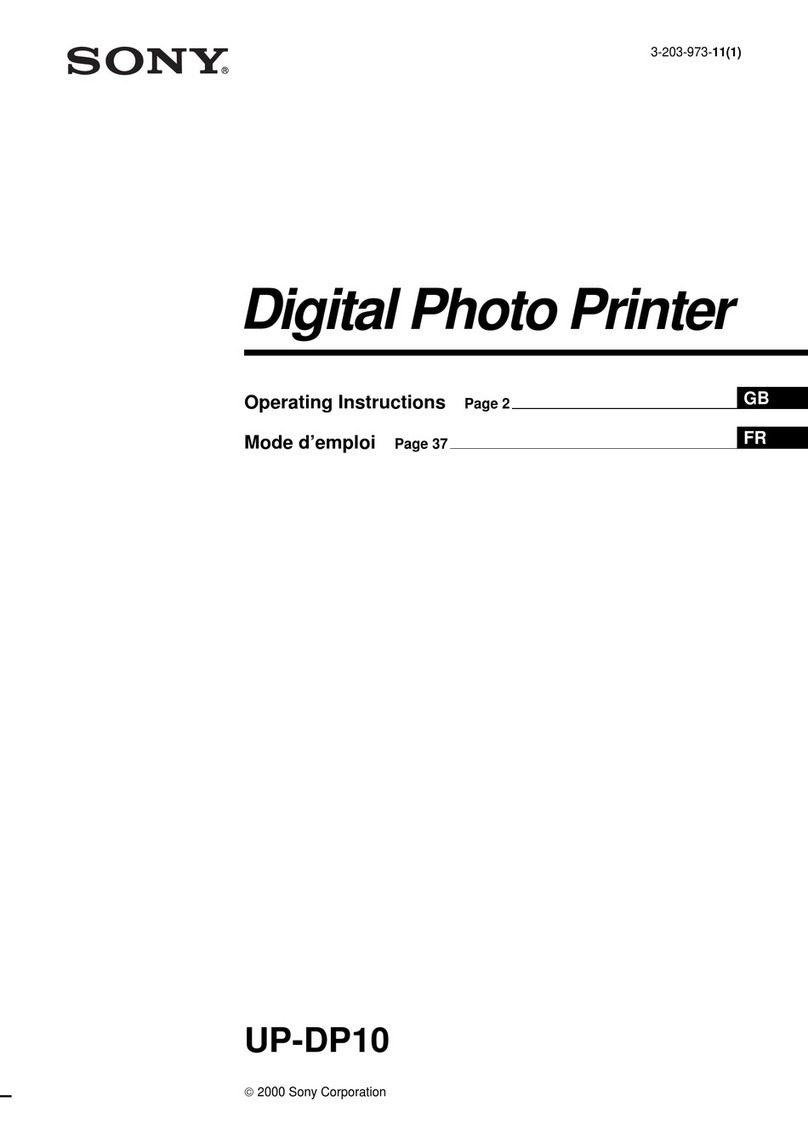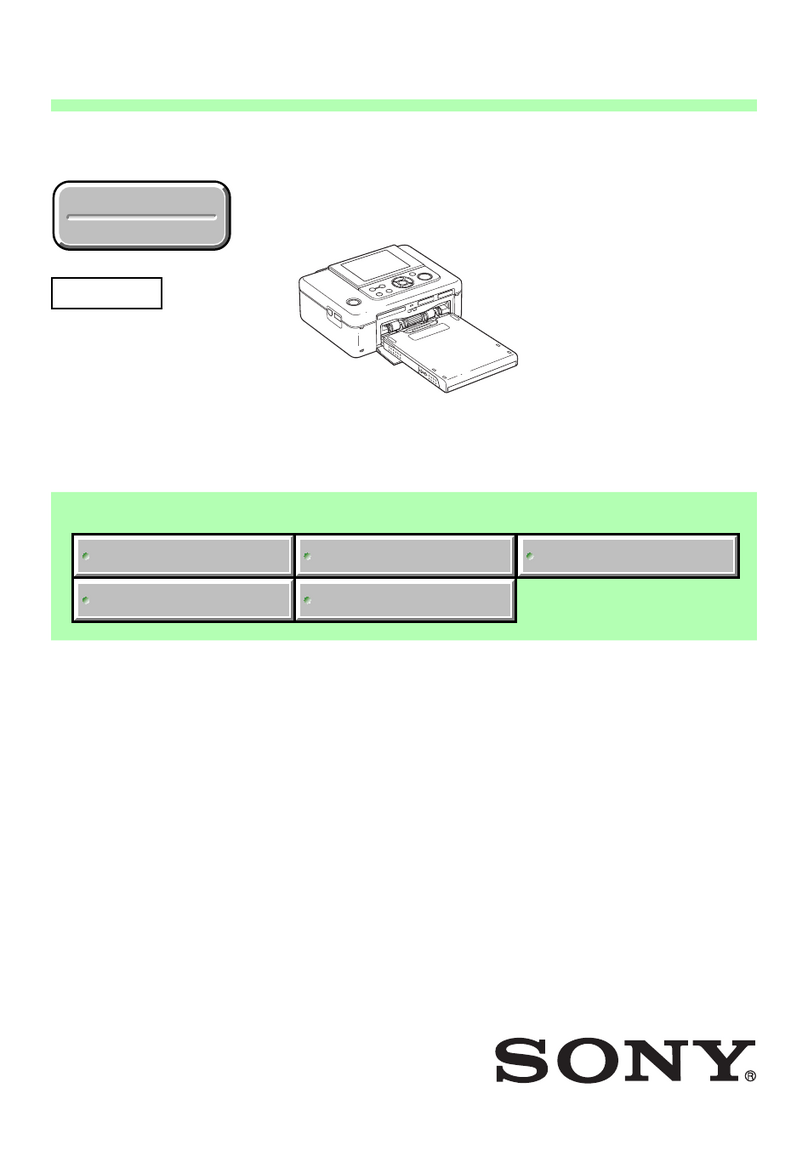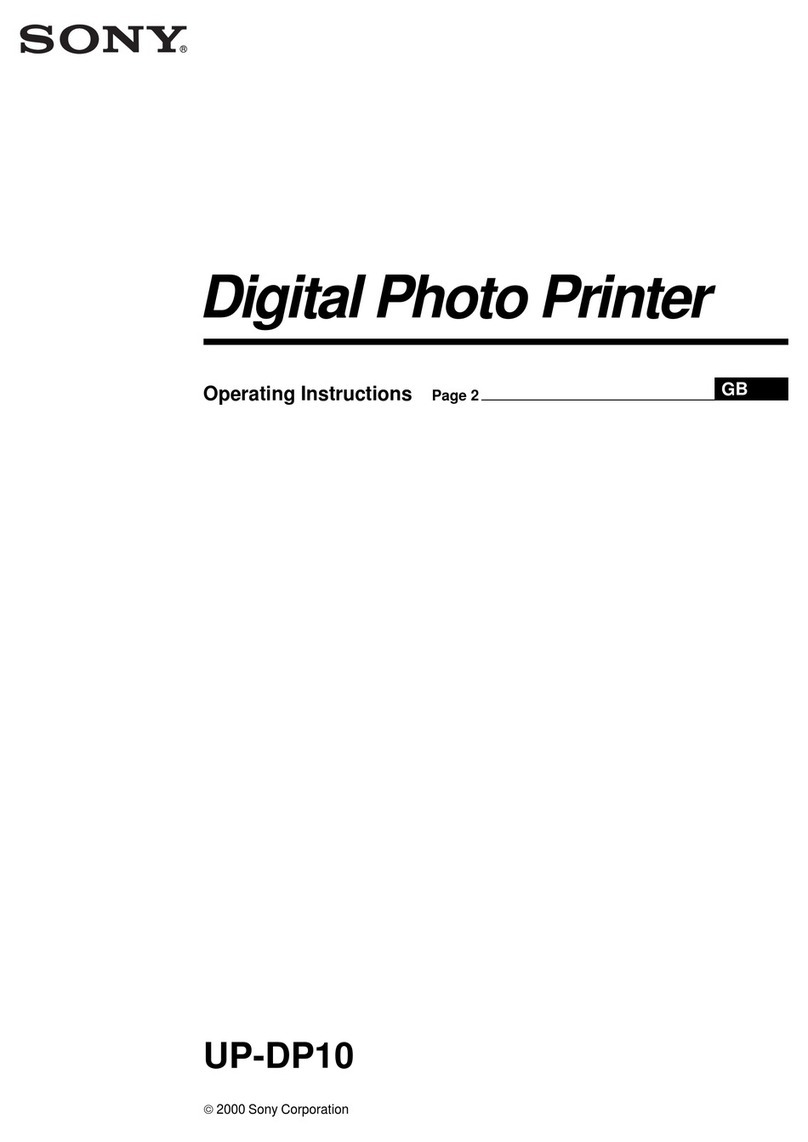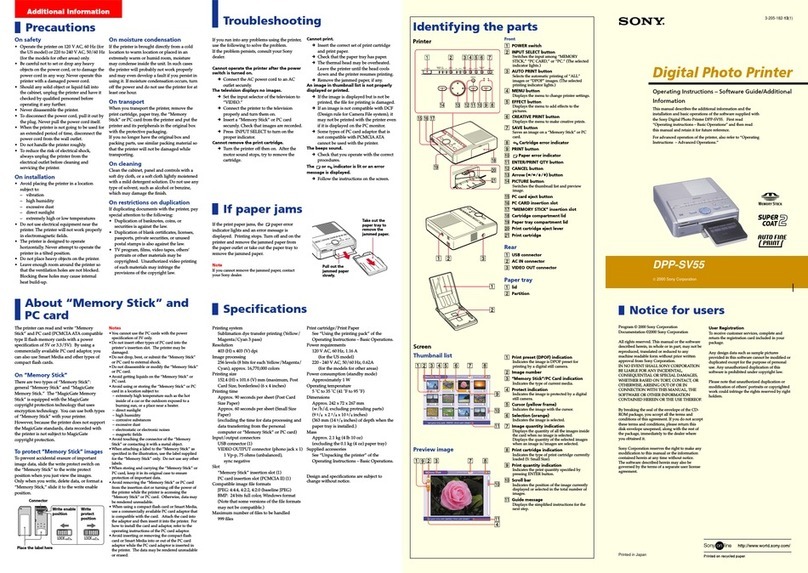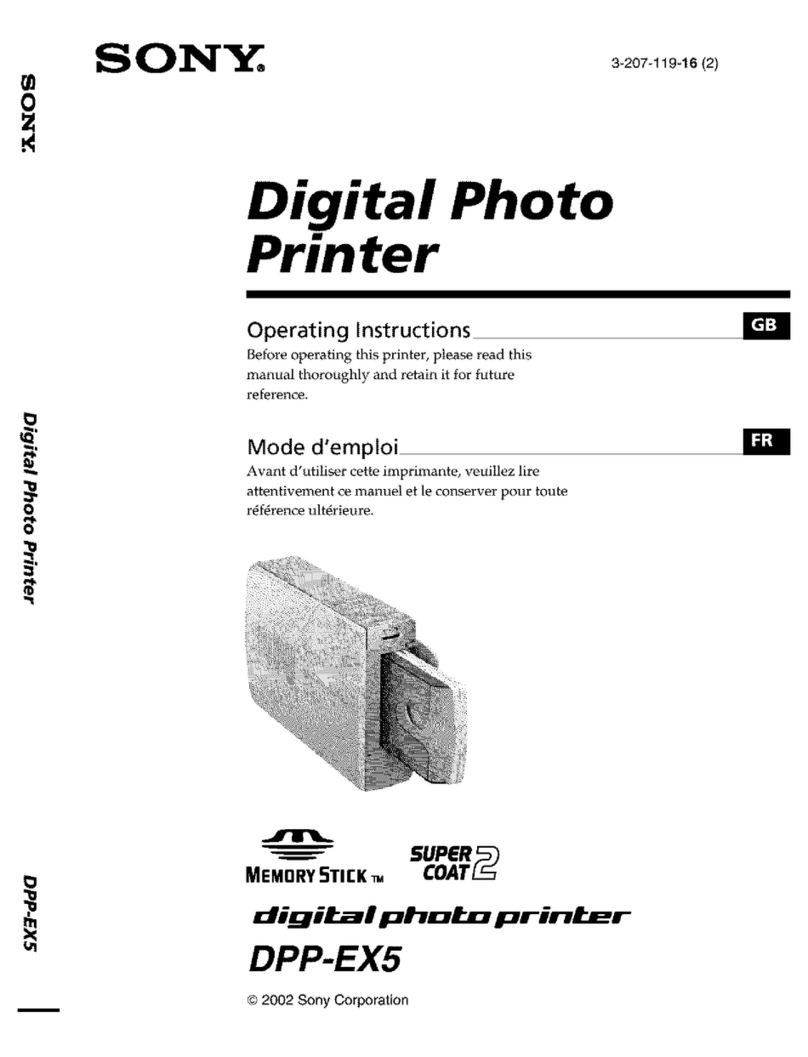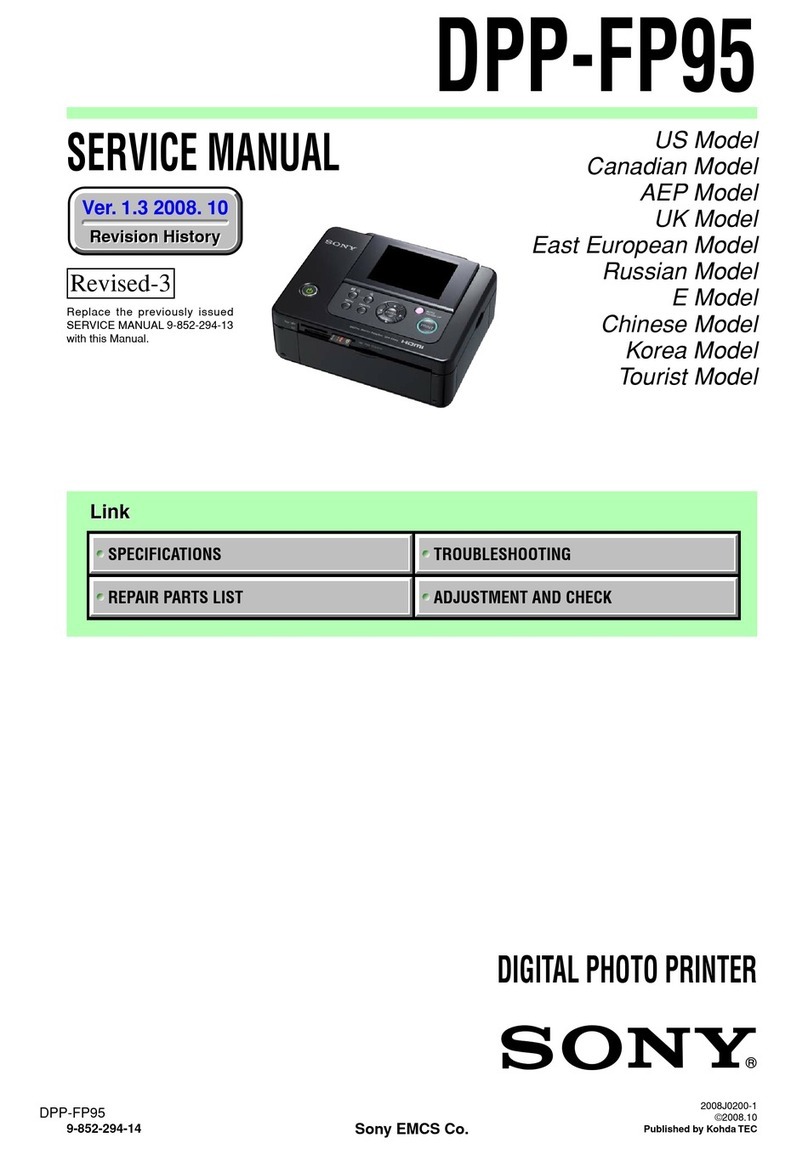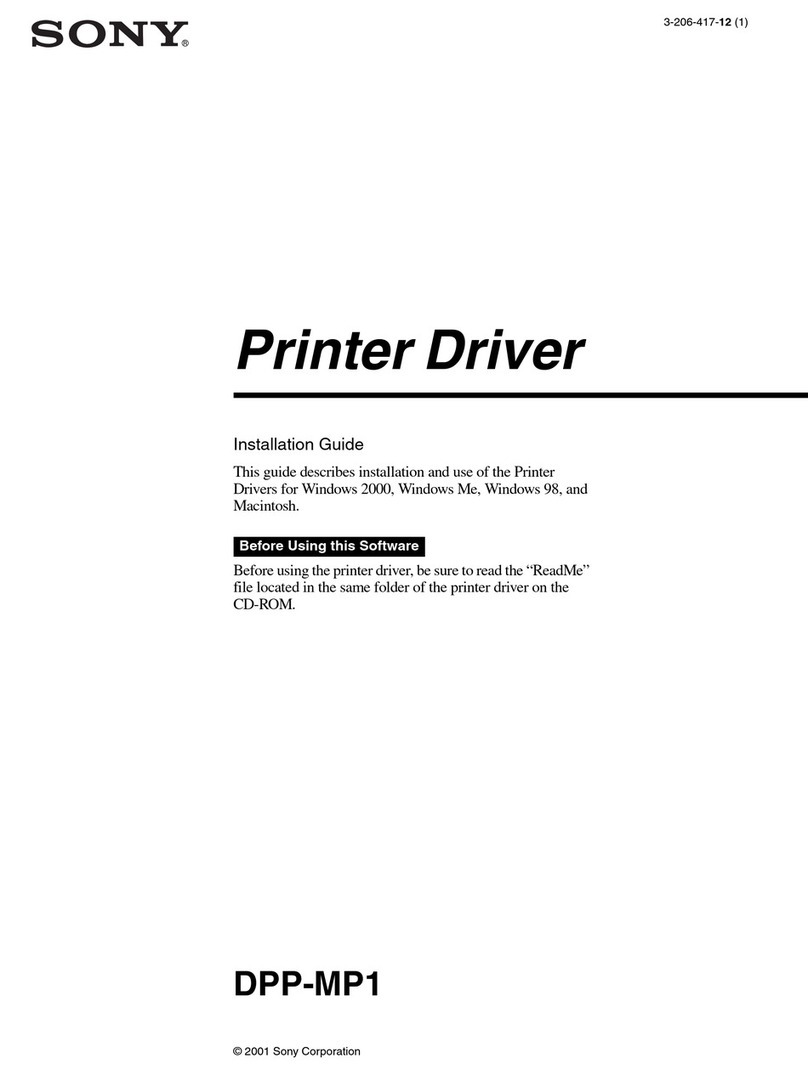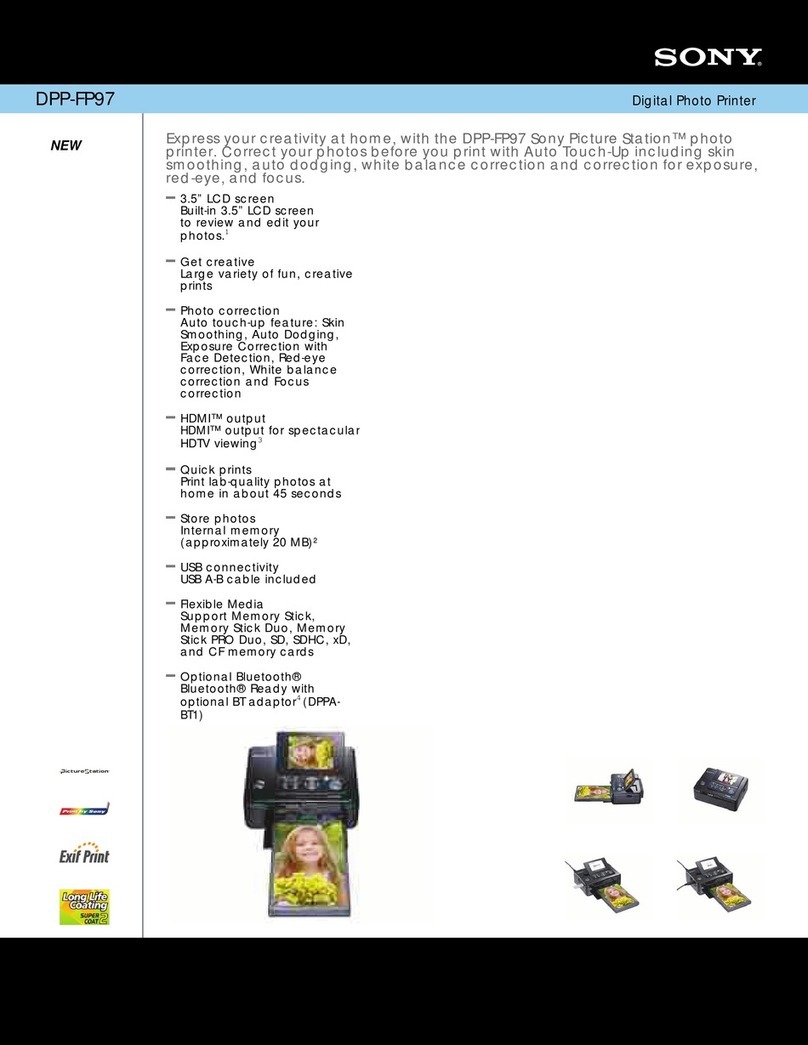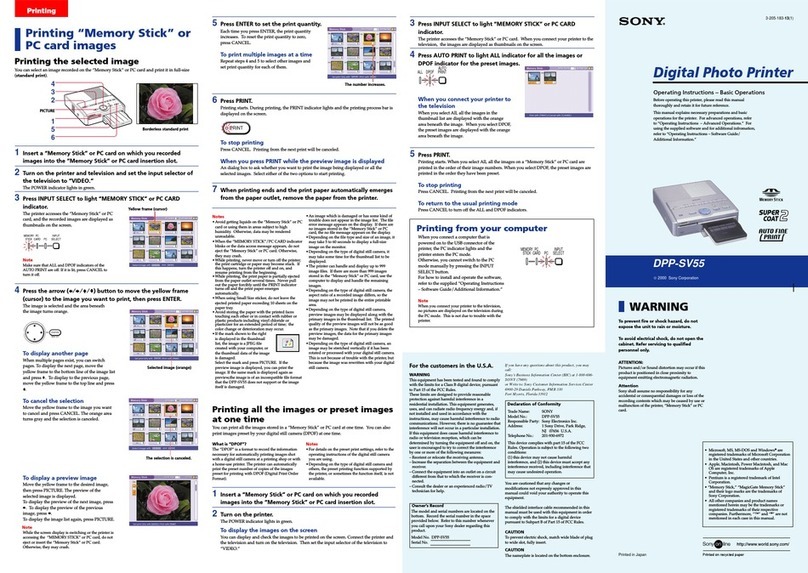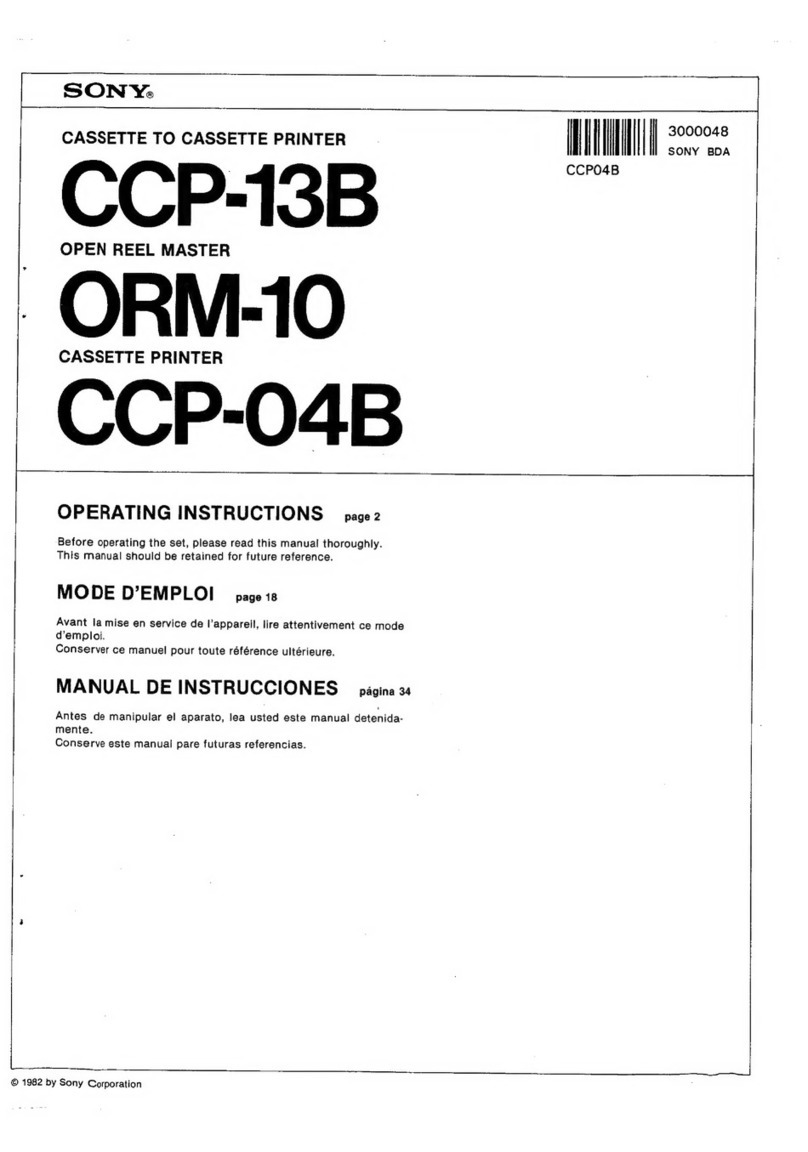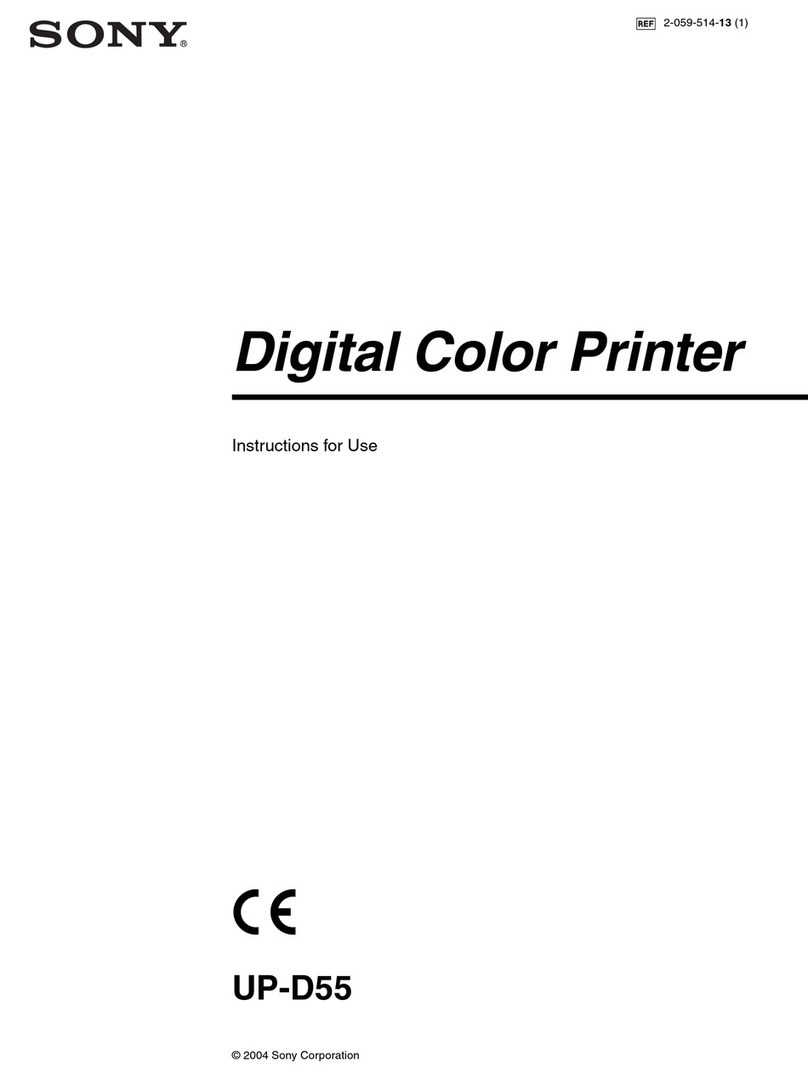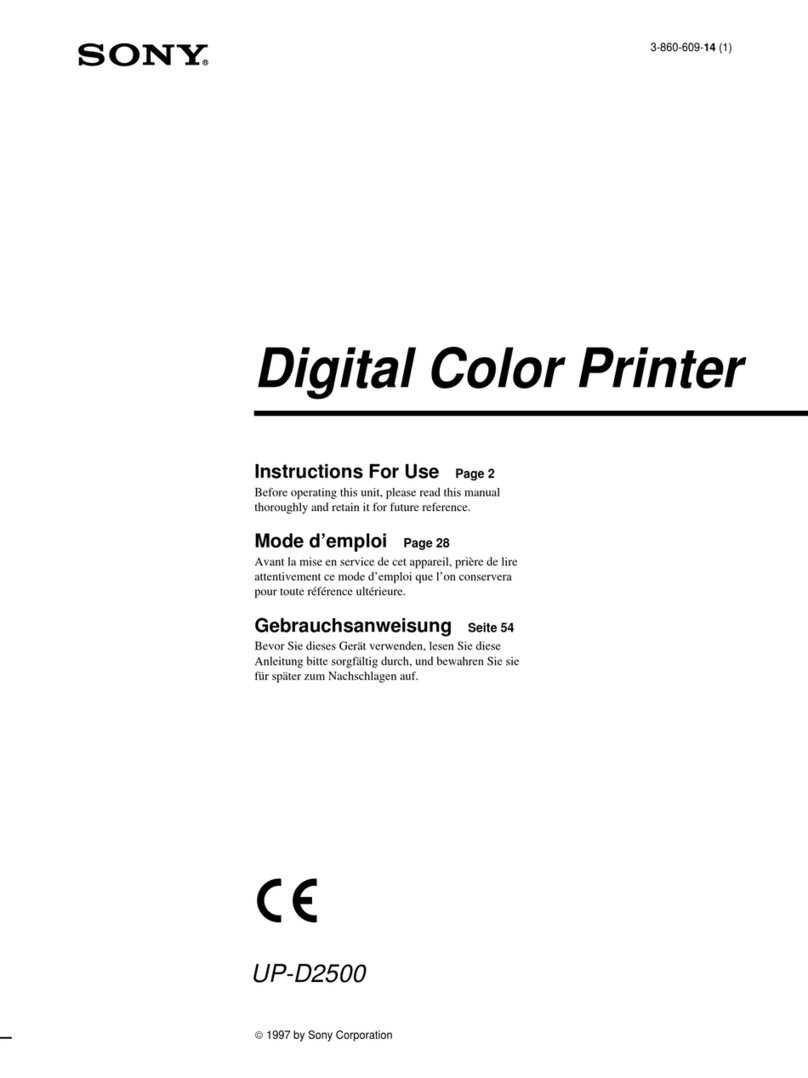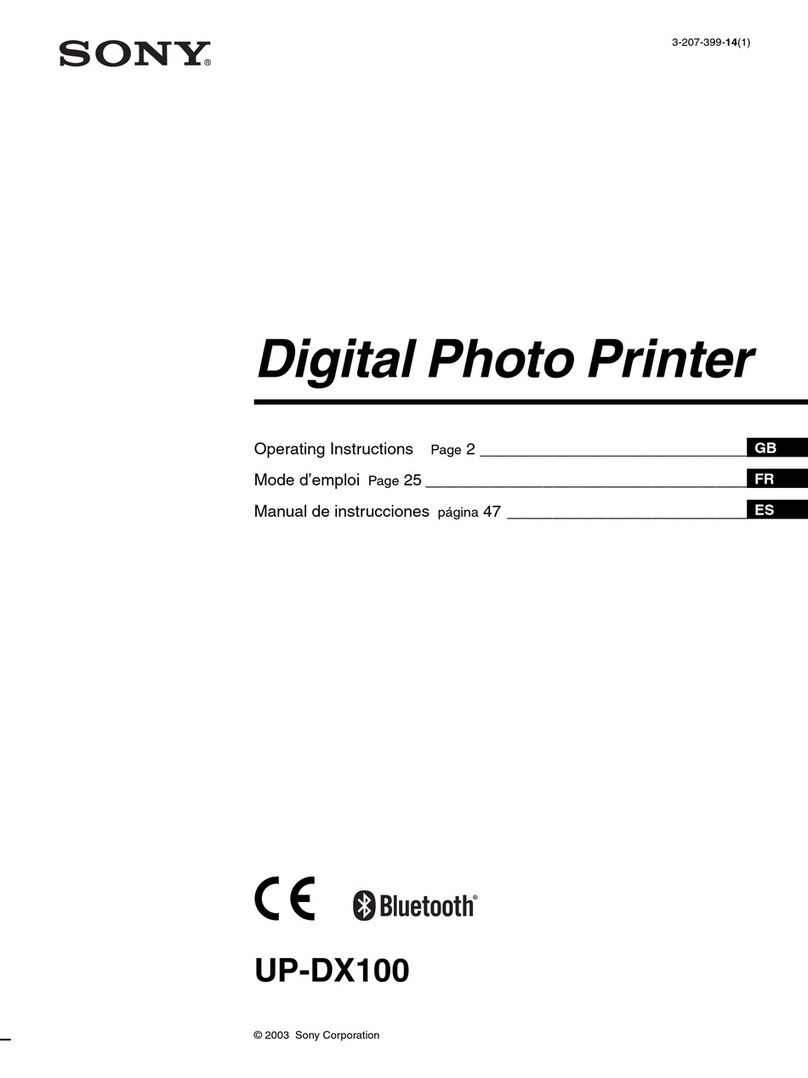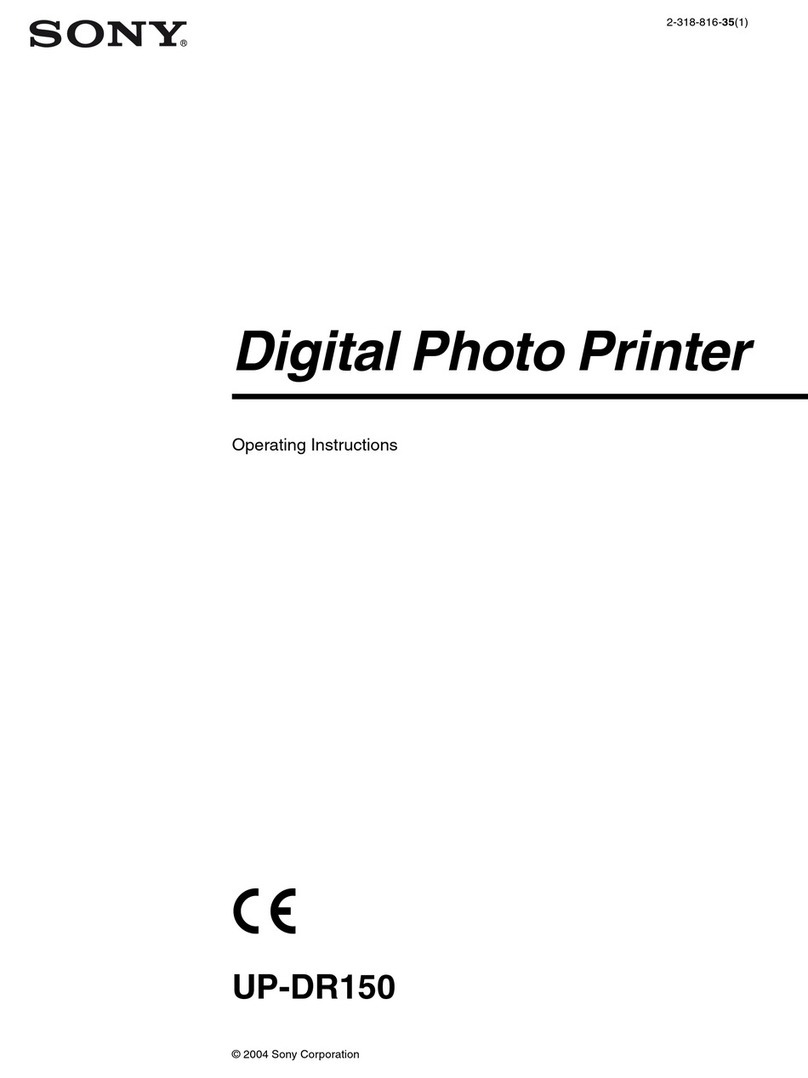Accessory Check List
4
Important Features
Touch Panel Display
The touch-panel display allows you to touch the
display directly for easy operation.
Variety of Media Supported
Image data can be read from a variety of different
media, including those primarily used with digital
cameras: Memory Stick, CompactFlash, and
SmartMedia. Digital images can also be read from
storage media commonly used with computers: floppy
disks, PC cards, and CD-ROMs.
CD-R Drive Provided
The built-in CD-R drive reads CD-ROM data at 24×
speed and writes to CD-Rs at 8×speed, allowing you
to write image data to CD-Rs as well as read from
standard CD-ROMs.
Note
Use a new CD-R. You cannot write to a CD-R that has
been written to, or to a CD-RW.
Multiple Interface Options
The unit is equipped with SCSI and USB interfaces, as
well as parallel, serial, and LAN connectors, allowing
it to be incorporated into a wide variety of system
environments.
Overview
Operating Instructions
This document consists of the following sections:
•Parts Names and Their Functions
•Connections
•Starting Up and Shutting Down
•Setting Media
•Troubleshooting
For more details about how to use the software made
for use with this system, please refer to the User’s
Guide. The following storage media names are
trademarks of their respective owners.
•Memory Stick and MagicGate Memory Stick are
trademarks of Sony Corporation.
•CompactFlash is a trademark of SanDisk
Corporation.
•SmartMedia is a registered trademark of Toshiba
Corporation.
Thank you for purchasing this product. Before you begin, we would like to describe the main features of this
product and give an overview of these Operating Instructions.