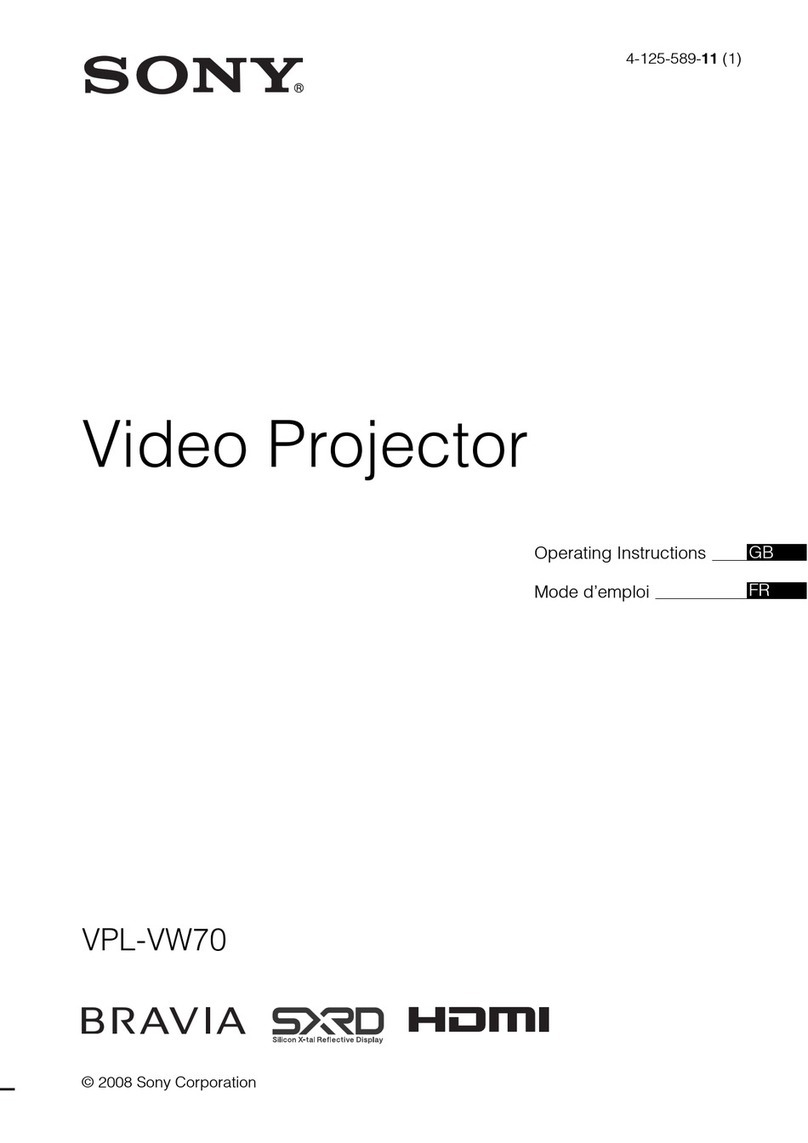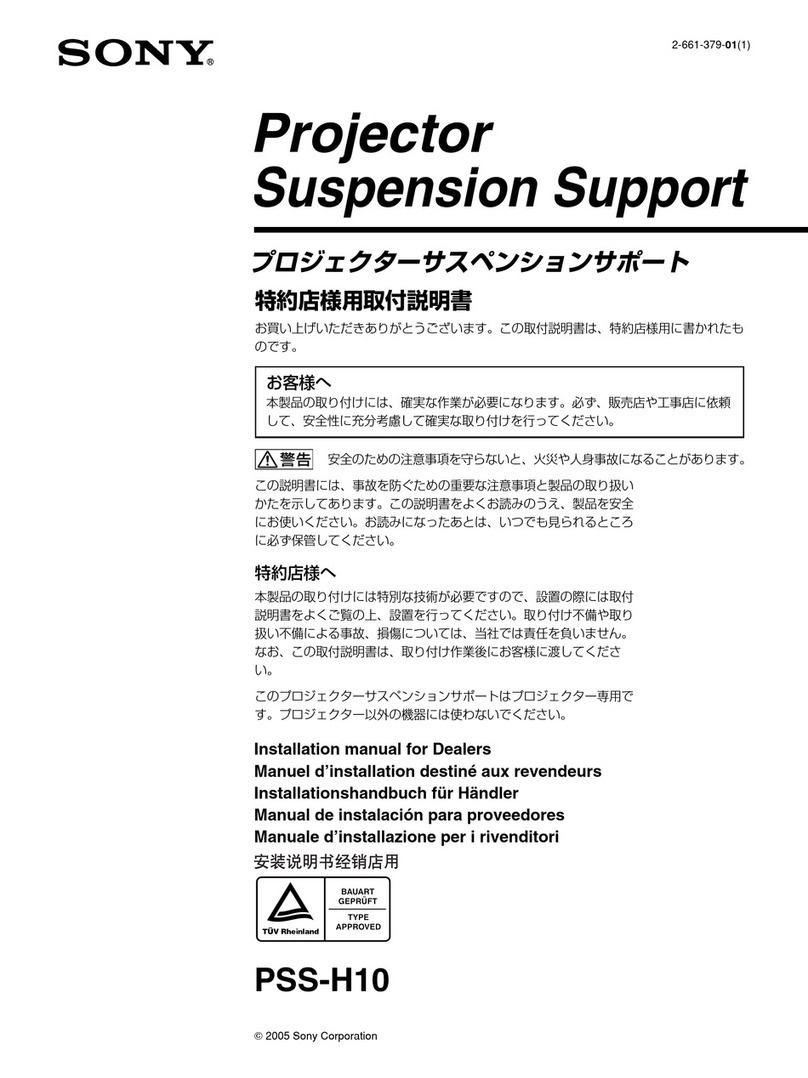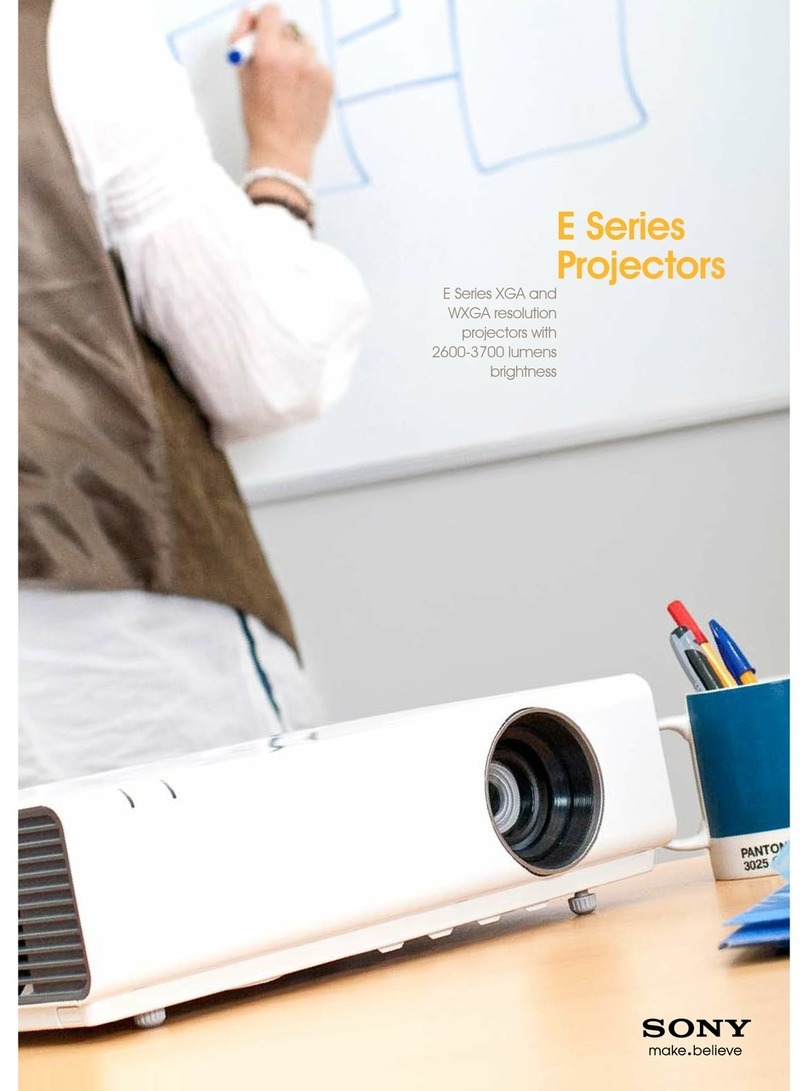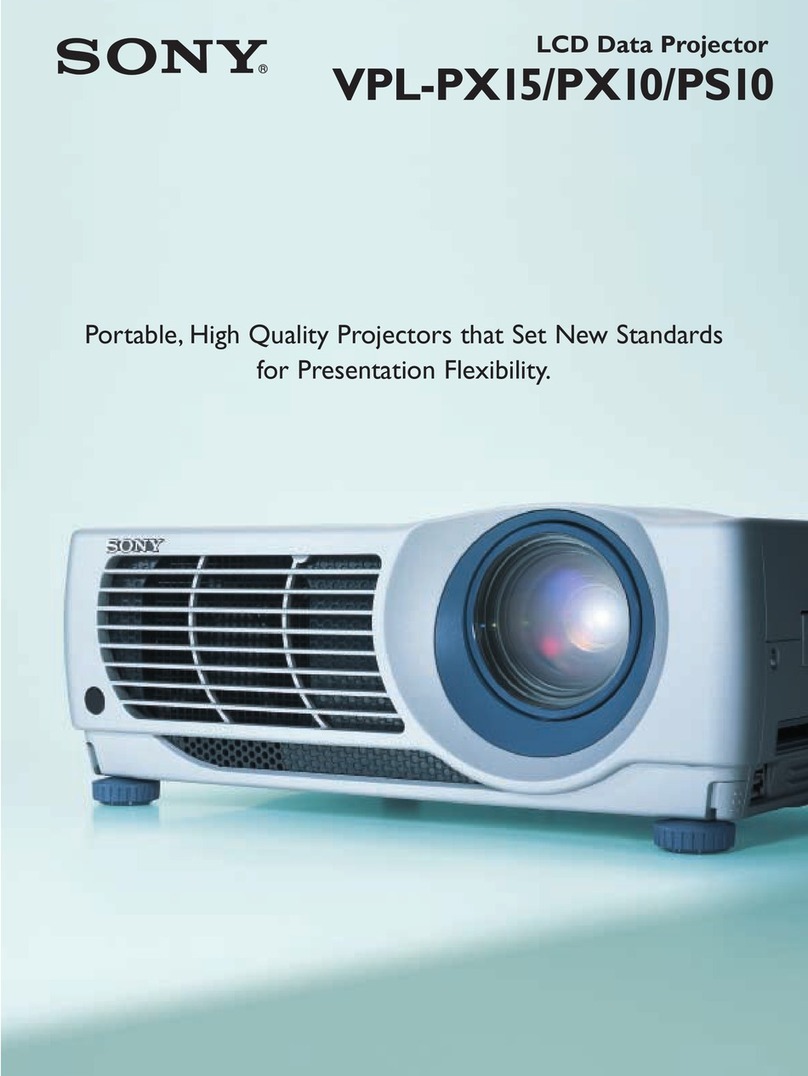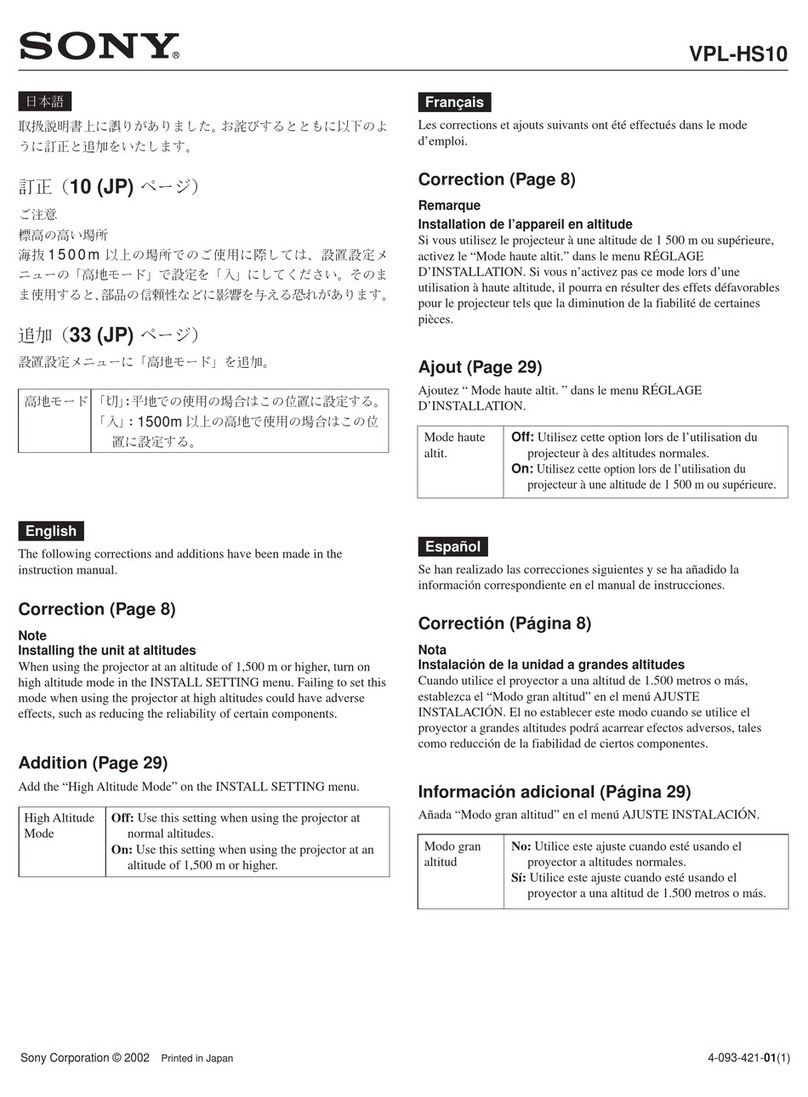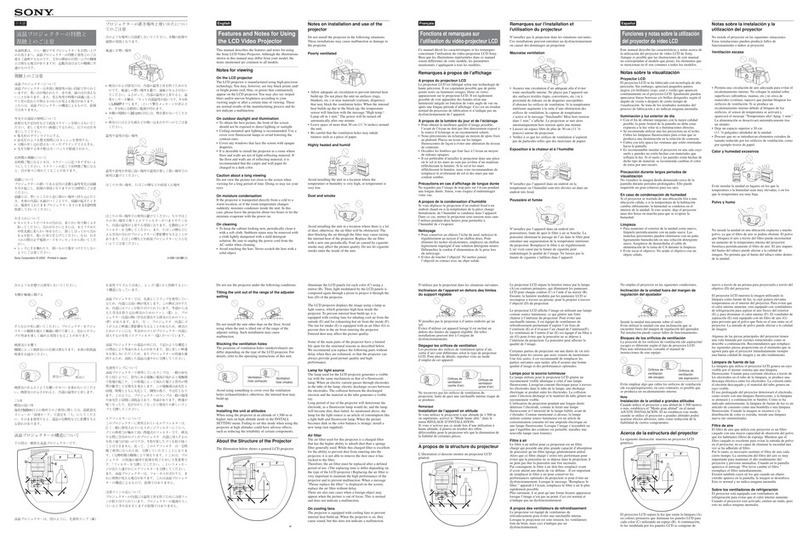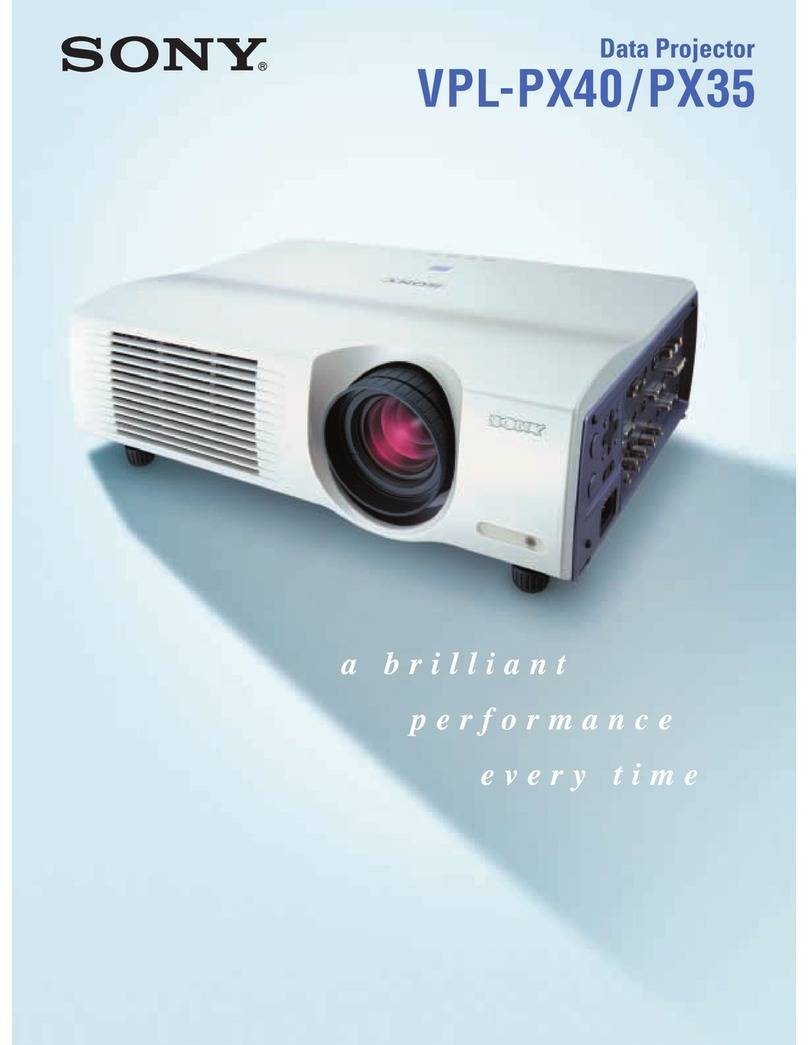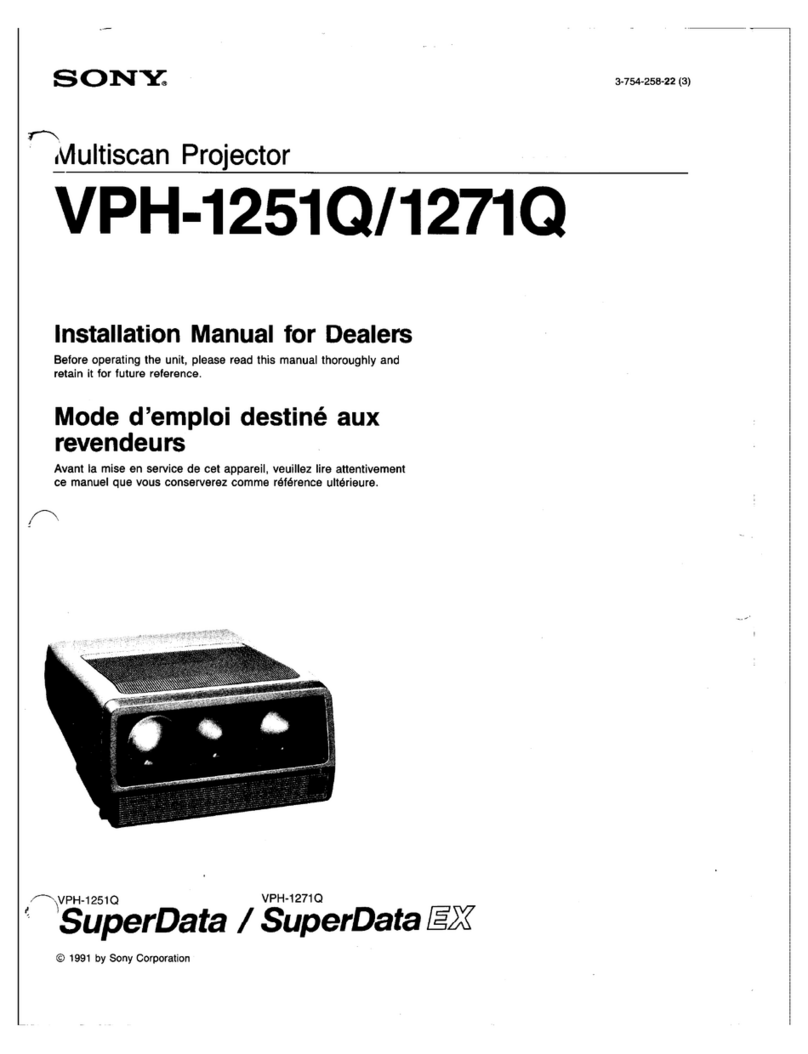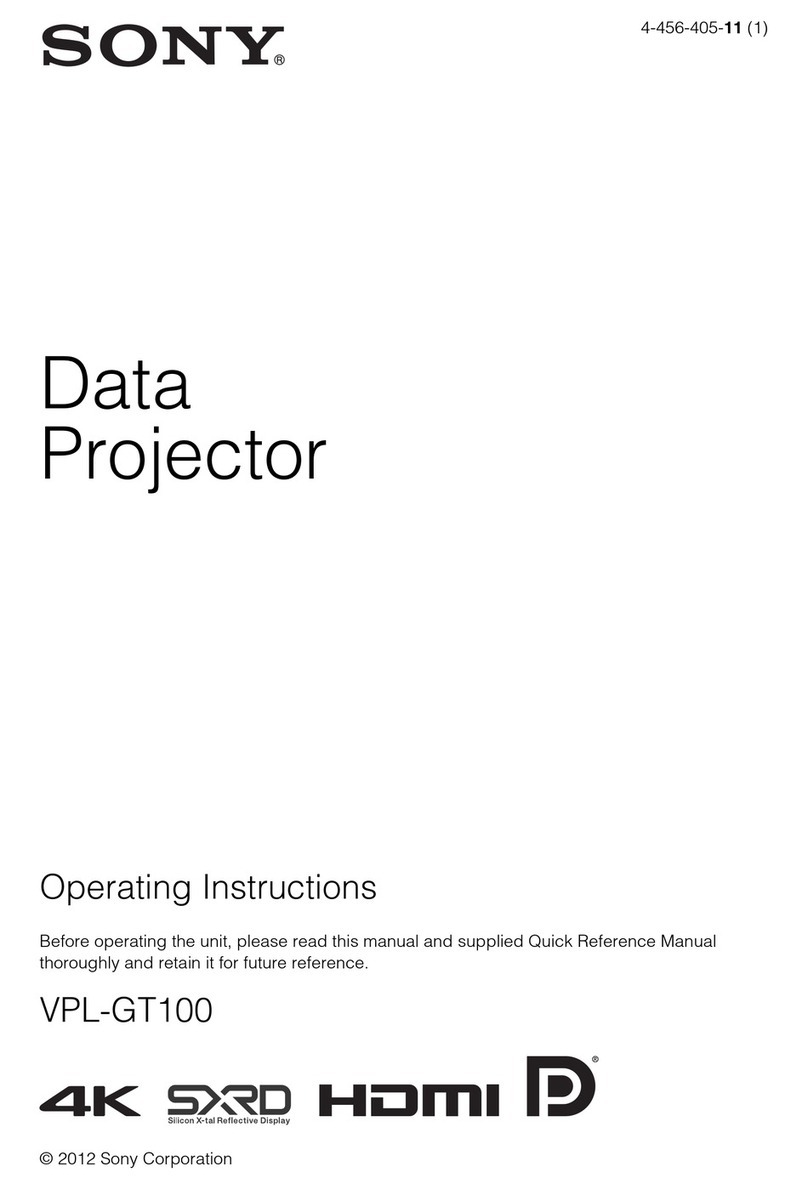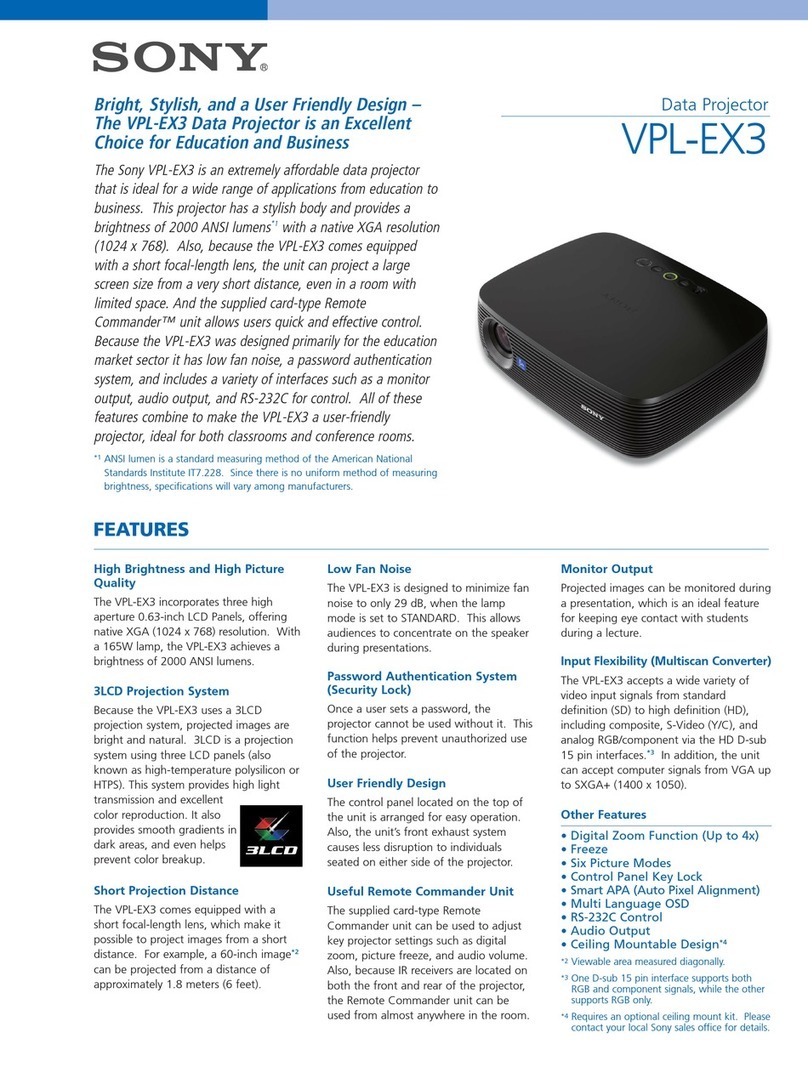2Table of Contents
Table of Contents
Please Read This First .............................................. 3
Notations Used in This Guide ................................ 3
Manual Structure ................................................... 3
About License ........................................................ 3
USB HDD and USB Memory Devices That can be
Used on INGEST PORT 1/2 of This Unit ........... 3
Recognized Folder Names ..................................... 3
Overview
Part Names and Functions ....................................... 4
Digital Cinema Projector SRX-R510 .................... 4
Digital Cinema Server XCT-S10 ........................... 6
Touch Panel Monitor LKRA-007 .......................... 7
Main Screen ........................................................... 9
Items to Check
Startup ..................................................................... 11
Turning on the Projector’s Main Power ............... 11
Starting up the Server .......................................... 11
Logging Into the System ...................................... 11
Starting the Projector ........................................... 13
Shutting Down the System ..................................... 13
Operations
Sequence of Operations .......................................... 14
Ingesting DCP .......................................................... 14
Ingesting from HDD via USB Connector ............ 14
Ingesting from HDD via CRU DATAPORT ........ 16
Ingesting via Network .......................................... 16
Ingesting KDM ........................................................ 17
Ingesting from a USB Flash Drive ....................... 17
Ingesting from a Network Folder ......................... 18
Playing Back CPL ................................................... 19
Calling up Screen Adjustment Data .................... 19
Selecting a CPL ................................................... 19
CPL Playback Operations .................................... 20
Creating an SPL ...................................................... 21
Creating an SPL ................................................... 21
Setting an Intermission in the SPL ...................... 23
Triggering SPL Playback Using GPI Signals ...... 24
Playing Back a SPL ................................................. 25
Selecting an SPL .................................................. 25
SPL Playback Operations .................................... 25
Creating a Schedule ................................................ 25
Creating a Schedule ............................................. 25
Importing/Exporting Schedules ........................... 26
Projecting Images Using an External Playback
Device ....................................................................... 27
Manually Controlling Theater Facilities ............... 28
Others
Attaching and Removing the Lens ........................ 29
Removing the Lens .............................................. 29
Attaching the Lens ............................................... 30
Replacing the Lens Using the Lens Change
Table ......................................................................... 31
How to Read the Indicators ................................... 34
Troubleshooting ....................................................... 36
Specifications ........................................................... 37
Digital Cinema Projector SRX-R510 .................. 37
Digital Cinema Server XCT-S10 ......................... 38
Touch Panel Monitor LKRA-007 ........................ 38
Trademarks
• The terms HDMI and HDMI High-Definition
Multimedia Interface, and the HDMI Logo are
trademarks or registered trademarks of HDMI Licensing
LLC in the United States and other countries.
• Other products or system names appearing in this
document are trademarks or registered trademarks of
their respective owners.
Further, the ® or ™ symbols are not used in the text.
• Reproduction or duplication, in whole or part, of the
operation manual supplied with the system without the
authorization of the right holder is prohibited under
copyright law.
• Sony assumes no responsibility for damages, loss of
income, or any claims from a third party arising out of
use of the system.
• Note that the specifications of the system are subject to
change for improvement without prior notice.