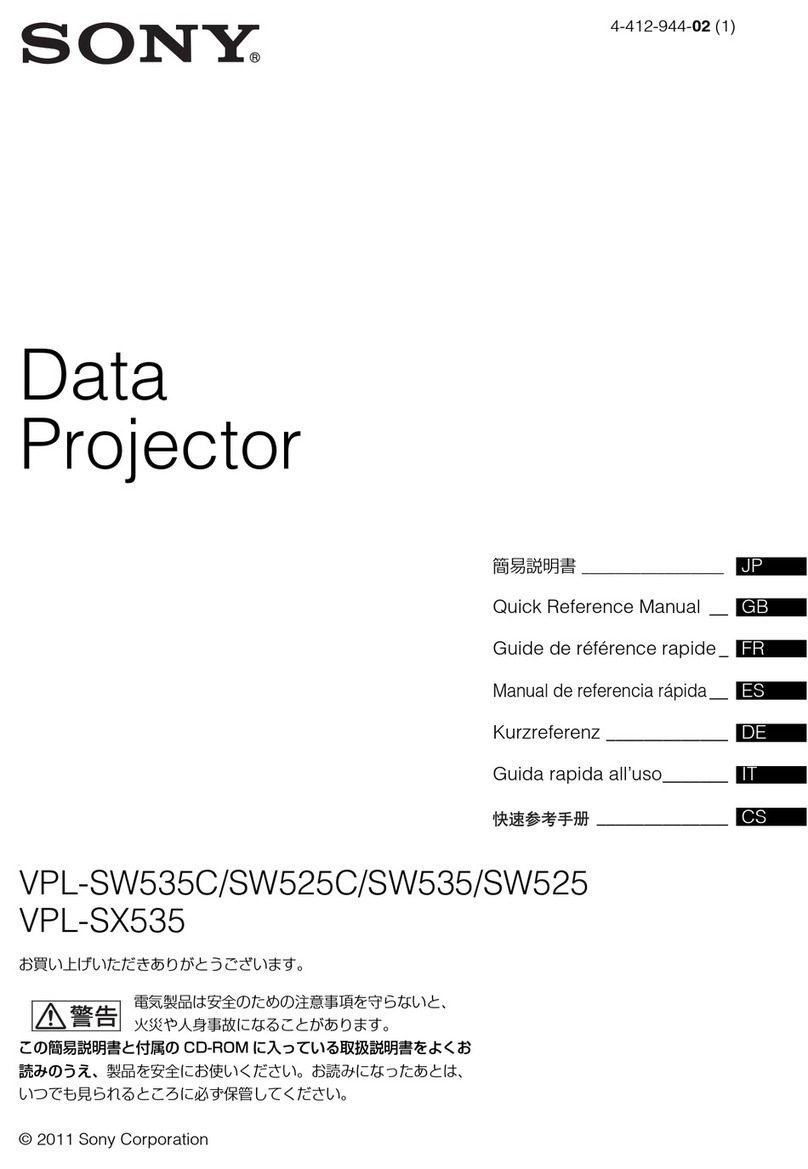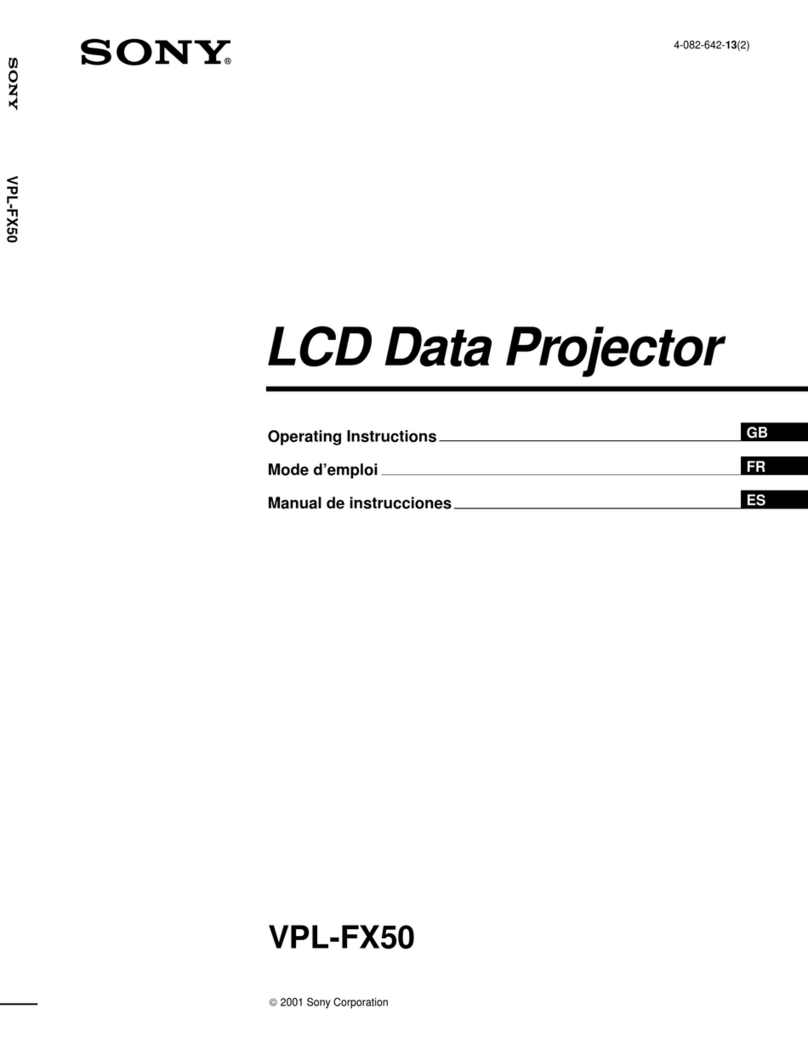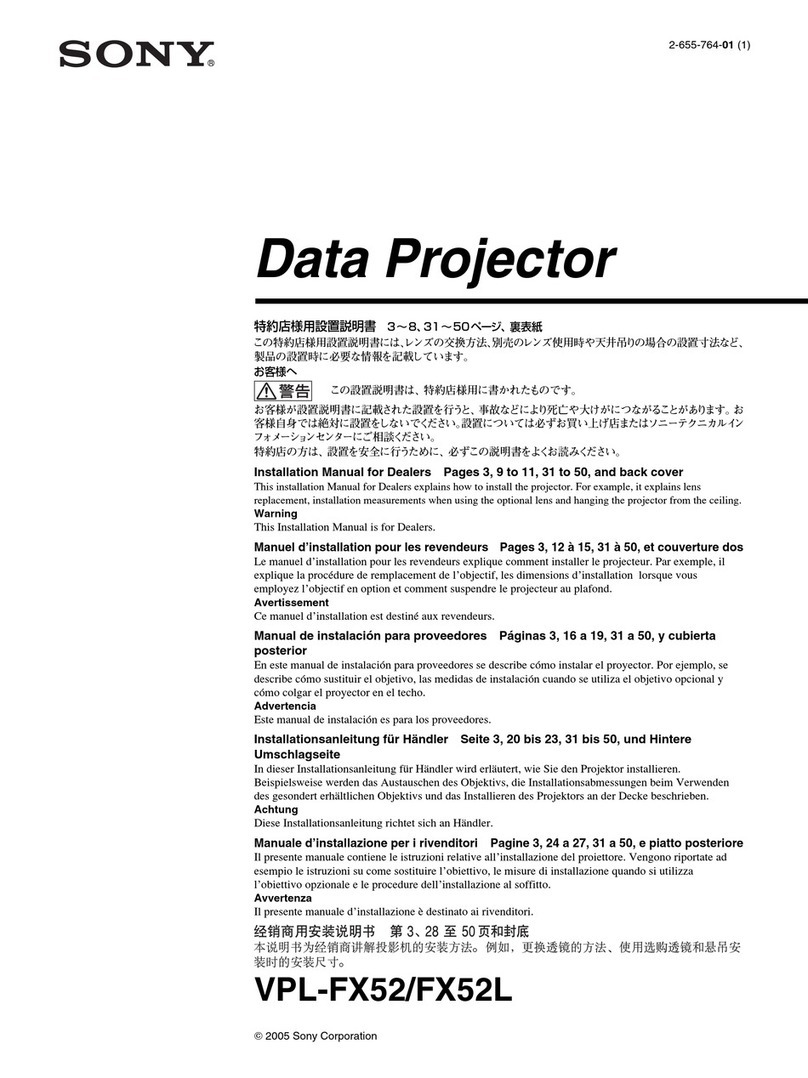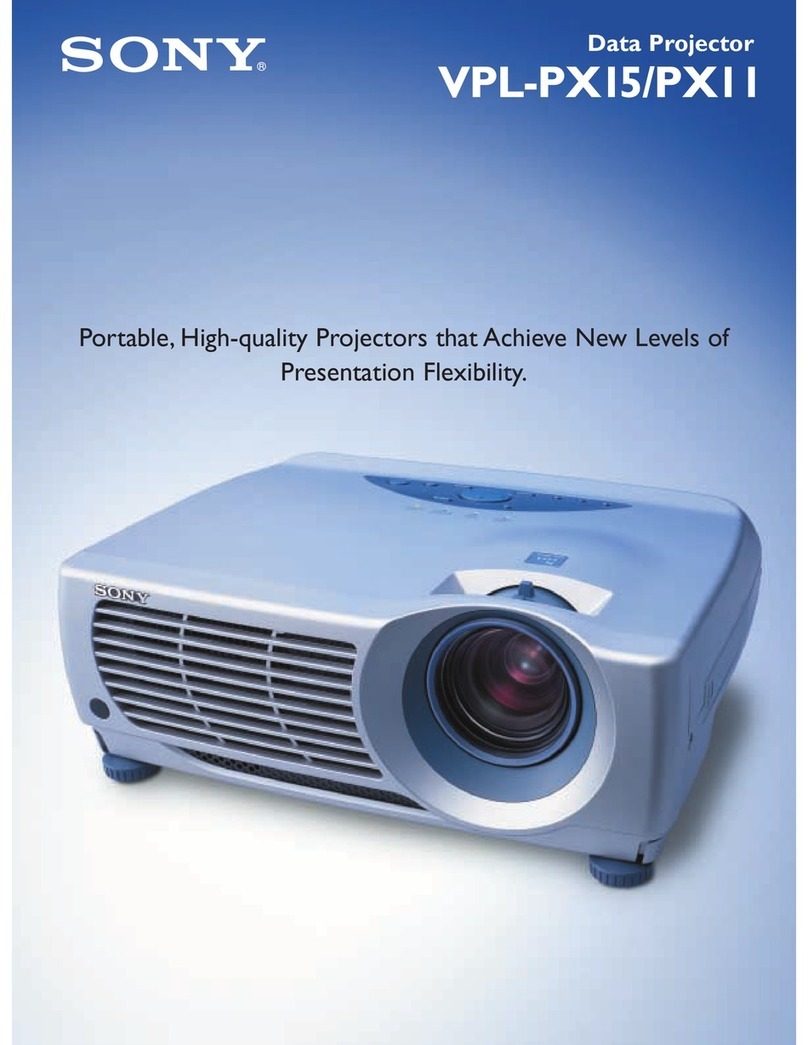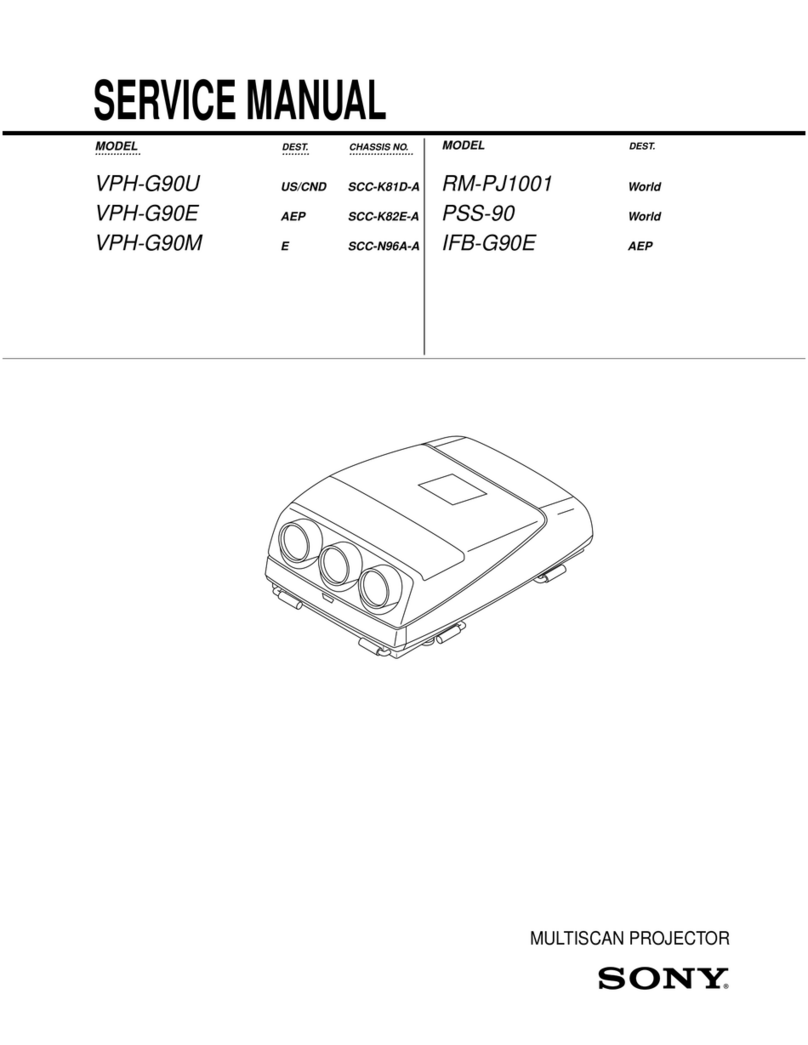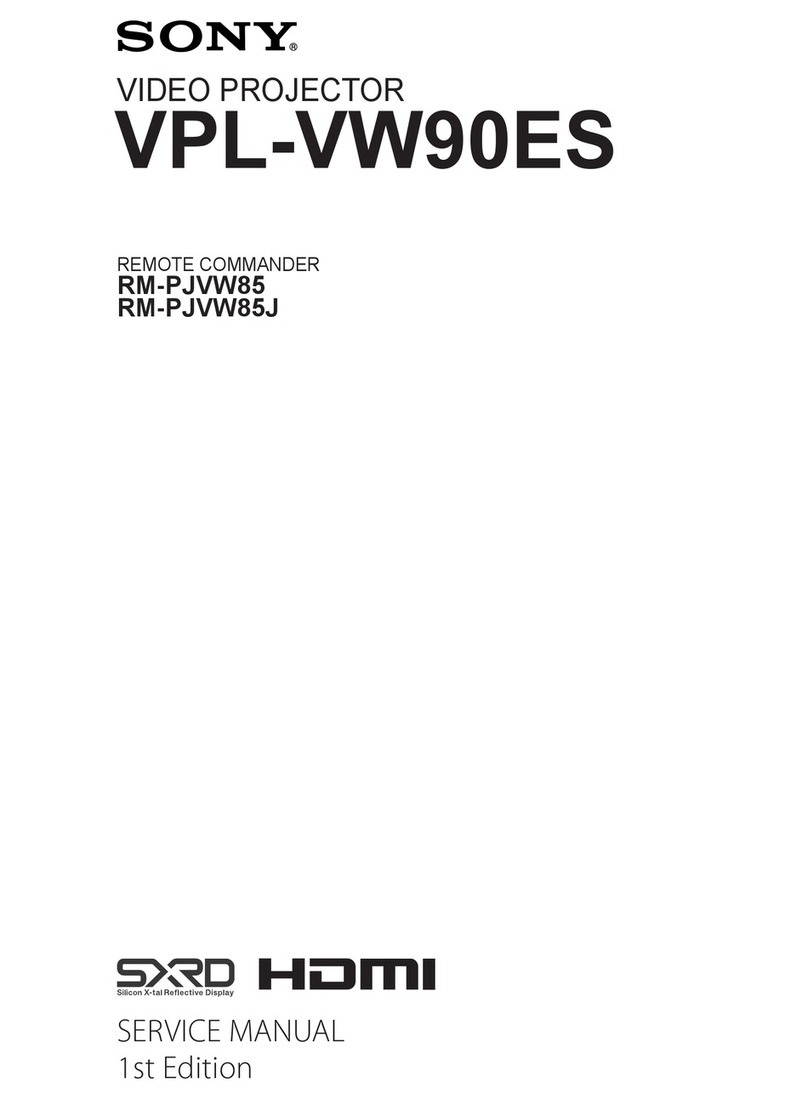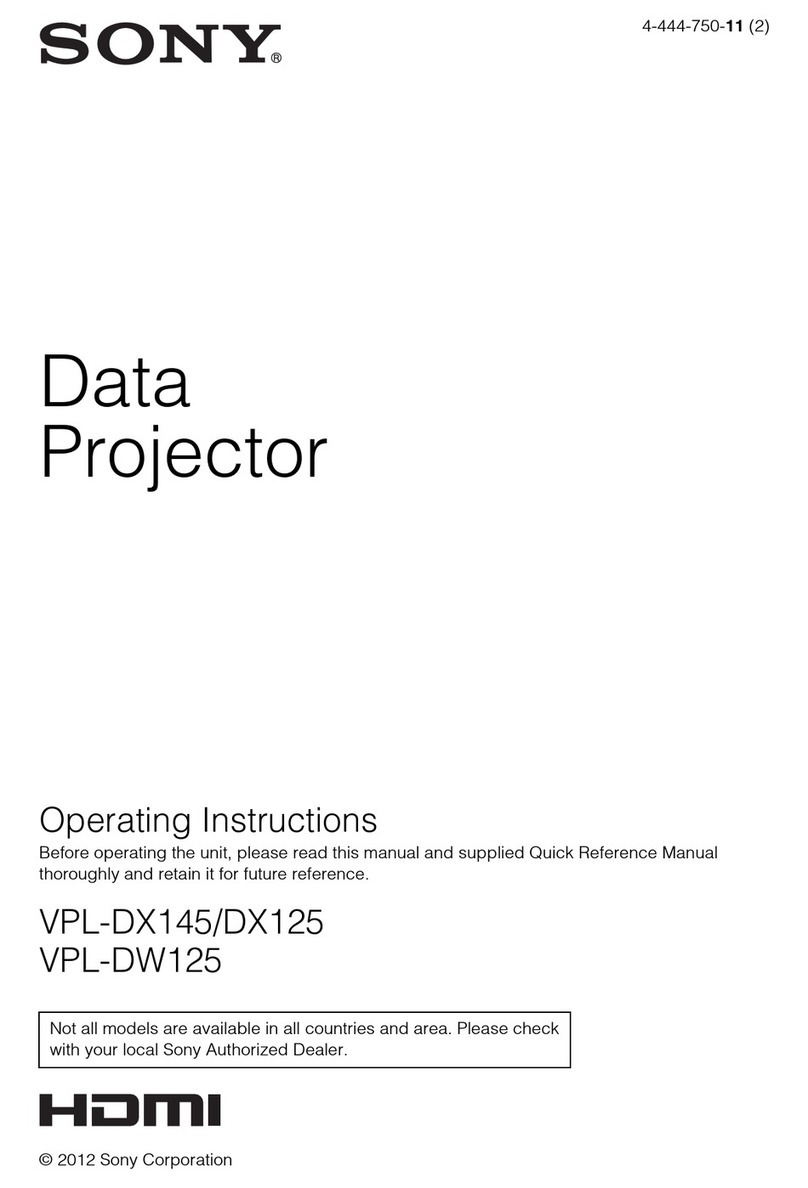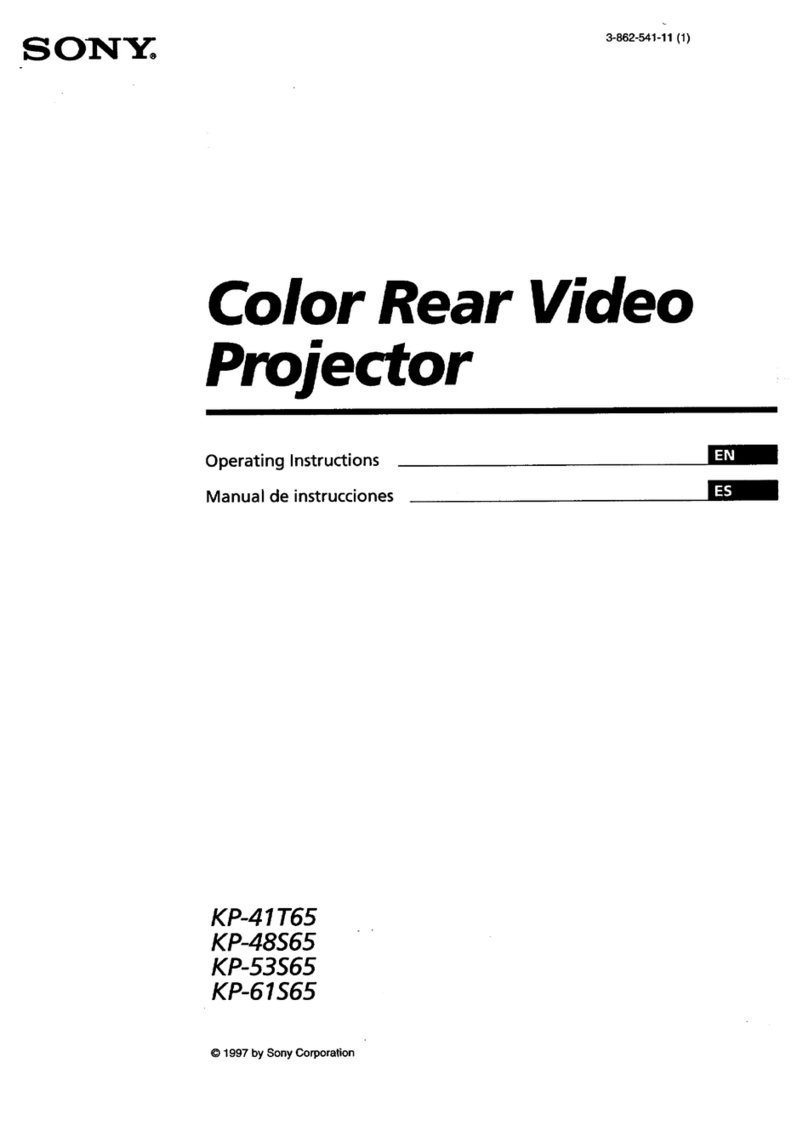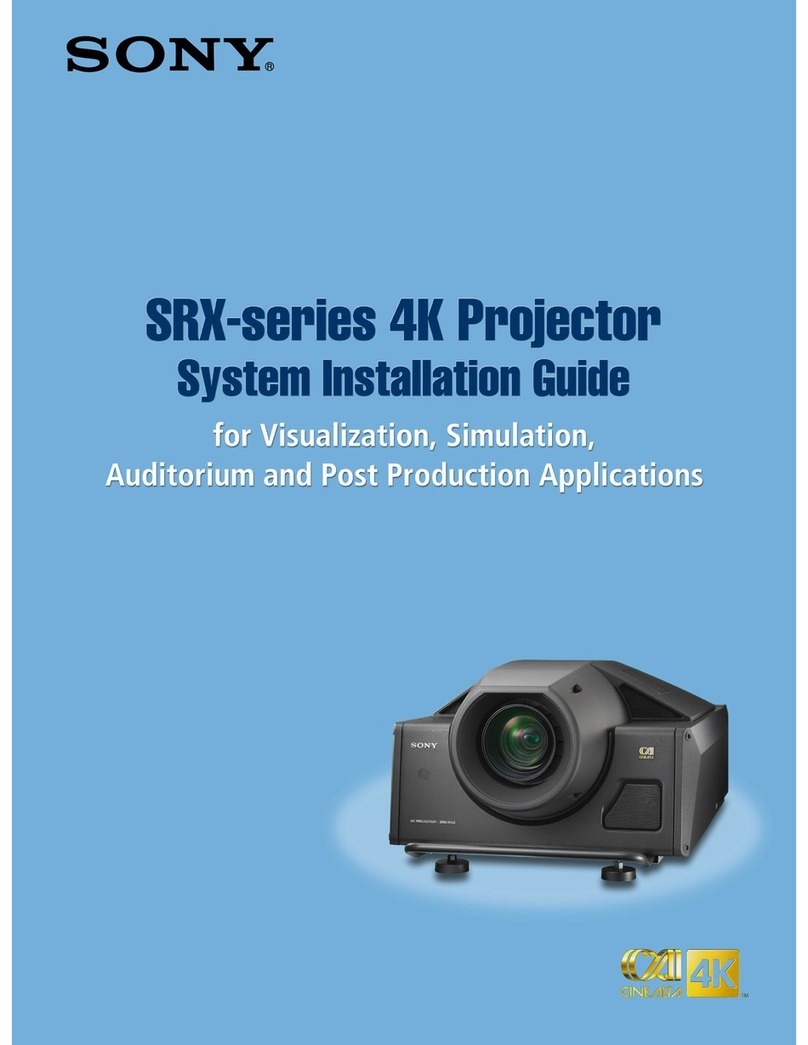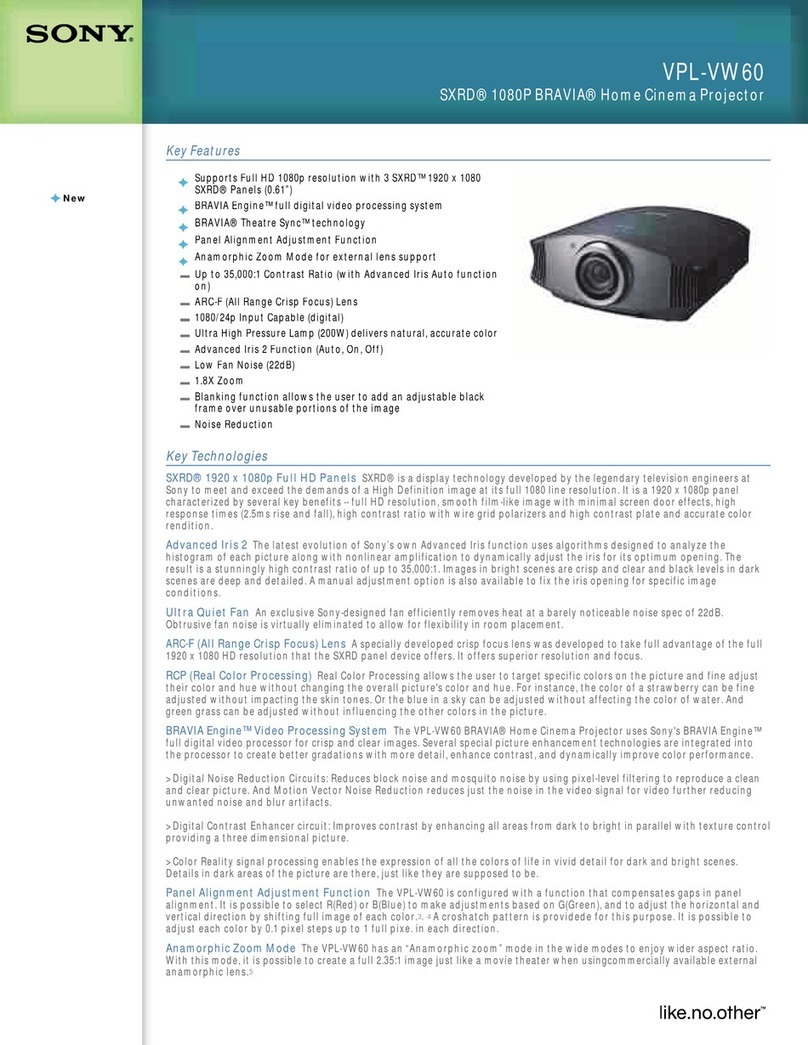6
Location and Function of Controls
Precautions
On safety
•Operate the unit on 200 –240 V AC, 50/60 Hz.
•Should any liquid or solid object fall into the cabinet,
unplug the unit and have it checked by qualified Sony
personnel before operating it further.
•Unplug the unit from the wall outlet or set the
POWER switch to OFF if it is not to be used for
several days.
•To disconnect the cord, pull it out by the plug. Never
pull the cord itself.
•The wall outlet should be near the unit and easily
accessible.
•The unit is not disconnected from the AC power
source (mains) as long as it is connected to the wall
outlet and the main POWER switch is set to ON.
•Do not look into the lens while the lamp is on.
•Do not place your hand or objects near the ventilation
holes —the air coming out is hot.
•Have at least four people carry and handle the
projector, to avoid accidents or injury.
•Avoid using an extension cord with a low voltage
limit, as it may cause short-circuiting and physical
injury.
•To carry the projector, be sure to use the carrying
handles. Do not hold other parts of the projector,
especially the lens, nor catch your finger between the
handle, floor, and the projector.
•Do not catch your finger between the unit and surface
of the floor when moving the projector installed on
the floor.
•Be careful not to catch your finger in the cooling fan.
•Do not carry the projector by holding the cover of the
cabinet.
•Do not carry the projector with the cabinet on and
with its cover open.
On installation
•Allow adequate air circulation to prevent internal heat
build-up. Do not place the unit on surfaces (rugs,
blankets, etc.) or near materials (curtains, draperies)
that may block the ventilation holes. Leave space of
more than 80 cm (31 1/2inches) between the wall and
the projector. Be aware that room heat rises to the
ceiling; check that the temperature near the
installation location is not excessive.
•Install the projector on the floor or hang it from the
ceiling. Any other installation causes a malfunction
such as color irregularity or a shorten lamp life.
•Do not install the unit in a location near heat sources
such as radiators or air ducts, or in a place subject to
direct sunlight, excessive dust or humidity,
mechanical vibration or shock.
•To avoid moisture condensation, do not install the
unit in a location where the temperature may rise
rapidly.
On illumination
•To obtain the best picture, the front of the screen
should not be exposed to direct lighting or sunlight.
•Ceiling-mounted spot lighting is recommended. Use a
cover over fluorescent lamps to avoid lowering the
contrast ratio.
•Cover any windows that face the screen with opaque
draperies.
•It is desirable to install the projector in a room where
floor and walls are not of light-reflecting material. If
the floor and walls are of reflecting material, it is
recommended that the carpet and wall paper be
changed to a dark color.
On preventing internal heat build-up
After turning off the power, the cooling fan runs for
about 15 minutes while the ON indicator flashes in
green.
Caution
The projector is equipped with ventilation holes
(intake) at the front and right/left side, and ventilation
holes (exhaust) at the left side.
Do not block or place anything near these holes, or
internal heat build-up may occur, causing picture
degradation or damage to the projector.
On cleaning
•To keep the cabinet looking new, periodically clean it
with a soft cloth. Stubborn stains may be removed
with a cloth lightly dampened with a mild detergent
solution. Never use strong solvents, such as thinner,
benzene, or abrasive cleansers, since these will
damage the cabinet.
•Avoid touching the lens. To remove dust on the lens,
use a soft dry cloth. Do not use a damp cloth,
detergent solution, or thinner.
•Have the lamp filters and air filter inside the unit
cleaned regularly by qualified Sony personnel. If the
filters are clogged, internal heat may build up and the
power may be turned off automatically.
On repacking
Save the original shipping carton and packing material;
they will come in handy if you ever have to ship your
unit. For maximum protection, repack your unit as it
was originally packed at the factory.
Precautions