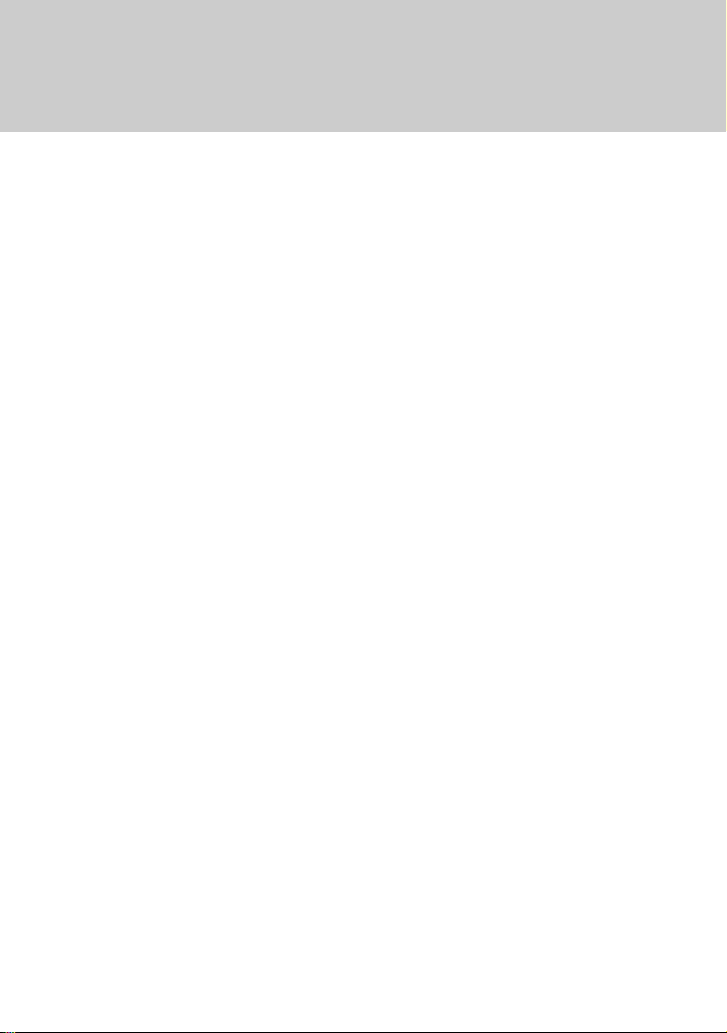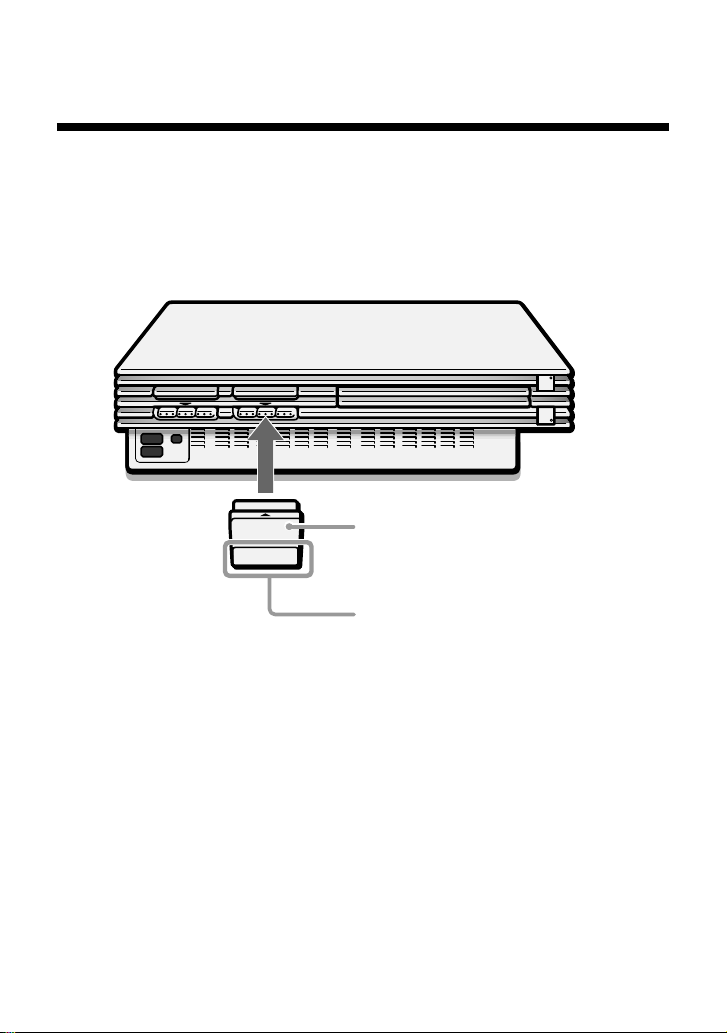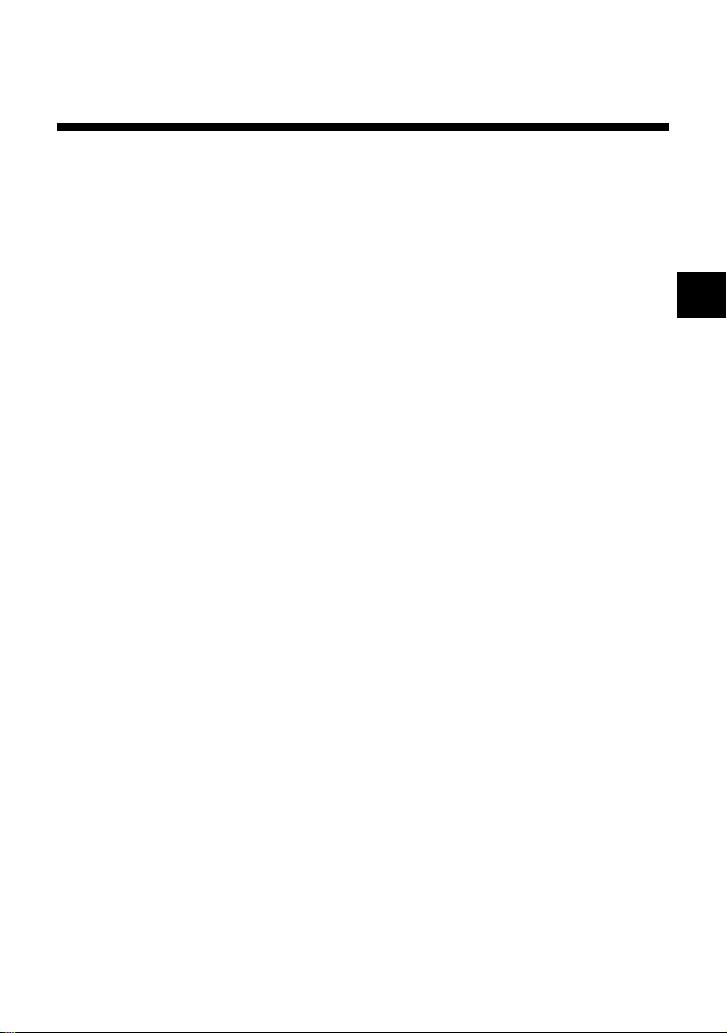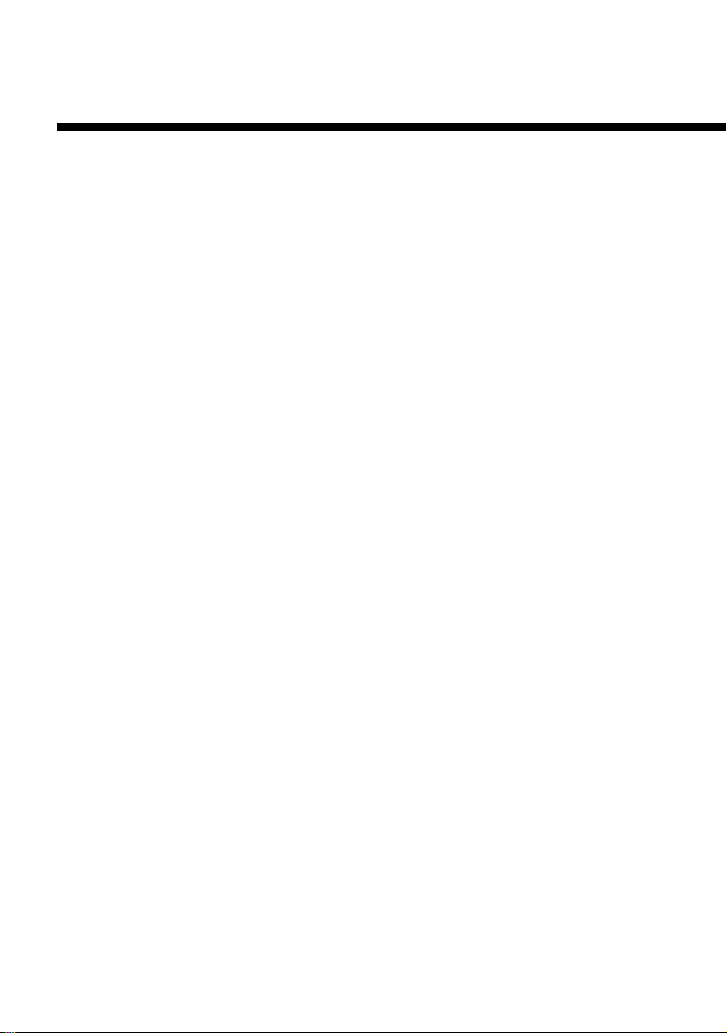Sony SCPH-10174 User manual
Other Sony Remote Control manuals

Sony
Sony BRAVIA KD-43XH8077 Operation instructions

Sony
Sony RM-V302 Administrator guide
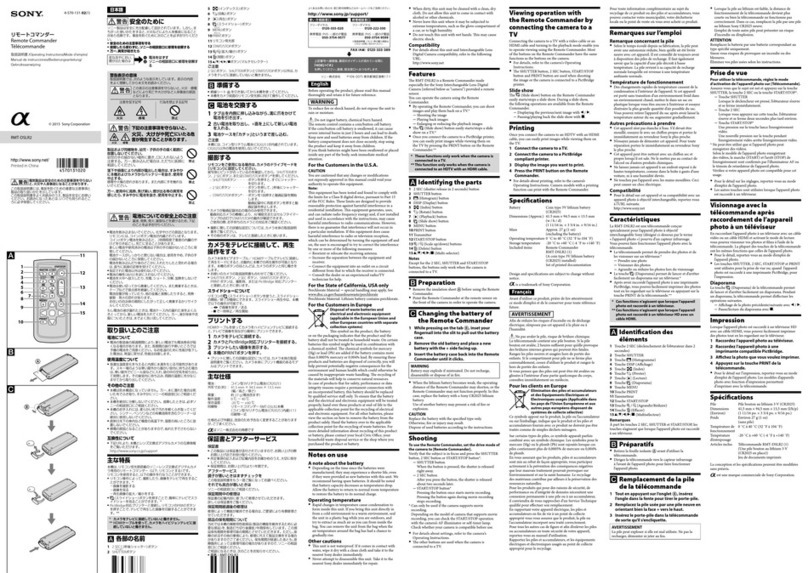
Sony
Sony RMT-DSLR2 User manual

Sony
Sony RM-PP412 User manual

Sony
Sony RM-Y1000 User manual

Sony
Sony RMF-YD003 User manual

Sony
Sony RM-EZ2 User manual

Sony
Sony NW-HD5 Operating Instructions (English) User manual

Sony
Sony RMT-DSLR2 User manual

Sony
Sony RMR-TP1 - Digital Link Touch Panel User manual
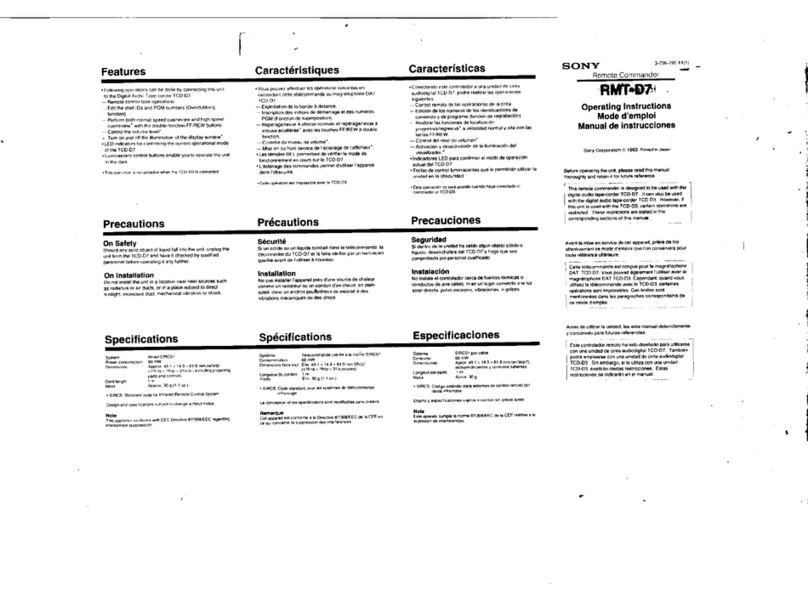
Sony
Sony RMT-D7 Primary User manual
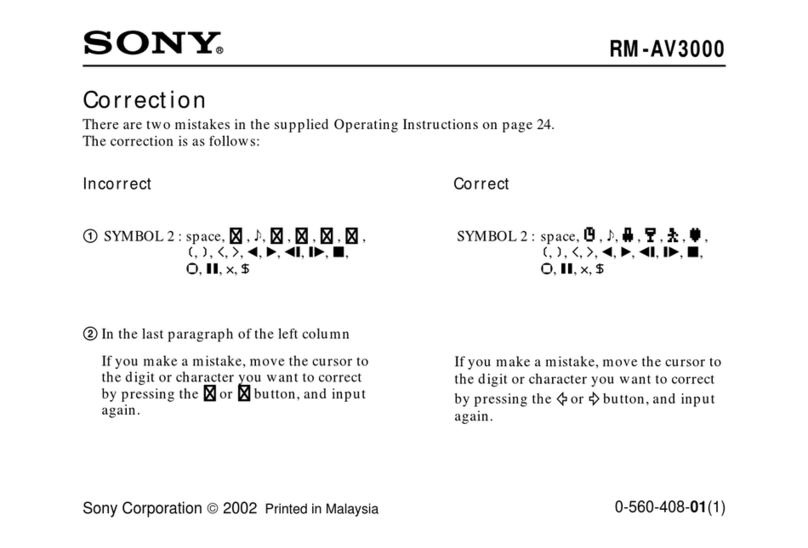
Sony
Sony RM-AV3000 Operator's manual

Sony
Sony NSG-MR7U User manual

Sony
Sony RM-LJ304 User manual

Sony
Sony RM-PP505L User manual

Sony
Sony SCPH-10420 U User manual

Sony
Sony RM-VL700T User manual
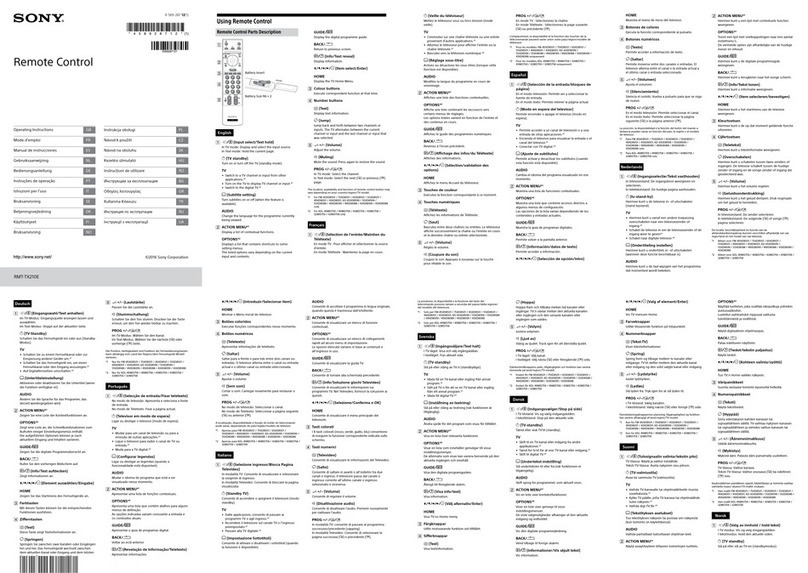
Sony
Sony RMT-TX210E User manual

Sony
Sony RM-PP402 User manual

Sony
Sony RM-V60 Operating Instructions (primary... User manual