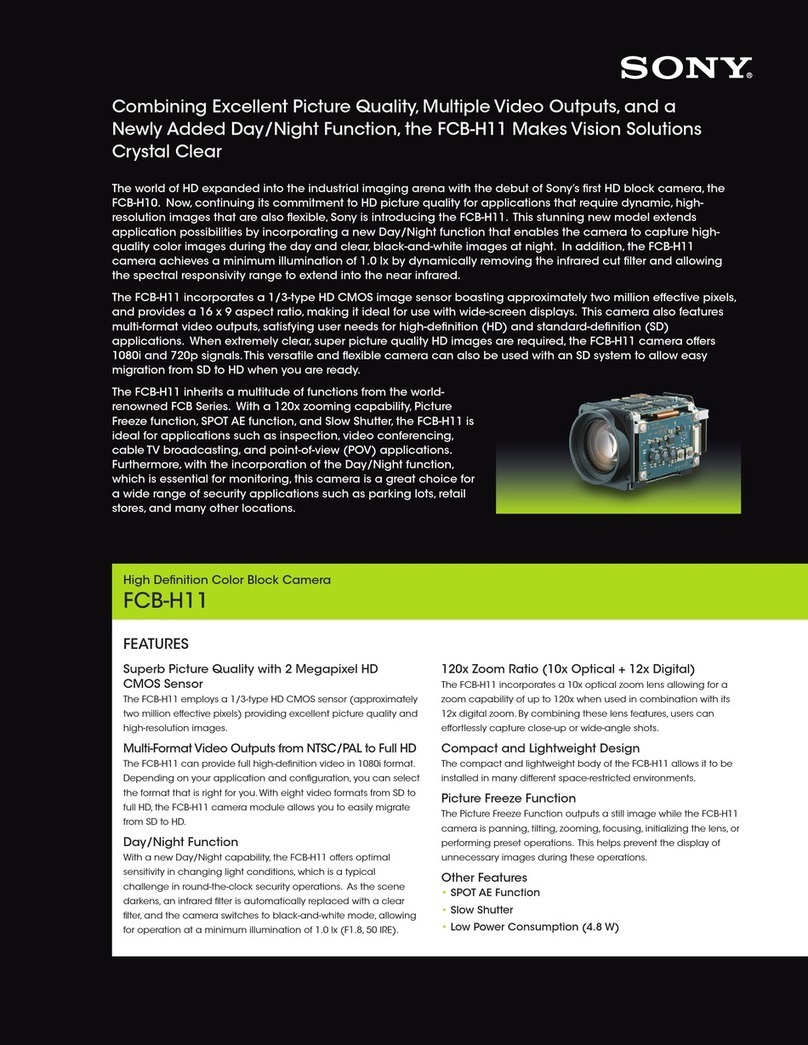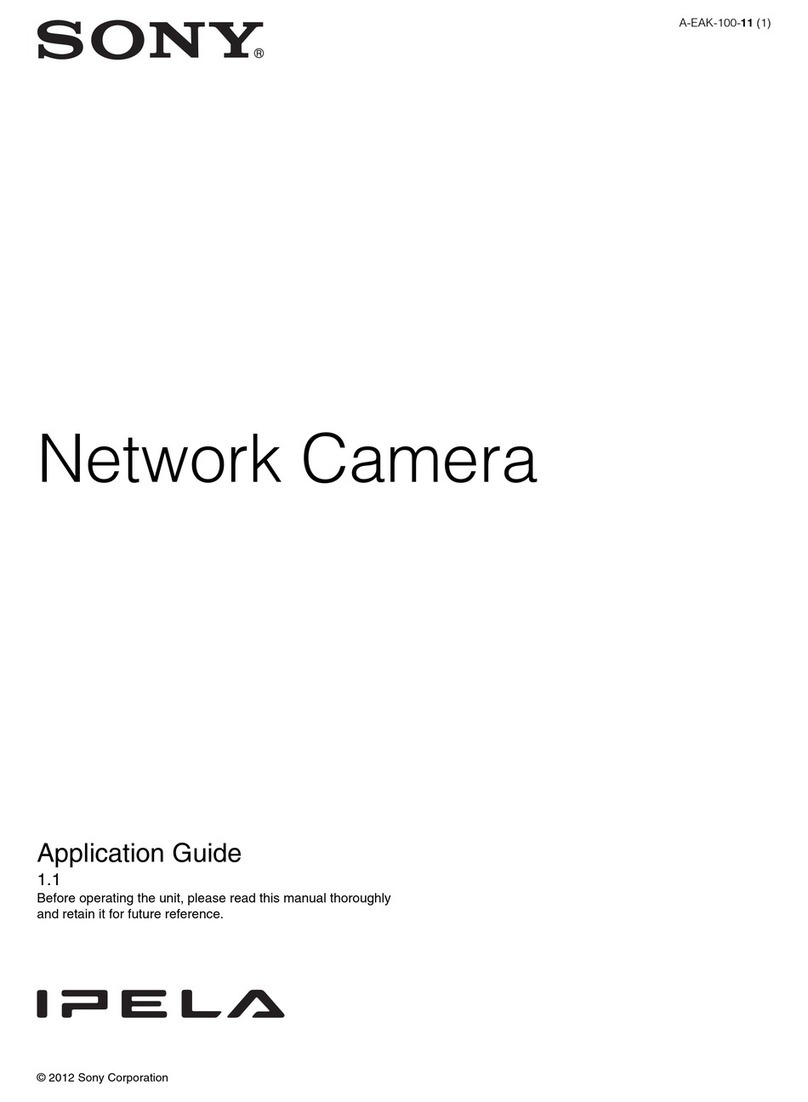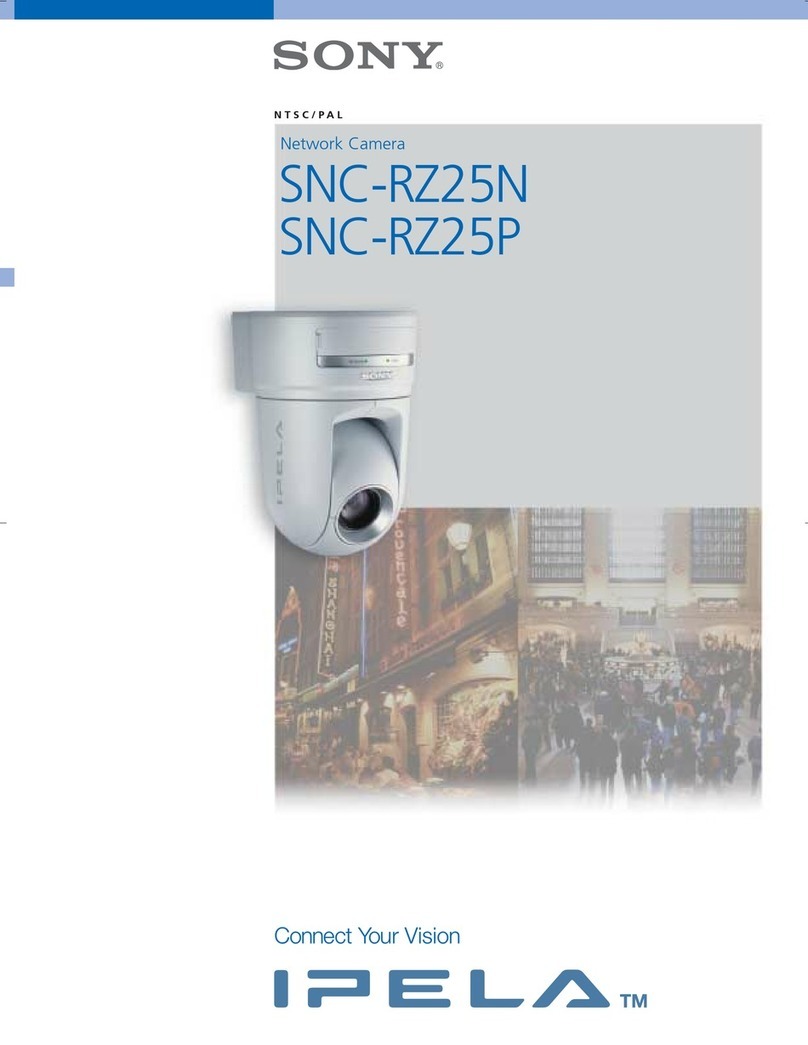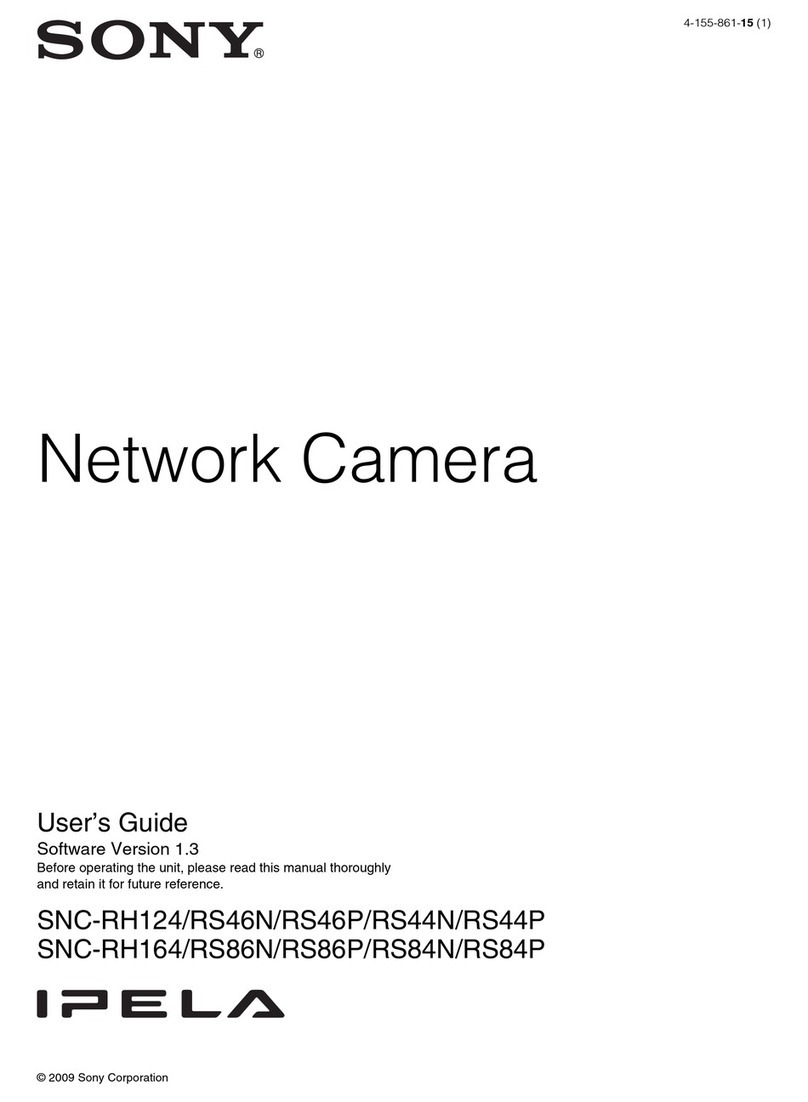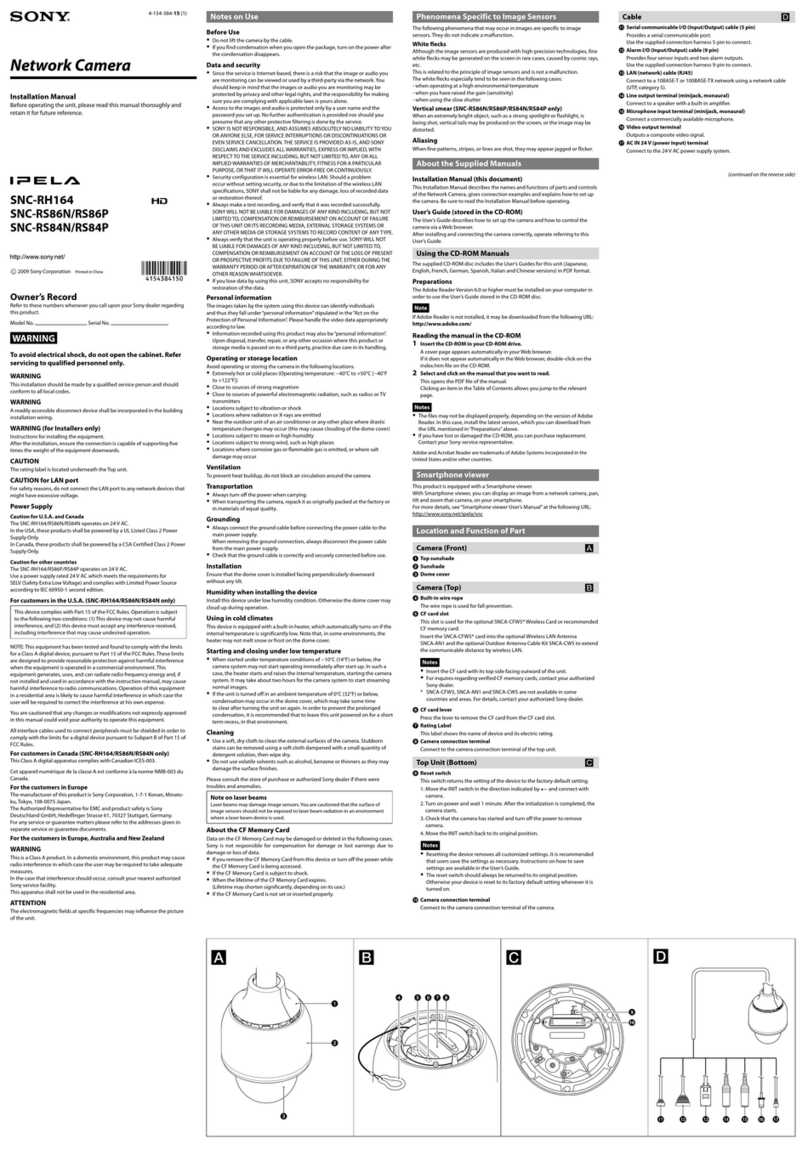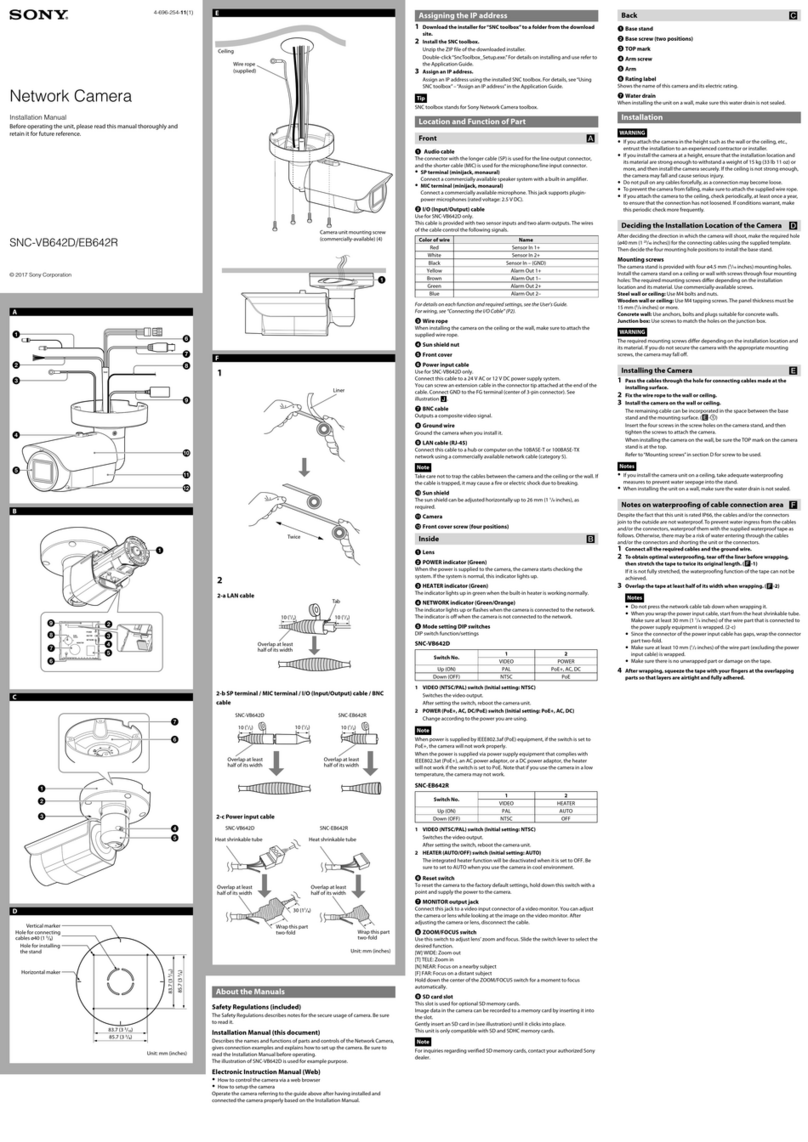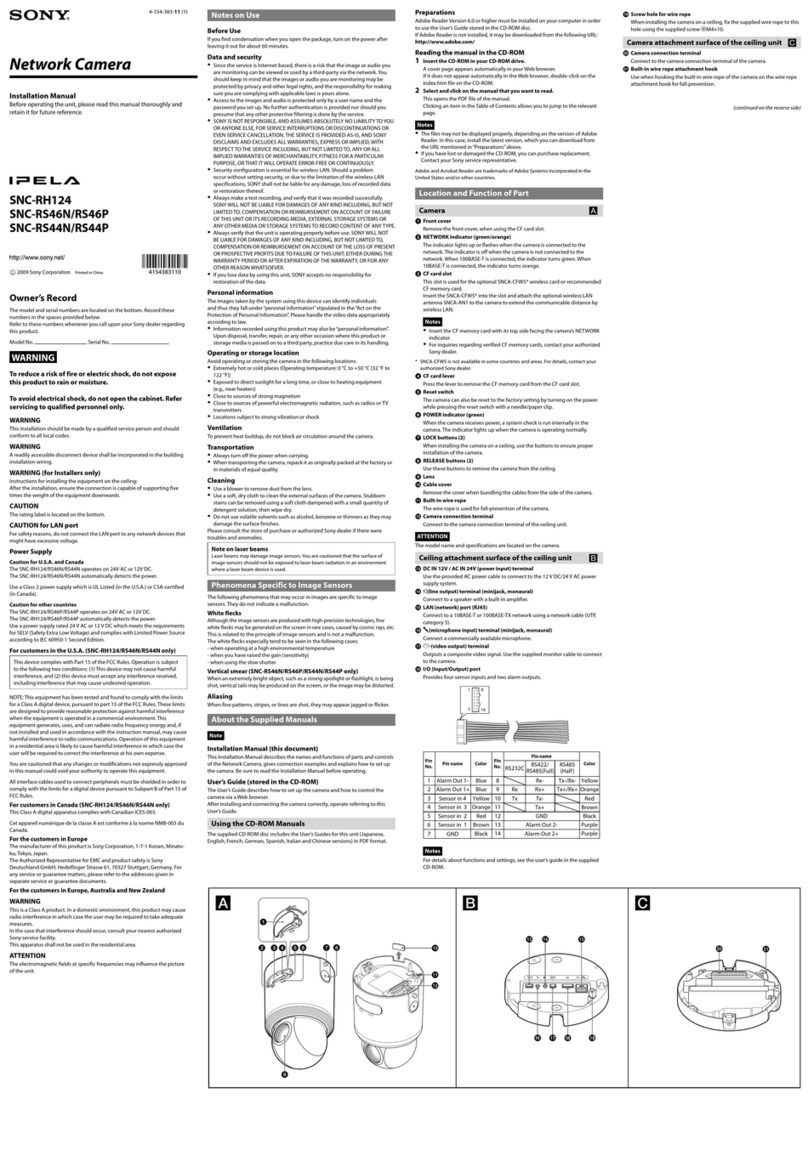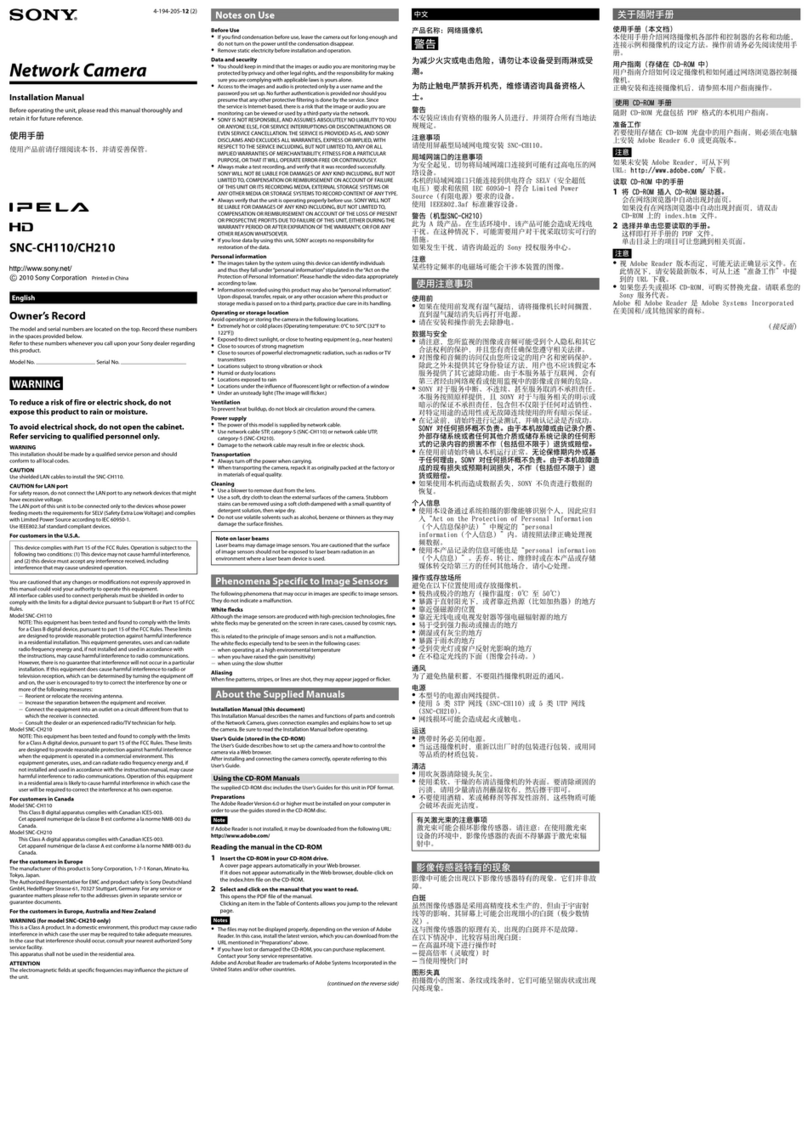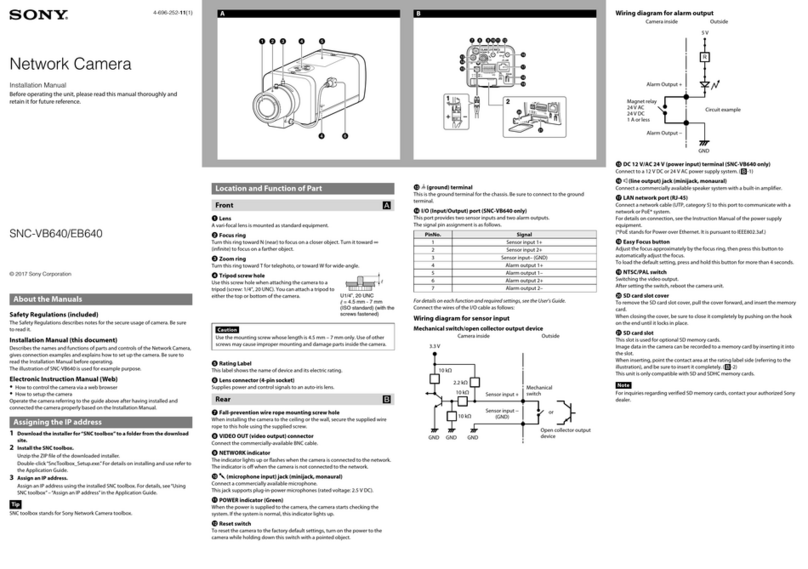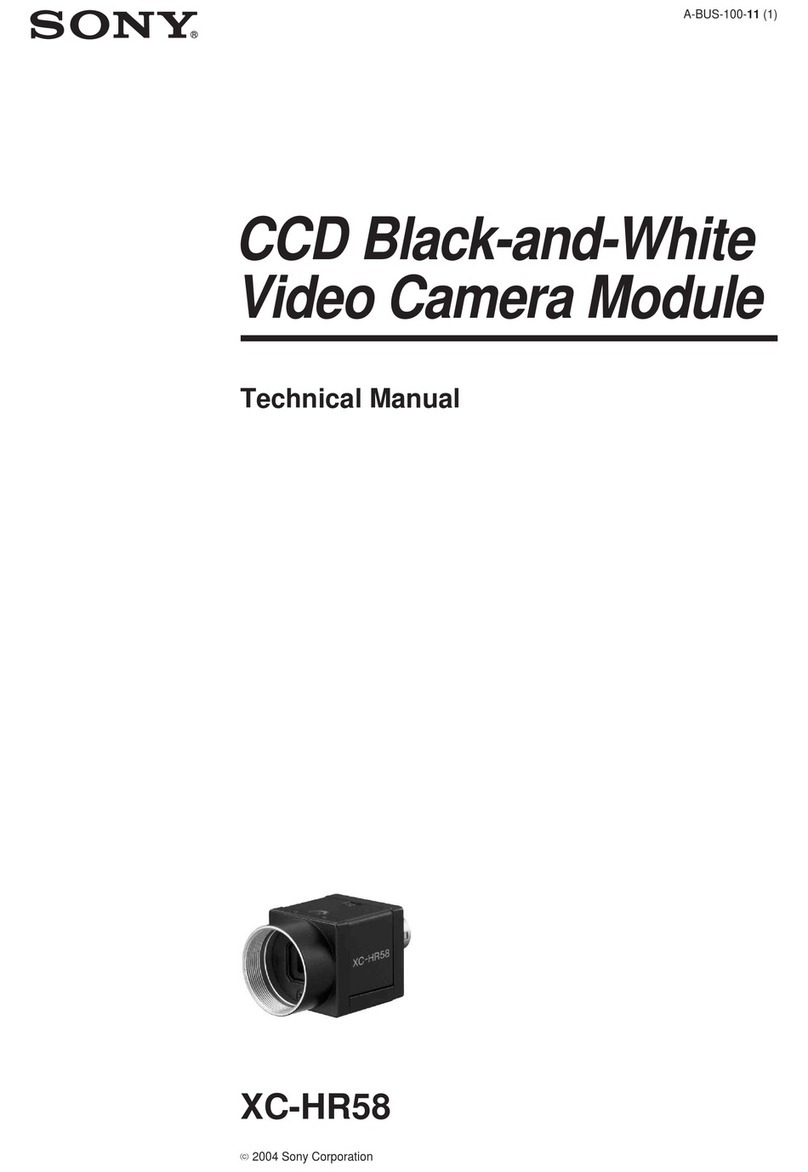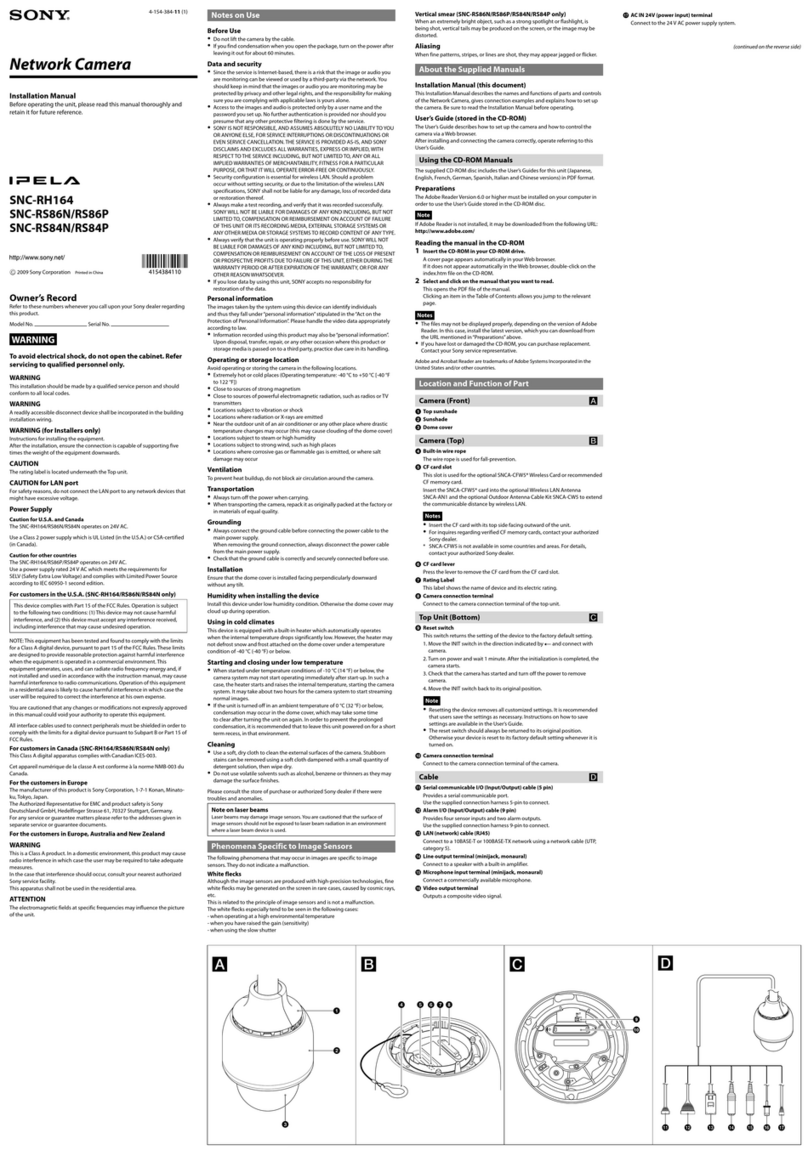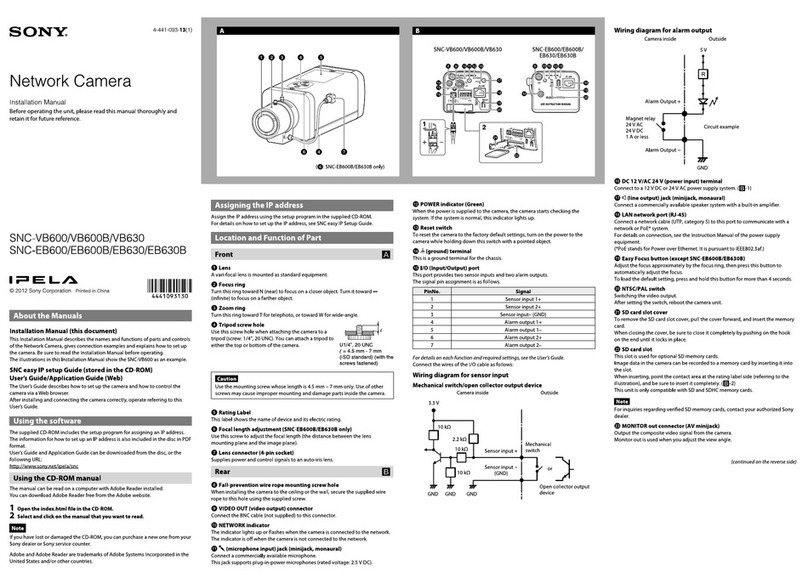8
Installing a microSD card
Gently insert the memory card into the slot until it
clicks into place as required.
Installing the Camera
Secure the camera to the top mounting plate by
using the alignment marks. Align the rotate the
camera clockwise. Ensure that the unlock button is
firmly in place.
Warning
• If you attach the camera in the height such as the
wall or the ceiling, etc., entrust the installation to
an experienced contractor or installer.
• If you install the camera at a height, ensure that
the installation location and its material are
strong enough to withstand a weight of 10 kg
(22 lb 0.74 oz) or more, and then install the
camera securely. If the ceiling is not strong
enough, the camera may fall and cause serious
injury.
• To prevent the camera from falling, make sure to
attach the supplied safety tether wire.
• If you attach the camera to the ceiling, check
periodically, at least once a year, to ensure that
the connection has not loosened. If conditions
warrant, make this periodic check more
frequently.
• Install the mounting plate and the camera unit to
a clean, flat, and level location that has no
deformities. Otherwise, installation may not be
possible.
Adjustment of the Shooting Direction and
Range
1
Open the live view on your laptop.
Check the live view to ensure the image is in
focus.
2
Adjust the lens shooting direction to obtain an
optimal field of view.
You can adjust the ranges of the pan, tilt, and
rotation for each lens. Move the lens module
left and right on the slide track, or without
changing the position of the lens module by
loosening the screw.