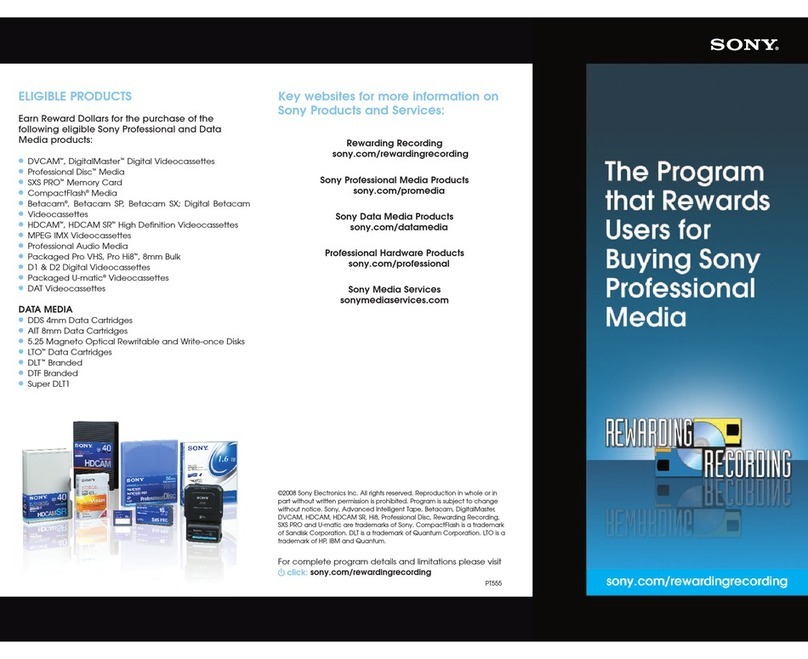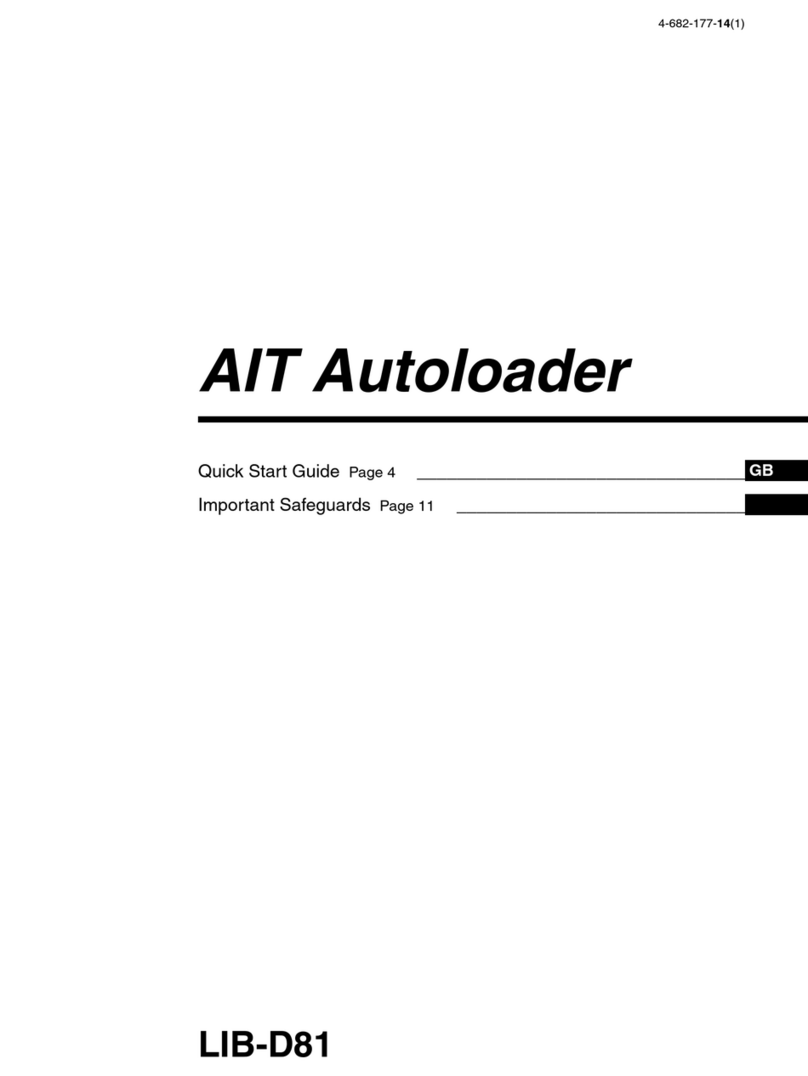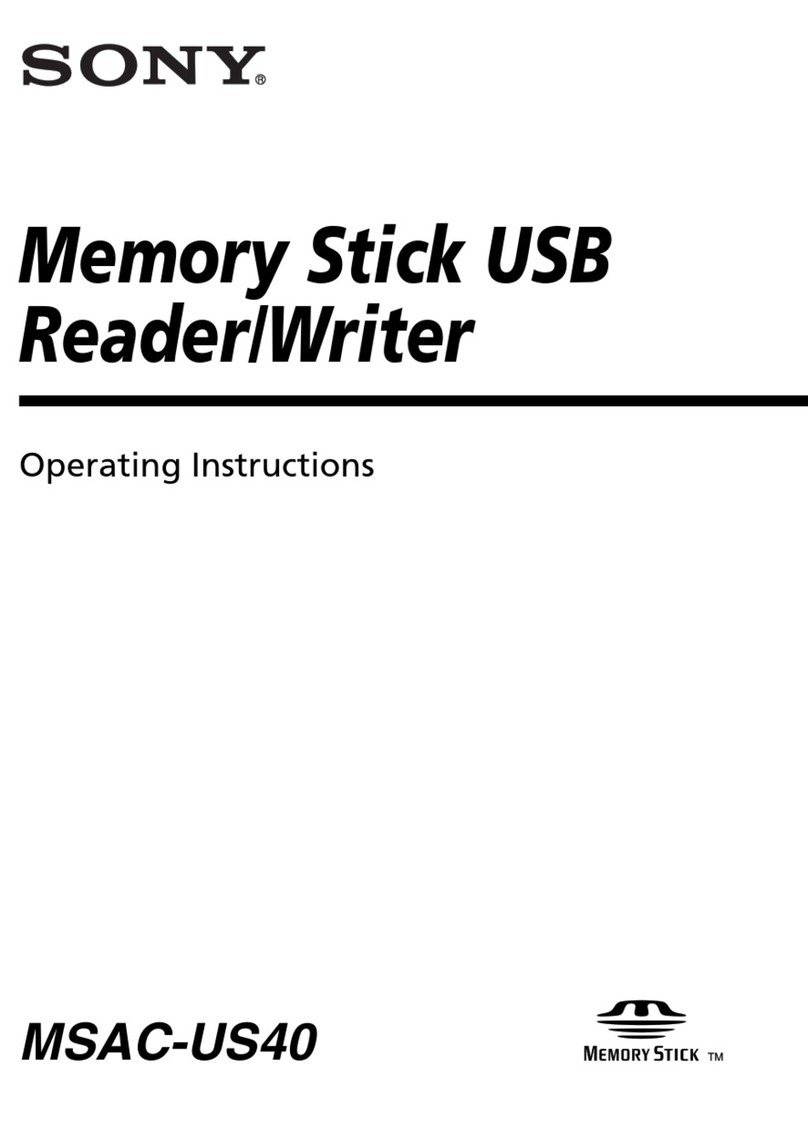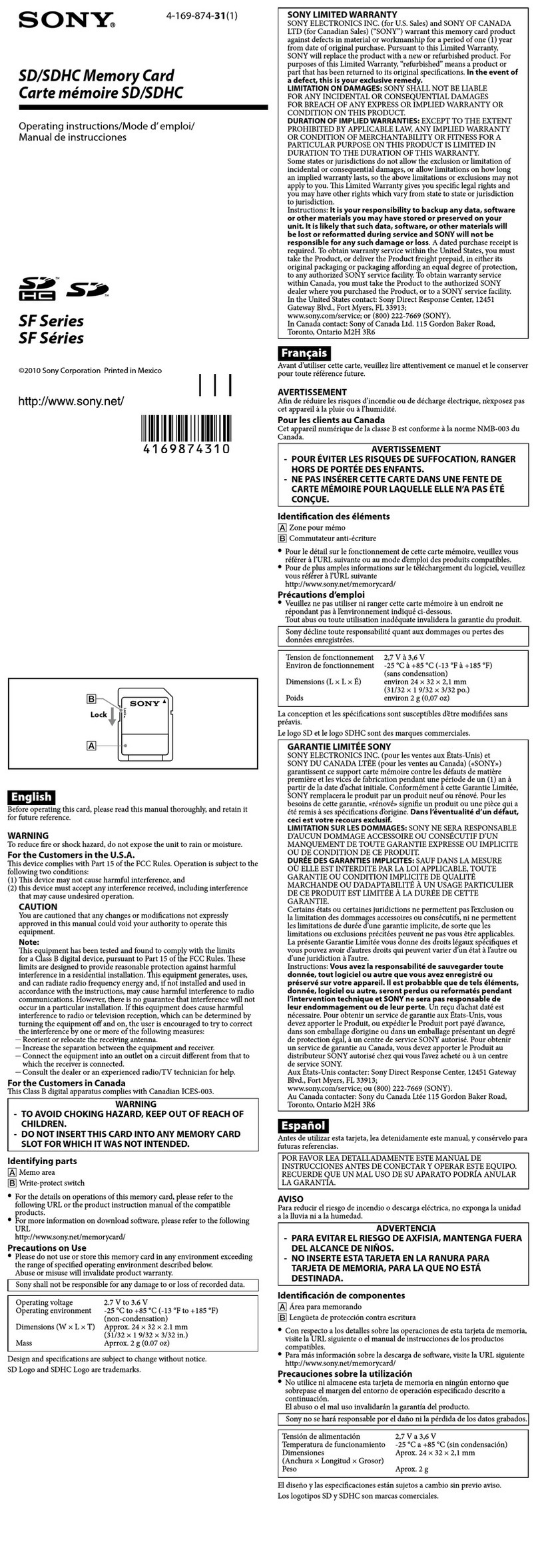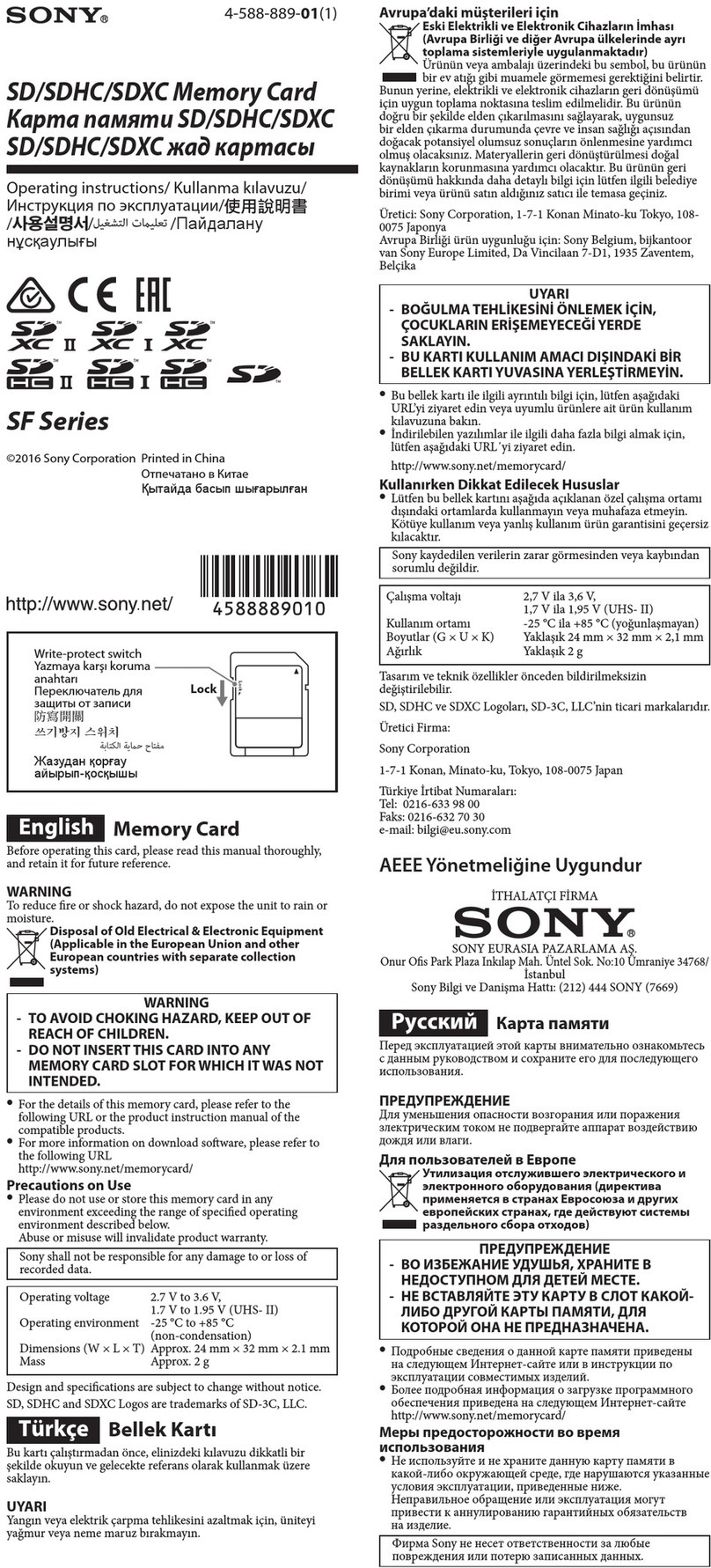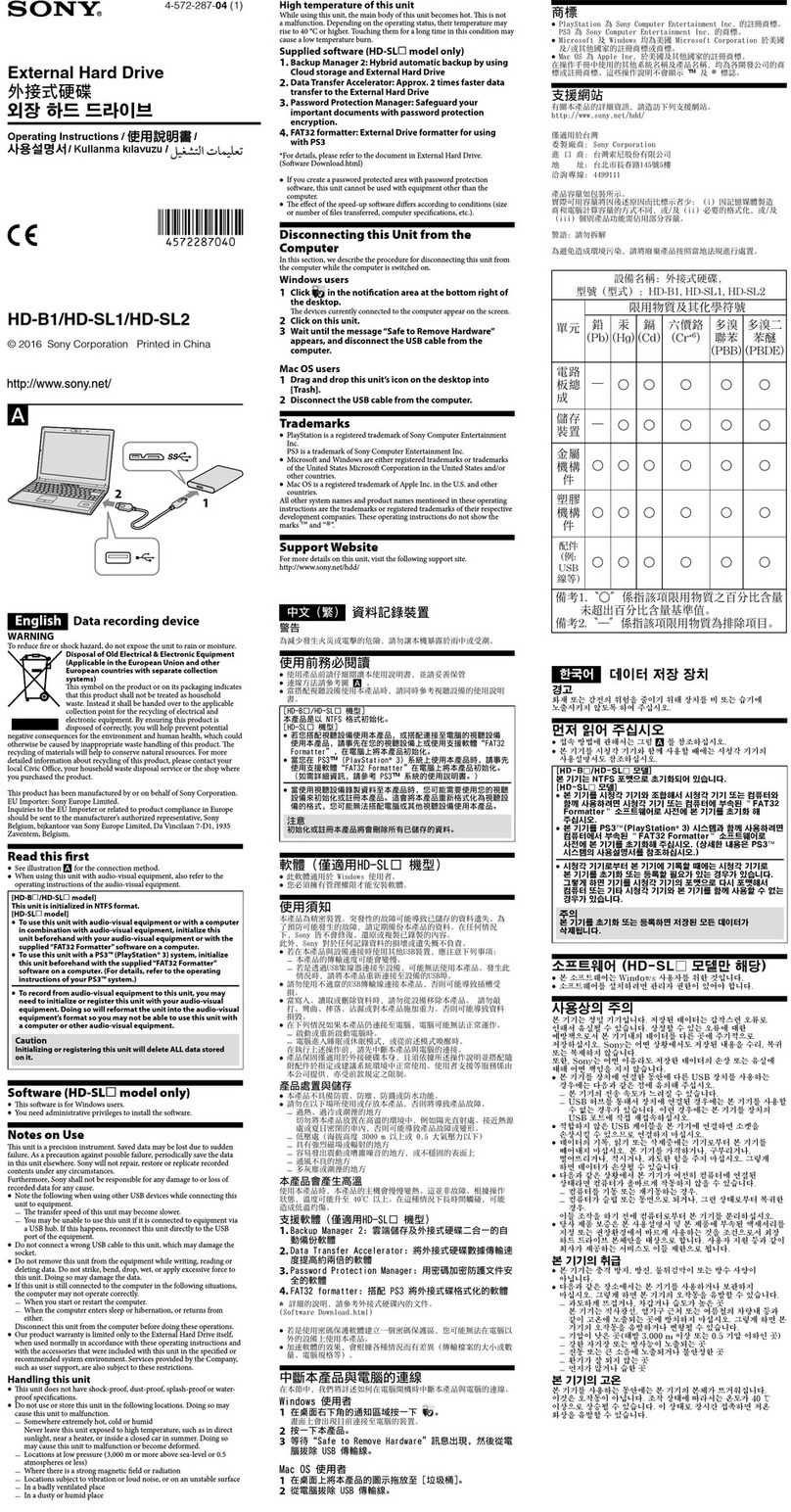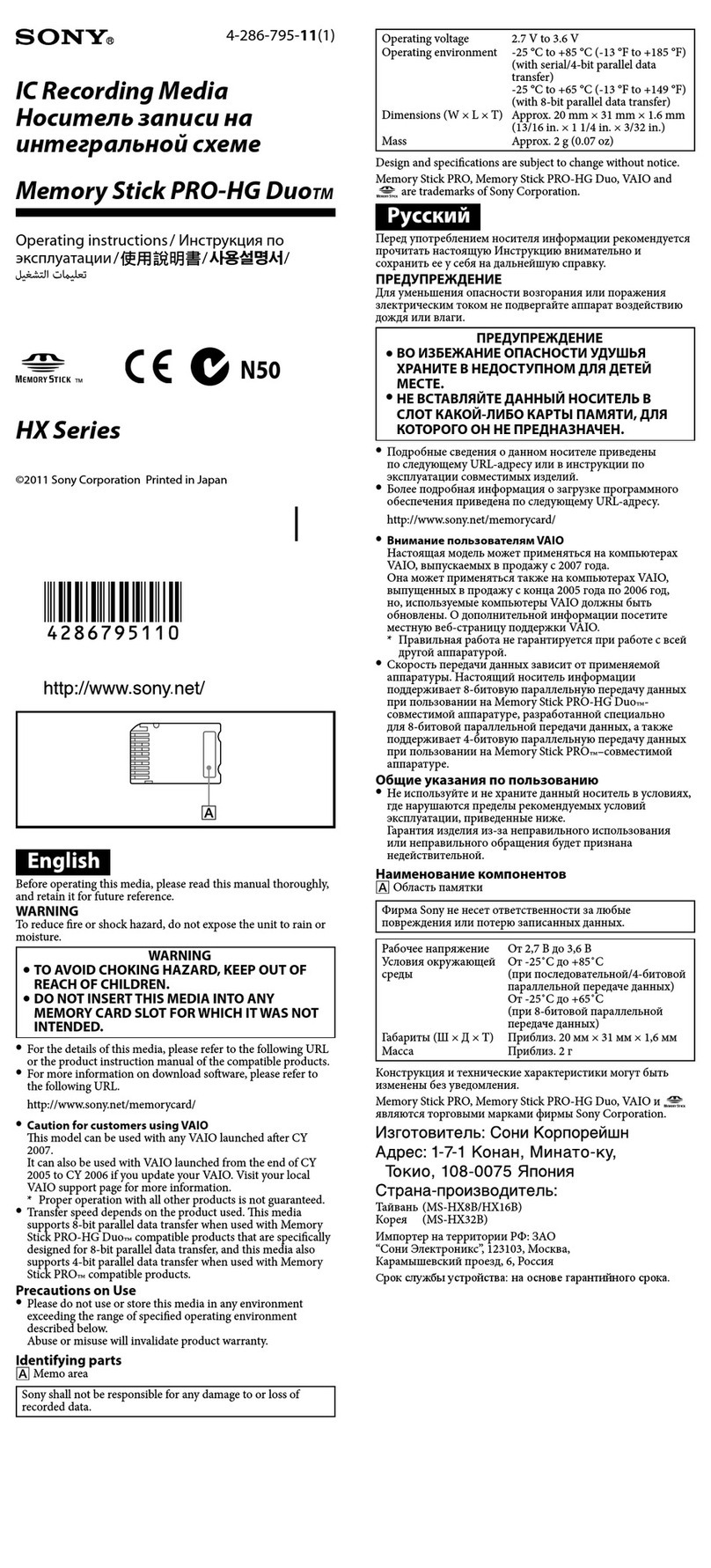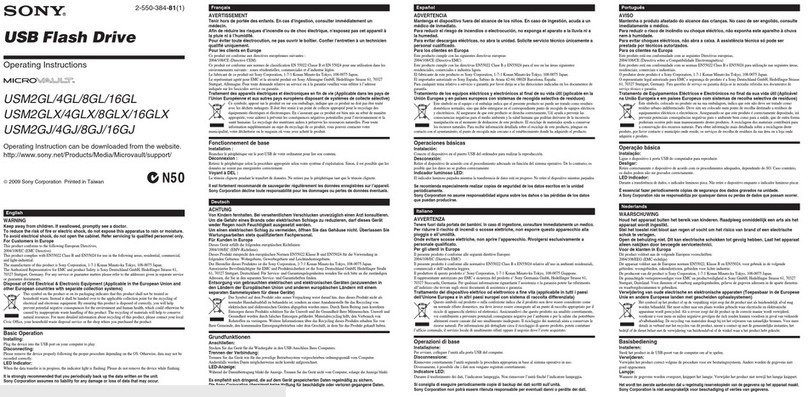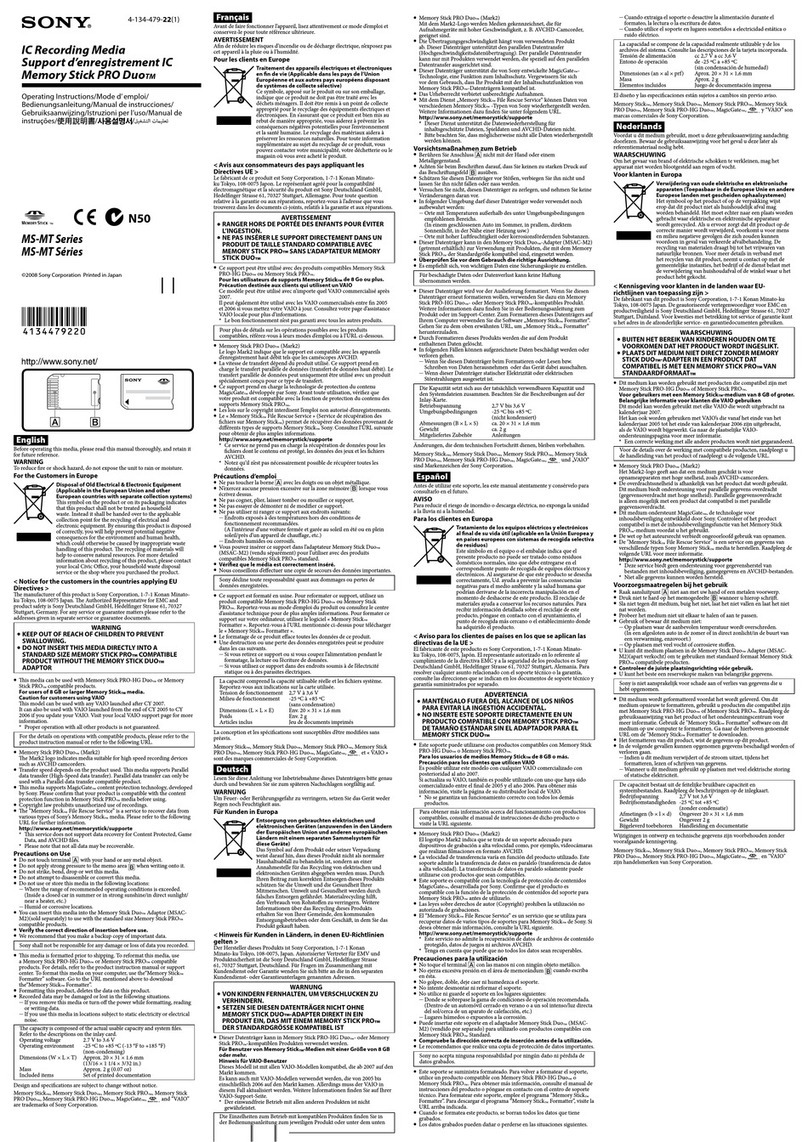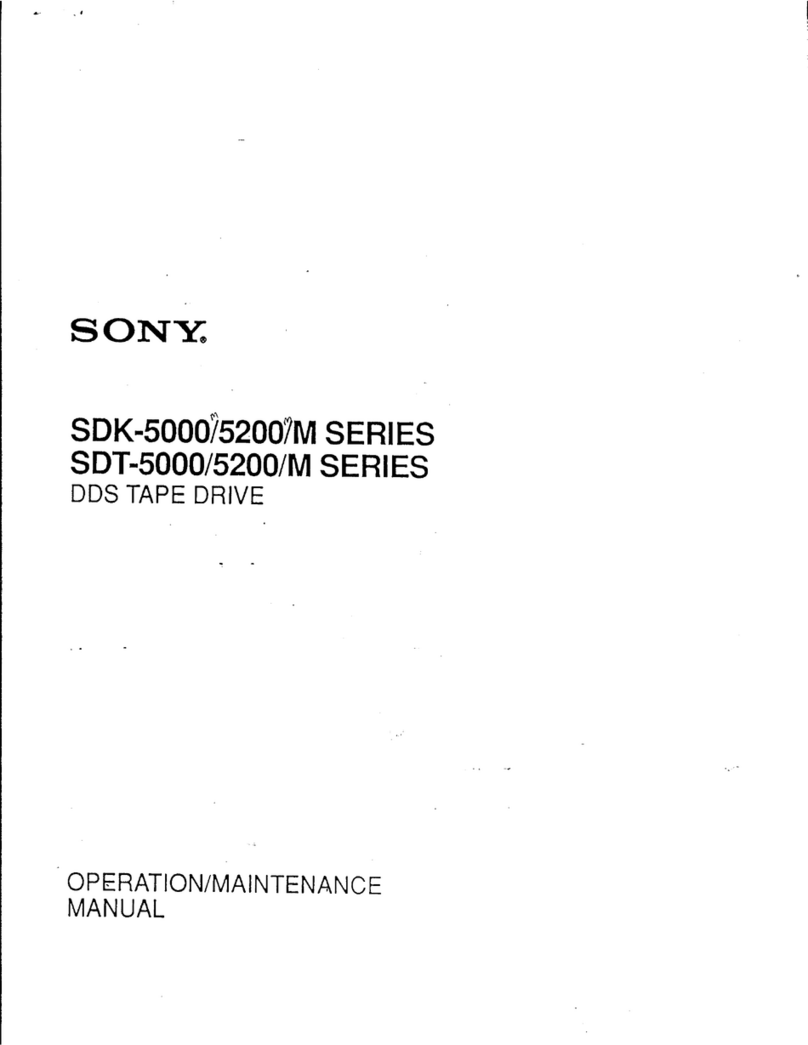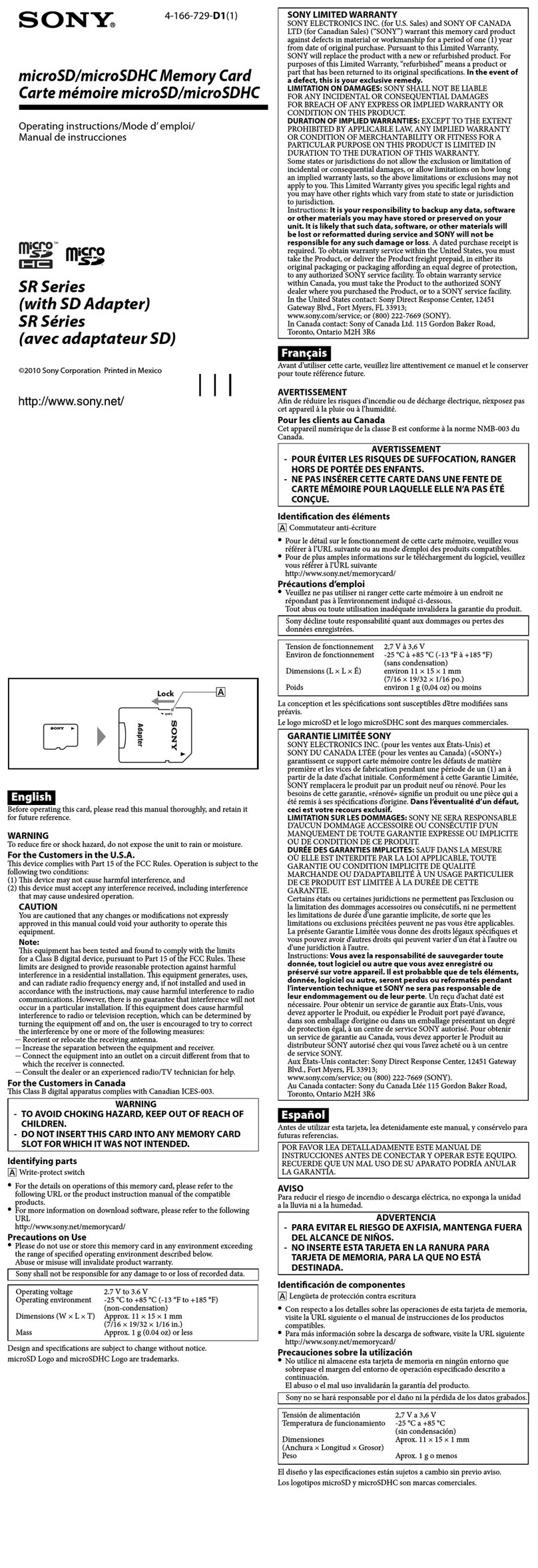6Safety Regulations
INSTALLATION
Water and Moisture – Do not use power-line
operated units near water - for example, near a
bathtub, washbowl, kitchen sink, or laundry tub, in
a wet basement, or near a swimming pool, etc.
Power-Cord Protection – Route the power cord
so that it is not likely to be walked on or pinched
by items placed upon or against them, paying
particular attention to the plugs, receptacles, and
the point where the cord exits from the appliance.
Accessories – Do not place the unit on an unstable
cart, stand, tripod, bracket, or table. The unit may
fall, causing serious injury to a child or an adult,
and serious damage to the unit. Use only a cart
stand tripod, bracket, or table recommended by the
manufacturer.
Ventilation – The slots and openings in the
cabinet are provided for necessary ventilation. To
ensure reliable operation of the unit, and to protect
it from overheating, these slots and openings must
never be blocked or covered.
•Never cover the slots and openings with a cloth
or other materials.
•Never block the slots and openings by placing
the unit on a bed, sofa, rug or other similar
surface.
•Never place the unit in a confined space, such as
a bookcase, or built-in cabinet, unless proper
ventilation is provided.
SERVICE
Damage Requiring Service – Unplug the unit
from the wall outlet and refer servicing to qualified
service personnel under the following conditions:
•When the power cord or plug is damaged or
frayed.
•If liquid has been spilled or objects have fallen
into the unit.
•If the unit has been exposed to rain or water.
•If the unit has been subject to excessive shock by
being dropped, or the cabinet has been damaged.
•If the unit does not operate normally when
following the operating instructions. Adjust
only those controls that are specified in the
operating instructions. Improper adjustment of
other controls may result in damage and will
often require extensive work by a qualified
technician to restore the unit to normal
operation.
• When the unit exhibits a distinct change in
performance - this indicates a need for service.
Servicing – Do not attempt to service the unit
yourself as opening or removing covers may
expose you to dangerous voltage or other hazards.
Refer to all servicing to qualified service
personnel.