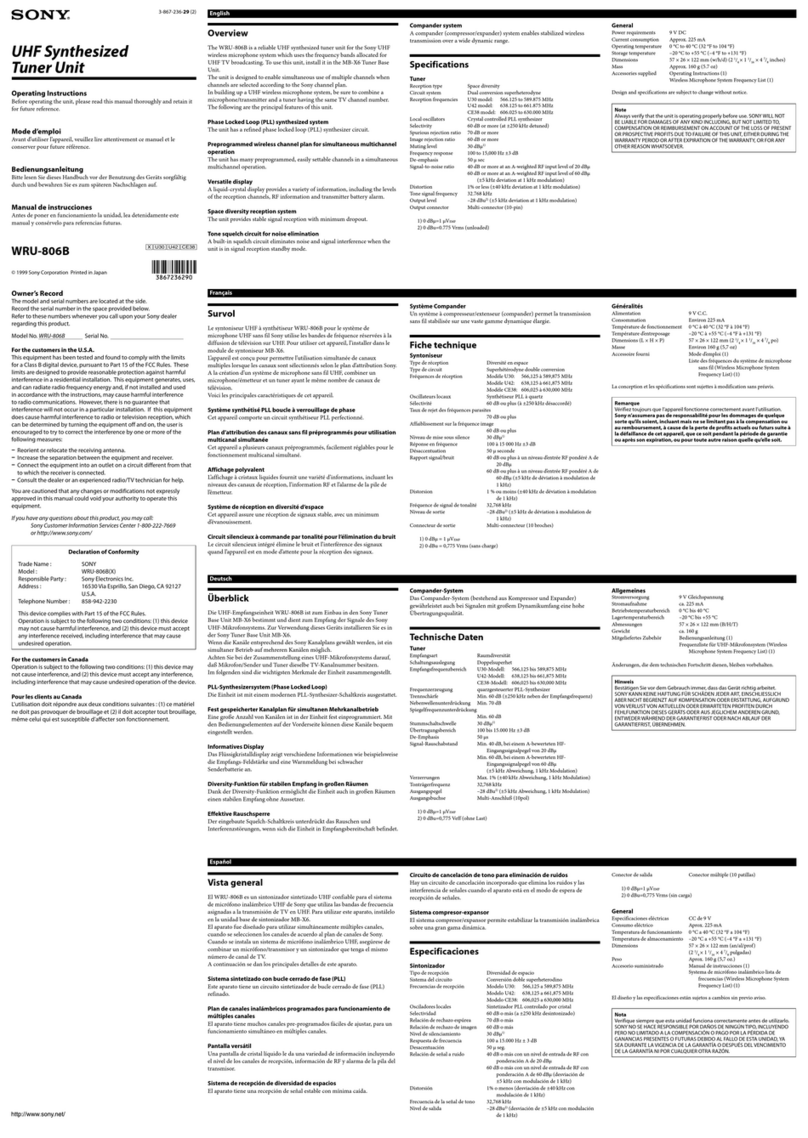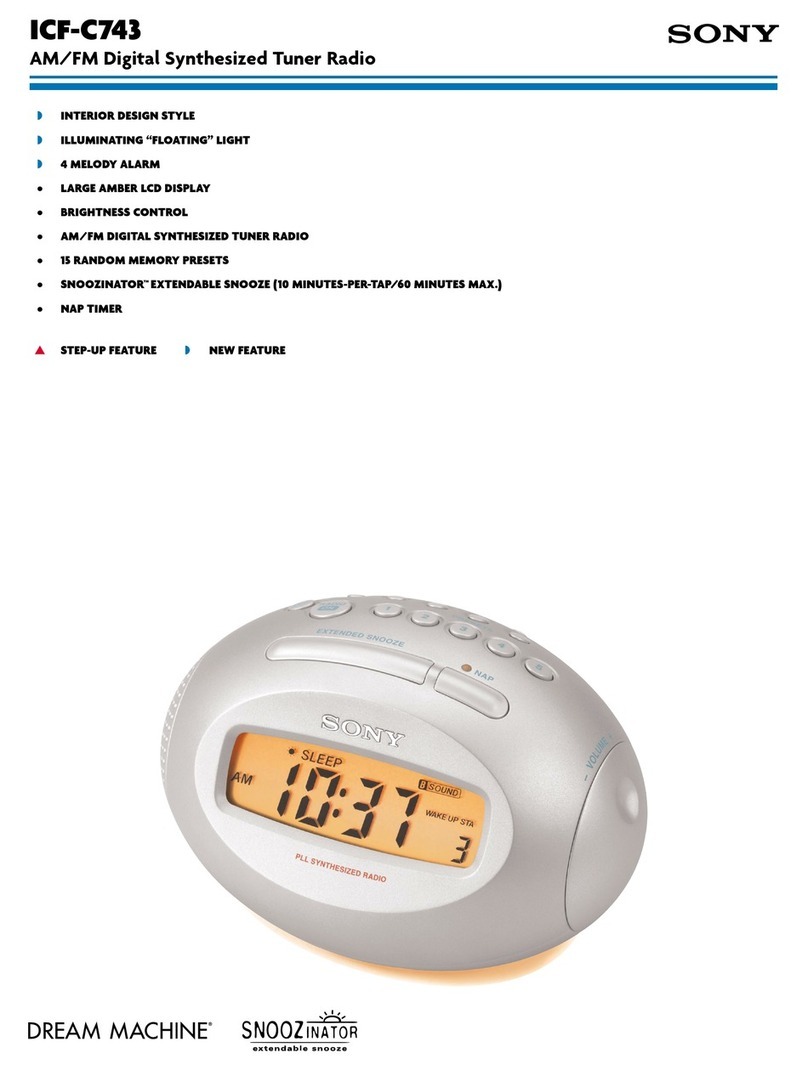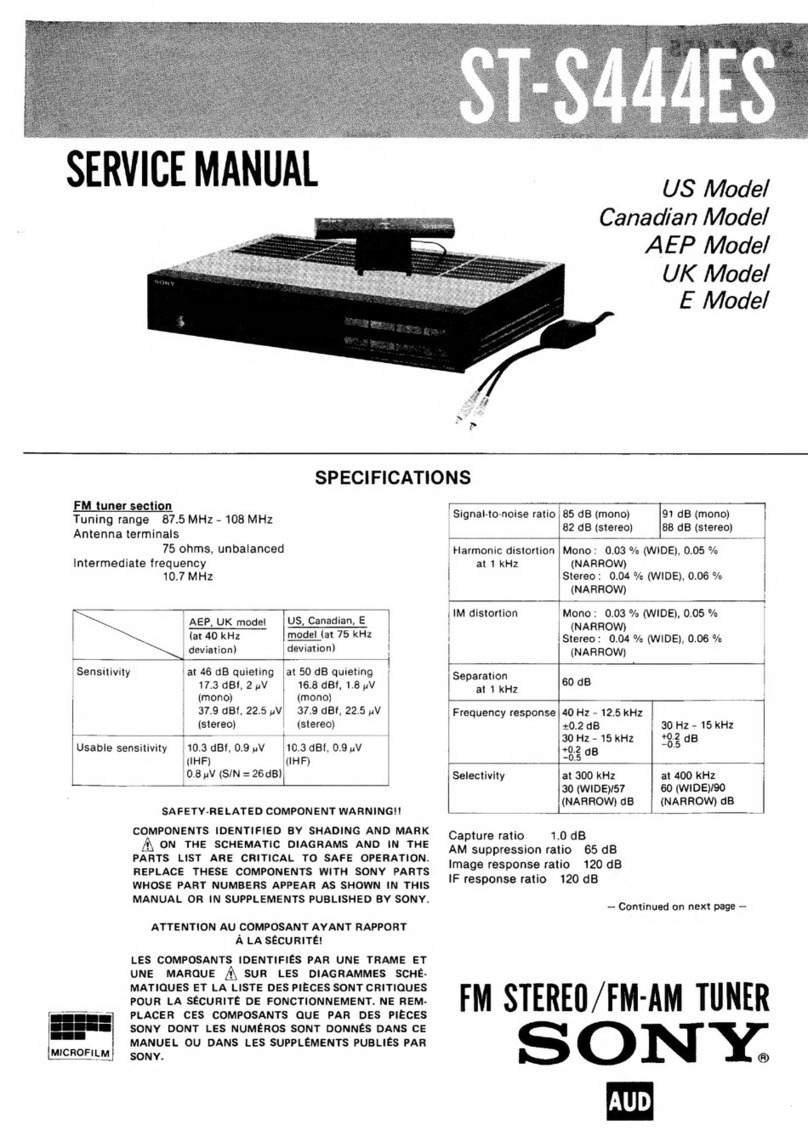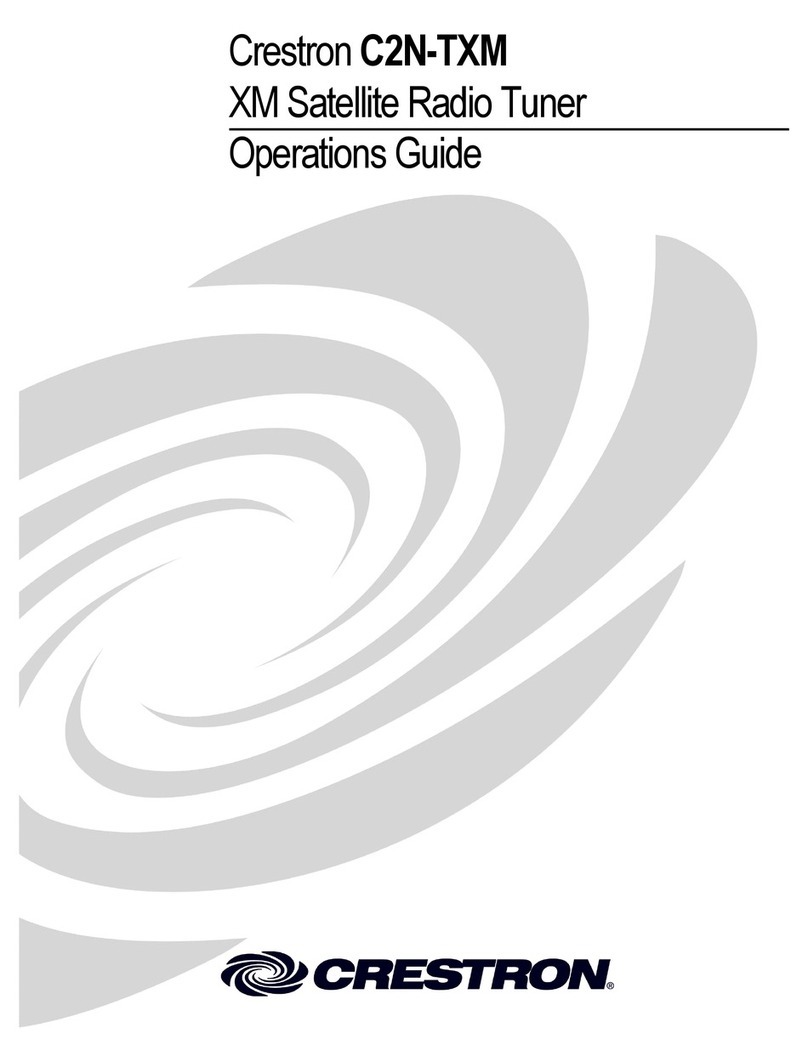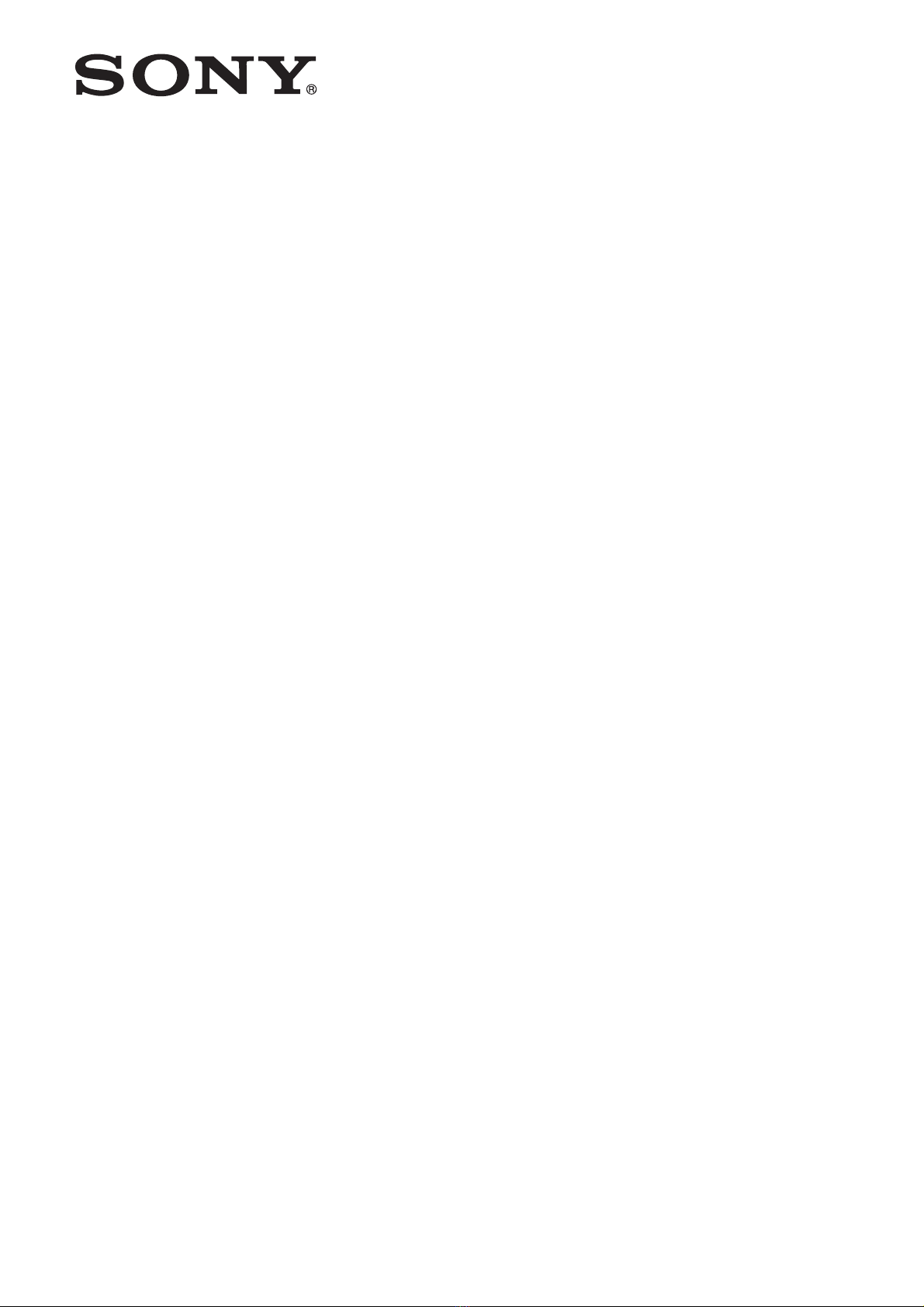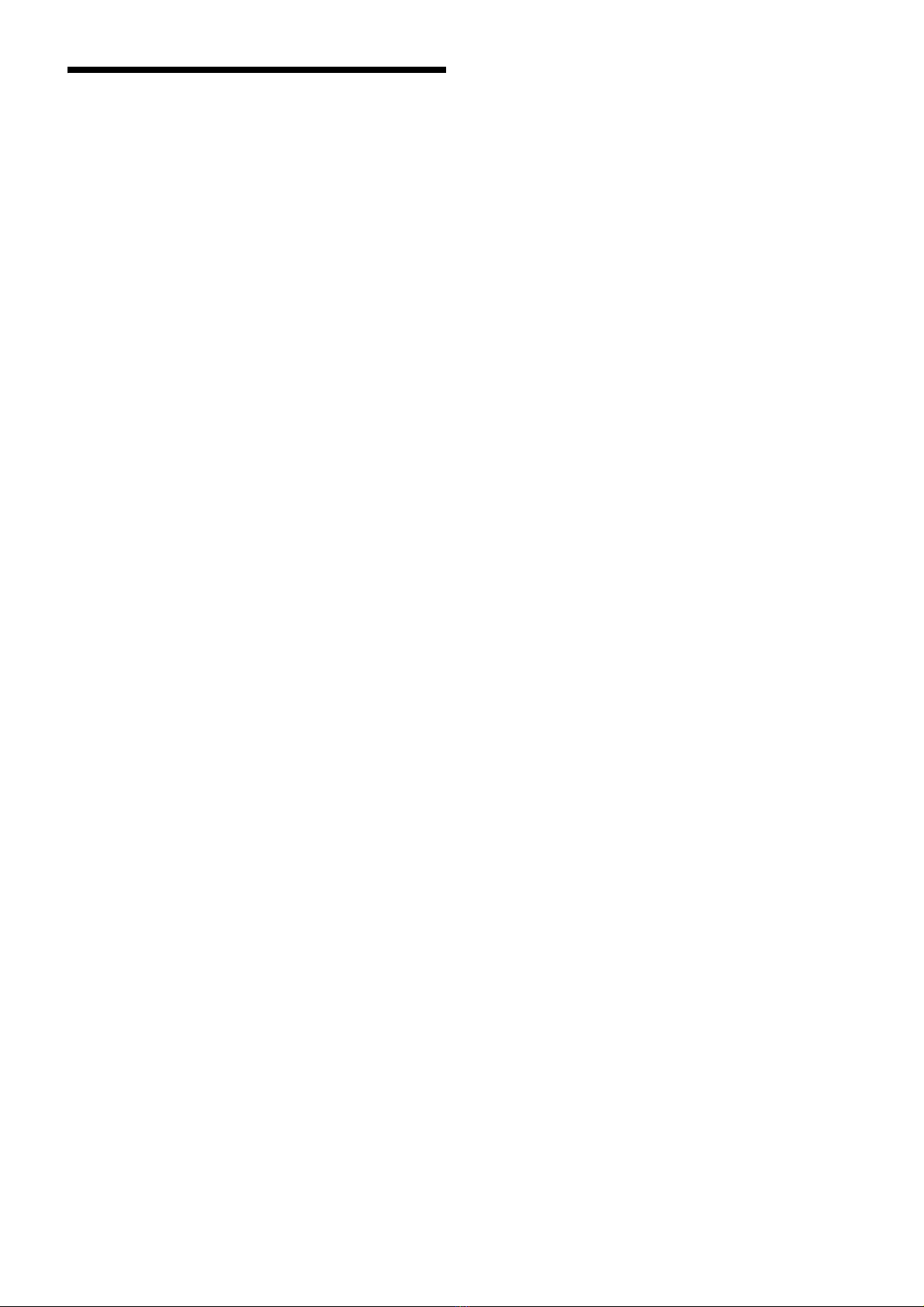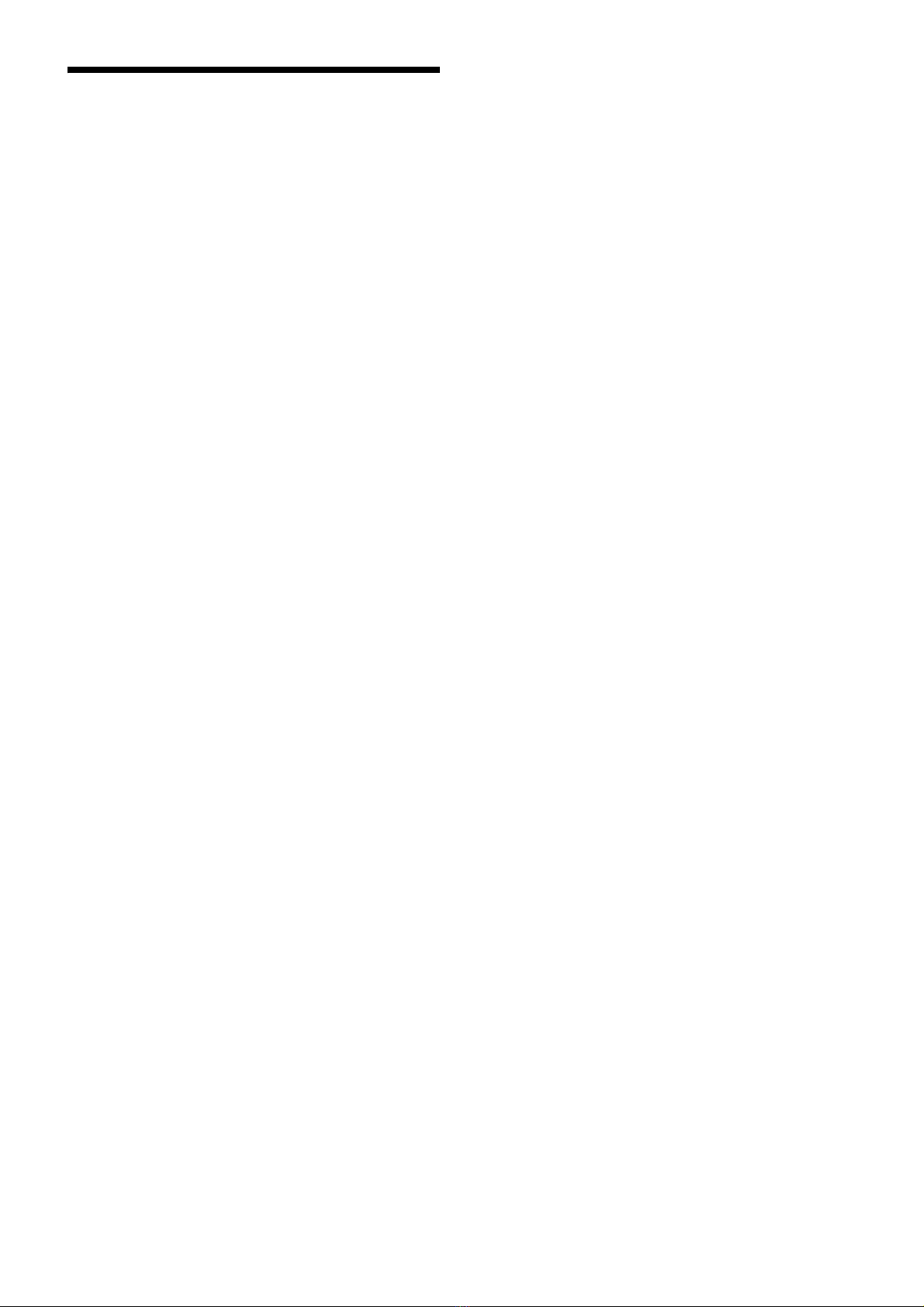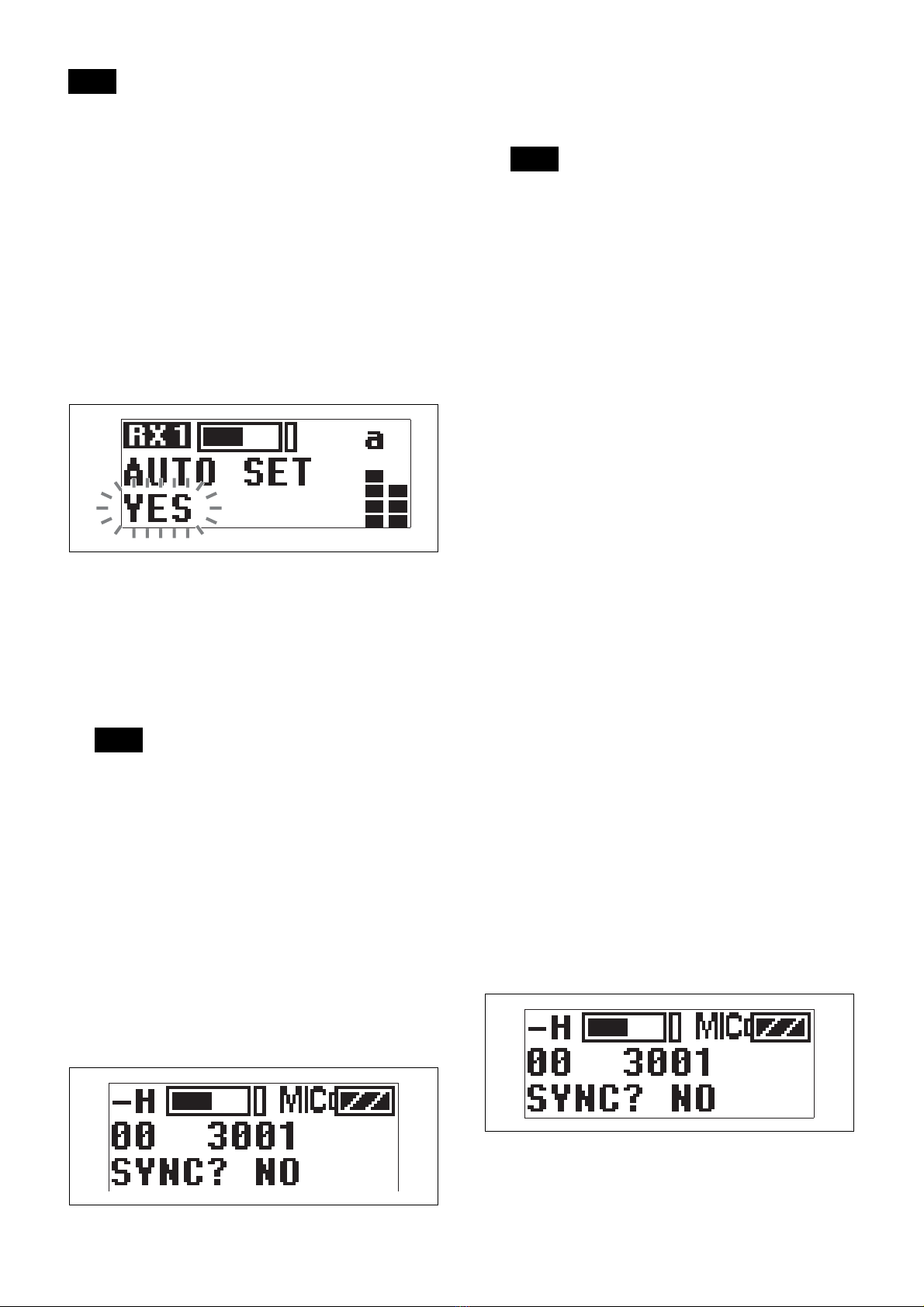10
the signal to be used as the OUTPUT 1 connector’s sub
output.
• OUTPUT 2 settings cannot be configured.
• Adjust the volume for each channel using the attenuator
function on the transmitter.
RX1: Outputs the audio signal received on tuner 1.
RX2: Outputs the audio signal received on tuner 2.
RX1+2: Mixes and outputs the audio signals received on
tuners 1 and 2.
Selecting the AES/EBU output reference
level (AES LEVEL)
Select the reference level for the AES/EBU output of an
optional wireless adapter.
The function does not operate for analog output.
– 36dB LINEAR:The audio signal from the transmitter
is output with a headroom of 36 dB.
– 20dB LIMIT: The reference level is changed to –20
dBFS in conformity with the normal AES/EBU interface
and the audio signal from the transmitter is compressed.
– 20dB ST LIM: The reference level is changed to –20
dBFS (as in the –20dB LIMIT mode above) and audio
signal compression is linked for tuner 1 and tuner 2.
Select this setting when sending stereo audio signals
using 2 transmitters.
Selecting the sync signal (SYNC SOURCE)
Select the sync signal source for the receiver when it is
attached through the optional wireless adapter. The
receiver supports an external sync signal (word clock) of
32 kHz –6% to 96 kHz +6%.
For details on locking the sync signal, refer to the
operating instructions supplied with the wireless adapter.
INTERNAL: The internal sync signal (48 kHz) is used.
AUTO: The external sync signal is used on a priority
basis. When there is no external sync signal input, the
internal sync signal is used automatically. The currently
selected sync signal is displayed “INTERNAL” or
“EXTERNAL.”
EXTERNAL: Synchronization with an external word
clock signal. The current synchronization status is
displayed “UNLOCK” or “LOCK.”
Terminating the sync signal (75ohm)
This function provides termination for the WORD SYNC
connecter on the wireless adapter.
ON: 75-ohm termination is added.
OFF: 75-ohm termination is not added.
When the receiver is turned off, the termination is
released.
Displaying the accumulated running time
(TIME)
Display the accumulated running time of the unit as a
guide to total usage time.
The factory default setting is 00:00. Up to 99:99 can be
displayed.
To reset the time display
1
Press and hold the SET button until the time display
starts flashing.
2
Press the – button to display “00:00 CLR” and press
the SET button.
Pressing the + button when “00:00 CLR” is displayed
causes the time display to start flashing. You can
press the SET button in this state to cancel the reset of
the accumulated running time.
Setting the display contrast (CONTRAST)
Adjust the contrast of text and icons on the display in the
range 1 to 10.
The configurable values are given below.
(Light) 1 2 3 4 5 6 7 8 9 10 (Dark)
Restoring factory default settings
(RESET)
Restore all parameters to their factory default settings.
Press and hold the SET button. A prompt appears asking
you whether to restore factory default settings. Press the
+ or – button to select YES, then press the SET button.
The unit parameters are restored to their factory default
settings.
Displaying the software version
(VERSION)
Display the software version of the unit.
RX (tuner) 1/2 Menu
For details on menu operation, see “Basic Menu
Operations” (page 9).
Use this menu to set the digital wireless receiver functions
(the main functions of this receiver).
Selecting group/channel (GP/CH)
The factory default setting varies depending on the
model.
For details, see “Setting the Receive Channel” (page 5).
Notes
Note
Note