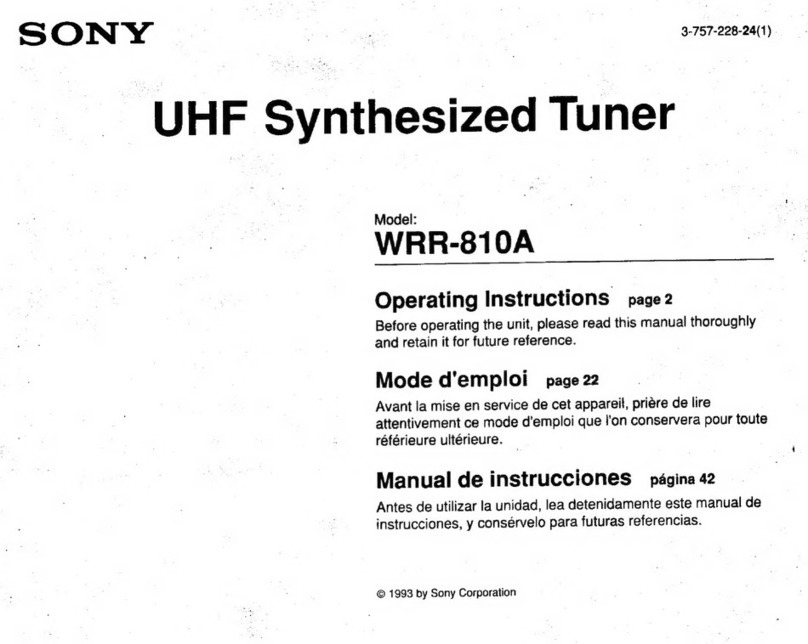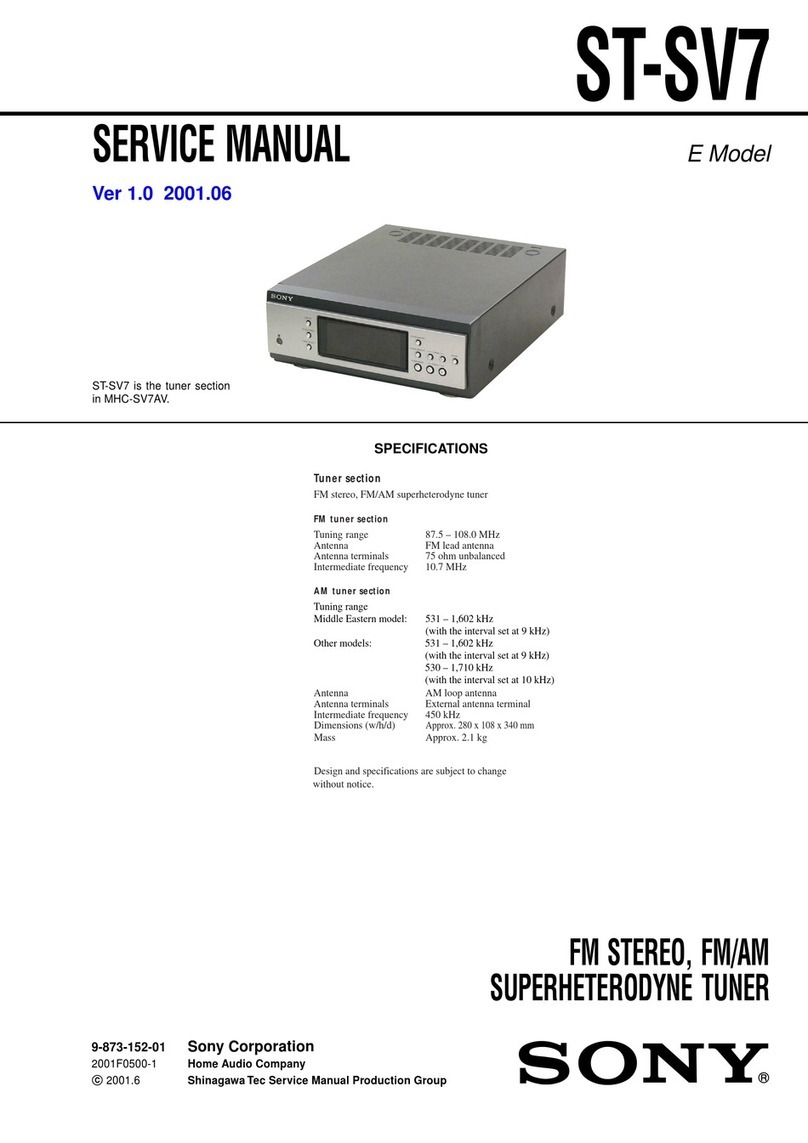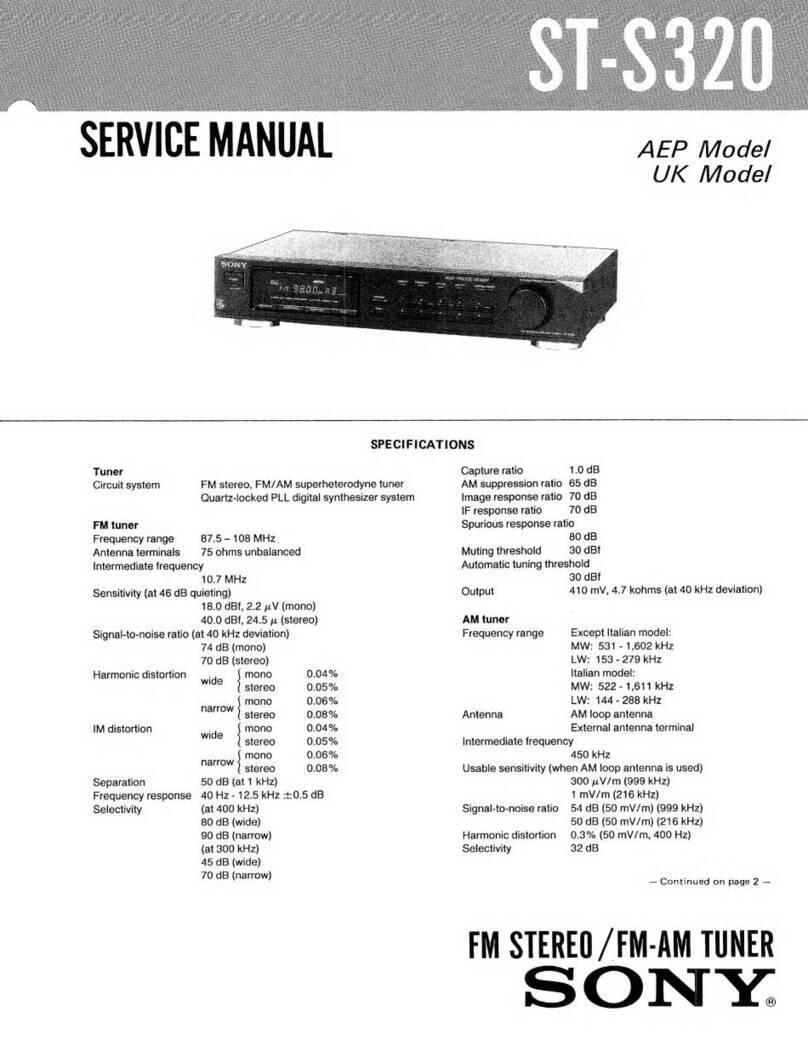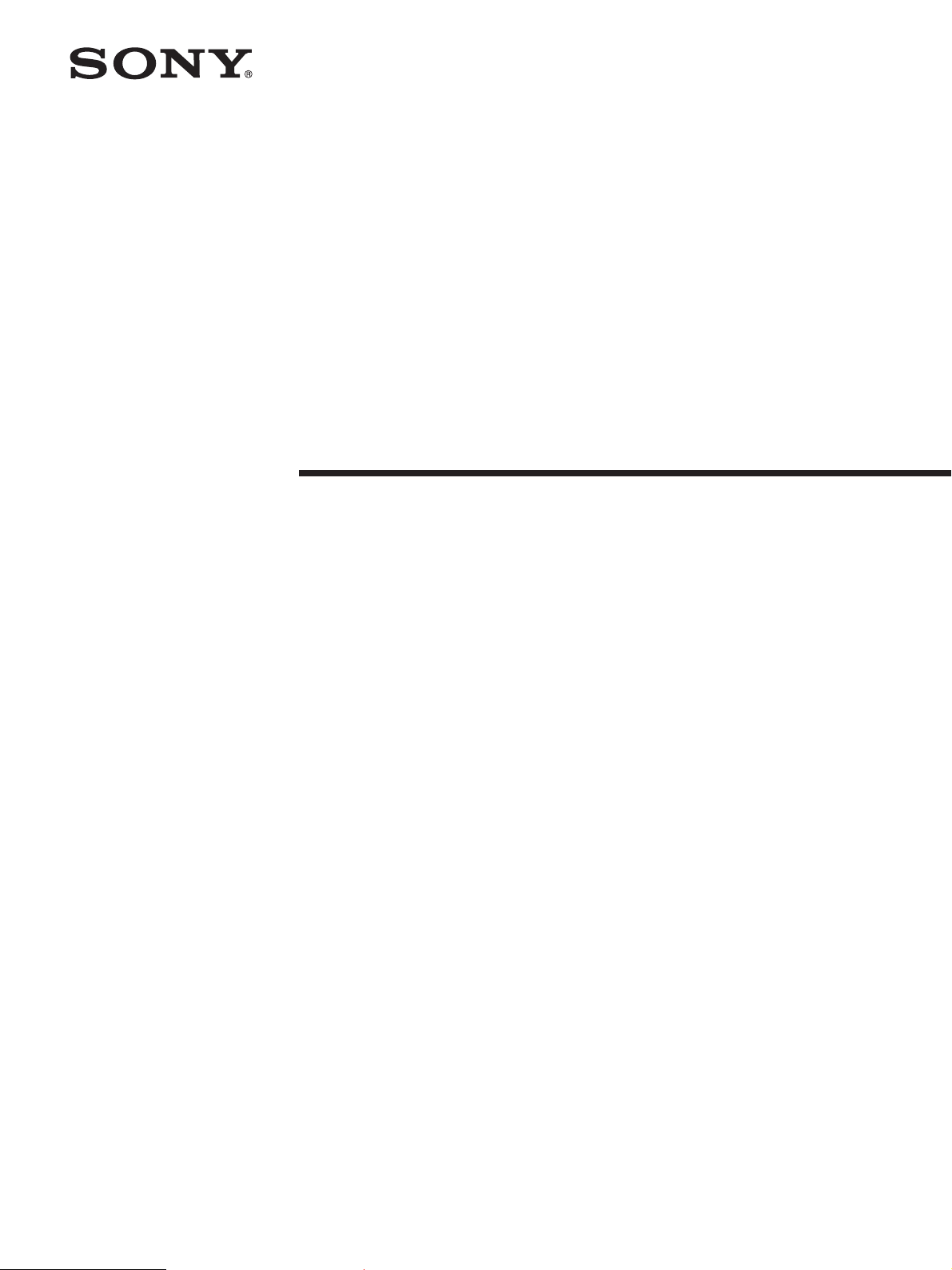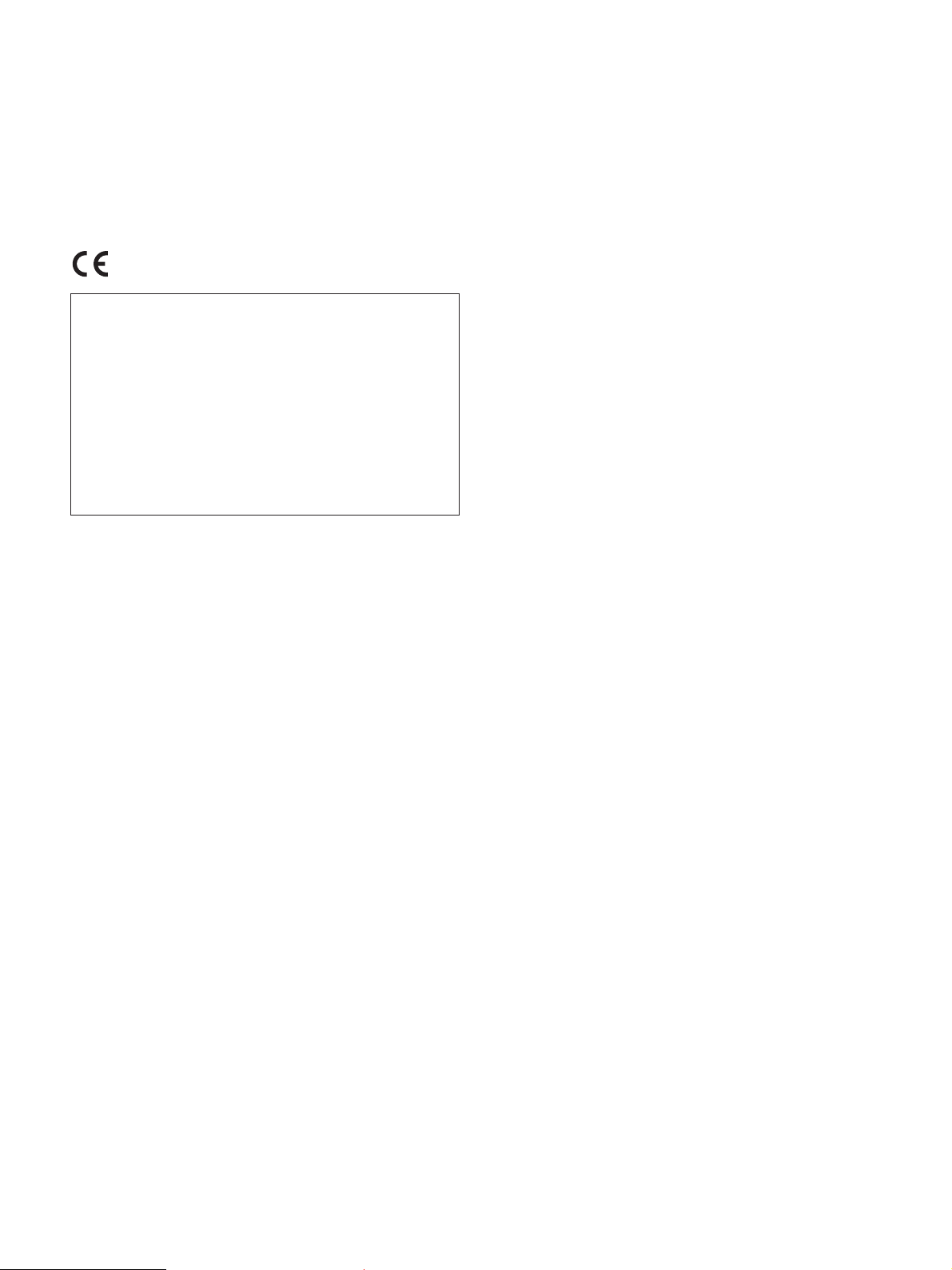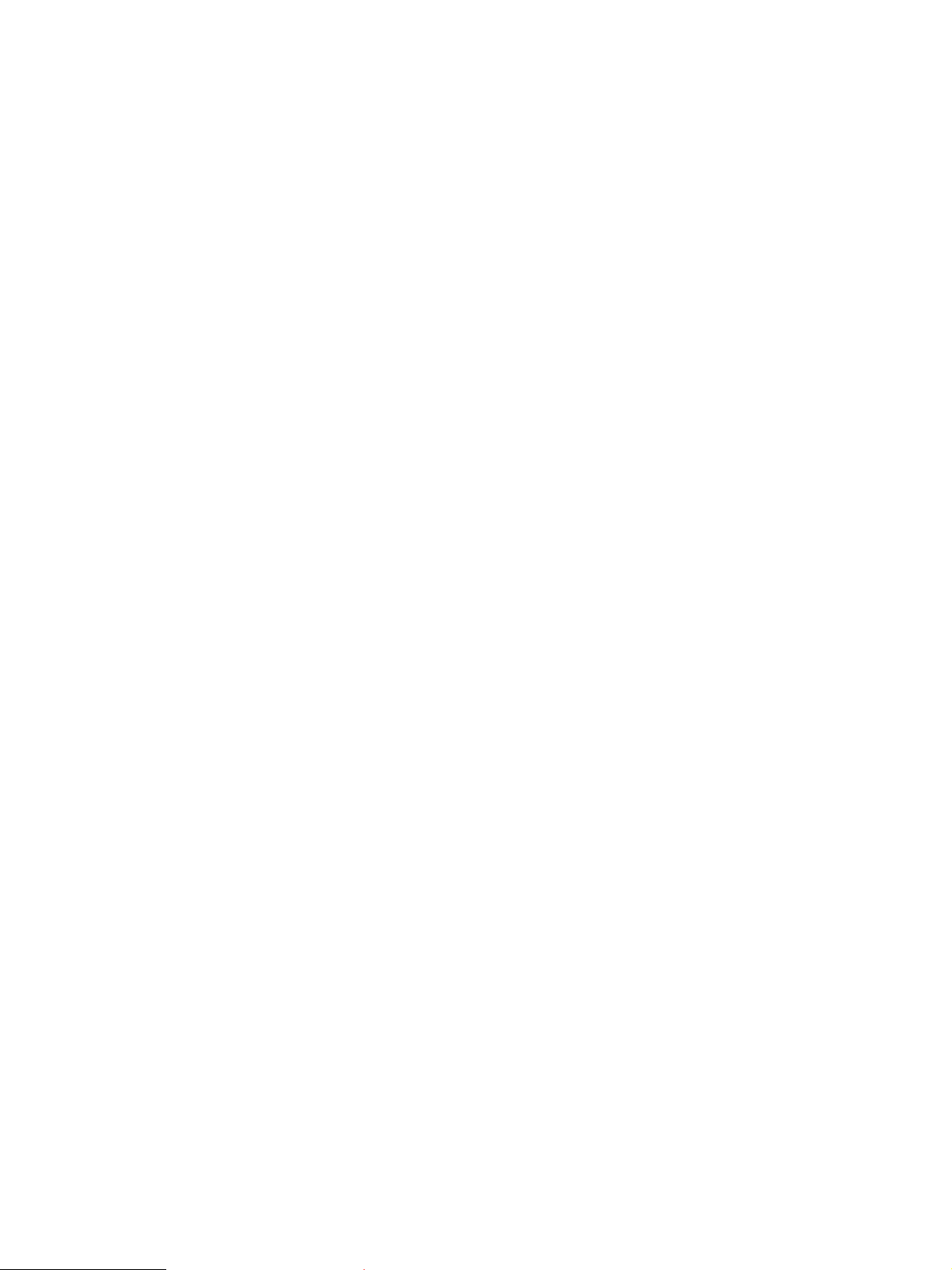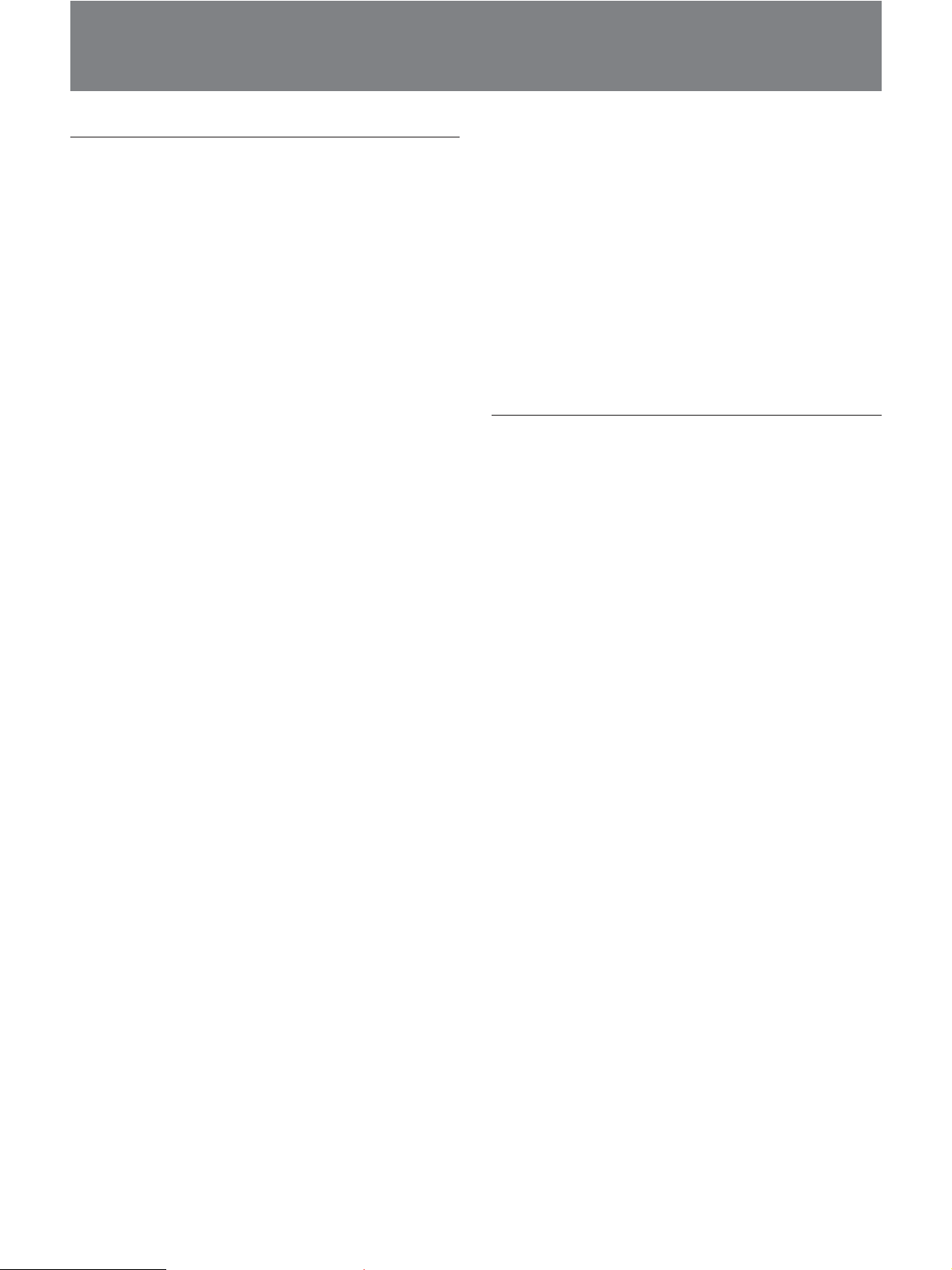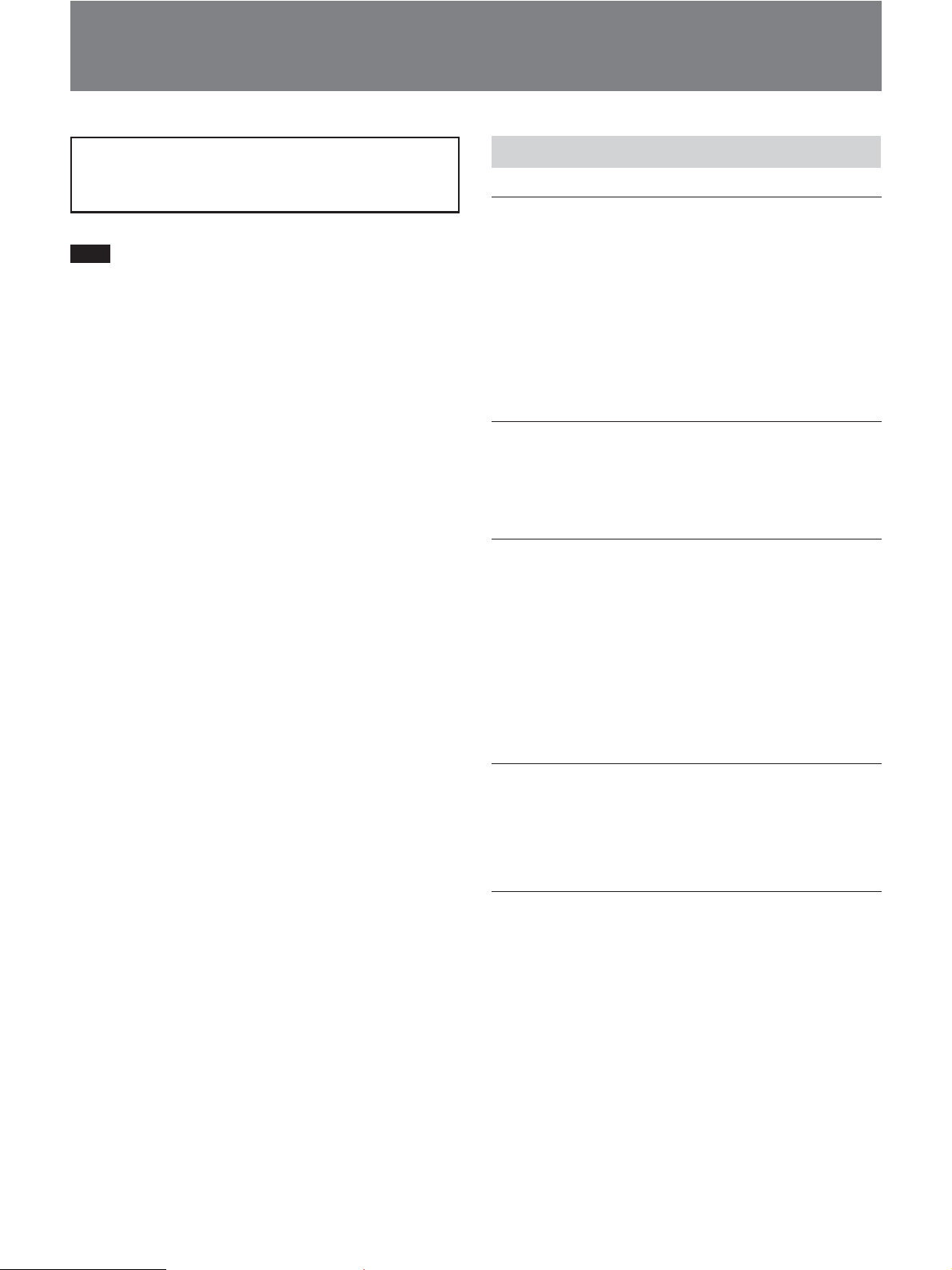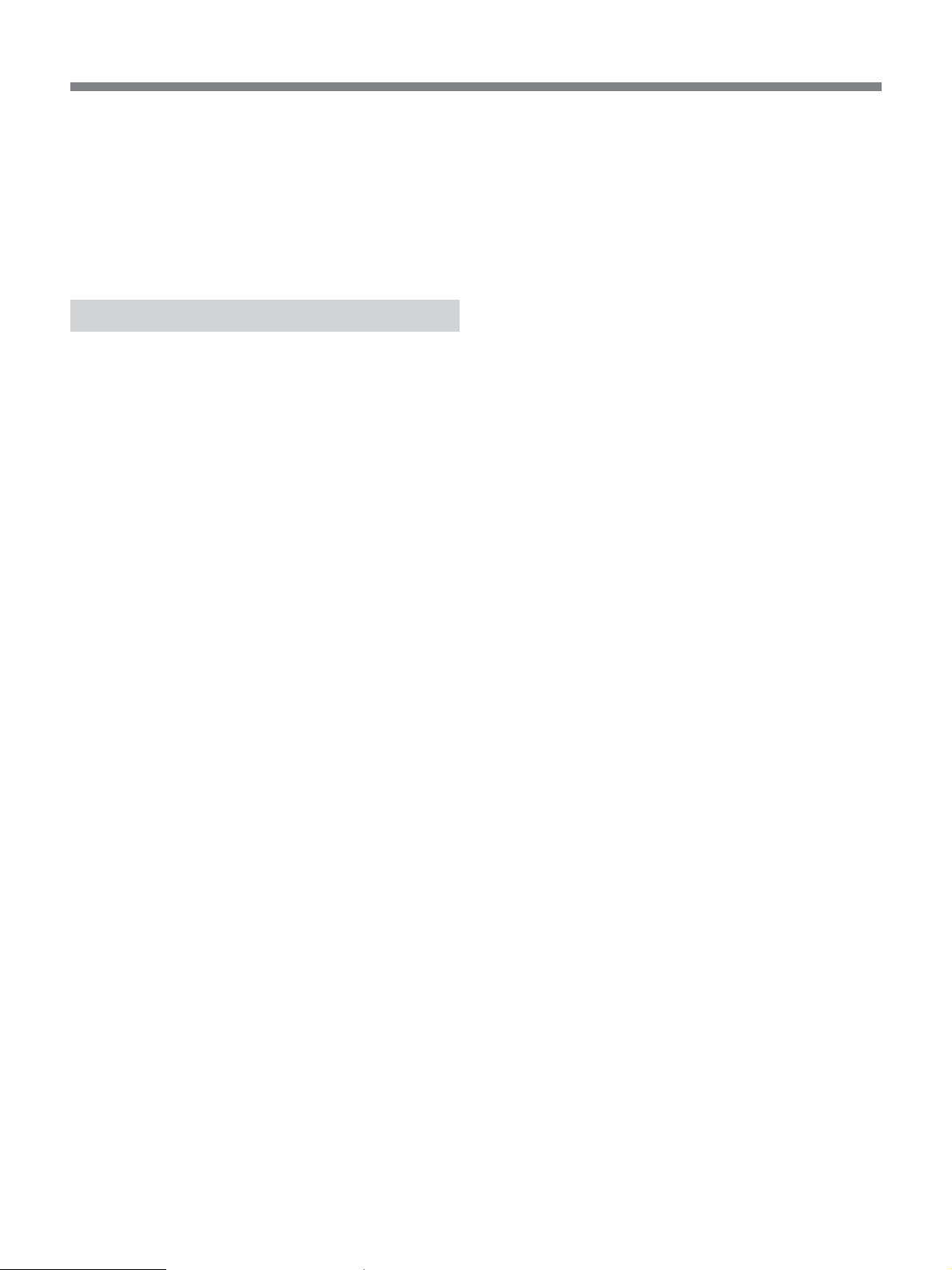9
Installation
•If the MB-8N Network Controller is already set up,
uninstall the existing version before continuing with
the installation. (See the next section “To uninstall
the installed files”.)
•Before installing the files contained on the supplied
CD-ROM in the computer, be sure to end all the
applications you have started, if any.
•For Windows NT, 2000 or XP user, log in as
Administrator privileges.
•If you use Windows NT, a Service Pack 6a or later is
required.
1Insert the supplied CD-ROM in the computer’s
CD-ROM drive.
If the CD-ROM Autorun function is enabled
The CD-ROM starts automatically, and a message
“SONY MB-8N NetworkController InstallShield
Wizard” appears on the screen.
For details of the CD-ROM Autorun facility, refer to
Windows Help.
If the CD-ROM Autorun function is disabled
1-1 Click the Start button, then click Run....
1-2 Click the Browse button, then in the Browse
dialog box, select the CD-ROM drive.
1-3 Select “setup.exe”, then click the Open button.
This starts the CD-ROM, and a message
“SONY MB-8N NetworkController
InstallShield Wizard” appears on the screen.
If the MB-8N Network Controller is already
installed, a message asks you to uninstall the
existing version before continuing with the
installation. If this message appears, carry out
the uninstall procedure, then repeat this
installation. (See the next section “To uninstall
the installed files”.)
2Click the Next button.
A prompt message “Choose Destination Location”
appears.
3Confirm or change the destination location.
To change, click the Browse button and select the
destination location in the dialog box which
appears.
4Click the Next button.
5Select the language, then click Start Install.
The language codes enclosed in parenthesis are as
follows:
E: English
FR: French
DE: German
ES: Spanish
J: Japanese
Installation starts.
When all the necessary files have been copied to
the hard disk, a message “InstallShield Wizard
Complete” appears.
6Click the Finish button.
To uninstall the installed files
In the Windows Control Panel, select Add/Remove
Programs, and in the list choose Sony MB-8N
Network Controller, to delete it.
How to open files
To open any of the installed files, click the Start button
on the task bar, then select Programs (“All Programs”
under Windows XP) and MB-8N Network Controller
in this order. Click the desired item in the list which
appears.
MB-8N Network Controller v1.0x: The MB-8N
Network Controller (program) starts.
On how to use this program, refer to the User’s Guide
for the MB-8N Network Controller.
User’s Guide for MB-8N Network Controller: The
PDF file of the help for the MB-8N Network
Controller opens (provided that Acrobat Reader or
Adobe Reader is installed in the computer).
MB-8N Operating Instructions: The PDF file of the
MB-8N Operating Instructions opens (provided
that Acrobat Reader or Adobe Reader is installed
in the computer).
Frequency Lists: The HTML file of the Frequency
Lists opens (provided that Internet Explorer 4.0 or
later is installed in the computer).