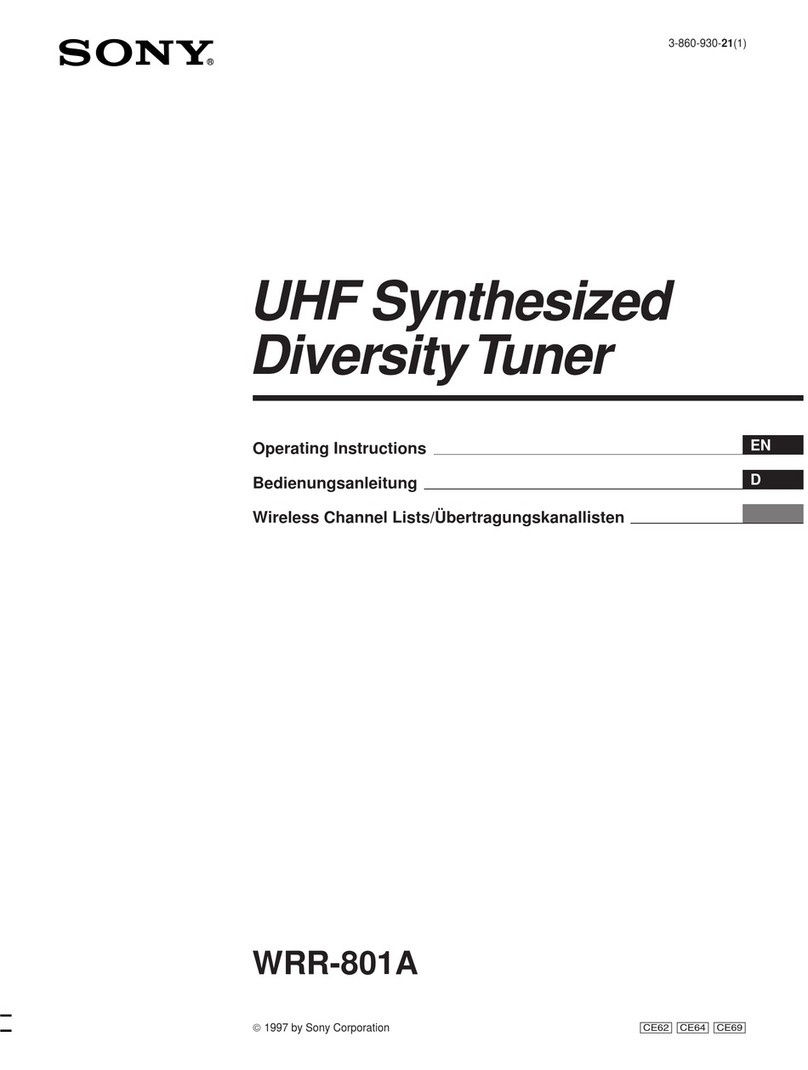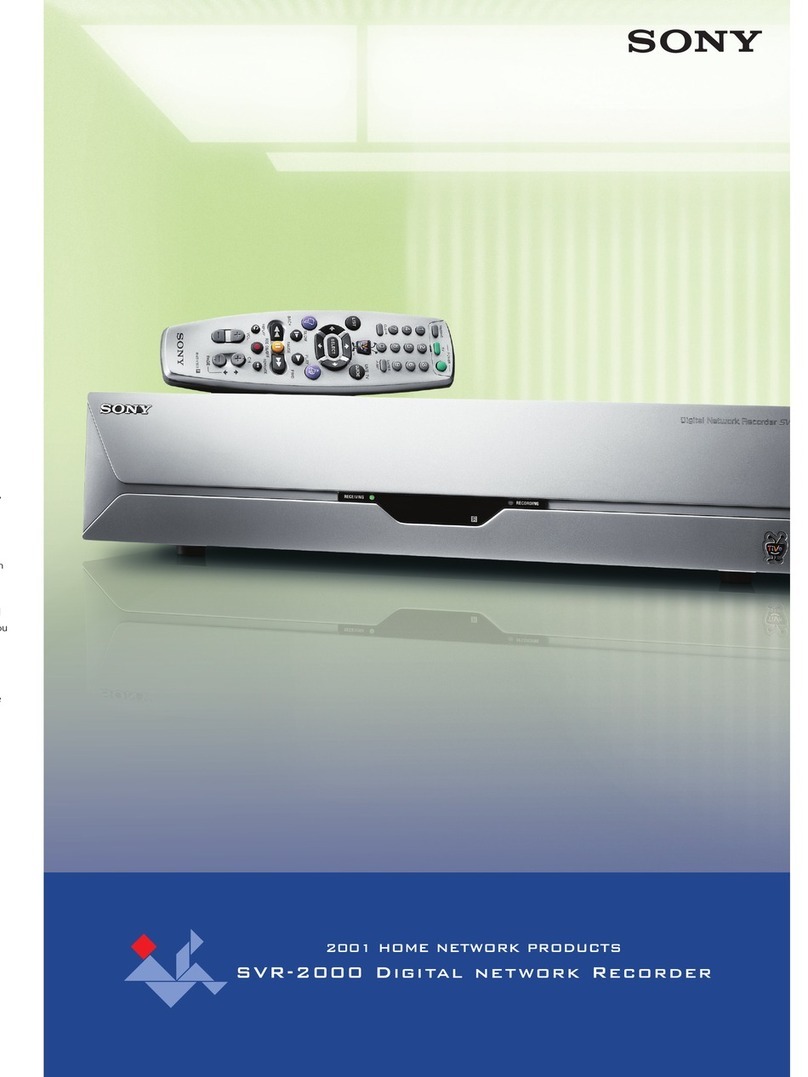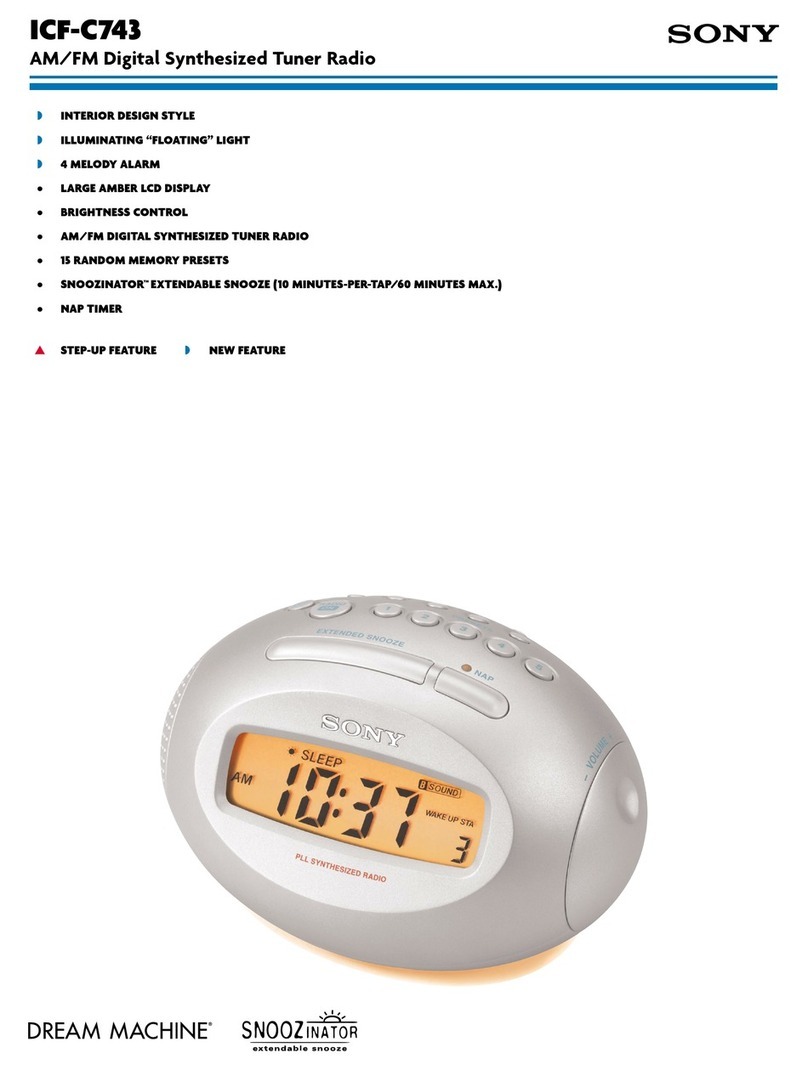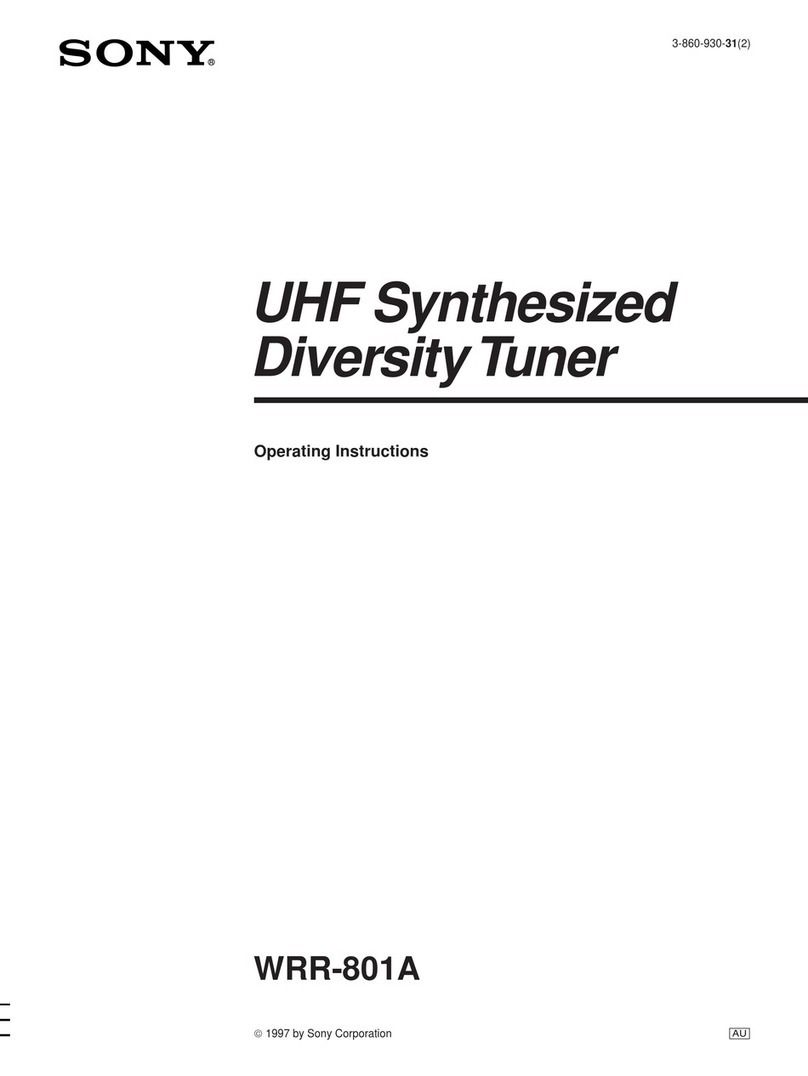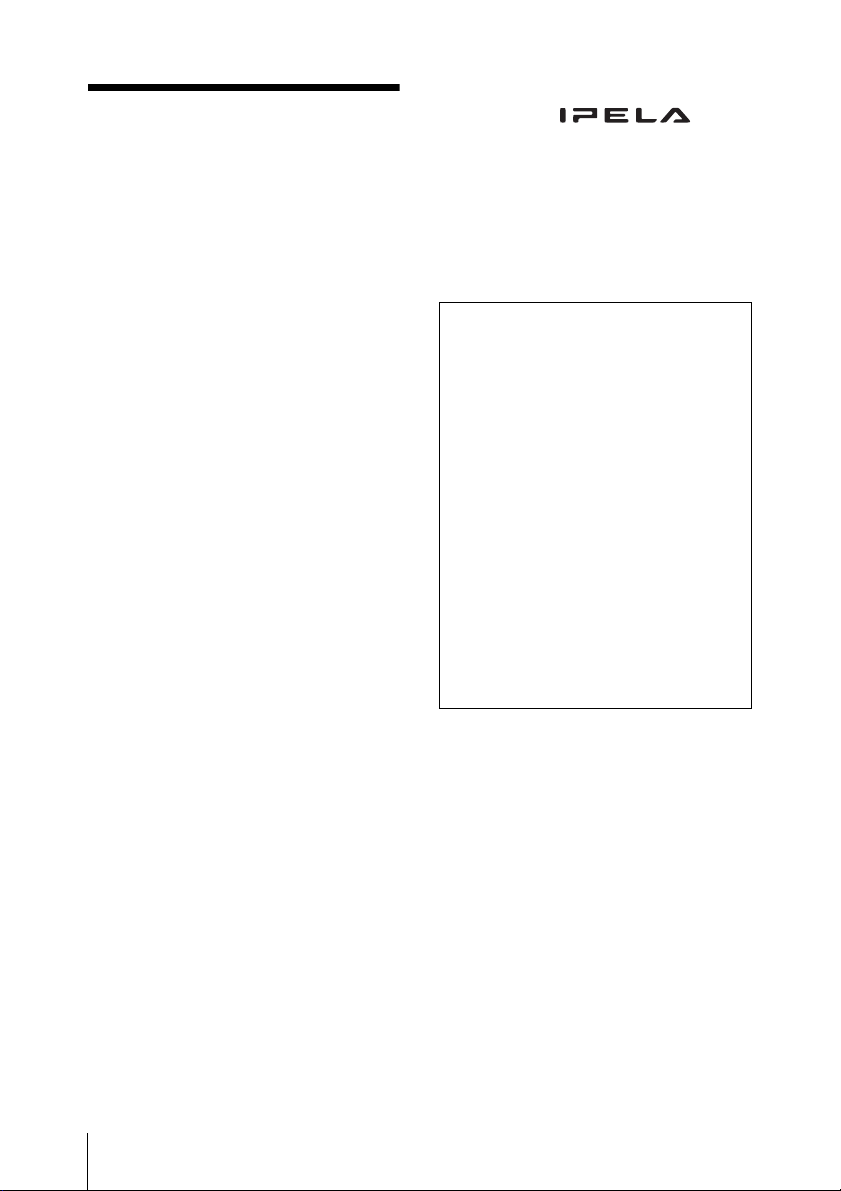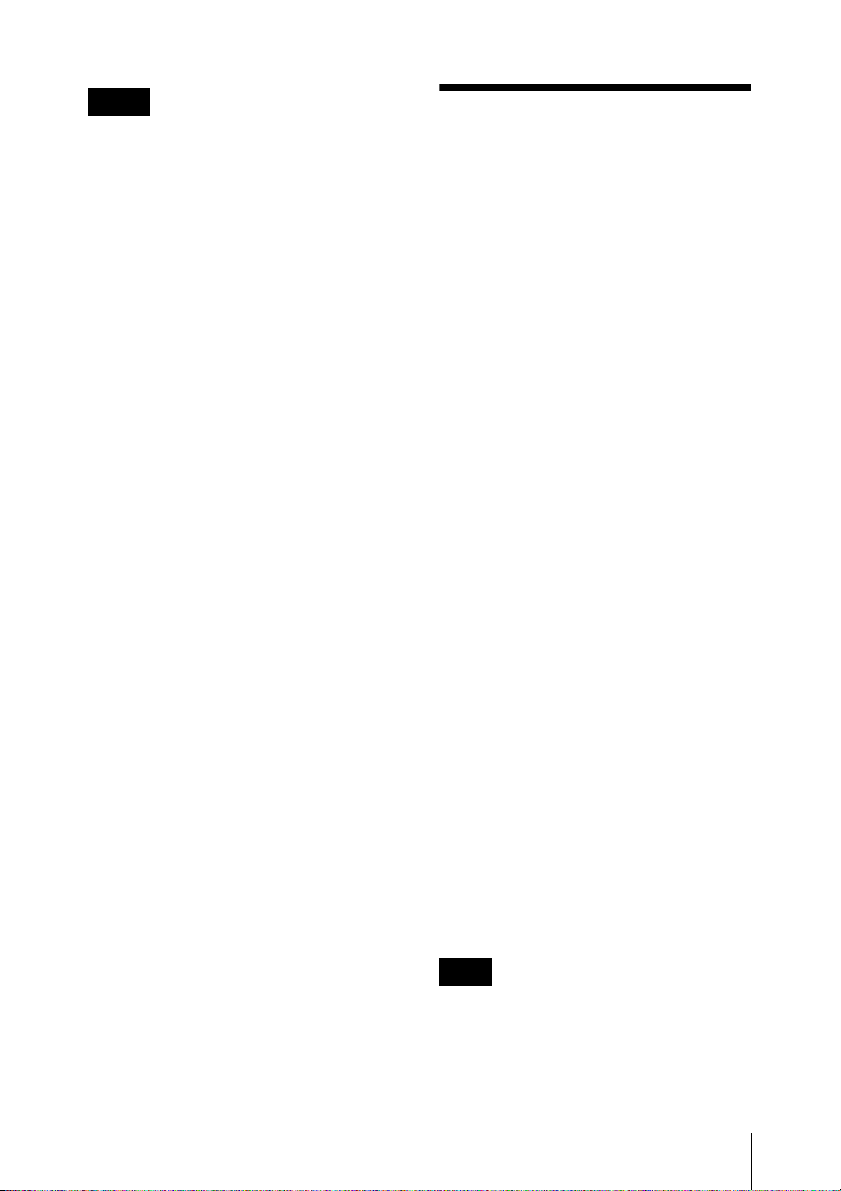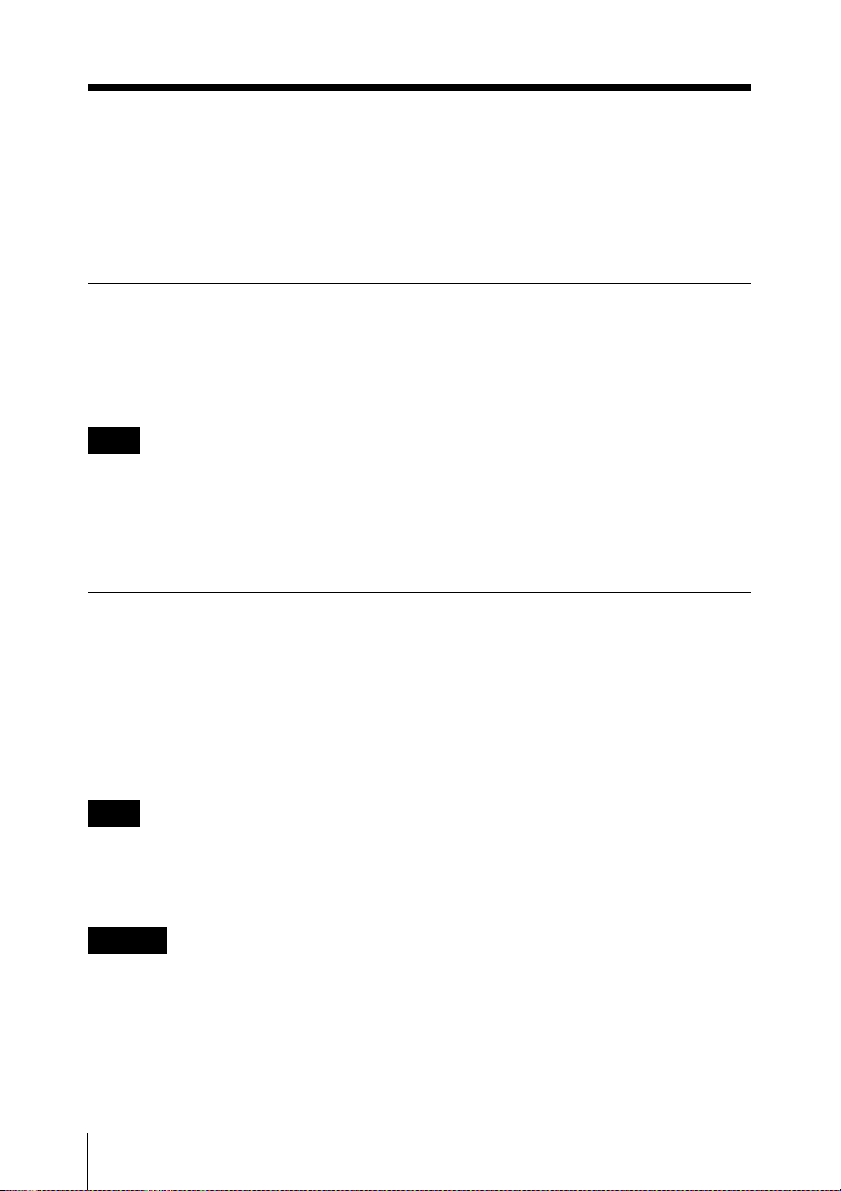6Usage Precautions
Transport
Use the original packing material or similar
packing to protect the unit from shocks.
Precautions for products with
built-in HDD
This unit has a built-in hard disk drive
(HDD). The HDD is a precision device. If
subject to shock, vibration, static
electricity, high temperature or humidity,
data loss can occur. When installing and
using the unit, closely observe the
following precautions.
Protect from shocks and
vibrations
When subject to shocks or vibrations, the
HDD can be damaged and loss of data on
the HDD can occur.
• When transporting the unit, use the
specified packing material. When
transporting on a dolly or similar, use a
type which does not transmit excessive
vibrations. Excessive shocks and
vibrations can damage the HDD.
• Never move the unit while it is powered.
• Do not remove panels or outer parts of
the unit.
• When placing the unit on a floor or other
surface, make sure that the unit is
equipped with the specified rubber feet,
and put the unit down carefully. If there
are no feet, mount the rubber feet first.
• Do not place the unit near other devices
that may become a source of vibrations.
Wait for 30 seconds after turning
power off
For a brief interval after the power is turned
off, the platters inside the HDD will still
keep spinning and the heads will be in an
insecure position. During this interval, the
unit is more susceptible to shocks and
vibrations than during normal operation.
For a period of at least 30 seconds after
turning power off, avoid subjecting the unit
even to very light shocks. After this period,
the hard disk will be fully stopped and the
unit can be manipulated.
Temperature and humidity related
precautions
Use and store the unit only in locations
where the specified temperature and
humidity ranges are not exceeded. (Be sure
to use the unit that conforms fully to the
specifications of this unit.)
When HDD seems to be faulty
Even if the HDD is showing signs of
malfunction, be sure to observe all the
above precautions. This will prevent further
damage from occurring until the problem
can be diagnosed and corrected.
Replacement of the HDD and other
consumable parts
The HDD, and battery of the unit are
consumable parts that will need periodic
replacement. When operating at room
temperature, the recommended
replacement cycle is about two to three
years. However, this replacement cycle
represents only a general guideline and does
not imply that the life expectancy of these
parts is guaranteed. For details on parts
replacement, contact your dealer.
Precautions for using USB devices
• This unit supports USB 2.0 Mass Storage
devices. However, it does not support
USB 2.0 Mass Storage HDDs or CD/
DVD drives. Do not connect mass
storage devices other than USB flash
memory devices to the unit. Be aware
that errors may still occur when writing
data to a USB 2.0 Mass Storage memory
device, depending on the type of device
used. If errors occur when writing data,
use a USB memory device of a different
type.