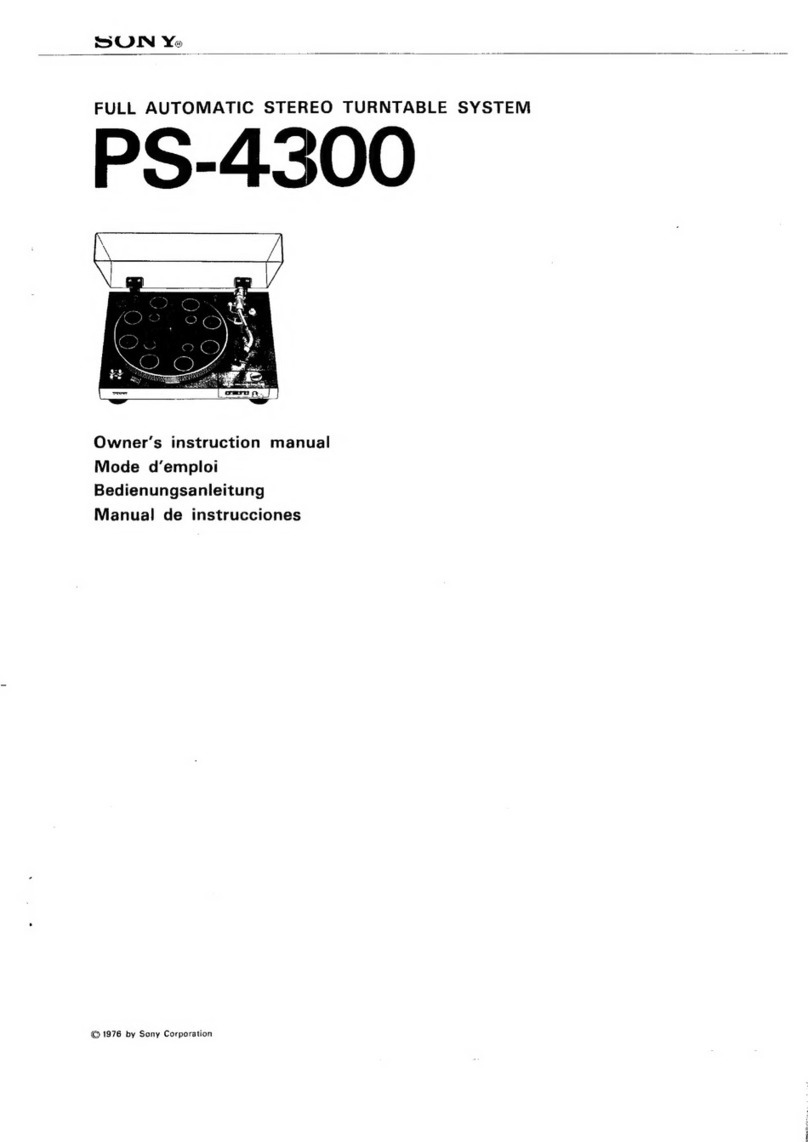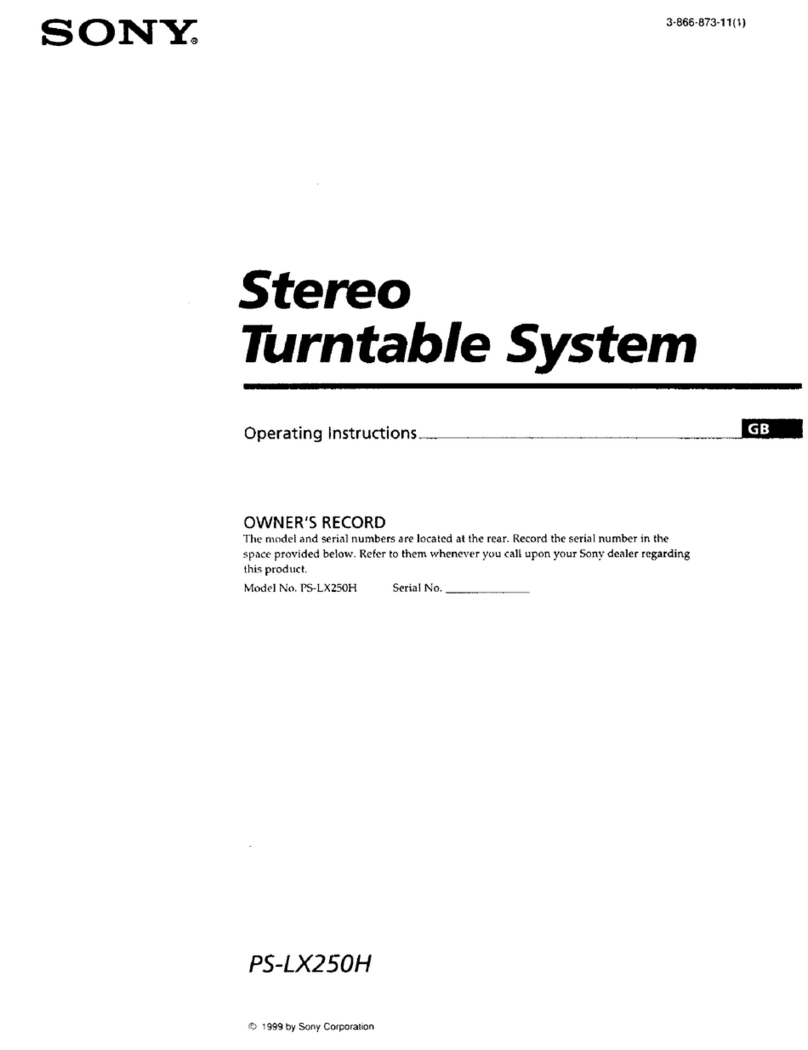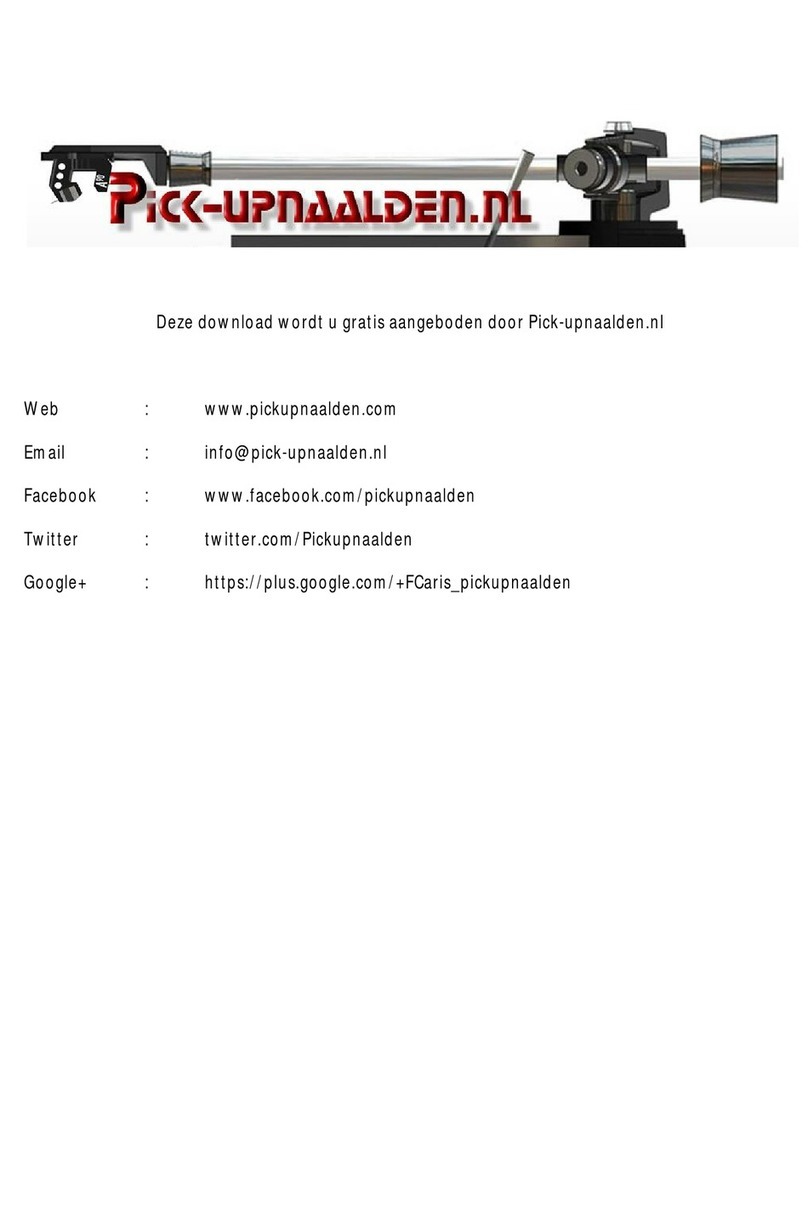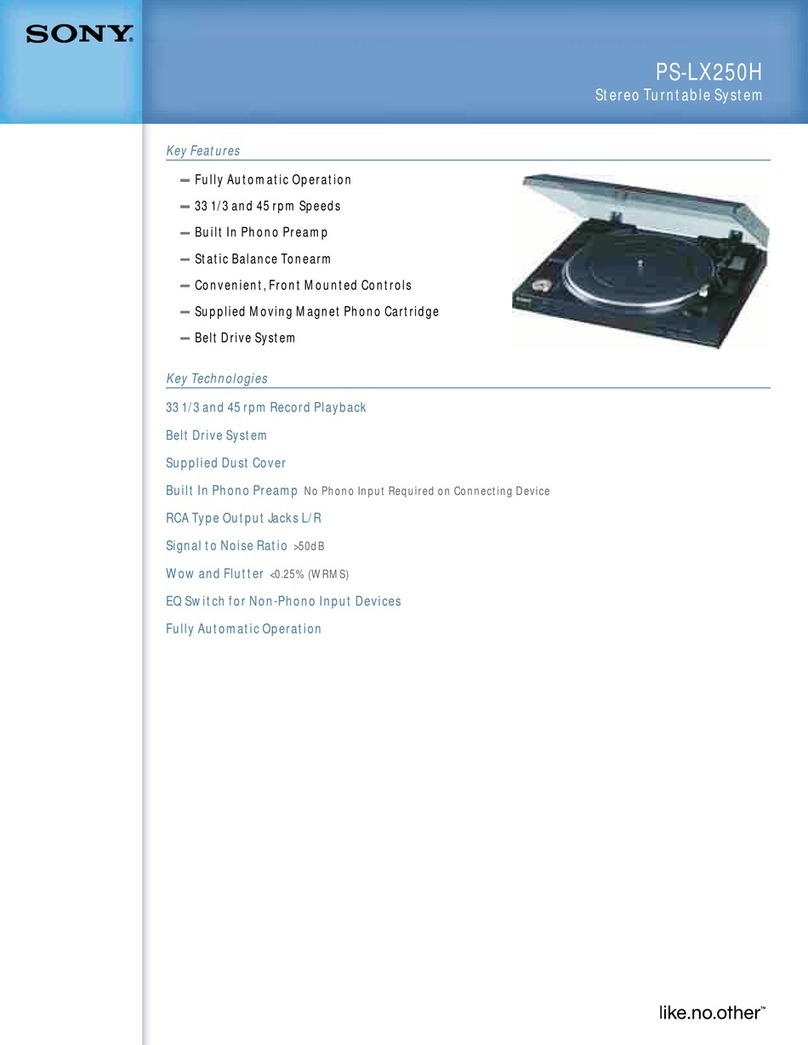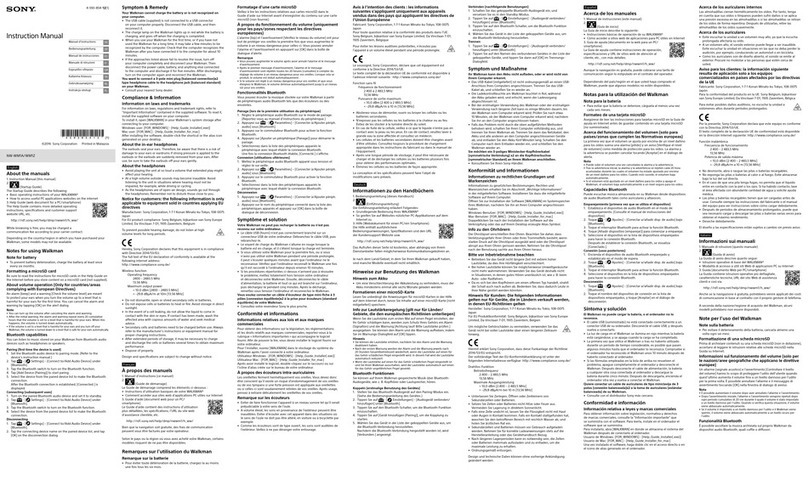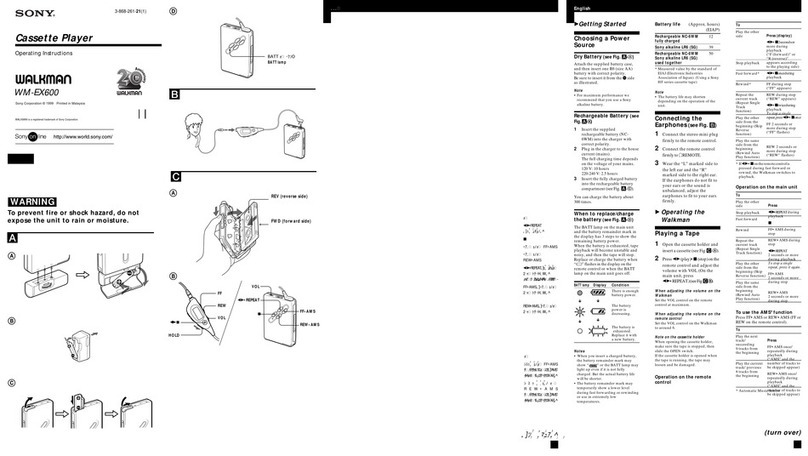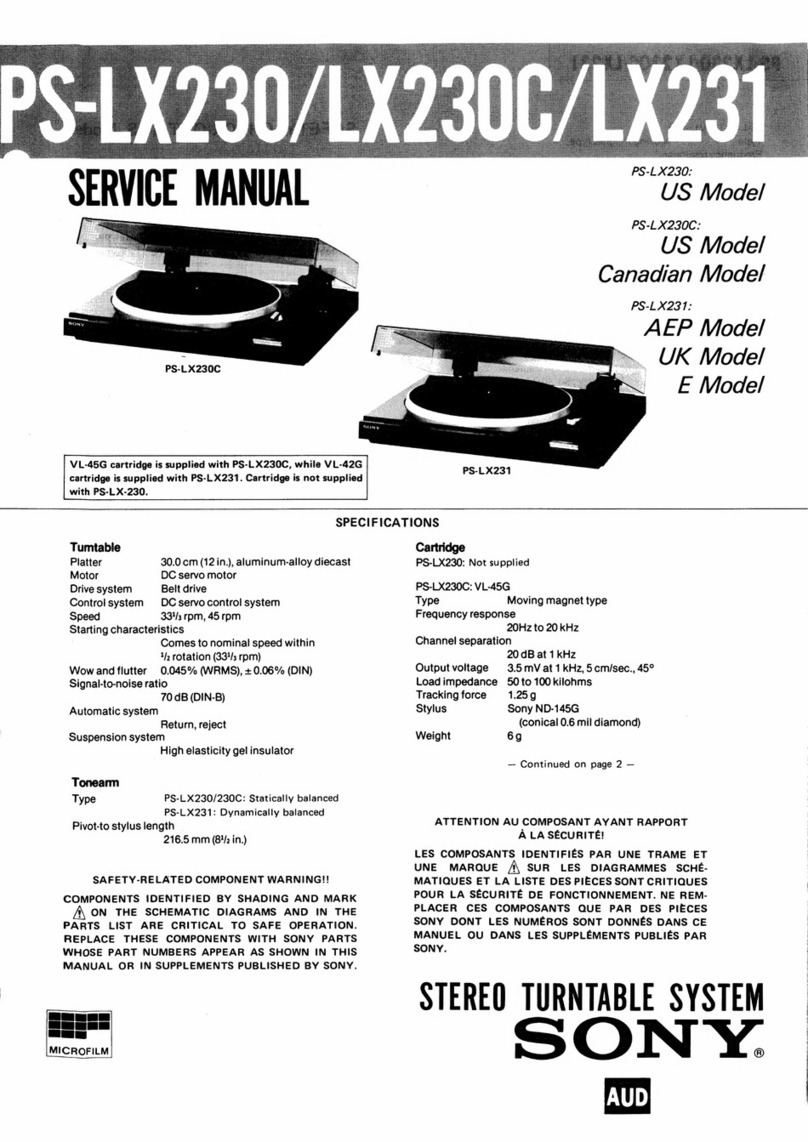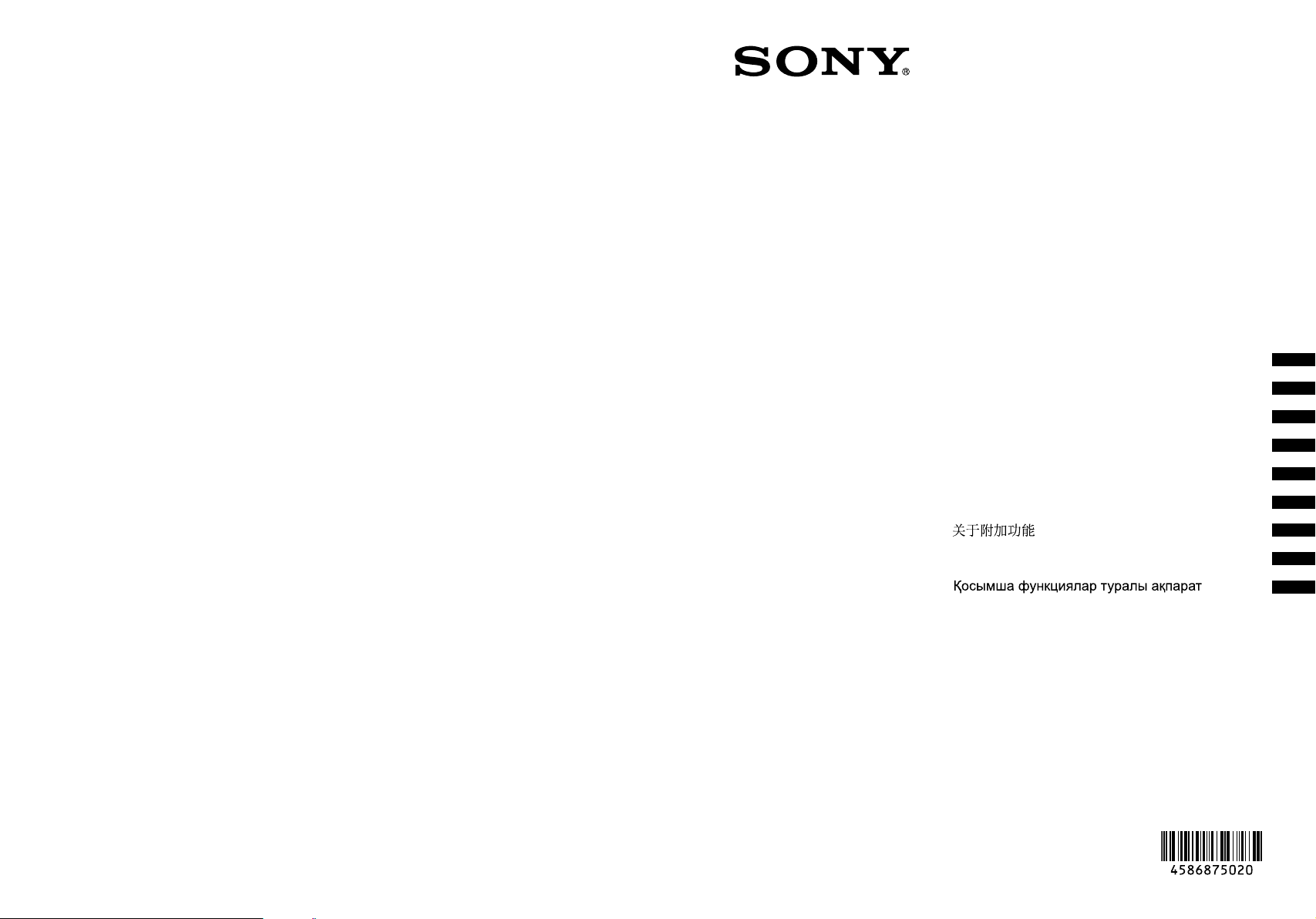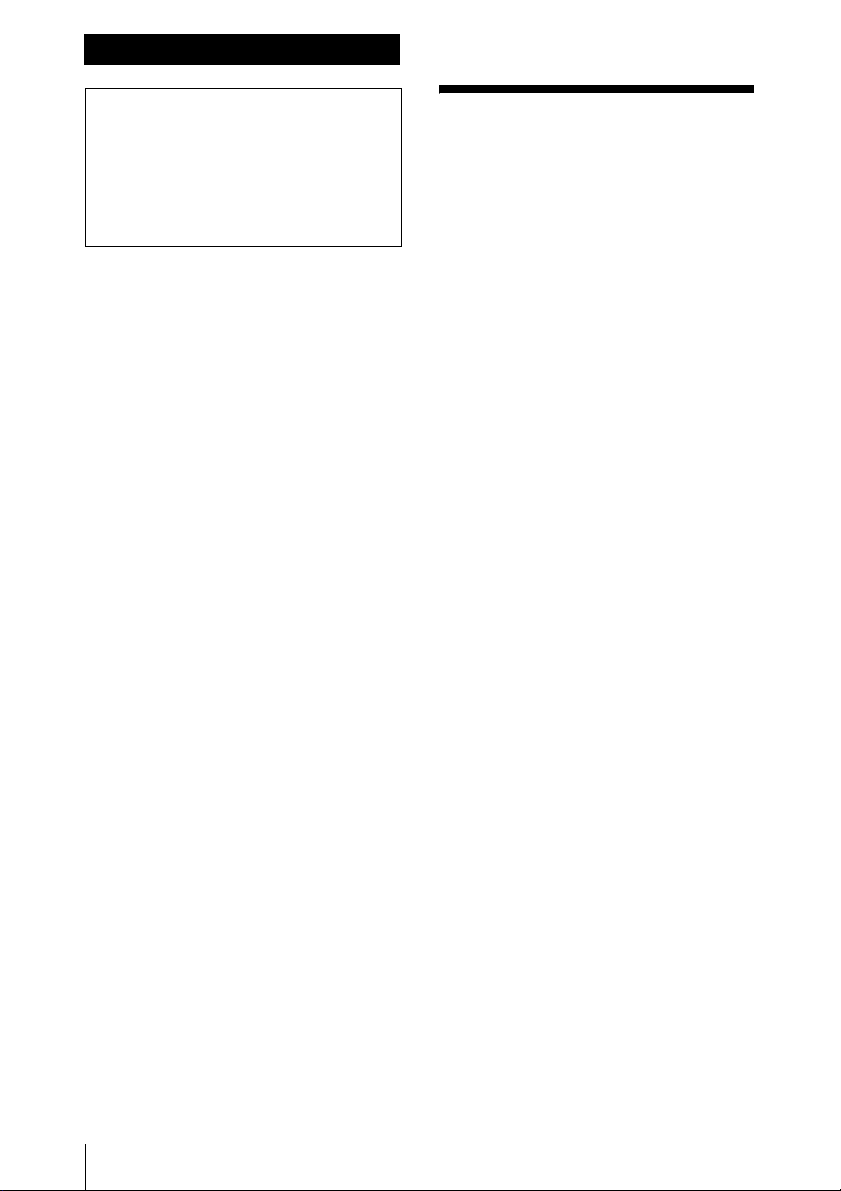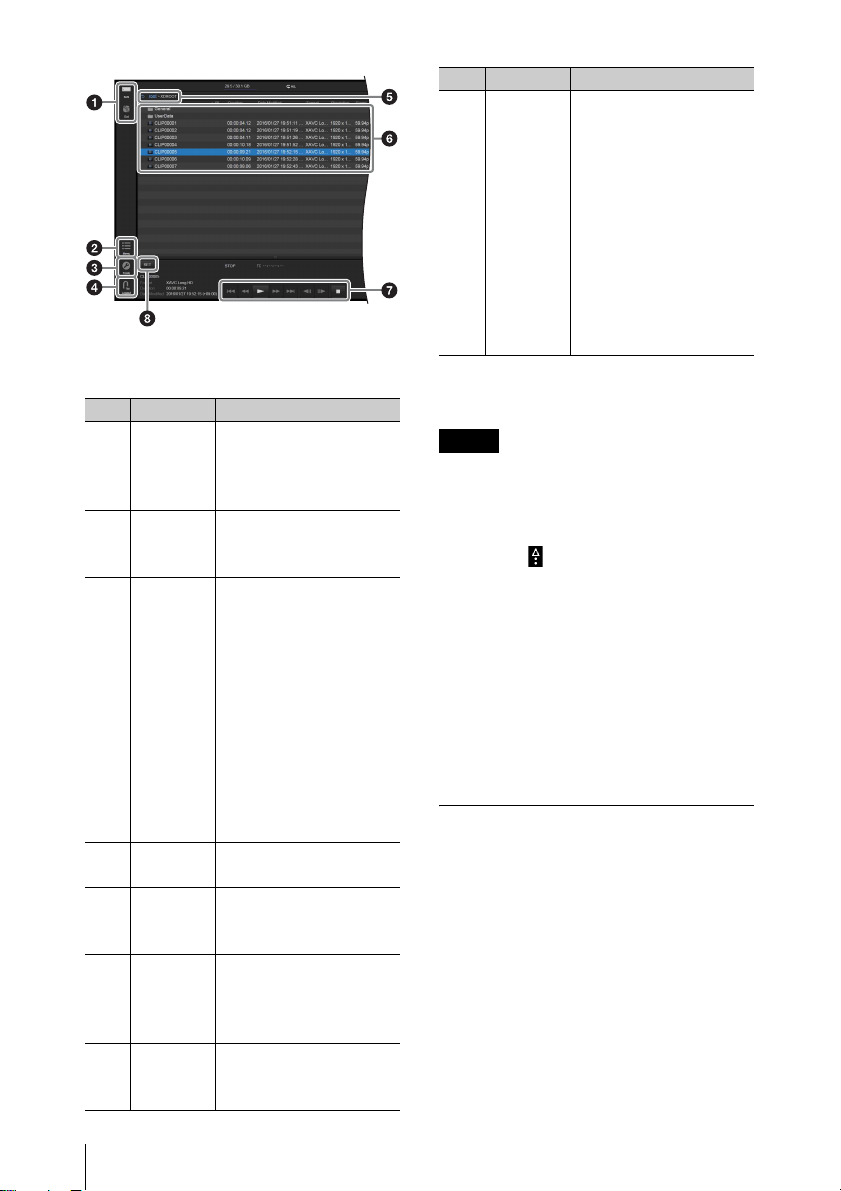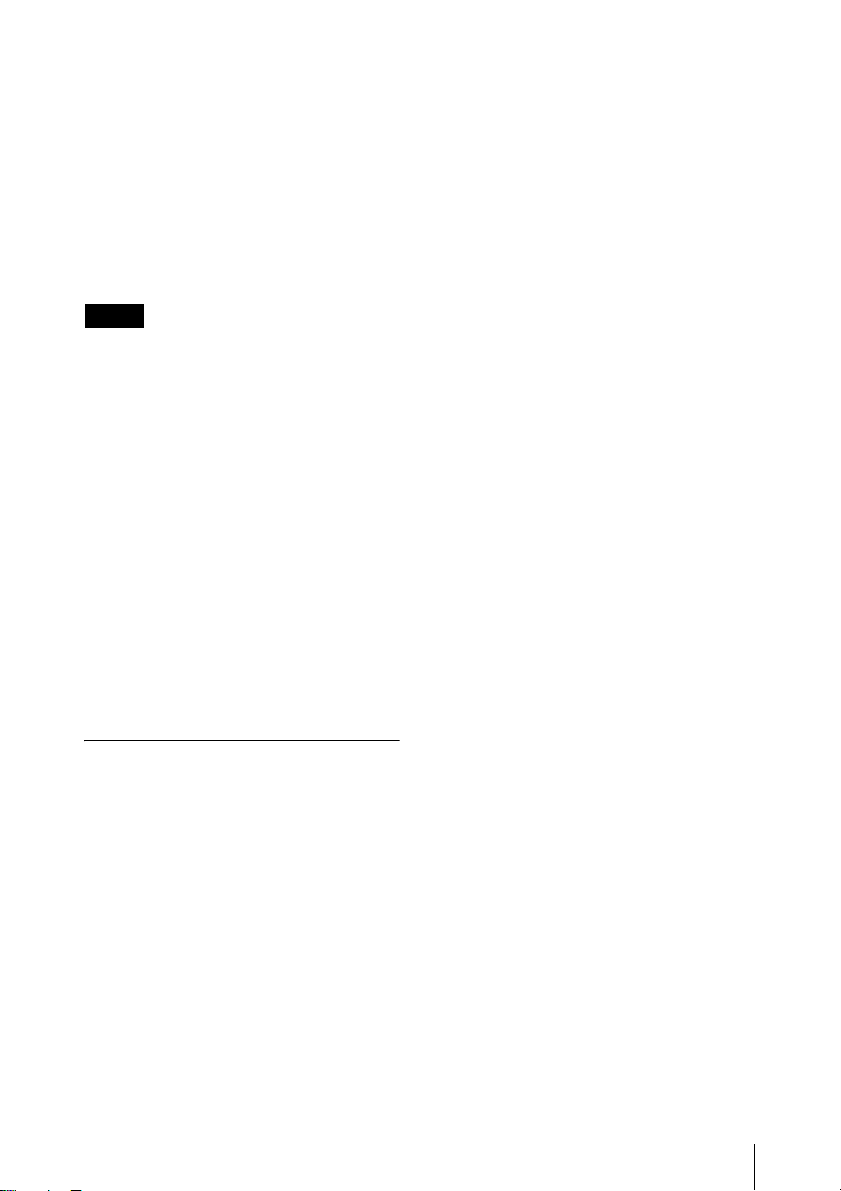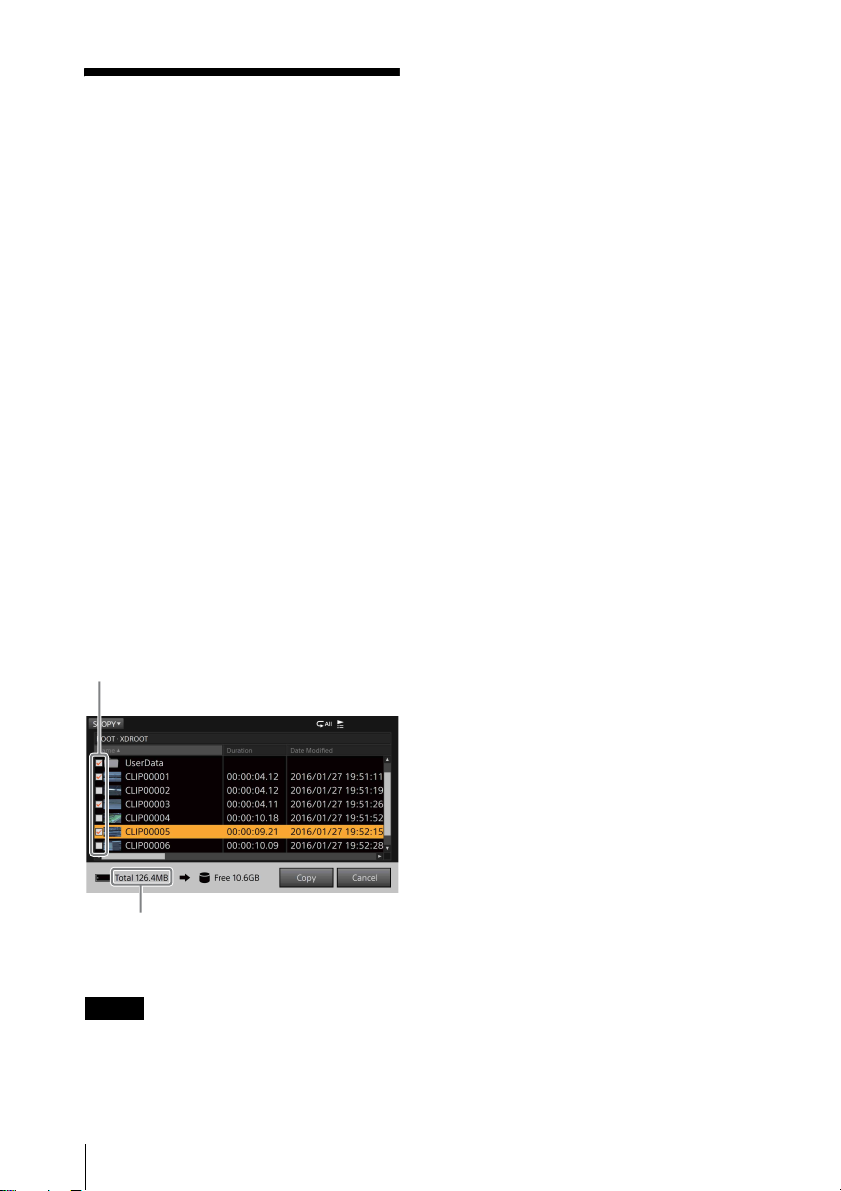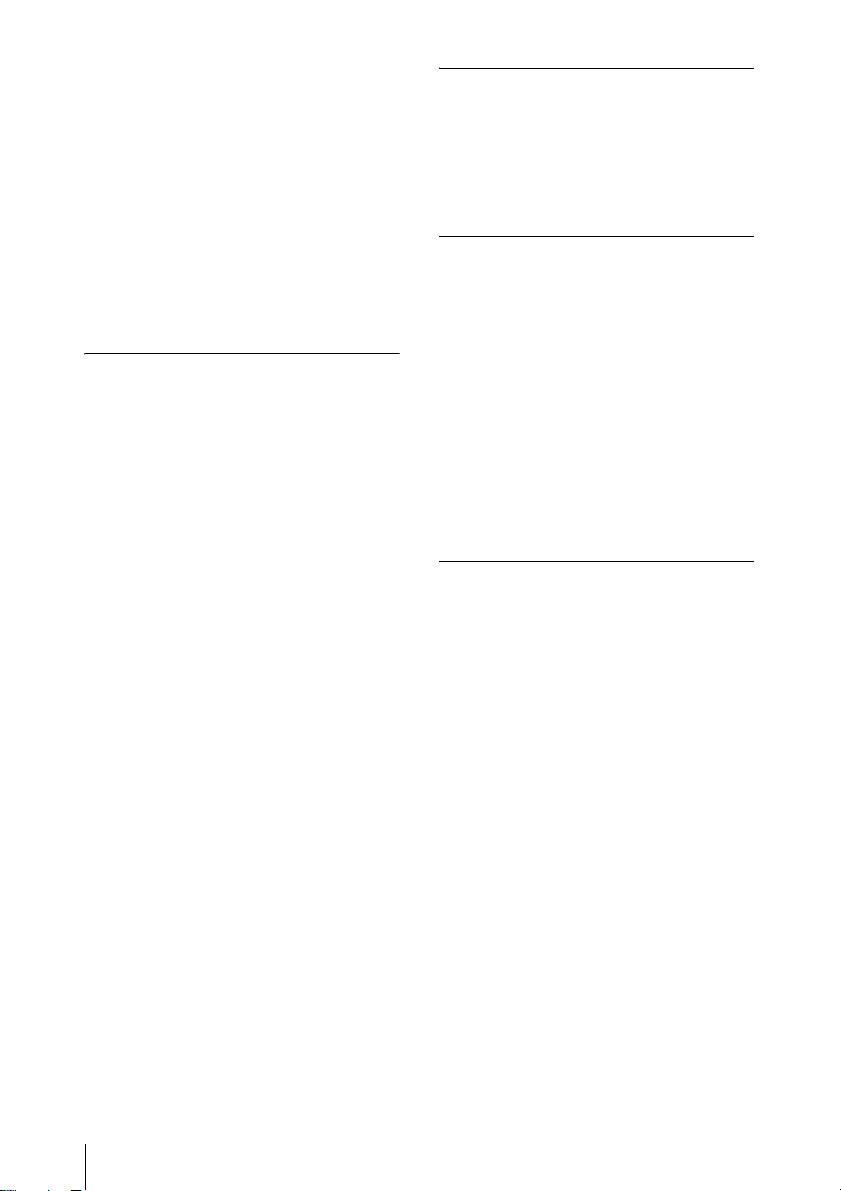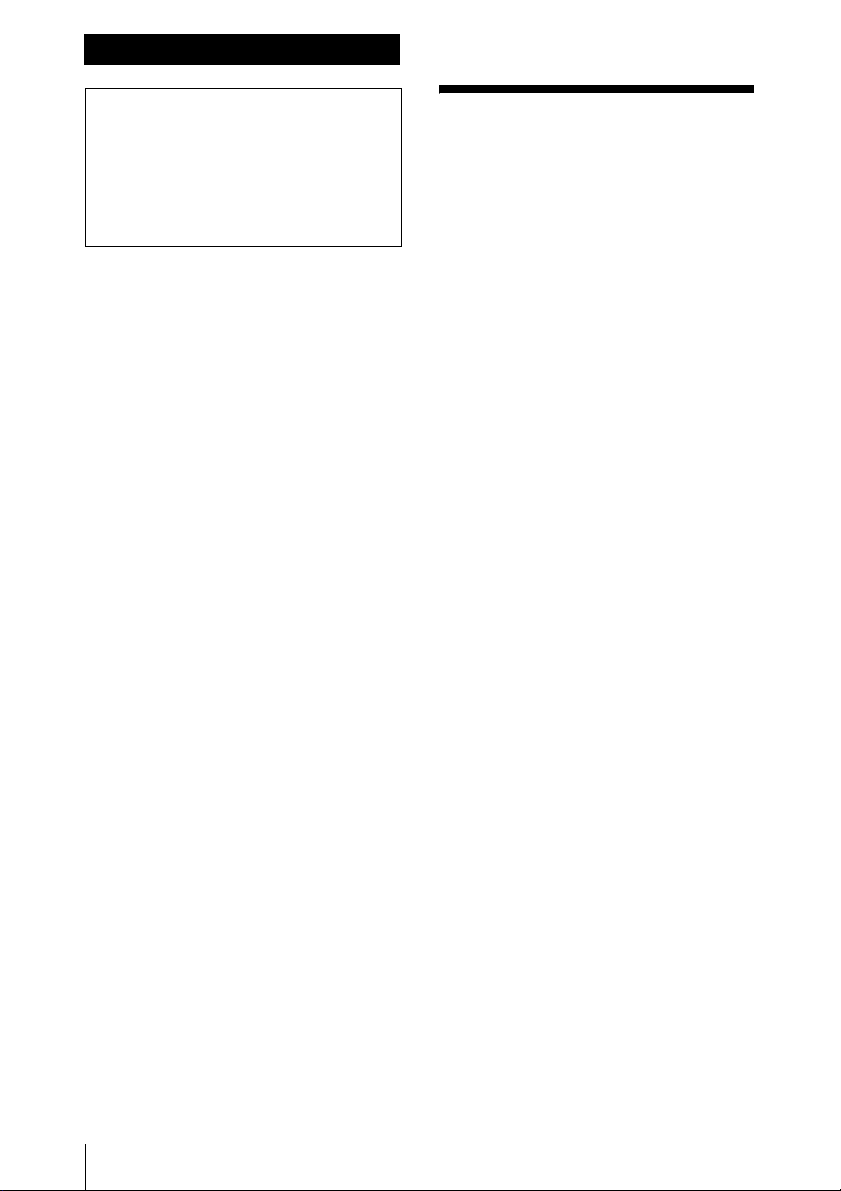
2目次
目次
ネットワーク機能 ..............................3
接続する ..........................................3
ネットワークを設定する..................3
ブラウザから本機を操作する...........3
ネットワークパスワードを変更
する..............................................4
プレイリスト再生 ..............................5
プレイリストを作成する..................5
プレイリストの順に再生する...........6
IN 点-OUT 点区間再生 ...................... 6
IN 点と OUT 点を設定する...............6
IN 点-OUT 点の間だけを再生
する..............................................7
コピー時のファイル選択.................... 8
その他の機能 ..................................... 9
再生可能なフォーマットの追加 .......9
PDW-U2 のファイルプレビュー.......9
ODS-D77U/ODS-D55U への
ファイルコピー ............................9
ダウンコンバート機能 .....................9
コマ送り再生 ...................................9
シームレス再生..............................10
早戻し 1倍速モードの追加 ............10
後面の外部ストレージ接続に
ついて ........................................10
4K フォーマットの伝送方式の
切り換え.....................................10
追加 /変更されたメニューおよび項目
(表示順).......................................... 11
メッセージとアイコン一覧 ..............13
警告メッセージ..............................13
アイコンについて ..........................13
本書は、PMW-PZ1のファームウェア
バージョンVer.1.20によって追加・変更
となる機能について記載しています。
同梱のCD-ROMに収録されている取扱
説明書(PDF形式)と併せて本書をお読
みください。
日本語