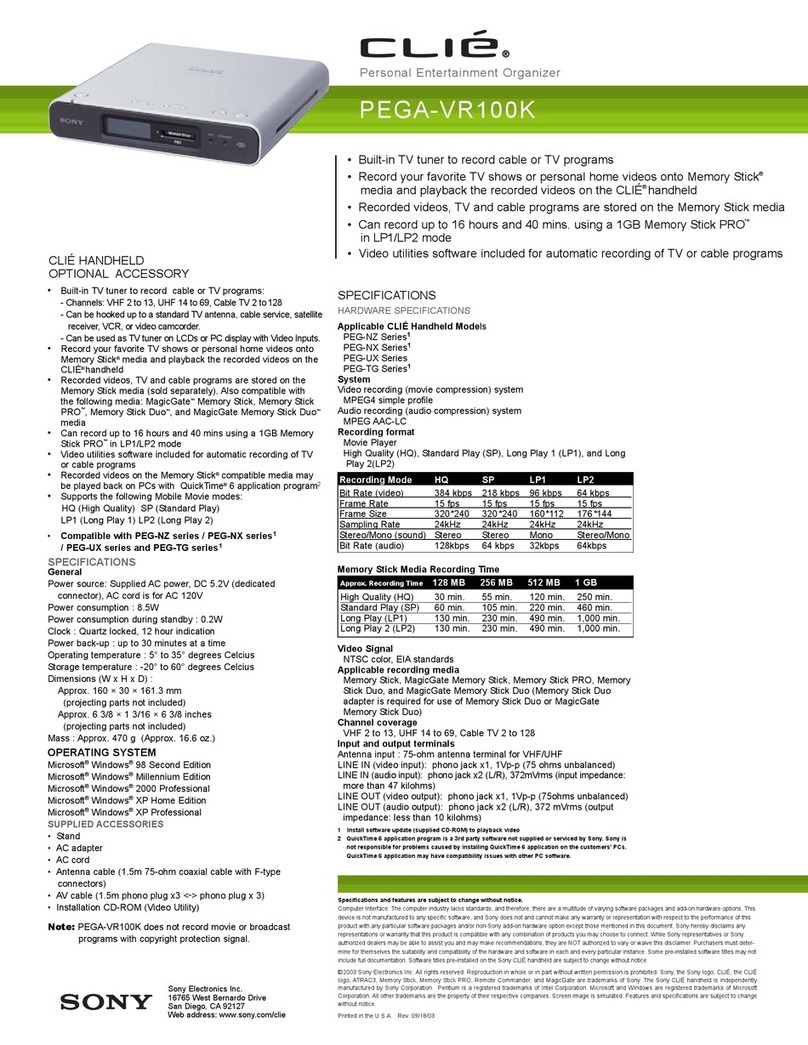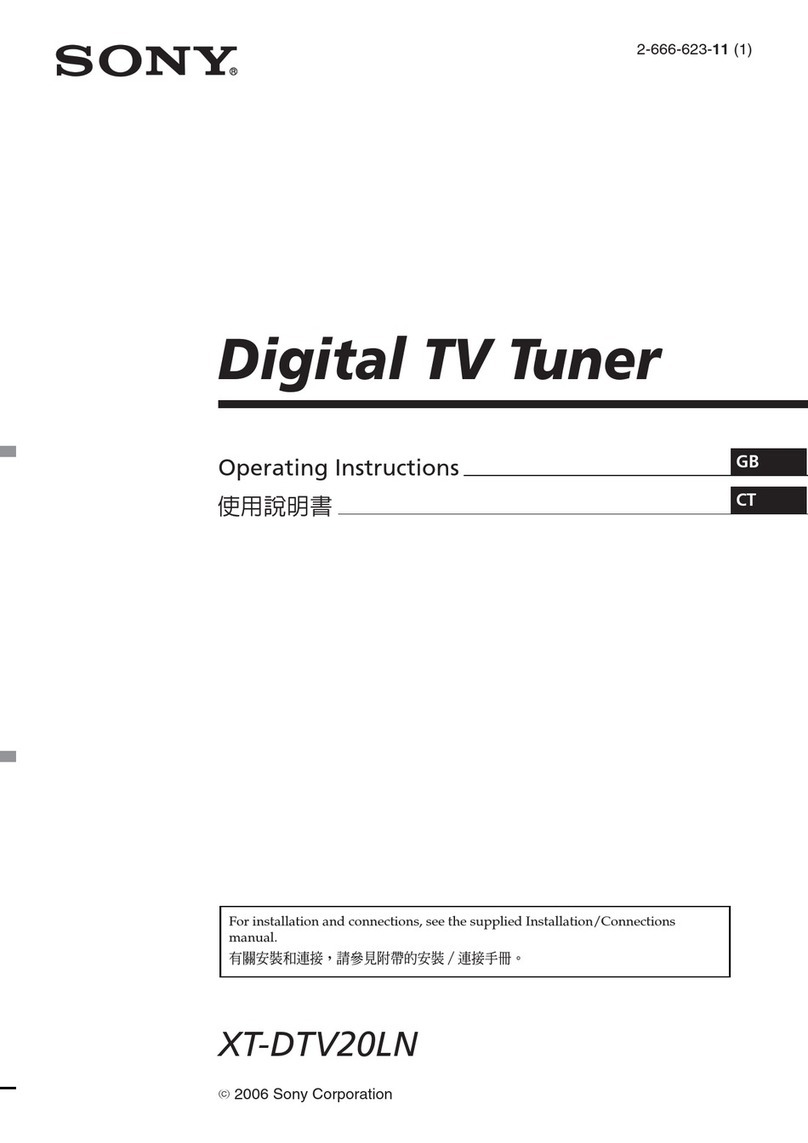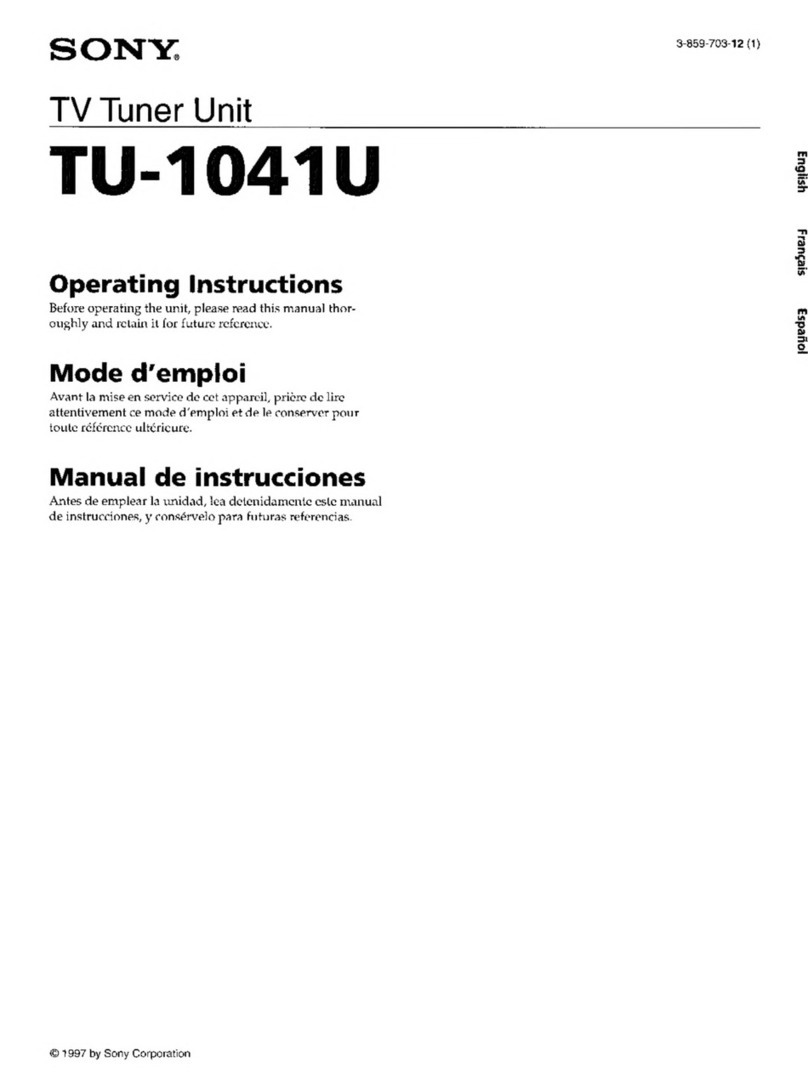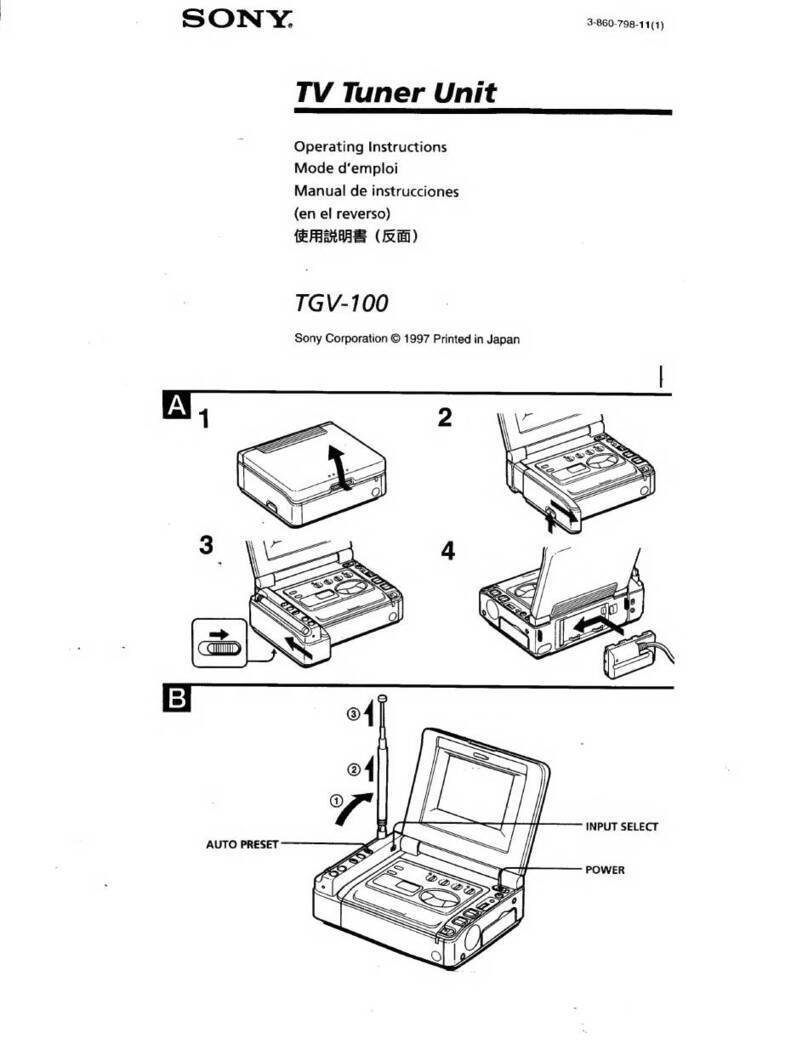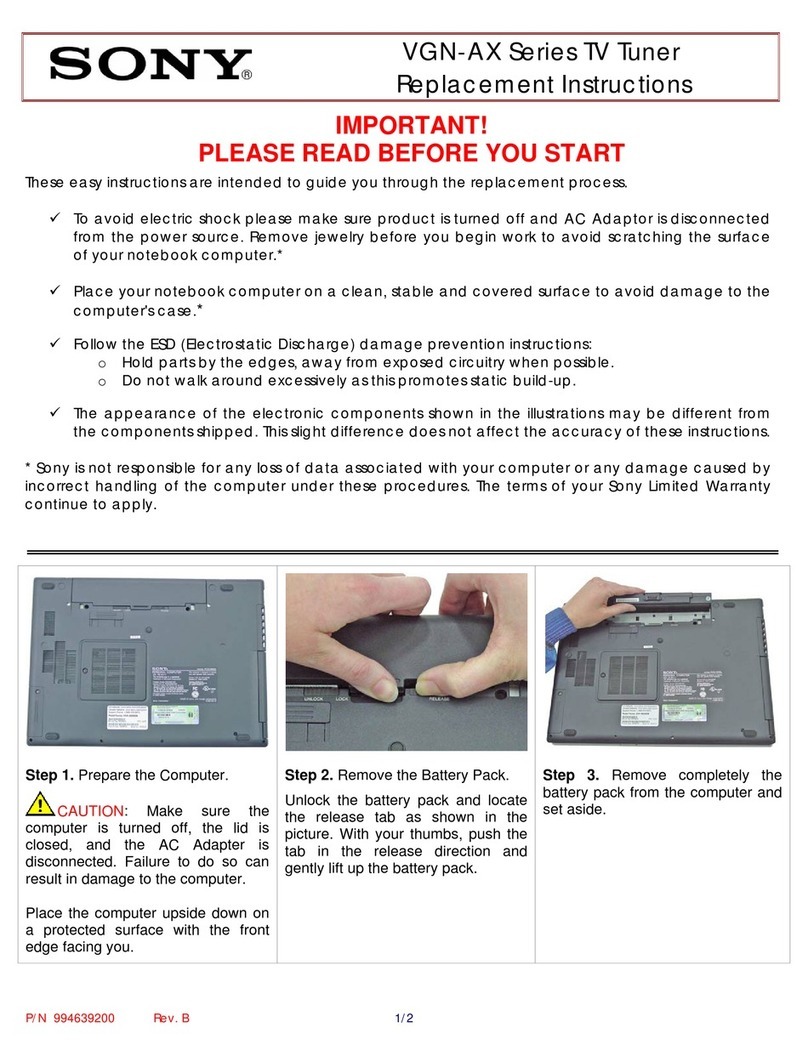SP-TUNE Technical Manual
TABLE OF CONTENT
1INTRODUCTION .................................................................................................................................2
2ACCESSORIES.....................................................................................................................................2
3SUPPORTED IR TRANSMITTER(S) AND BASIC KEY FUNCTIONS .......................................2
4QUICK START GUIDE .......................................................................................................................4
5SONY PLASMA SETTINGS ...............................................................................................................5
6LED FUNCTIONS ................................................................................................................................6
7CONNECTIONS ...................................................................................................................................6
7.1 A/V &CONTROL CONNECTORS ........................................................................................................6
7.2 RF CONNECTOR ................................................................................................................................8
7.3 RJ11 SERVICE PORT CONNECTOR.....................................................................................................8
7.4 POWER CONNECTOR .........................................................................................................................8
8OPERATING THE SP-TUNE..............................................................................................................8
8.1 REMOTE CONTROL FUNCTIONS ........................................................................................................9
8.2 MENU STRUCTURE .........................................................................................................................10
8.3 GENERAL SETTINGS .......................................................................................................................10
8.4 VIDEO SETTINGS ............................................................................................................................11
8.5 AUDIO SETTINGS ............................................................................................................................12
8.6 TUNER SETTINGS............................................................................................................................12
8.7 PANEL SETTINGS ............................................................................................................................13
8.8 CC SETTINGS .................................................................................................................................14
8.9 V-CHIP SETTINGS...........................................................................................................................14
8.10 TROUBLESHOOTING........................................................................................................................15
9FIRMWARE AND STARTUP PICTURE UPDATE.......................................................................16
10 SPECIFICATIONS .........................................................................................................................17
10.1 POWER SOURCE ..............................................................................................................................17
10.2 APPLICABLE SIGNALS .....................................................................................................................17
10.3 CONNECTION TERMINALS ...............................................................................................................17
10.4 DIMENSIONS...................................................................................................................................18
10.5 WEIGHT..........................................................................................................................................18
11 LIMITED WARRANTY.................................................................................................................19
12 FCC PART 15 STATEMENT ........................................................................................................19