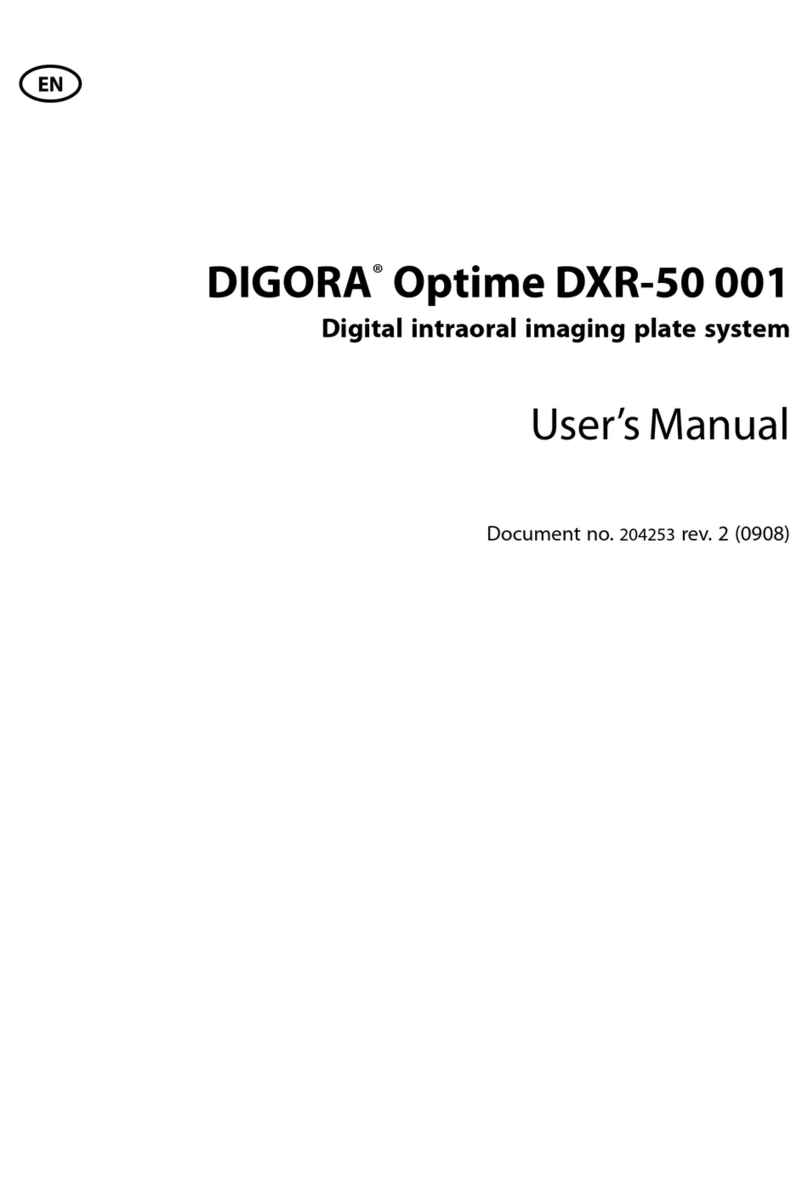Soredex DIGORA Optime User manual

ENGLISH
Digital intraoral imaging plate system
User Manual
208396 rev. 2
DIGORA®Optime

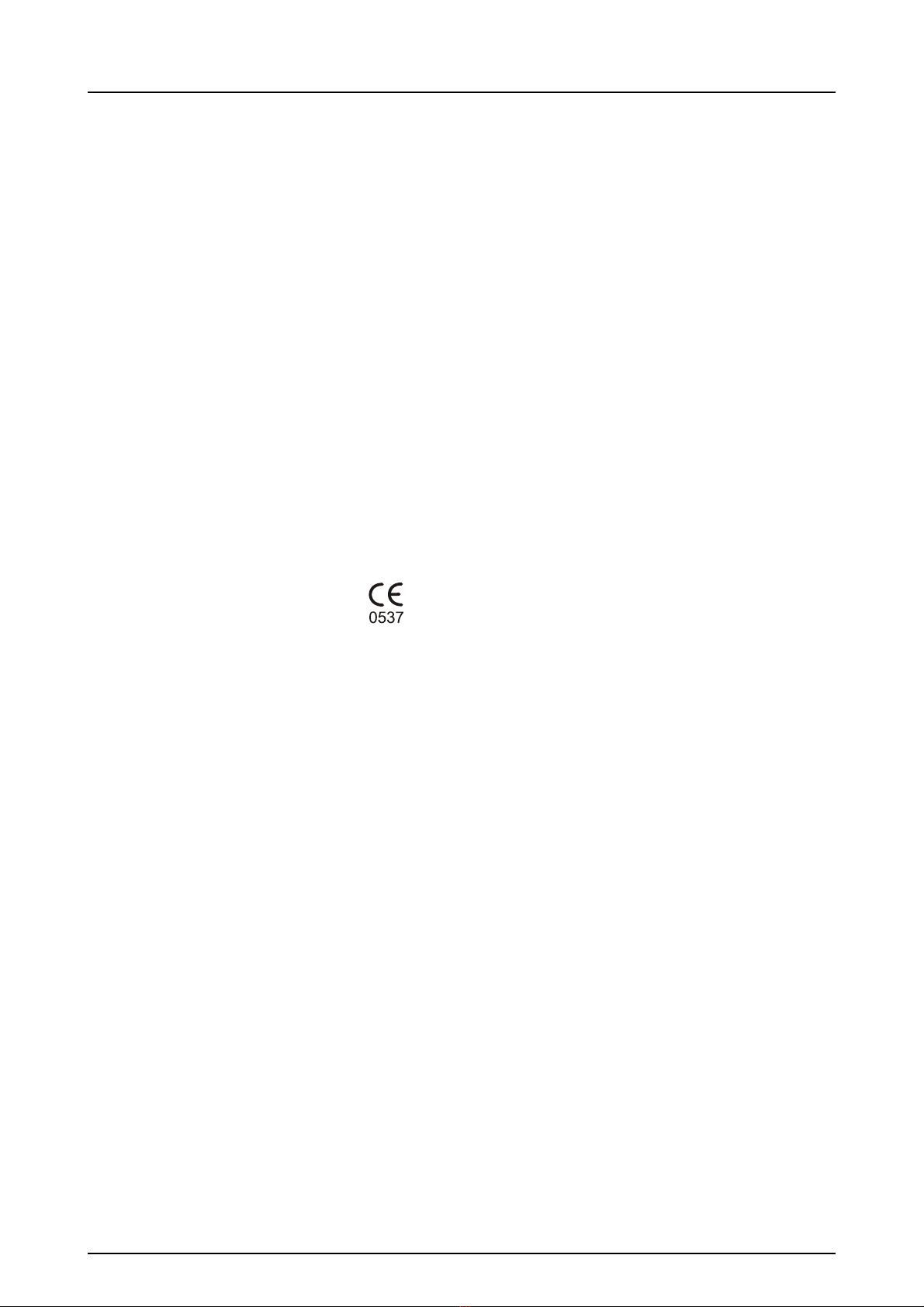
DIGORA®Optime
Copyright Code: 208396 rev 2 Date: January 11, 2013
Copyright © 1/11/13 by SOREDEX.
All rights reserved.
SOREDEX®/DIGORA®are registered trademarks of
SOREDEX, PaloDEx Group Oy.
Documentation, trademark and the software are
copyrighted with all rights reserved. Under the copyright
laws the documentation may not be copied, photocopied,
reproduced, translated, or reduced to any electronic
medium or machine readable form in whole or part, without
the prior written permission of SOREDEX.
The original language of this manual is English.
SOREDEX reserves the right to make changes in
specification and features shown herein, or discontinue the
product described at any time without notice or obligation.
Contact your SOREDEX representative for the most
current information.
Manufacturer SOREDEX, PaloDEx Group Oy
Nahkelantie 160 (P.O. Box 64)
FI-04300 Tuusula
FINLAND
Tel. +358 10 270 2000
Fax. +358 9 701 5261
For service, contact your local distributor.

DIGORA®Optime
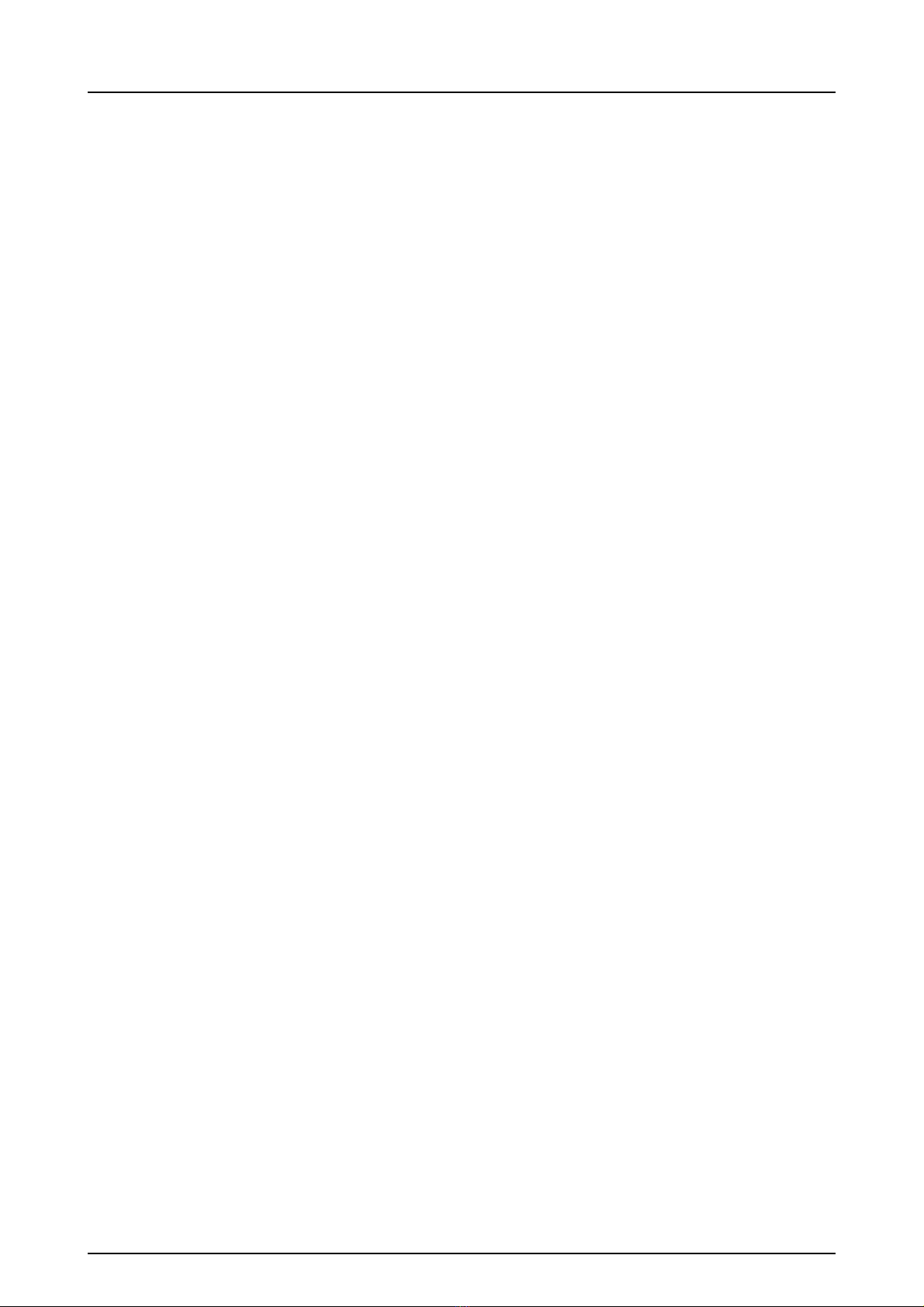
rev i
Table of Contents
1 Introduction.................................................................................................................. 1
1.1 Unit with accessories ............................................................................................ 1
1.2 System setup ........................................................................................................ 2
1.3 Controls and indicators ......................................................................................... 3
2 Basic use......................................................................................................................5
2.1 Imaging plate packing ........................................................................................... 6
2.2 Taking and processing an image .......................................................................... 7
2.3 Exposure guidelines.............................................................................................. 9
3 Advanced use ............................................................................................................ 11
3.1 DIGORA®Optime setup options ......................................................................... 11
3.1.1 Status ....................................................................................................... 11
3.1.2 Image Scanning ....................................................................................... 12
3.1.3 Using the dental chart .............................................................................. 12
3.1.4 Resolution ................................................................................................ 12
3.1.5 Image Processing - Noise Filtering .......................................................... 12
3.1.5.1 Retrieve last image.................................................................... 13
3.1.6 Scanner Unit Serial number ..................................................................... 13
3.2 Settings ............................................................................................................... 13
3.3 Workflow ............................................................................................................. 14
3.3.1 Readout start............................................................................................ 14
3.3.2 Touchless operation................................................................................. 15
3.3.3 Plate eject mode ...................................................................................... 16
3.4 Power options ..................................................................................................... 16
3.5 Comfort Occlusal™ projection imaging
(not included in delivery) ..................................................................................... 17
3.6 Full Mouth Series (FMS) imaging........................................................................ 18
4 Accessories introduction.......................................................................................... 19
4.1 Hygiene accessories ........................................................................................... 19
4.2 Imaging plates..................................................................................................... 20
4.3 Imaging plate storage box................................................................................... 21
4.4 Holders................................................................................................................ 21
4.5 Occlusal projection imaging with Comfort Occlusal™ 4C start-up kit and
accessories ......................................................................................................... 22
4.6 Microfibre cloth.................................................................................................... 22
4.7 Optiwipe™ imaging plate cleaning wipes............................................................ 22
4.8 Imaging plate care............................................................................................... 23
4.9 Imaging plate cleaning ........................................................................................ 24
5 Introduction to imaging plate technique ................................................................. 27
5.1 Imaging plate....................................................................................................... 27
5.2 Hygiene accessories ........................................................................................... 28
5.3 Processing .......................................................................................................... 29
5.4 Background radiation .......................................................................................... 30
5.5 Light .................................................................................................................... 31
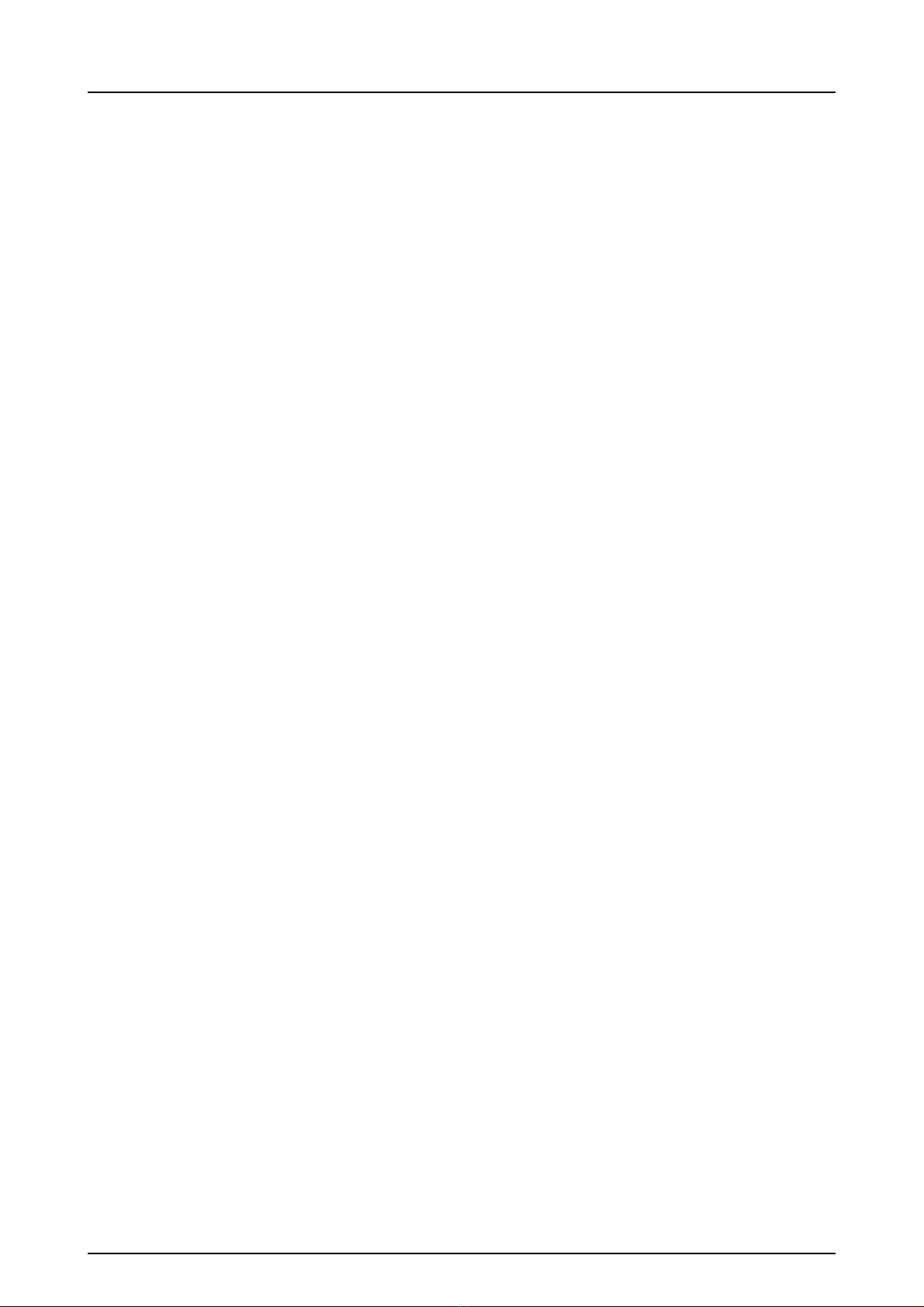
ii rev
6 Installation of the imaging plate system ................................................................. 33
6.1 Positioning the unit.............................................................................................. 33
6.2 Positioning the PC/network switch ...................................................................... 33
6.3 Connecting the unit to a PC / LAN ...................................................................... 33
6.3.1 Direct connection method
(uses the unit s/n)..................................................................................... 34
6.3.2 IP method (using the unit IP address)...................................................... 35
6.3.3 Multiconnect ............................................................................................. 36
6.4 Other devices ...................................................................................................... 37
7 Troubleshooting ........................................................................................................ 39
7.1 Error images........................................................................................................ 39
7.1.1 Improper use of the hygiene accessories and imaging plates ................. 39
7.1.2 Application errors ..................................................................................... 40
7.1.3 Imaging plate wearing .............................................................................. 43
7.2 Error messages................................................................................................... 44
8 Other information ...................................................................................................... 45
8.1 Quality control ..................................................................................................... 45
8.2 Device care ......................................................................................................... 45
8.3 Device cleaning................................................................................................... 45
8.4 Disinfecting the unit............................................................................................. 46
8.5 Maintenance........................................................................................................ 46
8.6 Repair.................................................................................................................. 46
8.7 Disposal .............................................................................................................. 46
9 Technical specifications ........................................................................................... 47
9.1 Device ................................................................................................................. 47
9.2 System requirements and connections ............................................................... 49
9.3 Imaging plate specifications ................................................................................ 50
9.4 Hygiene bag specifications ................................................................................. 51
9.5 Electromagnetic Compatibility (EMC) tables....................................................... 52
10 Symbols and labeling................................................................................................ 57
10.1 Symbols .............................................................................................................. 57
10.2 Main label............................................................................................................ 58
10.3 Warnings and precautions .................................................................................. 59

1 Introduction
208396 rev 2 SOREDEX 1
1 Introduction
SOREDEX®DIGORA®Optime system is intended to be
used only by dentist and other qualified dental
professionals to process x-ray images exposed to the
imaging plates from the intraoral complex of the skull.
1.1 Unit with accessories
1. ON/OFF key
2. START key
3. Control panel
4. Imaging plate collector
5. Plate slot and plate carrier
6. Power supply
7. Documentation and
imaging application software media
8. Hygiene accessories
9. Imaging plates
10. Imaging plate cleaning wipe samples
11. Imaging plate storage box
1
2
3
5
6
78
910
4
11
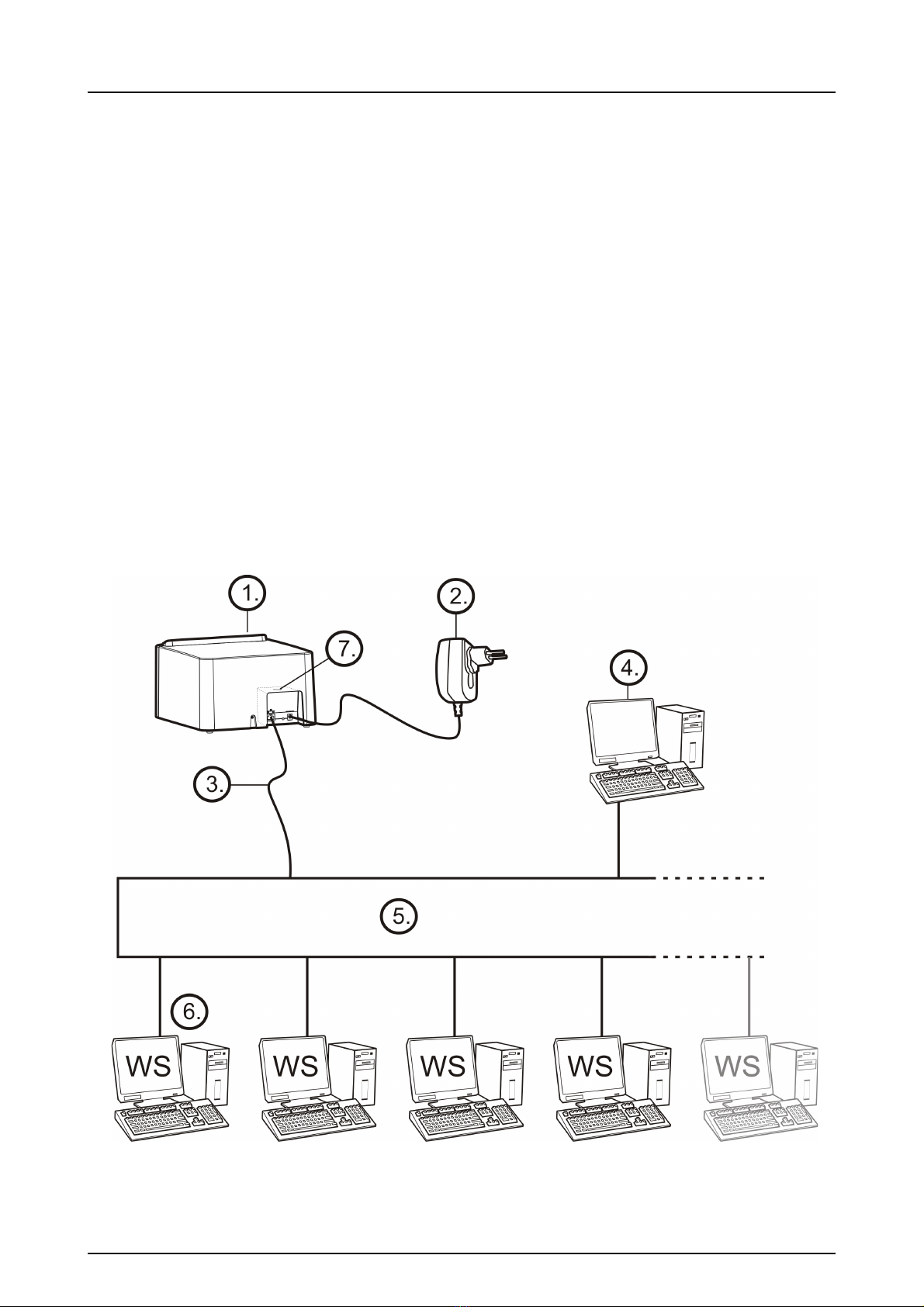
1 Introduction
2 SOREDEX 208396 rev 2
1.2 System setup
1. DIGORA®Optime unit
2. Power supply unit (PSU)
CAUTION:
Only use the PSU supplied with the unit or an approved
spare PSU supplied by an authorized distributor
(See chapter Technical Specifications).
3. Ethernet cable (not included)
4. Workstation (WS) computer (not included)
5. Optional local network switch (not included)
6. Optional workstations (WS) computers (not included)
7. Kensington security slot for securing unit in its place
For more details of installing and setting up the system see
chapters Installation and Technical specification.
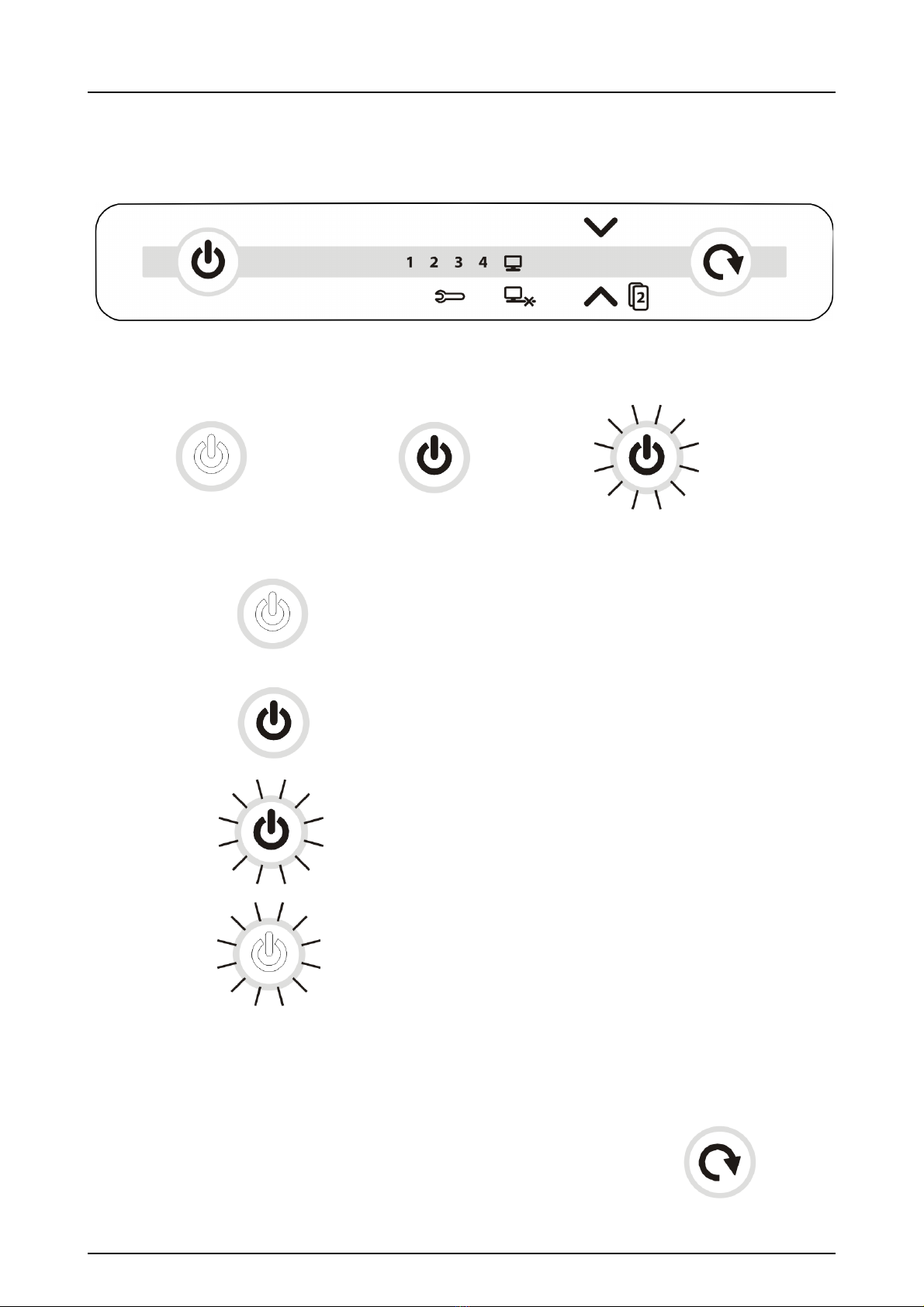
1 Introduction
208396 rev 2 SOREDEX 3
1.3 Controls and indicators
All indicators lit shortly when powering up the unit.
Unit is NOT powered
Unit is powered
Light dim and brighten again in sequence:
Unit is in standby mode (Press ON/OFF or START key
OR activate from imaging software).
Manual start selected
Unit ready
(Insert imaging plate and
press
START to begin processing)
NOT LIT LIT BLINKING
ON/OFF key
START key
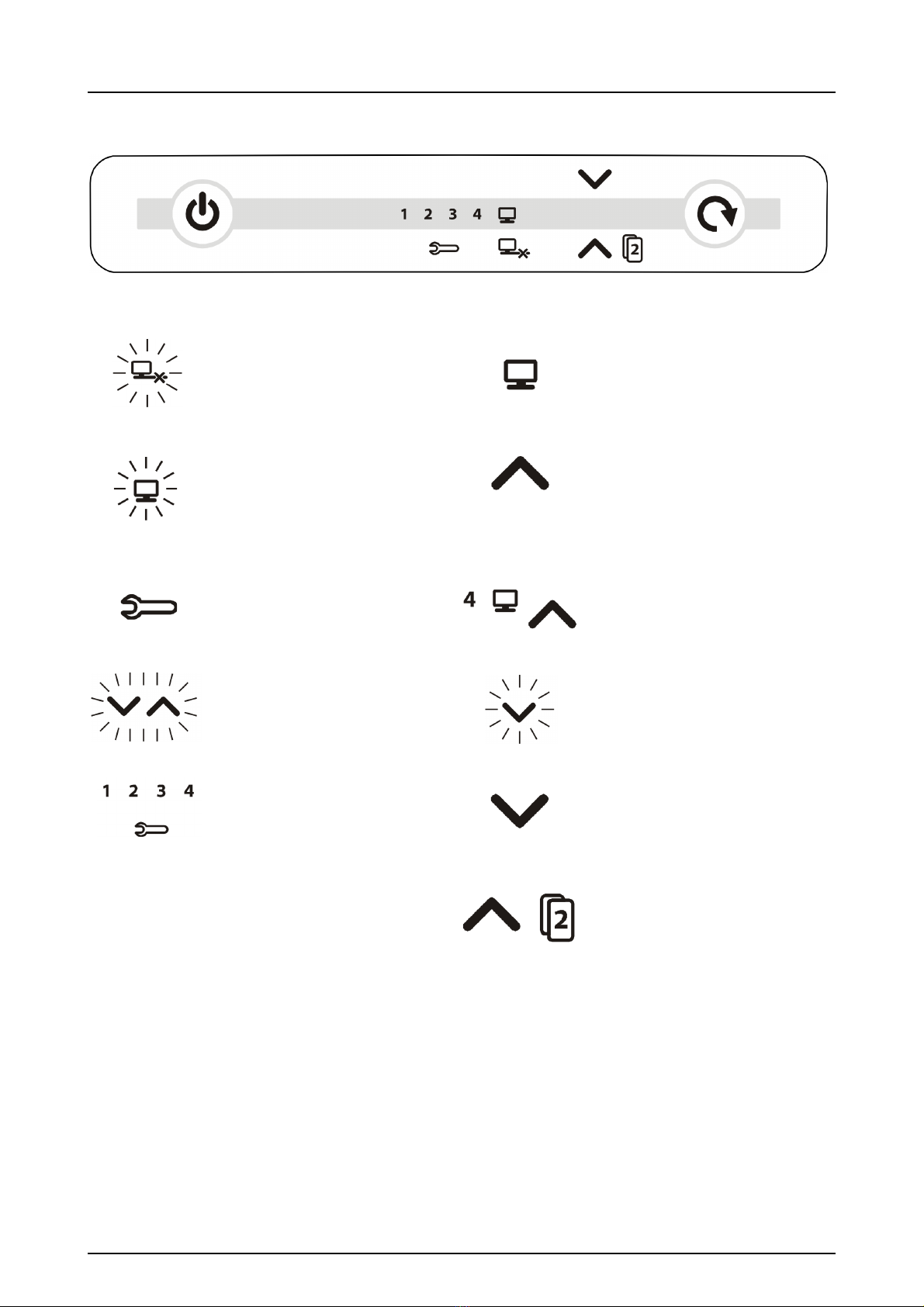
1 Introduction
4 SOREDEX 208396 rev 2
No connection
Connected to imaging
application sw.
Not ready for processing
Open imaging software
- Check workstation
- Image memory full or
plate detected without
patient selected
Ready to process
(Insert imaging plate)
Unit in setup mode
(See chapter Advanced use)
Ready to Process
Image goes to workstation 4
(Insert imaging plate)
Blinking in sequence:
- Imaging plate wrong way
round
Remove protective cover
Error number
Manual plate removal
selected (Remove plate)
Waiting for 2nd size 3 plate
to make Comfort Occlusal™
4C image (Insert 2nd size 3
OR press START to cancel)
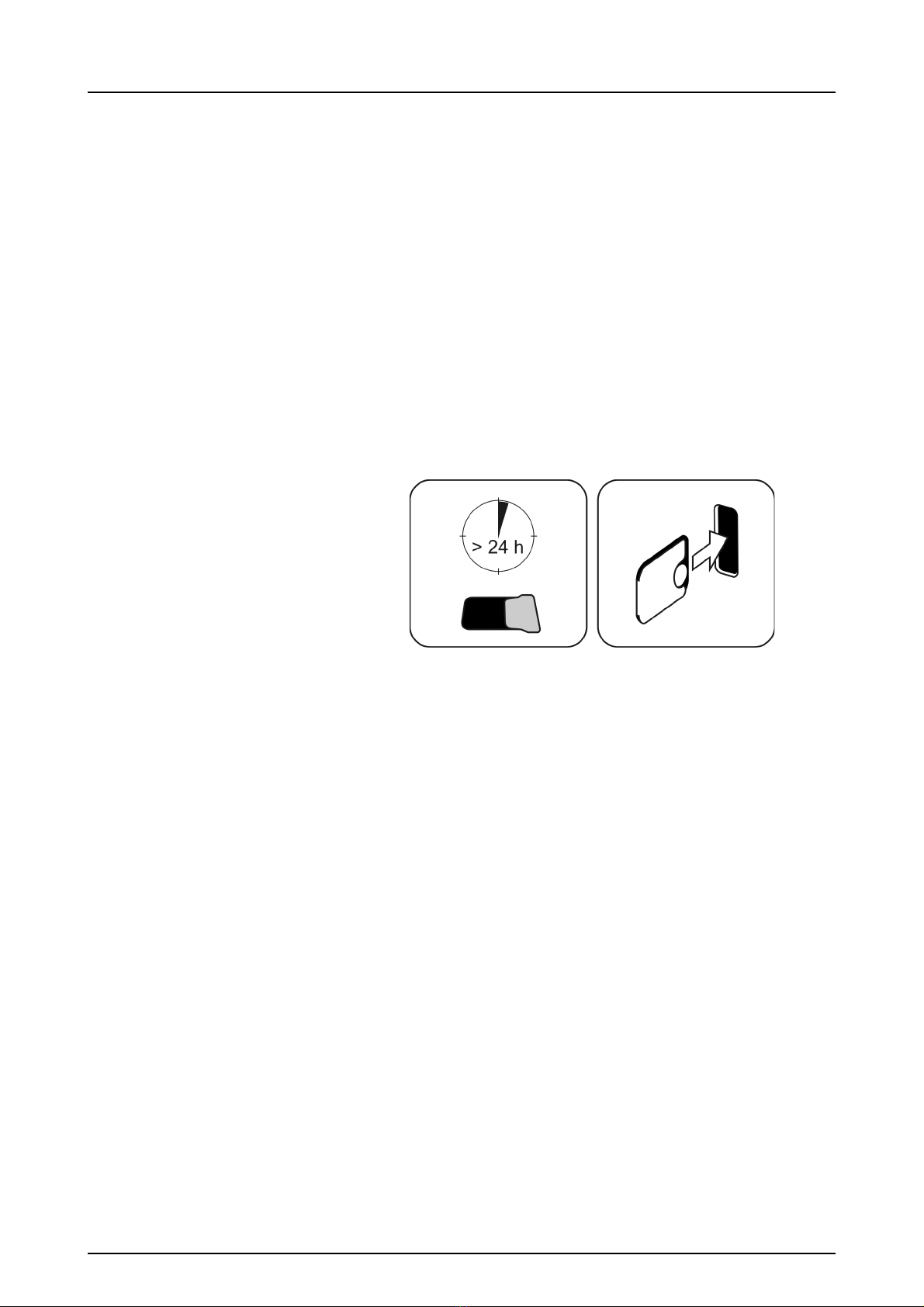
2 Basic use
208396 rev 2 SOREDEX 5
2 Basic use
Process imaging plate(s) in the unit before packing and
exposure if:
• Using a new imaging plate for the very first time
• Imaging plate has been packed for over 24 hours
• Unpacked imaging plate has been stored in dark
(not exposed to ambient light) for over 24 hours
By doing this, the erasing procedure will remove any
fogging collected to the imaging plate due to natural
background radiation.
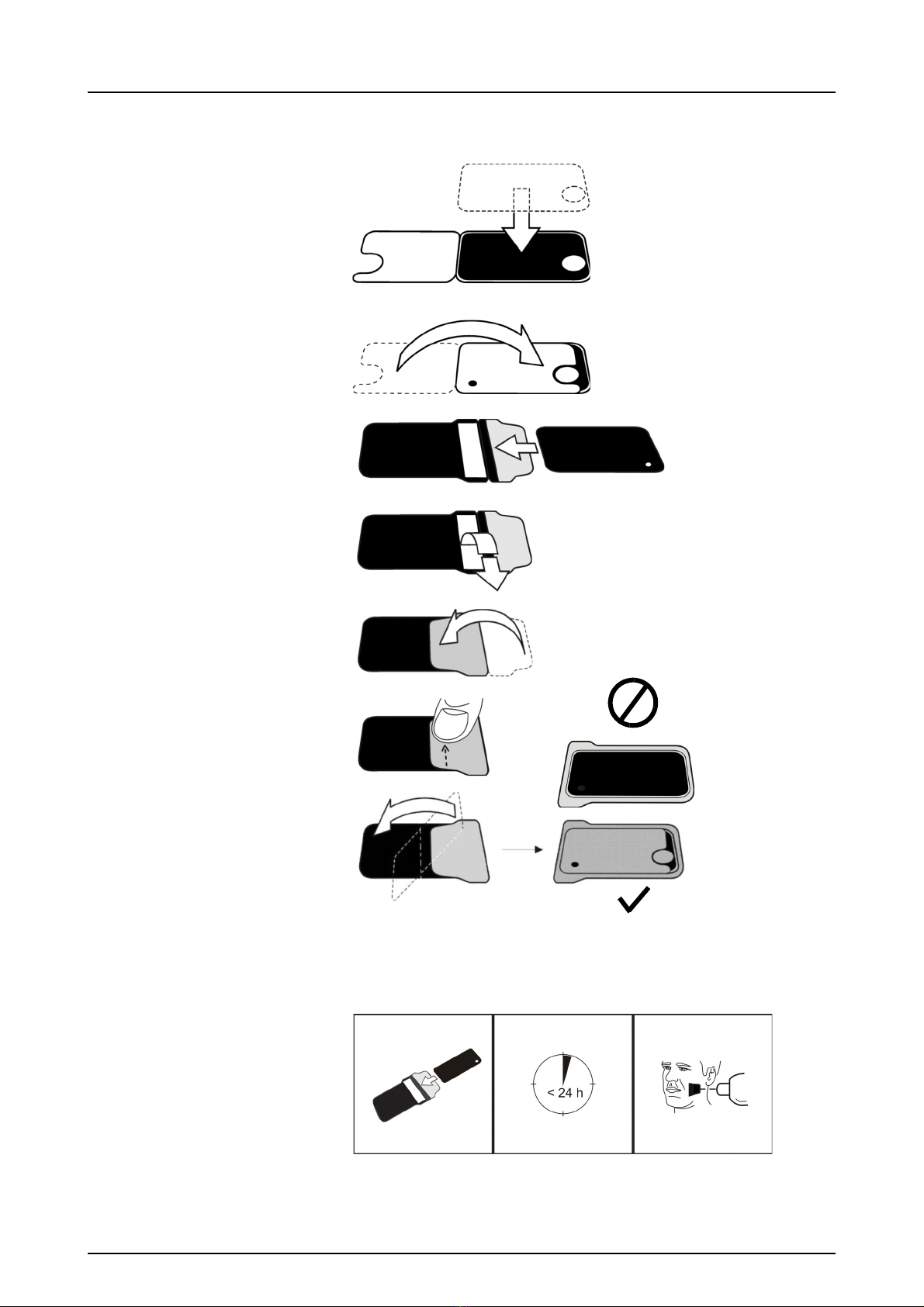
2 Basic use
6 SOREDEX 208396 rev 2
2.1 Imaging plate packing
Note! Do the packing before the patient enters the
reception room, but no more than 24 hours before.

2 Basic use
208396 rev 2 SOREDEX 7
2.2 Taking and processing an image
Power on the unit.
Launch the imaging application software.
Select a patient.
Make an exposure.
Check that the ready arrow is lit in the unit.
Unpack the imaging plate.
Note! Ambient light harms the image information.
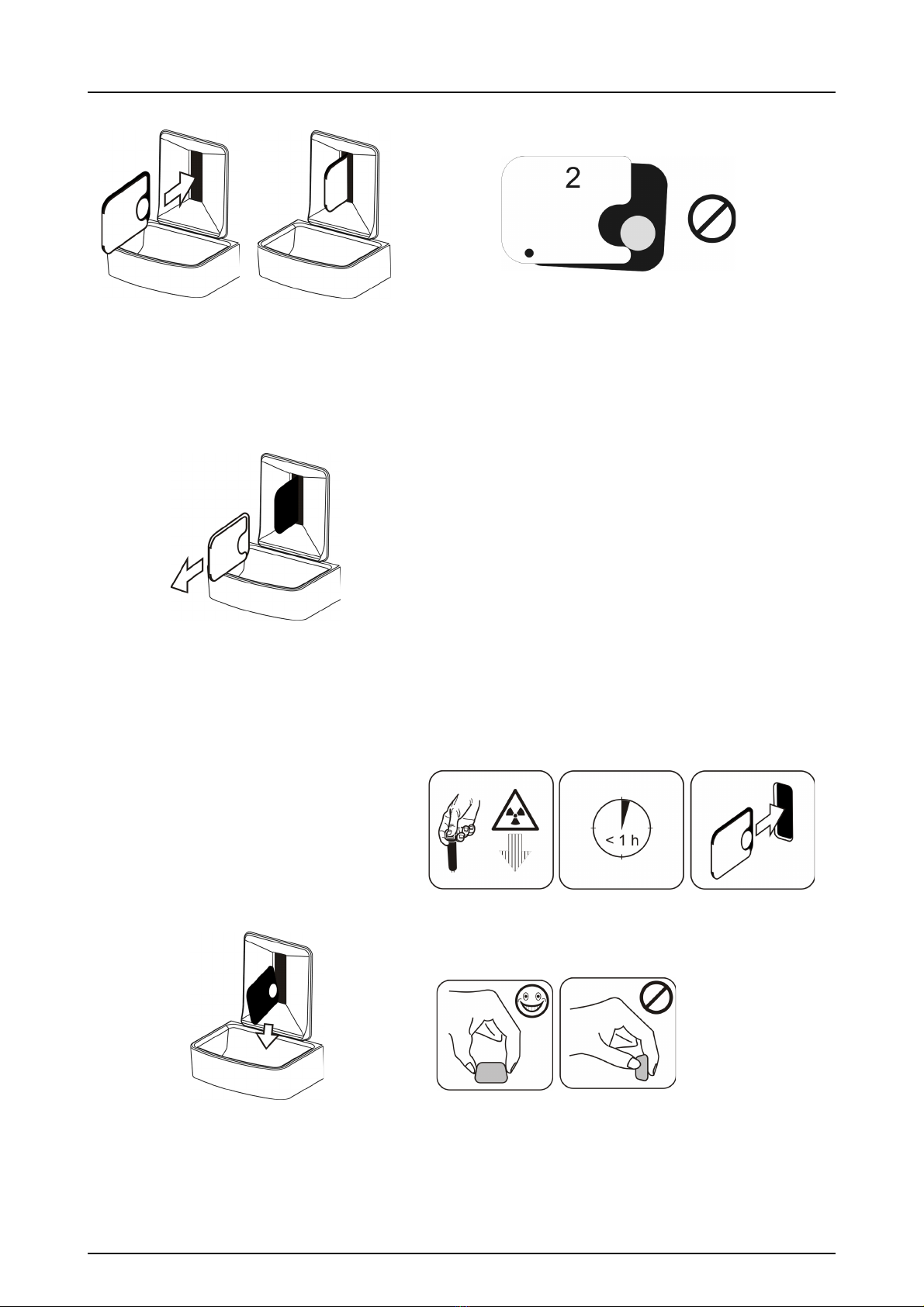
2 Basic use
8 SOREDEX 208396 rev 2
Insert the imaging plate with the cover.
Note! Do not partially slide the imaging plate from
the cover. You can place the plate with cover and
leave it to the plate carrier. Unit will not start the
processing before removing the cover.
Remove the cover.
The image appears on the imaging application
screen.
Note! Process within one hour after exposure.
Processed imaging plate is ready to be packed
and exposed again.

2 Basic use
208396 rev 2 SOREDEX 9
2.3 Exposure guidelines
Recommended exposure values (s) for DC x-ray units.
Exposure settings found good for F-speed (Insight) film
can be used (for AC x-ray units increase exposure time by
30%).
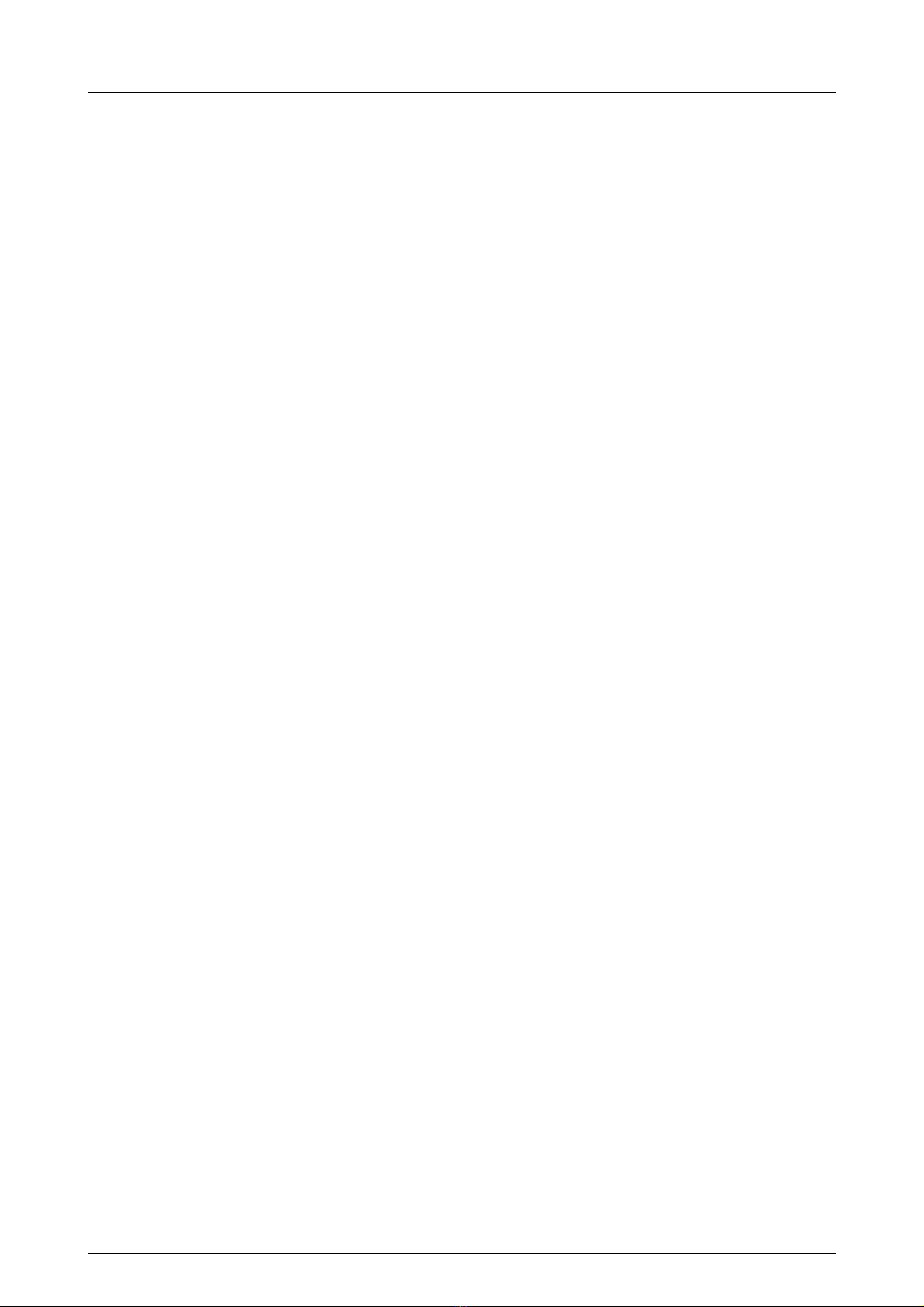
2 Basic use
10 SOREDEX 208396 rev 2
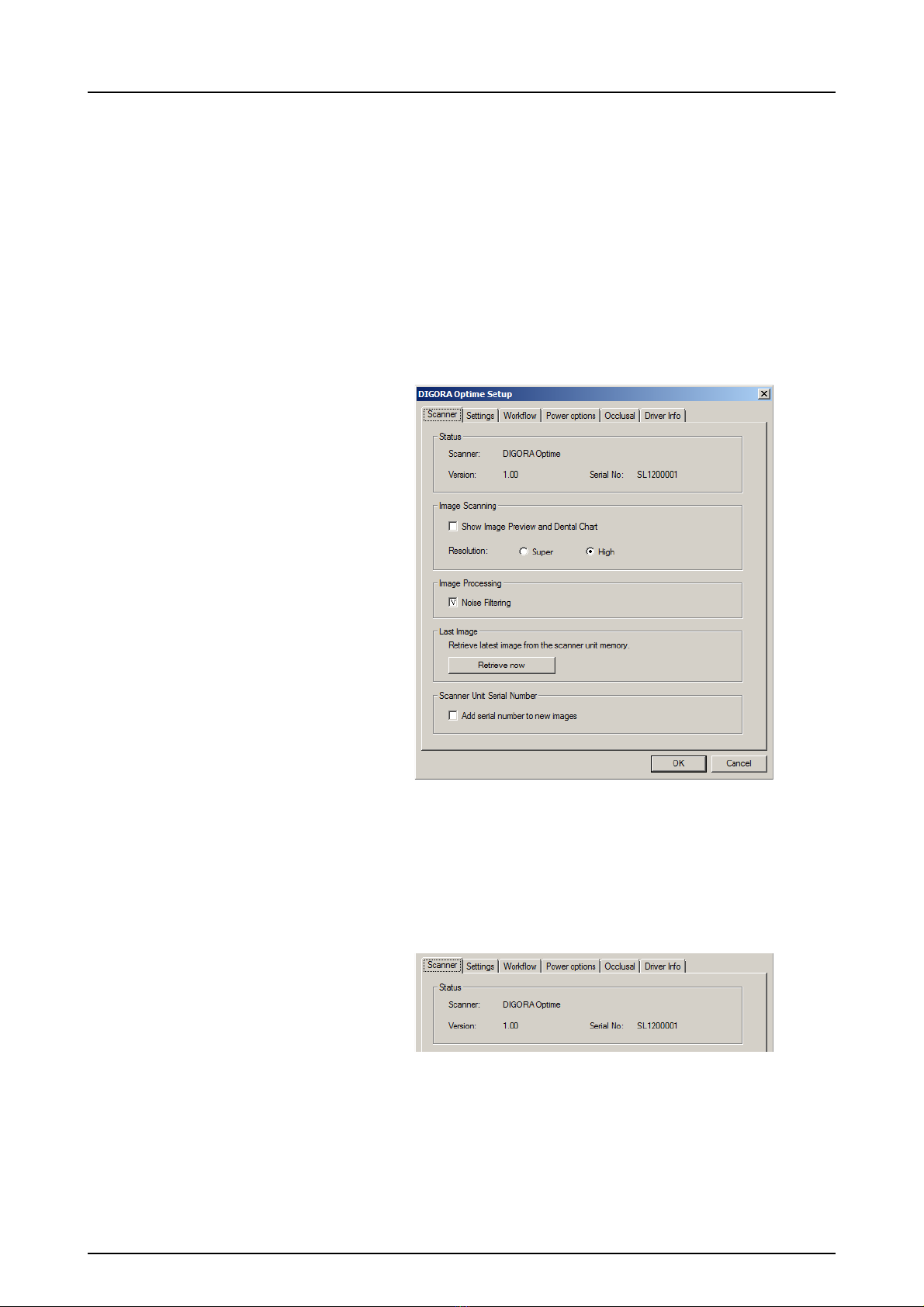
3 Advanced use
208396 rev 2 SOREDEX 11
3 Advanced use
3.1 DIGORA®Optime setup options
The DIGORA®Optime setup options allow you to configure
the DIGORA®Optime to the user’s clinical preferences.
From the imaging application software you are using select
unit Setup/Scanner page (for more instruction on how to
access setup page review application software manual).
3.1.1 Status
Shows the scanner type, firmware version and unit serial
number.
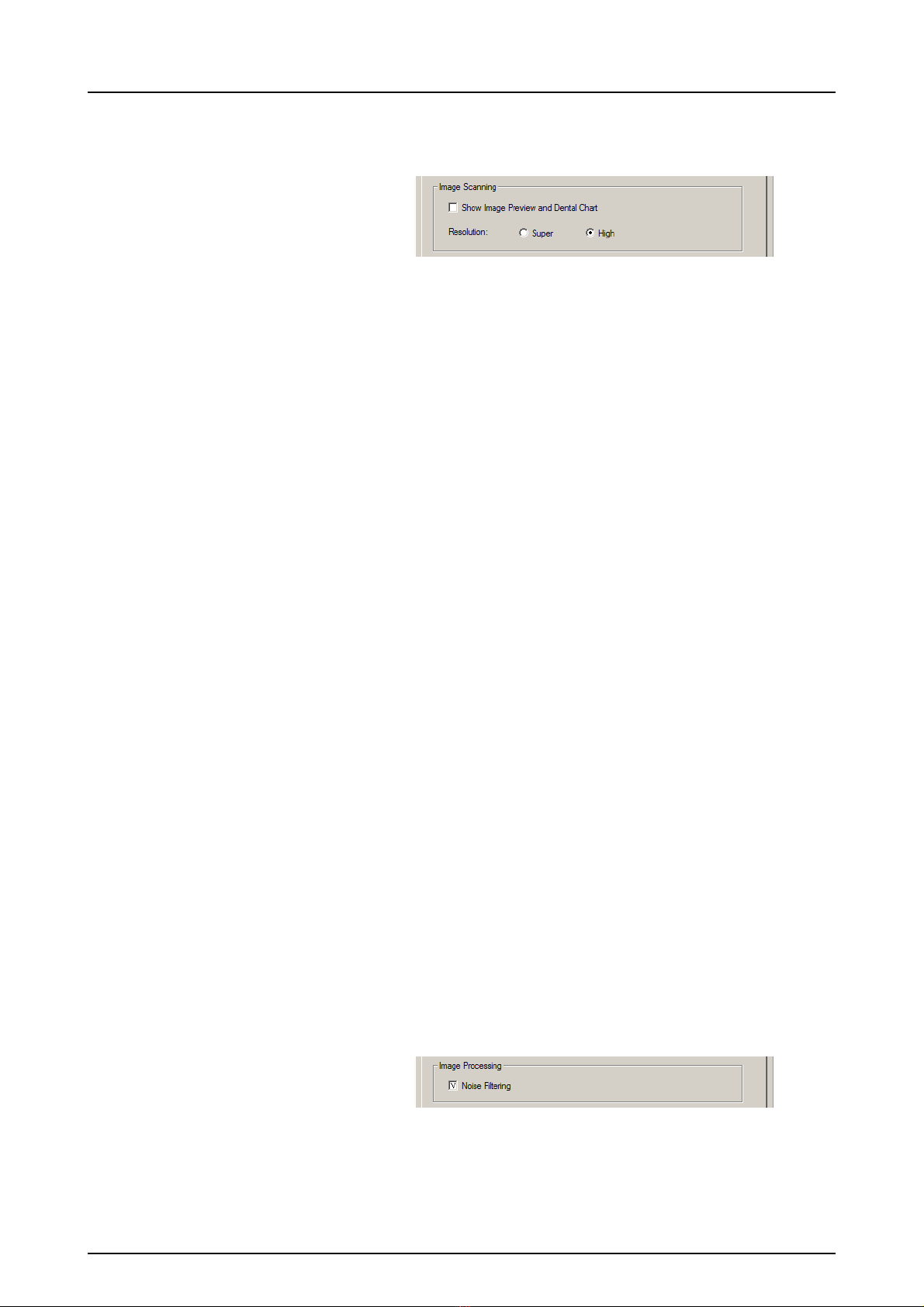
3 Advanced use
12 SOREDEX 208396 rev 2
3.1.2 Image Scanning
If Show Image Preview and Dental Chart is selected a
preview image with a dental chart for tooth numbering
appears before the image is saved.
3.1.3 Using the dental chart
1. After an imaging plate has been processed a window
opens that shows a preview image and a dental chart.
2. Click the tooth / teeth on the chart that correspond to
the tooth / teeth in the image. Tooth numbers are as-
signed to the selected teeth.
The tools at the top of the window allow the image
to be manipulated.
3. Click OK to save the image and tooth numbers.
3.1.4 Resolution
Super gives a pixel size of 30 μm. This results in images
with better resolution, but may require longer exposure
time to compensate.
High (recommended default) gives a pixel size of 60 μm.
This results in images with less noise especially if short
exposure times are used.
3.1.5 Image Processing - Noise Filtering
Noise Filtering selected (recommended default), makes
images smoother when they are taken at short exposure
times.

3 Advanced use
208396 rev 2 SOREDEX 13
3.1.5.1 Retrieve last image
If the last image processed is not transferred to the PC
because of a network, communication, PC or software
failure, the last image processed can be retrieved.
Note! The LAST processed image can only be retrieved if
the unit is left on. If the unit is switched off the image is lost.
To retrieve the last processed image:
1. Correct the problem that caused the communication
failure. When the connection between the unit and the
PC is re-established the last processed image is auto-
matically transferred to the PC.
2. PC: If the image is not automatically transferred to the
PC, select the Setup > Scanner page from the imaging
application software your are using.
3. PC: In the Last Image field, click Retrieve now to re-
trieve the last processed image.
Note! If required you can select different parameters (e.g.
resolution, show image preview etc.) for the image to be re-
trieved.
4. PC: Click OK to close the Setup window. The last pro-
cessed image is transferred to the PC.
3.1.6 Scanner Unit Serial number
Adds the unit serial number to all new images.
3.2 Settings
See chapter Installation for more information on connecting
the unit to a PC/LAN.

3 Advanced use
14 SOREDEX 208396 rev 2
3.3 Workflow
From the imaging application software you are using select
unit Setup / Workflow page.
3.3.1 Readout start
Select Automatic if you want the unit to start automatically
image plate processing.
The Start after options allow to select when the unit starts
image plate processing:
• After Plate insert: processing starts automatically
when it detects right way inserted imaging plate in
the plate carrier.
• After Cover removal: after the imaging plate and
protective cover have been inserted into the plate
carrier,
processing starts automatically when the protec-
tive cover is removed.
Other manuals for DIGORA Optime
1
Table of contents
Other Soredex Medical Equipment manuals
Popular Medical Equipment manuals by other brands

Getinge
Getinge Arjohuntleigh Nimbus 3 Professional Instructions for use

Mettler Electronics
Mettler Electronics Sonicator 730 Maintenance manual

Pressalit Care
Pressalit Care R1100 Mounting instruction

Denas MS
Denas MS DENAS-T operating manual

bort medical
bort medical ActiveColor quick guide

AccuVein
AccuVein AV400 user manual