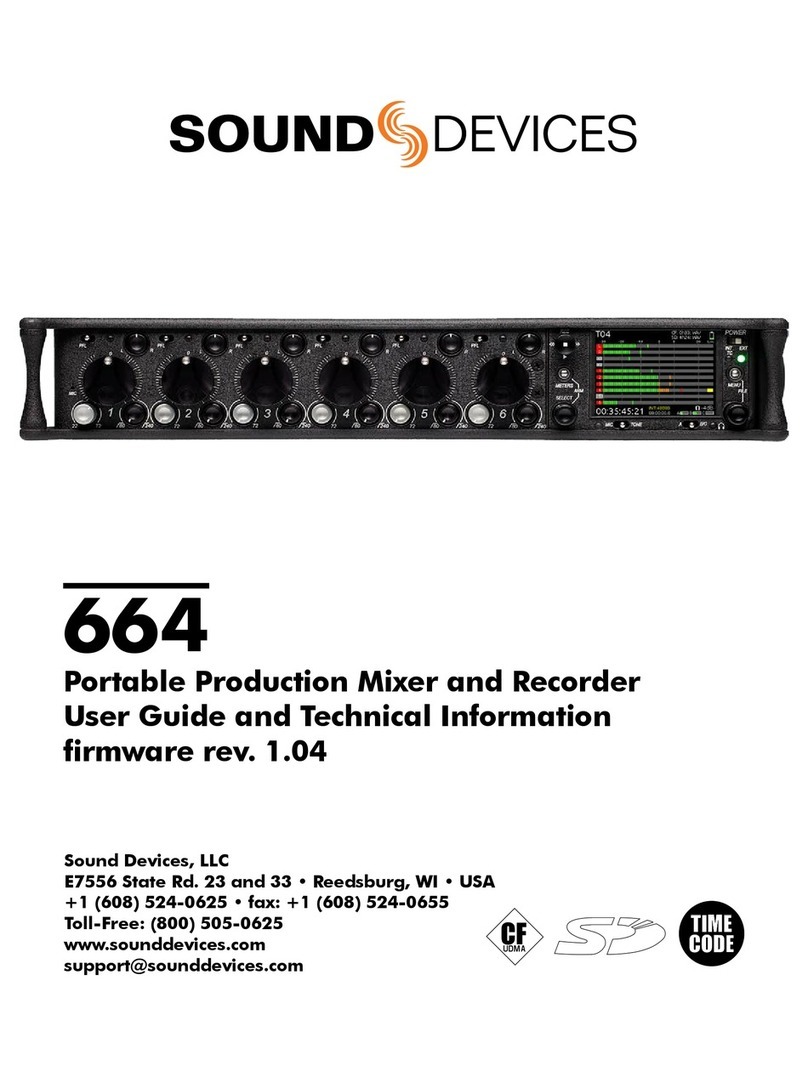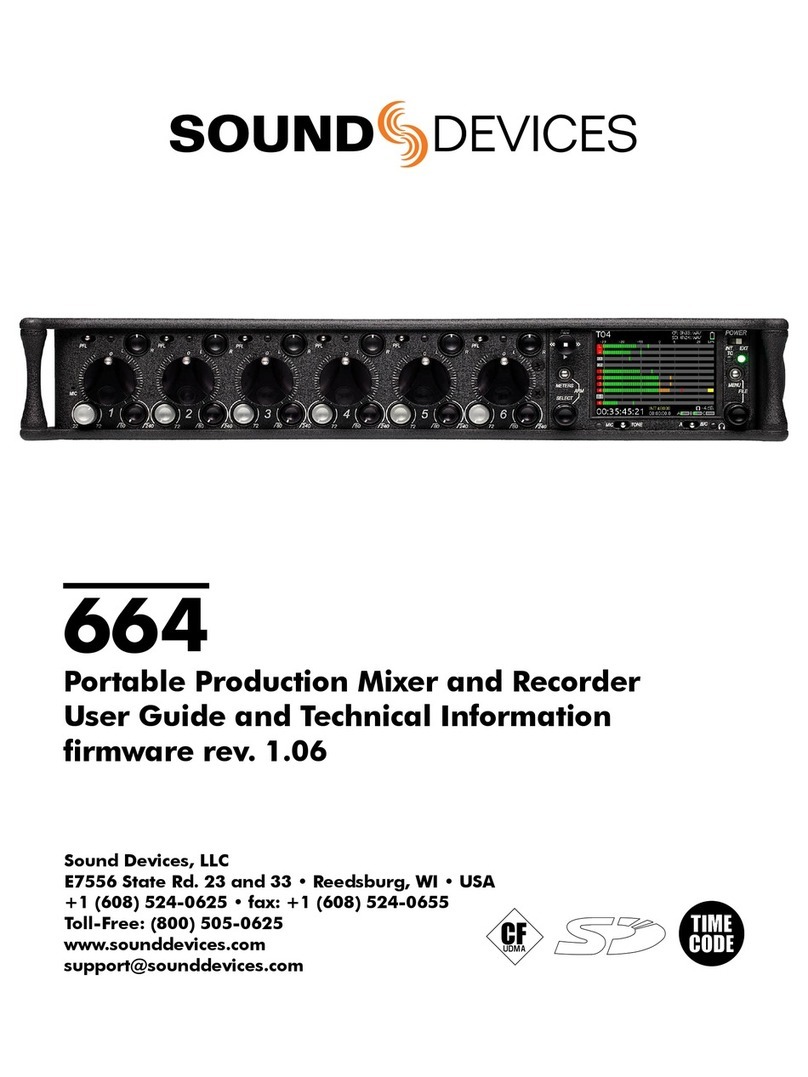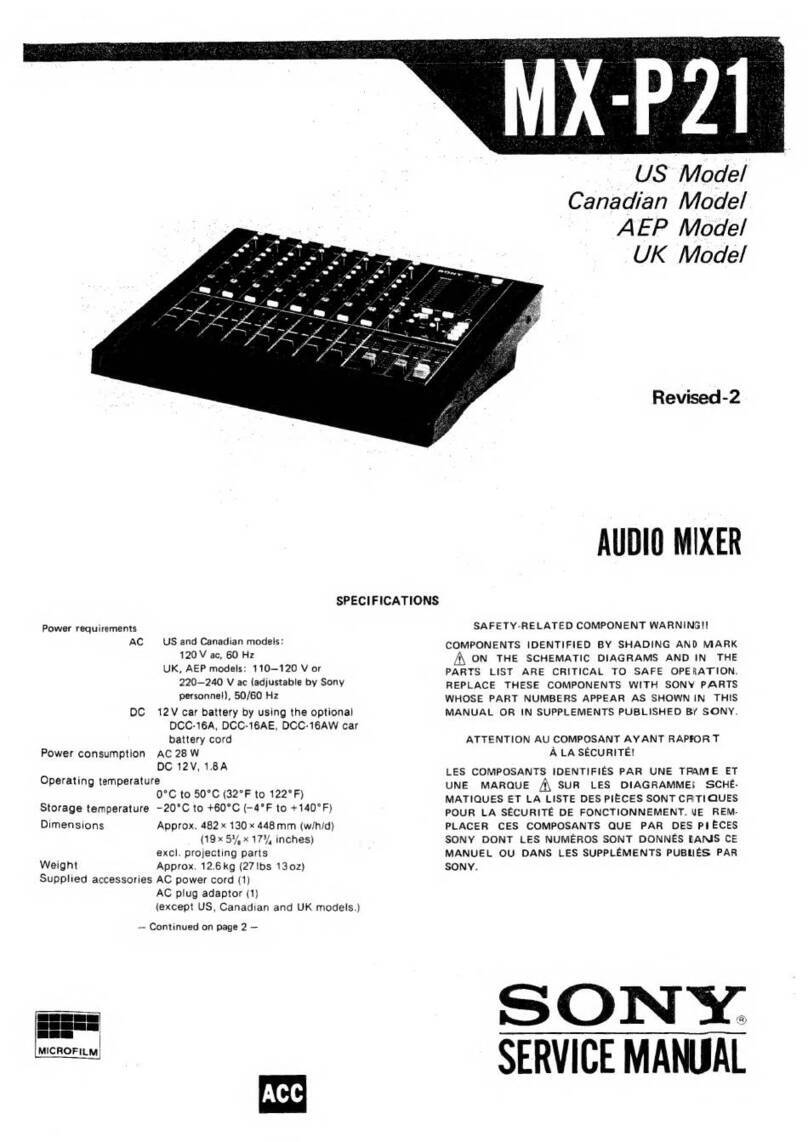Sound Devices 664 User manual

®
664
Field Production Mixer
with Integrated Recorder
User Guide

Sound Devices, LLC
E7556 Road 23 and 33
Reedsburg, Wisconsin 53959 USA
Direct: +1 (608) 524-0625
Toll Free: (800) 505-0625
Fax: +1 (608) 524-0655
www.sounddevices.com
Legal Notices
Product specications a nd f eatures a re s ubject to
change without prior notification.
Copyright © 2017Sound Devices, LLC. All
rights reserved.
This product is subject to the terms and conditions
of a software license agreement provided with the
product, and may be used in accordance with the
license agreement.
This document is protected under copyright law. An
authorized licensee of this product may reproduce
this publication for the licensee’s own personal use.
This document may not be reproduced or distrib-
uted, in whole or in part, for commercial purposes,
such as selling copies or providing educational ser-
vices or support.
This document is supplied as a technical guide. Spe-
cial care has been taken in preparing the information
for publication; however, since product specications
are subject to change, this document might contain
omissions and technical or typographical inaccura-
cies. Sound Devices, LLC does not accept responsi-
bility for any losses due to the user of this guide.
Trademarks
The “wave” logo and USBPre are registered
trademarks; FileSafe, PowerSafe, SuperSlot,
MixAssist, and QuickBoot are trademarks of Sound
Devices, LLC. Mac and OS X are trademarks of Apple
Inc., registered in the U.S. and other countries.
Windows and Microsoft Excel are registered
trademarks of Microsoft Corporation in the U.S. and
other countries. All other trademarks herein are the
property of their respective owners.
FCC Notice
This device complies with part 15 of the FCC Rules.
Operation is subject to the following two conditions:
(1) This device may not cause harmful interference,
and (2) This device must accept any interference
received, including interference that may cause
undesired operation.
FCC Part 15.19(a)(3)
Symbol Description
> This symbol is used to show the order
in which you select menu commands
and sub-options, such as: Main Menu
> Audio indicates you press the Menu
button for the Main Menu, then scroll to
and select Audio by pushing the Control
Knob.
+ A plus sign is used to show button or
keystroke combinations.
For instance, Ctrl+V means to hold the
Control key down and press the V key
simultaneously. This also applies to
other controls, such as switches and
encoders. For instance, MIC+HP turn
means to slide and hold the MIC/TONE
switch left while turning the Headphone
(HP) encoder. METERS+SELECT means
to hold the METERS button down as you
press the SELECT encoder.
iA note provides recommendations and
important related information. The text
for notes also appears italicized in a dif-
ferent color.
⚠A cautionary warning about a specic
action that could cause harm to you,
the device, or cause you to lose data.
Follow the guidelines in this document
or on the unit itself when handling elec-
trical equipment. The text for caution-
ary notes also appears italicized and
bold in a different color.
Manual Conventions
664 User Guide • Rev 4-B• February 22, 2017
This document is distributed by Sound Devices, LLC
in online electronic (printable-PDF) format only.
E-published in the USA.

3
Revision History
This table provides the revision history and cross-reference links to “what’s new” in this guide.
Rev# Date Firmware
Version
Description
3-A June 2016 3.10 Initial reformatted & updated, online only publication; replaces
original, old (v2.02) print guides.
Updates include:
•Added new chapter on Remote Control of 6-Series mixers.
•In CL-12 chapter, added new section “Disabling Output Con-
trols” on page 165.
• In File Storage chapter, added new section “Changing the Take
Designator” on page 84.
4-A
4-B
Sept 2016
Feb 2017
4.00 •Added new chapter “Wingman” covering how to use the
Wingman iOS-based app that, when paired with the WM-
Connect Bluetooth® Smart USB dongle, enables remote control
of any 6-Series mixer
•Minor clarification edit on page 33.

User Guide
4

5
Table of Contents
Overview of Chassis
Front, Top, and Bottom Panels .....................9
Left Side Panel..................................12
Right Side Panel ................................13
Back Panel .....................................14
The LCD and User Interface
Meter Views....................................15
Using Meter Views ............................16
Customizing Meter Views ......................16
Accessing the Main Menu ........................17
Customizing the LCD and LEDs ....................18
Using LCD Daylight Mode ......................18
Headphone Monitoring
Connecting Headphones .........................21
Selecting Headphone Source .....................22
Setting Headphone Encoder Mode ................22
Configuring the Headphone Preset List. . . . . . . . . . . . . 22
Defining Custom Headphone Presets ............23
Using Headphone Source Shortcuts ................24
Headphone Peak LED............................24
Power
Powering the 664 ...............................25
Using External Power..........................26
Using Battery Power ..........................26
Voltage Ranges and Thresholds ...................26
Configuring Power Settings ....................27
Power Consumption.............................28
Inputs
Physical Input Controls ...........................29
Activating an Input..............................30
Accessing the Input Setting Screens ................30
Setting Input Source...........................31
Setting Input High-Pass Filters ..................32
Setting L, R, X1, and X2 Routing ................33
Using a Track Name Shortcut ...................33
Inverting the Phase ...........................34
Adjusting Trim and Fader Controls.................34
Adjusting Trim - Inputs 7-12 ....................35
Adjusting Pan ..................................35
Accessing Input Settings..........................36
Configuring Linking ...........................36
Configuring Phantom Voltage ..................37
Configuring PFL Mode ........................38
Configuring Input to ISO Routing ...............38
Configuring Input Mode for PFL ................38
Configuring Inputs 7-12 as Outputs 1-6 ..........39
Outputs
Output Connections .............................41
Adjusting Output Gain...........................41
Accessing Output Settings ........................42
Configuring Output Linking ......................43
Setting Output Type and Nominal Level ............44
Setting Direct Outputs Pre- or Post-Fade. . . . . . . . . . 44
Output Routing.................................45
Accessing AES Output Routing Screen ...........45
Routing Tape Output..........................46
Enabling Playback to Outputs.....................46
Sending Tone to Outputs.........................47
Limiters
Overview ......................................49
Enabling the Limiters ............................50
Adjusting the Threshold .........................50
Linking Limiters.................................50
Recording
Using Media....................................51
Using the Transport Control ......................52
Arming or Disarming Recording Tracks .............53
Accessing Recorder Settings ......................54
Setting File Type and Media Track Assignment ......55
WAV (Broadcast WAV).........................55

User Guide
6
MP3 ........................................55
Changing the MP3 Bit Rate .......................56
Setting the Sample Rate .........................56
F Sample Modes ..............................56
Setting the Bit Depth ............................57
Setting the Pre-Roll..............................57
Using the Slate Microphone ......................58
Playing Back Active Takes ........................58
Viewing Approved Media List via Smart Phone ......59
Comms and Returns
Overview of Slate Mic ...........................61
Setting up an External Slate Microphone ...........61
Setting External Slate Mic Gain....................62
Monitoring Returns .............................62
Setting up COM Send Program....................63
Using the Slate Mic for Notation ..................63
Private Communications .........................64
Activating Comms ............................64
Monitoring COM RTN .........................65
Comms / Returns Settings ........................65
Adjusting Com Return Gain. . . . . . . . . . . . . . . . . . . . . . . 66
Adjusting Comms Muting Behavior ................66
Setting MIC/TONE and AB/C Switches ..............67
Timecode and Sync
Timecode ......................................69
Setting the Timecode Mode ....................70
Setting the Frame Rate ........................71
Setting Timecode Hold Off .....................71
Jamming the Timecode ........................72
Setting the Timecode Generator ................72
Setting User Bits ..............................73
Setting Display Mode..........................74
Synchronizing the Word Clock ....................74
Setting Word Clock Sensitivity ..................75
File Storage
File Structure ...................................77
Transferring Files to PC...........................78
Take List and File List ............................79
Accessing the File List..........................79
Deleting Files or Folders .......................80
File Storage Settings .............................81
Setting Folder Options ...........................82
Generating Sound Reports .......................83
Changing the Take Designator ....................84
Defining File Max Size ...........................84
Setting Scene Increment Mode....................85
Setting Take Reset Mode .........................85
Setting File Playback Mode .......................86
Selecting a Default Playback Card .................86
Erasing / Formatting Media .......................87
Metadata and Take List
Take List Overview ..............................89
Accessing the Take List.........................90
Playing Takes ...................................90
Editing Metadata on the 664 .....................90
Using a Phrase List ..............................91
Clearing Scene List ..............................92
Metadata Overview .............................93
Renaming or Deleting Previous Takes ..............94
Editing Metadata in Other Programs...............94
System
Setting up Tones and Bells........................95
Configuring Record/Stop and Warning Bells ......96
Configuring the Meters ..........................97
Setting Meter Ballistics and Peak Hold ...........98
Setting Peak Hold.............................99
Setting up Date and Time Parameters ..............99
Calibrating Faders & Pans .......................101
Using a USB Keyboard ..........................102
Viewing Shortcut Information ...................102
Viewing User Guide via Smart Phone .............102
Viewing Version Information ....................103
Updating Firmware ............................103
Quick Setup
Saving Settings ................................105
Copying Quick Setup Files .....................106
Deleting Quick Setup Files ....................106
Loading Previously Saved Settings ................107

7
Mixer Linking
Linking to another 664 or 552 ...................109
Linking to a 442 or 302 .........................110
Linking to a MixPre-D...........................110
Shortcuts
Front Panel Shortcuts ...........................113 USB Keyboard Shortcuts ........................115
Wingman Wireless Interface
Starting Wingman .............................117
User Interface .................................117
Transport View ................................119
Connecting to a 6-Series Mixer.................120
Using Transport Controls ......................122
Designating Circle and False Takes..............122
Using Meter Views ...........................123
Editing Track Names..........................124
Arming/Disarming Tracks......................125
Take List View .................................126
Editing a Take’s Metadata .....................127
Reports View ..................................128
Creating Sound Reports.......................130
About View ...................................130
Track View on iPhone or iPod Touch ..............131
Third-Party Remote Control
Control in the Palm of Your Hand ................133
iOS Remote Control Connection Diagrams.......135
iOS Remote Control Examples .................136
Web-based Wireless Remote Control..............137
Web-based Remote Control Connection Diagrams138
Web-based Remote Control Examples ..........139
Specifications
Analog Inputs .................................141
Digital Inputs ..................................142
Analog Outputs. . . . . . . . . . . . . . . . . . . . . . . . . . . . . . . . 142
Digital Outputs/Recorder .......................143
Timecode and Sync .............................144
Power ........................................144
Environmental ................................144
Dimensions and Weight ........................145
Accessories
Electronic Accessories ...........................147
Cables and Connectors..........................148
Software......................................150
CL-12 Linear Fader Controller
Overview of Panels ............................151
Top: EQ & OUTPUTS Sections ..................154
Left: Channel Strip Section ....................155
Right: Buttons and HP Encoder ................157
Altered Functionality ...........................159
Feature Comparison Chart ....................159
CL-12 Sub-menu .............................160
Selecting One or More Input Channels ............161
Activating PFL of an Input .......................162
Setting SEL to follow PFL......................162
Trim Level Adjustment on 6-Series ................162
Adjusting Trim Levels (688 only)................163
Adjusting Trim Levels (664 only)................163
Adjusting Trim Levels (633 only)................163
Routing Input Channels .........................164
Adjusting Output or Track Levels .................164
Configuring Output Meters (688 only) ..........165
Disabling Output Controls.......................165
Arming L, R, X1, X2 Tracks .......................165
Using the 3-Band Equalizer (688 only).............166
Accessing the EQ Submenu....................167
Bypassing EQ................................169
Setting the Q-Factor..........................169
Setting LF and HF Frequency Defaults...........170
Setting LF and HF Filter Types ..................170
Setting EQ Routing...........................171
Using High-pass Filters ..........................171
Naming Tracks .................................171
Configuring User Programmable Buttons..........172
Adjusting CL-12’s LED Brightness .................173
Specifications..................................173

User Guide
8
CL-6 Input Controller
Front Panel ...................................175
Top and Bottom Panels .........................176
Trim Levels (688 only) ...........................177
Trim Levels (664 only) ...........................177
Using High-pass Filters ..........................177
Quick Routing of L and R Tracks ..................178
Specifications..................................178
CS-688
Features ......................................179 Specifications..................................179
Software License

9
Topics in this section include:
Overview of Chassis
Front, Top, and Bottom Panels
The 664 chassis is made of light-weight
and durable carbon-ber.
The front panel of the chassis features
several easy-to-reach controls,
switches, LEDs, and a sunlight-visible
LCD screen.
Its side panels provide a variety of
connection options for ultimate I/O
exibility. The top and bottom panels
offer additional connectors that allow
for expansion with the optional CL-6
accessory. And its back panel features
connections for COMs and word clock.
Front panel
Top panel
The top panel of the chassis features the SL-6 multi-pin header connector used
with the optional SL-6 accessory. Similar to the top panel, the bottom panel
(not shown) features the CL-6 multi-pin header connector used with the op-
tional CL-6 accessory. Both connectors are located under removable protective
covers.
Front, Top, and Bottom Panels
Left Side Panel
Right Side Panel
Back Panel

User Guide
10
The front panel provides the LCD as well as several buttons, switches, and con-
trols as dened in the following tables.
Power Switch and LED
Menu Button
Headphone Encoder
Headphone Clipping LED
AB/C SwitchMIC/TONE Switch
Slate/Tone LED
Select Encoder
Meters Button
Transport Control
Timecode LED
Feature Description
Power Switch and LED Powers 664 on and off with 3-way switch—left for internal battery
power, center for off, and right for external DC power. LED indicates
power status.
Timecode LED Flashes blue to indicate whether the internal timecode generator (and
QuickBoot) is active while the mixer is off.
Menu Button Provides access to the Main menu. Used for various shortcut
functions.
Headphone Encoder Adjusts headphone level and monitor source. Used for various shortcut
functions.
Headphone
Clipping LED
Illuminates red to indicate headphone output is approaching clipping
level.
AB/C Switch Toggles Returns A, B, and C. Slide left for RTN A, right for RTN B, and
for RTN C, press and hold the Select encoder while sliding switch right.
Can be customized in the Main menu (Comms/Returns). Used for vari-
ous shortcut functions.
MIC/TONE Switch Toggle slate mic and tone generator. Can be customized in the Main
menu (Comms/Returns). Used for various shortcut functions.
Slate/Tone LED Indicates slate mic is active or tone generator is locked on.
Select Encoder Multiple purpose rotary encoder. Used for various shortcut functions.
Meters Button Cycles between meter views. Used for various shortcut functions.
Transport Control Controls playback and recording. Used for various shortcut
functions.

11
OVERVIEW OF CHASSIS
Also on the front panel, there are six sets of controls related to inputs, such as
pans, faders, and trims.
Fader (1-6)
Pan (1-6)PFL (Left: 1-6, Right: 7-12)
Trim (1-6)
PFL status / Activity LED (1-6)
HPF (1-6)
Feature Description
PFL Switch By default, this switch has dual-functionality. It activates
Pre-Fade Listen (PFL) and displays Input Settings screen for
input 1-6 (slide left) and 7-12 (slide right). Slide again to
deactivate. The functionality of this switch may be altered
via the Main menu’s Inputs > Input Mode.
Does not affect Master Output signal. For momentary ac-
tion, hold the switch for one second or longer. The input LED
ashes yellow when an input’s PFL is active.
iBecause the CL-6 accessory provides separate PFL switches
for inputs 7-12, when the CL-6 is attached to the 664, the
dual-functionality of the six PFL switches on the 664
changes. Slide left activates PFL and slide right displays
Input Settings for inputs 1-6 only.
Fader (1-6) Adjusts fader level for inputs 1-6.
HPF (1-6) Adjusts corner frequency (-3 dB) of high-pass lter for in-
puts 1-6. Full counter-clockwise position (detented) deacti-
vates HPF. Range is 80-240 Hz, 12 dB/oct to 6 dB/oct.
Trim (1-6) Adjusts trim level for inputs 1-6.
Pan (1-6) Adjusts pan between L and R tracks.
PFL status / Activity LED (1-6) Indicates PFL status and input signal activity.

User Guide
12
Left Side Panel
XLR Inputs
TA3 Inputs Headphone Outputs
Slate Mic Input
Feature Description
XLR Inputs Active-balanced analog microphone- or line-level inputs. Inputs 1 and
6 can also accept AES3 or AES42 (Mode 1) signal.
[Pin-1 = ground, pin-2 = hot (+), and pin-3 = cold (-)]
TA3 Outputs 1-6 /
Inputs 7-12
Balanced direct outputs (1-6); these connections can optionally be
selected as analog line-level inputs (7-12).
[Pin-1 = ground, pin-2 = hot (+), and pin-3 = cold (-). Float pin 3 to
unbalance.]
Headphone Outputs 3.5mm and 1/4” TRS headphone outputs. Can drive headphones from
8 to 1000 ohm impedances to very high levels.
[Tip = left, ring = right, and sleeve = ground]
Slate Mic Input TA3 input for connecting external slate microphone.
[Pin-1 = ground, pin-2 (+), pin-3 (-)]

13
OVERVIEW OF CHASSIS
Right Side Panel
10-pin A and C
SD Card Slot
CompactFlash SlotUSB B Connector
Battery CompartmentTimecode I/O DC InputMain OutputsRTN B InputTape Output
Link I/OTA3 Master OutputsX1 and X2 Outputs
Feature Description
USB B Connector Factory use and keyboard connection (with adapter).
CompactFlash Slot Accepts approved CompactFlash cards with the label-side toward the
rear of the mixer. Compatible with Type I and Type II cards. High-
speed UDMA cards are recommended for higher track count recording.
10-pin A and C Each connection includes a pair of transformer-isolated Outputs and
a stereo unbalanced Return input. Analog Output levels are selected
between Line, -10, and Mic levels in Main menu OUTPUTS section.
10-pin A outputs can be set to AES Outputs 5,6 and 7,8 in Main menu
OUTPUTS section.
X1 and X2 Outputs Line, -10, or Mic level selected in Main menu OUTPUTS section.
[Pin 1 = ground, pin 2 = hot (+), pin 3 = cold (-). Float pin 3 to unbal-
ance.]
TA3 Master Outputs LR balanced output: Line, -10, or Mic level selected in Main menu OUT-
PUTS section.
[Pin 1 = ground, pin 2 = hot (+), pin 3 = cold (-). Float pin 3 to unbal-
ance.]
Link I/O Used to link together additional Sound Devices mixers (664, 552, 442,
302, or MixPre-D).
[Pin 1 = headphone left, pin 2 = headphone right, pin 3 = mix right,
pin 4 = mix left, pin 5 = link detection/ground.]
SD Card Slot Accepts SD/SDHC/SDXC cards with the notched corner oriented to-
ward the top of the 664. High speed class 10 cards are recommended.
Insert until it clicks securely in the slot. The card should glide smoothly
into the slot. Press to eject.
Timecode I/O Timecode input and output on 5-pin LEMO® connector.
Tape Outputs Unbalanced stereo, tape level output on TA3 and 3.5 mm connectors.
[TA3: Pin 1 = ground, pin 2 = left, pin 3 = right
3.5 mm: Sleeve = ground, tip = left, ring = right]
RTN B Input Unbalanced stereo 3.5 mm female connector for Return B audio input.
[Sleeve = ground, tip = left, ring = right]

User Guide
14
Feature Description
Main Outputs Transformer-balanced analog outputs on standard 3-pin XLR-3M con-
nectors. Can be set to send AES3 digital signals (1,2 and 3,4 on L and
R respectively) in Main menu OUTPUTS section.
[Pin 1 = ground; pin 2 = hot (+); pin 3 = cold (-). Unbalance by
grounding pin 3 to pin 1.]
Battery Compartment Holds ve AA (LR6) batteries for backup powering. NiMH rechargeable
cells advised.
DC Input Accepts DC voltages from 10–18 V for powering.
(Pin 1 = Negative (–), pin 4 = Positive (+))
Back Panel
The back panel contains BNC wordclock and TA3 COM connections:
Word Clock Input
Word Clock Output
TA3 COM RTN
TA3 COM Send
Feature Description
Word Clock Input Accepts word clock rates between 44.1 kHz and 48.048 kHz for
synchronizing the internal recorder to external digital audio devices.
Word Clock Output Provides word clock signal to synchronize external digital audio
devices.
TA3 COM RTN Line-level input for return feed from onset communications sources.
TA3 COM Send Unbalanced, stereo, line-level output.

15
Topics in this section include:
The LCD and User Interface
Meter Views
The LCD display is the primary source
of information when operating the 664.
All settings are congured via the LCD
display. All signal level meters can be
displayed on the LCD display.
This chapter describes meter views,
including the Main screen which is
displayed when no other screens
are active, the Main menu, and LCD
Daylight mode.
Other screens are described where
applicable throughout the guide.
The 664 displays important metering information at a glance on its LCD. All
meter views provide various combinations of input, track, and return meters. By
default, the rst of three meter views is shown. This view is known as the Main
screen.
Current Take
Active playback media
Media time remaining and audio le format
Power source and level
Input limiting activity
Monitor (Headphone) information.
RTN levelsSample rate information
Absolute recording time
SMPTE timecode
Powered off input
Armed track
Unarmed track
Meter View
Of the three meter views, two are predened for the 664 are:
•LR, X1X2, 1-6 — This meter view (shown above) shows left, right bus tracks
as well as all 12 input tracks.
•LR, X1, X2, RTNs — This meter view shows left, right, X1, and X2 bus
tracks, plus all returns.
•Off — The third meter view is off by default, but may be set to a variety of
available combinations.
Meter Views
Using Meter Views
Customizing Meter Views
Accessing the Main Menu
Customizing the LCD and LEDs
Using LCD Daylight Mode

User Guide
16
The following image shows the second predened meter view.
Active playback media
Media time remaining and audio le format
Power source and level
Return gain (during adjustment)
Time and dateTimecode frame rate
Absolute recording time
SMPTE timecode
Return Inputs
Using Meter Views
Although the rst meter view is known as the Main screen, there are other
screens, which may appear on the LCD, such as the Main menu or the Input
Settings screen.
Regardless of what screen is visible, returning to the Main screen and its meter
view is easy.
To return to the main screen at any time:
XPress the METERS button.
You can also easily switch to any of three different meter views.
To toggle between the three meter views:
XPress the METERS button. Each press of the button switches the display to
the next view.
Customizing Meter Views
While the 664 provides three meter views by default, all three may be custom-
ized to display the information you deem most important. The second and third
meter views may also be turned off so that only one meter view is shown as the
Main screen at all times.
To customize the meter views:
1. Press MENU.
2. Turn and press the Headphone encoder to select SYSTEM > Meter Views.
3. Select the meter view you would like to change.
4. Select the display option for that meter view.

17
THE LCD AND USER INTERFACE
For more information on conguring the meters displayed in Meter Views, see
Conguring the Meters.
Accessing the Main Menu
The majority of the 664’s settings are congured with the Main menu.
To access the Main menu:
XPress the MENU button.
The Main menu is made up of categories, each with its own set of
sub-menu options. Turn the Headphone encoder to navigate the
Main menu and press it in to select any category or sub-menu
option.
While sub-menu options are covered in more detail throughout this guide in
sections related to those options, the Main menu’s categories are provided with
brief descriptions in the following table.
category Description
INPUTS Settings related to channel linking, phantom power, PFL or Input
modes, input to ISO routing, and input delays. See Accessing Input
Settings for details.
OUTPUTS Settings related to output types or levels, output sources, output
routing, and output delays. See Accessing Output Settings for details.
LIMITERS Settings related to input and output limiters. See Limiters for details.
RECORDER Settings to target recording media, WAV sample rate / bit depth, MP3
bit rate, and recording pre-roll time. See Accessing Recorder Settings
for details.
COMMS/RETURNS Settings related to communications (Comm), including slate mic
(source, gain, routing), comm return gain, and AB/C switch actions.
See Comms / Returns Settings for details.
TIMECODE/SYNC Settings related to timecode and sample clock synchronization. See
Timecode and Sync for details.
FILE STORAGE Settings related to le storage and metadata. See File Storage Set-
tings for details.
SYSTEM Various system settings. See System for details.
CL-12 Enabled only when the CL-12 is attached.
MENU Button
Headphone Encoder

User Guide
18
category Description
QUICK SETUP Allows user to save and recall user settings to and from SD, CF, and
internal memory. Also allows resetting all settings to factory default.
See Quick Setup for details.
Customizing the LCD and LEDs
Because the 664 is a portable eld mixer, it may be used in a variety of environ-
ments, including some where lighting is an issue that requires adjustments to
the mixer. With some System settings, you can modify the brightness levels of
the LCD, the brightness levels of the LEDs, and even enable or disable the LCD
Daylight mode.
To set the LCD brightness level:
1. Press the MENU button.
2. Turn and press the Headphone encoder to select SYSTEM > LCD Brightness.
3. Turn the Headphone encoder to change the value from 10 to 100%. Then
press the encoder to make your selection.
By default, the LCD brightness level is set to 100%.
To set the LED brightness level:
1. Press the MENU button.
2. Turn and press the Headphone encoder to select SYSTEM > LED Brightness.
3. Turn the Headphone encoder to change the value from 5 to 100%. Then
press the encoder to make your selection.
By default, the LED brightness level is set to 60%.
Using LCD Daylight Mode
The default appearance of the LCD screen is a dark theme. However, a
lighter theme is available as an alternative mode, which can make viewing in
bright conditions easier. When enabled, the LCD Daylight mode may be toggled
between dark and light themes.
To enable or disable LCD Daylight mode:
1. Press the MENU button.
2. Turn and press the Headphone encoder to select SYSTEM > LCD Daylight
Mode.
3. Do one of the following:
XSelect On to enable.
XSelect Off to disable.

19
THE LCD AND USER INTERFACE
To toggle LCD Daylight mode:
XSELECT + HP: simultaneously press the SELECT and Headphone encoders.

User Guide
20
Other manuals for 664
6
Table of contents
Other Sound Devices Music Mixer manuals
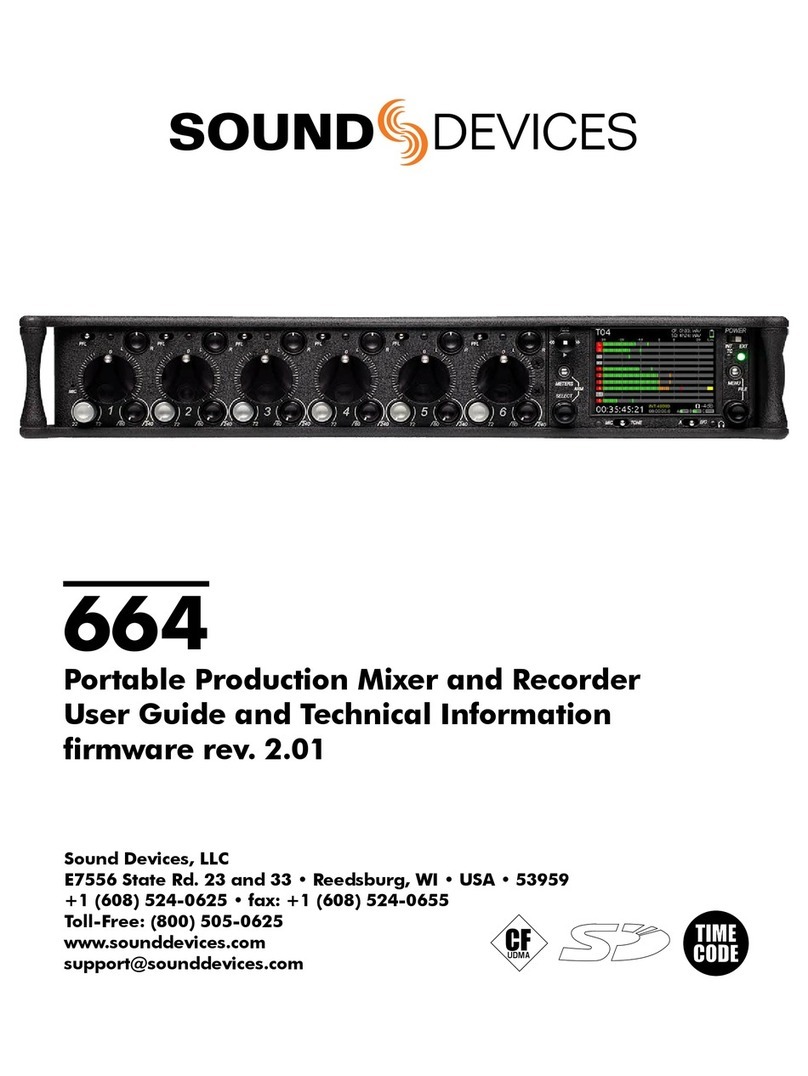
Sound Devices
Sound Devices 664 Manual
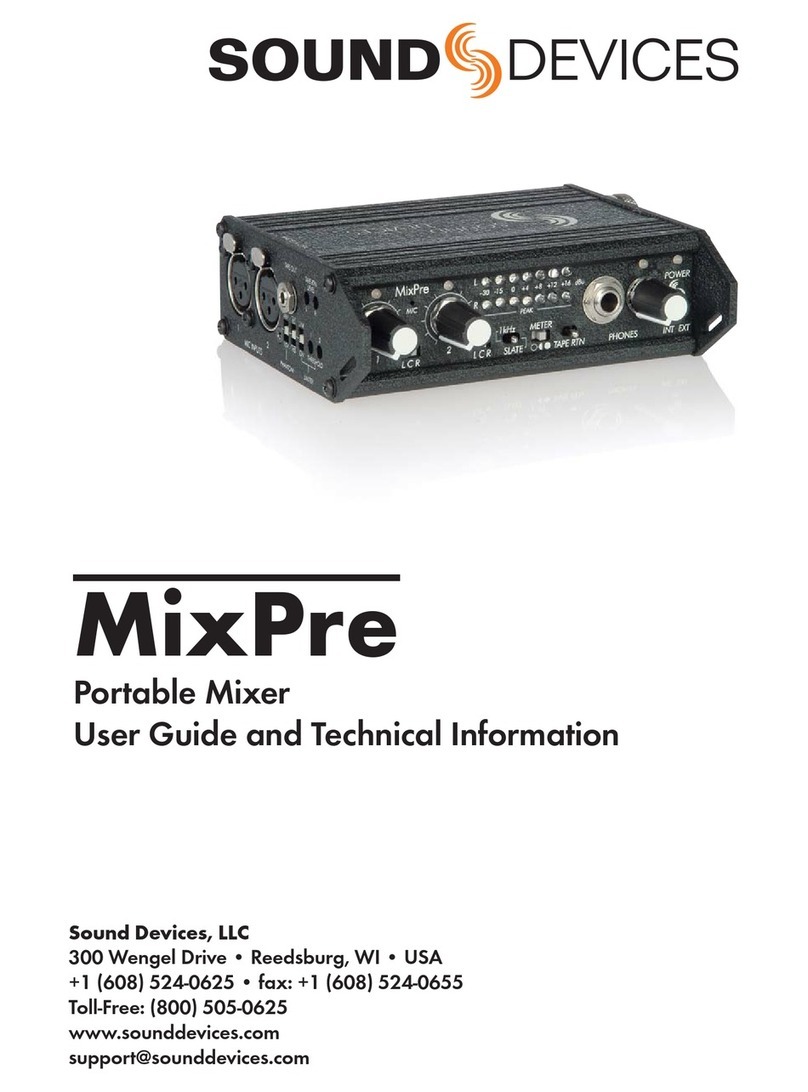
Sound Devices
Sound Devices MixPre Manual
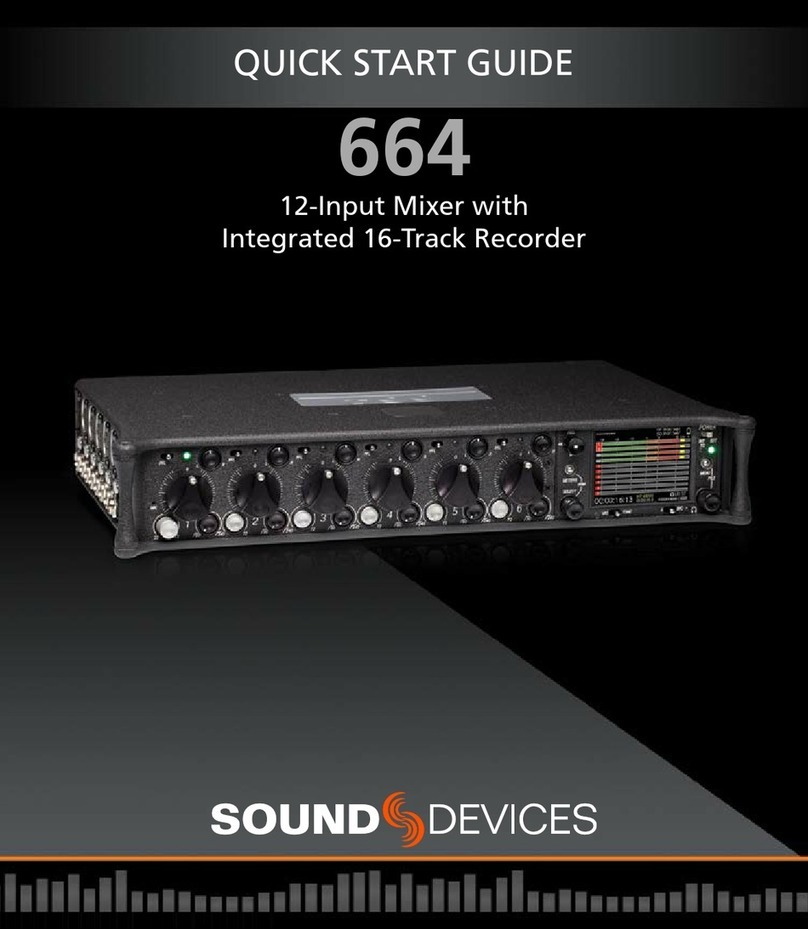
Sound Devices
Sound Devices 664 User manual
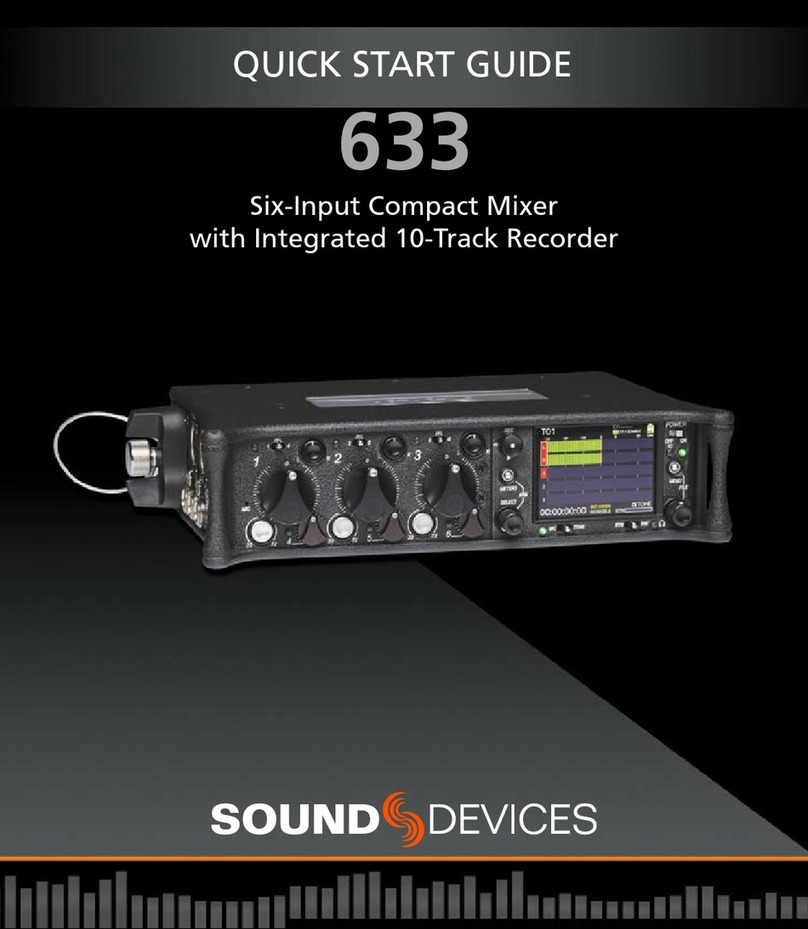
Sound Devices
Sound Devices 633 User manual

Sound Devices
Sound Devices 552 Manual

Sound Devices
Sound Devices 688 User manual
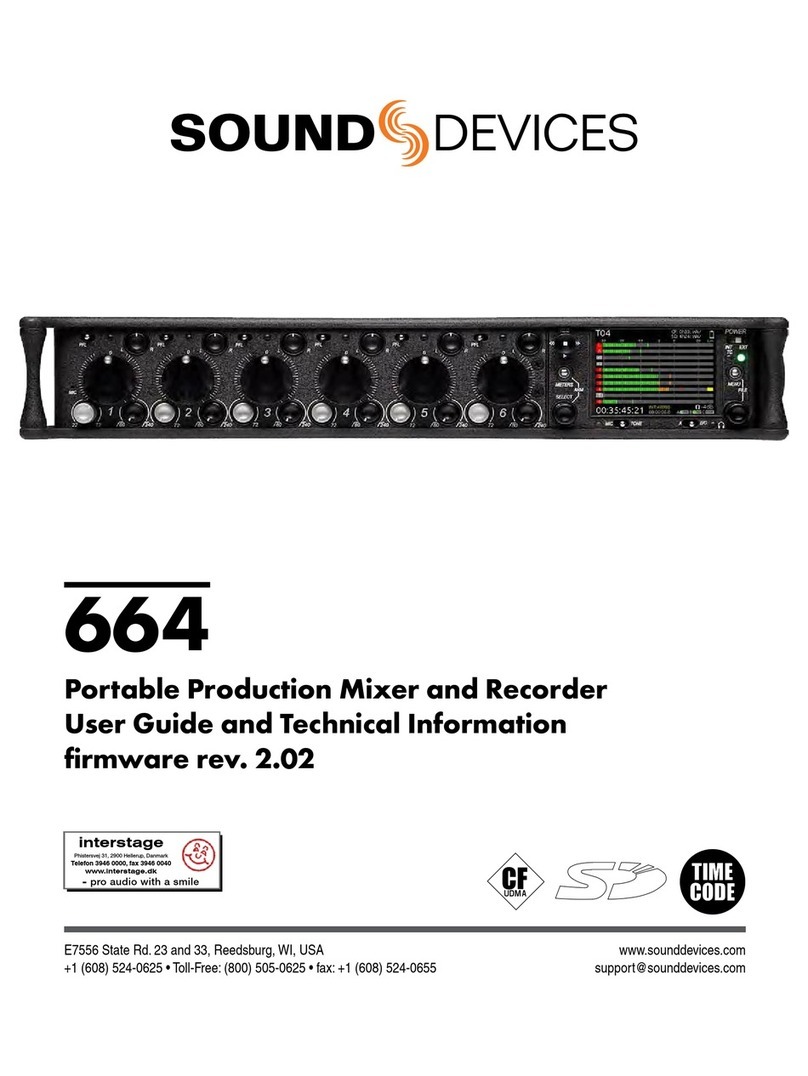
Sound Devices
Sound Devices 664 User manual

Sound Devices
Sound Devices 552 User manual

Sound Devices
Sound Devices MixPre-10M User manual

Sound Devices
Sound Devices 633 User manual