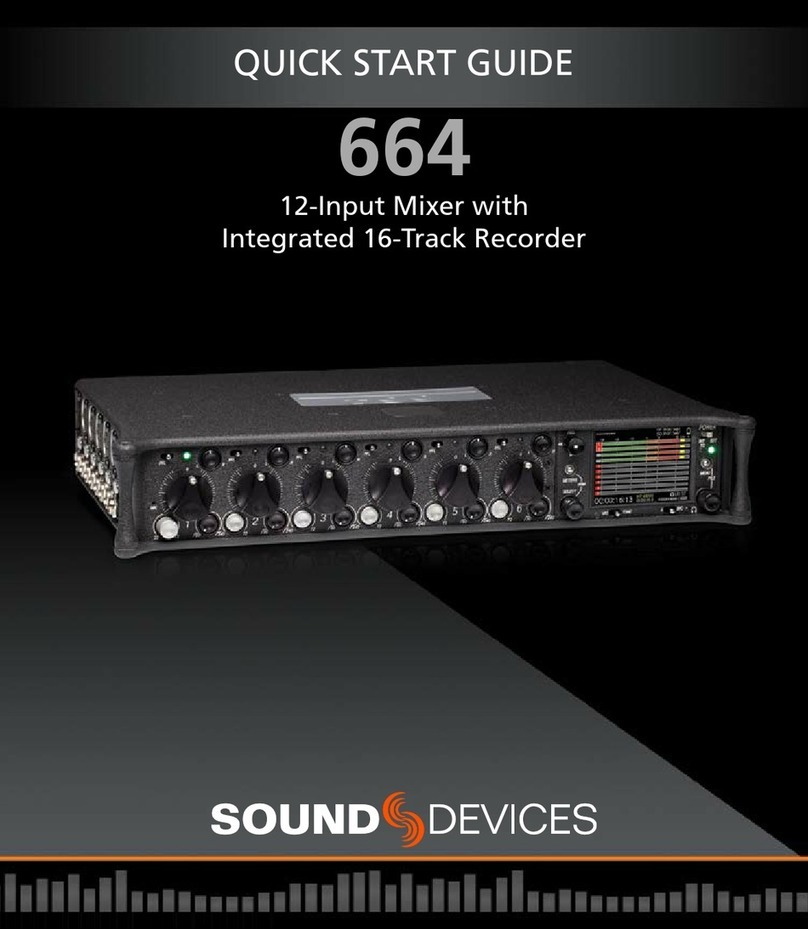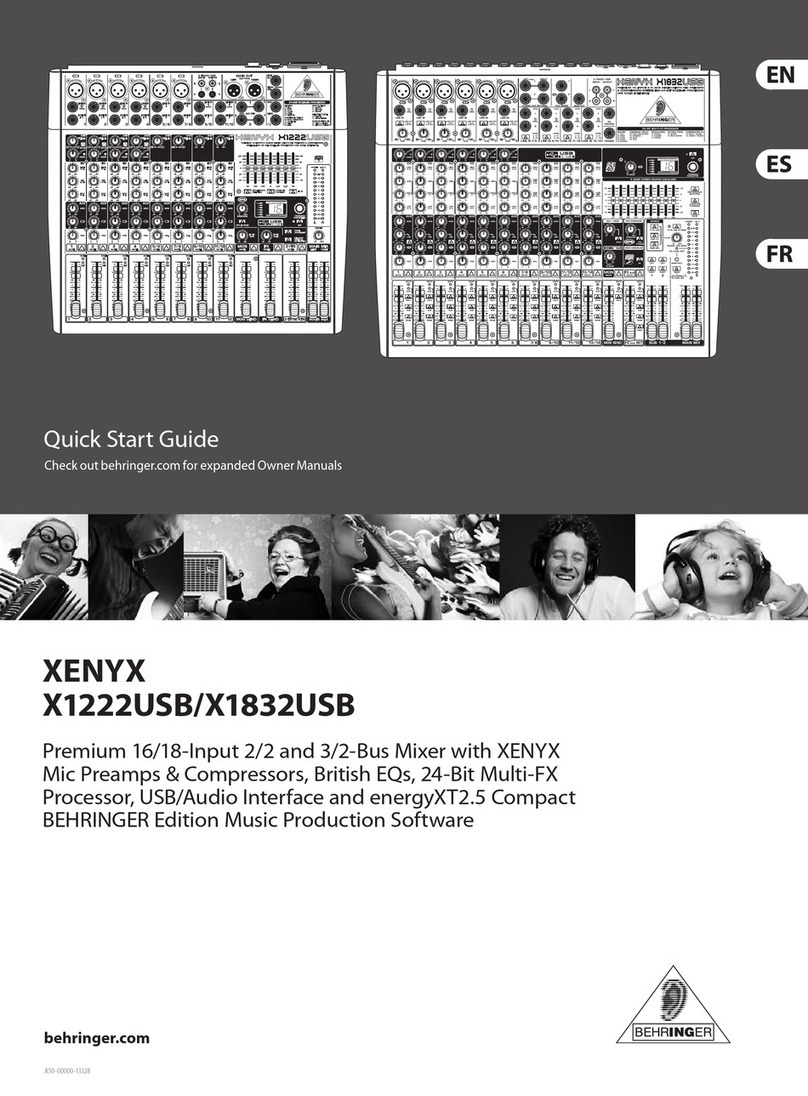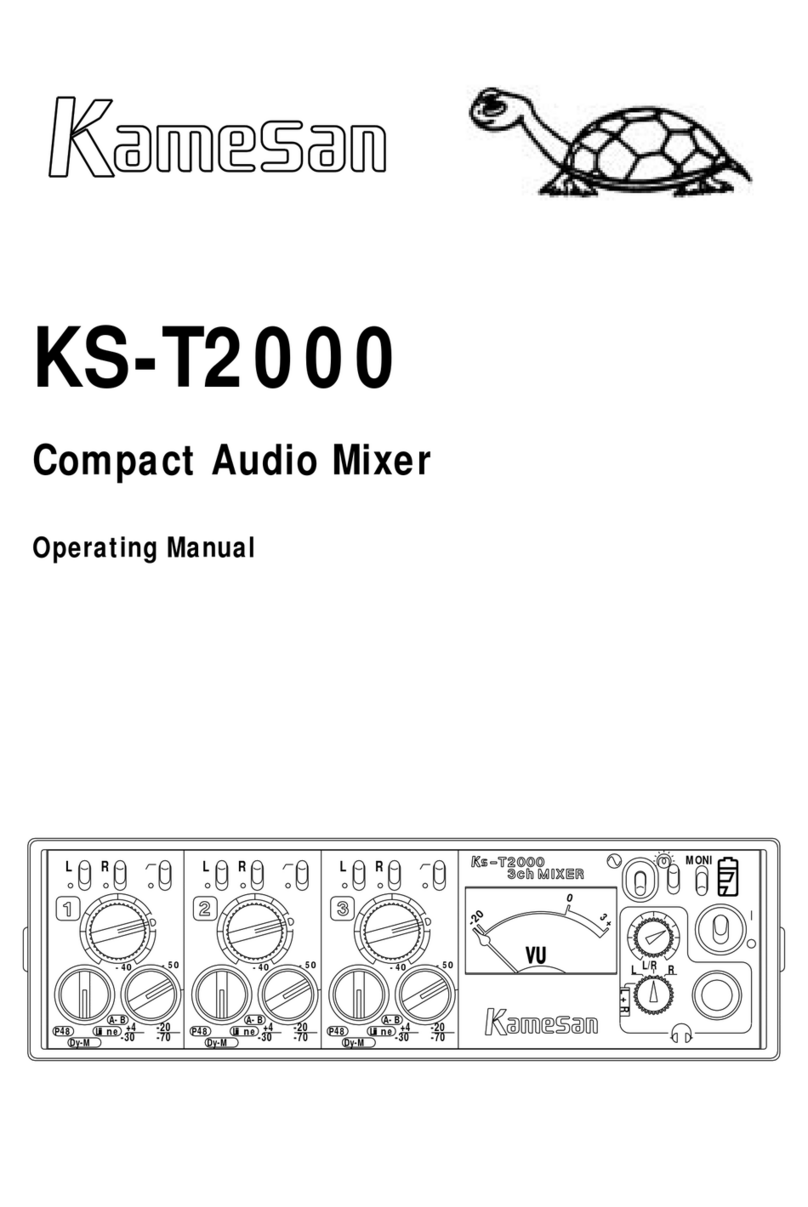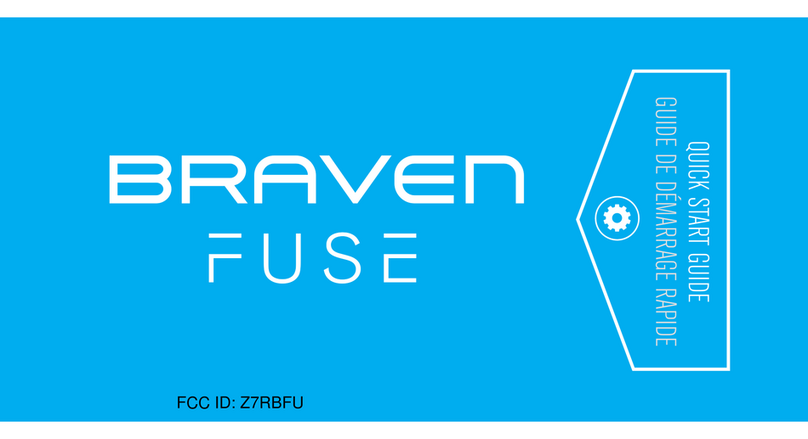Sound Devices 633 Manual

633
Portable Production Mixer and Recorder
User Guide and Technical Information
Firmware Version 1.02
Sound Devices, LLC
E7556 State Highway 23 and 33 • Reedsburg, WI • USA • 53959
+1 (608) 524-0625 • fax: +1 (608) 524-0655
Toll-Free: (800) 505-0625
www.sounddevices.com
UDMA
interstage
Phistersvej 31, 2900 Hellerup, Danmark
Telefon 3946 0000, fax 3946 0040
www.interstage.dk
-pro audio with a smile


Table of Contents
Panel Descriptions 1
Front Panel ................................1
Left (Input) Panel ...........................3
Right (Output) Panel ........................3
Rear Panel ................................4
Quick Start Guide 5
Screen Overview 10
Primary Screen Elements ....................10
Meter Views ........................................10
L, R, X1, X2, 1-6. . . . . . . . . . . . . . . . . . . . . . . . . . . . . . . . . . . . . .10
L, R, 1-3 ............................................10
Input Settings Screen .......................11
L, R, 1-6 ............................................11
L, R, X1-X4, RTN .....................................11
Routing Screens ...........................13
LCD Daylight Mode.........................13
Inputs 14
Input Types ...............................14
Input Routing .............................14
Pan Control ...............................15
Trim and Fader Relationship .................15
Input/Trim (Analog) ..................................15
Input Trim (Digital) ...................................15
Input Fader .........................................16
Phantom Power ...........................16
Digital Inputs .............................16
High-pass Filter ...........................17
Polarity ..................................17
Input Linking .............................18
M/S Matrixing ......................................18
Limiters 19
Limiter Knee ..............................19 Linking Limiters ...........................19
Metering 20
Meter Ballistics ............................20
VU .................................................20
Peak + VU ..........................................20
Peak Only ..........................................20
Peak Hold ..........................................21
Input Activity LED ..........................21
Headphone Clipping LED....................21
Headphone Monitoring 22
Headphone Gain ..........................22
Headphone Source Selection.................22
Headphone Encoder Mode ...........................23
Custom Headphone Presets ...........................23
Favorite Headphone Source ..........................24
PFL (Input Solo)............................24
Headphone Bells ..........................25
PFL Toggle Mode ....................................25
RTN Monitoring ...........................25
Output Setup and Control 26
Table of Contents
633 User Guide and Technical Information
i

Master Outputs (XLR-3M). . . . . . . . . . . . . . . . . . . . 26
AUX 1/2 Outputs (TA3)......................26
AUX 3/4 Outputs (TRS) ......................26
AES3 Digital Outputs (XLR-3M) ...............27
Adjusting Output Levels.....................27
Slate Mic and Tone Oscillator 29
Slate Microphone ..........................29
Tone Oscillator ............................29
Routing Slate and Tone Signals...............29
Recorder Setup and Control 31
Transport Control (Recording and Playback) ....31
Recording Tracks ..........................31
Track Arming .......................................31
Track-to-Media Routing ...............................32
Track Naming .......................................32
Digital Audio Format & File Format ...........34
WAV (Broadcast WAV) File Format ....................34
MP3 File Format .....................................34
MP3 Bit Rate ........................................34
Sample Rate ..............................35
Bit Depth .................................35
Recording Media ..........................35
Formatting Media ...................................35
Pre-Roll ..................................36
“F Mode” Sample Rates.....................36
48.048k and 48.048kF ...............................36
Fostex DV40 ........................................36
47.952k and 47.952kF ...............................36
Playback .................................37
File Management 38
File List ..................................38
File Format ...............................39
File Structure..............................39
Folder Options ............................40
Automatic File splitting .....................41
Metadata Fields ...........................41
Metadata in MP3 Files ...............................42
Sound Reports ............................42
Sound Report Setup .................................43
Overview Section ....................................43
Take List Section .....................................43
Generating Sound Reports ...........................44
Take Management .........................44
Take List ............................................44
Take Number .......................................45
False Take ..........................................45
Scene Name ........................................45
Scene Increment .....................................46
Take Notes and Phrases ..............................46
Phrases ............................................46
Timecode 47
Timecode Modes...........................47
Record Run .........................................48
Free Run ............................................48
Free Run Auto Mute ..................................48
24h Run (24 hour Run) ...............................48
24h Run Auto Mute ..................................48
External Timecode ...................................48
External Timecode Auto-Record .......................48
External Timecode Continuous ........................48
External Timecode Auto-Record Continuous .............48
Timecode Frame Rate ......................49
Jam Menu ................................49
Timecode Hold Off .........................50
Time Zone and Daylight Savings .............51
Time and Date Format......................51
Powering 52
External DC Powering ......................52
L-Mount Battery Powering...................52
AA Battery Powering .......................52
Voltage Metering ..........................52
Power Screen .......................................53
Voltage Range ......................................53
PowerSafe................................54
QuickBoot ................................54
Power Consumption ........................55
633 User Guide and Technical Information
ii
v. 1.02 Features and specifications are subject to change. Visit www.sounddevices.com for the latest documentation.
Table of Contents

Using a USB Keyboard 56
Storing and Recalling Settings 57
Setup Menu 58
Power ...................................58
Inputs ...................................58
Outputs ..................................58
Limiters ..................................59
Recorder .................................59
Timecode.................................60
File Storage...............................61
System...................................62
Quick Setup ..............................63
Front Panel Button Shortcuts 65
Connector Pin Assignments 66
Specifications 67
Analog Inputs ............................67
Digital Inputs .............................67
Analog Outputs ...........................68
Digital Outputs/Recorder ...................68
Timecode and Sync.........................69
Power ...................................69
Environmental ............................69
Dimensions and Weight ....................69
Accessories 70
Wave Agent 71
Index 72
Declaration of Conformity 74
Warranty and Technical Support 75
Table of Contents
633 User Guide and Technical Information
iii

Copyright and Release
All rights reserved. No part of this publication may be reproduced, stored in a retrieval system, or transmitted in any form or by any
means, electronic, mechanical, photocopying, recording, or otherwise, without the expressed written permission of SOUND DEVICES,
LLC. SOUND DEVICES is not responsible for any use of this information.
SOUND DEVICES, LLC shall not be liable to the purchaser of this product or third parties for damages, losses, costs, or expenses
incurred by purchaser or third parties as a result of: accident, misuse, or abuse of this product or unauthorized modifications, repairs, or
alterations to this product, or failure to strictly comply with SOUND DEVICES, LLC’s operating and installation instructions.
Microsoft Windows is a registered trademark of Microsoft Corporation. Macintosh is a registered trademark of Apple, Inc. Other product
and company names mentioned herein may be the trademarks of their respective owners.
The sound waves logo is a registered trademark of Sound Devices, LLC.
Limitation of Liability
LIMITATION ON SOUND DEVICES’ LIABILITY. SOUND DEVICES, LLC SHALL NOT BE LIABLE TO THE PURCHASER OF THIS
PRODUCT OR THIRD PARTIES FOR DAMAGES, LOSSES, COSTS, OR EXPENSES INCURRED BY PURCHASER OR THIRD PAR-
TIES AS A RESULT OF: ACCIDENT, MISUSE, OR ABUSE OF THIS PRODUCT OR UNAUTHORIZED MODIFICATIONS, REPAIRS,
OR ALTERATIONS TO THIS PRODUCT, OR FAILURE TO STRICTLY COMPLY WITH SOUND DEVICES, LLC’S OPERATING AND
INSTALLATION INSTRUCTIONS. TO THE FULLEST EXTENT PERMITTED BY LAW, SOUND DEVICES SHALL HAVE NO LIABILITY
TO THE END USER OR ANY OTHER PERSON FOR COSTS, EXPENSES, DIRECT DAMAGES, INCIDENTAL DAMAGES, PUNITIVE
DAMAGES, SPECIAL DAMAGES, CONSEQUENTIAL DAMAGES OR OTHER DAMAGES OF ANY KIND OR NATURE WHATSOEVER
ARISING OUT OF OR RELATING TO THE PRODUCTS, THESE TERM/S AND CONDITIONS OR THE PARTIES’ RELATIONSHIP,
INCLUDING, WITHOUT LIMITATION, DAMAGES RESULTING FROM OR RELATED TO THE DELETION OR OTHER LOSS OF AUDIO
OR VIDEO RECORDINGS OR DATA, REDUCED OR DIMINISHED AUDIO OR VIDEO QUALITY OR OTHER SIMILAR AUDIO OR
VIDEO DEFECTS ARISING FROM, RELATED TO OR OTHERWISE ATTRIBUTABLE TO THE PRODUCTS OR THE END USER’S USE
OR OPERATION THEREOF, REGARDLESS OF WHETHER SUCH DAMAGES ARE CLAIMED UNDER CONTRACT, TORT OR ANY
OTHER THEORY. “CONSEQUENTIAL DAMAGES” FOR WHICH SOUND DEVICES SHALL NOT BE LIABLE SHALL INCLUDE, WITH-
OUT LIMITATION, LOST PROFITS, PENALTIES, DELAY DAMAGES, LIQUIDATED DAMAGES AND OTHER DAMAGES AND LIABILI-
TIES WHICH END USER SHALL BE OBLIGATED TO PAY OR WHICH END USER OR ANY OTHER PARTY MAY INCUR RELATED TO
OR ARISING OUT OF ITS CONTRACTS WITH ITS CUSTOMERS OR OTHER THIRD PARTIES. NOTWITHSTANDING AND WITHOUT
LIMITING THE FOREGOING, IN NO EVENT SHALL SOUND DEVICES BE LIABLE FOR ANY AMOUNT OF DAMAGES IN EXCESS
OF AMOUNTS PAID BY THE END USER FOR THE PRODUCTS AS TO WHICH ANY LIABILITY HAS BEEN DETERMINED TO EXIST.
SOUND DEVICES AND END USER EXPRESSLY AGREE THAT THE PRICE FOR THE PRODUCTS WAS DETERMINED IN CONSID-
ERATION OF THE LIMITATION ON LIABILITY AND DAMAGES SET FORTH HEREIN AND SUCH LIMITATION HAS BEEN SPECIFI-
CALLY BARGAINED FOR AND CONSTITUTES AN AGREED ALLOCATION OF RISK WHICH SHALL SURVIVE THE DETERMINATION
OF ANY COURT OF COMPETENT JURISDICTION THAT ANY REMEDY HEREIN FAILS OF ITS ESSENTIAL PURPOSE.
633 User Guide and Technical Information
iv
v. 1.02 Features and specifications are subject to change. Visit www.sounddevices.com for the latest documentation.
Table of Contents

Panel Descriptions
Front Panel
1
2
3 4 5
10
11
12
13
8 96 7
14 1415171819 16
1) Input Fader
Primary control for adjusting the level of
Inputs during operation. Ranges from off
to +16 dB. Nominal setting is in the mid-
dle (0 dB). The three large knobs control
Inputs 1, 2, and 3. The three smaller knobs
along the bottom control Inputs 4, 5, and
6 (Push to recess; Push again to extend).
2) Gain / Trim (Ch. 1 to Ch. 3)
Coarse input gain control for Inputs 1,
2, and 3. Sets the initial input sensitivity
level so that the Input Fader can be used
for fine gain adjustments. Range is from
+22 dB to +72 dB. Trim level for Inputs 4,
5, and 6 are controlled from the respective
input Settings Screen. (See “Inputs”, page
14)
3) PFL / Input Select Switch
Slide the switch toward the indicated
number to display that input’s Input Set-
tings Screen and PFL (“solo”) the input.
Does not affect Master Output signal.
Slide the switch the same direction again
to deactivate the PFL and return to the
previous screen. To momentarily PFL
an input, slide the switch toward the
input’s number and hold for 1 second or
more. This functionality is altered when
INPUTS > PFL Toggle Mode is set to 3ch.
(See “Inputs”, page 14)
4) Input Activity LED
Indicates input signal activity. Illuminates
in various colors and intensities to show
signal level and activity. Green = signal
presence (pre-fader), yellow = limiter
activity (pre- and post-fader), red = signal
overload/clipping (pre- and post-fader),
flashing yellow = input PFL. Input LED’s
for Inputs 1, 2, and 3 are located above
the Input’s Fader knob. Input LED’s for
Inputs 4, 5, and 6 are located directly left
of the Input’s fader knob.
5) Input Pan (Ch. 1 to Ch. 3)
Controls the Left/Right balance of the in-
put signal to the Stereo Master Bus (Push
to recess; Push again to extend). Inputs 4,
5, and 6 are routed to the Left and Right
mix via the respective Input Settings
Screen. (See “Inputs”, page 14)
6) Transport Control
Controls the Integrated Digital Recorder.
Slide up to Record, press in to Pause/
Stop, slide down to Play, slide left to
Rewind, slide right to Fast Forward. (See
“Recorder Setup and Control”, page 31)
7) Meters Button
Displays the Main Screen which includes
metering, filename, timecode and other
important information. Cycles between
set meter presentations when pressed
from Main Screen ((See “Meter Views”,
page 10)). Returns to Main Screen from
any other Screen.
Panel Descriptions
633 User Guide and Technical Information
1

1
2
3 4 5
10
11
12
13
8 96 7
14 1415171819 16
8) LCD
Displays contextual operating informa-
tion and user interface.
9) Internal Timecode LED
When the 633 is powered down and
timecode Mode is Freerun or 24-Hour
Run, the Internal Timecode LED will flash
blue to indicate that timecode is being
maintained. The 633 will hold accurate
timecode for 2 hours after being powered
down.
10) Power Switch
Two-position slide switch, slides left
to power the 633 off and slides right to
power the 633 on.
11) Power LED
Illuminates green to indicate the 633 is
powered on.
12) Menu Button
Displays the Setup Menu.
13) Headphone Encoder
Main and Input Settings Screen: Turn to
adjust headphone gain. In Main Screen:
Press to select Headphone Source. In
Menus: Turn to navigate; Press to make
selection. In Input Settings Screen: press
to select input source. Headphone gain
and preset selection functions can be
reversed: (See “Headphone Monitoring”,
page 22)
14) Headphone Clipping LED
Illuminates red to indicate headphone
output is approaching clipping level.
15) RTN / FAV Switch
Slide Left to monitor RTN signal in
headphones. Slide right to activate the
headphone preset that has been marked
as “favorite”. (See “Favorite Headphone
Source”, page 24)
16) Mic / Tone Switch
Slide left to activate the Slate Microphone,
slide again to deactivate. For momentary
action hold for one second or longer. Slide
right to activate the Tone Oscillator. Tone
will latch if held for one second or longer;
slide again to deactivate.
17) Slate Mic / Tone LED
Illuminates green when Slate Mic or tone
is active.
18) Select Encoder
Multi-function encoder. Selects Tracks,
RTN’s, and AUX buses on the Main
Screen. On the Main Screen, press and
hold the Select Encoder and then press
the Meters Button to arm/disarm the
currently highlighted track. With L, R, X1,
X2, X3, X4, or RTN selected, press then
turn to adjust level. Vertical Scroll in ma-
trix windows. Turn to adjust trim level in
Input Settings Screens 4-6 and inputs with
AES selected. Turn to scroll cursor and
press to insert a space character during
text entry. Acts as shift button to access
secondary functions. (See “Front Panel
Button Shortcuts”, page 65)
19) Slate Microphone
The slate mic transducer. (See “Slate Mic
and Tone Oscillator”, page 29)
633 User Guide and Technical Information
2
v. 1.02 Features and specifications are subject to change. Visit www.sounddevices.com for the latest documentation.
Panel Descriptions

Left (Input) Panel
1
43
2
1) XLR-3F Inputs 1-3
Active-balanced analog microphone- or
line-level input for inputs 1-3 on XLR-3F
connector. Input type is set within the
Input Settings Screen. Can supply 12V
or 48V phantom power. Input 1 can also
accept AES3 or AES42 (Mode 1) signal.
Pin-1 ground, pin-2 (+), pin-3 (-).
2) AUX 3/4 Output
Multi-purpose auxiliary analog output.
Two channels on unbalanced 3.5 mm TRS
connection. Level can be adjusted from
-30 dB (mic level) up to 0 dB (sufficient
for driving headphones). (See “AUX 3/4
Outputs (TRS)”, page 26)
3) Battery Compartment
Holds 6 AA batteries; Three batteries in
two rows held by screw cap. Top row
batteries inserted with negative (-) end
facing out; Bottom row batteries inserted
with positive (+) end facing out.
4) TA3 Analog Line Inputs 4-6
Analog line inputs 4-6. Pin-1 ground, pin-
2 (+), pin-3 (-). Float pin 3 to unbalance.
Right (Output) Panel
789
5321 4
6
1) USB B Connector
USB connection for keyboard or factory
use.
2) Timecode I/O
Timecode input and output on 5-pin
LEMO® connector.
Panel Descriptions
633 User Guide and Technical Information
3

3) RTN Input
Unbalanced stereo 3.5 mm female con-
nector for Return audio input. Sleeve =
Ground, Tip = Left, Ring = Right.
4) X1 and X2 Outputs
Line, -10, or Mic level selected in the
Setup Menu section OUTPUTS. Pin-1
ground, pin-2 (+), pin-3 (-). Float pin 3 to
unbalance.
5) DC Input
Accepts DC voltages from 10–18 V for
powering. Pin 1 = Negative (–), pin 4 =
Positive (+).
6) XLR-3M Master Outputs
Balanced analog outputs on standard
3-pin XLR-3M connectors. Mic, Line, -10,
or AES (1,2 and 3,4 on L and R respective-
ly) selectable from Setup Menu section
OUTPUTS. Pin-1 ground, pin-2 (+), pin-3
(-). Unbalance by grounding pin 3 to pin
1.
7) Headphone Output
1/4-inch TRS stereo headphone connec-
tor. Can drive headphones from 8 to 1000
ohm impedances to very high levels. Tip
= left, ring = right, sleeve = ground.
8) CompactFlash Slot
Accepts approved CompactFlash cards
with the label-side toward the rear of the
633. Compatible with Type I and Type
II cards. High-speed UDMA cards are
recommended for higher track count re-
cording. See http://www.sounddevices.com/
approved for a list of approved media.
9) SD Card Slot
Accepts approved SD/SDHC/SDXC
cards with the notched corner oriented
toward the top of the 633. Insert until it
clicks securely in the slot. The card should
glide smoothly into the slot. Press to eject.
See http://www.sounddevices.com/approved
for a list of approved media.
Rear Panel
B2 B1
Two battery mounts (“slots”) on the rear panel for Sony©L-Series type lithium batteries. Any capac-
ity supported. Battery slots labeled B1 and B2 in the diagram above correspond to the labels in the
Setup Menu section POWER. (See “Powering”, page 52)
633 User Guide and Technical Information
4
v. 1.02 Features and specifications are subject to change. Visit www.sounddevices.com for the latest documentation.
Panel Descriptions

Quick Start Guide
This section provides a brief overview of basic 633 operation. The steps will demonstrate powering
the 633, connecting an analog audio source to an input, connecting headphones, setting up monitor-
ing, preparing media for recording, and making a recording. Refer to the rest of this user guide for
full details on all 633 features.
1) Connect Power
Connect at least one power source. For external powering, connect a DC powering source (not in-
cluded) to the DC connector on the Right Panel. For internal powering from AA batteries, unscrew the
battery cap (counter-clockwise), insert six AA NiMH batteries (not included) the battery tubes. Orient
the top three batteries with the positive (+) side facing in and the bottom three batteries with the nega-
tive (-) side facing in.
+
-
+
-
+
-
+
-
+
-
+
-
2) Power On the 633
Slide the Power Switch right. The LCD will briefly display a boot screen with the Sound Devices logo
and then the Main Screen will be displayed:
Quick Start Guide
633 User Guide and Technical Information
5

3) Connect Audio Source
Using a standard XLR cable, connect a microphone or line level analog source to Input 1 on the left
panel.
4) Power On Input
If the Input 1 trim knob is recessed, pop it up by pushing it in. If the trim knob is rotated fully counter-
clockwise, the input is powered off. To power the input on, rotate the trim knob clockwise until it
clicks.
633 User Guide and Technical Information
6
v. 1.02 Features and specifications are subject to change. Visit www.sounddevices.com for the latest documentation.
Quick Start Guide

5) Select Input Type
Slide Input 1’s the Input Select Switch left to display the Input Settings Screen for Input 1. Press the
Headphone Encoder to display a list of available input types. Rotate the Headphone Encoder to select
an input type and press the Headphone Encoder to select that type. Choose MIC for a dynamic micro-
phone, MIC-PH for microphones requiring phantom power, or LINE for analog line level sources. Slide
Input 1’s the Input Select Switch left again to return to the Main Screen.
6) Connect Headphones
Connect headphones to the 1/4-inch headphone output on the right panel.
Quick Start Guide
633 User Guide and Technical Information
7
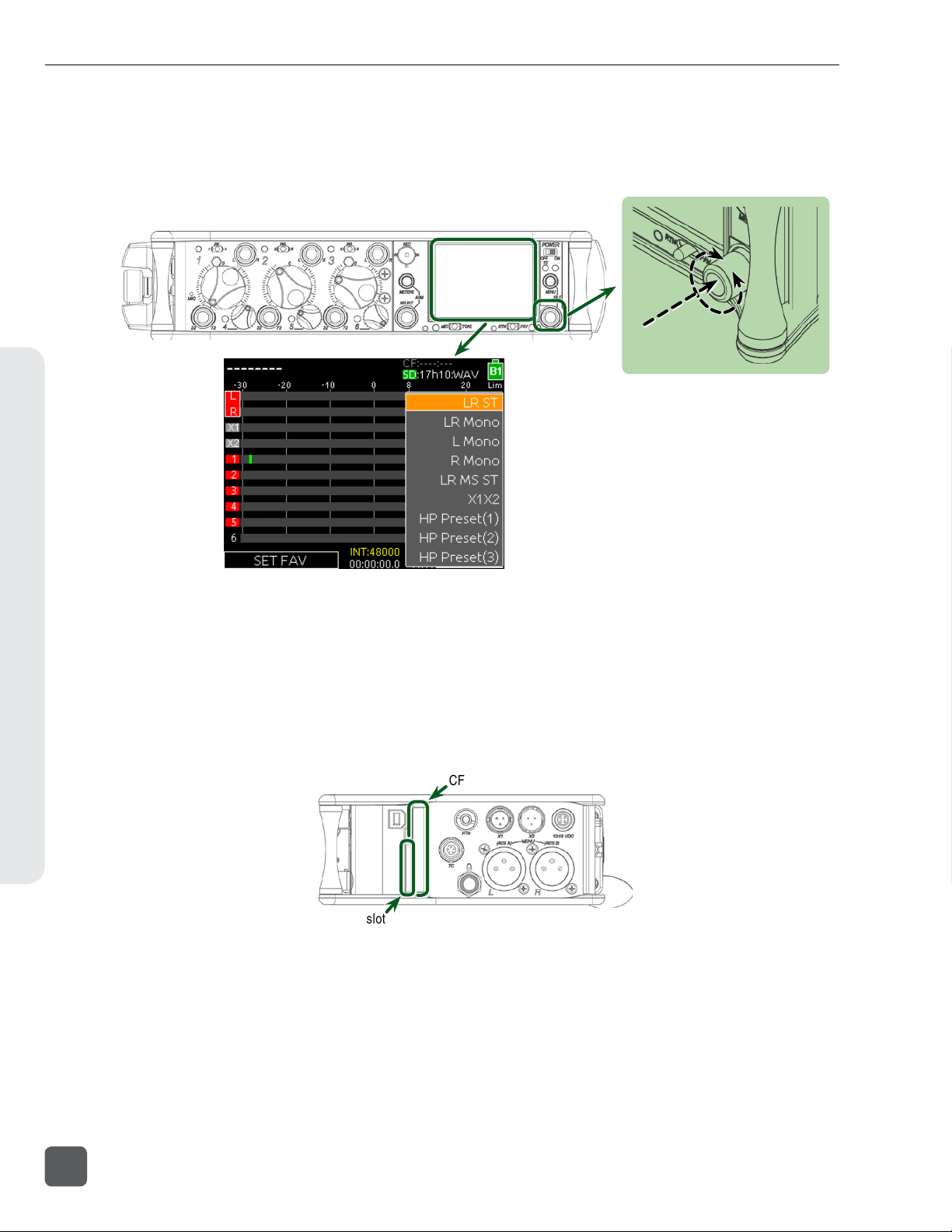
7) Select a Headphone Source
Press the Headphone Encoder to display a list of available headphone Headphone Sources. Rotate the
Headphone Encoder to choose LR ST (The master left and right stereo bus), then press the HEadphone
Encoder to confirm the selection.
8) Insert SD or CF Media
Open the Media Door on the right panel. The door is secured magnetically. Pull firmly to open. Insert
the SD card with the bottom of the card (the side with metal contacts visible) facing toward the rear of
the 633. Insert the CF card with the top of the card (the side with the manufacturer’s branding label)
facing the rear of the 633.
SD card slot
CF card slot
9) Format Media
The SD or CF card must be formatted before recording. This will erase all data on the card.
1. Press the Menu Buon to access the Setup Menu.
2. Rotate the Headphone Encoder to highlight FILE STORAGE.
3. Press the Headphone Encoder to access the FILE STORAGE sub-menu.
633 User Guide and Technical Information
8
v. 1.02 Features and specifications are subject to change. Visit www.sounddevices.com for the latest documentation.
Quick Start Guide

4. Rotate the Headphone Encoder to highlight Erase/Format CF or Erase/Format SD.
5. Press the Headphone Encoder to begin the formaing process.
6. Press the Headphone Encoder to accept the warning messages. The formaing process will
begin.
7. Press the Meters Buon to return to the Main Screen.
10) Use Transport Control to Record and Stop
Slide the Transport Control up to begin recording. The background color of the Take name on the top
of the Main Screen will become red and the absolute time counter on the bottom of the Main Screen
will run to indicate recording is taking place.
Stop (push in)
Record (slide up)
11) Remove Media to Transfer Files
When finished recording, open the Media Door and remove the SD or CF card. To remove the SD card,
push it in to release. To remove the CF card, simply pull it out. Connect the SD or CF card to any com-
puter to transfer files.
Quick Start Guide
633 User Guide and Technical Information
9

Screen Overview
Primary Screen Elements
The Main Screen displays important information at-a-glance. The Main Screen can be accessed
quickly from any other screen by pressing the Meters Button. Press and hold the Meters Button, then
slide the RTN / FAV Switch to the left to toggle between display of timecode frame rate and sample
rate.
Input tracks
Bus tracks
Armed track
Current take CF time remaining and audio file format
Active playback media
SD time remaining and audio file format
Power source & level
Sample rate information RTN level
Monitor (Headphone) information
(Displays HP level during adjust-
ment)
Input limiting activity
Meter View
SMPTE Timecode
Absolute recording time
Unarmed track
Powered off Input
This screen shot shows default settings. Meter Style can be changed to solid (See “Metering”, page
20) and track names can optionally be shown in the meters (See “Track Naming”, page 32).
Meter Views
Pressing the Meters Button from the Main Screen will cycle through different Meter Views on the
Main Screen. There are 3 views to cycle through and each view can be set to one of four configura-
tions from Setup Menu option SYSTEM > Meter Options: The second and third meter view can be
turned off so that only one meter view is shown on the Main Screen at all times.
L, R, X1, X2, 1-6
L, R, 1-3
633 User Guide and Technical Information
10
v. 1.02 Features and specifications are subject to change. Visit www.sounddevices.com for the latest documentation.
Screen Overview

L, R, 1-6
L, R, X1-X4, RTN
Note that the time and date is displayed in place of the small RTN meter on the L, R, X1-X4, RTN Meter
View
Input Settings Screen
The Input Settings Screen displays all relevant information for the selected input as well as allow-
ing these parameters to be changed. The default method for accessing the Input Settings Screen for
inputs 1-6 is to slide the Input Select Switch toward the desired input number. This functionality can
be altered when Setup Menu option INPUTS > PFL Toggle Mode is set to 3ch (See “PFL Toggle Mode”,
page 25).
When the Input Settings Screen is accessed, that input is soloed in the headphones (the Headphone
Source is changed to PFL of the selected Input). The Headphone Source changes back to its previous
source when the Input Settings Screen is exited. The Input Settings Screen can be entered without
altering the Headphone Source by holding the Select Encoder down while sliding the input Select
Switch. This behavior is reversed when Setup Menu option INPUTS > PFL Toggle Mode is set to 3ch
(See “PFL Toggle Mode”, page 25).
The following two screen shots are of Input 2 and Input 4, respectively. These examples demonstrate
how Input Settings Screens 1-3 differ from Input Settings Screens 4-5.
3) Input Meter 7) Limiter Activity
2) Input Number
1) Track Name
11) Input Polarity
5) HPF Frequency
6) Aux Bus Assignment
8) Input Selection
9) Headphone Source / Level
10) LR Bus Assignment
4) Current Fader Gain
Screen Overview
633 User Guide and Technical Information
11

3) Input Meter
12) Trim Gain
2) Input Number
1) Track Name
5) HPF Frequency
6) Aux Bus Assignment
8) Input Selection
9) Headphone Source / Level
10) LR Bus Assignment
4) Current Fader Gain
1) Track Name
The name of the input’s ISO track. The
Track Name can be edited directly from
the Input Settings Screen. (See “Track Nam-
ing”, page 32)
2) Input Number
The Input’s number (1 through 6).
3) Input Meter
Displays the Input’s signal level and
limiting activity. The level displayed is
the level to the Iso Track and will be pre-
or post-fader depending on the Iso Track
Status. Meter ballistics can be set globally
from VU or Peak+VU in Setup Menu item
SYSTEM > Meter Ballistics. (See “Meter-
ing”, page 20)
4) Current Fader Gain
The dB value of the input’s fader. (See
“Trim and Fader Relationship”, page 15)
5) HPF Frequency
Displays the frequency of the Input’s high
pass filter (Or HPF Off when the high
pass filter is off). To adjust the high pass
filter, press the Select Encoder, then turn
the Select Encoder. (See “High-pass Filter”,
page 17)
6) Aux Bus Assignment
Displays the status of the Input’s assign-
ment to the X1 and X2 Output Buses.
Inputs can be routed to X1 and X2 pre- or
post-fader. Slide the Mic / Tone Switch
left for the X1 bus and right for the X2
bus to cycle through the available op-
tions. Routed signal is indicated by a red
background and unrouted signal by a
black background. (See “Input Routing”,
page 14)
7) Limiter Activity
Indicates that limiting is occurring on the
Input. (See “Limiters”, page 19)
8) Input Source
Displays the selected input type. To
change the input type, press the Head-
phone Encoder, turn it to make a selec-
tion, then press it again to confirm the
selection. (See “Input Types”, page 14)
9) Headphone Source / Level
Currently active Headphone Source.
Displays monitor gain during adjustment.
(See “Headphone Monitoring”, page 22)
10) L,R Bus Assignment
Displays the status of the Input’s assign-
ment to the main Left and Right buses.
Slide the RTN / FAV Switch to the right
to toggle routing of Inputs 1, 2, and 3.
Slide the RTN / FAV Switch to the left or
right to toggle routing of Inputs 4, 5, and
6 to the Left or Right bus. Routed signal
is indicated by a red background and un-
routed signal by a black background. (See
“Input Routing”, page 14)
11) Input Polarity
Slide the RTN / FAV Switch left to toggle
input polarity. Available on Input 2 only.
(See “Polarity”, page 17)
12) Input Trim
Displays the trim gain on inputs 4, 5, and
6 as well as any input with the source set
to AES42 or AES3. Trim is adjusted on
these Inputs by rotating the Select En-
coder while viewing the Input Settings
Screen. (See “Trim and Fader Relationship”,
page 15)
633 User Guide and Technical Information
12
v. 1.02 Features and specifications are subject to change. Visit www.sounddevices.com for the latest documentation.
Screen Overview

Routing Screens
Various Routing Screens are present in the 633 interface. A Routing Screen displays available source
signals for routing destination tracks or outputs. An assigned route is indicated with a blue box and
an unassigned route is indicated with a black box.
Highlighter Destinations
Sources
Assigned source
Unassigned source
To edit routes in a Routing Screen:
1. Move the orange highlighter to the box to be edited. Rotate the Headphone Encoder to move
the highlighter horizontally. In some Routing Screens, the Select Encoder will also move the
highlighter vertically.
2. Press the Headphone Encoder to toggle the assigned state of the highlighted box.
On some Routing Screens, additional options are available and can be accessed with the Mic / Tone
Switch or the RTN / FAV Switch. These options will be displayed directly above the respective
switches.
Destinations
Sources
Mic / Tone Switch options RTN / FAV Switch options
LCD Daylight Mode
When engaged, LCD Daylight Mode changes the color scheme of the user interface to be more easily
viewable in environments with bright ambient light or direct sunlight. LCD Daylight Mode can be
engaged from the Setup Menu option SYSTEM > LCD Daylight Mode or toggled quickly by pressing
and holding the Headphone Encoder then pressing the Select Encoder.
Screen Overview
633 User Guide and Technical Information
13

Inputs
The 633 has three, full-featured audio inputs on XLR-3F connectors and three additional line-level
inputs on TA3 connectors. Inputs can be used as either balanced or unbalanced connections. To un-
balance, tie pin-3 to pin-1 of the XLR-3M connector of the cable. There is no change in gain between
unbalanced and balanced connections into the 633.
Inputs are configured from their respective input Settings Screen. The default method for accessing
the Input Settings Screen for inputs 1-6 is to slide the Input Select Switch toward the desired input
number. This functionality can be altered when Setup Menu option INPUTS > PFL Toggle Mode is
set to 3ch (See “PFL Toggle Mode”, page 25).
Input Types
Change the input type from the Input Settings Screen (See “Input Settings Screen”, page 11).
The following table describes the available input types.
Input Type Inputs Available Description
OFF All Input off.
MIC 1, 2, 3 Use with dynamic microphones or other mic-level signals.
MIC-PH 1, 2, 3 Use with phantom-powered condenser microphones only. Provides 48V or
12V phantom power. see Phantom Power
LINE All For use with any line-level source.
LINE-PH 1, 2, 3
For use with phantom-powered condenser microphones only. Provides 48V
or 12V phantom power, but at a line-level gain range. Useful for recording
extremely loud sounds.
AES42 1, 2* Digital input with power activated for AES42 (Mode 1) digital microphones.
AES3 1, 2* Digital input.
* AES42 and AES3 input source option only appears in input 2 when selected as a source for input 1.
Input 1 XLR-3F connector is used for digital input.
Input Routing
Each input of the 633 has a corresponding “ISO” Track that it is permanently routed to. Addition-
ally, each Input can be independently routed to the Left (L), Right (R), Aux 1 (X1), and/or Aux
2 (X2) buses from the Input Settings Screen (See “Input Settings Screen”, page 11). Inputs are
routed to the Aux 1 (X1) and Aux 2 (X2) buses from the X1, X2 Routing Screen (Setup Menu option
OUTPUTS > X1, X2 Routing) and to the Aux 3 (X3) and Aux 4 (X4) buses from the X3, X4 Routing
Screen (Setup Menu option OUTPUTS > X3, X4 Routing).
Input signals are always routed to L and R tracks post-fader. The Pan Control variably adjusts the
level of Input 1, 2, or 3 signal to the L and R tracks. Input signals can be routed to ISO tracks and X1,
X2, X3, and X4 tracks either pre- or post-fader.
• Pre- or post-fader routing to ISO tracks is set per channel from Setup Menu section
INPUTS > Input to ISO Routing.
• Pre- or post-fader routing to X1 and X2 tracks is set from the Input Seings Screen. From the Input
Seings Screen, slide the Mic / Tone Switch to cycle between unrouted (black background), routed
post-fader (red background), and routed pre-fader (red background with PRE label).
633 User Guide and Technical Information
14
v. 1.02 Features and specifications are subject to change. Visit www.sounddevices.com for the latest documentation.
Inputs
Other manuals for 633
2
Table of contents
Other Sound Devices Music Mixer manuals
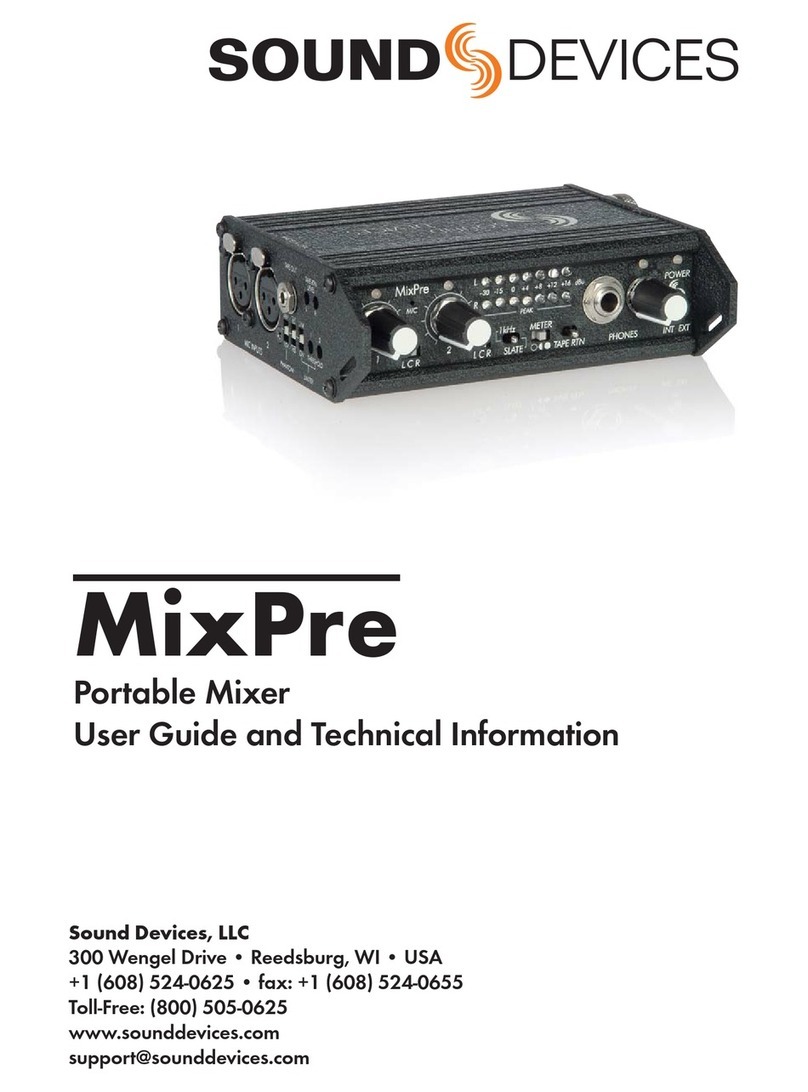
Sound Devices
Sound Devices MixPre Manual

Sound Devices
Sound Devices 688 User manual
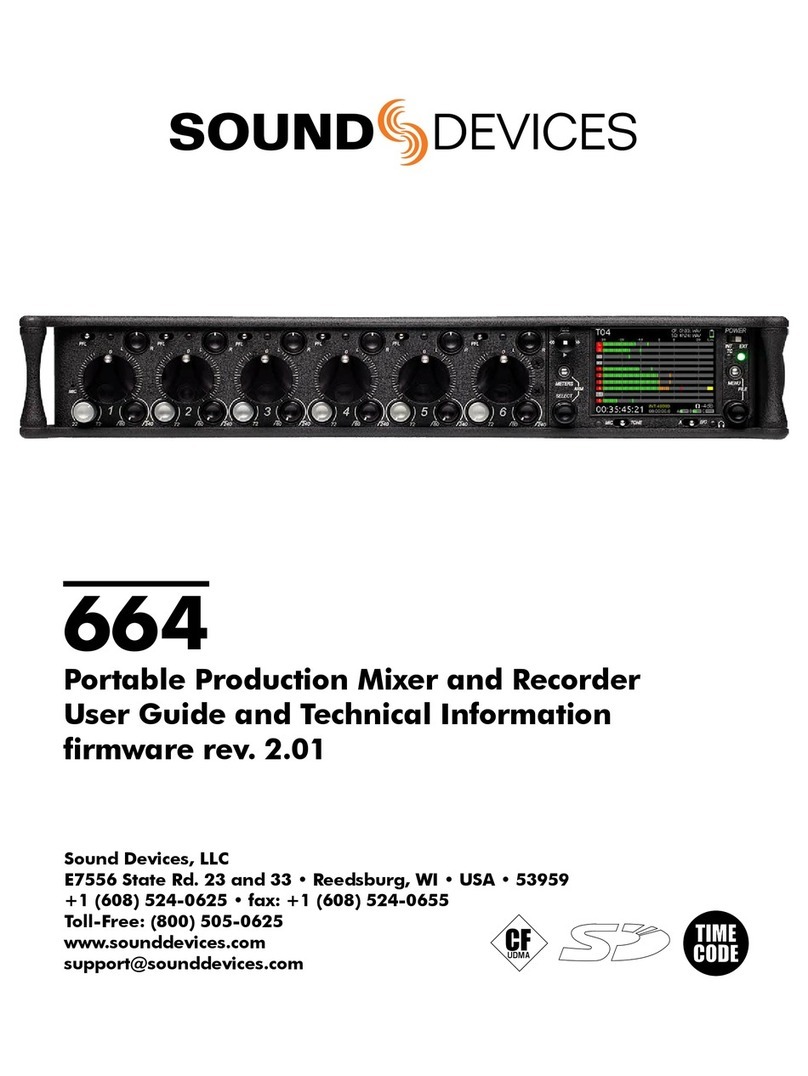
Sound Devices
Sound Devices 664 Manual

Sound Devices
Sound Devices 664 Manual
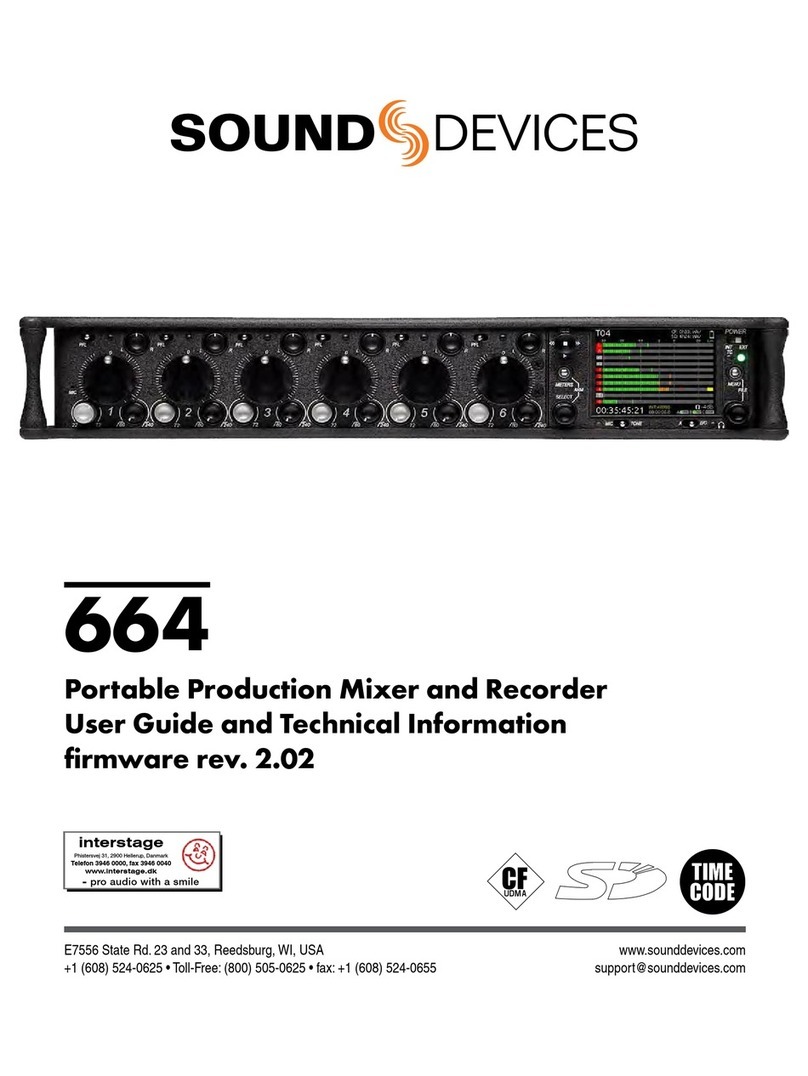
Sound Devices
Sound Devices 664 User manual

Sound Devices
Sound Devices 633 User manual

Sound Devices
Sound Devices 552 Manual
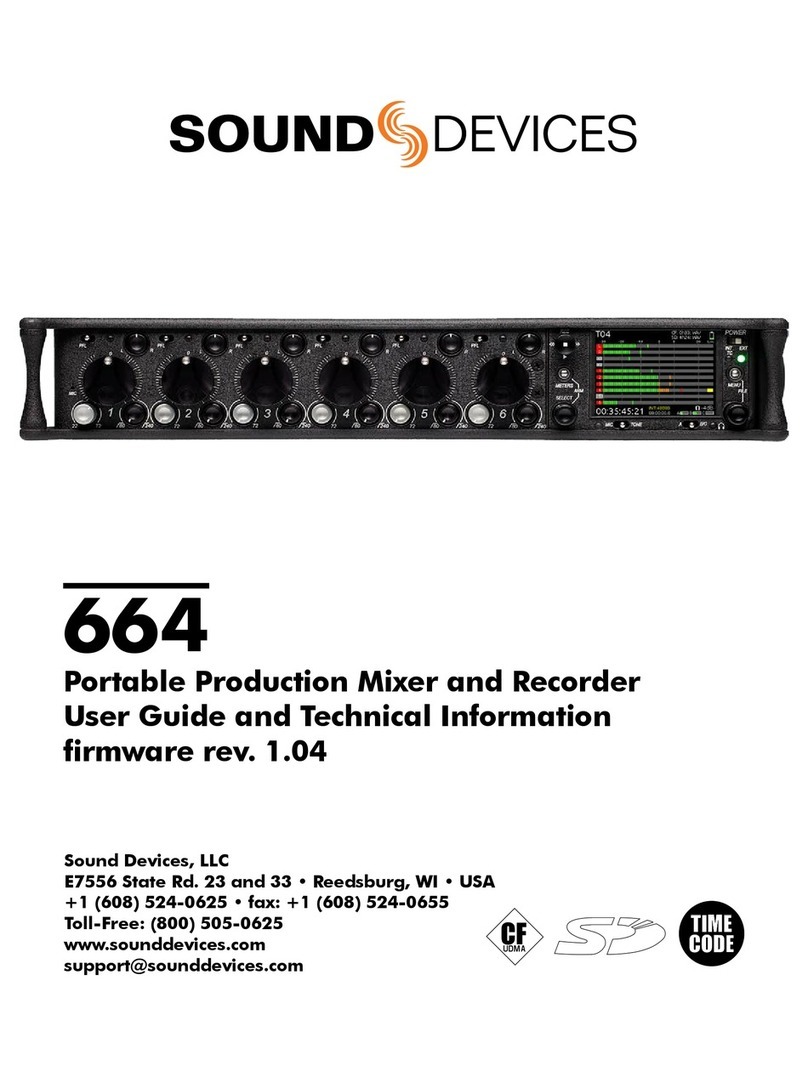
Sound Devices
Sound Devices 664 User manual
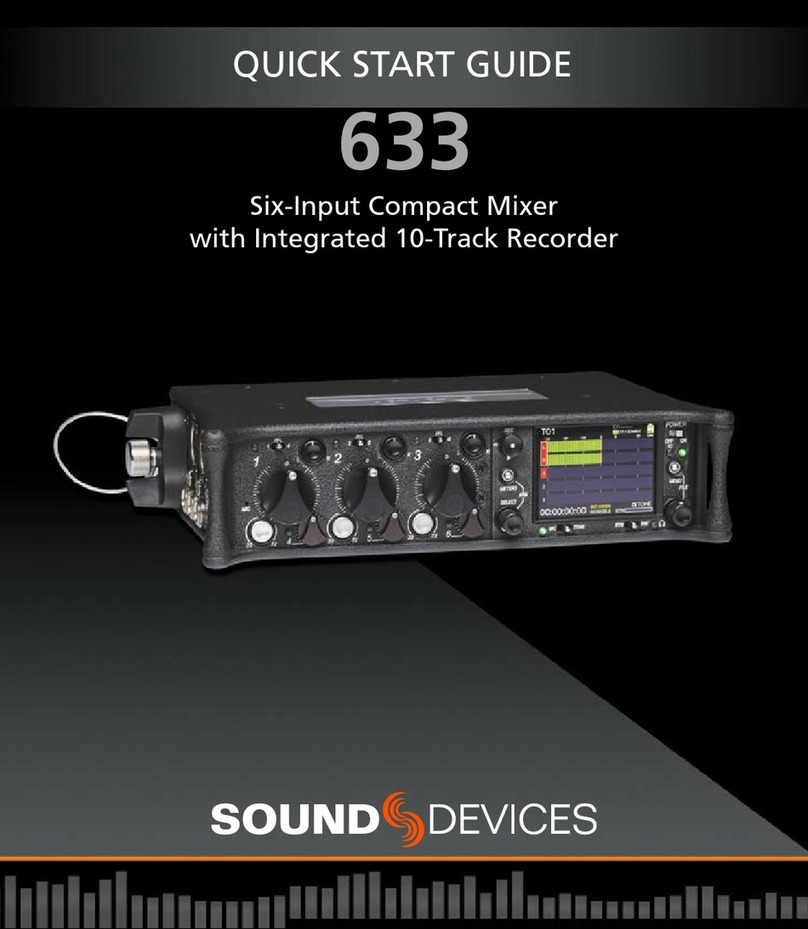
Sound Devices
Sound Devices 633 User manual
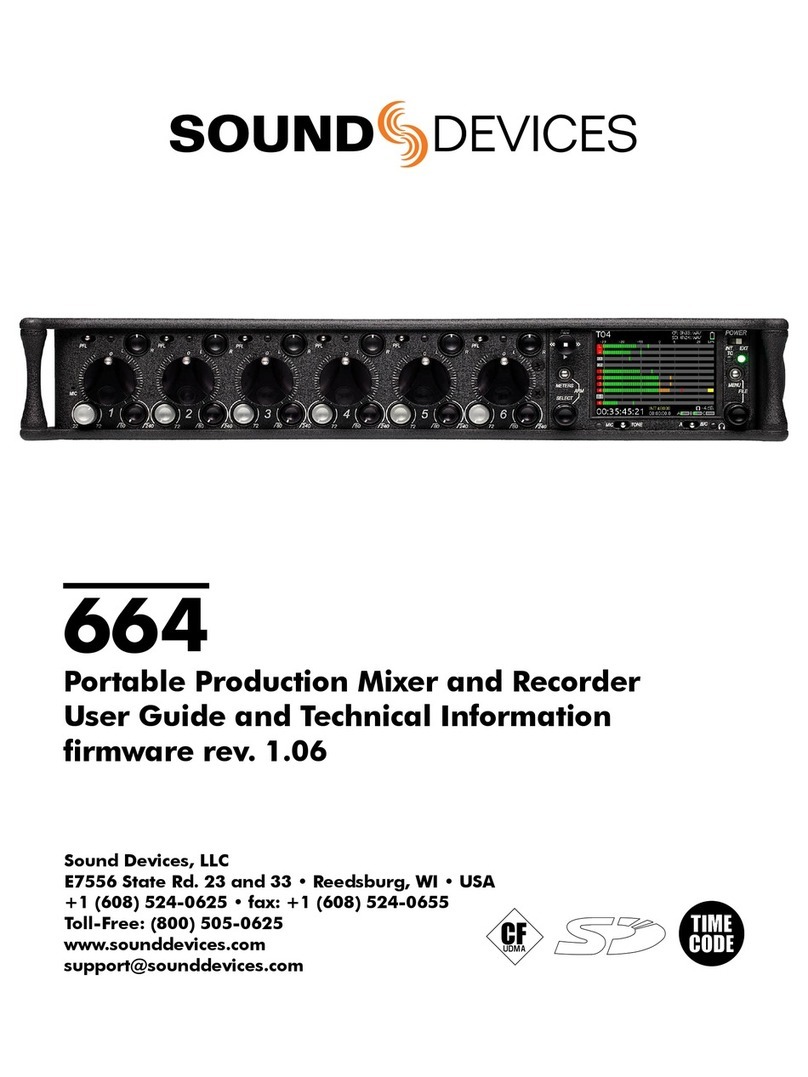
Sound Devices
Sound Devices 664 Manual