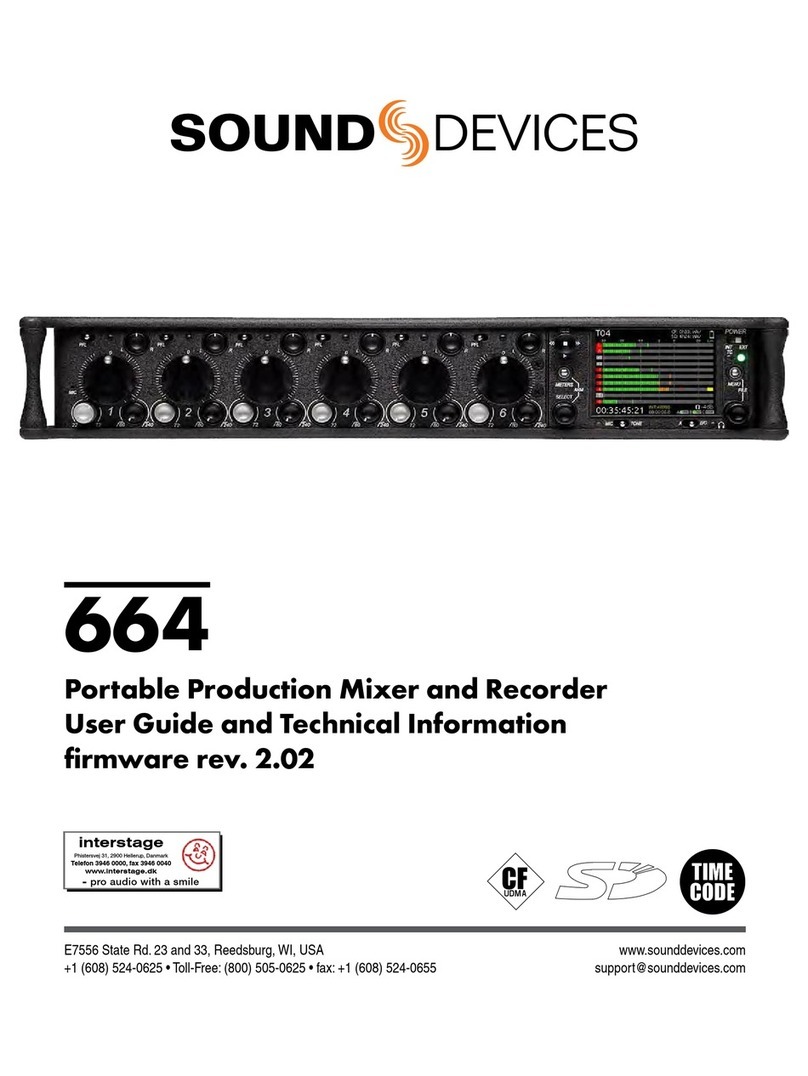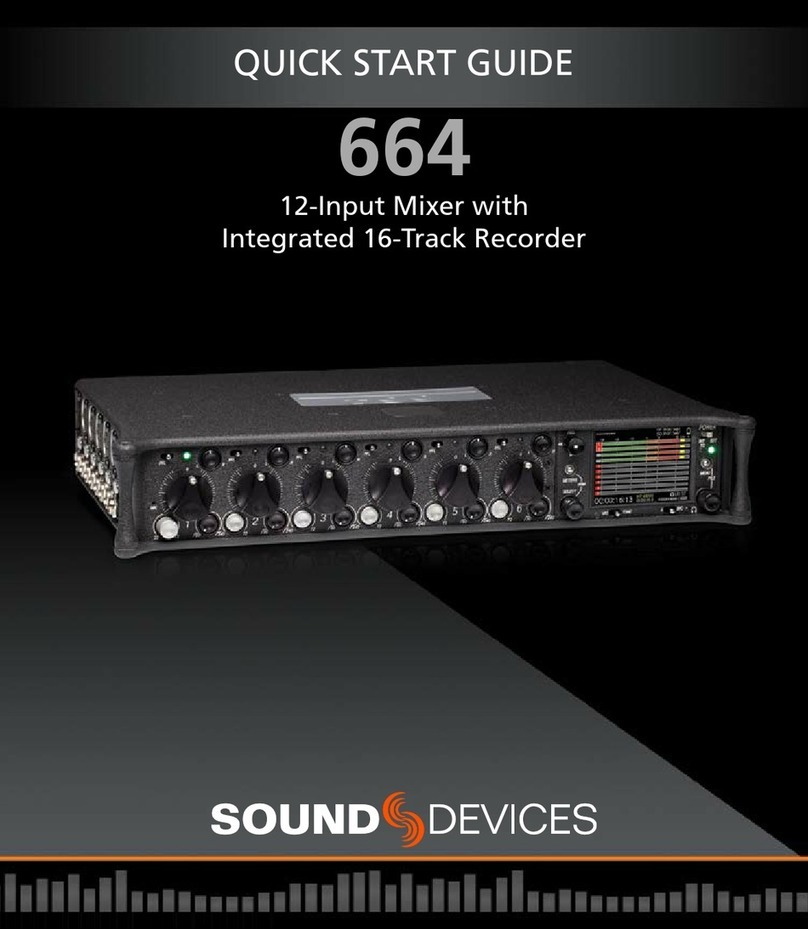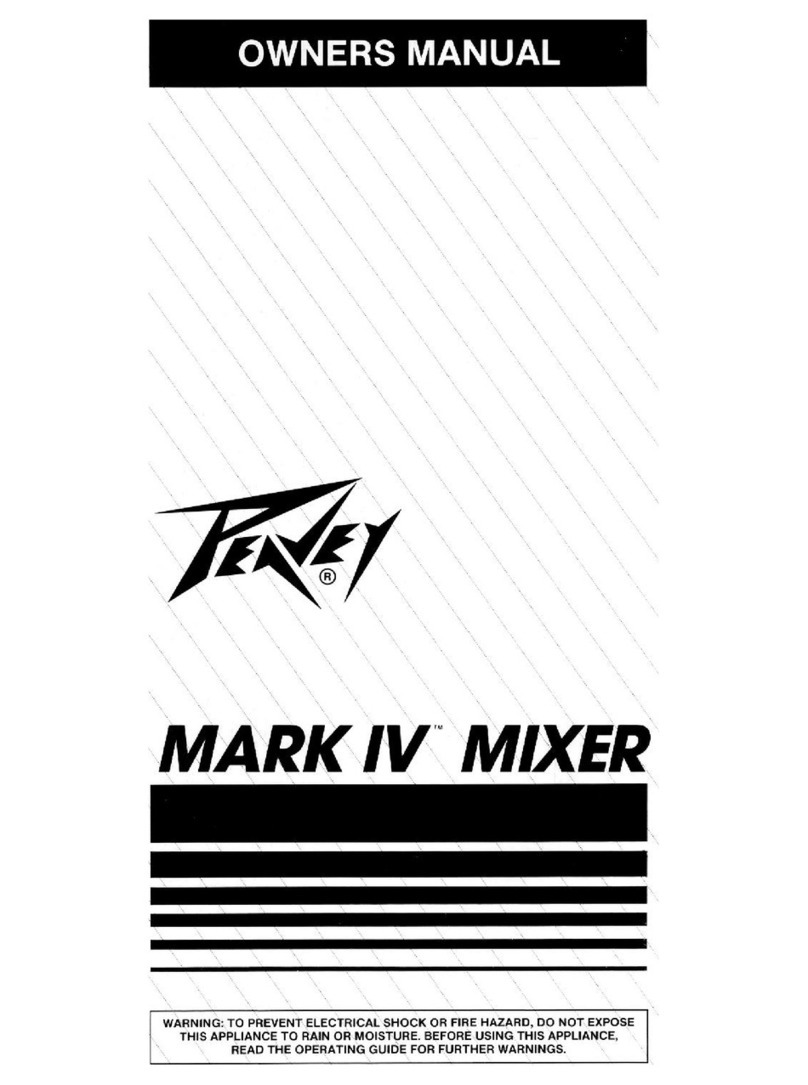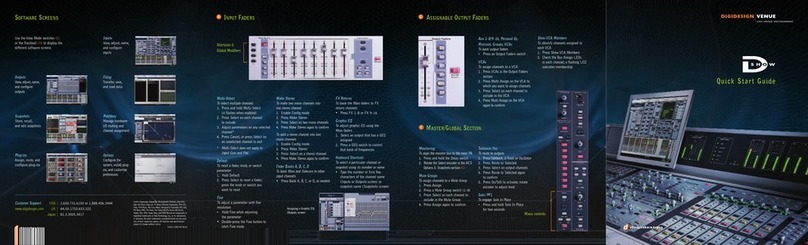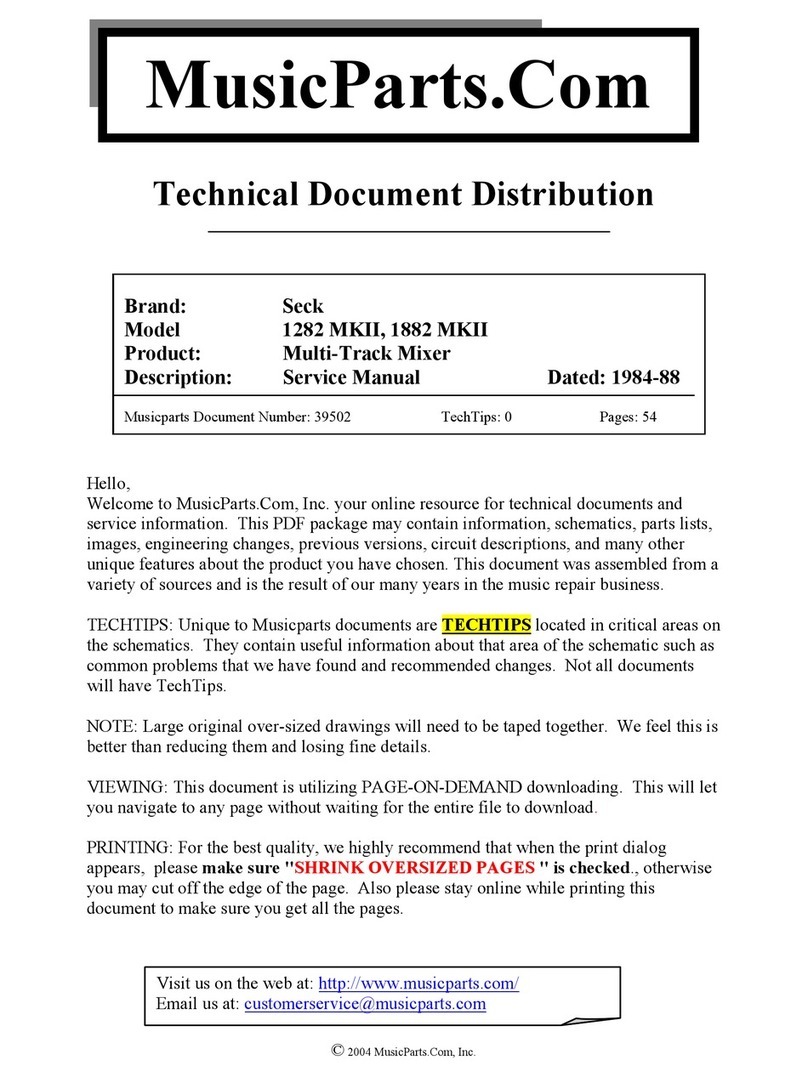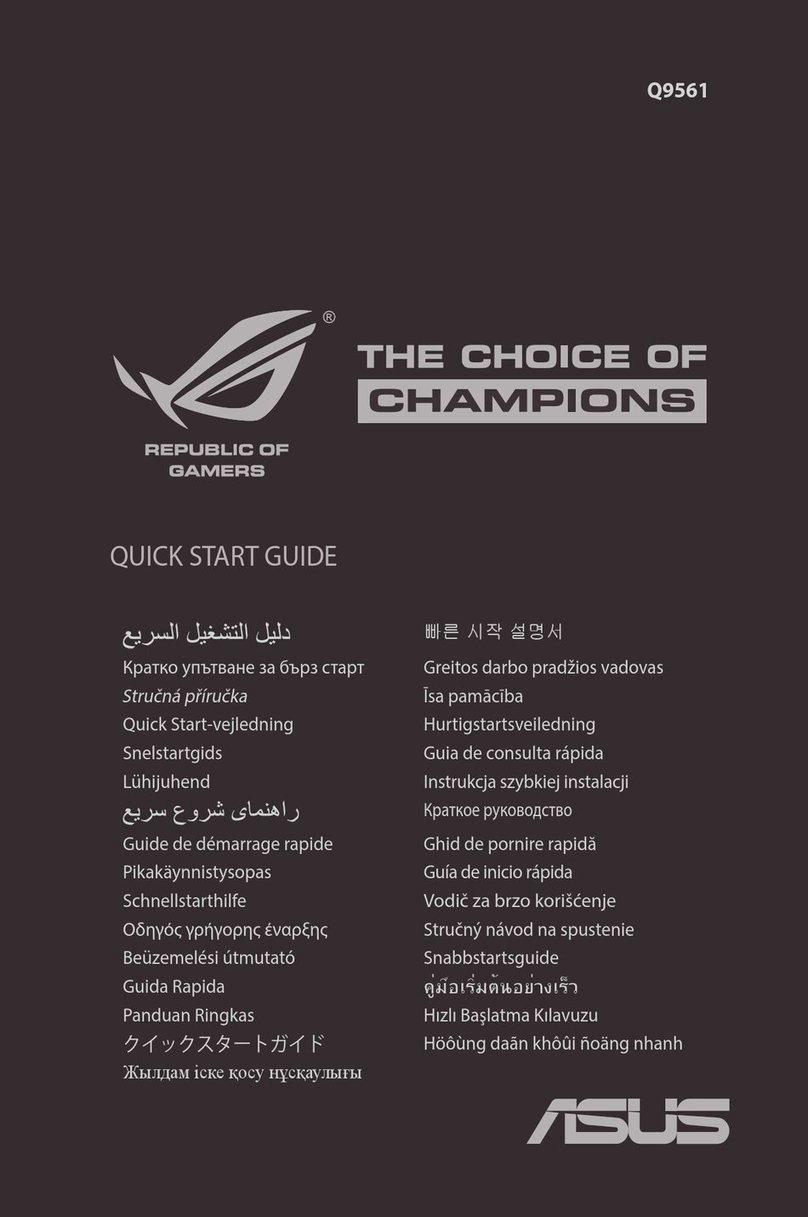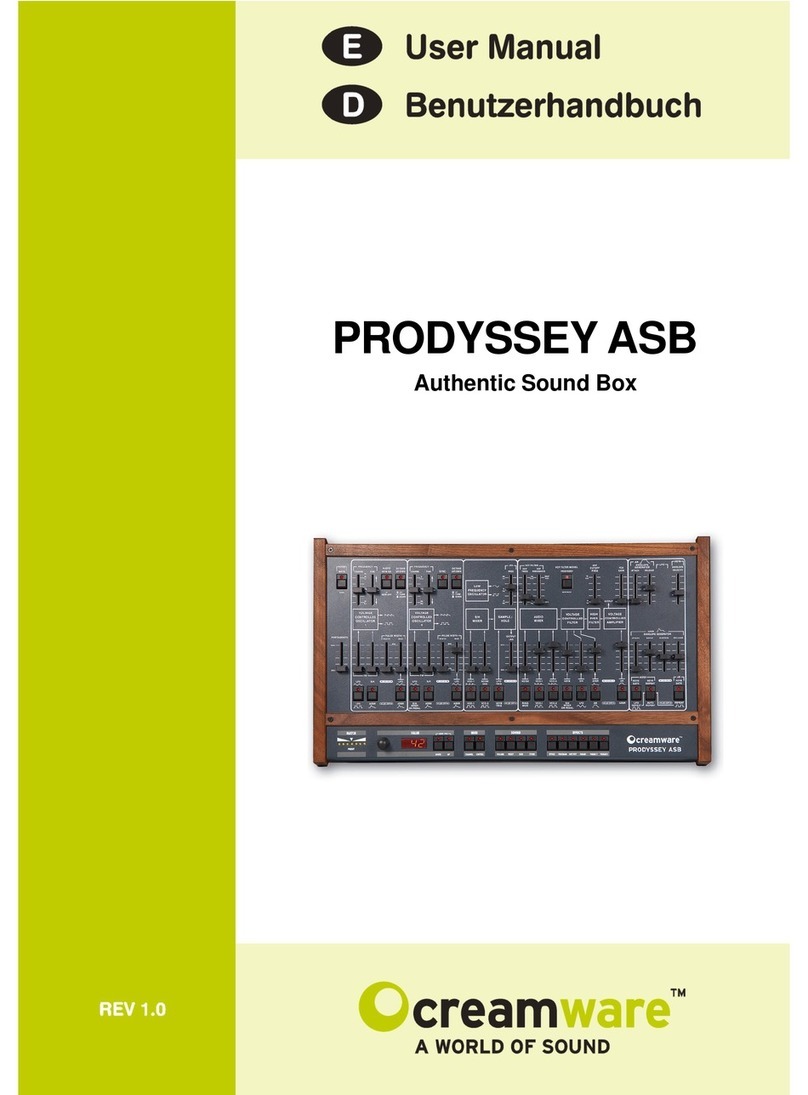Sound Devices 664 Manual

664
Portable Production Mixer and Recorder
User Guide and Technical Information
firmware rev. 2.01
Sound Devices, LLC
E7556 State Rd. 23 and 33 • Reedsburg, WI • USA • 53959
+1 (608) 524-0625 • fax: +1 (608) 524-0655
Toll-Free: (800) 505-0625
www.sounddevices.com


664 User Guide and Technical Information
v
Front Panel Descriptions .......................1
Left Panel Connectors and Control ...............2
Right Panel Connectors and Controls.............3
Rear Panel Descriptions ........................4
Screen Overview ..............................5
Main Screen.......................................5
Meter Views .......................................5
LCD Daylight Mode .................................6
Input Setup and Control ........................6
Input Settings Screen................................6
Phantom Power ....................................8
Gain/Trim and Fader Relationship ......................8
Input Trim (Analog)................................. 8
Input Trim (Digital) ................................. 8
Input Fader....................................... 9
High-Pass Filter ....................................9
Pan Control ......................................10
Input Linking......................................10
M/S Matrixing.................................... 10
Digital Inputs .....................................11
12 Channel Mode..................................11
Limiters.....................................13
Metering ....................................13
Meter Ballistics....................................14
VU ............................................ 14
Peak + VU ...................................... 14
Peak Only ...................................... 14
Peak Hold ...................................... 14
Input Activity LED..................................14
Headphone Peak LED ..............................15
Headphone Monitoring ........................15
Headphone Gain ..................................15
Headphone Source Selection ........................15
Headphone Encoder Mode ......................... 16
Headphone Presets............................... 16
Headphone Tones .................................16
PFL (Channel Solo Monitor). . . . . . . . . . . . . . . . . . . . . . . . . . 17
PFL Mode ...................................... 17
RTN and COMM Monitoring..........................17
Output Setup and Control......................18
Master and Aux Outputs ............................18
XLR-3M ........................................ 18
TA3 (Master L, R, X1, and X2)....................... 18
Hirose 10-pin .................................... 18
Direct Outputs ................................... 18
Tape Output ..................................... 19
Master and Aux Bus Level ...........................19
AES Digital Outputs ................................19
COM Setup ..................................20
COM Send Program................................20
Com Program Auto-Mute ............................20
Slate/Com Mic & Tone Oscillator ................21
Slate Microphone ..................................21
Internal Slate Mic................................. 21
External Slate Mic ................................ 21
Tone Oscillator ....................................21
Alternate Slate/Com Switch ..........................21
Digital Audio Recorder ........................22
Transport Control ..................................22
Recording Tracks ..................................22
Track Arming .................................... 23
Track-to-Media Routing ............................ 23
Track Naming .................................... 24
Sampling Rate ....................................25
Word Clock Synchronization ........................ 25
Bit Depth ........................................25
Bit Depth and Dynamic Range ...................... 25
Recording Media ..................................25
Time Code .......................................26
Time code modes ................................ 27
Time code Frame Rate ............................ 28
Jam Menu ...................................... 28
Time code Hold Off ............................... 28
F Sampling Rate Modes ........................... 29
Pre-Roll .........................................29
Synchronization ...................................30
File Management ..................................30
File List ........................................ 30
File Type........................................ 31
File Structure .................................... 32
Folder Options ................................... 33
Automatic File Splitting ............................ 33
Metadata Fields .................................. 33
Sound Reports................................... 34
Take Management .................................35
Take List........................................ 35
Take Number .................................... 36
Scene Name .................................... 37
Take Notes and Phrases ........................... 37
Playback.........................................38
Using a USB Keyboard ........................38
Mixer Linking ................................39
Linking the 664 With Another 664 or 552 Mixer ...........39
Linking to Other Mixers .............................40
Linking to a 302 or 442 ............................ 40
Linking to a MixPre-D or Original MixPre. . . . . . . . . . . . . . . 40
Powering....................................41
External Powering .................................41
Internal Battery Powering............................41
Voltage Metering ..................................41
Power Consumption ................................42
Storing and Recalling Settings .................42
Time and Date Settings........................43
Time Zone and Daylight Savings ......................43
Time and Date Format ..............................44
Setup Menu .................................45
Inputs ...........................................45
Outputs. . . . . . . . . . . . . . . . . . . . . . . . . . . . . . . . . . . . . . . . . . 45
Limiters. . . . . . . . . . . . . . . . . . . . . . . . . . . . . . . . . . . . . . . . . . 46
Recorder ........................................46
Comms/Returns ...................................47
Timecode/Sync ...................................48
File Storage ......................................48
System ..........................................49
Quick Setup ......................................51
Front Panel Button Shortcuts. . . . . . . . . . . . . . . . . . . 51
Connector Pin Assignments ...................53
Routing Diagram .............................55
Table of Contents

664 User Guide and Technical Information
vi
v. 2.01 Features and specifications are subject to change. Visit www.sounddevices.com for the latest documentation.
Copyright Notice and Release
All rights reserved. No part of this publication may be reproduced, stored in a retrieval system, or transmitted in any form or by any
means, electronic, mechanical, photocopying, recording, or otherwise, without the expressed written permission of SOUND DEVICES,
LLC. SOUND DEVICES is not responsible for any use of this information.
Microsoft Windows is a registered trademark of Microsoft Corporation. Macintosh is a registered trademark of Apple Computer. Other
product and company names mentioned herein may be the trademarks of their respective owners.
The sound waves logo is a registered trademark of Sound Devices, LLC.
Limitation of Liability
LIMITATION ON SOUND DEVICES’ LIABILITY. SOUND DEVICES, LLC SHALL NOT BE LIABLE TO THE PURCHASER OF THIS
PRODUCT OR THIRD PARTIES FOR DAMAGES, LOSSES, COSTS, OR EXPENSES INCURRED BY PURCHASER OR THIRD PAR-
TIES AS A RESULT OF: ACCIDENT, MISUSE, OR ABUSE OF THIS PRODUCT OR UNAUTHORIZED MODIFICATIONS, REPAIRS,
OR ALTERATIONS TO THIS PRODUCT, OR FAILURE TO STRICTLY COMPLY WITH SOUND DEVICES, LLC’S OPERATING AND
INSTALLATION INSTRUCTIONS. TO THE FULLEST EXTENT PERMITTED BY LAW, SOUND DEVICES SHALL HAVE NO LIABILITY
TO THE END USER OR ANY OTHER PERSON FOR COSTS, EXPENSES, DIRECT DAMAGES, INCIDENTAL DAMAGES, PUNITIVE
DAMAGES, SPECIAL DAMAGES, CONSEQUENTIAL DAMAGES OR OTHER DAMAGES OF ANY KIND OR NATURE WHATSOEVER
ARISING OUT OF OR RELATING TO THE PRODUCTS, THESE TERMS AND CONDITIONS OR THE PARTIES’ RELATIONSHIP,
INCLUDING, WITHOUT LIMITATION, DAMAGES RESULTING FROM OR RELATED TO THE DELETION OR OTHER LOSS OF AUDIO
OR VIDEO RECORDINGS OR DATA, REDUCED OR DIMINISHED AUDIO OR VIDEO QUALITY OR OTHER SIMILAR AUDIO OR
VIDEO DEFECTS ARISING FROM, RELATED TO OR OTHERWISE ATTRIBUTABLE TO THE PRODUCTS OR THE END USER’S
USE OR OPERATION THEREOF, REGARDLESS OF WHETHER SUCH DAMAGES ARE CLAIMED UNDER CONTRACT, TORT OR
ANY OTHER THEORY. “CONSEQUENTIAL DAMAGES” FOR WHICH SOUND DEVICES SHALL NOT BE LIABLE SHALL INCLUDE,
WITHOUT LIMITATION, LOST PROFITS, PENALTIES, DELAY DAMAGES, LIQUIDATED DAMAGES AND OTHER DAMAGES AND
LIABILITIES WHICH END USER SHALL BE OBLIGATED TO PAY OR WHICH END USER OR ANY OTHER PARTY MAY INCUR RE-
LATED TO OR ARISING OUT OF ITS CONTRACTS WITH ITS CUSTOMERS OR OTHER THIRD PARTIES. NOTWITHSTANDING AND
WITHOUT LIMITING THE FOREGOING, IN NO EVENT SHALL SOUND DEVICES BE LIABLE FOR ANY AMOUNT OF DAMAGES IN
EXCESS OF AMOUNTS PAID BY THE END USER FOR THE PRODUCTS AS TO WHICH ANY LIABILITY HAS BEEN DETERMINED
TO EXIST. SOUND DEVICES AND END USER EXPRESSLY AGREE THAT THE PRICE FOR THE PRODUCTS WAS DETERMINED
IN CONSIDERATION OF THE LIMITATION ON LIABILITY AND DAMAGES SET FORTH HEREIN AND SUCH LIMITATION HAS BEEN
SPECIFICALLY BARGAINED FOR AND CONSTITUTES AN AGREED ALLOCATION OF RISK WHICH SHALL SURVIVE THE DETER-
MINATION OF ANY COURT OF COMPETENT JURISDICTION THAT ANY REMEDY HEREIN FAILS OF ITS ESSENTIAL PURPOSE.
Specifications ...............................56
Analog Inputs ....................................56
Digital Inputs .....................................56
Analog Outputs ...................................57
Digital Outputs/Recorder ............................57
Timecode and Sync ................................58
Power ...........................................58
Environmental ....................................58
Dimensions and Weight ............................58
Accessories ................................59
Wave Agent .................................60
Declaration of Conformity......................61
Warranty and Technical Support ................62

664 User Guide and Technical Information
1
Front Panel Descriptions
1
2 193
4 75 86 9 10
12
13
14
15161718
11
1) Input Fader
Primary control for adjusting the level of an
input during operation. Ranges from o to +15
dB. Nominal seing is in the middle (0 dB).
2) Gain (Trim)
Coarse input gain control. Sets the initial input
sensitivity level so that the Input Fader can be
used for ne gain adjustments. Range is from
+22 dB to +72 dB. See Input Setup and Control.
3) Highpass Filter Control
Adjusts corner (-3 dB) frequency of high-pass
lter. Full counter-clockwise position (detent-
ed) deactivates the High-Pass Filter. Range is
80-240 Hz, 12 dB/oct to 6 dB/oct. See Input Setup
and Control.
4) PFL / Input Select Switch
Slide left: Pre-Fade Listen. Sends the input’s
pre-fade signal to HP monitor mono mix. The
664 supports simultaneous PFL of multiple
inputs. Does not aect Master Output signal.
Slide the switch left to activate, and again to
deactivate. For momentary action, hold the
switch left for one second or longer. The Input
LED ashes yellow when an input’s PFL is
active. Slide right: Input Seings. Enters the
Input Seings Screen where basic input setup
and input-to-output bus routing is performed.
See Input Setup and Control.
5) Input LED
Indicates input signal activity. Illuminates in
various colors and intensities to show signal
level and activity. Green = signal presence (pre-
fader), yellow = limiter activity (pre- and post-
fade), red = signal overload/clipping (pre- and
post-fade), ashing yellow = input PFL.
6) Input Pan
Controls the Left/Right balance of the input
signal to the Stereo Master Bus.
7) Transport Control
Controls the Integrated Digital Recorder. Slide
up to Record, press in to Pause/Stop, slide
down to Play, slide left to Rewind, slide right to
Fast Forward. See Digital Audio Recorder.
8) Meters Button
Displays the Main Screen which includes me-
tering, lename, time code and other important
information. Cycles between available Meter
Views when pressed from Main Screen (see
Meter Views). Returns to Main Screen from any
other Screen.
9) LCD
Displays contextual operating information and
user interface.
10) Internal Time code LED
When the 664 is powered down and time code
Mode is Freerun or 24-Hour Run, the Internal
Time code LED will ash blue to indicate that
time code is being maintained. The 664 will
hold accurate time code for 2 hours after being
powered down.
11) Power Switch
Three-position slide switch, selects between AA
baery power or external DC sources, middle
position is o.
12) Power LED
Illuminates green to indicate the 664 is pow-
ered on.

664 User Guide and Technical Information
2
v. 2.01 Features and specifications are subject to change. Visit www.sounddevices.com for the latest documentation.
13) Menu Button
Displays the Setup Menu.
14) Headphone Encoder
Main and Input Seings Screen: Turn to adjust
headphone gain. In Main Screen: Press to select
headphone monitor source. In Menus: Turn
to navigate; Press to make selection. In Input
Seings Screen press to select input source.
Headphone gain and preset selection functions
can be reversed: see Headphone Monitoring
15) Headphone Clipping LED
Illuminates red to indicate headphone output is
approaching clipping level.
16) RTN Switch
Slide Left to activate RTN A, slide Right to acti-
vate RTN B. To access secondary function Press
and hold Select Encoder then slide left for COM
RTN and right for RTN C. Primary and Second-
ary functions of the RTN toggle switch can be
selected in the Setup Menu.
17) Slate / Tone Switch
Slide left to activate the Slate Microphone, slide
again to deactivate. For momentary action
hold for one second or longer. Slide right to
activate the Tone Oscillator. Tone will latch if
held for one second or longer; slide again to
deactivate. Secondary function: press and hold
Select Encoder then slide Mic switch to activate
COM. Primary and Secondary functions can be
switched in the Setup Menu.
18) Slate Mic LED
Illuminates green when Slate Mic or COM is
active.
19) Select Encoder
Multi-function encoder. Selects Tracks and
RTN’s on the Main Screen. On the Main Screen,
press the Select Encoder and the Meters buon
to arm/disarm record tracks. With L, R, X1, X2,
or any RTN selected, press then turn to adjust
level. Vertical Scroll in matrix windows. Turn to
adjust digital trim level in Input Seings Win-
dow. Turn to scroll cursor and press to insert a
space character during text entry. Acts as shift
buon to access secondary functions.
Left Panel Connectors and Control
1
4 3 2
1) XLR-3F Analog Inputs 1-6
Active-balanced analog microphone- or line-
level input for inputs 1-6 on XLR-3F connec-
tor. Input type is set within the Input Seings
Screen. Inputs 1 and 6 can also accept AES3 or
AES42 (Mode 1) signal. Pin-1 ground, pin-2 (+),
pin-3 (-).
2) Headphone Output
1/4-inch and 3.5 mm TRS stereo headphone
connectors. Can drive headphones from 8 to
1000 ohm impedances to very high levels. Tip =
left, ring = right, sleeve = ground.

664 User Guide and Technical Information
3
3) Slate Mic Input
TA3 input for connecting external slate micro-
phone. Select between internal or external slate
mic (with or without 12V phantom) from the
Setup Menu section COMMS/RETURNS. Pin-1
ground, pin-2 (+), pin-3 (-).
4) TA3 Direct Outputs 1-6 / Inputs 7-12
Balanced direct outputs on TA3 connectors. Di-
rect output signal is pre- or post-fader and level is
selected between Line, -10, and Mic levels in the
Setup Menu section OUTPUTS. Tone signal appears
at the direct outputs. These connections can option-
ally be selected as analog line inputs 7-12. Pin 1 =
Ground; pin 2 = Hot (+); pin 3 = Cold (-) oat pin 3 to
unbalance.
Right Panel Connectors and Controls
1 2 3 4 5 6 7
8
910111213
1) USB B Connector
Factory use and keyboard connection (with
adapter).
2) Time code I/O
Time code input and output on 5-pin LEMO®
connector.
3) 10-pin A and C
Each connection includes a pair of transformer-
isolated Outputs and a stereo unbalanced
Return input. Analog Output levels are selected
between Line, -10, and Mic levels in Setup
Menu section OUTPUTS. 10-pin A outputs can
be set to AES Outputs 5,6 and 7,8 in the Setup
Menu section OUTPUTS.
4) Tape Output
Unbalanced stereo, tape level output on TA3
(Pin 1 = Ground, pin 2 = Left, pin 3 = Right) and
3.5 mm (Sleeve = Ground, Tip = Left, Ring =
Right) connector.
5) X1 and X2 Outputs
Line, -10, or Mic level selected in the Setup
Menu section OUTPUTS. Pin 1 = Ground,
pin 2 = Hot (+), pin 3 = Cold (-) oat pin 3 to
unbalance.
6) TA3 Master Outputs
Line, -10, or Mic level selected in the Setup
Menu section OUTPUTS. Pin 1 = Ground,
pin 2 = Hot (+), pin 3 = Cold (-) oat pin 3 to
unbalance.
7) Link I/O
Used to link additional Sound Devices 664, 552,
302, 442, or MixPre mixers.
8) Battery Compartment
Holds ve AA (LR6) baeries for backup pow-
ering. NiMH rechargeable cells advised.
9) DC Input
Accepts DC voltages from 10–18 V for power-
ing. Pin 1 = Negative (–), pin 4 = Positive (+).
Ext DC is fully isolated (oating) from the rest
of the circuitry.

664 User Guide and Technical Information
4
v. 2.01 Features and specifications are subject to change. Visit www.sounddevices.com for the latest documentation.
10) XLR-3M Master Outputs
Transformer-balanced analog outputs on stan-
dard 3-pin XLR-3M connectors. Pin 1 = Ground;
pin 2 = Hot (+); pin 3 = Cold (-). Unbalance by
grounding pin 3 to pin 1. Can be set to send
AES3 digital signals (1,2 and 3,4 on L and R
respectively) in Setup Menu section OUTPUTS.
11) RTN B Input
Unbalanced stereo 3.5 mm female connector for
Return B audio input. Sleeve = Ground, Tip =
Left, Ring = Right.
12) CompactFlash Slot
Accepts approved CompactFlash cards with the
label-side toward the rear of the 664. Compat-
ible with Type I and Type II cards. High-speed
UDMA cards are recommended for higher
track count recording.
13) SD Card Slot
Accepts SD/SDHC/SDXC cards with the
notched corner oriented toward the top of the
664. High speed class 10 cards are recommend-
ed. Insert until it clicks securely in the slot. The
card should glide smoothly into the slot. Press
to eject.
Visit www.sounddevices.com/approved for an up-to-date list of tested and approved cards.
Rear Panel Descriptions
1 2
34
1) BNC Word Clock Input
Accepts word clock rates between 32 kHz and
48.048 kHz for synchronizing the internal re-
corder to external digital audio devices.
2) BNC Word Clock Output
Provides word clock signal to synchronize
external digital audio devices to the 664.
3) TA3 COM Send
Unbalanced, stereo, line-level output. Program
assigned to COM output from Setup Menu.
4) TA3 COM Return
Line-level input for return feed from on-set
communications sources.

664 User Guide and Technical Information
5
Screen Overview
Main Screen
The Main Screen displays important information at-a-glance. The Main Screen can be accessed quickly
from any other screen by pressing the Meters buon. Display of the sample rate information and time
code frame rate information can be “swapped” by holding the Meters buon and Sliding the RTN
Switch to the left.
Input tracks
Bus tracks
Armed track
Current take Media information
Power source level
Sample rate information RTN levels
Monitor (Headphone) information
SMPTE Timecode
Absolute recording time
Unarmed track
Meter Views
Various combinations of input, track, and return meters are available for viewing on the Main
Screen. These various signal sources are grouped into preset Meter Views. Pressing the Meters but-
ton on the Main Screen will cycle through up to 3 dierent Meter Views. Access Setup Menu option
SYSTEM > Meter Views to dene the selectable Meter Views.
In the Meter View titles, RTNs refers to 2-channel meters for RTN A, RTN B, and RTN C. (wide)
indicates that the preceding source will be displayed with a taller, more visible meter. The
LR(wide),X1X2,RTNs Meter View demonstrates this:
Return inputs
Bus tracks
RTN during gain adjustment
Return gain (during adjustment)
SMPTE Timecode
Timecode frame rate Time and dateAbsolute recording time

664 User Guide and Technical Information
6
v. 2.01 Features and specifications are subject to change. Visit www.sounddevices.com for the latest documentation.
LCD Daylight Mode
When engaged, LCD Daylight Mode changes the color scheme of the user interface to be more easily
viewable in environments with bright ambient light or direct sunlight. LCD Daylight Mode can be
engaged from the Setup Menu option SYSTEM > LCD Daylight Mode or toggled quickly by pressing
and holding the Headphone Encoder then pressing the Select Encoder.
Input Setup and Control
The 664 has six, full-featured audio inputs on XLR-3F connectors and six direct outputs on TA3 con-
nectors. The direct outputs can optionally be used as line inputs (see 12 Channel Mode). Each analog
input has a wide gain range to accommodate nearly all signal types, from microphones to line-level
sources. Inputs can be used as either balanced or unbalanced connections. To unbalance, tie pin-3 to
pin-1 of the XLR connector of the cable. There is no change in gain between unbalanced and balanced
connections into the 664.
Input Settings Screen
Each input’s seings are accessed through its Input Seings Screen. To access the Input Seings screen
for an input, slide the Input Selector Switch to the right. The LCD will display information pertaining
to the selected input and provide access to.
2) Input Meter
Input/Track Number
input/Track Name
6) Input Polarity
1) ISO Track Status
4) Aux Bus Assignment
3) Input Selection
Headphone Source / Level
5) LR Bus Assignment
Current Fader Gain
The method for accessing the Input Seings screen is altered when in 12 Channel Mode. See 12 Channel
Mode.
1) ISO Track Status
Displays the status of the Input’s dedicated Iso Track on the recorder. Each input is permanently
routed to its Iso track. To select whether an input is routed pre- or post-fade, press the Select Encoder,
turn it to make a selection, and press it again to conrm the selection.

664 User Guide and Technical Information
7
The background color of the Iso Track Status box indicates the status of the Input’s Iso Track. A blue
background indicates that the Iso Track is not active and will not be recorded. A red background indi-
cates the Iso Track is armed for recording.
2) Input Meter
Displays the Input’s signal level and limiting activity. The level displayed is the level to the Iso Track
and will be pre- or post-fade depending on the Iso Track Status. Meter ballistics can be set globally
from VU or Peak+VU in Setup Menu item SYSTEM > Meter Ballistics.
3) Input Selection
Displays the available input types. To change the input type, press the Headphone Encoder, turn it to
make a selection, and press it again to conrm the selection.
Input Type Description
Off Input off.
MIC Use with dynamic microphones or other mic-level signals.
MIC-PH Use with phantom-powered condenser microphones only. Provides 48V or 12V phantom power.
see Phantom Power
LINE For use with any line-level source.
LINE-PH For use with phantom-powered condenser microphones only. Provides 48V or 12V phantom
power, but at a line-level gain range. Useful for recording extremely loud sounds.
AES42 (Mode 1) Digital input with power activated for digital microphones. Inputs 1 and 6 (channels 1, 2, 5, and
6) only.
AES3 Digital input. Inputs 1 and 6 (channels 1, 2, 5, and 6) only.
AES42 and AES3 input source option only appears in input 2 when selected as a source for input 1, and only
appears in input 5 when selected as a source for input 6. Input 1 and input 6 XLR-3F connectors are used for
digital inputs.
4) Aux Bus Assignment
Displays the status of the Input’s assignment to the X1 and X2 Output Buses. Inputs 2 through 5 can
only be routed to X1 and X2 post-fade, while Inputs 1 and 6 can be routed to X1 and X2 pre- or post-
fade. Slide the Slate / Tone Switch left for the X1 Track and right for the X2 Track to cycle through the
available options.
5) LR Bus Assignment
Displays the status of the Input’s assignment to the main Left and Right Output Buses. Inputs routed
to the Left and Right Output Bus are always post-fader and post-pan. To add or remove the Input
from the Left and Right Output Bus, slide the RTN Switch to the right.

664 User Guide and Technical Information
8
v. 2.01 Features and specifications are subject to change. Visit www.sounddevices.com for the latest documentation.
6) Input Polarity (Inputs 2, 4, and 6)
Polarity reversal is used to compensate for incorrectly wired balanced cables, to prevent signal cancel-
lation when a source is dual-miked from opposite directions, or to reverse left/right with microphones
in a mid-side (MS) conguration.
Phantom Power
Phantom powering is a xed DC voltage of either 12 or 48 Volts. This voltage is resistively applied to
pin 2 and pin 3 of an input’s XLR-3F connector, relative to pin 1. In this conguration, there is no volt-
age dierence between signal pins 2 and pin 3.
The phantom voltage is selectable between 12 and 48 Volts from the Setup Menu item
INPUTS > Phantom Voltage. The selected voltage level applies to all inputs with phantom power
enabled. The factory default phantom power voltage is 48 V.
Phantom power can be activated for each input. To enable phantom power, enter the input’s chan-
nel screen, press the Headphone Controller, highlight either MIC-PH or LINE-PH, press Headphone
Controller again to make the selection.
Gain/Trim and Fader Relationship
The gain of an input is adjusted by two controls, Input Trim and Input Fader. This two-stage architec-
ture is identical to the topology of large mixing consoles and provides a great deal of control. Input
Trim is often thought of as a course gain control and the Input Fader as the ne gain control.
Input Trim (Analog)
The 664’s analog input sensitivity is set with the pop-up Trim control
knob. With the Input Fader set to unity gain (0 dB or 12 o’clock), make
the appropriate adjustments using the Trim control. Once the coarse gain
is set to the desired level, press the Trim control to hide it from the 664’s
mixing surface. Analog trim level is adjustable from +22 to +72 dB of gain.
Input Trim (Digital)
The coarse level of a digital input is set by rotating the Select Encoder in
the Input Seings Screen of an input with a digital source. The digital
trim level is displayed on the LCD when adjusted. The digital trim level is
adjustable from -20 to +50 dB.

664 User Guide and Technical Information
9
Input Fader
The Input Fader is the primary control used while mixing and it aects
the level of the Input signal routed to all post-fade destinations. Use the
Input Fader to make ne gain adjustments. The fader can be aenuated
from o (full counter-clockwise position) to +15 dB above the set Trim
level (full clockwise position). To optimize gain structure for the best per-
formance, operate input faders at or near the 0 dB (unity gain) position.
High-Pass Filter
Each input channel has an adjustable high-pass lter controlled by the High-Pass Filter control. High-
pass (or low-cut/low roll-o) lters are useful for removing excess low
frequency energy from audio signals. Wind noise is a common unwanted
low frequency signal that can be reduced with the use of a high-pass lter.
For most audio applications, engaging the high-pass lter is benecial, be-
cause audio information below 100 Hz is rarely used, especially for speech
reproduction.
The 664’s high-pass lter circuit features an adjustable corner (-3 dB) fre-
quency over a range from 80 to 240 Hz. Below 80 Hz, the lter’s slope is 12
dB/octave. At higher corner frequency seings, the slope is 6 dB/octave. The
purpose for this compound slope is to give additional roll-o at the 80 Hz
seing to reduce wind noise and low frequency rumble. The higher seings
can be used to counteract the proximity eect of directional microphones where a more gentle slope is
desired.
The 664’s high-pass lter circuit is unique because of its placement before any electronic amplication.
Most mixers’ high-pass lter circuits are placed after the microphone preamplier, such that all of the
low-frequency signals get amplied. By virtue of the 664’s circuit cuing the low-frequency signals
before amplication, higher headroom is achieved in the presence of signals with signicant low-
frequency energy.
When possible, aempt to equalize at the sound source with microphone selection, placement, wind-
screens, and onboard microphone ltering. Many microphones have on-board high pass lters. Use
the high-pass lters on the 664 in conjunction with the microphone’s lter to increase the lter’s slope.
The lter can be removed from the circuit completely by rotating the high-pass lter control to the full
counter-clockwise (detented) position. The high-pass lter potentiometer can be adjusted easily and
then recessed to hide it from the mixing surface.
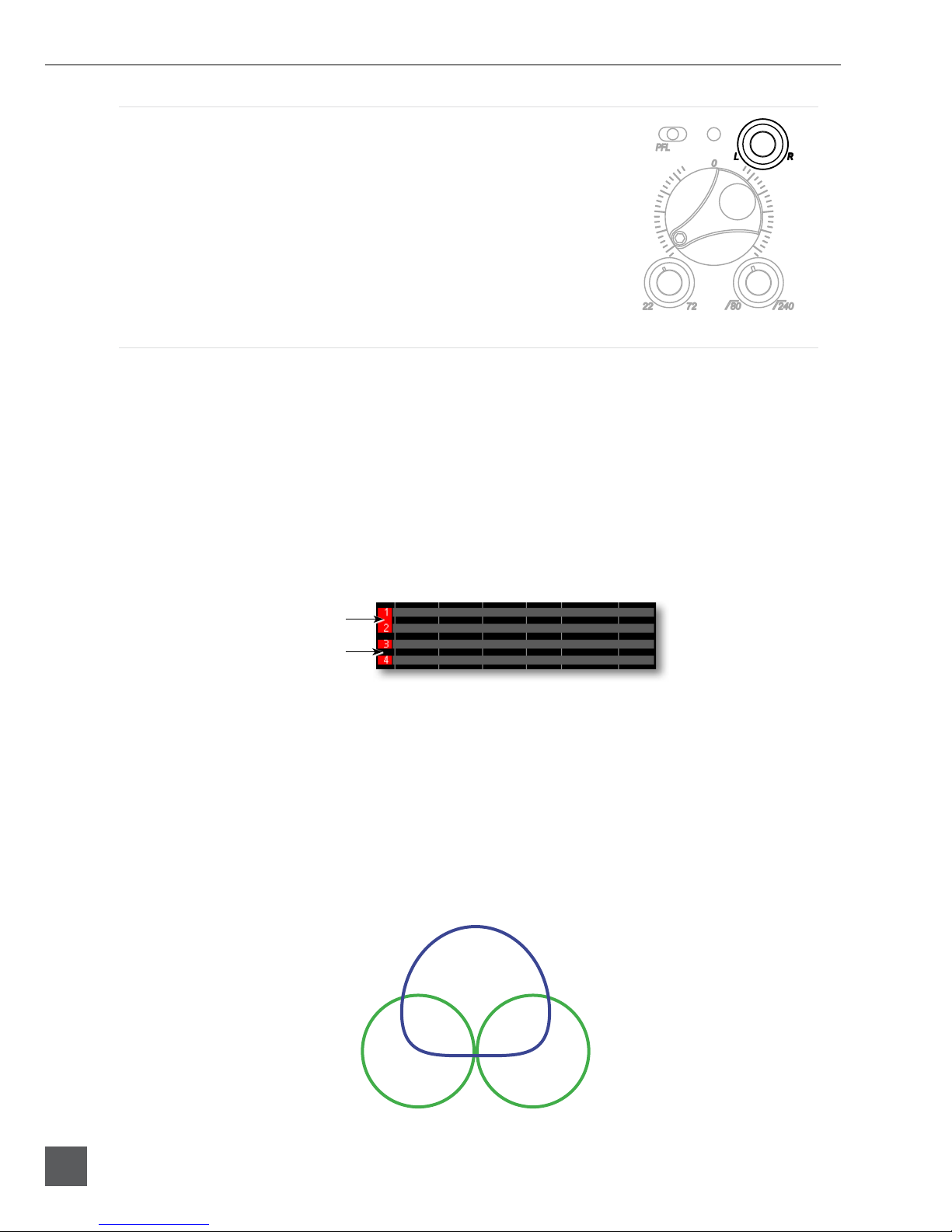
664 User Guide and Technical Information
10
v. 2.01 Features and specifications are subject to change. Visit www.sounddevices.com for the latest documentation.
Pan Control
The pop-up Pan Control routes inputs to the left (L) and right (R) chan-
nels of the stereo Master Bus. The pan pot has a detent in the center posi-
tion. After seing the pan, the pan control can be recessed to hide it from
the mixing surface during normal operation.
Input Linking
Input pairs 1-2, 3-4, and 5-6 can be linked as stereo pairs. When a pair of inputs is linked:
•Each channels’ Trim Control and High-Pass Filter Control work as normal, controlling coarse gain
and high-pass ltering for their respective inputs.
•The odd channel’s Input Fader controls the post-fade level of both inputs.
•The odd channel’s Pan Control controls the balance of the stereo signal to the Master Bus. When
linked MS, the odd channel’s Pan Control functions as a left/right balance control for the matrixed
MS signal.
•The even channel’s Fader Control and Pan Control are disabled.
•The limiters of both inputs are linked.
•The background label of both inputs is connected on the Main Screen.
Linked
Unlinked
M/S Matrixing
When input pairs are linked MS, the odd channel is used for the Mid signal and the even channel is
used for the Side signal. To produce a stereo signal from an M/S conguration, the signal from both
microphones must be processed.
Mid-side (MS) matrixing is a method for processing audio signal from a cardioid microphone and a bi-
directional microphone into a stereo signal. The cardioid microphone is the “mid” signal and connects
to the odd Input, and the bidirectional microphone is the “side” signal and connects to even Input.
The cardioid microphone is pointed at the sound source, and the bidirectional microphone is oriented
sideways (positioned with its capsule as near as possible to the cardioid microphone’s capsule). The
following diagram shows the relative polar paerns of microphones in an M/S conguration.
Mid Signal
Side Signal

664 User Guide and Technical Information
11
Digital Inputs
The 664 accepts AES3 (AES/EBU) balanced, AES42 (Mode 1) balanced, and AES3id unbalanced digital
signals on the Input 1 and Input 6 XLR-3F connectors. The 664 auto-detects between AES3 and AES3id
digital signals and adjust accordingly. Digital input gain is controlled from the front panel faders.
Never aach unbalanced connections to an input set for AES42. This can result in damage to the hardware.
To use a digital input, slide the Input 1 or Input 6 Input Selector Switch to the right to enter the Input
Seings Screen. Press the Headphone Encoder to display the list of available input sources. Turn
the Headphone Encoder to select AES3 or AES42, and press the Headphone Encoder to conrm the
selection.
Each connector carries two channels of digital audio. Alternate channels of digital audio sent to Input
1 or Input 6 are available on adjacent inputs, according to the following table.
AES Input Channel: Available to 664 Input:
XLR-3F Input 1, Left Channel Input 1
XLR-3F Input 1, Right Channel Input 2 (Available when Input 1 source is set to AES)
XLR-3F Input 6, Left Channel Input 5 (Available when Input 6 source is set to AES)
XLR-3F Input 6, Right Channel Input 6
The 664’s digital inputs are sample rate converted to the internal recorder’s sample rate. To sync the
sample rate of the 664’s internal recorder to external digital audio devices, see Sampling Rate.
Things to consider when using AES digital inputs:
•When using an unbalanced AES3 (SPDIF) input, the other available digital input should not be
used with an AES42 microphone.
•Signal from digital inputs is not available on direct outputs.
12 Channel Mode
Direct outputs 1 to 6 can be used as line inputs in 12 Channel Mode. When Setup Menu option
INPUTS > Input Mode is set to 12 Channel, direct outputs 1 to 6 are changed to line inputs 7 to 12,
respectively. Each input is routed to its own ISO track and can be recorded. Each 7-12 input can be
switched to be a direct output for its respective 1-6 input.
When switching to 12 Channel Mode, Meter Views are not changed automatically, so inputs 7-12
may not be visible on any Meter View (See Meter Views). To automatically switch Meter Views while

664 User Guide and Technical Information
12
v. 2.01 Features and specifications are subject to change. Visit www.sounddevices.com for the latest documentation.
switching between 6 Channel and 12 Channel Mode, it is recommended to save custom Setup Files
with the desired Input Mode and Meter Views. See Storing and Recalling Seings
The function of the Input Selector switches is altered in 12 Channel Mode: Slide the switch to the right
to PFL and access the Input Seings screen for inputs 7-12, and slide the Input Selector switch left
to PFL and access the Input Seings screen for inputs 1-6. The Input Seings screen for inputs 7-12
is slightly dierent than the Input Seings screens for inputs 1-6. HPF, Trim, and Fader values are
adjusted using the Select Encoder:
White box indicates selected
parameter. Rotate Select
Encoder to adjust value. Press
Select Encoder to move to
next parameter (HPF, Trim,
Fader).
Press Headphone Encoder
to set to Line Input, Direct
Output, or Off.
Press the Select Encoder to cycle the white highlighter box between HPF, Trim, and Fader. Rotate
the Select Encoder to adjust the value of the highlighted parameter (Acceleration is applied to Trim
and Fader adjustments to enable fast adjustments). To change an input back to a direct output for its
respective 1-6 input, press the Headphone Encoder and select the DIR.OUT option.
The Input Seings screen for inputs 7-12 can be access without engaging PFL for that input by holding
the Select Encoder down while sliding the Input Selector switch.
PFL of multiple inputs simultaneously is disabled in 12 Channel Mode.
Input 7-12 faders can also be adjusted from the Main Screen:
1. Press the Meters buon until a Meter View which displays the desired input is visible.
2. Turn the Select Encoder to highlight the input to be adjusted.
3. Press the Select Encoder to access fader adjustment mode for the selected input. The input’s
fader value (in dB) will appear in the lower right corner of the LCD.
4. Turn the Select Encoder to adjust the gain. Fader adjustment mode will exit automatically
after 3 seconds.
Channel being adjusted
Fader value (during adjustment)

664 User Guide and Technical Information
13
Limiters
Limiters prevent clipping by aenuating signals that surpass a set threshold. The amount of aenua-
tion is dened by the “ratio” of the limiter and expressed as two numbers. All 664 limiters use a 20:1
compression ratio. This means that signal that exceeds the threshold by 20 dB will exit the limiting
stage at only 1 dB above the threshold.
The time it takes for limiting to begin once signal has exceeded the threshold is referred to as the “at-
tack time” and the time it takes for limiting to cease once signal has fallen back below the threshold is
referred to as “release time”. Signals that exceed the threshold faster than the limiter’s aack time can
still cause clipping. The 664 limiters have a 1 ms aack time and a 500 ms release time.
The limiters are globally activated when the Setup Menu item LIMITERS > Limiters is set to On. This
activates both the input limiters (Inputs 1 through 6) and all output limiters. Sound Devices recom-
mends using the limiters at all times. Limiters are present on both mic and line-level inputs as well as
the Master L,R tracks and the X1,X2 tracks. The 664 input limiters have a threshold of +16 dBu (4 dB
below clipping), while the limiters for the L, R, X1, and X2 tracks are adjustable from the Setup Menu
item OUTPUTS > L,R Limiter Thresh and OUTPUTS > X1,X2 Limiter Thresh.
In normal operation, with a properly set gain structure, the threshold of the Input Limiter is rarely
reached. Without Input Limiters, high signal conditions can overload a channel and cause distortion.
The Input limiter is working when the respective input’s Input Activity LED illuminates yellow. If the
Activity LED is regularly in the yellow, reduce the amount of gain applied to the channel by turning
down the Trim control. See Input Activity LED for additional information.
When Inputs are linked as a stereo pair, the Input Limiters are also linked and perform the same gain
reduction equally to both inputs.
The Output Limiters prevent the L,R and X1,X2 signal from exceeding the user-set limiter threshold.
Setup Menu options LIMITERS > L,R Limiter Thresh and LIMITERS > X1,X2 Limiter Thresh allow
limiter thresholds to be set in 1 dB increments from +4 dBu to +20 dBu.
Metering
Input, Track, and RTN levels are displayed in the various Meter Views on the Main Screen (see Meter
Views). Each segment of the meter represents 1 dB. A larger red square under the 20 dBU marker indi-
cates clipping on the track. A large yellow square indicates limiting activity on the track.
Input clipping
Limiter active
Meters can be displayed with segments or solid lines (Setup Menu option
SYSTEM > Meter Display Style). Track Names can also be displayed on top of meters in various styles
(Setup Menu option SYSTEM > Track Names in Meters). The following screen shots demonstrate solid
meters and the available Track Name display styles.

664 User Guide and Technical Information
14
v. 2.01 Features and specifications are subject to change. Visit www.sounddevices.com for the latest documentation.
Meter Appearance Track Name Display Style
Off
Left
Left (w/ramp)
Right
Meter Ballistics
Audio meter “ballistics” is the manner in which a visual meter responds to audio signal levels. The
ballistics of all 664 meters is set globally from Setup Menu option SYSTEM > Meter Ballistics.
VU
VU (volume units) meter ballistics correspond closely to how the human ear perceives loudness. This
provides a good visual indication of how loud a signal will be. In VU mode, the aack and decay of
the meter signal is 300 mS. VU meters provide good visual indication of how loud a signal will be, but
provide poor information of actual signal peaks.
Peak + VU
The 664 can simultaneously display VU and Peak level information. In this mode the perceived loud-
ness (VU) is displayed as a standard bar, and the Peak signal as a single, independent segment above
the VU.
Peak Only
Peak-reading ballistics (PPM) correspond to actual signal peaks, but don’t necessarily correspond to
perceived signal loudness. Peak meters have an instantaneous aack and a slow decay to allow visual
monitoring of peak activity. Peak metering is useful when interconnecting to audio inputs on digital
equipment. In the digital realm, signal overload can cause immediate distortion.
Peak Hold
When Peak Metering is enabled (Peak Only or Peak + VU), peak hold displays the last high-
est peak value on the meter as a separate, individual meter segment. By default this meter seg-
ment will remain visible for 1 second. This time can be adjusted from Setup Menu option
SYSTEM > Meter Peak Hold Time to 1, 2, 3, 4, or 5seconds. The Infinity option will display the last
highest peak indenitely until a higher peak is reached. The Off option will disable peak hold.
Input Activity LED
Each Input has its own Input Activity LED located just above the Input Fader.
The LED illuminates in various colors and intensities to represent the signal
level appearing at its respective input. Green = pre-fade signal activity, yellow
= pre- and post-fader limiter activity, red = pre- and post-fader signal overload
(peaking). Reduce the trim level control if the LEDs continuously illuminate
yellow or red. The Input Activity LED will ash yellow when the Input PFL is
latched. see PFL.

664 User Guide and Technical Information
15
Headphone Peak LED
The Headphone Peak LED is located just left of the Headphone Encoder.
This LED will illuminate red to indicate clipping in the headphone amplier.
Monitoring without a visual indication of headphone clipping can mislead the
sound mixer into thinking that the output or return feeds are distorted.
Headphone Monitoring
Headphone Gain
By default, headphone output level is controlled by turning the Headphone Encoder while viewing
the Main Screen or Input Seings Screen. When adjusting the headphone gain, the gain value (in dB)
is displayed in the lower right corner of the LCD (Near the Headphone Encoder). This space displays
the currently selected headphone source when the headphone gain is not being adjusted.
Headphone Encoder
Headphone gain during adjustment
The 664 can drive headphones to dangerously high volumes. Turn down the headphone gain before
selecting a headphone source to prevent accidental signal extremes.
Headphone Source Selection
By default, to select the monitor source: Press the Headphone Encoder while viewing the Main Screen.
This will display a list of available monitor sources. Turn the Headphone Encoder to highlight a
source, and press the Headphone Encoder to select that source. The signal to the headphone outputs
will immediately change to the selected program.
Monitor Source Description
LR ST Master Bus in stereo.
LR Mono Master Bus summed mono to both ears.
L Mono Left channel of Master Bus sent to both ears.
R Mono Right channel of Master Bus sent to both ears.
LR MS ST Mid-Side Stereo - Master Bus decoded MS stereo to headphones, this is not to be used if the inputs
are already linked as an MS pair.
X1X2 Aux Bus in stereo.
HP Preset HP Presets 1-10 are customizable monitor sources. See Headphone Presets

664 User Guide and Technical Information
16
v. 2.01 Features and specifications are subject to change. Visit www.sounddevices.com for the latest documentation.
Headphone Encoder Mode
The functions for selecting a monitor source and adjusting headphone gain can be switched by seing
Setup Menu option SYSTEM > Headphone Encoder Mode to Preset/Vol. When this mode is engaged,
turning the Headphone Encoder from the Main Screen will select monitor sources. To adjust the
headphone gain from the Main Screen, press the Headphone Encoder and then turn the Headphone
Encoder to adjust headphone gain. Turning the Headphone Encoder will continue to adjust gain until
2 seconds have elapsed with no gain adjustment, at which point turning the Headphone Encoder will
once again select monitor sources.
Headphone Presets
Ten custom monitor sources are available. These headphone presets can be edited, named and saved.
To edit a custom headphone preset, press the Headphone Encoder to access the Monitor Source List,
highlight the desired preset, then slide the Slate/Tone Switch. This displays the Headphone Preset
Screen:
Highlighter
Assigned source Unassigned source
HP Preset name
MS decoding Mono summing
Available sources are displayed for each monitor channel (left and right). Sources with a blue back-
ground are assigned to that channel of the headphones, and sources with a black background are not
assigned to the headphone channel. To toggle the assignment of a source, turn the Headphone Encod-
er to highlight the source and press the Headphone Encoder to toggle the assignment.
Slide the RTN Switch left to toggle MS decoding for the preset. MS decoding will decode the entire
preset and should not be used if inputs are already linked MS. Slide the RTN Switch right to toggle
mono summing of the preset. Mono summing will ignore left and right assignment and put all active
sources in both channels of the preset.
When the Headphone Preset is edited, it can be named so it can be easily identied in the Monitor
Source List. To name a Headphone Preset, slide the Slate / Tone Switch either left or right while view-
ing the Headphone Preset Screen.
Headphone Tones
The start of a recording is indicated audibly by a single 440 Hz tone sent to headphones. When
recording is stopped two 220 Hz tones are sent to the headphones. The Record/Stop Bell can
be enabled from the Setup Menu item SYSTEM > Record/Stop Bell. The Setup Menu option
SYSTEM > Warning Bell Level allows adjustment of the level of the Record/Stop Bell.
Other manuals for 664
6
Table of contents
Other Sound Devices Music Mixer manuals

Sound Devices
Sound Devices MixPre-10M User manual

Sound Devices
Sound Devices 633 Manual
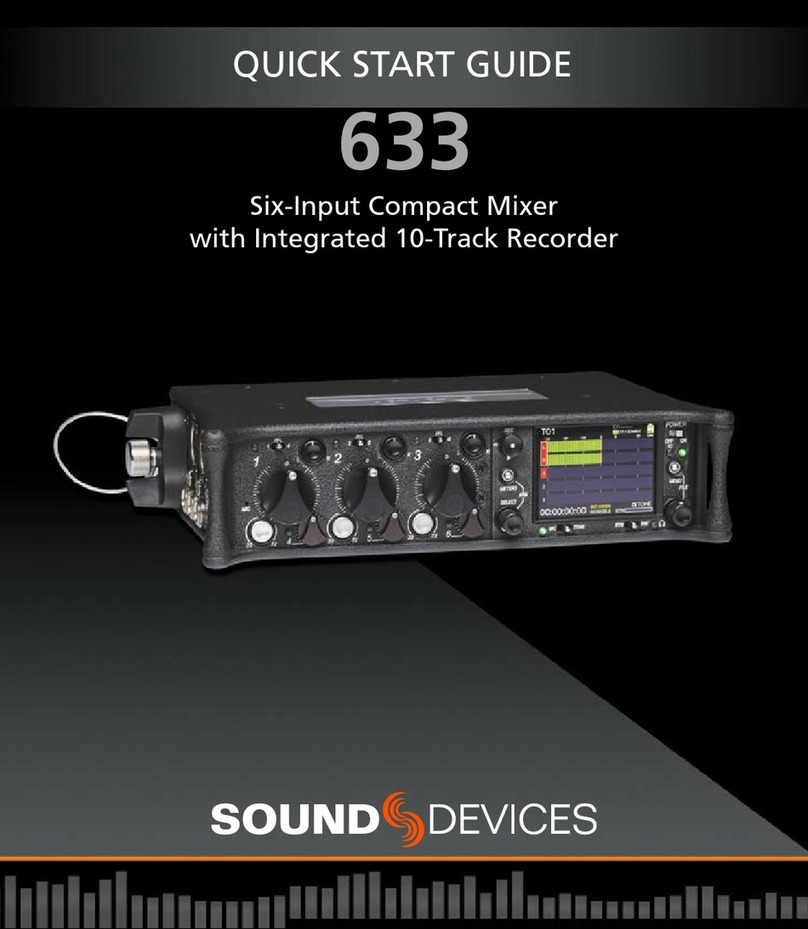
Sound Devices
Sound Devices 633 User manual

Sound Devices
Sound Devices 633 User manual

Sound Devices
Sound Devices 552 Manual
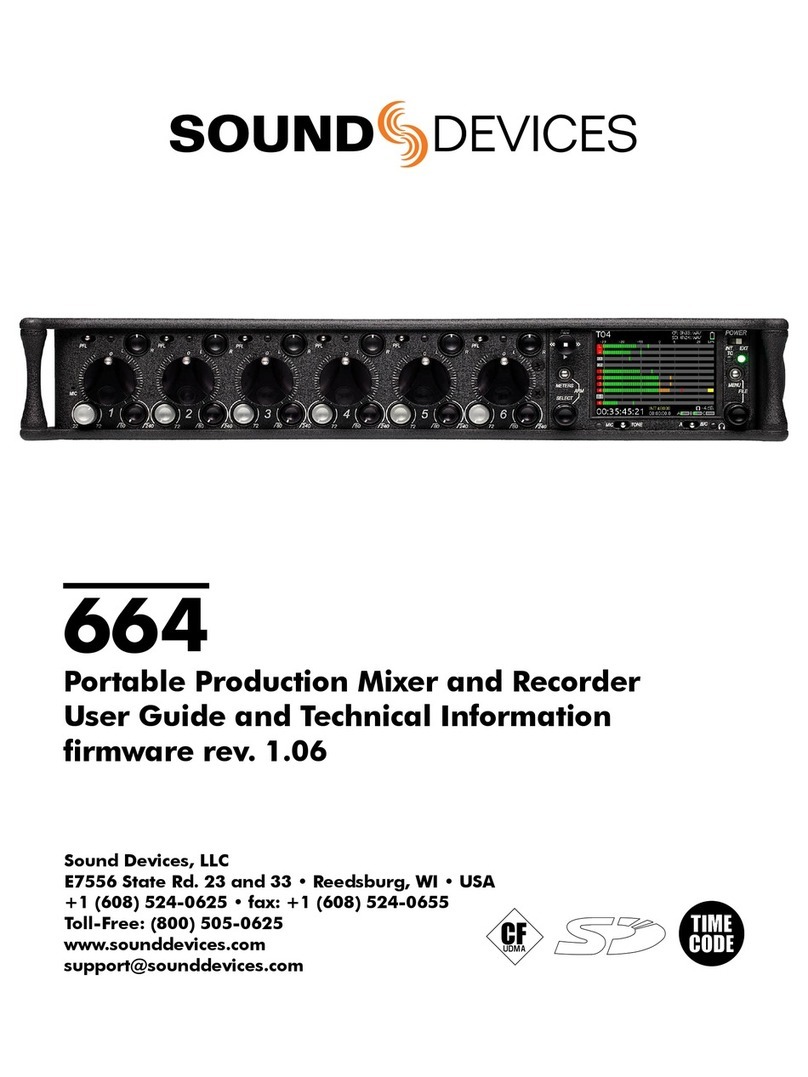
Sound Devices
Sound Devices 664 Manual

Sound Devices
Sound Devices 664 Manual
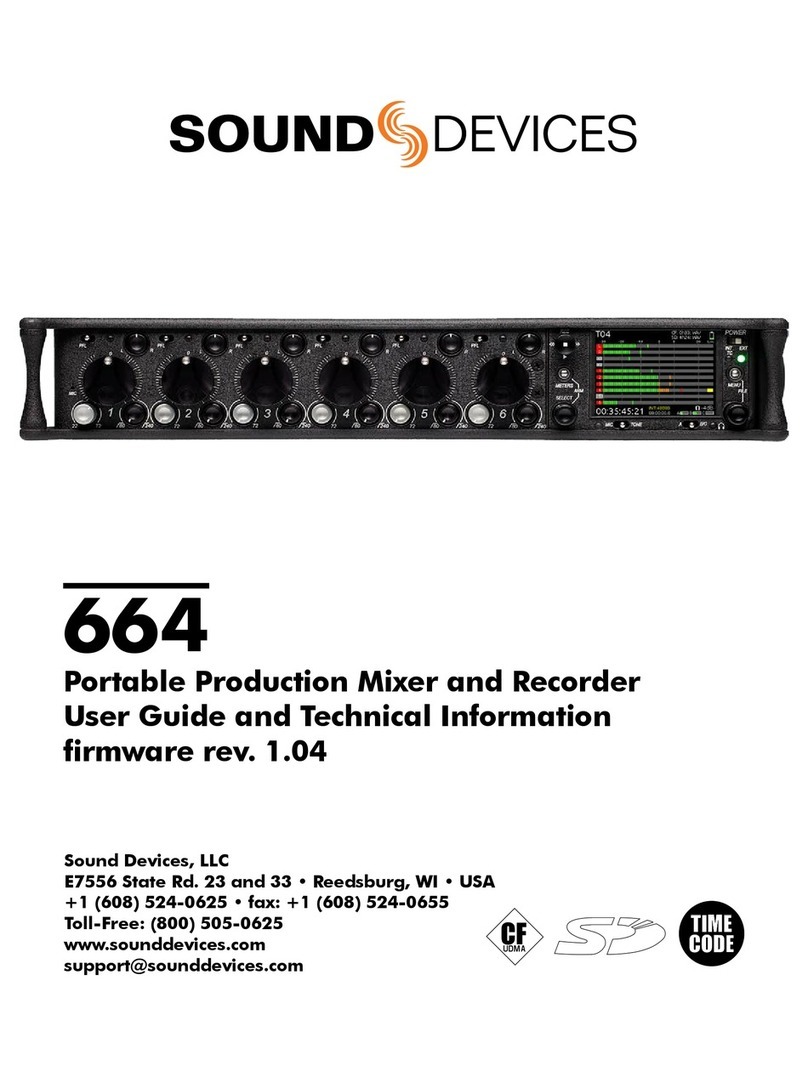
Sound Devices
Sound Devices 664 User manual
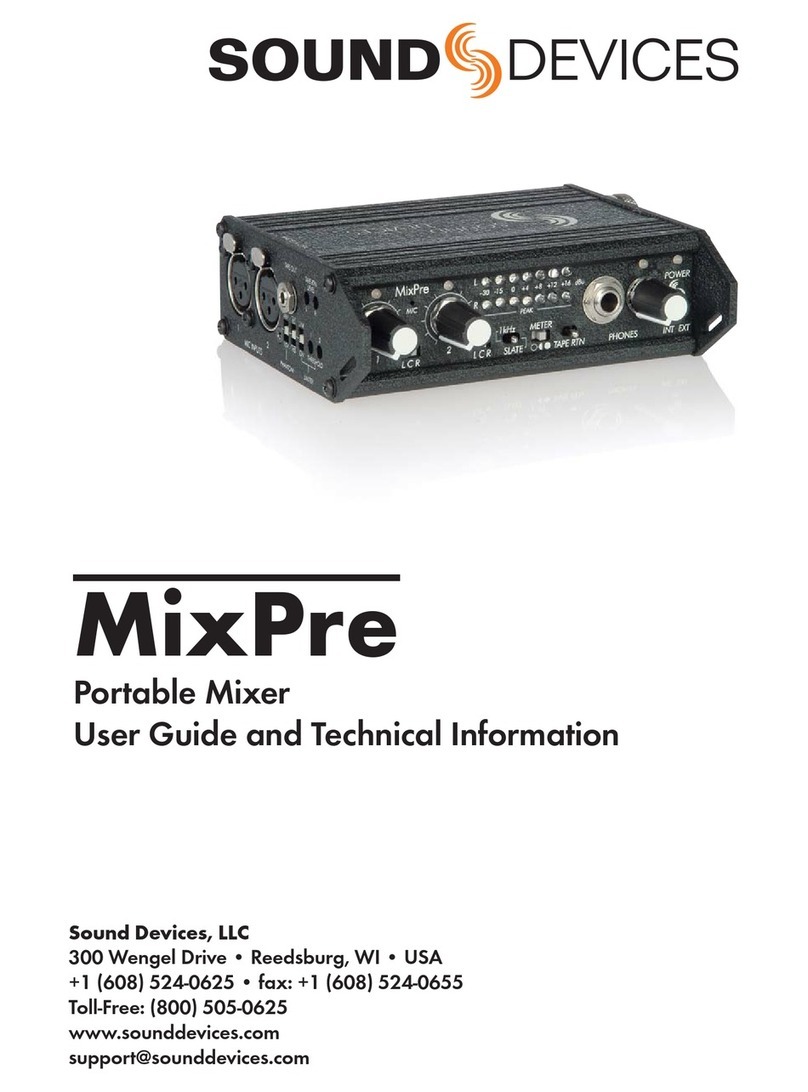
Sound Devices
Sound Devices MixPre Manual

Sound Devices
Sound Devices 664 User manual