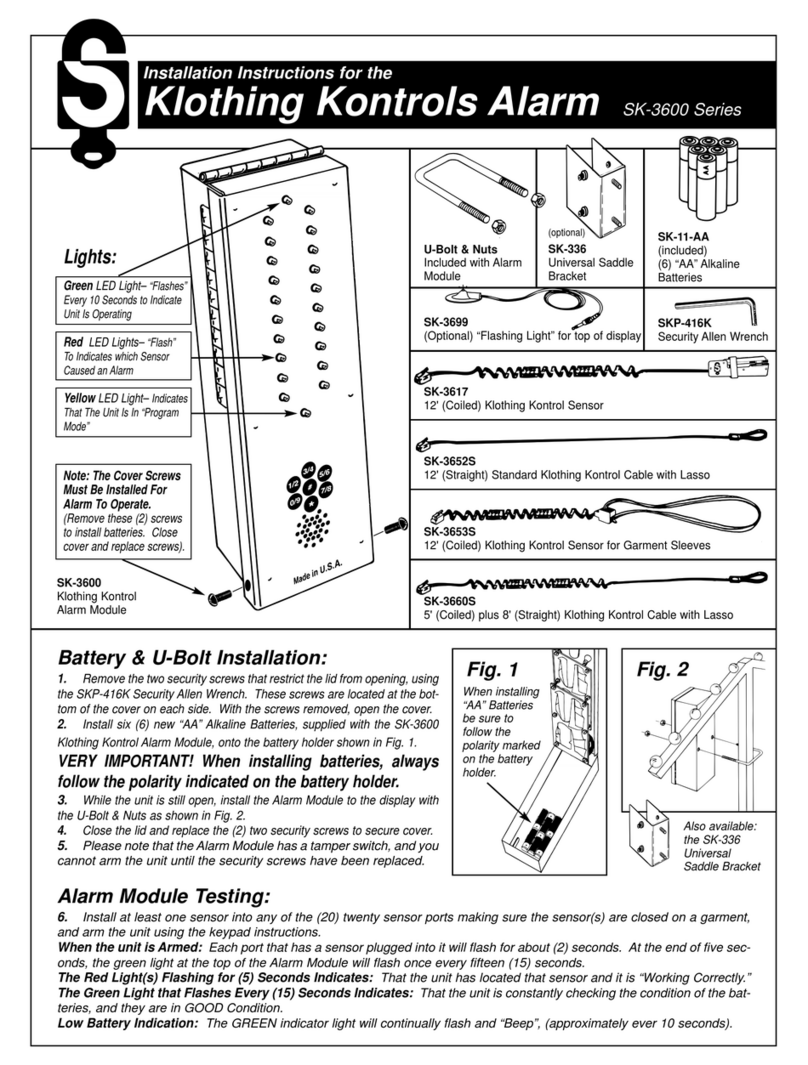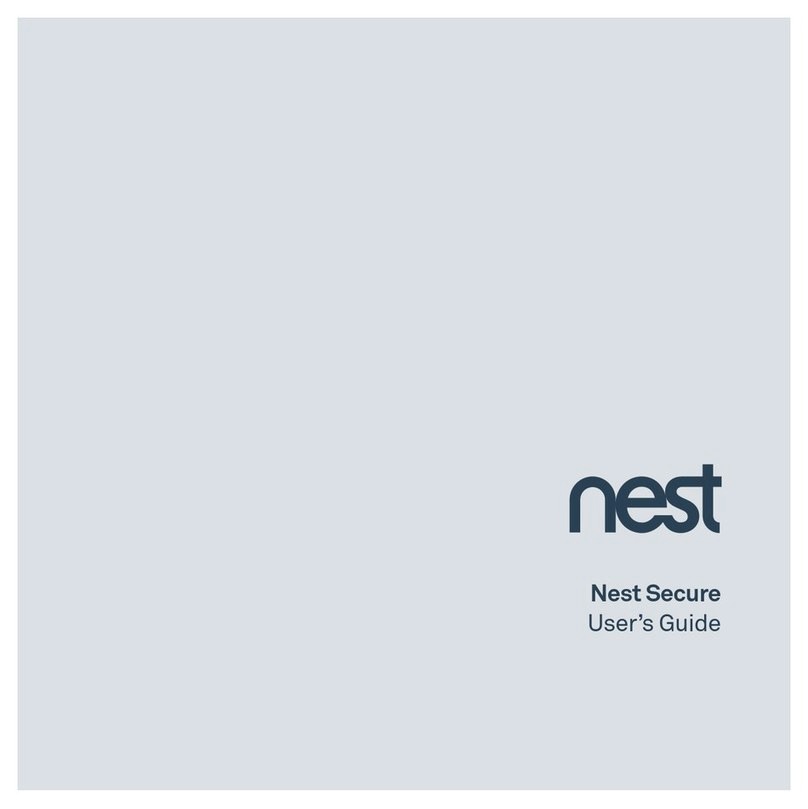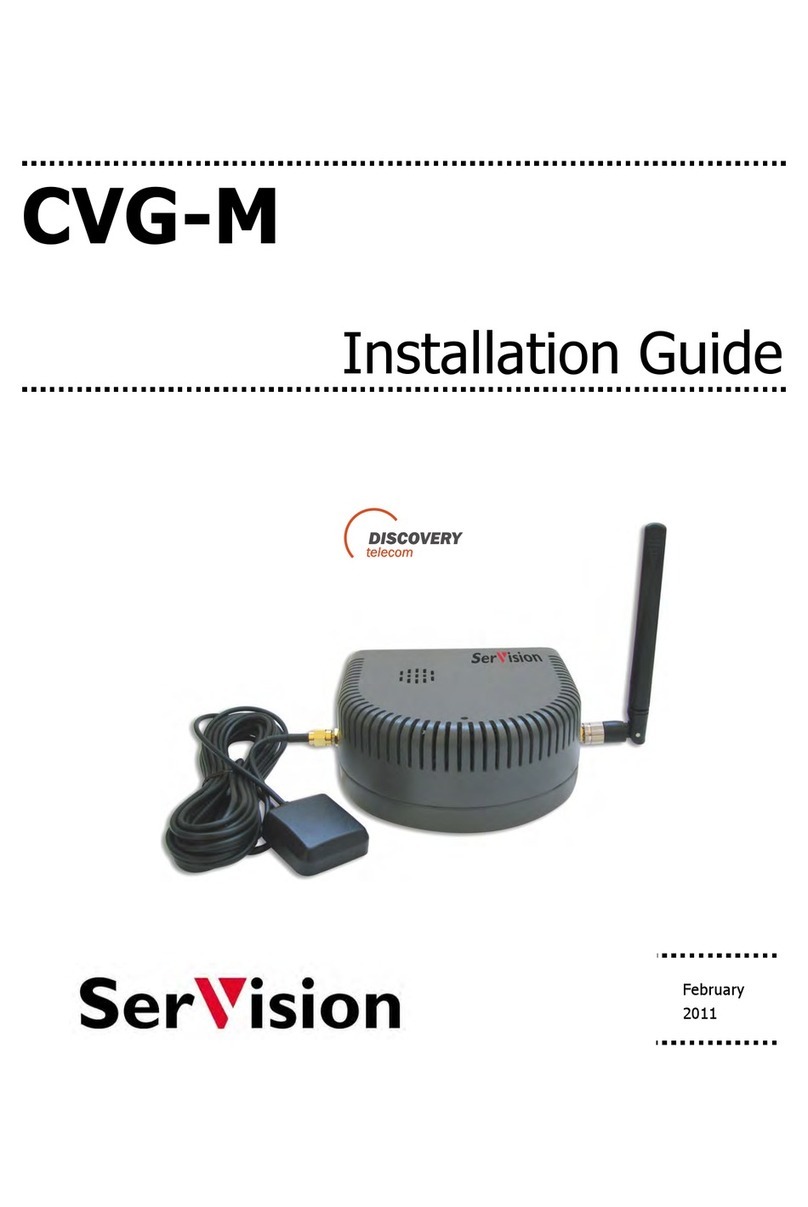Soyal AR-821EF User manual

SOYAL
ACCESS CONTROL SYSTEM
®AR-821EF / AR-821EV
V100126
DO MT
or P1 P2 P3 P4
P1 P2 P3 P4
P1 P2
P3
P4
1
2
A. B.
Contents
AR-821EF [Fingerprint]
AR-821EV [Finger Vein]
2User Guide
2User Guide
Installation
The communication wires and power line should NOT be bound in the same conduit or tubing.
Don’t equip reader and lock with the same power supply. The power for reader may be unstable when the lock is activating, that may make the
reader malfunction.
The standard installation: Door relay and lock use the same power supply, and reader use independent power supply.
Use AWG 22-24 Shielded Twist Pair to avoid star wiring.
1.Tubing:
2.Wire selection:
3.Power supply:
Use a screwdriver to screw the mounting plate to the wall.
Pull cables ends through the access hole in the mounting plate.
Attach AR-821EF or AR-821EV to the mounting plate and install screws (supplied) into the
holes at the bottom with the allen key.
Apply power. LED (green) will light up with one beep.
1Products
1Products
3Terminal Cables
3Terminal Cables
4Tools
4Tools
Notice
Connector Table
Wire Application
Door Relay
Common-COM-Point
Door Sensor
Exit Switch
Alarm Relay
Power
Wire Application
Tamper Switch
Wire Application
Networking
Wiegand
Buzzer
LED
Wire Application
Serial Port
Description
(N.O.)DC24V1Amp
(N.C.)DC24V1Amp
(COM)DC24V1Amp
Negative Trigger Input
Negative Trigger Input
N.O./N.C. Optional
(by jumper)
DC 12V
DC 0V
Description
N.C.
COM
N.O.
Description
RS-485 (B-)
RS-485 (A+)
WG DAT: 1 Input
ABA Clock Input
WG DAT: 0 Input
ABA Data Input
Buzzer Output 5V/100mA, MAX
LED Green Output 5V/20mA, MAX
LED Red Output 5V/20mA, MAX
Description
Signal Ground
TTL Serial Data Output in
4800, N, 8, 1
Color
Blue White
Purple White
White
Orange
Purple
Gray
Thick Red
Thick Black
Color
Red
Orange
Yellow
Color
Thick Green
Thick Blue
Blue
Green
Pink
Brown
Yellow
Color
Black
Blue
Wire
1
2
3
4
5
6
7
8
Wire
1
2
3
Wire
1
2
3
4
5
6
7
Wire
1
2
Front Panel & Indicator
Power(Green)
Busy(Red)
Alarm(Red)
Card Present/ Arming(Green)
OK(Green)
Error(Red)
Fingerprint or Finger-Vein
Scan Area
P1Cable:
P3Cable: P4Cable:
P2Cable:

V100126
EXIT
1
2
3
4
5
6
7
8
EXIT
1
2
3
4
5
6
7
8
E
N.C.
COM
PB
12V
GND
12V
GND
Exit Switch
12V
GND
12V
GND
12V
GND
12V
GND
12V
GND
N.O.
GND
N.O.
GND
N.O.
COM
PB
12V
GND
P1 P1
EXIT
1
2
3
4
5
6
7
8
12V
GND
12V
GND
12V
GND
N.O.
GND
N.O.
COM
PB
12V
GND
P1
1
2
3
4
5
6
7
8
COM
Door Sensor
ALM
12V
GND
12V
GND
12V
GND
12V
GND
P1
WG 1
WG 0
BZ
GLED
RLED
12V
GND
1
2
3
4
5
6
7
8
1
2
3
4
5
6
7
WG 1
WG 0
BZ
GLED
RLED
GND
12V
12V
GND
P2 P1
1
2
3
4
5
6
7
8
1
2
3
4
5
6
712V
GND
B-
A+
B-
A+
P2 P1
Fingerprint & Finger Vein
Biometrics Device Access controller
Connector to Electric Bolt
Electric Bolt
Magnet Lock
Controller Controller
Push Button
Connector to Electric Strike
Connector to Reader
Electric Strike Alarm
Controller
Controller
Reader
Controller
Converter
Push Button Door Sensor
POWER
12VDC
POWER
12VDC
POWER
12VDC
Adding and Deleting User
Tag Information
SITE CODE
CARD CODE
SITE CODE
CARD CODE
Access programming mode → Add/Delete → Add Card > ID → Input 5-digit user address → Input Site Code → Input Card Code
1 1
Adding Tag by Tag ID
Access programming mode → Add/Delete → Add > RF Learn → Input 5-digit user address
→ Input Tag Units(pcs) → Get Tag close to RF Area to induct.
1 2
Adding Tag RF Induction
※For a batch of Sequential tags, present the tag of the lowest number to the controller; for a batch of
non-sequential tags, present all the tags one by one to the controller.
POWER
12VDC
POWER
12VDC
Connector to Door Sensor
Controller
POWER
12VDC
Connector to Networking
Push Button
POWER
12VDC
POWER
12VDC
POWER
12VDC
POWER
12VDC
Connector to Magnet Lock
Wiring Diagram
1. System will automatically exit from Programming Mode when inactivating for 30 seconds.
2. LED status indicates controller’s mode and status.
Busy (red) – blinking constantly when you operate in Programming Mode
– or ashing an existed card in card learn mode, it comes 2 warning beeps and LCD panel displays “Same Card: user address / card number”
Error (red) – invalid card with 2 warning beeps and LCD panel displays “Card Number Err!”
– or in anti-pass-back mode, when violates the access, it comes one warning beep and LCD panel displays “Anti-pass Error!”
Arming (green) – arming on status
Alarm (red) – any abnormal condition occurs
3. Keypad will be locked up when constantly entering incorrect pin code or master code.
4. Maximum error times of pin code and master code can be changed via the software 701Server (default: 3 times)
A. Adding / Deleting Tag
Access programming mode → Add/Delete → Delete > Address → Input Start address → Input End address
1 5
Deleteing User Address

SOYAL
ACCESS CONTROL SYSTEM
®AR-821EF / AR-821EV
V100126
D. Access Mode
※ Parameters[2] → Check User FP → must select [1: Yes]
4 9
Access programming mode → User Setting → Access Mode → Key in 5-digit user address → 1:FP/Tag; 2:or PIN; 3: and PIN; 4: Pause →
Check FP Image: 1: Yes; 2: No → Succeeded
22
Access Mode
1: FP/Tag
2: or PIN
3: and PIN
4: Pause
User Access Type
[Check FP Image] must select [1: Yes]
FP only/ Tag + FP
FP only/ Tag + FP/ User address + PIN + FP
FP + PIN
Pause
[Check FP Image] must select [2: NO]
FP only/ Tag only
FP only/ Tag only/ User address + PIN only
FP + PIN/ Tag + PIN
Pause
F. Setting up the alarm
Enable: Access programming mode → Quit & Arming
7Disable: Access programming mode → Quit
6
Enable/Disable Arming status:
Standby Mode
Enter Program Mode
Card only Card or Passcode Card and Passcode
After door open
Induct valid card → Input 4 digit
arming code →
Input 5 digit user address →
Input 4 digit pass code → →
Input 4 digits arming code →
Induct valid card → Input 4 digit
pass code → → Input 4 digits
arming code →
Door is not open
→ Input 4 digit arming code
→ Induct valid card
Conditions:
1. Arming is enabled
2.Prompt alarm system connected
Application:
1. Door open too long: Door is open longer than door relay time plus door close time.
2. Force open (Opened without a valid user card): Access by force or illegal procedure.
3. Door position abnormal: When power is off and then on, the reader is on arming before power off.
※ [Use FP] can substitute for [Induct valid card].
Programming
A. Keyboard Lock/ Unlock
Lock/ Unlock
Inputting and at the same time can make keybeard locked, and then press once to unlock.
B. Entering and Exiting Programming Mode
Entering
Input 123456 or PPPPPP
[e.g.] The Default Value= 123456. If already changed the Master Code= 876112, input 876112 → Access programming mode
P.S.If within 30 sec. entering no instruction, it will automatically exit the programming mode.
Exiting
Press the twice repeatedly → Quit → then press to conrm
6
Changing the Master Code
Access programming mode → Tools → Master Code → Input the 6-digit new master code → Succeeded
5 2
C. Initial setup
Changing the Node ID of Reader
Access programming mode → Parameters[1] → Node ID → Input New Node ID:1~254(default value: 001) → Input: 1~4 to Show Card ID
in which format? (1.No, 2.WG, 3.ABA, 4.HEX) → Succeeded
3 1
Changing the Language
Access programming mode → Tools → Language → EN → Succeeded → Initial system...
5 1 1
B. Adding / Deleting Fingerprint or Finger-Vein
Adding
Access programming mode → User Setting → Enroll FP → Key in 5-digit user address → 2 different ngers on the sensor lens → Succeeded
P.S. The AR-821EF need to collect twice for each ngerprint, and the AR-821EV need to collect three times.
2 6
Deleting
Access programming mode → User Setting → Delete FP → Key in 5-digit user address → Succeeded
P.S. If you want to delete all users’ FP, key in 9999
2 7
#
Access mode Card and Pin, Card Pin or Card only for connecting with the model AR-721K
Access mode Card only, Card and PIN for connecting with the model AR-721U, AR-737H/U (WG mode) and AR-661U
E. Anti-pass-back
Device enable
Access programming mode → Parameters[2] → Anti-pass-back → must select [1: Yes]
4 7
Card user enable
Access programming mode → Add/ Delete → Antipass Group → Key in 5-digit starting user address → Key in 5-digit ending user
address → select [1: Yes]
1 9
G. PIN Code
Access programming mode → User Setting → Password → Key in 5-digit user address → Key in 4-digit PIN (0001~9999) → Succeeded
Or via 701Client to set it up on Users screen
21

V100126
Fingerprint & Finger Vein
Biometrics Device Access controller
Software Settings on 701Server
Uploading ngerprint database to PC
First of all, please make sure users have registered their ngerprints to the device.
1. select node number of the device
2. click “Read from Controller”
3. set range to 20 (it is suggested not to exceed more than 20 ngerprints each uploading and downloading)
4. click “Upload from Device to File”
5. status popped up
Downloading ngerprint database from PC to the device(s)
6. by selecting “Single” or “All Connected”, the FP database can be downloaded to one single device or all connected devices.
(Suggest to download by "Single".)
7. click “Download”
Deleting ngerprint database on the device
3. select the range of the ngerprints to delete (Not over 20 Fingerprints.)
8. click “Delete”
1. Click “82X” icon
2. Click “Read From Controller”
3. Click “Write To Controller” once setting completed
4. Click “Exit”
※Please note that the ngerprint data will be saved in different format V3 and V9, so the data is not compatible.
0004 FP Image !
1.
2. 3.
4.
5.
6.
7. 8.
Manu Tree
5. Tools
1. Language
2. Master Code
3. Master Range
4. Terminal Port
5. AR401RO16 Node
6. Open Time Zone
7. Informations
8. Clock Setting
6. Quit
7. Quit & Arming
4. Parameters[2]
1. Auto Relock
2. Egress(R.T.E)
3. Attendance
4. Master Node
5. Force Open
6. Close & Stop
7. Anti-pass-back
8. Duress Code
9. Check User FP
3. Parameters[1]
1. Node ID
2. Auto open Zone
3. Door Relay Tm
4. Door Close Tm
5. Alarm Relay Tm
6. Alarm Delay Tm
7. Arming Delay Tm
8. Arming PWD
2. User Setting
1. Password
2. Access Mode
3. Extend Options
4. Single Floor
5. Multi Floor
6. Enroll FP
7. Delete FP
1. Add/ Delete
1. Add > Card ID
2. Add > RF Learn
3. Suspend > Address
4. Suspend > ID #
5. Delete > Address
6. Delete > ID #
7. Recover > Address
8. Recover > ID #
9. Antipass Group
H. Arming Password
I. Duress Code
Access programming mode → Parameters[1] → Arming PWD → Key in 4-digit PIN (0001~9999; Default: 1234) → Succeeded
Or via 701Server to set it up on AR-821EF or AR-821EV screen
38
Access programming mode → Parameters[2] → Duress Code → 4 sets (select one) → Key in 4-digit PIN (0001~9999) → Succeeded
Or via 701Server to set it up on AR-821EF or AR-821EV screen
※Duress Code is only available in networking mode. It will substitute a personal pin code and send the message of Duress to computer as a warning
signal and access door.
48
Other manuals for AR-821EF
3
This manual suits for next models
1
Other Soyal Security System manuals
Popular Security System manuals by other brands
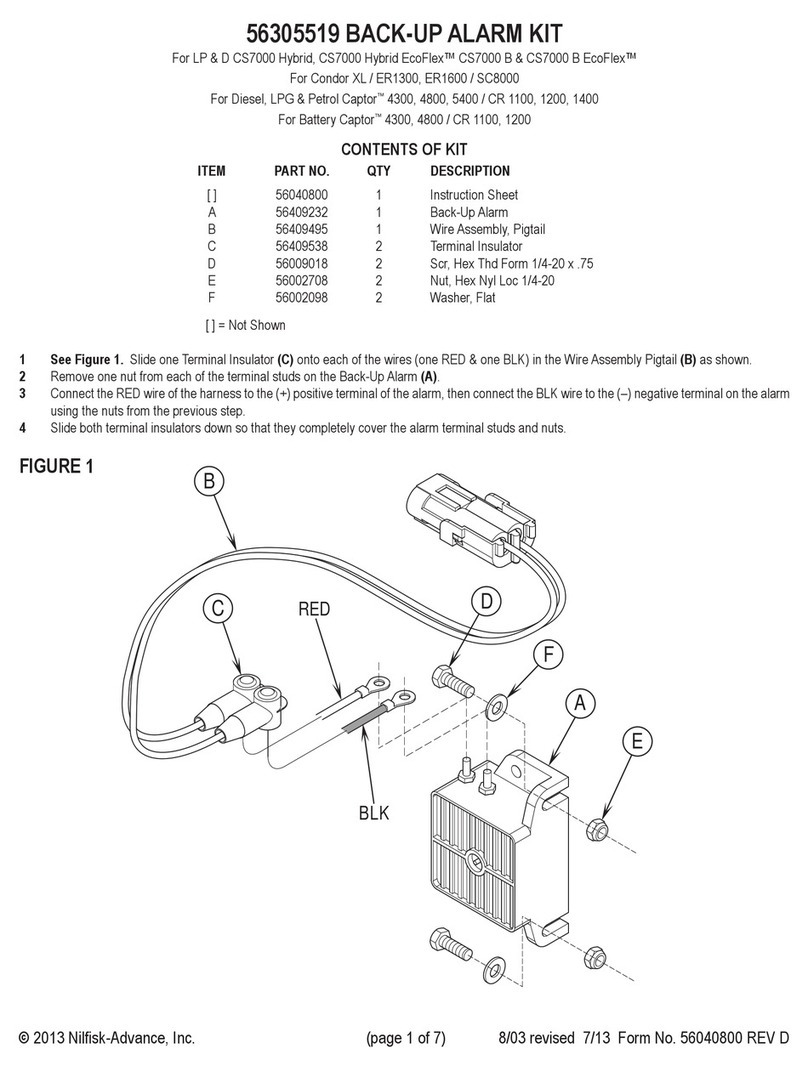
Nilfisk-Advance
Nilfisk-Advance 56305519 installation instructions

iSmartAlarm
iSmartAlarm isaisa3 owner's manual
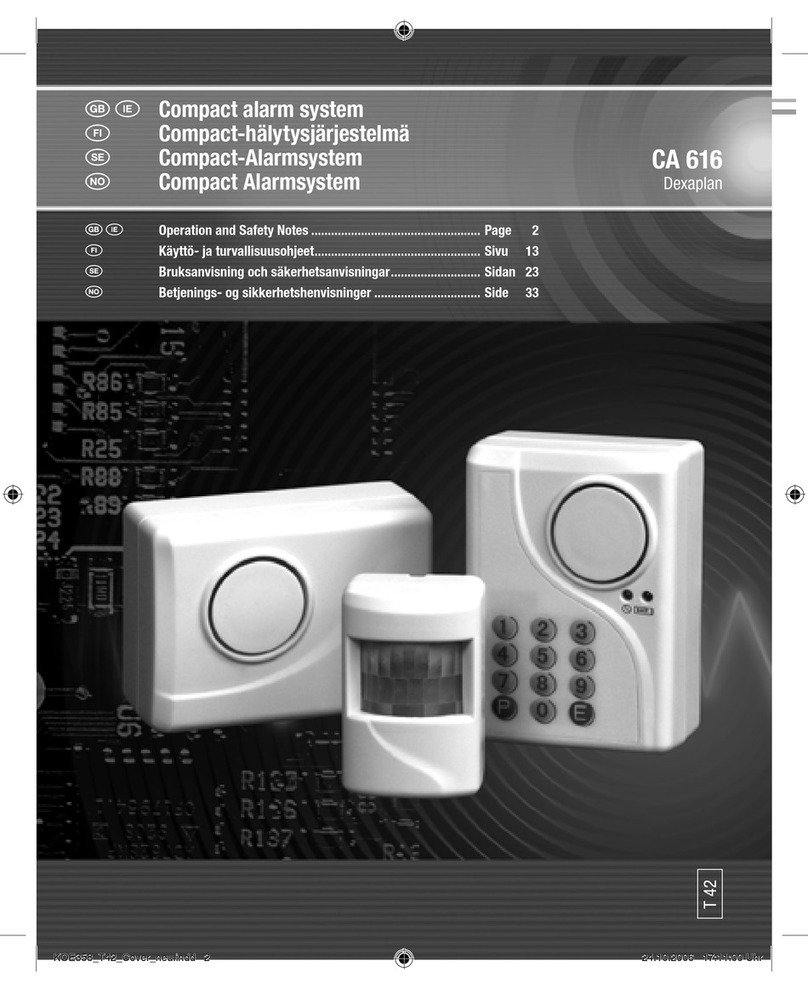
DEXAPLAN
DEXAPLAN CA 616 - 8-2006 Operation and safety notes
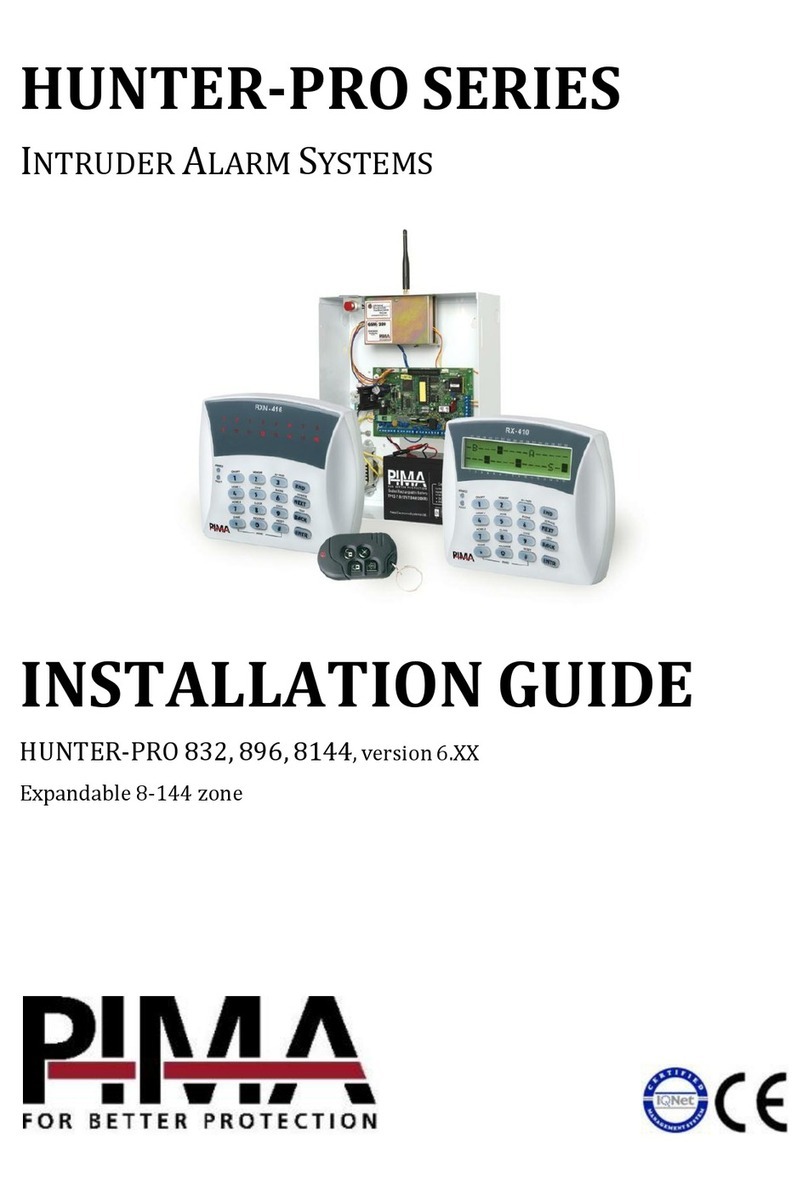
Pima
Pima Hunter-Pro Series installation guide
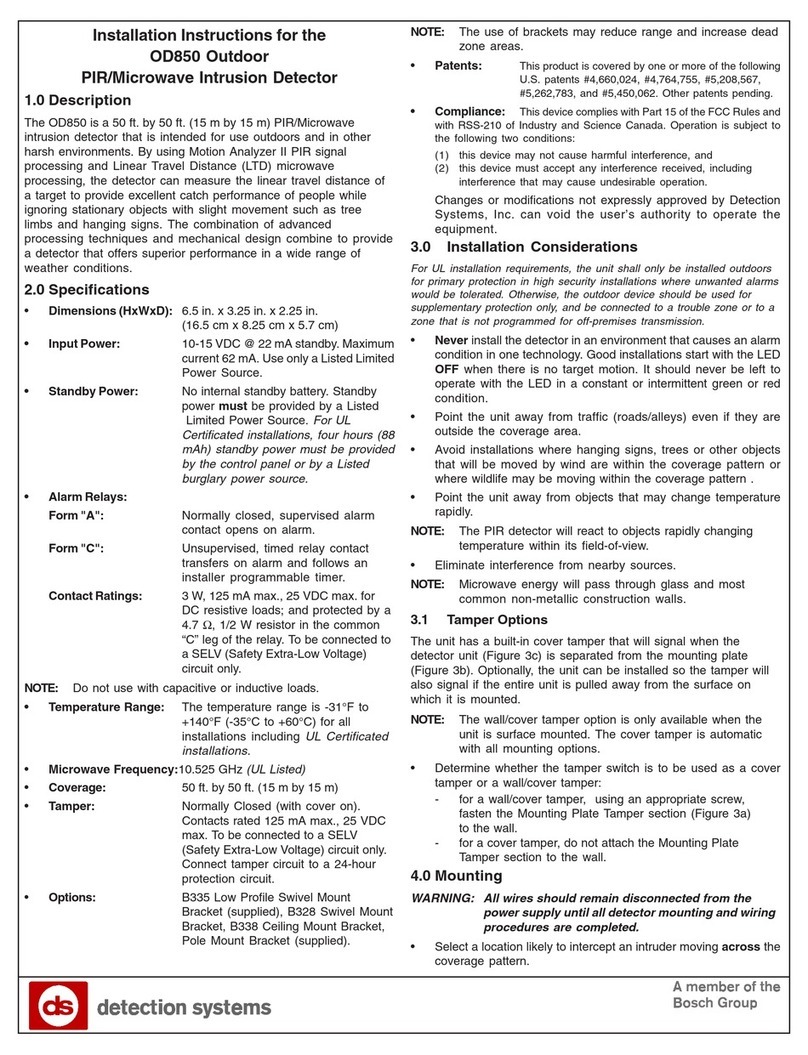
Detection Systems
Detection Systems OD850 installation instructions

Response
Response CWK5 Installation and operating instructions