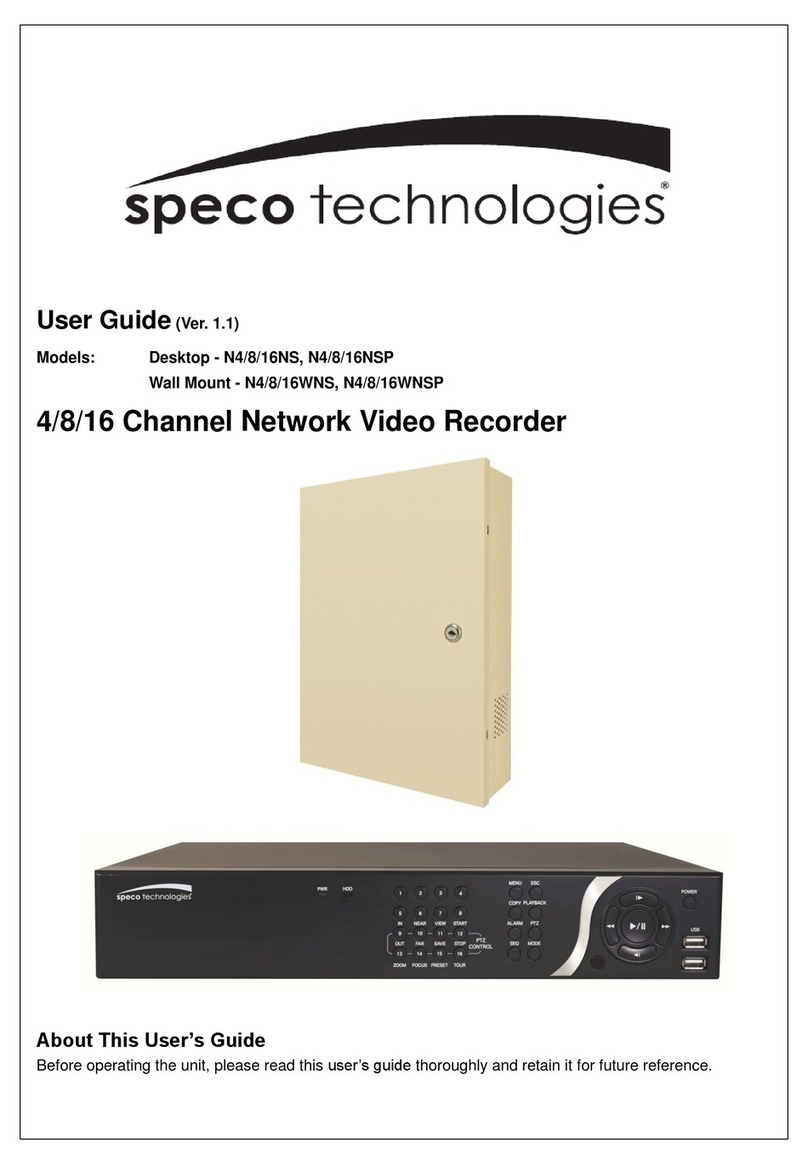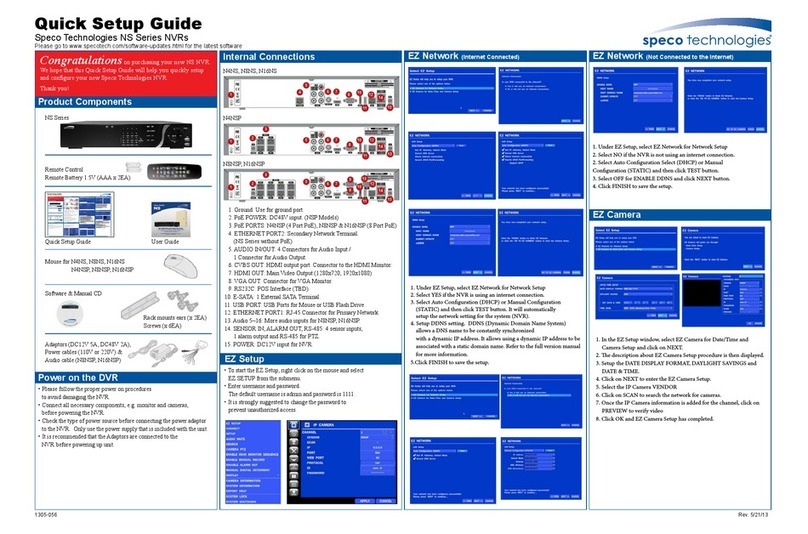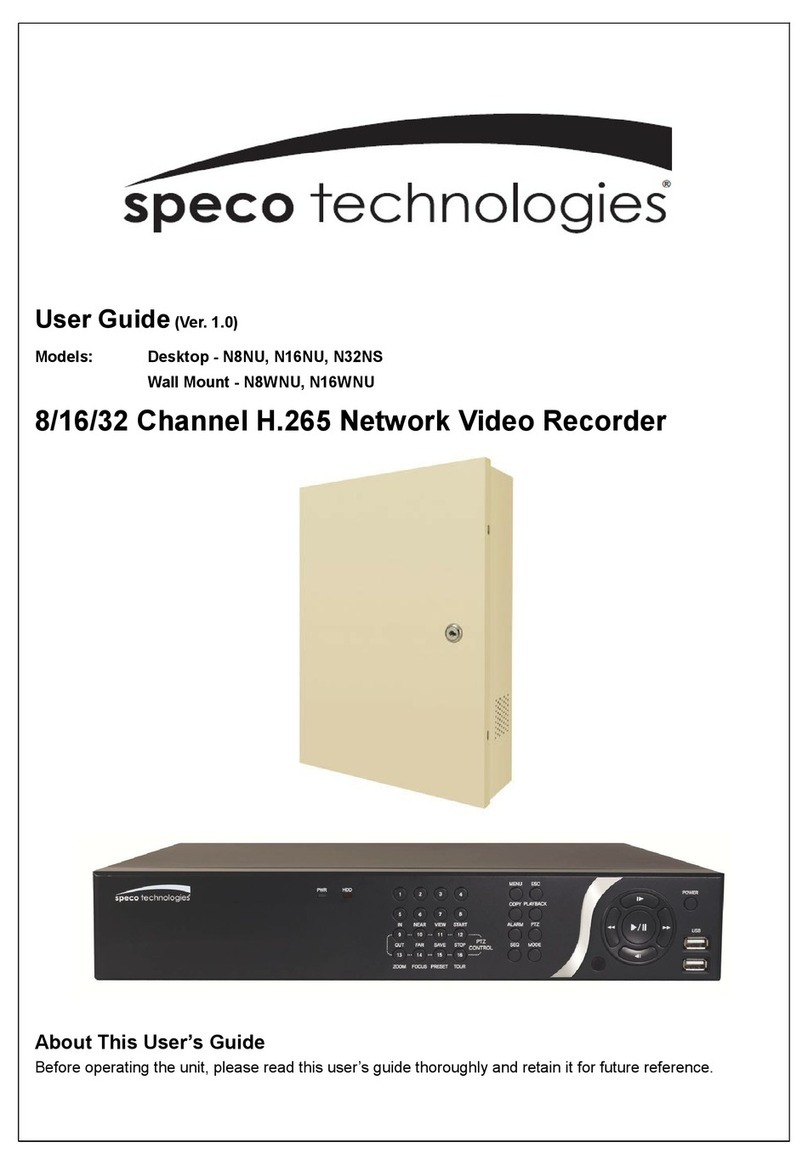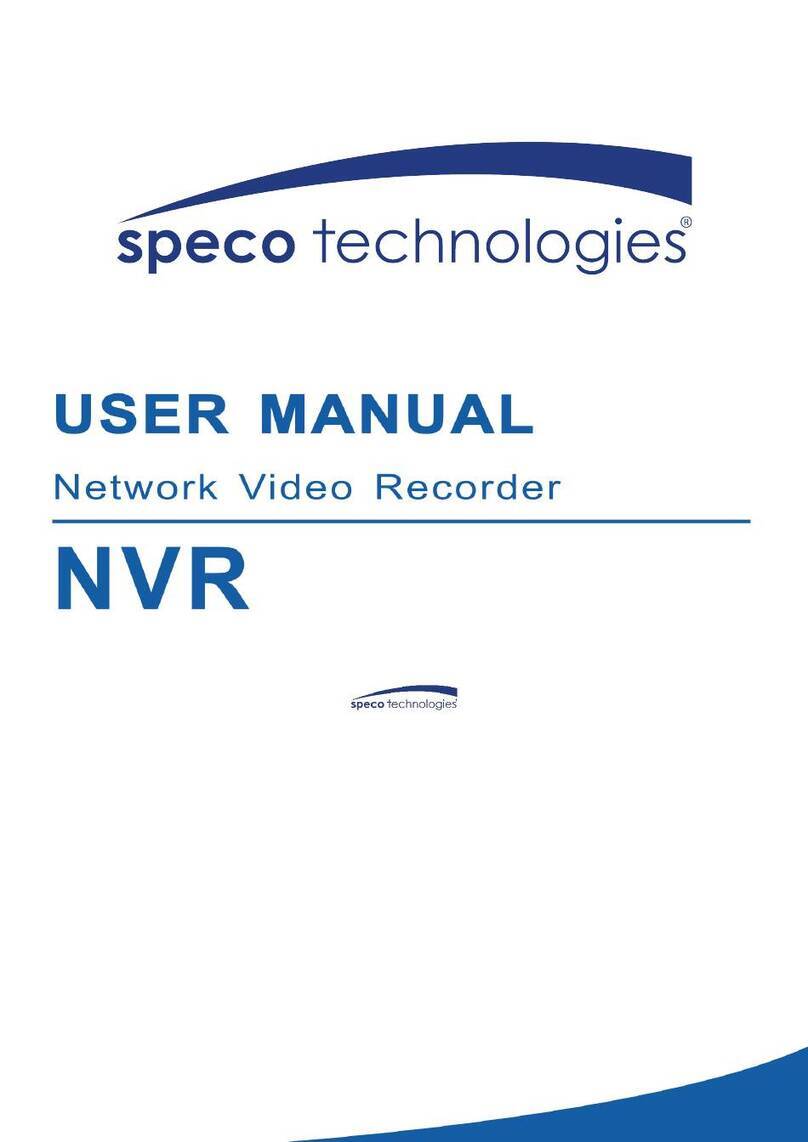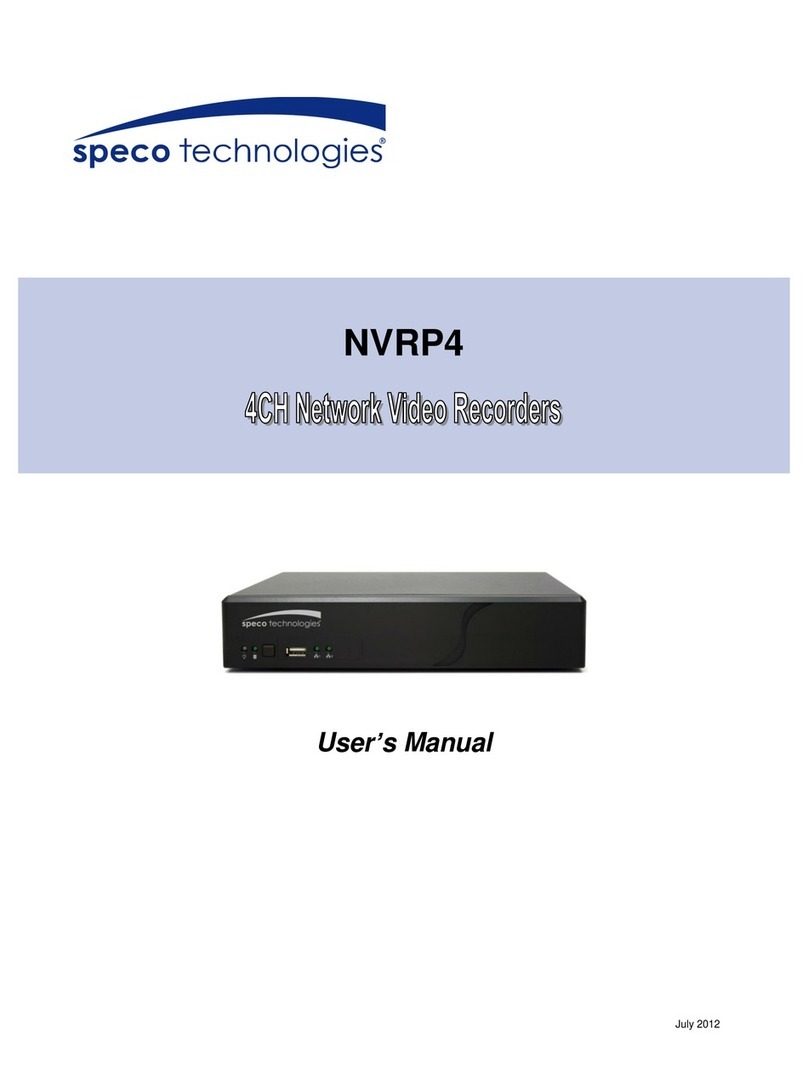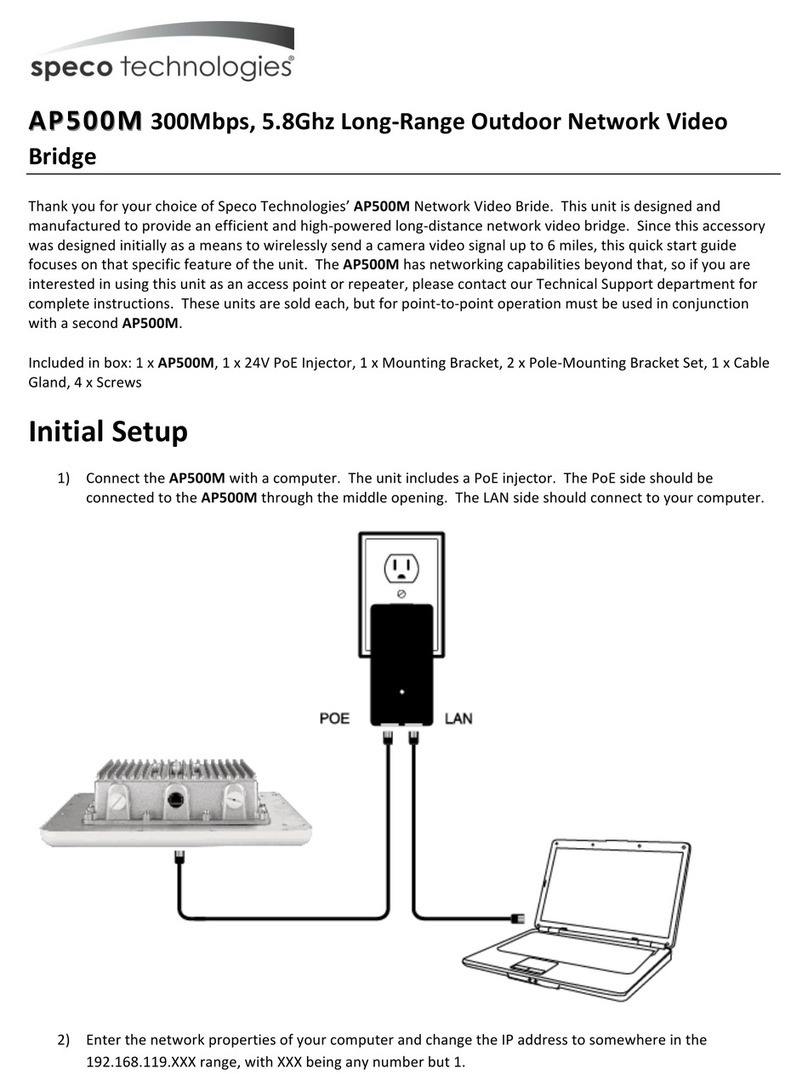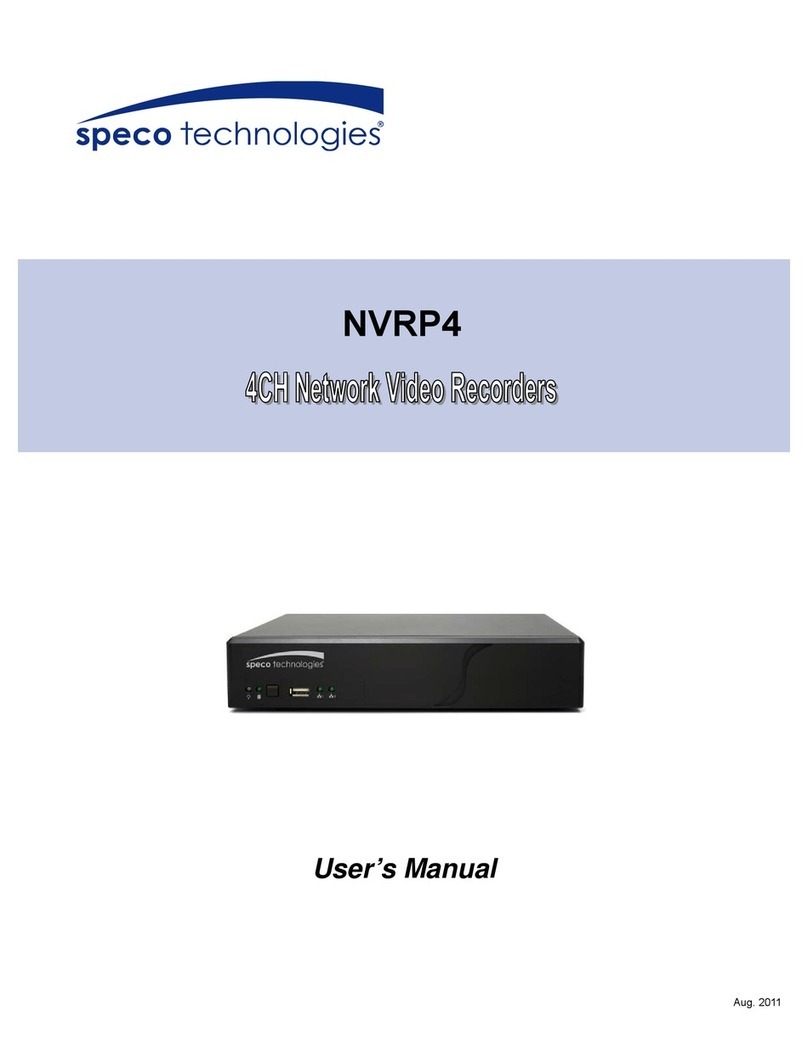10.2.1 Face Search......................................................................................................................................................................................... 62
10.2.2 Track Playback .................................................................................................................................................................................... 65
10.2.3 Face Search by Snapshot .................................................................................................................................................................... 66
10.2.4 Human Body Search ........................................................................................................................................................................... 67
10.2.5 Vehicle Search .................................................................................................................................................................................... 67
10.2.6 Combination Search ........................................................................................................................................................................... 68
10.3 View Statistical Information .......................................................................................................................................................................... 69
10.4 Face Attendance............................................................................................................................................................................................ 69
10.5 Face Check-In ................................................................................................................................................................................................ 70
11 General Event Management.....................................................................................................................................................................72
11.1 Sensor Alarm ................................................................................................................................................................................................. 72
11.2 Motion Alarm ................................................................................................................................................................................................ 72
11.2.1 Motion Configuration......................................................................................................................................................................... 73
11.2.2 Motion Alarm Handling Configuration ............................................................................................................................................... 73
11.3 Combination Alarm ....................................................................................................................................................................................... 73
11.4 IPC Offline Settings........................................................................................................................................................................................ 74
11.5 Exception Alarm Settings............................................................................................................................................................................... 74
11.6 Alarm Event Notification ............................................................................................................................................................................... 74
11.6.1 Alarm-out ........................................................................................................................................................................................... 74
11.6.2 E-mail.................................................................................................................................................................................................. 75
11.6.3 Display ................................................................................................................................................................................................ 75
11.6.4 Buzzer................................................................................................................................................................................................. 75
11.6.5 Push Message..................................................................................................................................................................................... 75
11.6.6 Digital Deterrent................................................................................................................................................................................. 76
11.6.7 Light.................................................................................................................................................................................................... 77
11.6.8 Alarm Server....................................................................................................................................................................................... 77
11.7 Manual Alarm................................................................................................................................................................................................ 77
11.8 View Alarm Status ......................................................................................................................................................................................... 77
12 Account & Permission Management ........................................................................................................................................................79
12.1 Account Management................................................................................................................................................................................... 79
12.1.1 Add User............................................................................................................................................................................................. 79
12.1.2 Edit User............................................................................................................................................................................................. 79
12.2 User Login & Logout...................................................................................................................................................................................... 81
12.3 Permission Management............................................................................................................................................................................... 81
12.3.1 Add Permission Group........................................................................................................................................................................ 81
12.3.2 Edit Permission Group ........................................................................................................................................................................ 82
12.4 Blockand Allow List........................................................................................................................................................................................ 82
12.5 Preview On Logout ........................................................................................................................................................................................ 82
12.6 Network Security........................................................................................................................................................................................... 83
12.7 Password Security ......................................................................................................................................................................................... 83
12.8 View Online User........................................................................................................................................................................................... 83
13 Device Management................................................................................................................................................................................84
13.1 Network Configuration.................................................................................................................................................................................. 84
13.1.1 TCP/IP Configuration .......................................................................................................................................................................... 84
13.1.2 Port Configuration .............................................................................................................................................................................. 85
13.1.3 PPPoE Configuration........................................................................................................................................................................... 86
13.1.4 DDNS Configuration............................................................................................................................................................................ 87
13.1.5 E-mail Configuration........................................................................................................................................................................... 87
13.1.6 UPnP Configuration ............................................................................................................................................................................ 88
13.1.7 802.1X ................................................................................................................................................................................................ 88
13.1.8 NAT Configuration .............................................................................................................................................................................. 88
13.1.9 View Network Status .......................................................................................................................................................................... 89
13.2 Basic Configuration........................................................................................................................................................................................ 89
13.2.1 General Configuration ........................................................................................................................................................................ 89
13.2.2 Date and Time Configuration.............................................................................................................................................................. 90
13.2.3 Recorder OSD Settings........................................................................................................................................................................ 90
13.3 Factory Default .............................................................................................................................................................................................. 90
13.4 Device Software Upgrade.............................................................................................................................................................................. 90
13.5 Backup and Restore....................................................................................................................................................................................... 91
13.6 Restart Automatically .................................................................................................................................................................................... 91
13.7 View Log........................................................................................................................................................................................................ 91
13.8 View System Information .............................................................................................................................................................................. 92