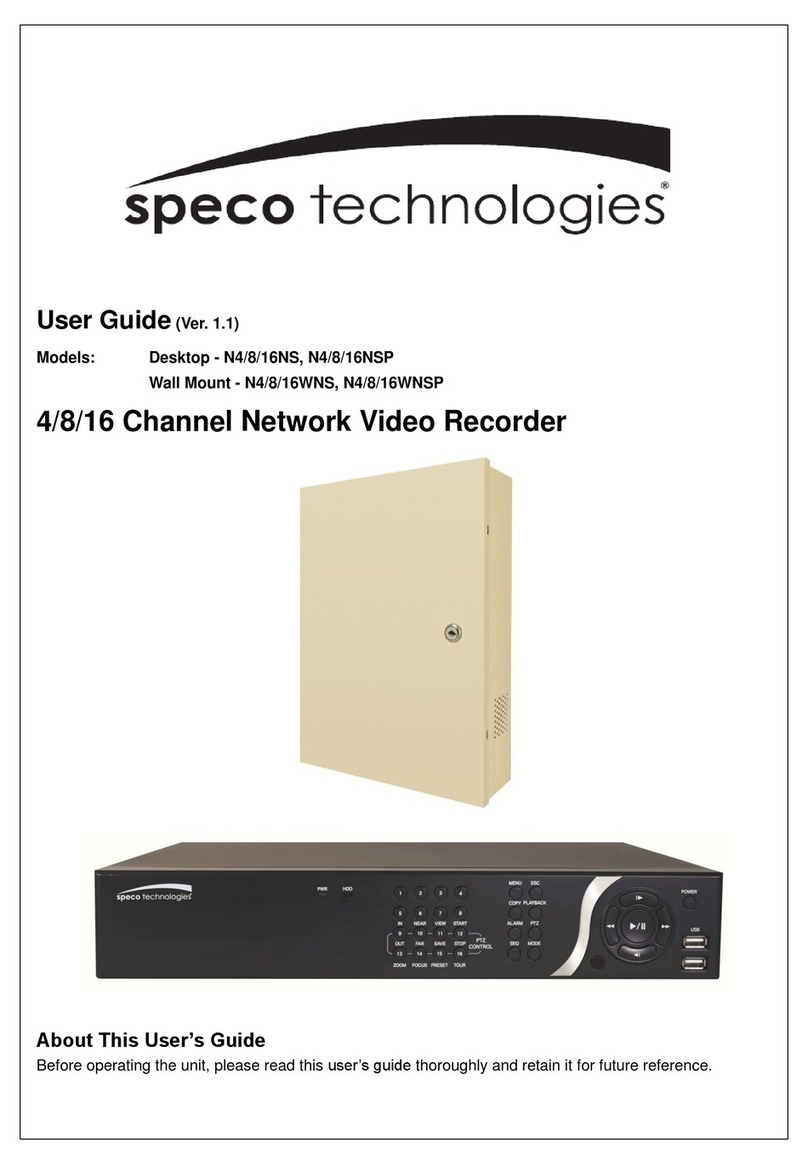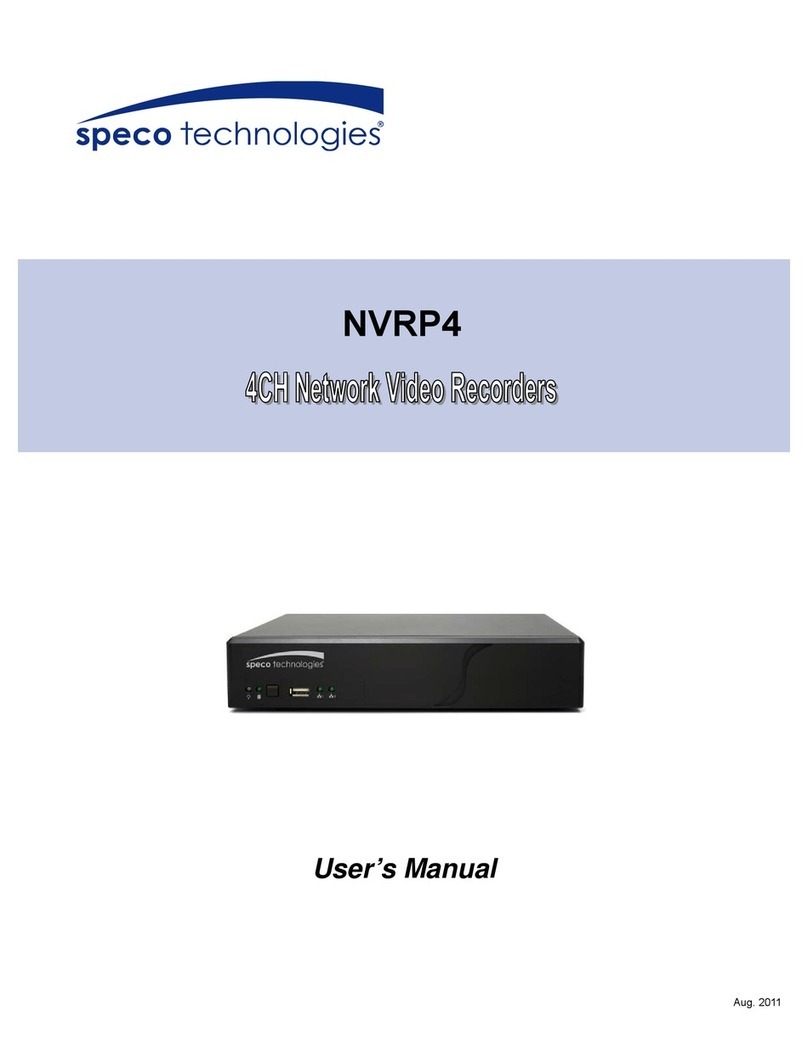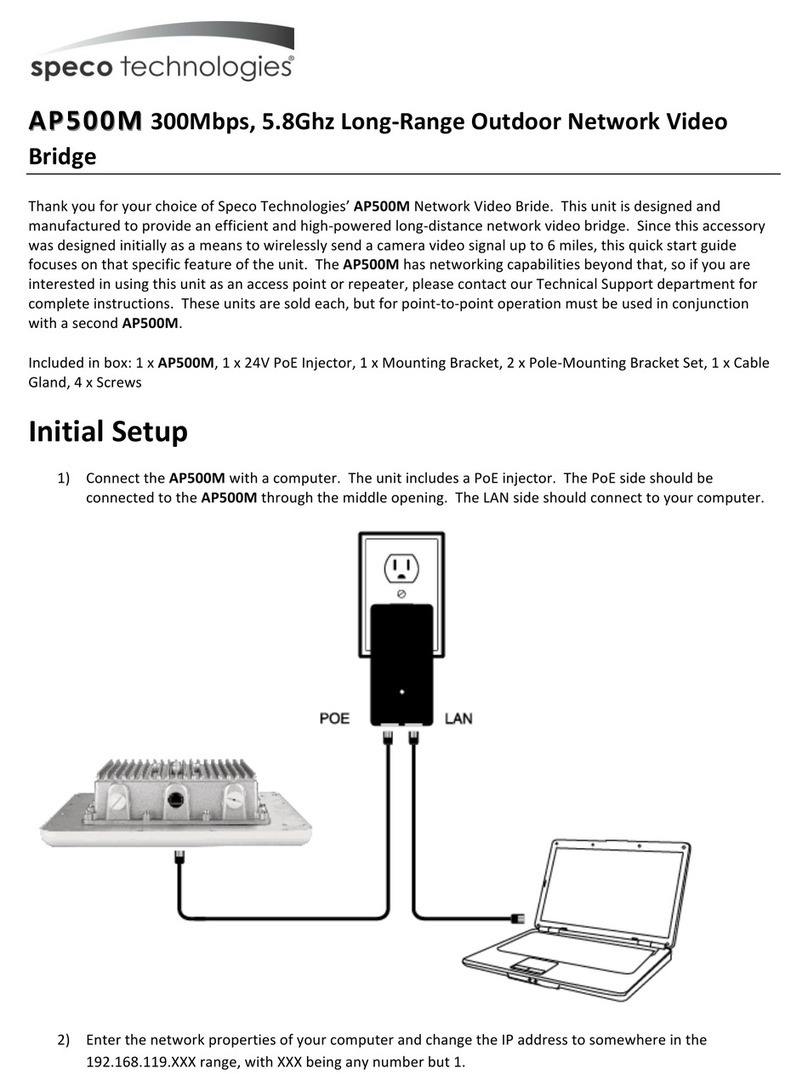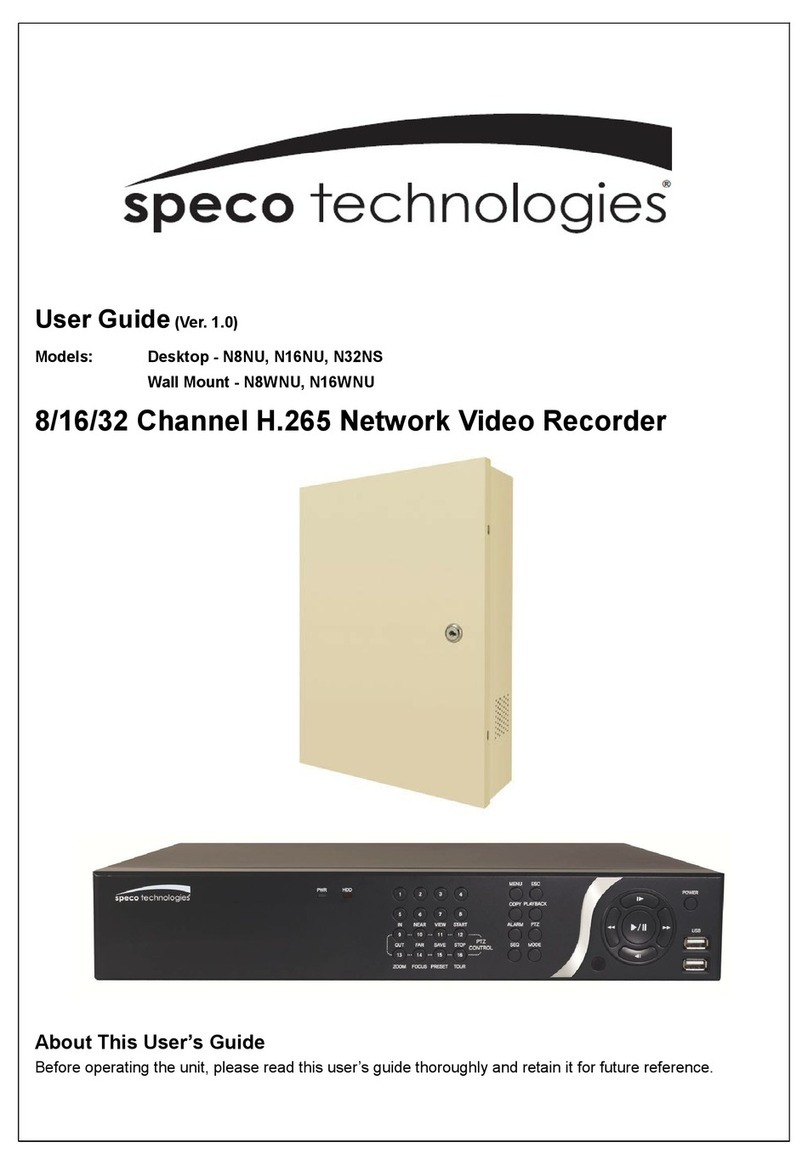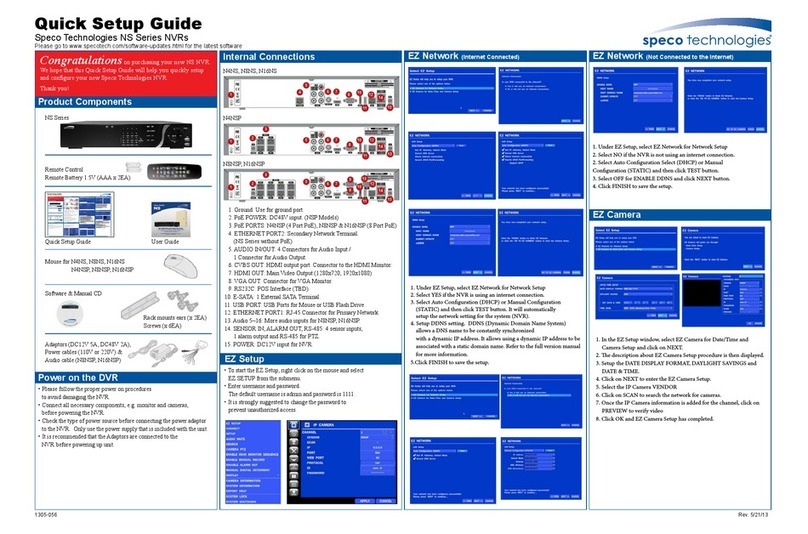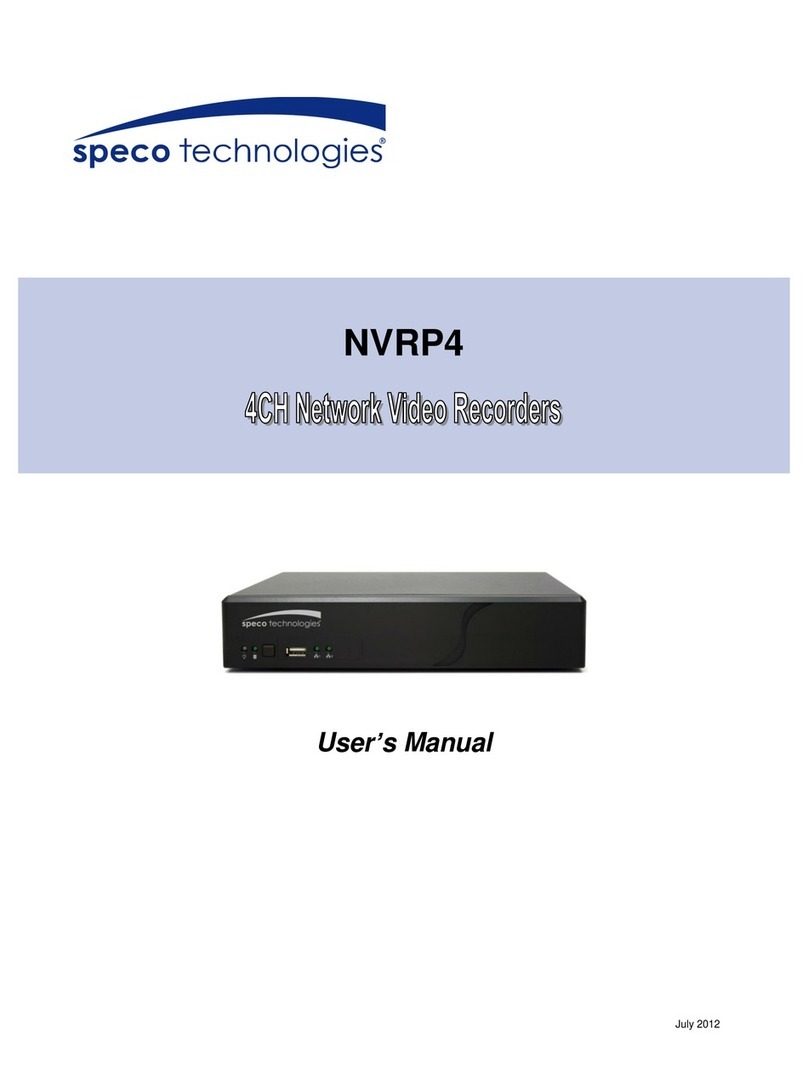USER MANUAL
5.4.2 Recognition .......................................................................................................................................... 67
5.4.2.1 Model Configuration ........................................................................................................................................ 67
5.4.2.2 Database Management ................................................................................................................................... 67
5.4.3 Alarm ................................................................................................................................................... 69
5.4.3.1 Face Recognition .............................................................................................................................................. 69
5.4.3.2 AD (Attribute Detection) .................................................................................................................................. 71
5.4.3.3 PD & VD (Human & Vehicle Detection) ........................................................................................................... 72
5.4.3.4 PID (Perimeter Intrusion Detection) ................................................................................................................ 73
5.4.3.4 LCD (Line Crossing Detection) .......................................................................................................................... 74
5.4.3.4 CC (Cross Counting) ......................................................................................................................................... 75
5.4.3.5 CD (Crowd Density Detection) ......................................................................................................................... 76
5.4.3.6 QD (Queue Length Detection) ......................................................................................................................... 77
5.4.4 Statistics ............................................................................................................................................... 78
5.4.4.1 FD (Face Recognition) ...................................................................................................................................... 78
5.4.4.2 PD & VD (Human & Vehicle Detection) ........................................................................................................... 78
5.4.4.3 CC (Cross Counting) ......................................................................................................................................... 79
5.4.4.4 HM (Heat Map Statistics) ................................................................................................................................. 79
5.5 NETWORK ...................................................................................................................................................... 80
5.5.1 General ................................................................................................................................................ 80
5.5.1.1 General ............................................................................................................................................................ 80
5.5.1.1 PPPoE ............................................................................................................................................................... 81
5.5.1.2 Port Configuration ........................................................................................................................................... 81
5.5.2 DDNS .................................................................................................................................................... 82
5.5.3 Email .................................................................................................................................................... 82
5.5.3.1 Email Configuration ......................................................................................................................................... 83
5.5.3.2 Email Schedule ................................................................................................................................................. 83
5.5.4 FTP ....................................................................................................................................................... 84
5.5.5 IP FILTER ............................................................................................................................................... 85
5.5.6 Platform Access .................................................................................................................................... 85
5. 6 DEVICE .......................................................................................................................................................... 86
5.6.1 Disk ...................................................................................................................................................... 86
5.6.1.1 S.M.A.R.T ......................................................................................................................................................... 87
5.6.2 Cloud .................................................................................................................................................... 88
5.7 SYSTEM .......................................................................................................................................................... 91
5.7.1 General ................................................................................................................................................ 91
5.7.1.1 General ............................................................................................................................................................ 91
5.7.1.2 Date and Time ................................................................................................................................................. 92
5.7.1.3 Output Configuration ....................................................................................................................................... 93
5.7.2 Multi-user ............................................................................................................................................ 94
5.7.2.1 Changing Password ................................................................................................................................. 94
5.7.2.2 Add New Users ................................................................................................................................................ 95
5.7.2.3 Setting User Permissions ................................................................................................................................. 96
5.7.3 Maintenance ........................................................................................................................................ 97
5.7.3.1 Log ................................................................................................................................................................... 97
5.7.3.2 Load Default .................................................................................................................................................... 98