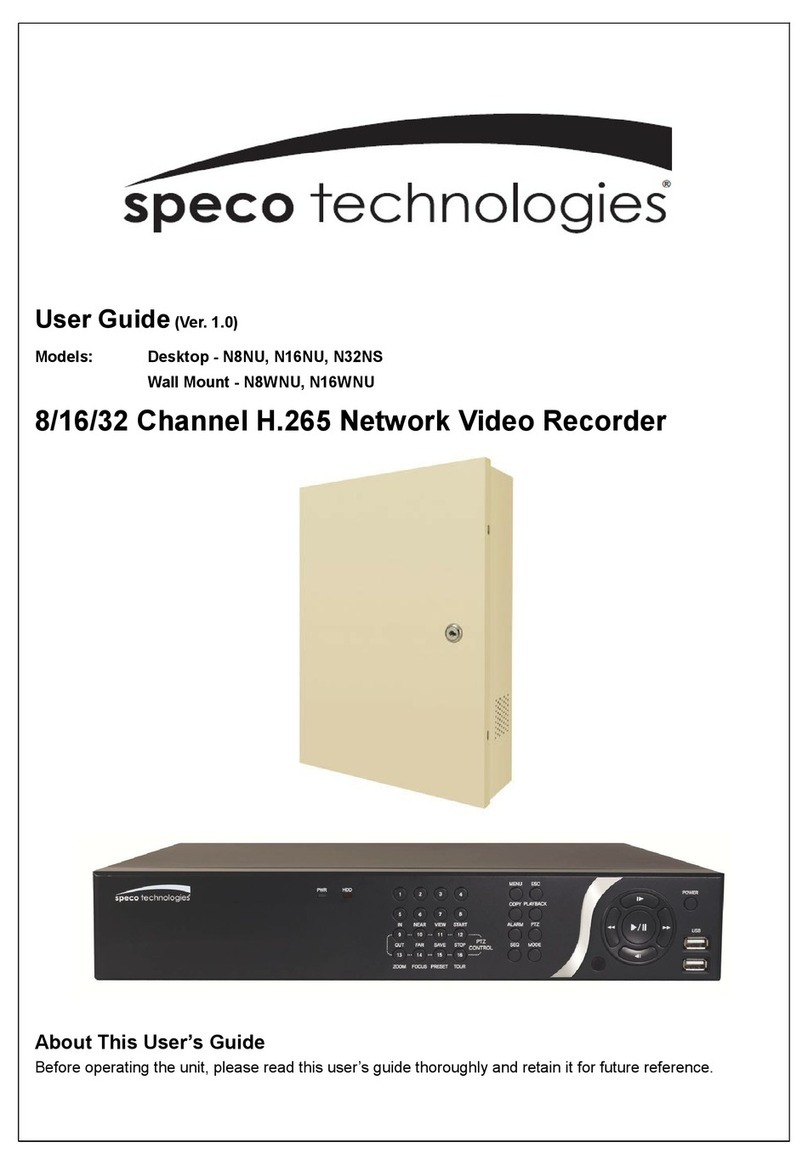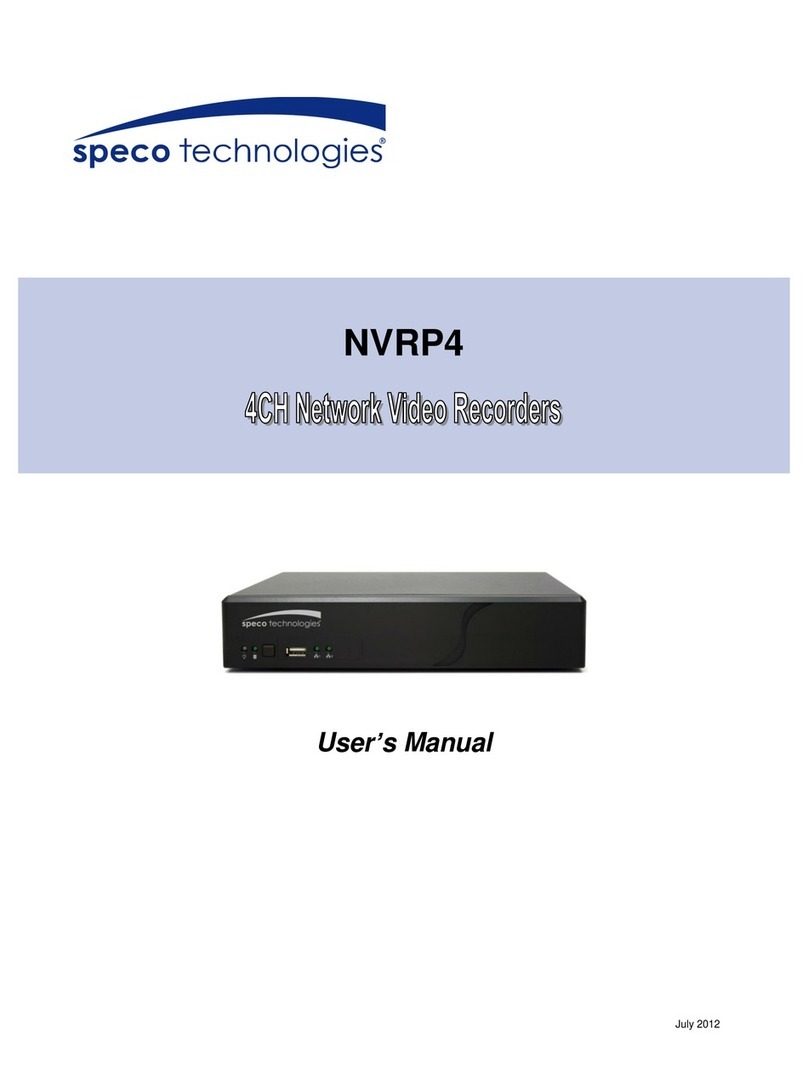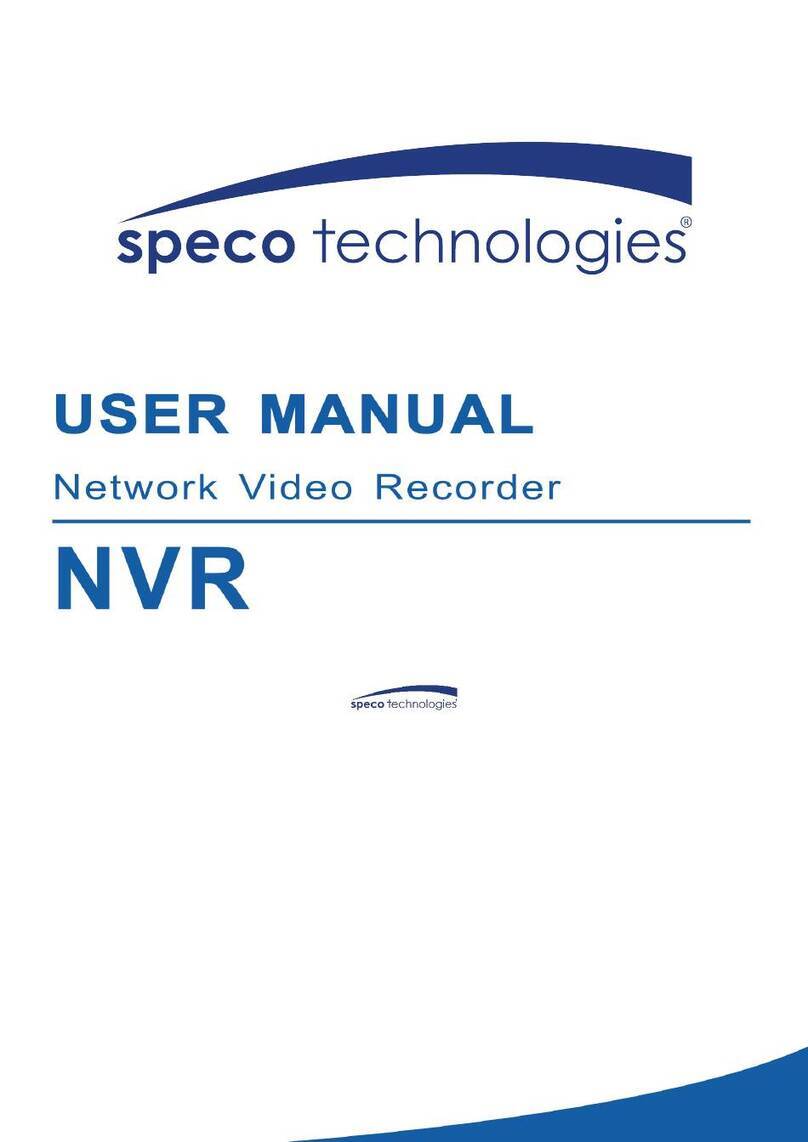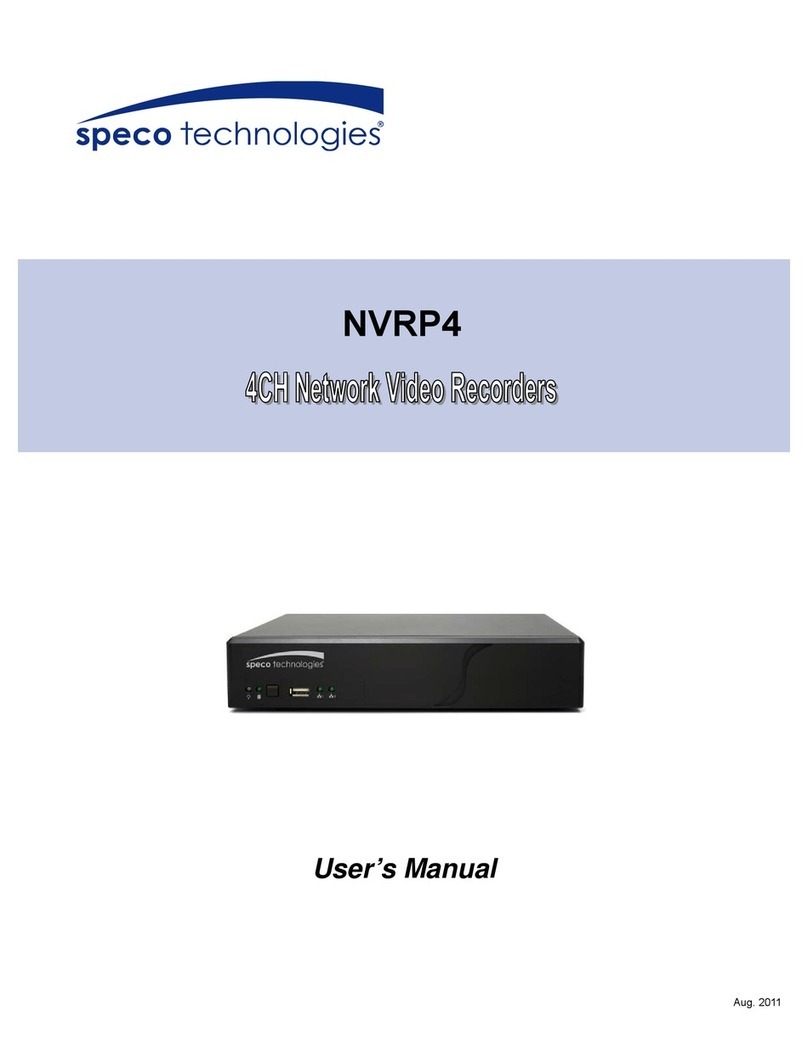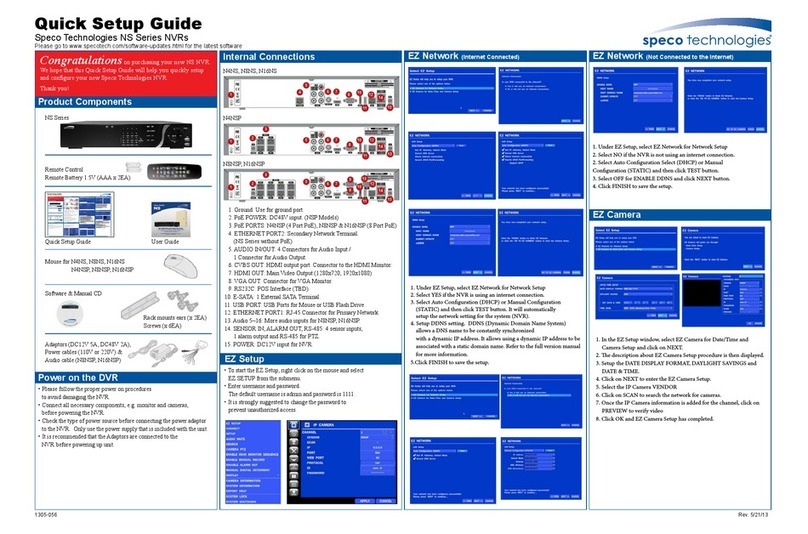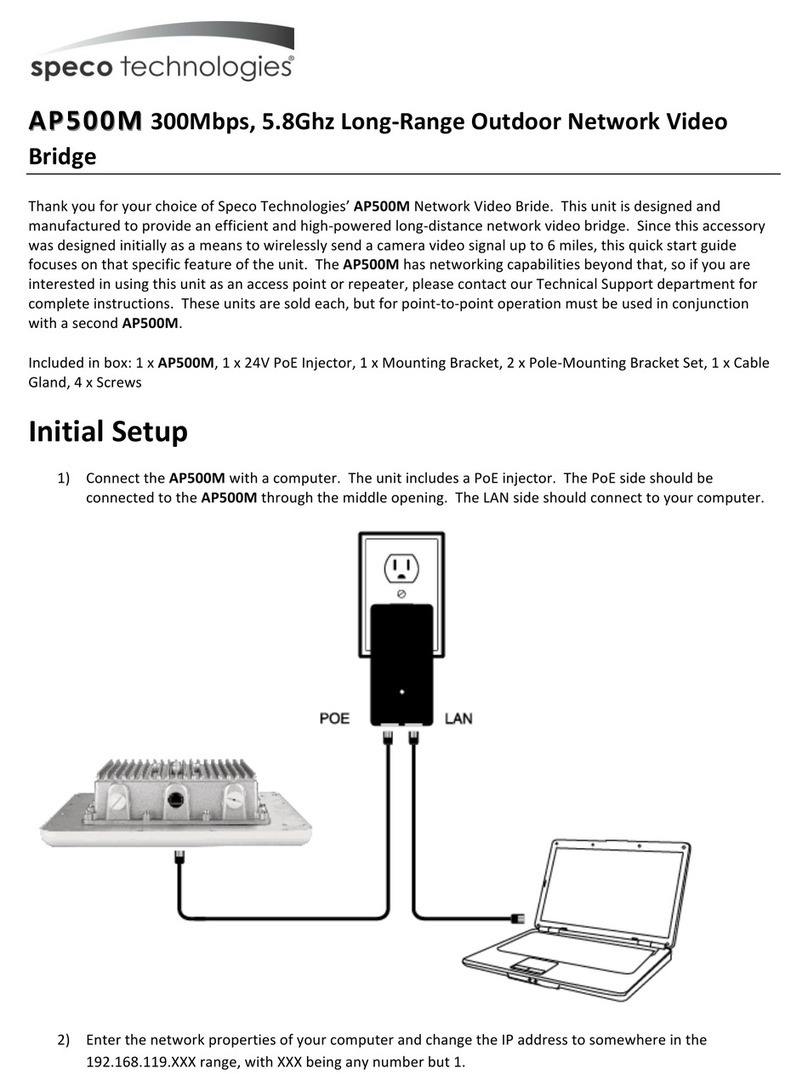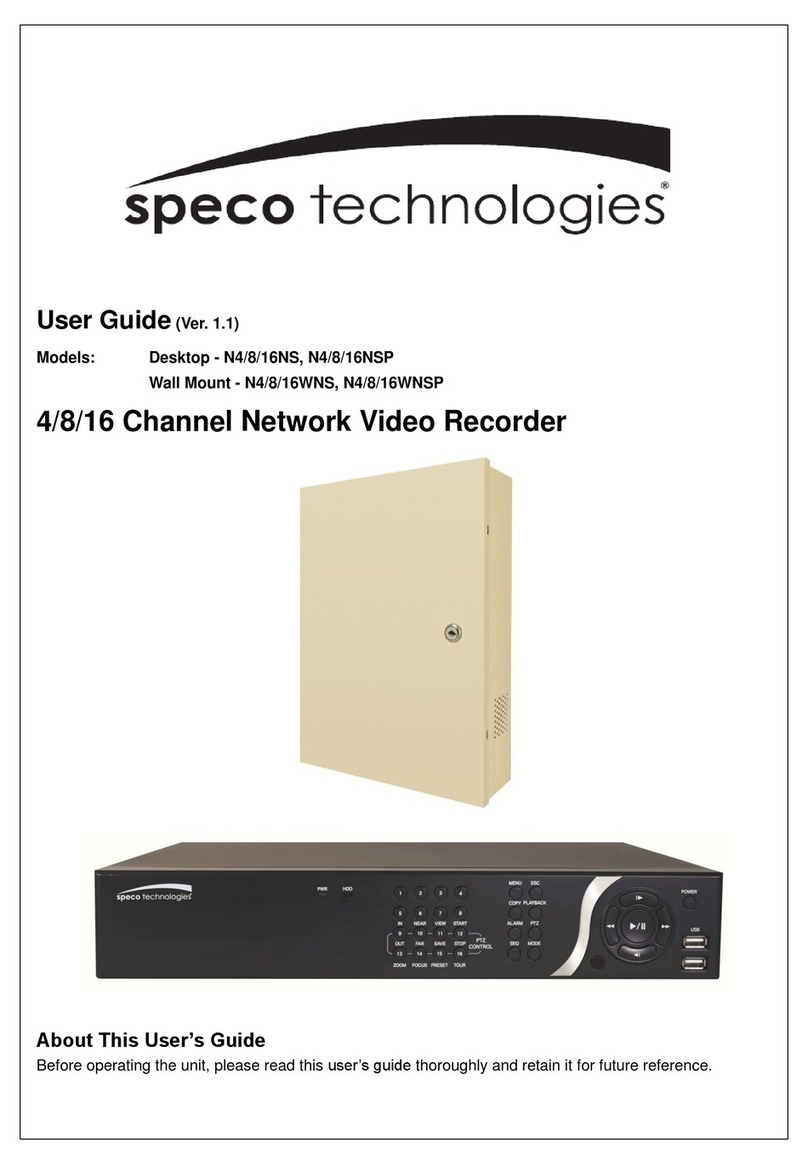10
5-3. Search Screen ...................................................................................................................... 60
5-3-1. EZSearch ........................................................................................................................... 61
5-3-2. Smart Search ..................................................................................................................... 62
5-3-3. Time Line Search ............................................................................................................... 63
5-3-4. Event Search ..................................................................................................................... 63
5-3-5. Go To First Time................................................................................................................. 64
5-3-6. Go To Last Time ................................................................................................................. 64
5-3-7. Go To Specific Time ........................................................................................................... 64
5-3-8. Archive ............................................................................................................................... 64
5-3-9. Log .................................................................................................................................... 65
5-4. Play Mode ............................................................................................................................. 65
6. Back Up ........................................................................................................................................... 67
6-1. Still Image Backup onto USB Flash Drive .............................................................................. 67
6-2. Video Backup onto USB Flash Drive during playback ........................................................... 67
6-3. EZCopy: Video Backup onto USB Flash Drive during playback............................................. 69
6-4. Transferring Still Images or Video from the Archive List ......................................................... 70
6-5. Playback of Backup Video ..................................................................................................... 71
6-5-1. AVI Format ......................................................................................................................... 71
6-5-2. NSF Format ....................................................................................................................... 71
7. Network Access Using the Multi-Sites Network Viewer .................................................................... 72
7-1. Overview ............................................................................................................................... 72
7-2. PC Requirements .................................................................................................................. 72
7-3. Installation of the Program .................................................................................................... 73
7-4. Live Window.......................................................................................................................... 74
7-4-1. Main User Interface ............................................................................................................ 74
7-4-2. Control Buttons .................................................................................................................. 74
7-5. Search and Playback Window ............................................................................................... 75
7-5-1. Main User Interface ............................................................................................................ 75
7-5-2. Main Control Panel ............................................................................................................ 76
7-6. Setup of SpecoTech Multi Client ............................................................................................ 77
7-6-1. General .............................................................................................................................. 77
7-6-2. Event ................................................................................................................................. 78
7-6-3. Record ............................................................................................................................... 79
7-6-4. Display ............................................................................................................................... 80
7-6-5. Language ........................................................................................................................... 81
7-6-6. About ................................................................................................................................. 81
7-7. Remote Setup ....................................................................................................................... 82
7-7-1. IP Camera.......................................................................................................................... 83
7-7-2. System ............................................................................................................................... 83
7-7-3. Record ............................................................................................................................... 85
7-7-4. Device................................................................................................................................ 86