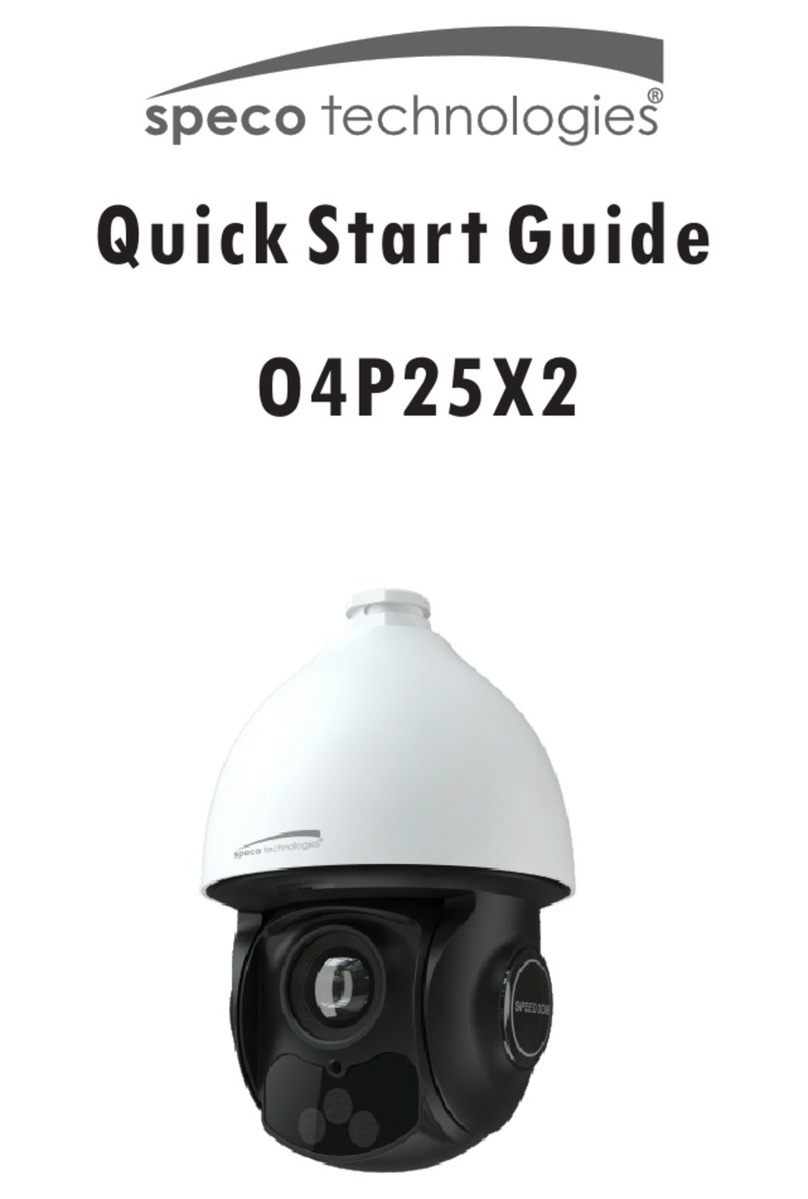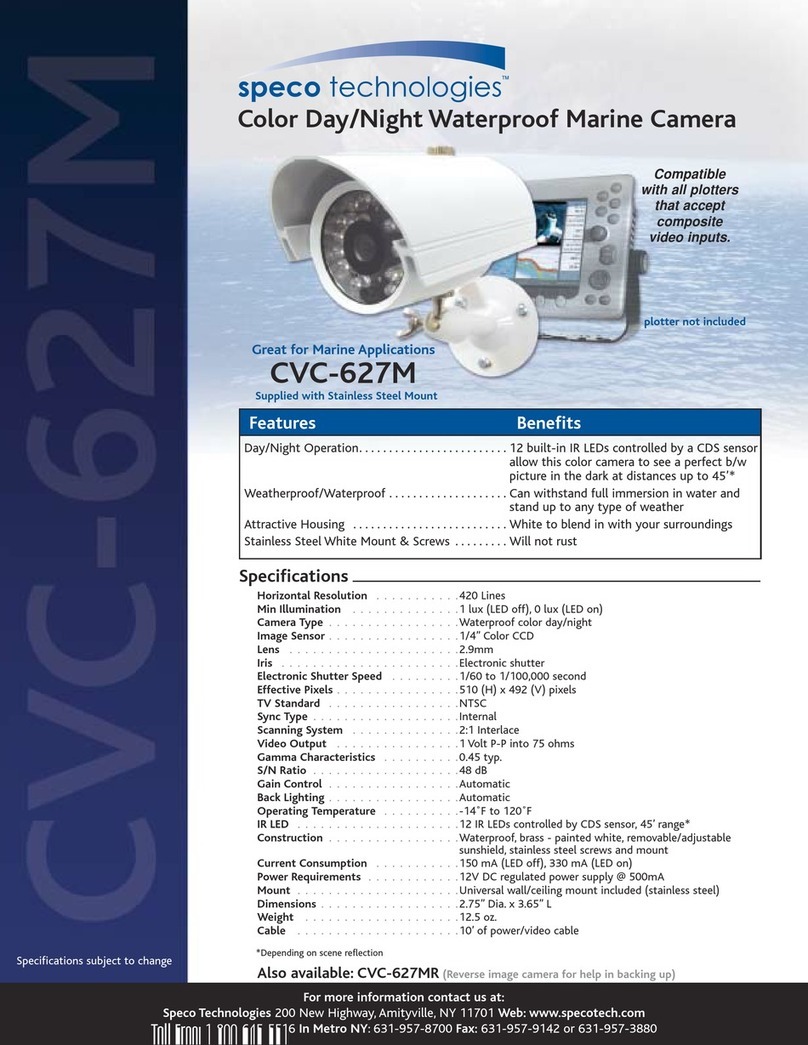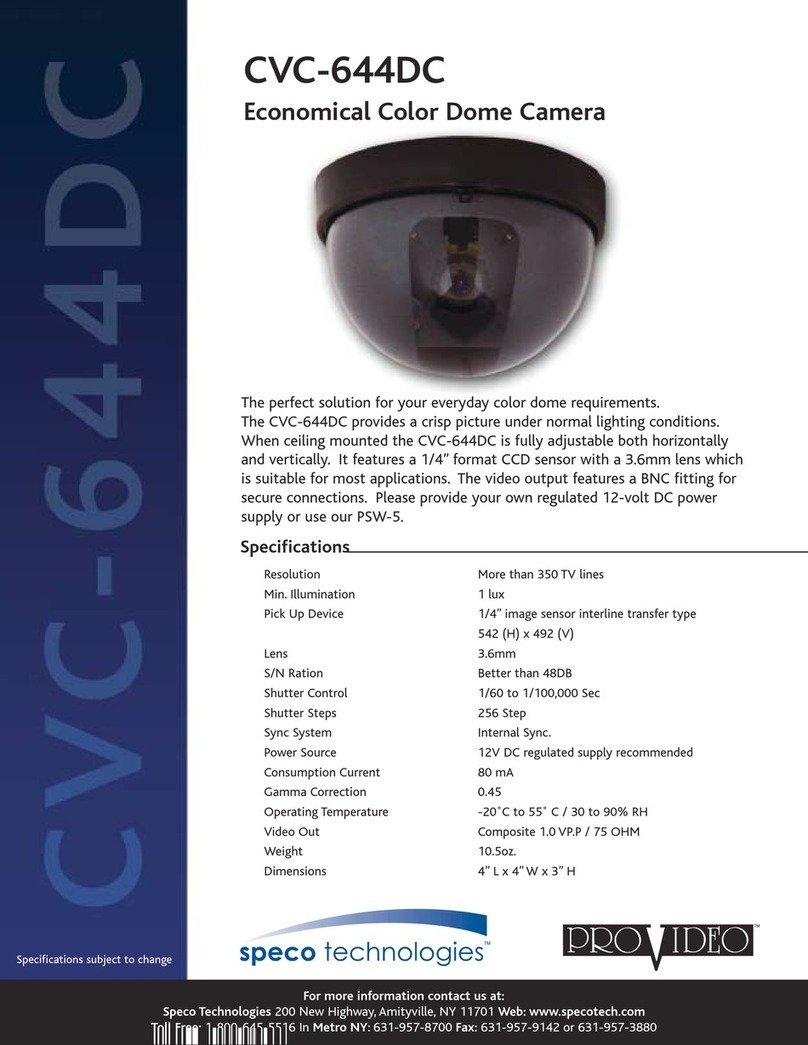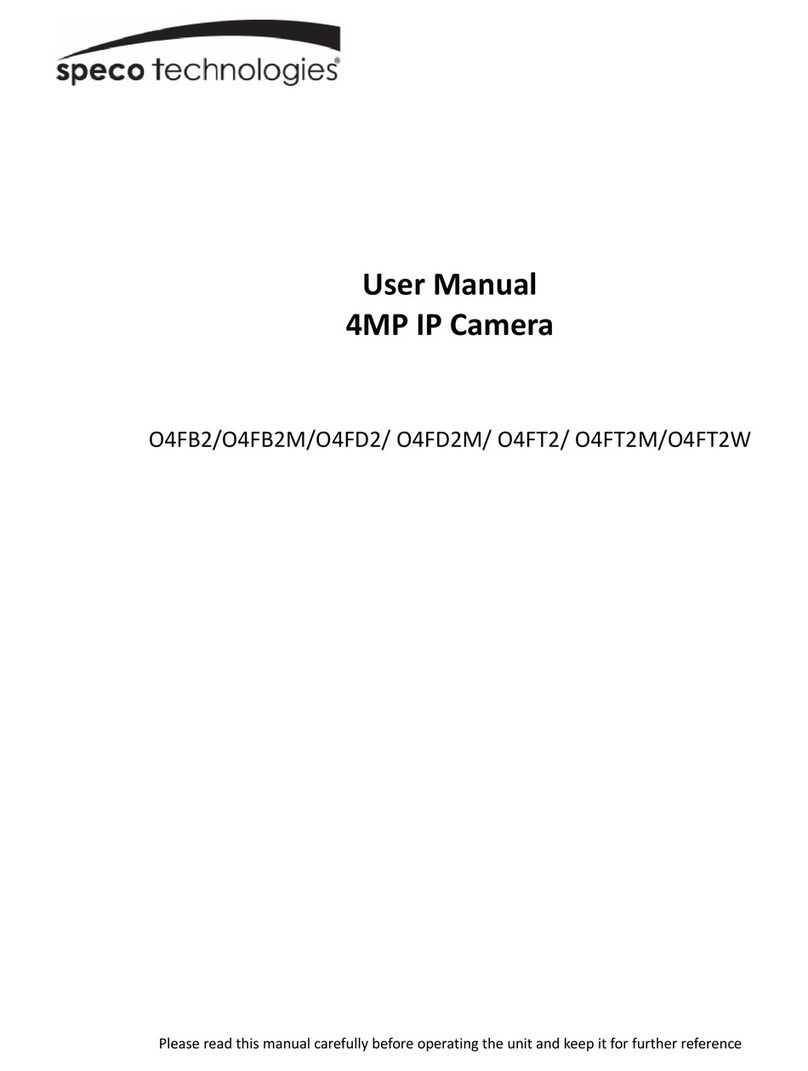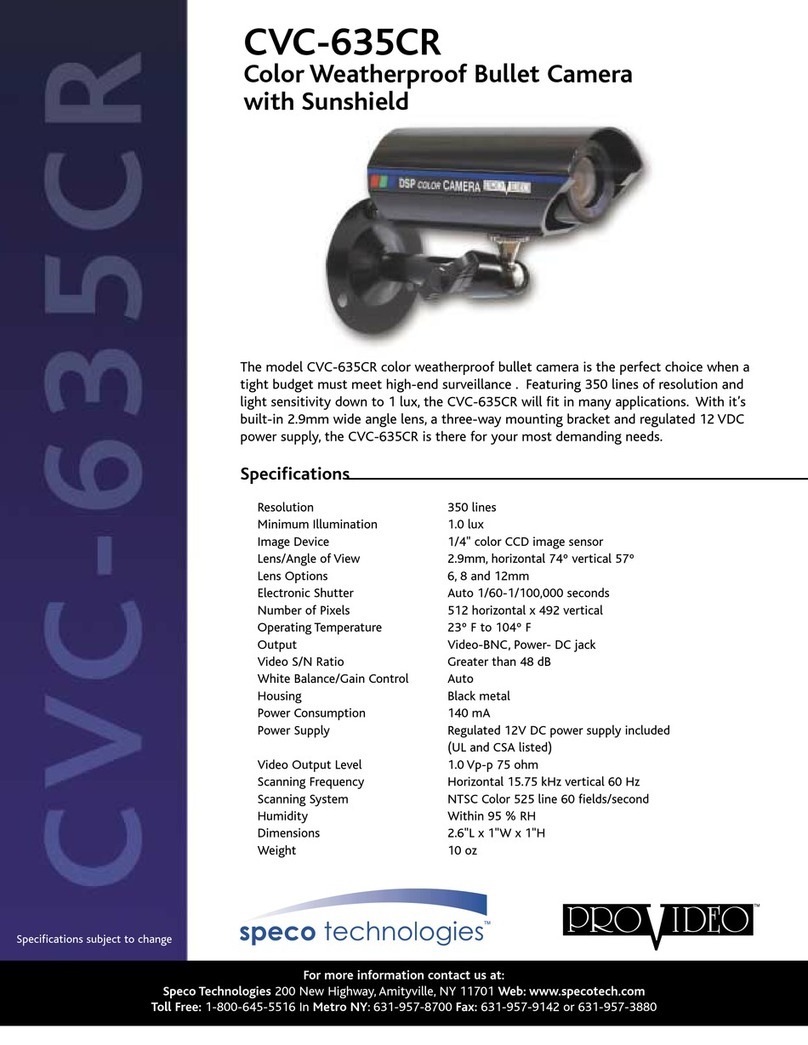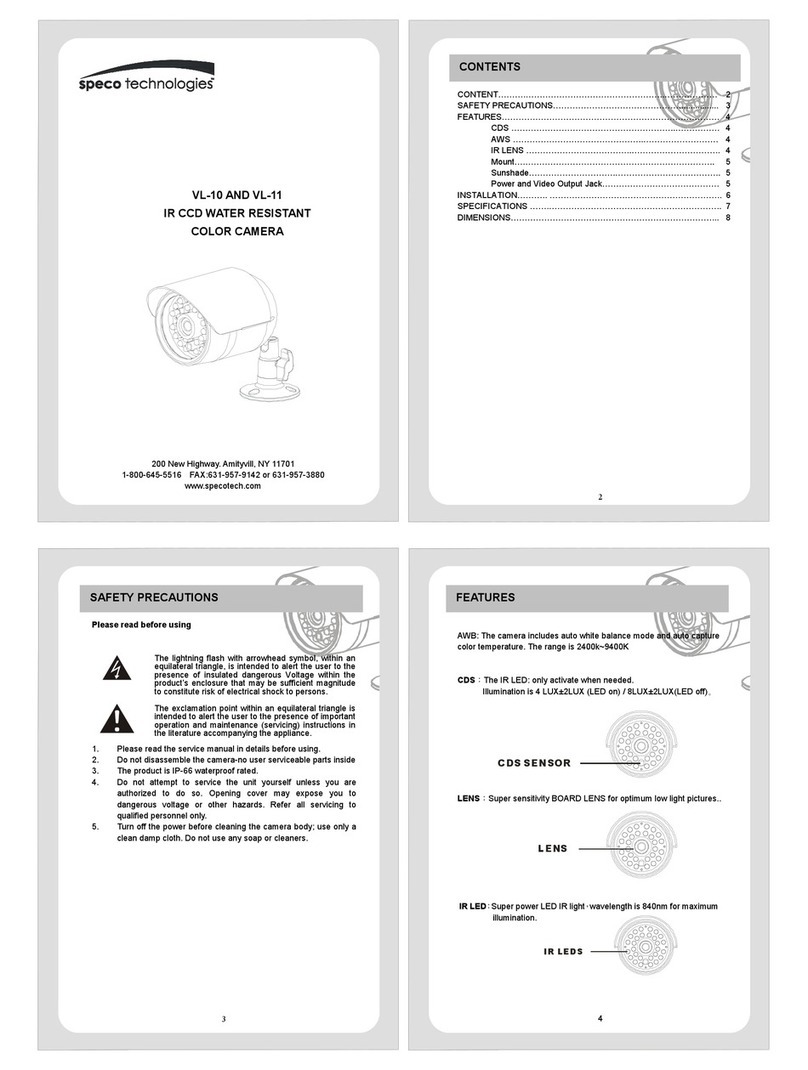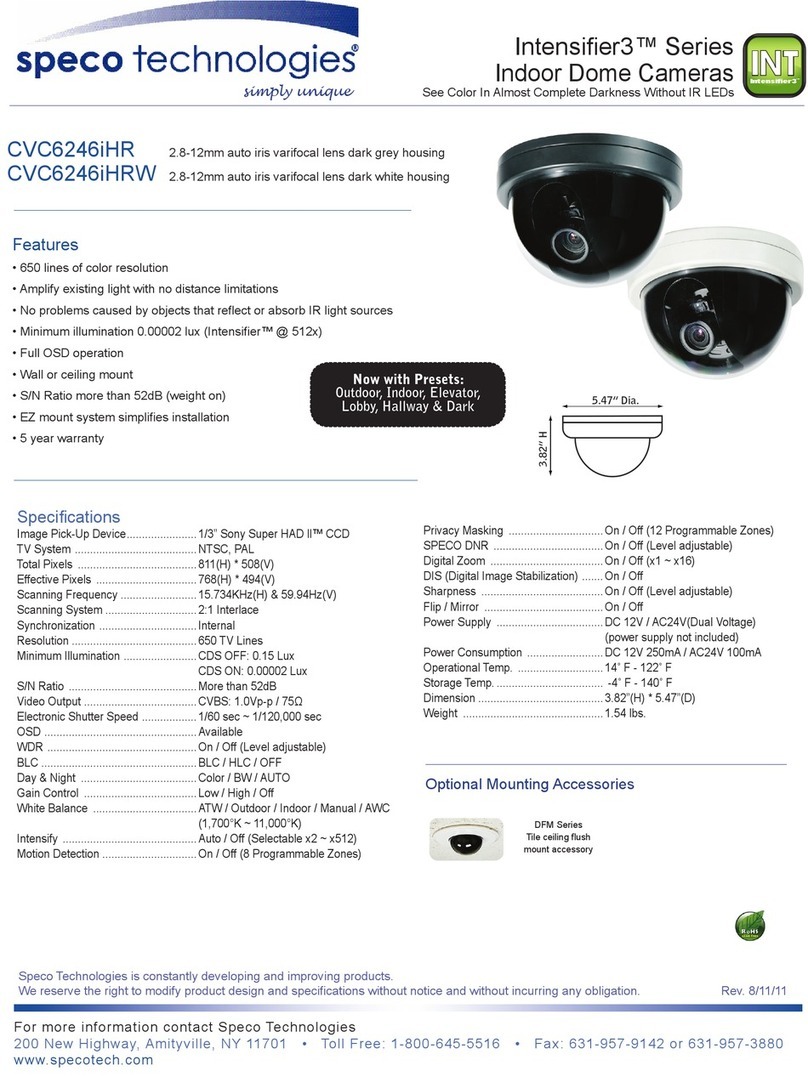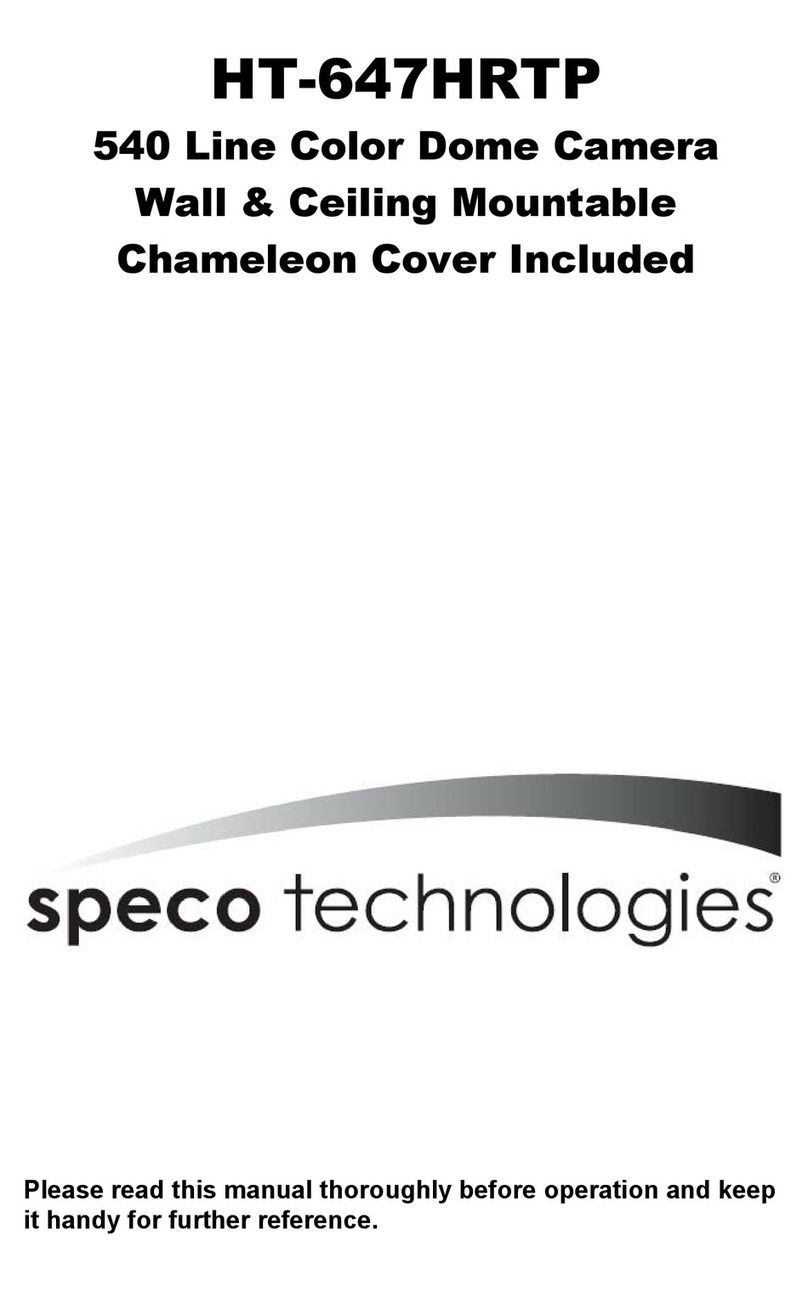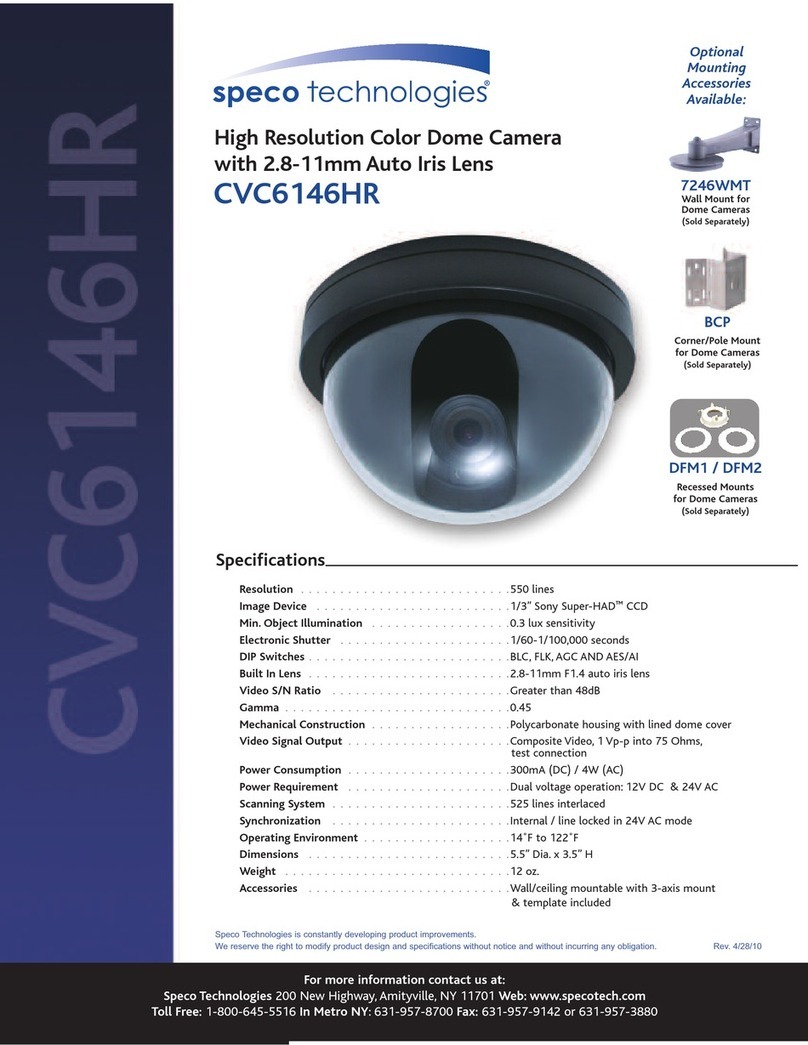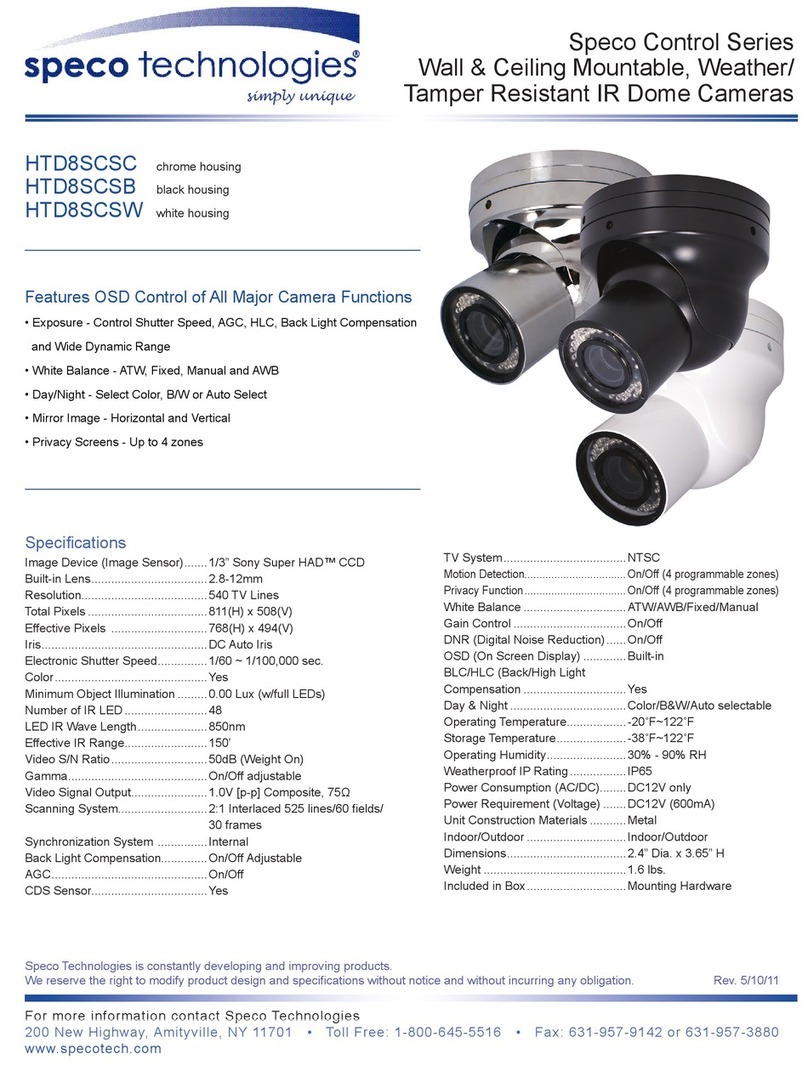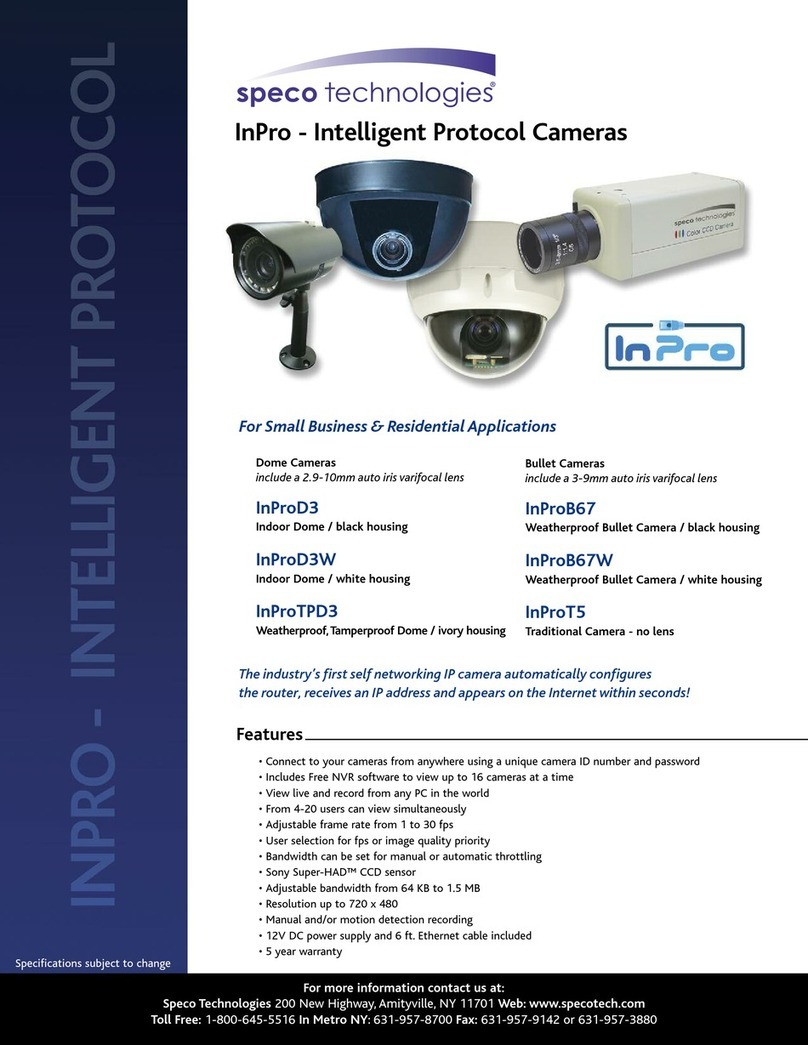4
Regulatory Information---------------------------------------------------------------------------------------------------------------------2
1. Introduction.....................................................................................................................................................................................................6
Welcome.................................................................................................................................................................................................................6
2. Web Access and Login ..................................................................................................................................................................................7
2.1 LAN...............................................................................................................................................................................................................7
3. Live View .........................................................................................................................................................................................................8
4. Camera Configuration....................................................................................................................................................................................9
4.1 System........................................................................................................................................................................................................9
4.1.1 System Restart.................................................................................................................................................................................9
4.1.2 Factory Default...............................................................................................................................................................................10
4.1.3 Export / Import................................................................................................................................................................................10
4.1.4 Date / Time.....................................................................................................................................................................................11
4.1.5 System Log.....................................................................................................................................................................................11
4.1.6 SD Card..........................................................................................................................................................................................12
4.1.7 System Information.........................................................................................................................................................................12
4.2 Basic Setup ..............................................................................................................................................................................................13
4.2.1 Video Setup....................................................................................................................................................................................13
4.2.2 Audio Setup....................................................................................................................................................................................14
4.2.3 Image Setup...................................................................................................................................................................................14
4.2.4 Display............................................................................................................................................................................................16
4.3 Network Setup..........................................................................................................................................................................................17
4.3.1 IP Address Setup............................................................................................................................................................................17
4.3.2 DNS................................................................................................................................................................................................17
4.3.3 DDNS Client...................................................................................................................................................................................17
4.3.4 NTP................................................................................................................................................................................................18
4.3.5 FTP.................................................................................................................................................................................................18
4.3.6 SMTP .............................................................................................................................................................................................19
4.3.7 RTSP..............................................................................................................................................................................................19
4.3.8 SNMP.............................................................................................................................................................................................20
4.3.9 Port Setting.....................................................................................................................................................................................20
4.3.10 IP Filter.........................................................................................................................................................................................21
4.3.11 UPnP............................................................................................................................................................................................21
4.4 Event Setup..............................................................................................................................................................................................22