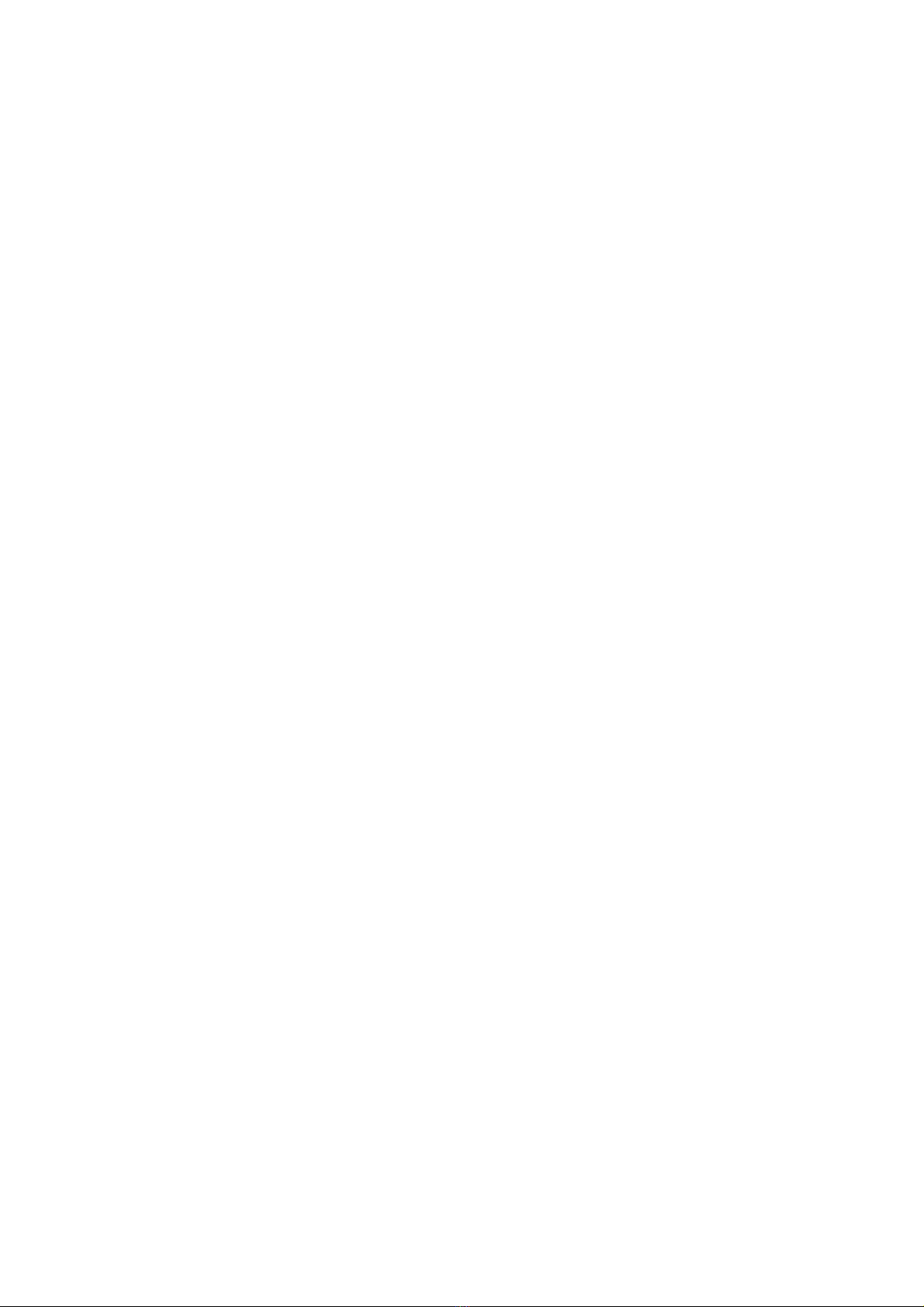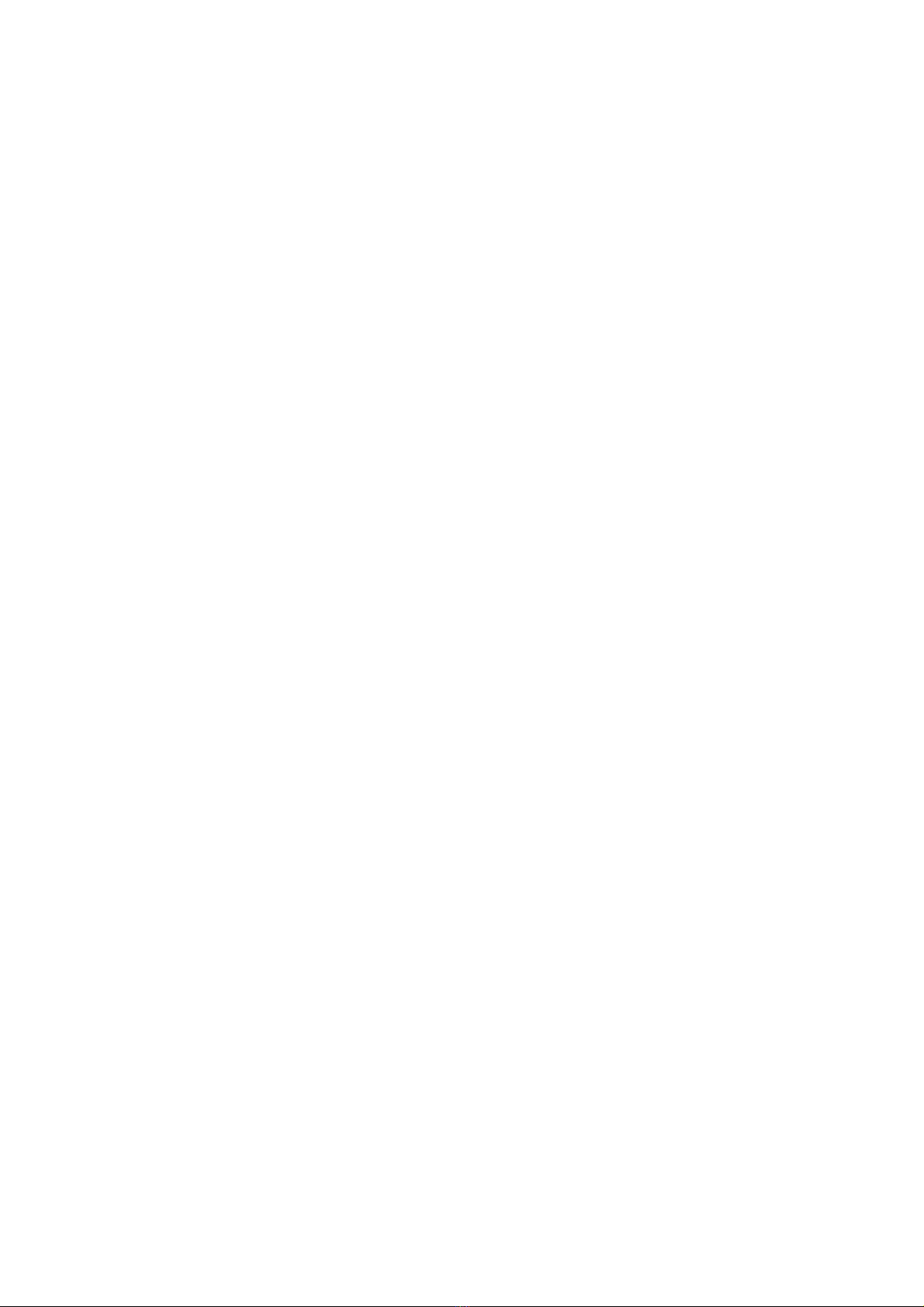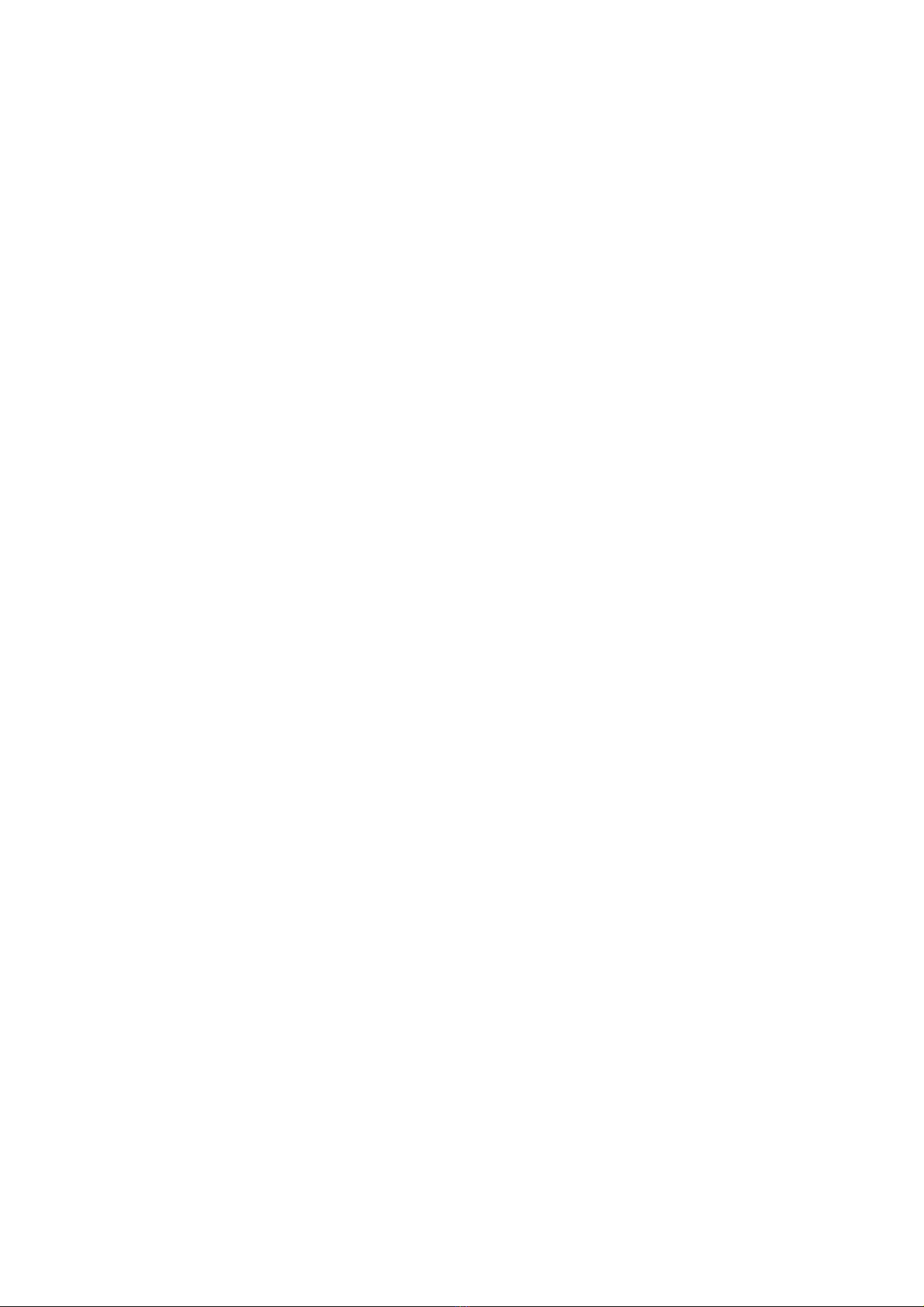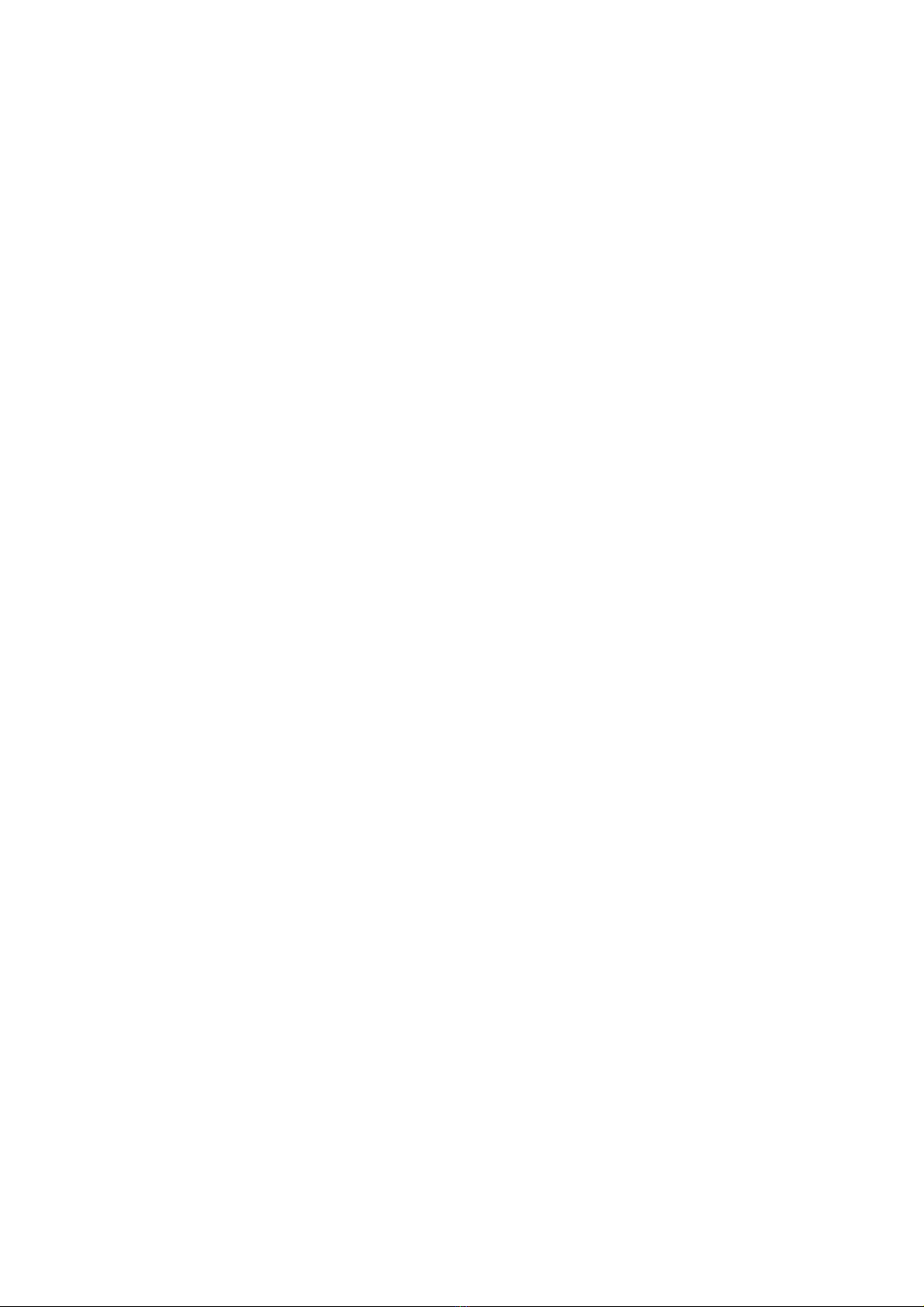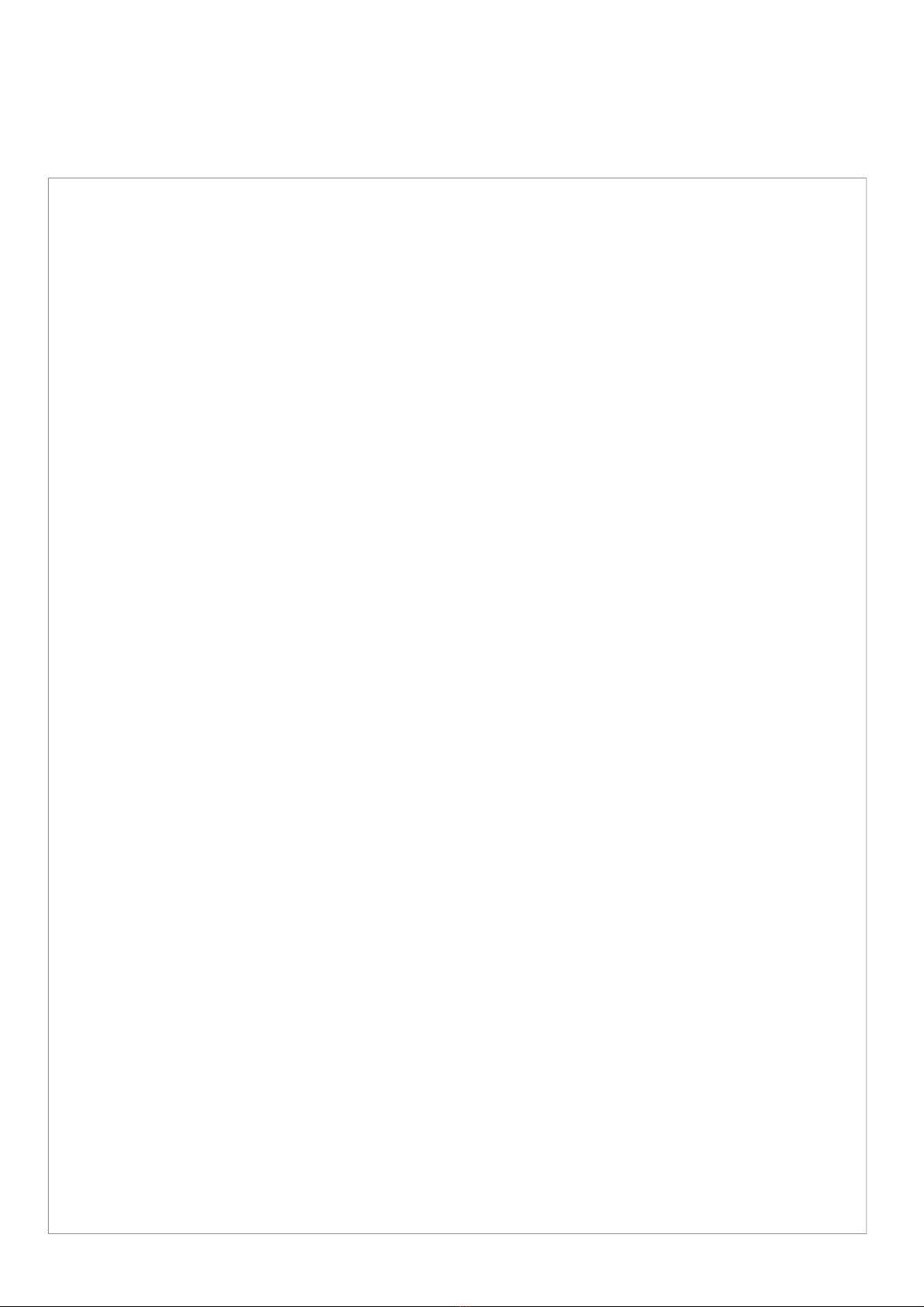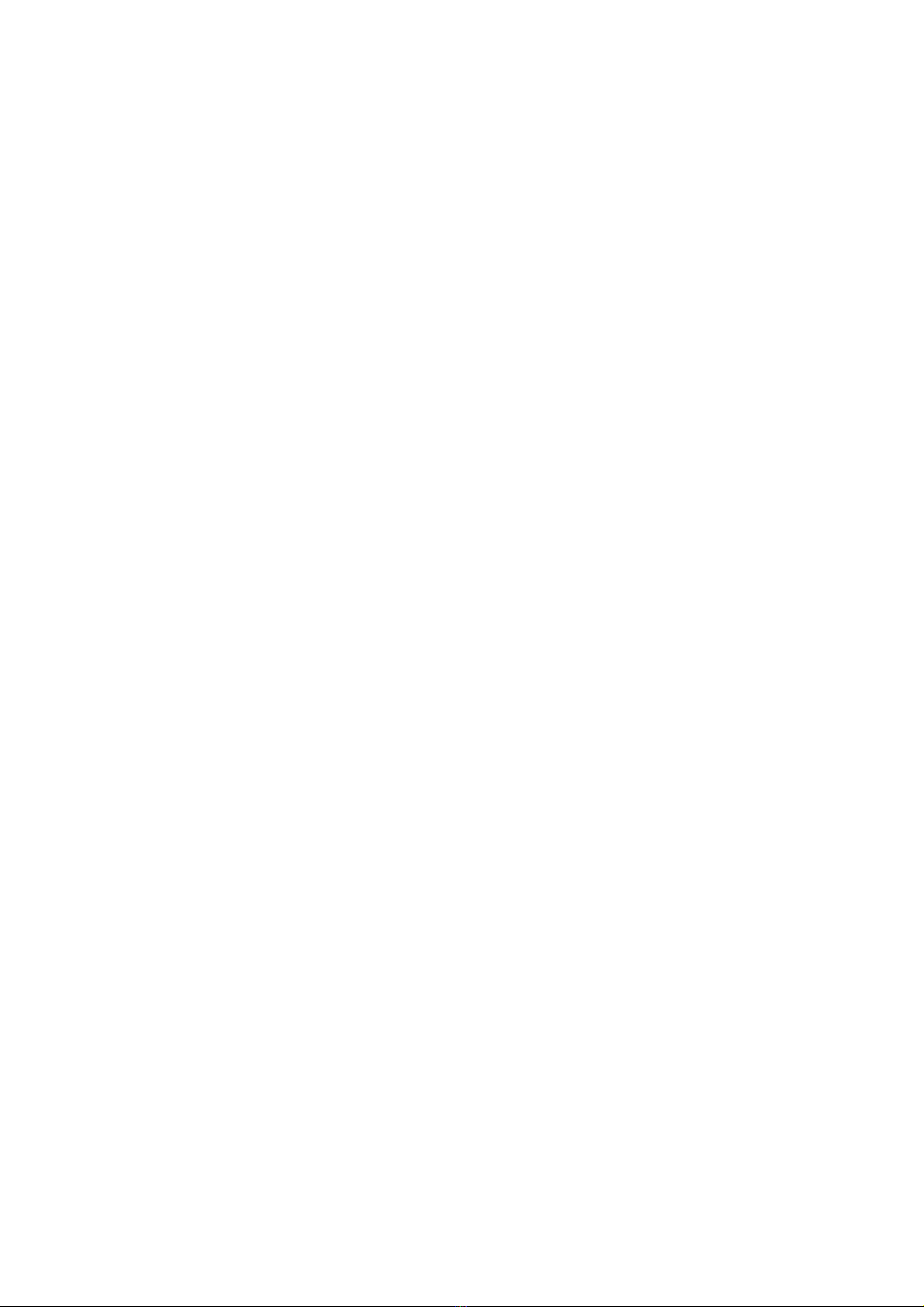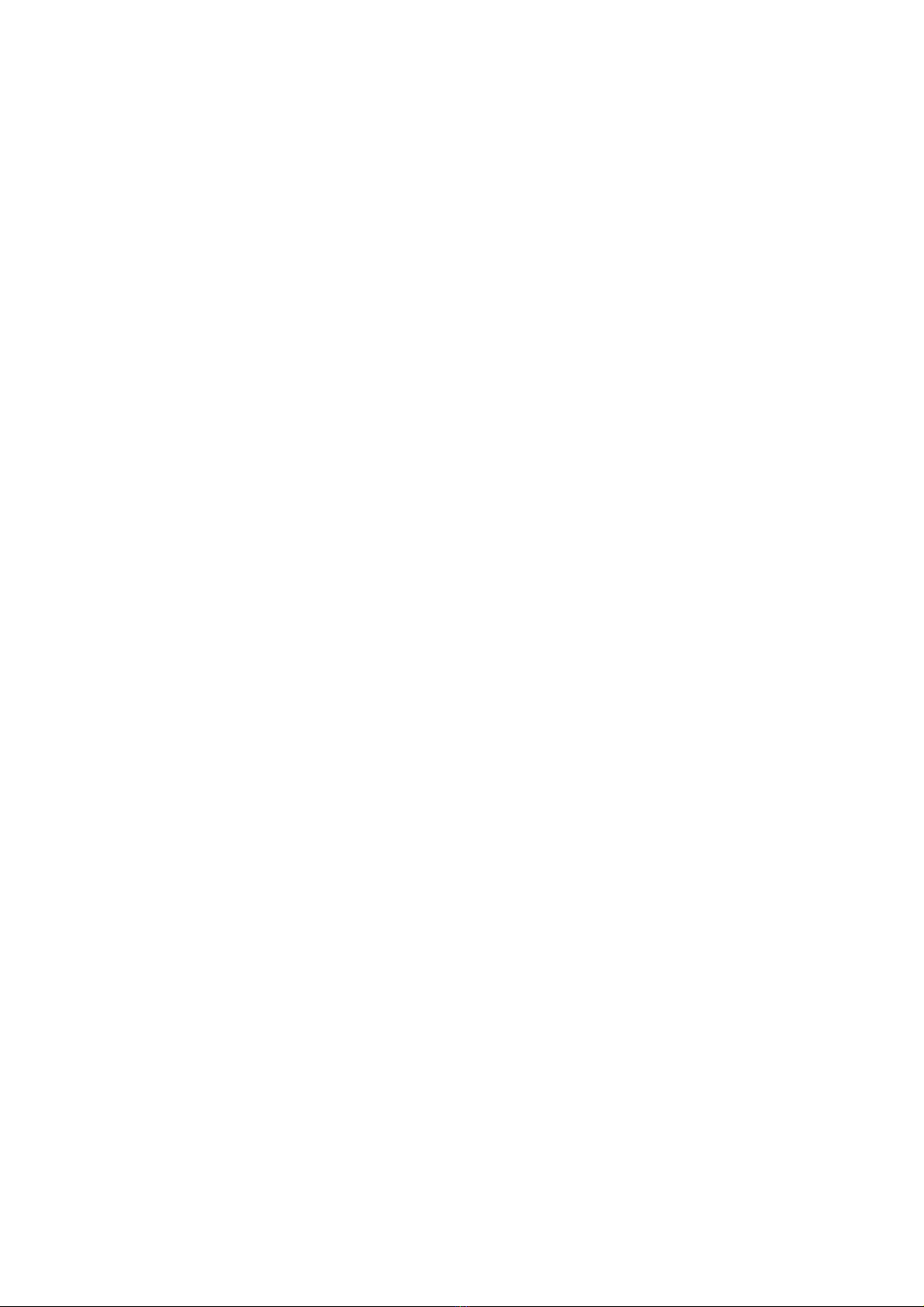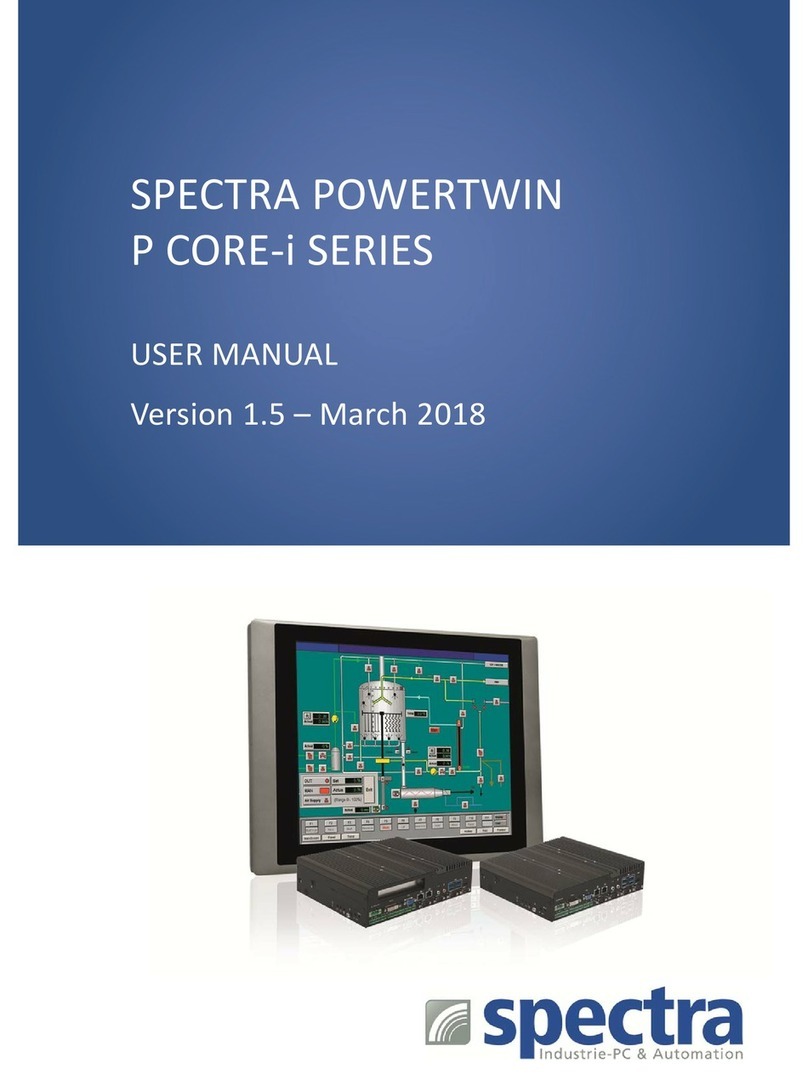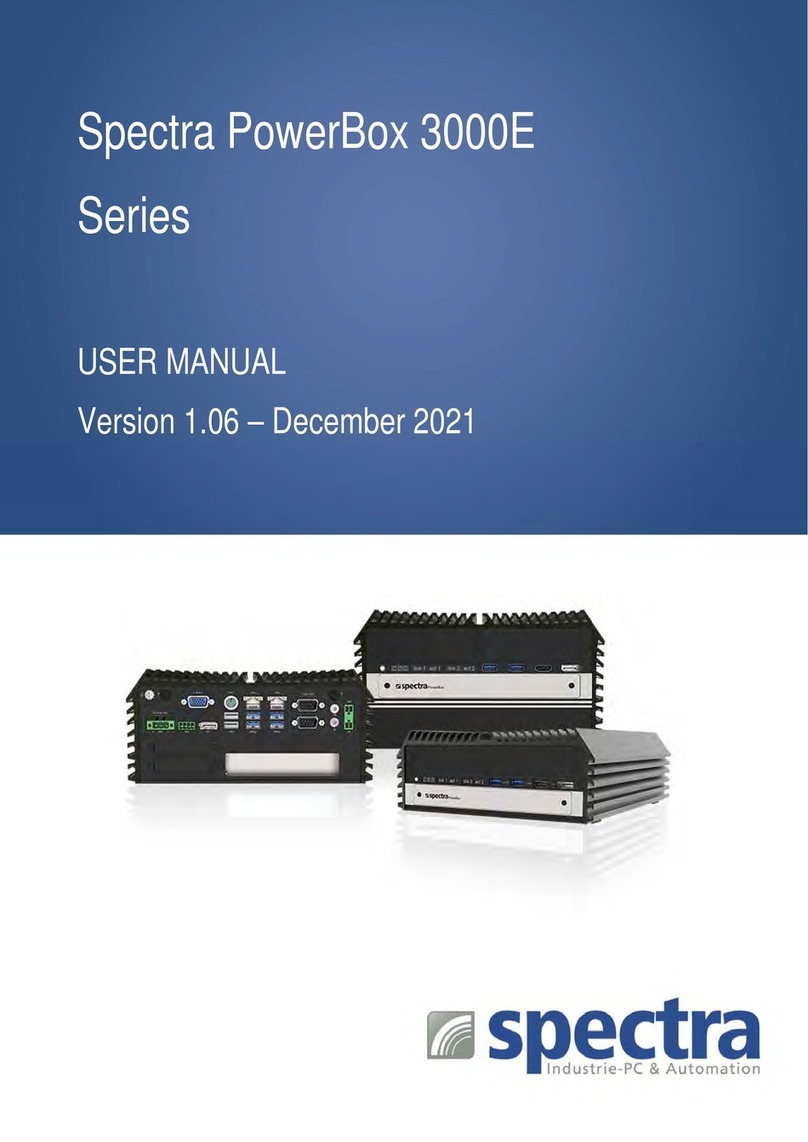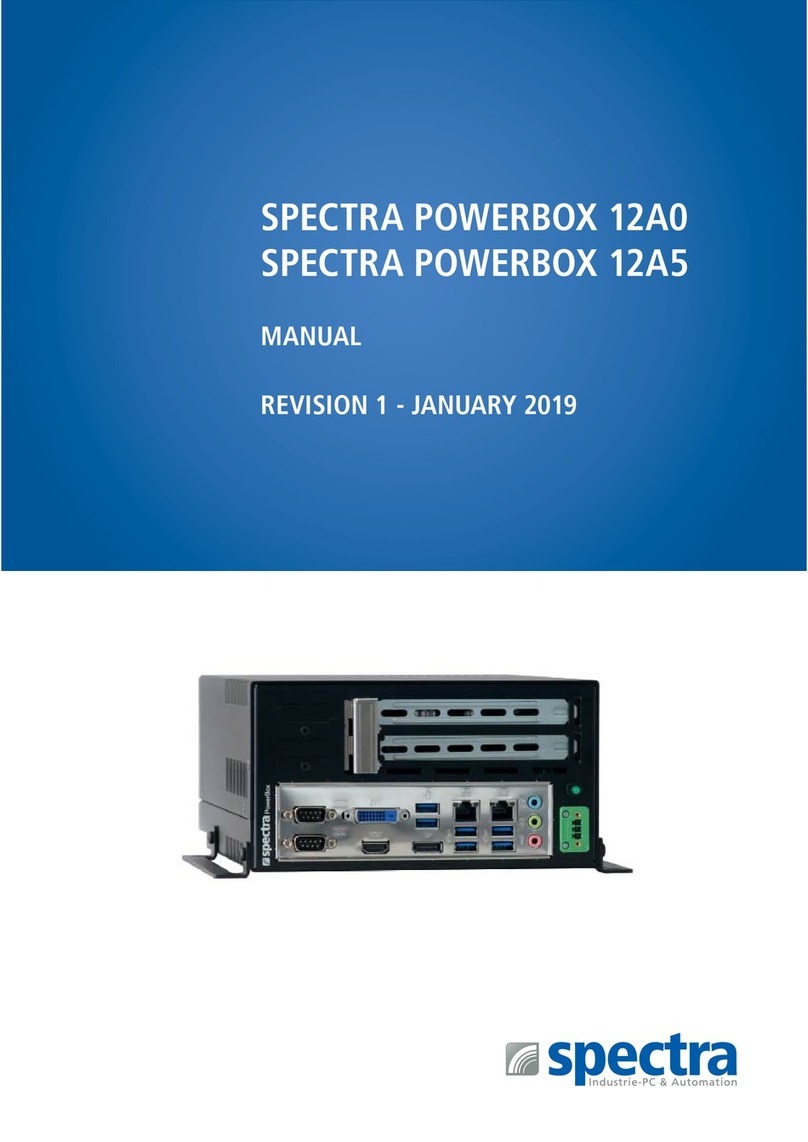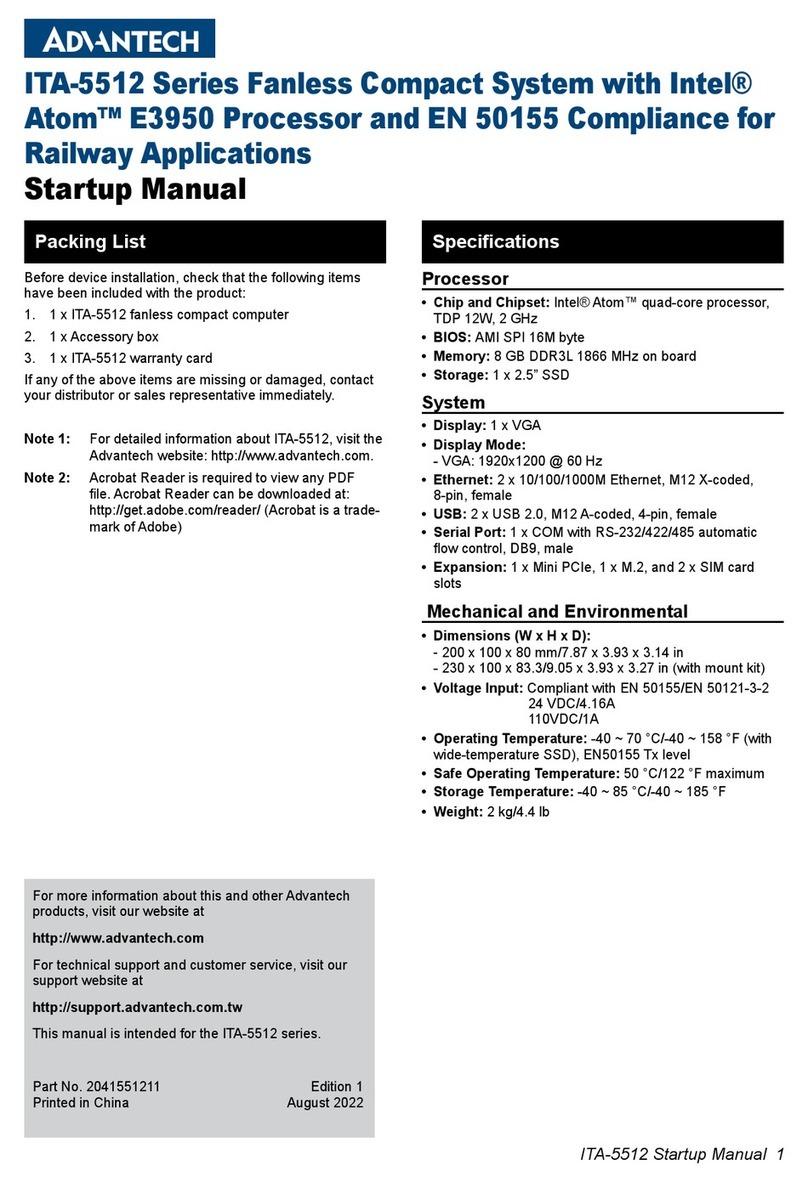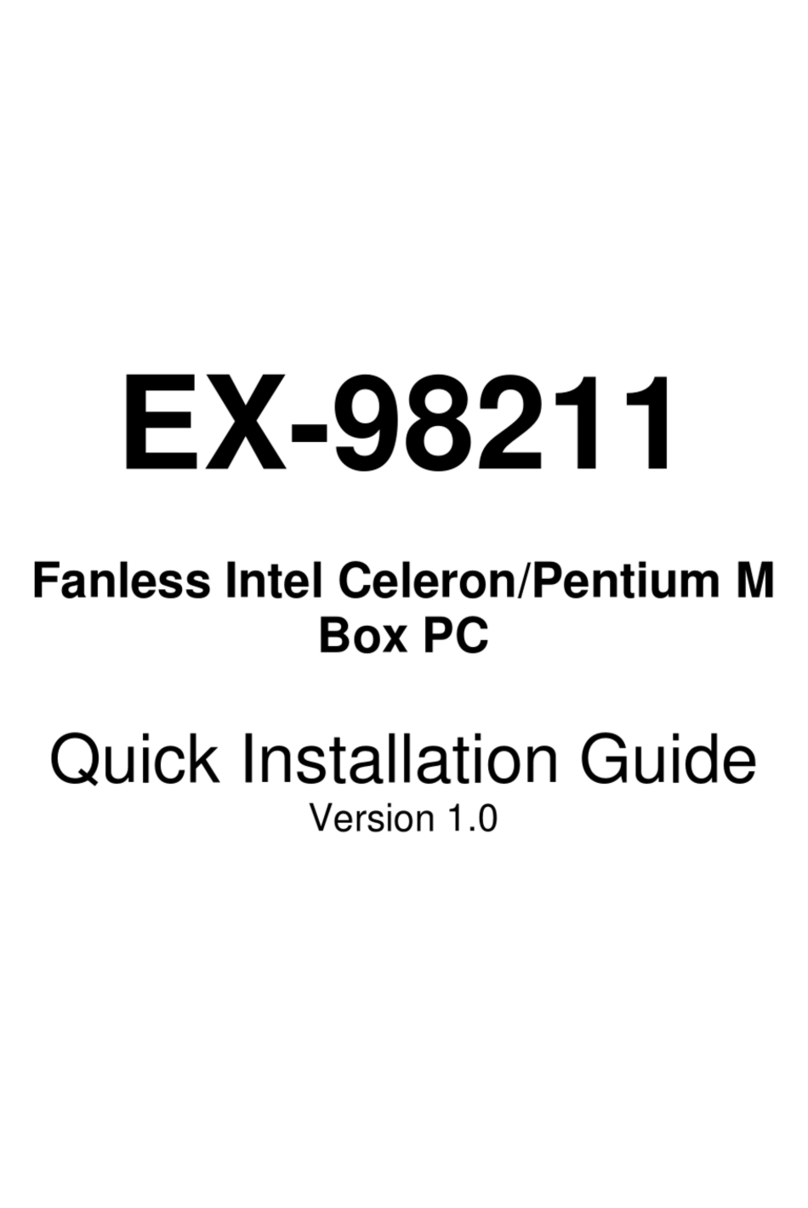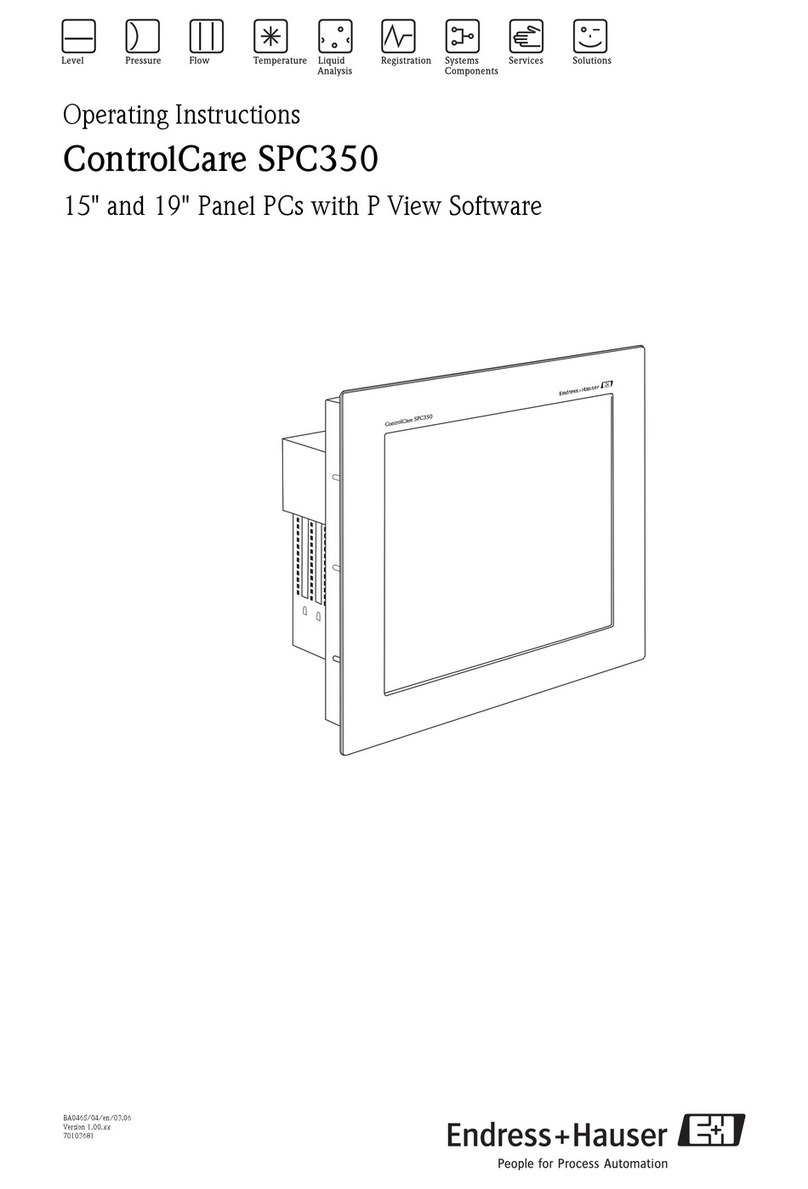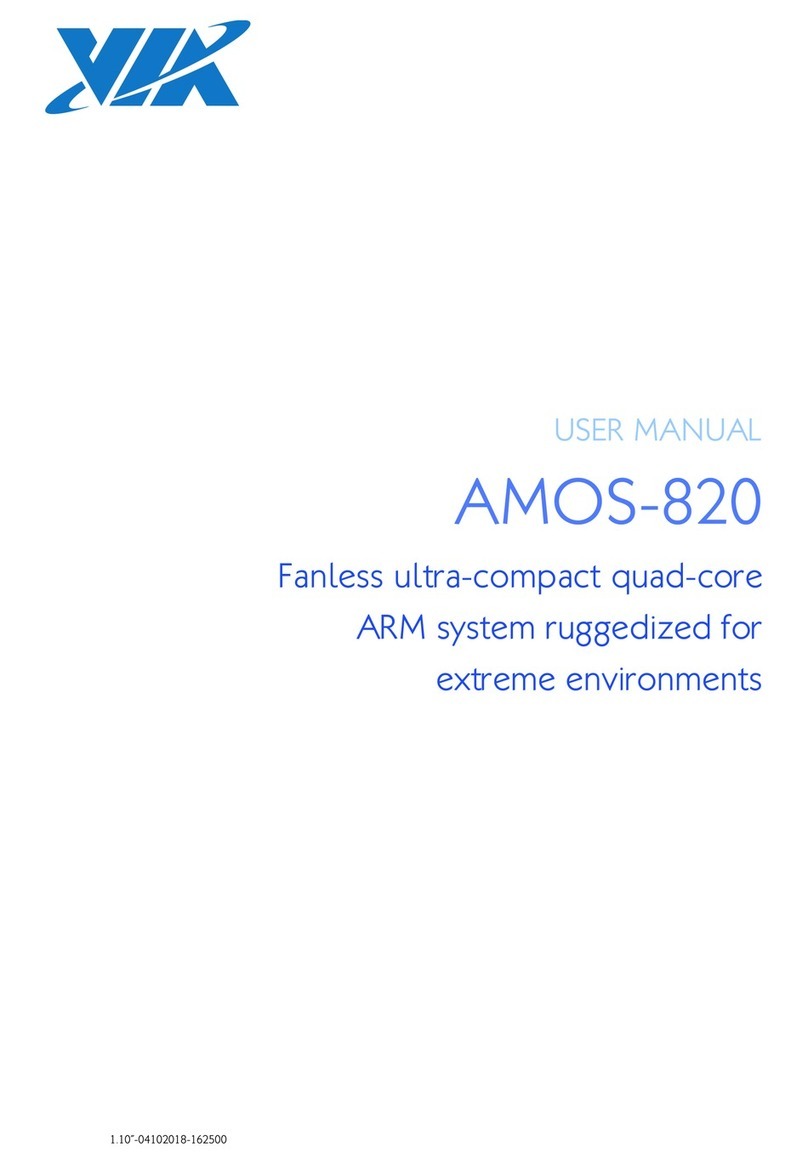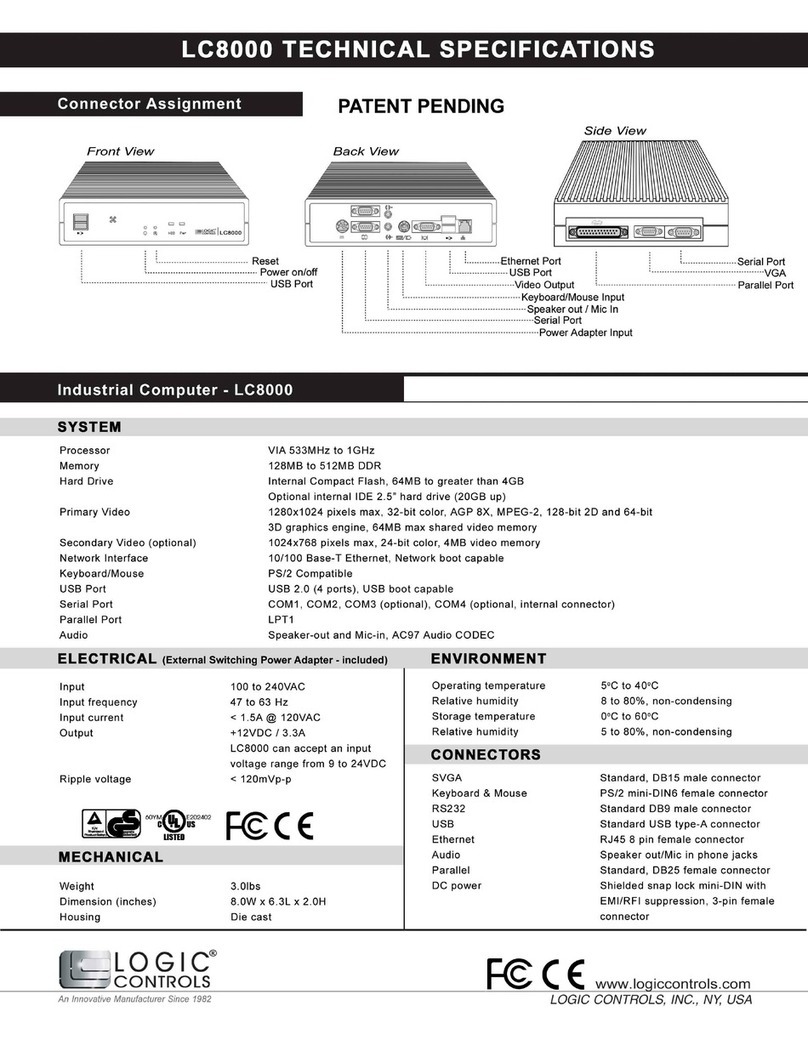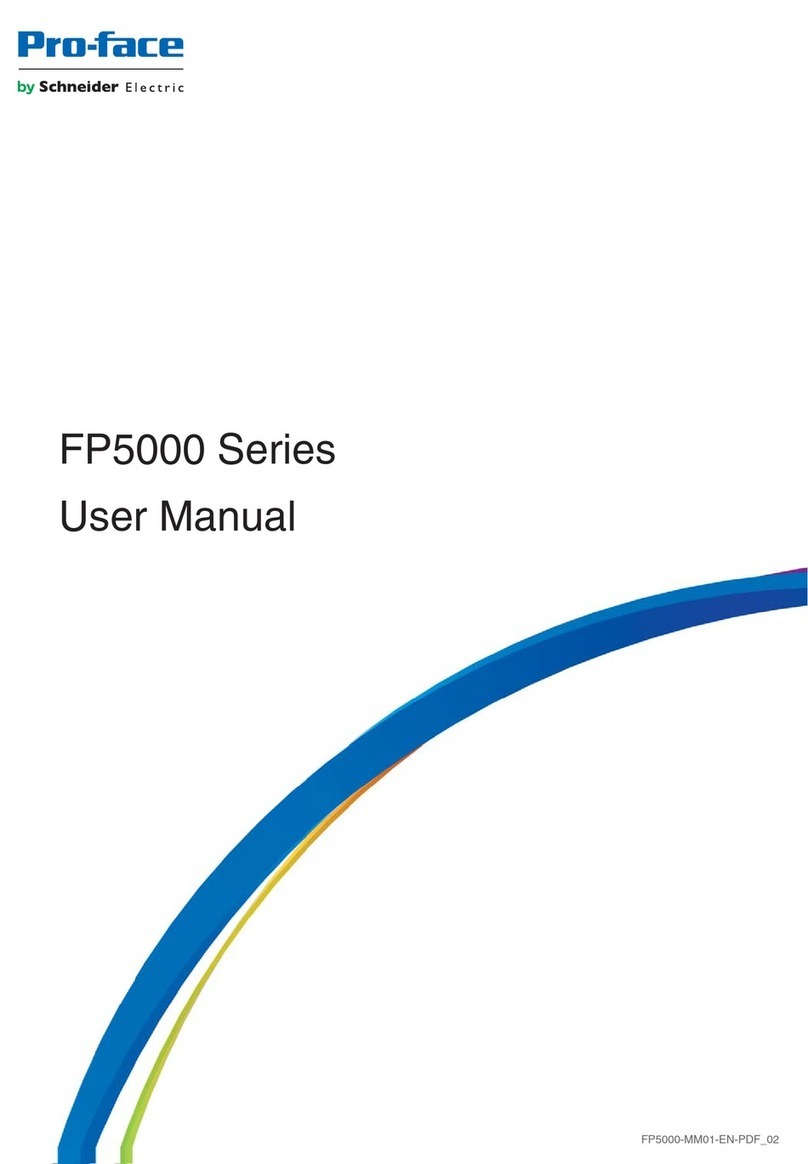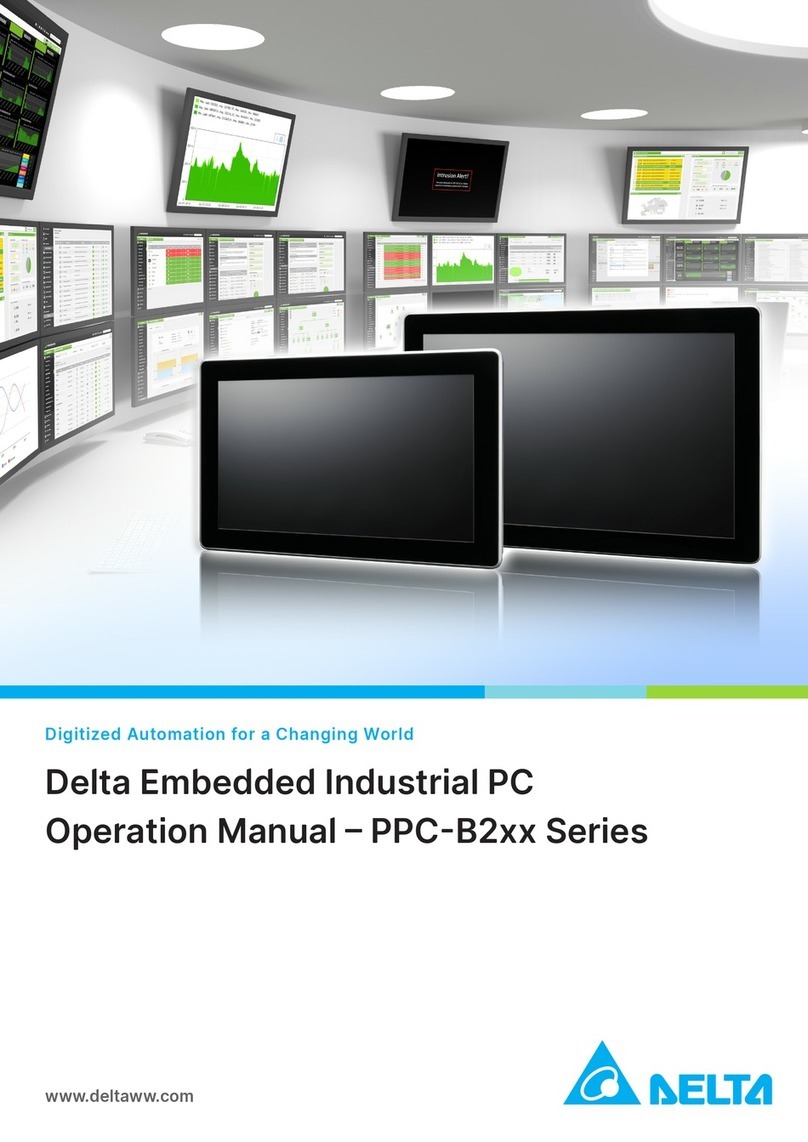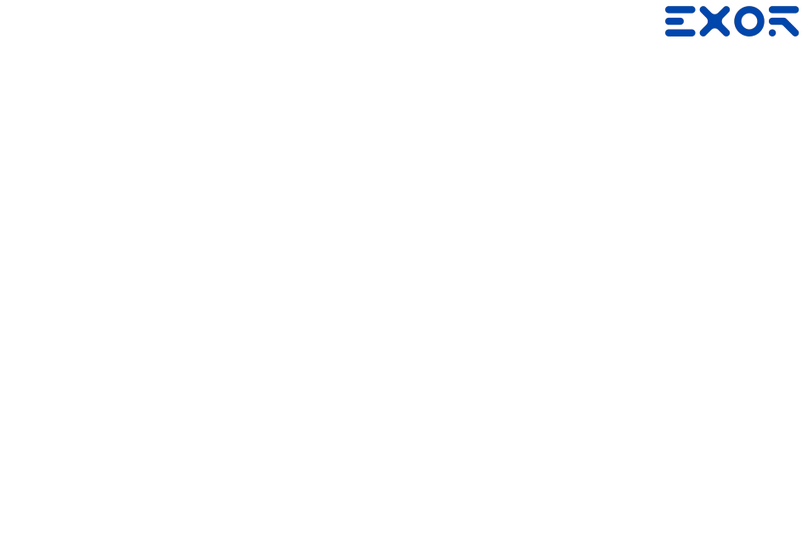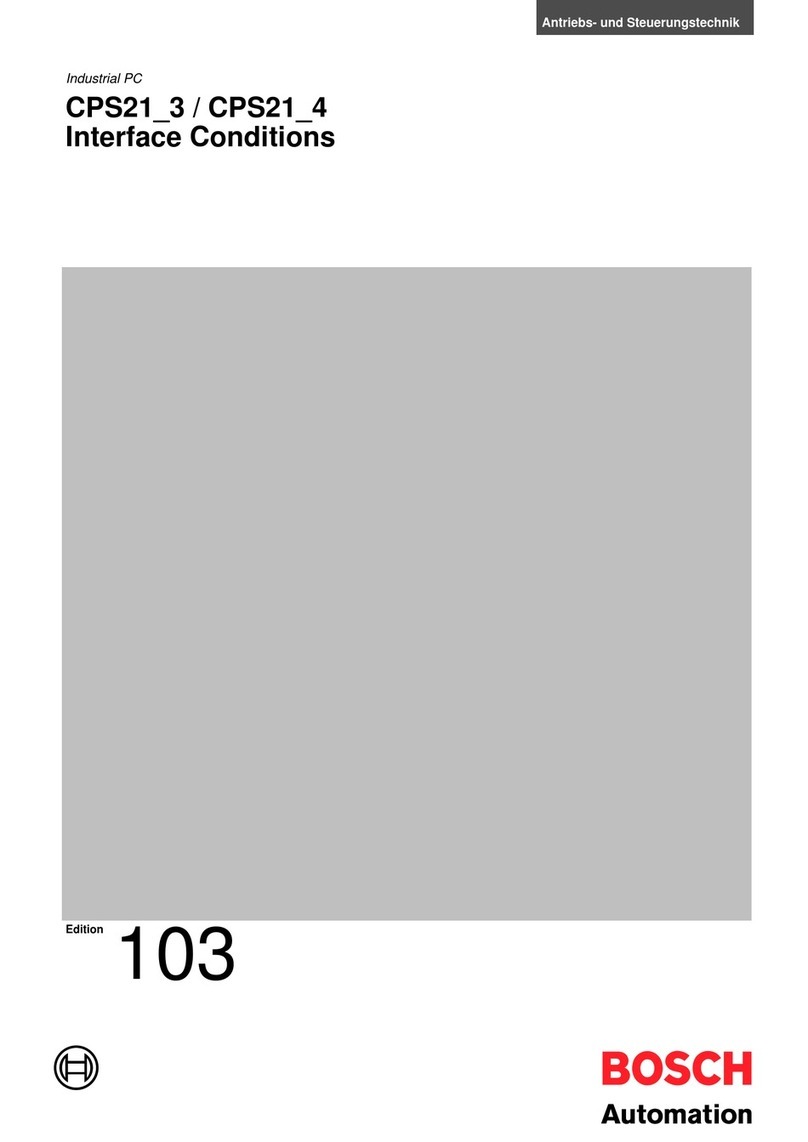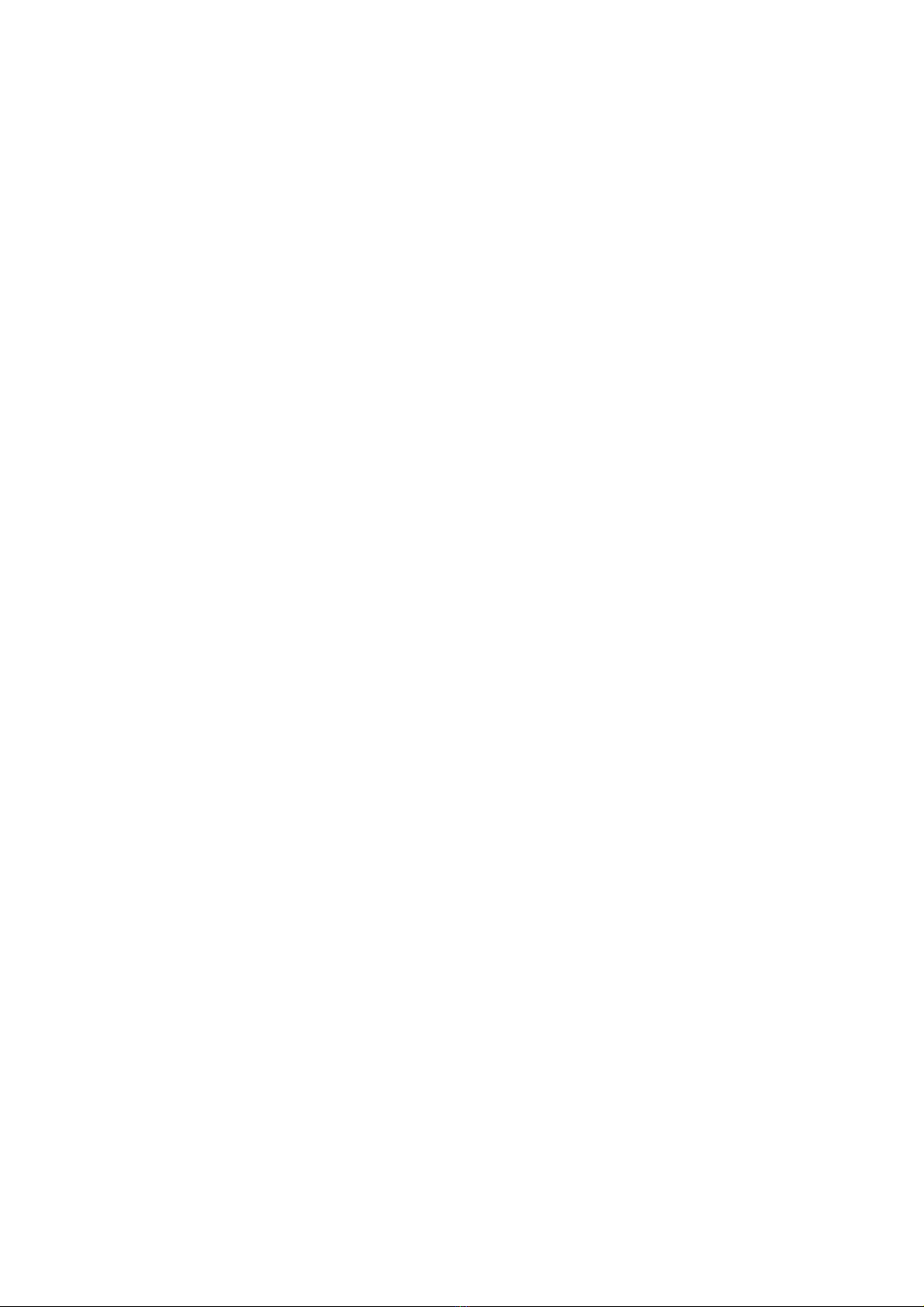
SpectraGmbH&Co.KG
UserManual
SpectraPowerBox 110Series
Version1.1
April2019 13
Processor
• Onboard Intel®Pentium®N4200 Quad Core Processor,
up to 2.50 GHz
• Onboard Intel®Celeron®N3350 Dual Core Processor,
up to 2.40 GHz
BIOS
• AMI 8MB SPI BIOS
Memory
• 1x DDR3L 1333/1600/1866 MHz 204-Pin SO-DIMM Socket
• Support up to 8GB (un-buffered and non-ECC)
Graphics
• Integrated Intel® HD Graphics 505 (N4200)
• Integrated Intel® HD Graphics 500 (N3350)
• Supports Triple Independent Display
(DVI+VGA from DVI-I, one output from optional I/O modules)
Audio Codec
• Realtek ALC888-GR
External I/O Interface
• 1x DVI-I (1920 x 1080 @ 60 Hz)
• 2x GbE LAN (Support WoL, Teaming, Jumbo Frame & PXE),
RJ45
- GbE1: Intel®I210IT
- GbE2: Intel®I210IT
• 4x USB 3.0 (Type A)
• 1x USB 2.0 (Type A)
• 2x RS232/422/485 with Auto Flow Control, DB9
• 1x Line-out and 1x Mic-in, Phone Jack 3.5mm
• 1x ATX Power On/Off Button
• 1x AT/ATX Mode Switch
• 1x Clear CMOS Switch
• 1x Remote Power On/Off Connector (2-pin Terminal Block)
Storage
• 1x mSATA (SATA 3.0, Shared by Mini-PCIe Socket)
• 1x 2.5" HDD/SSD or 1x Half-Slim SSD (SATA 3.0)
* The 2.5” HDD/SSD bracket has to be removed when
installing Mini-PCIe MEC LAN Module or Half-Slim SSD.
Expansion
• 2x Full-size Mini-PCIe Socket
• 1x Control Function Module (CFM) Interface
• 1x Combined Multiple I/O (CMI) Interface
• 1x SIM Socket
• 2x Antenna Holes
Other Functions
• Watchdog Timer: Software Programmable Supports
256 Levels System Reset
• Supports Instant Reboot Technology (0.2 sec)
Power Requirement
• Supports AT/ATX Power Type
• Power Input Voltage 9~48VDC
• 1x 3-pin Terminal Block
• Power Adapter AC/DC 12V/5A 60W or 24V/5A 120W (Optional)
Physical
• Dimensions (WxDxH, mm): 150 x 105 x 52.3 mm
• Weight: 0.87 kg
• Construction: Extruded Aluminum with Heavy Duty Metal
• Mounting: Wall / VESA (Optional DIN-Rail / Side Mounting)
• Unibody Chassis
• Fanless Design
• Jumper-less Design
• Cable-less Design
Protection
•Reverse Power Input Protection
• Over Voltage Protection: 58V
• Over Current Protection: 20A
• ESD Protection: +/- 15kV (air), +/- 8kV (contact)
• Surge Protection: 3.84kV
(impedance 12 ohm 1.2/50us waveform)
Operating System
• Windows® 10
• Linux: Supports by project
Environment
• Operating Temperature: -40°C to 70°C
* With extended temperature peripherals; Ambient with air flow
* According to IEC60068-2-1, IEC60068-2-2, IEC60068-2-14
• Storage Temperature: -40°C to 85°C
• Relative Humidity: 95% RH @ 70˚C (non-Condensing)
• Shock: Operating, 50 Grms, Half-sine 11 ms Duration
* w/ SSD, according to IEC 60068-2-27
• Vibration: Operating, 5 Grms, 5-500 Hz, 3 Axes
* w/ SSD according to IEC 60068-2-64
• MTBF: 632,353 Hours
Certification
• EMC: CE, FCC Class A
• Safety: LVD (EN60950-1)
1.5 Hardware Specification