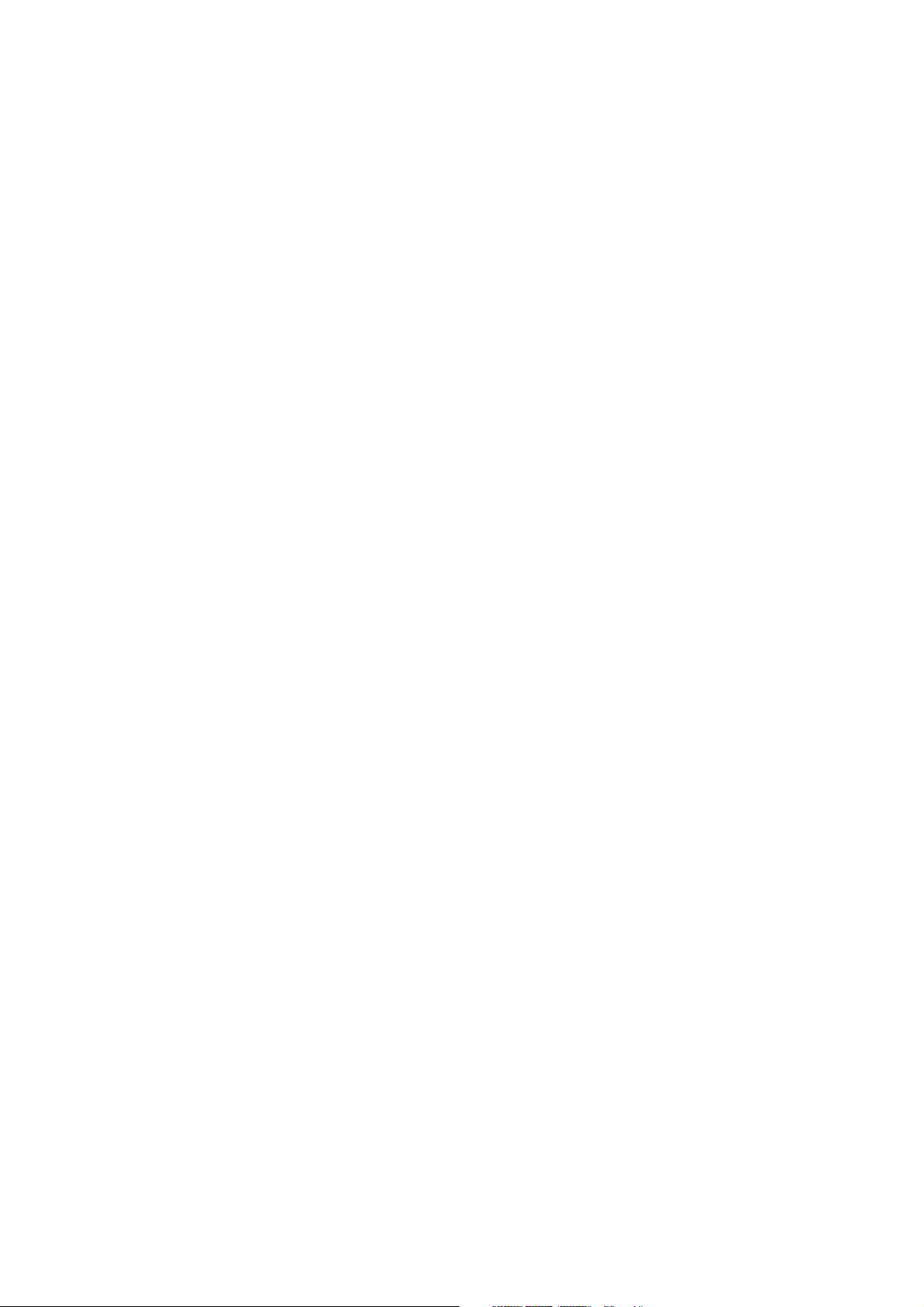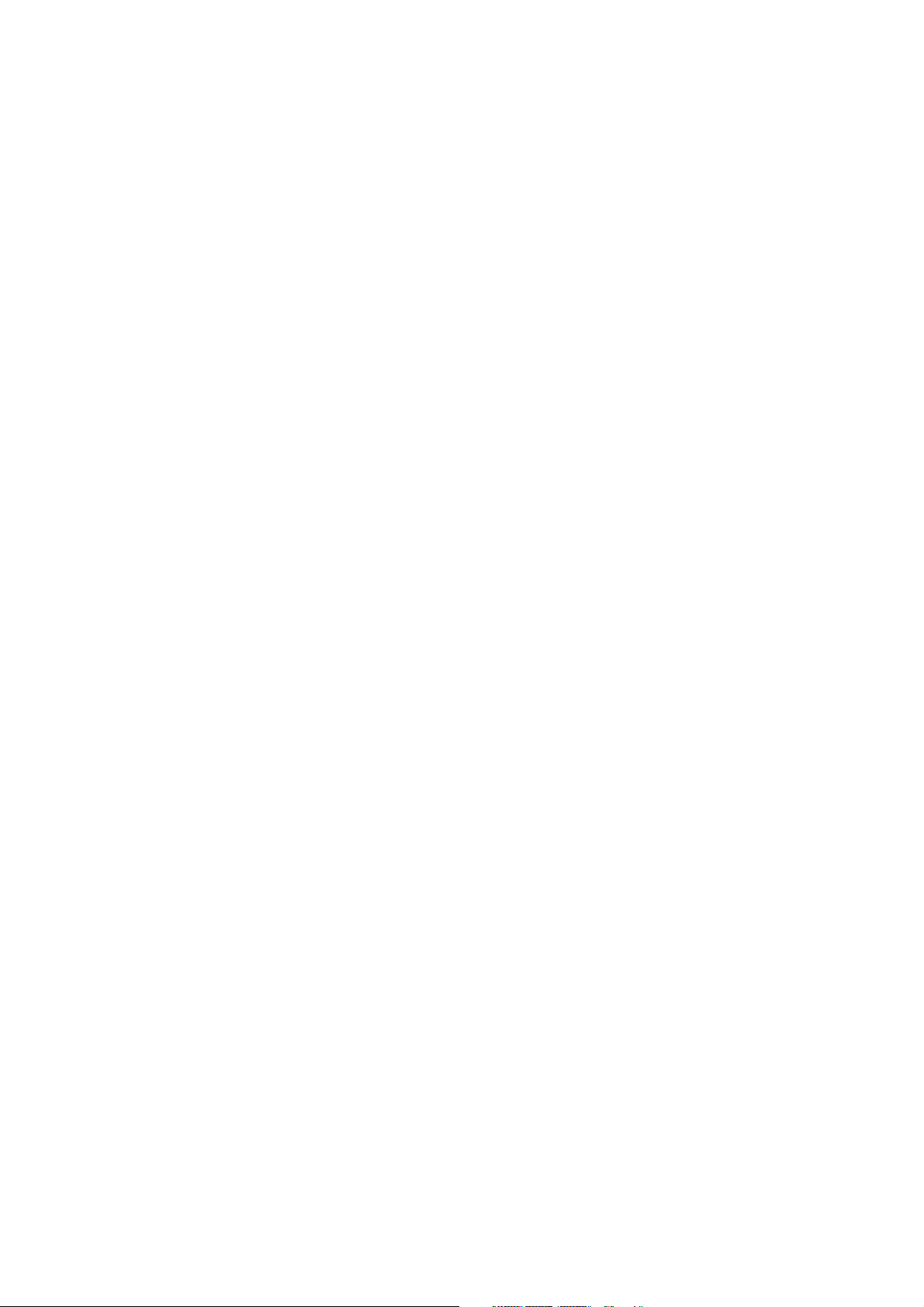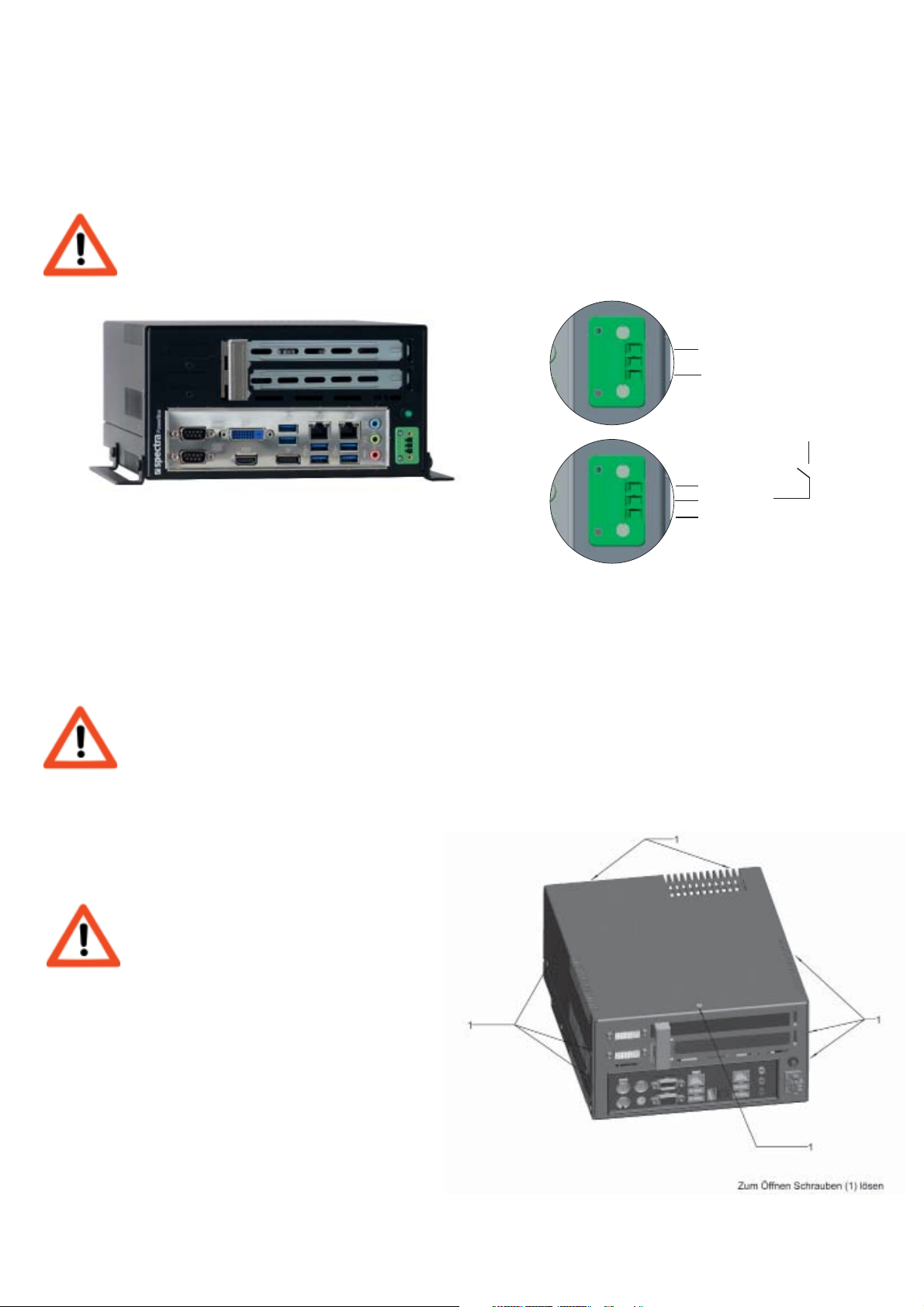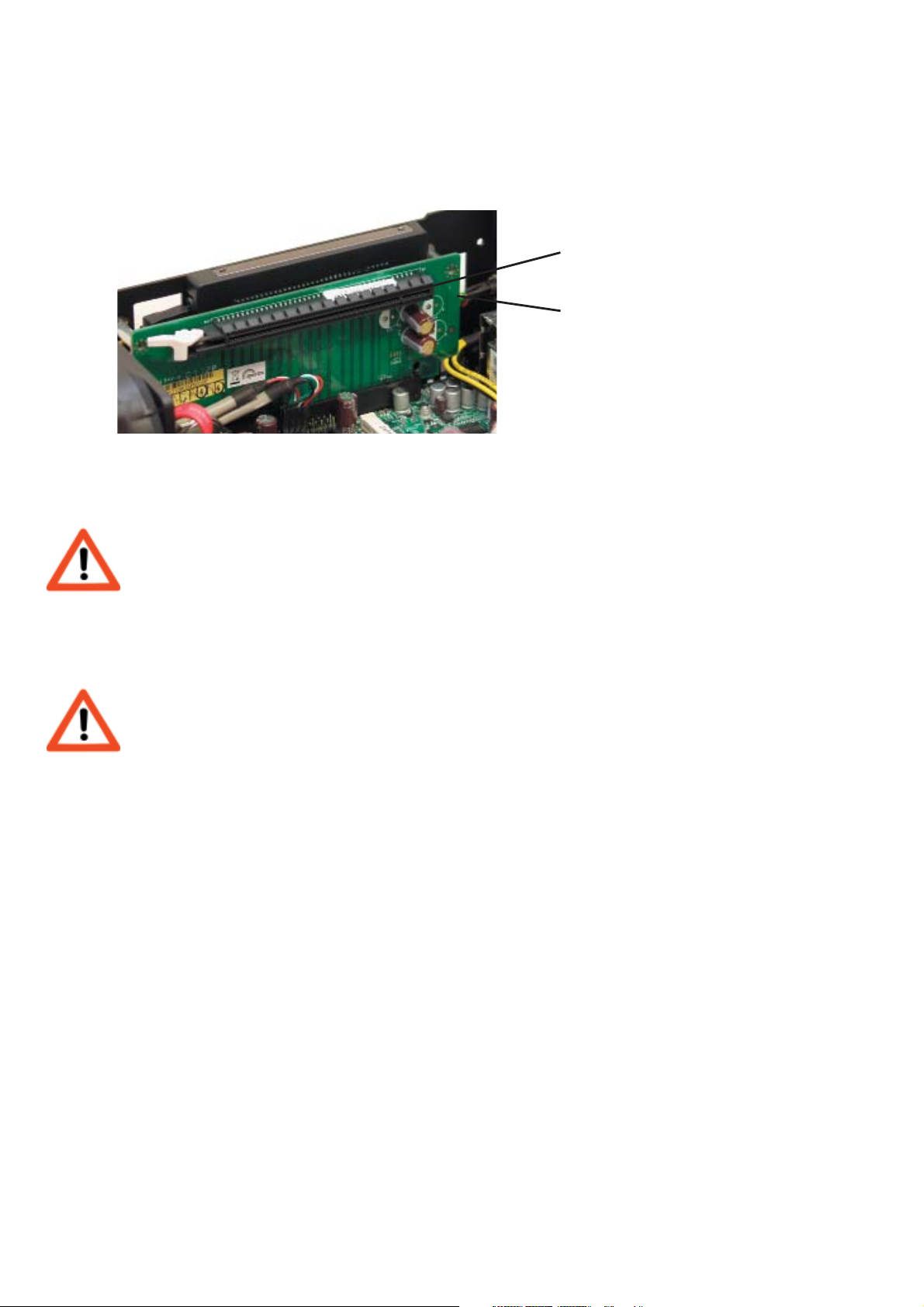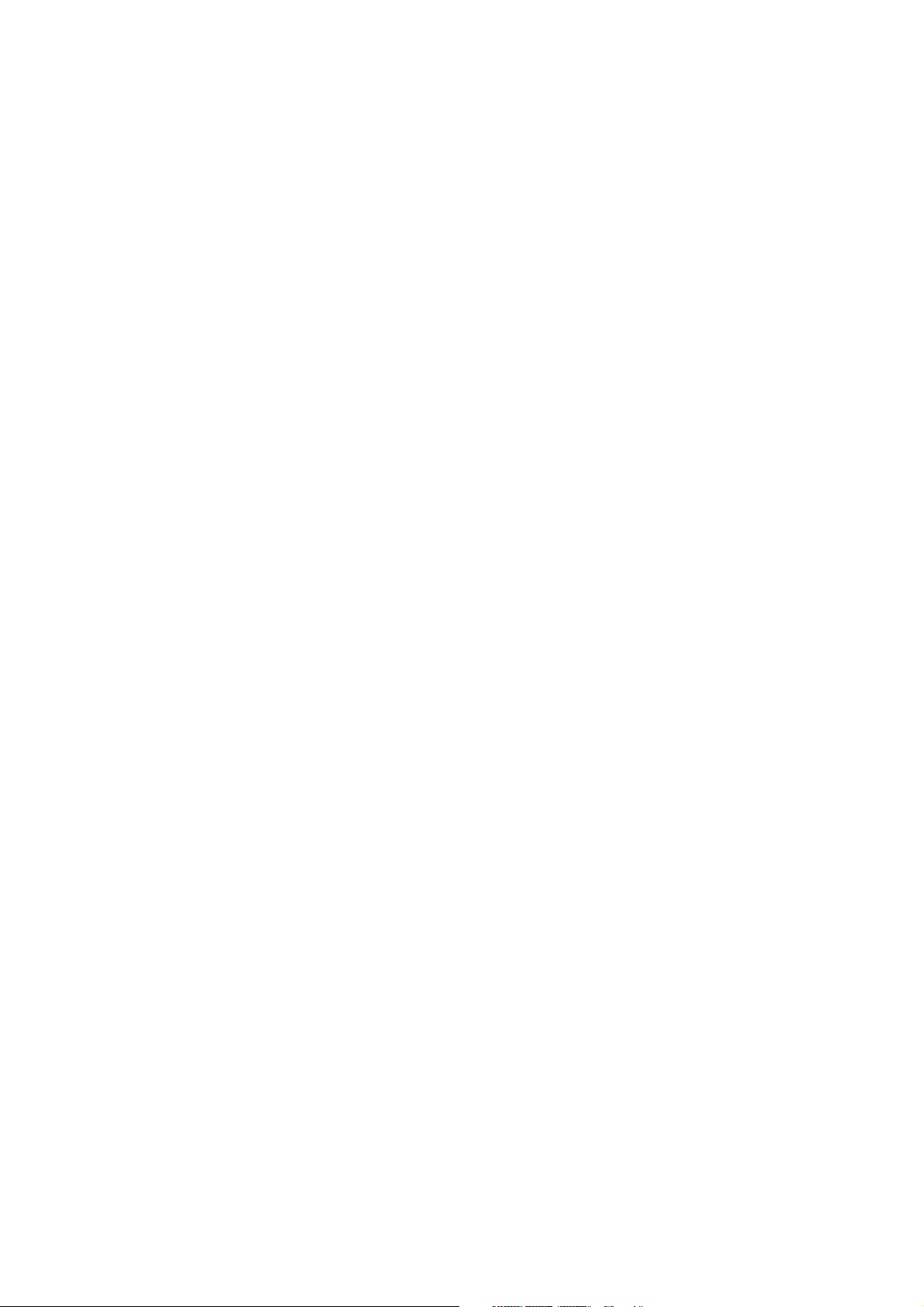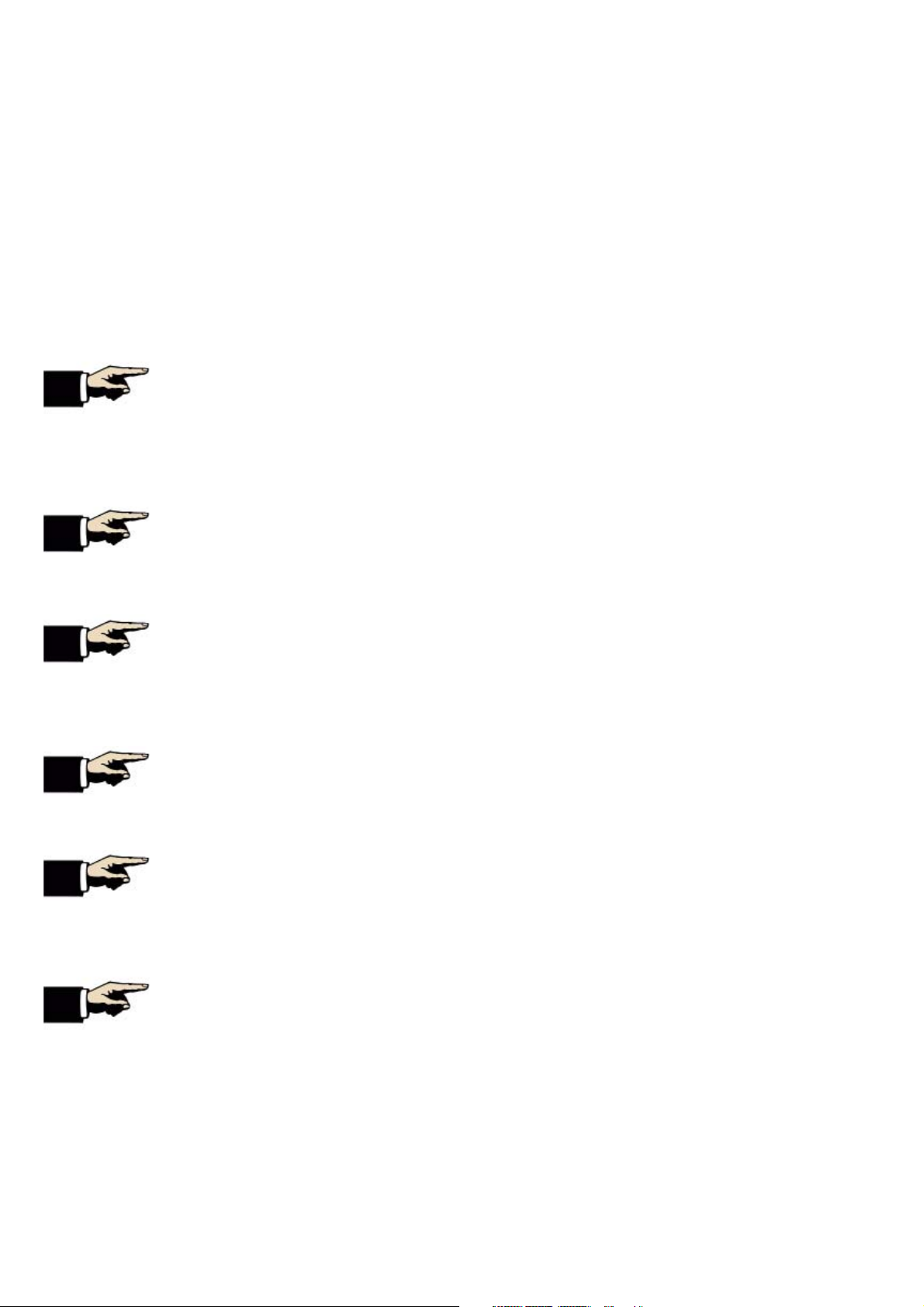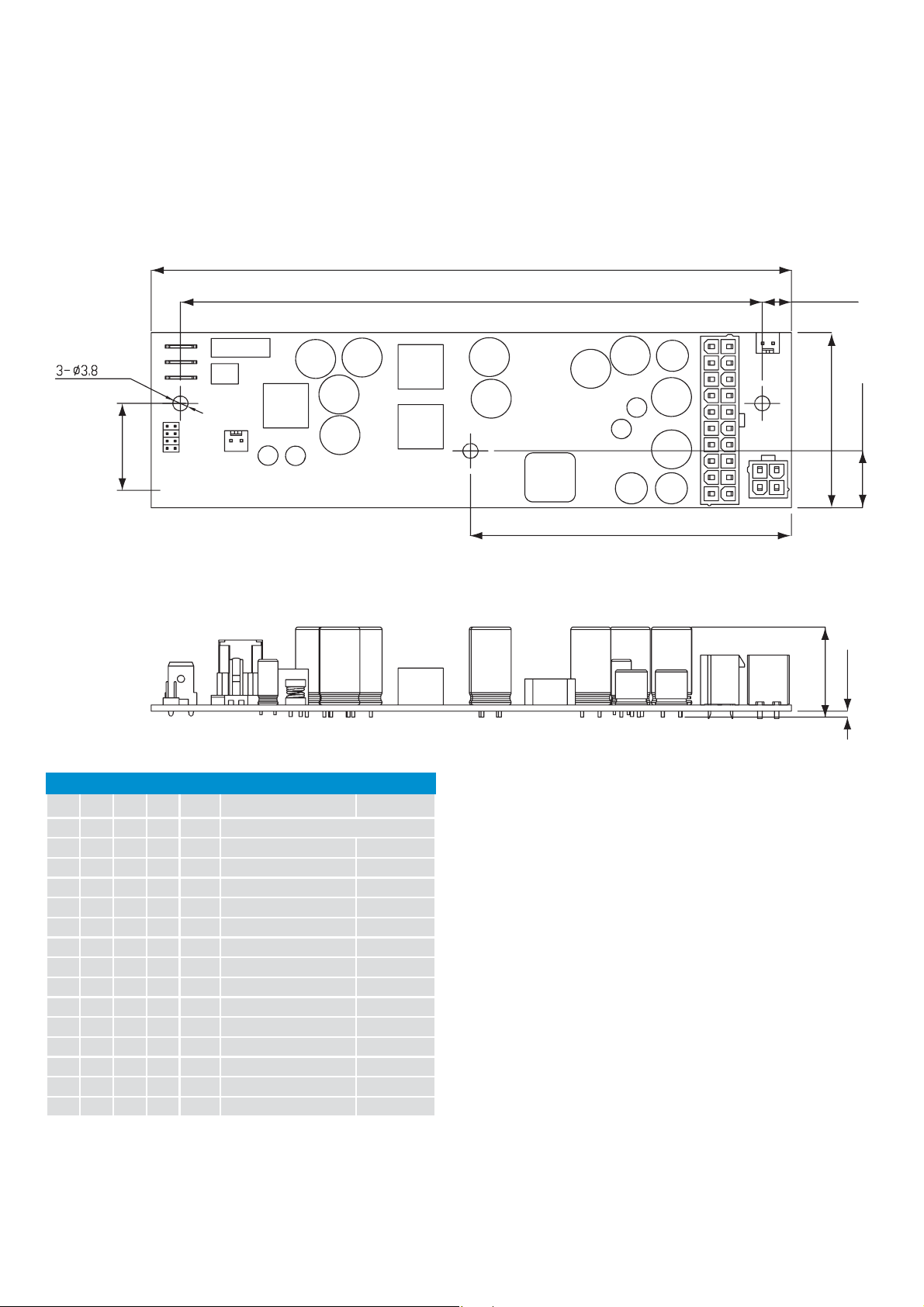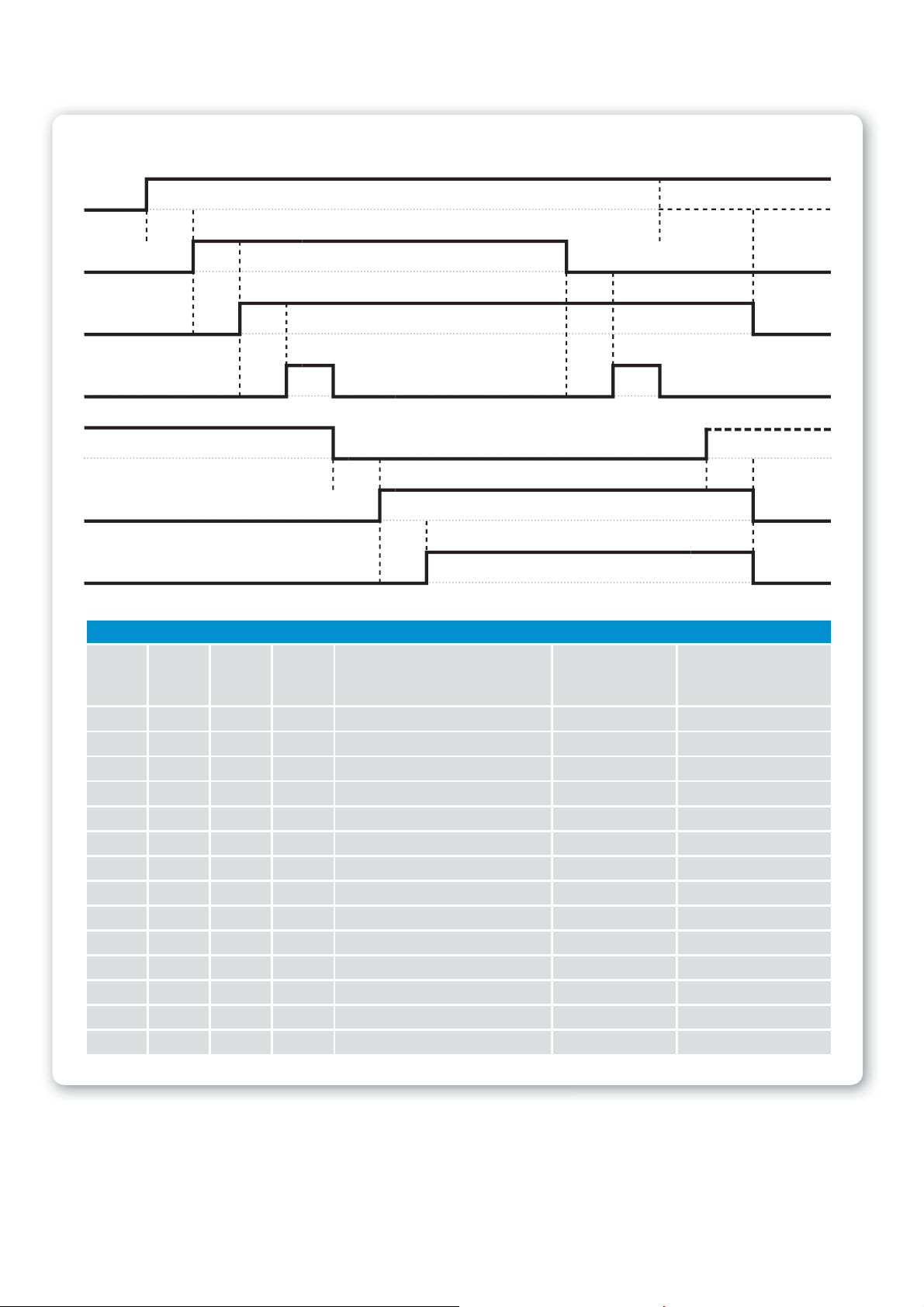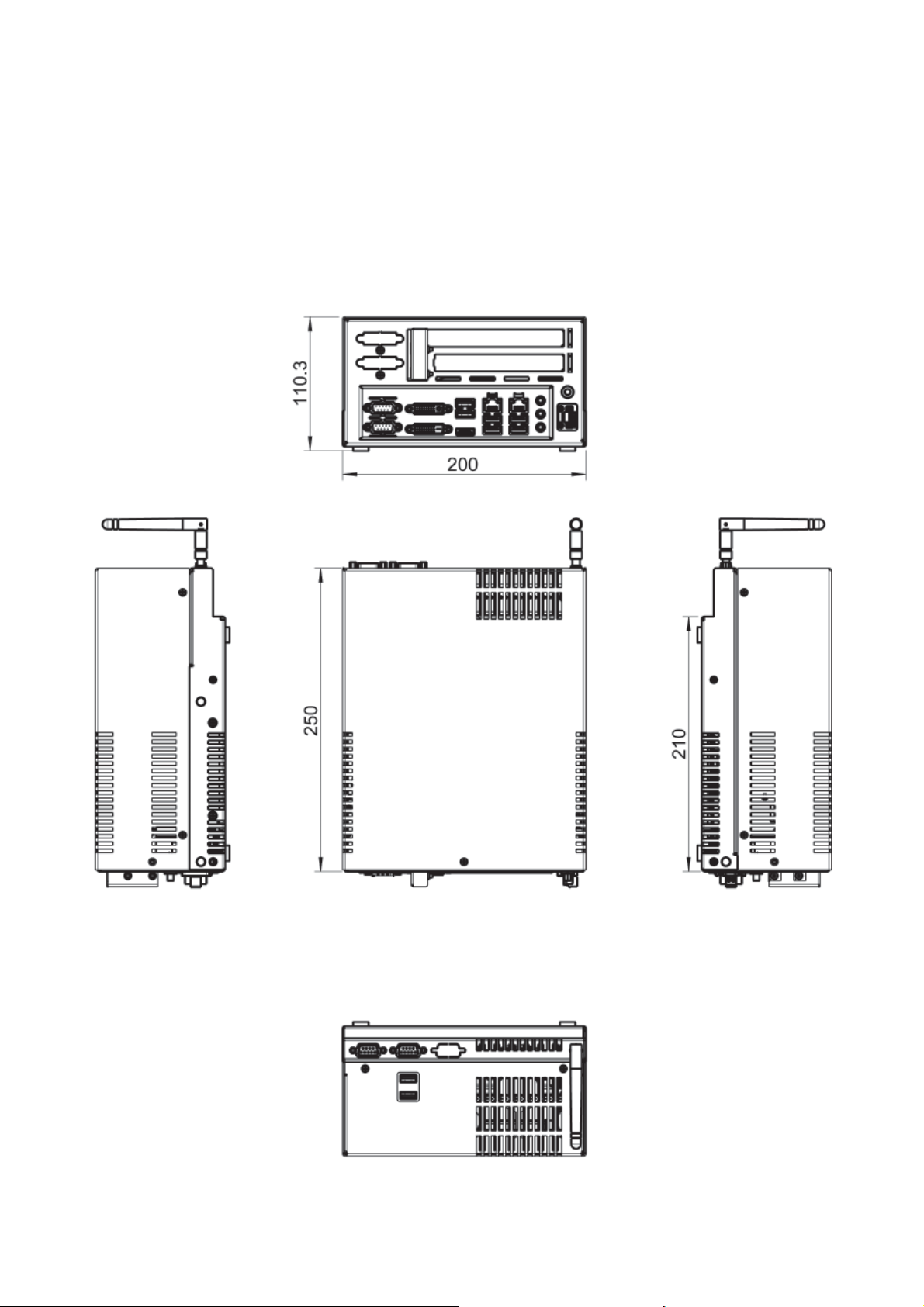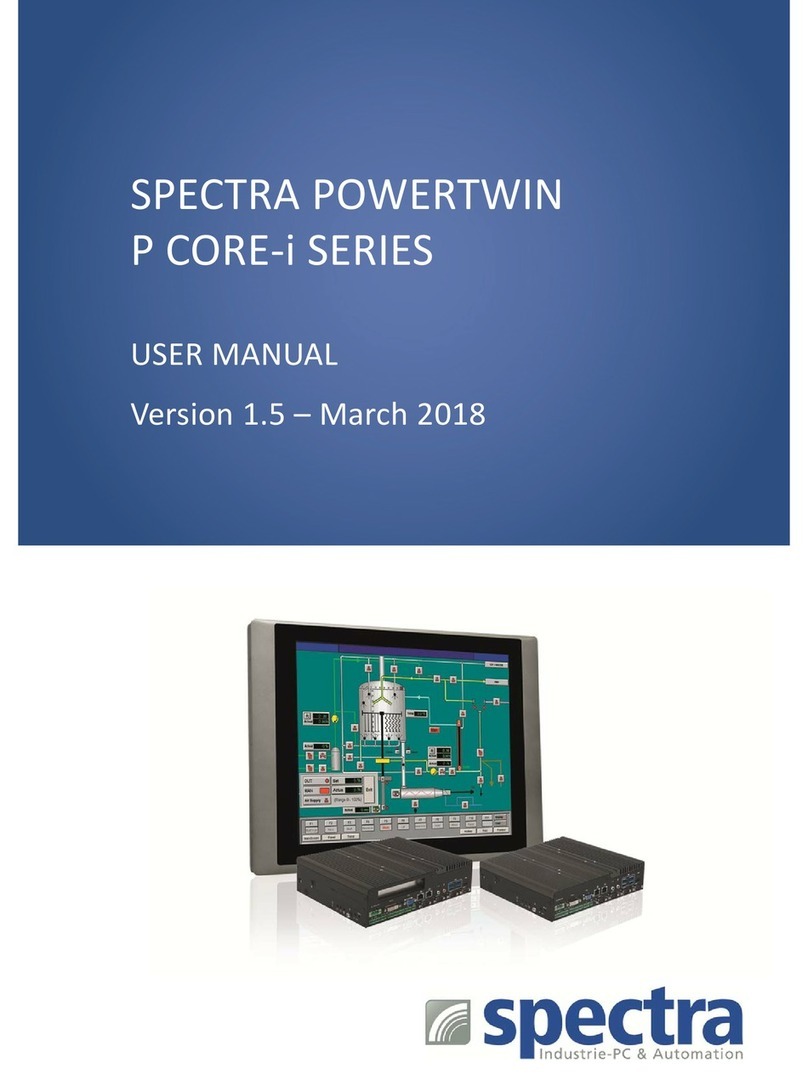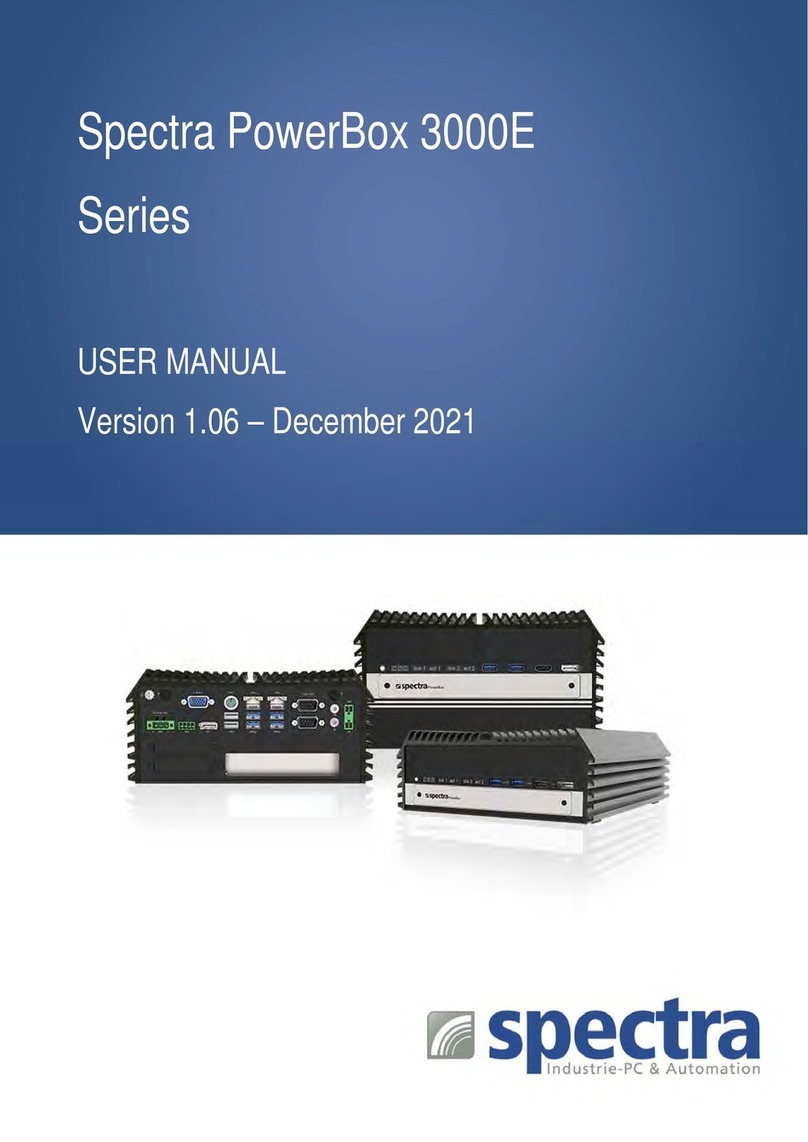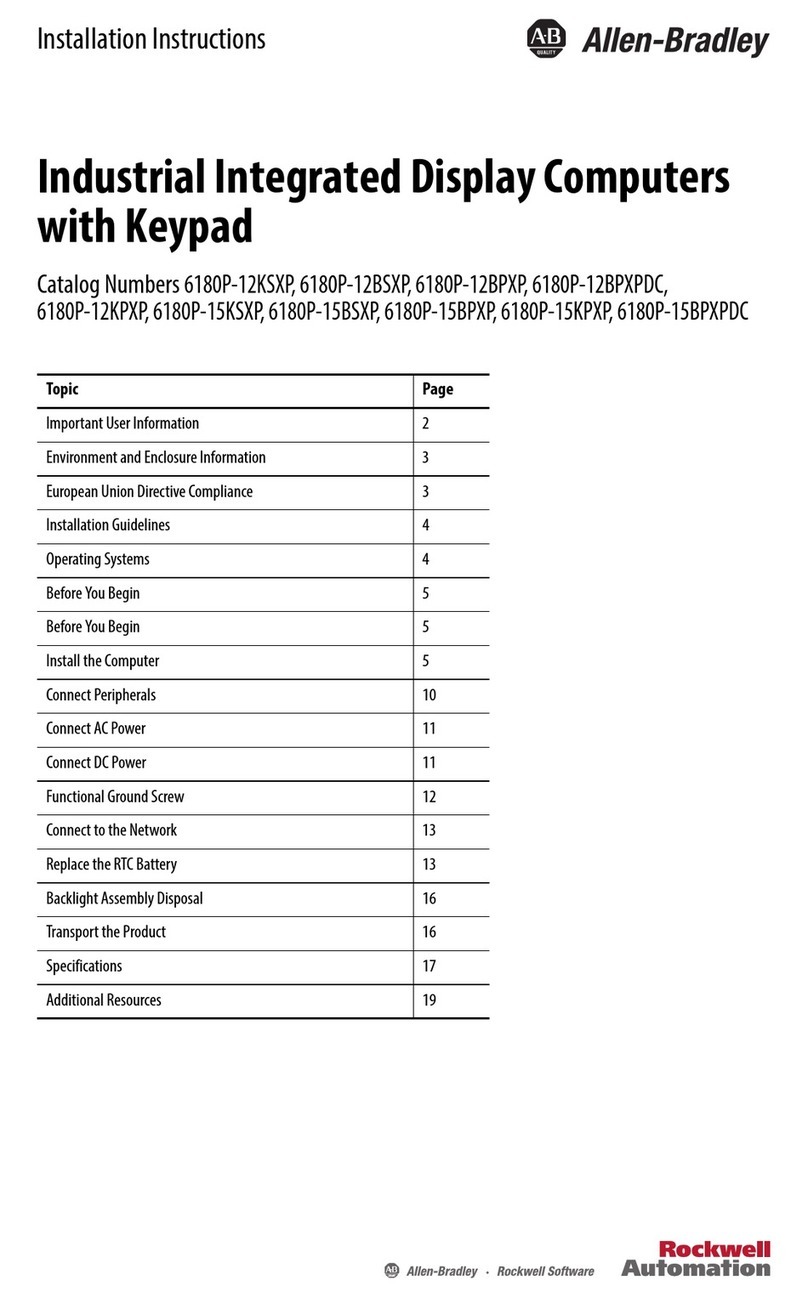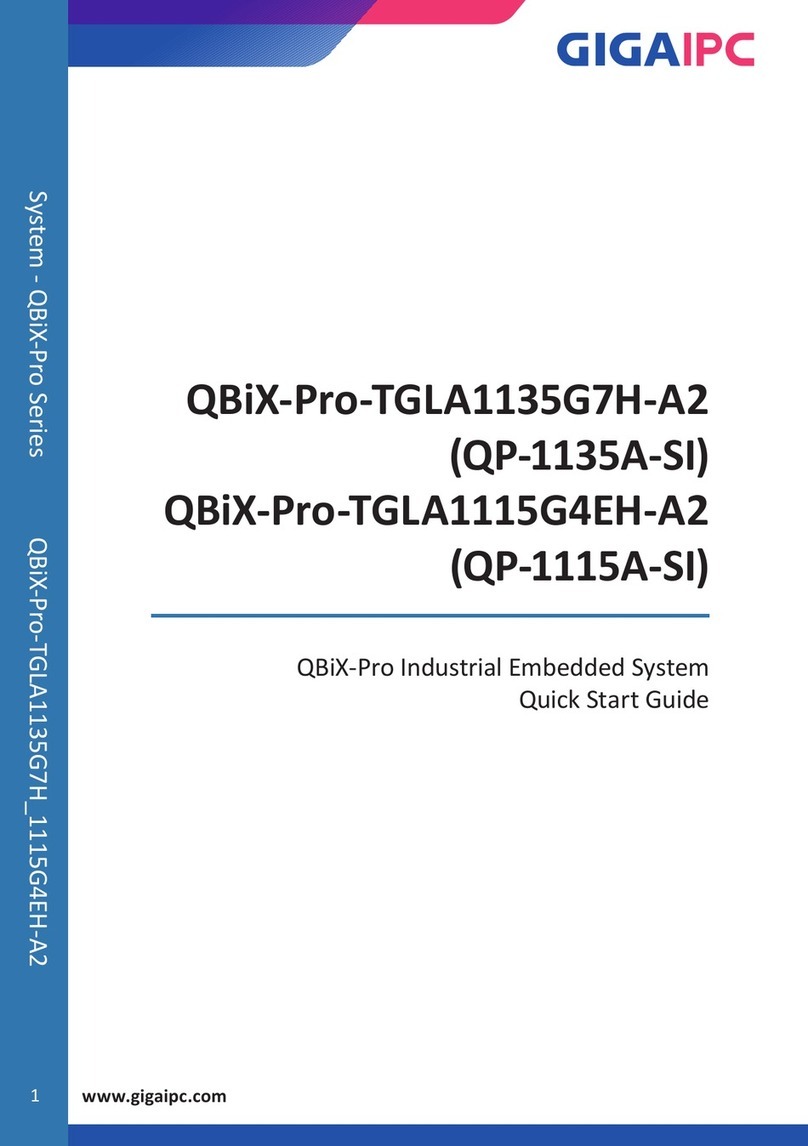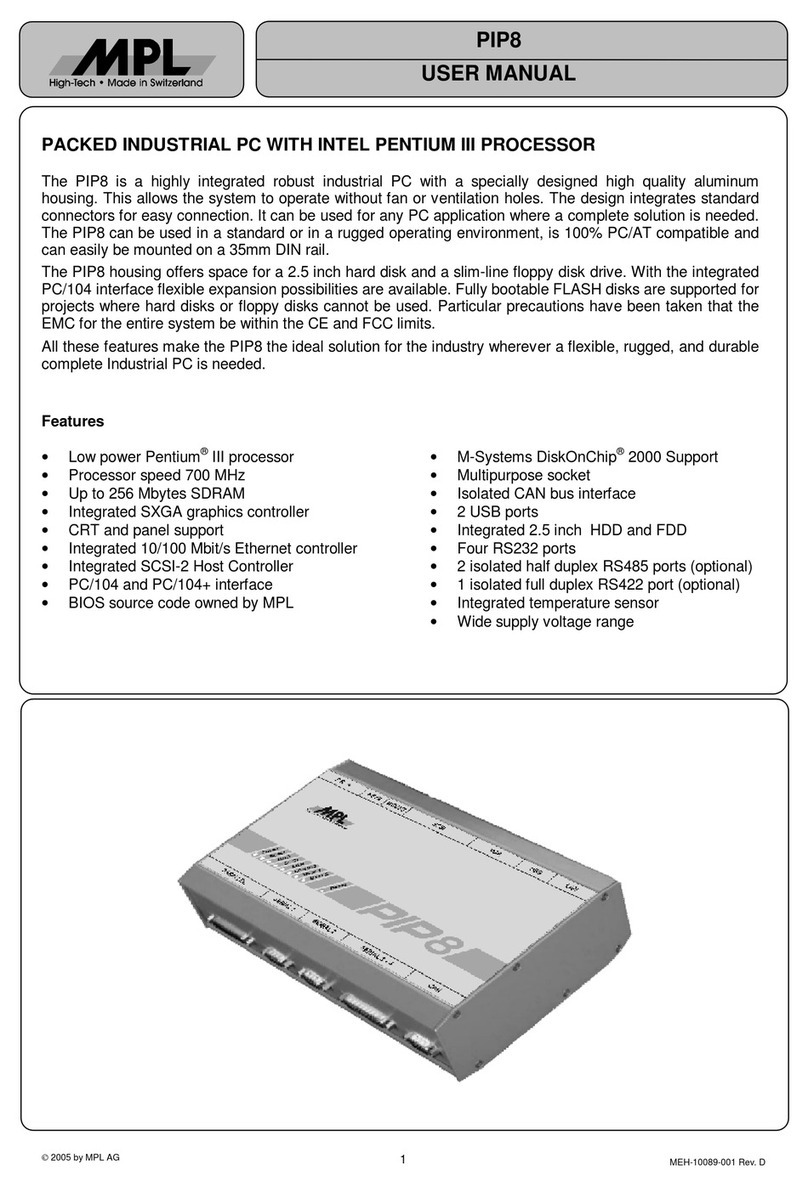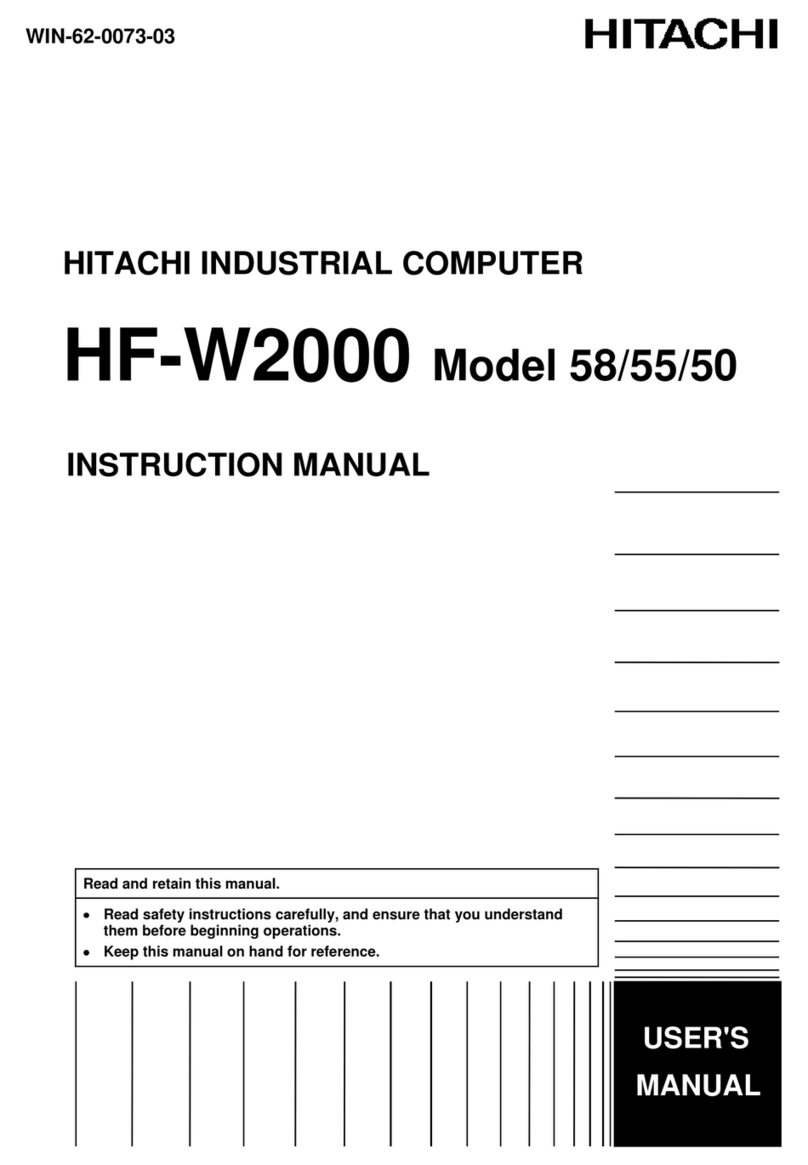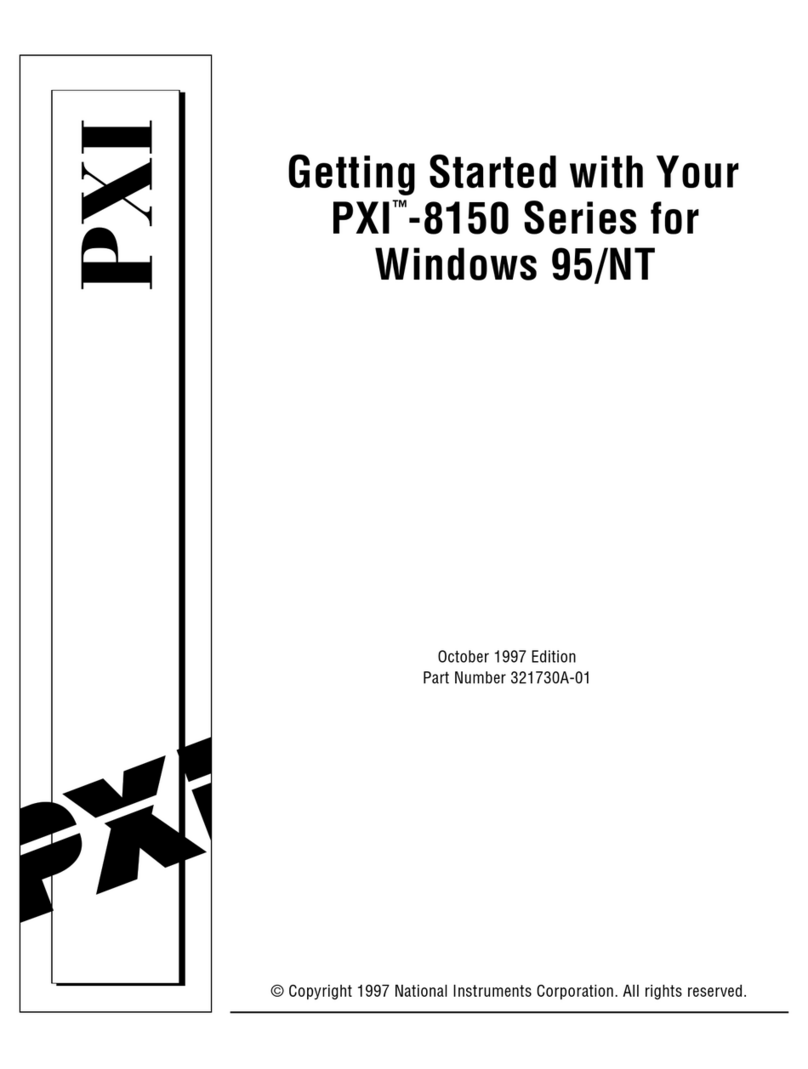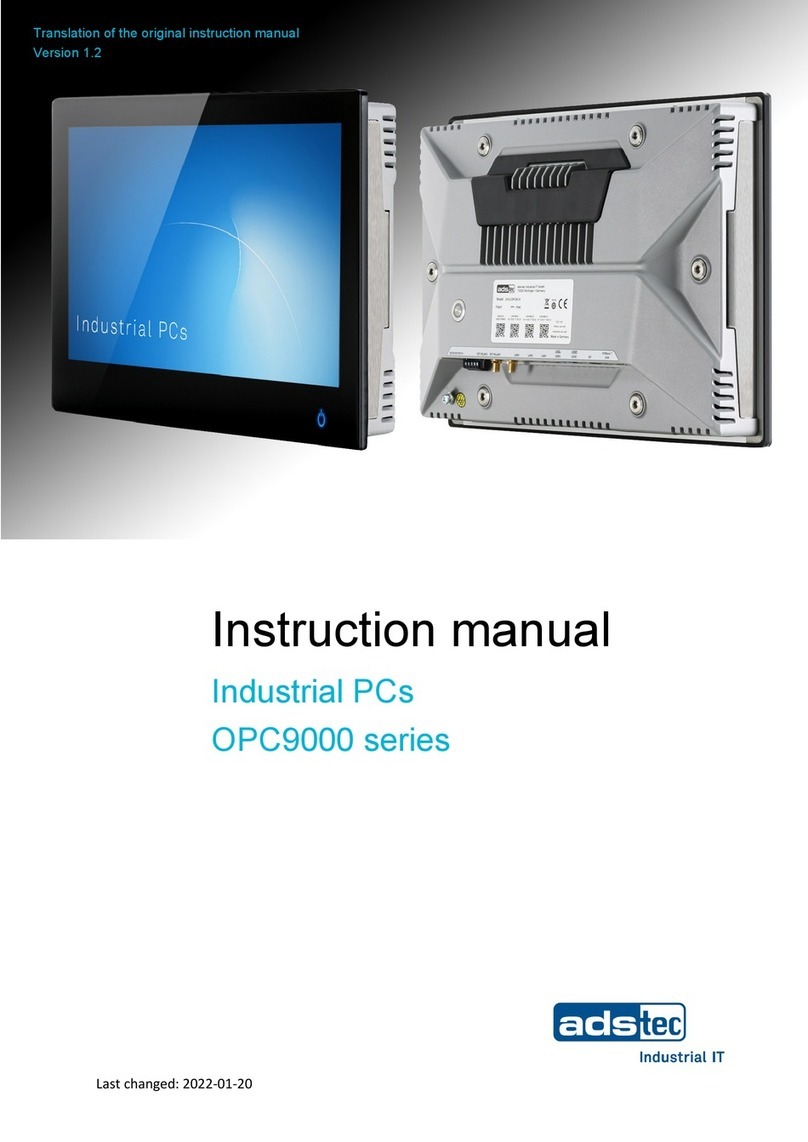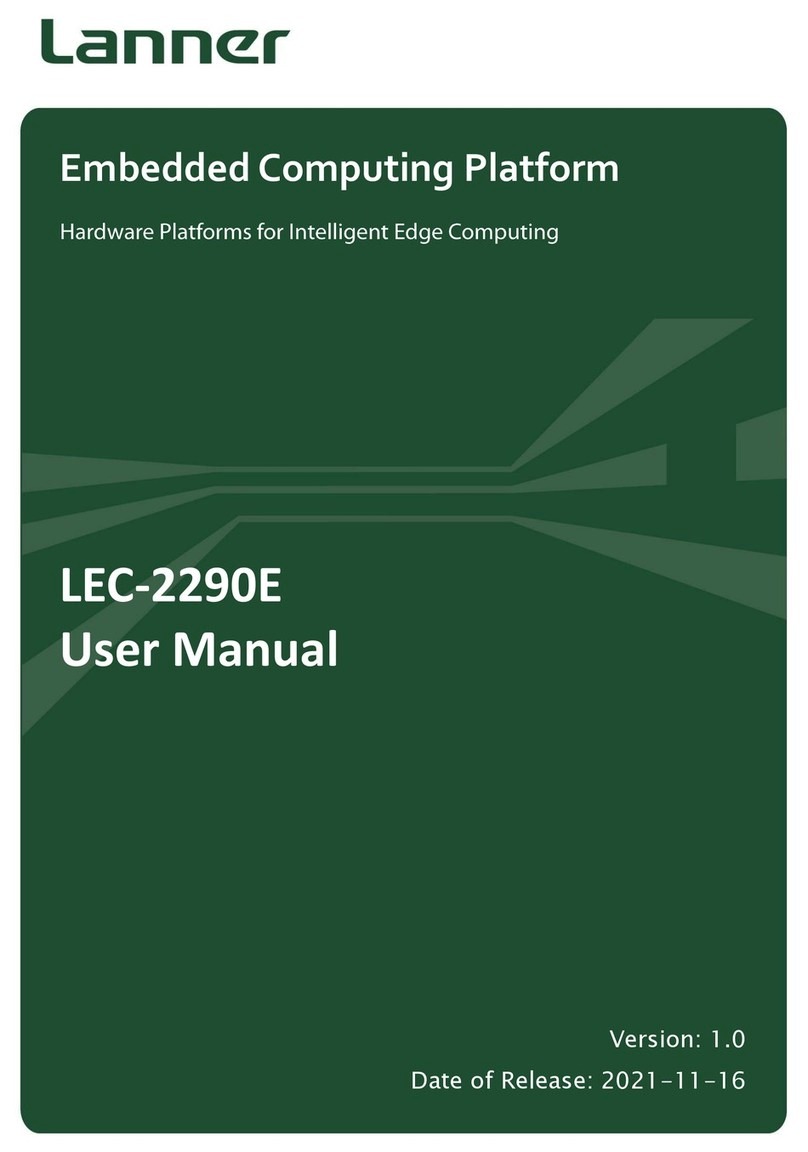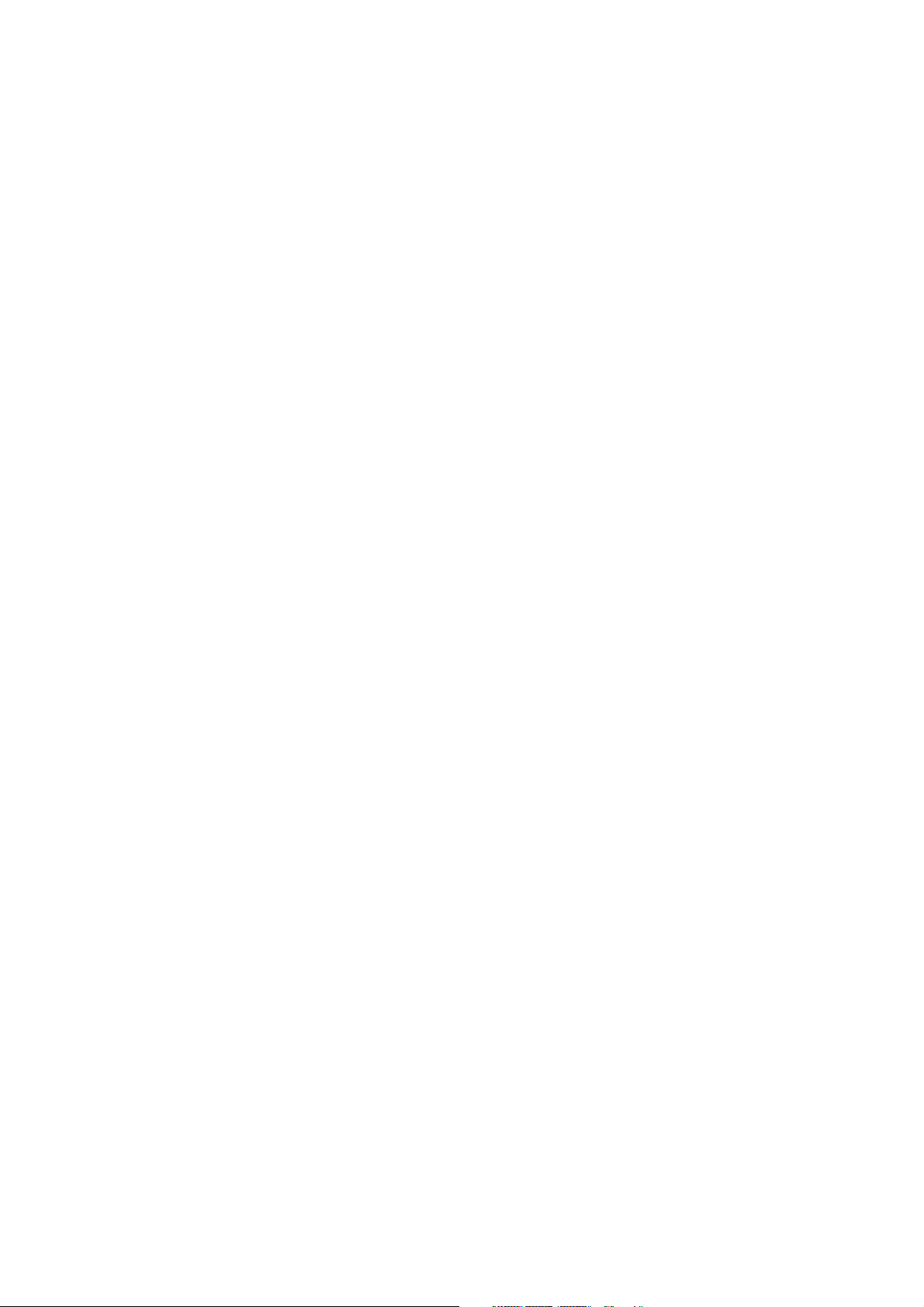
Spectra GmbH & Co. KG
sales@spectra.de
Sales Office Austria
sales@spectra-austria.at
Spectra (Schweiz) AG
sales@spectra.ch 3
MANUAL SPECTRA POWERBOX 12A0 / 12A5
INHALTSVERZEICHNIS
1. Introduction........................................................4
1.1 Packing list............................................................4
1.2 Options & accessories....................................4
1.3 Product description..........................................5
1.4 Function..................................................................5
1.5 Application............................................................5
1.6 Illustrations ...........................................................5
2. Important information .............................6
2.1 Safety instructions............................................ 6
2.2 CE qualification..................................................6
2.3 Transport.................................................................7
2.4 Cleaning..................................................................7
2.5 Disposal & recycling........................................7
3. Installation...........................................................8
3.1 Power supply........................................................8
3.2 Display connection...........................................8
3.3 System expansions...........................................8
3.3.1 Accessing the device...................................8
3.3.2 Installation of a plug-in card.................9
3.4 Installation guidelines.................................... 9
4. Implementing.................................................10
4.1 Operating elements & ports....................10
4.2 Configuration....................................................10
4.3 BIOS settings.....................................................10
4.4 Operating system installation.................10
4.5 Driver installation...........................................10
5. Ownership & data protection .........11
5.1 Bios-Setup ..........................................................11
6. Problem solving & tips..........................11
6.1 Operating display is dark..........................11
6.2 Device turns itself off...................................11
6.3 Display becomes dark .................................11
6.4 Display is faulty...............................................11
6.5 USB-device cannot be recognised ......12
6.6 Time and date are faulty............................ 12
6.7 BIOS basic settings........................................12
6.8 Device reboots.................................................12
7. Key combinations.......................................12
7.1 BIOS request .....................................................12
7.2 Hotkey...................................................................12
8. Power Ignition module.......................... 13
9. Technical data ................................................15
9.1 Ports.......................................................................15
9.2 Mechanical data.............................................16
9.3 Environment conditions.............................19
9.3.1 Operating conditions...............................19
9.3.2 Storage conditions....................................19
10. Quality & support....................................19
11. Warranty & service.................................20
11.1 Returns process (RMA)............................20
11.2 Service address.............................................20