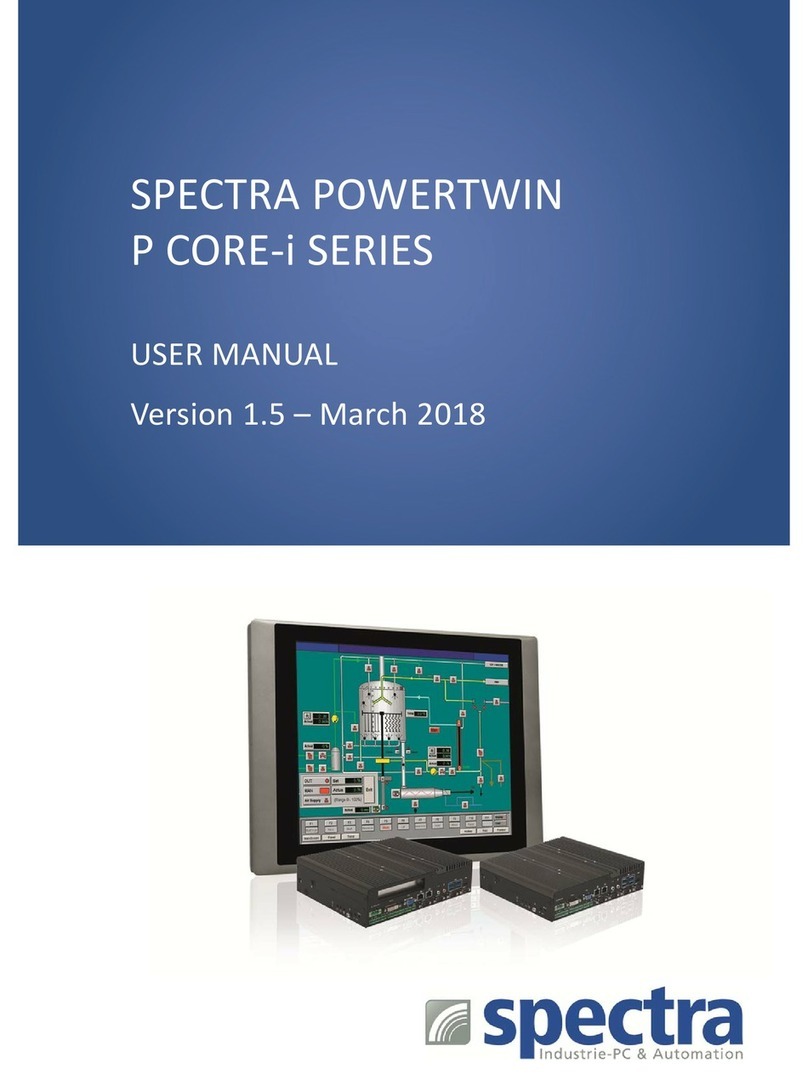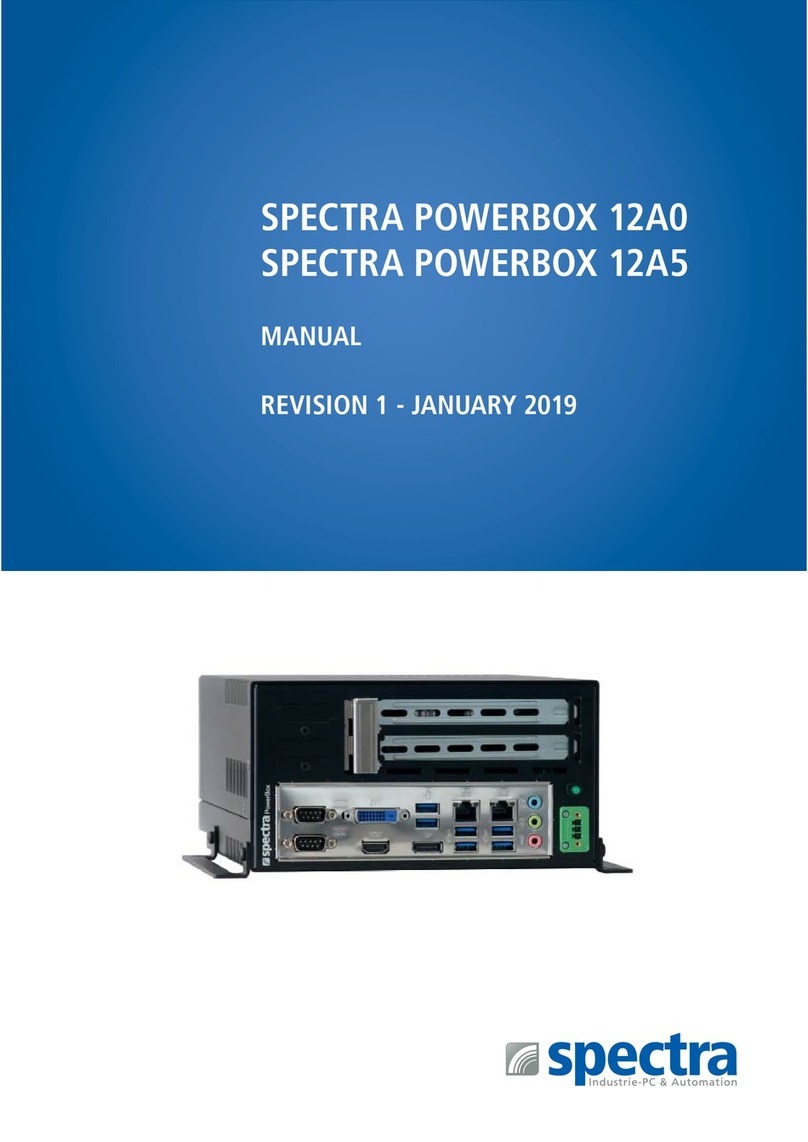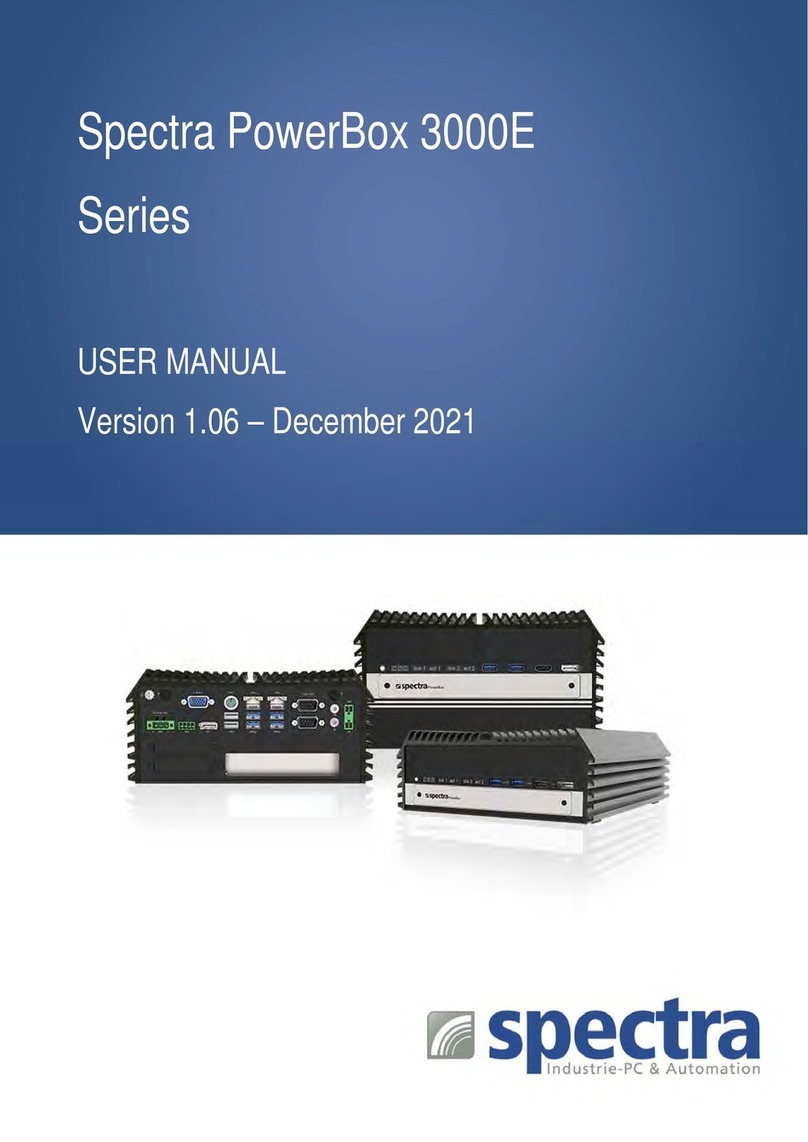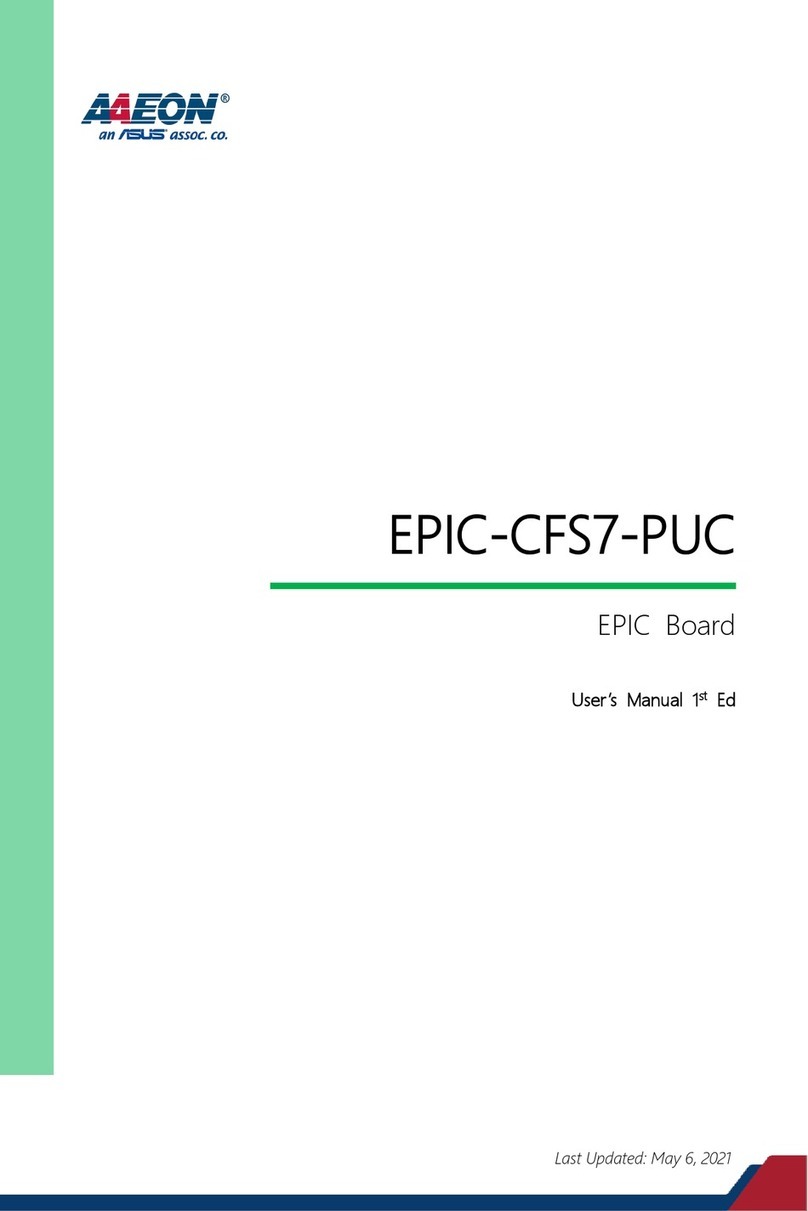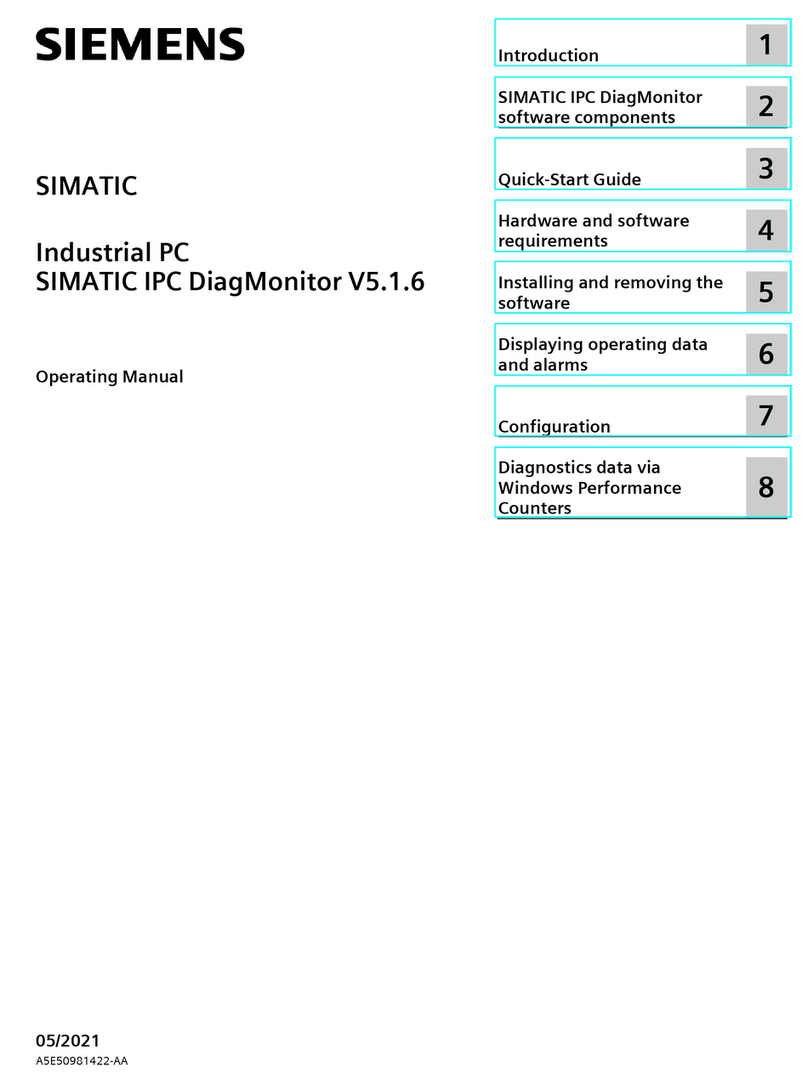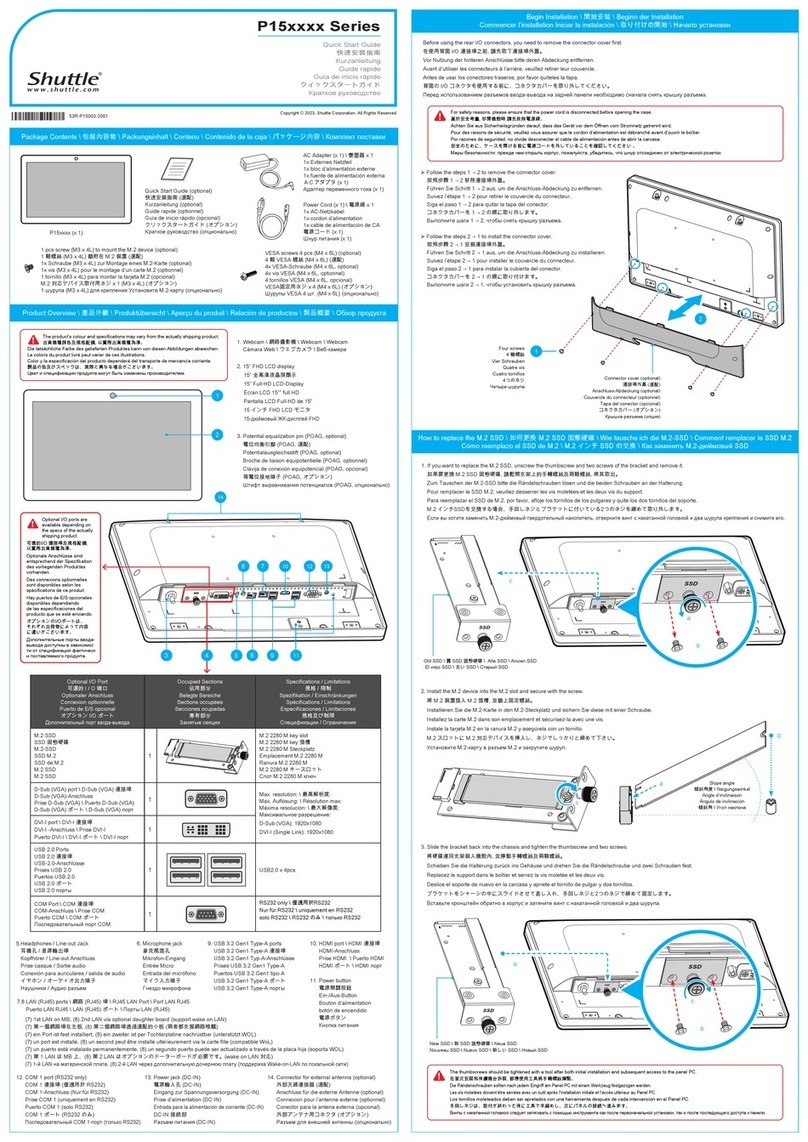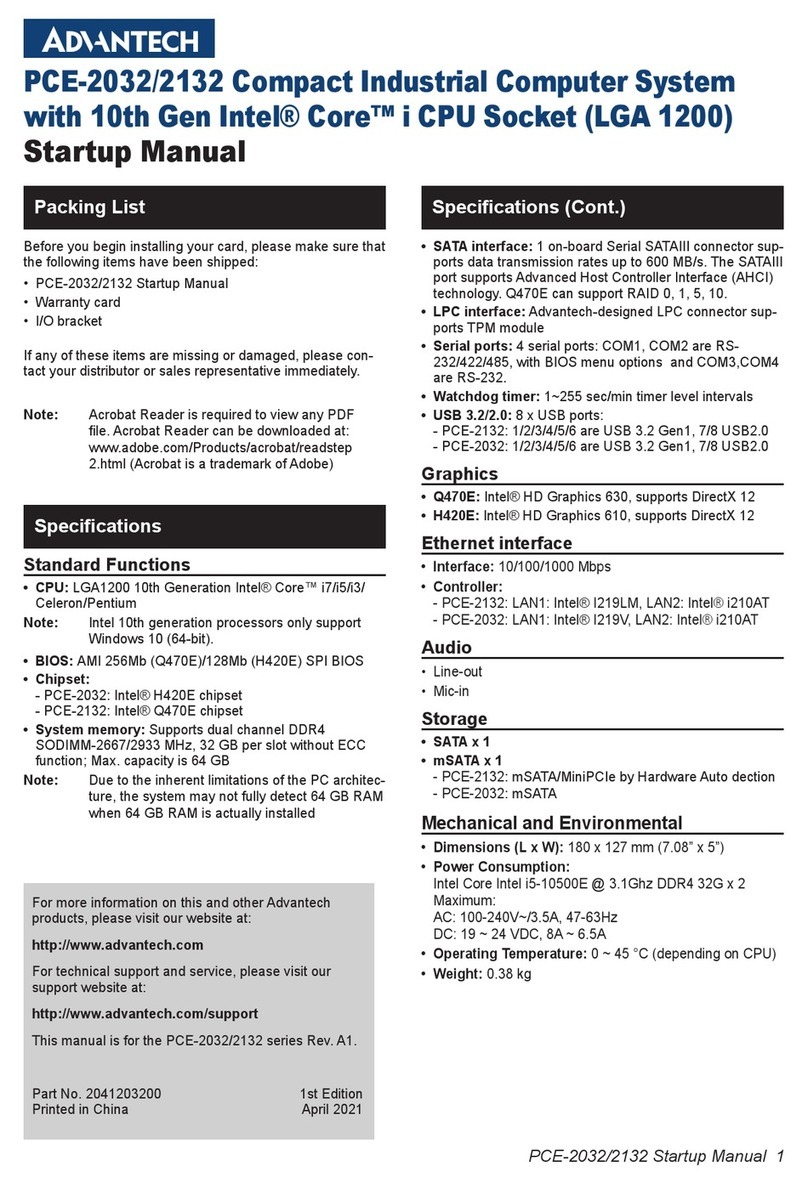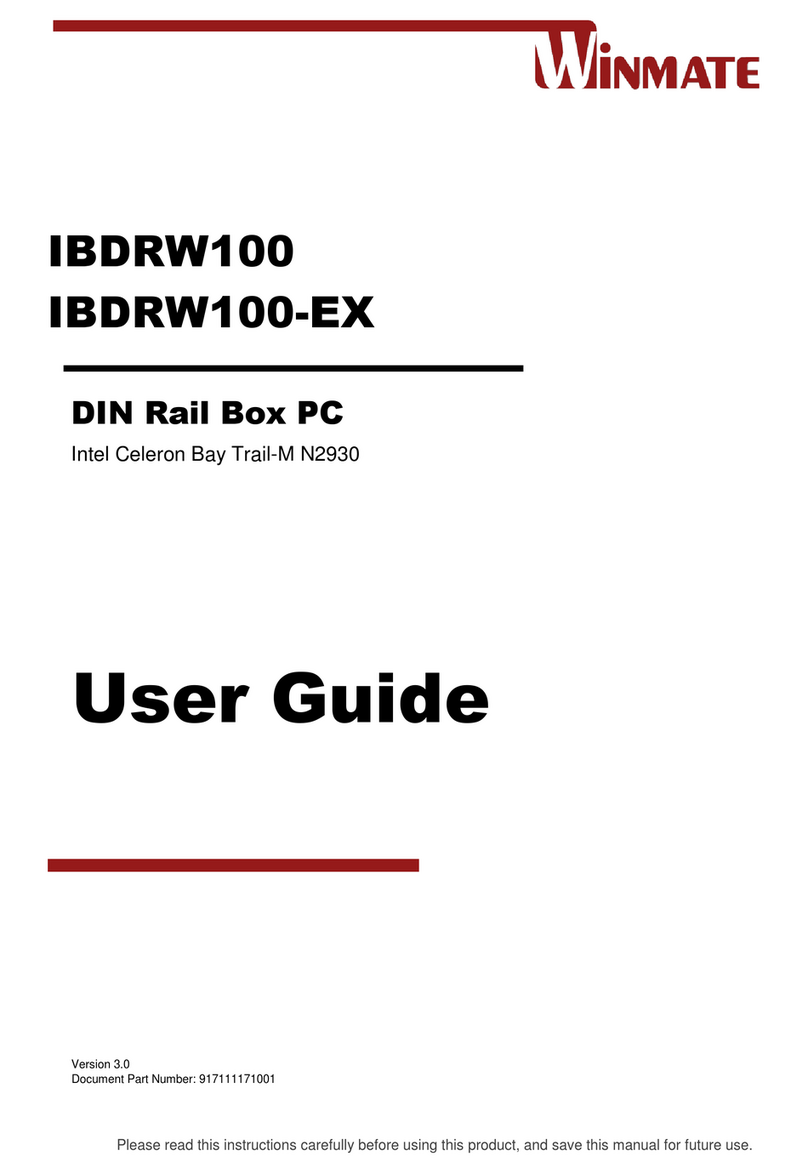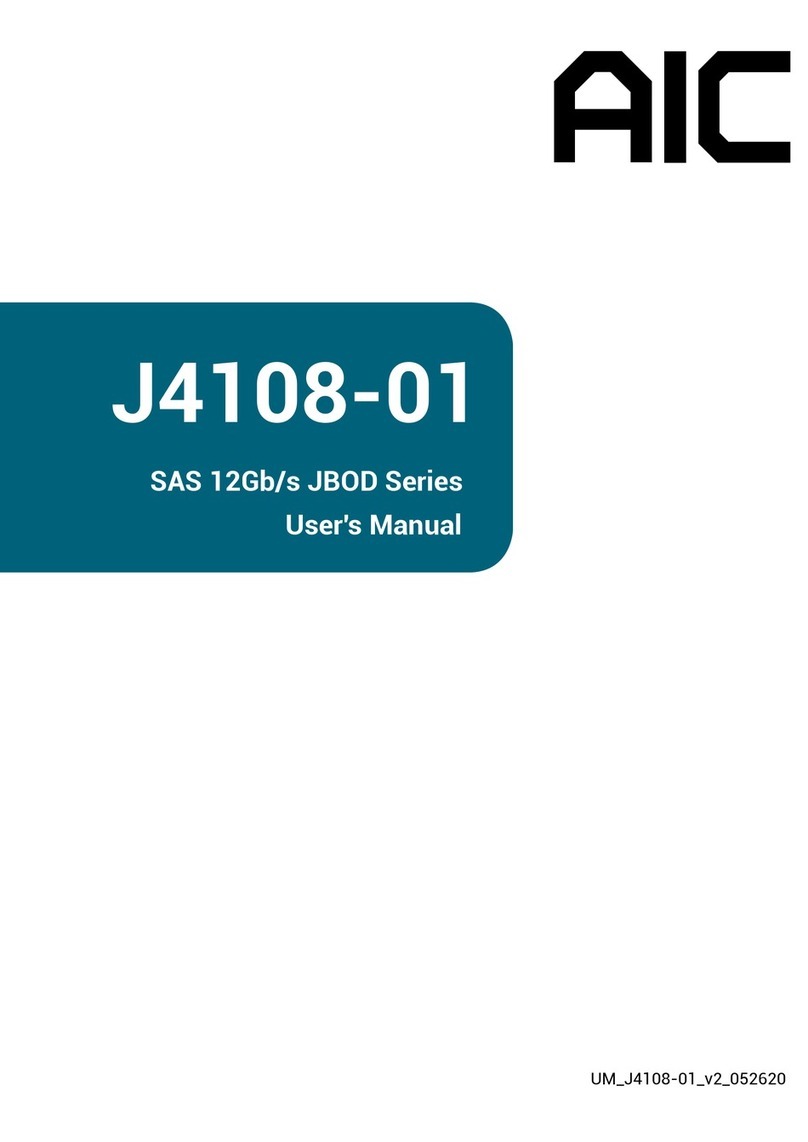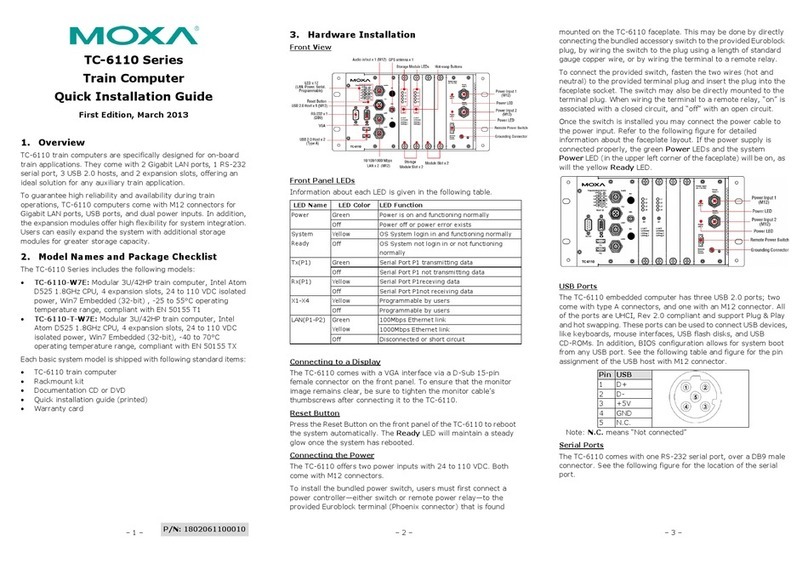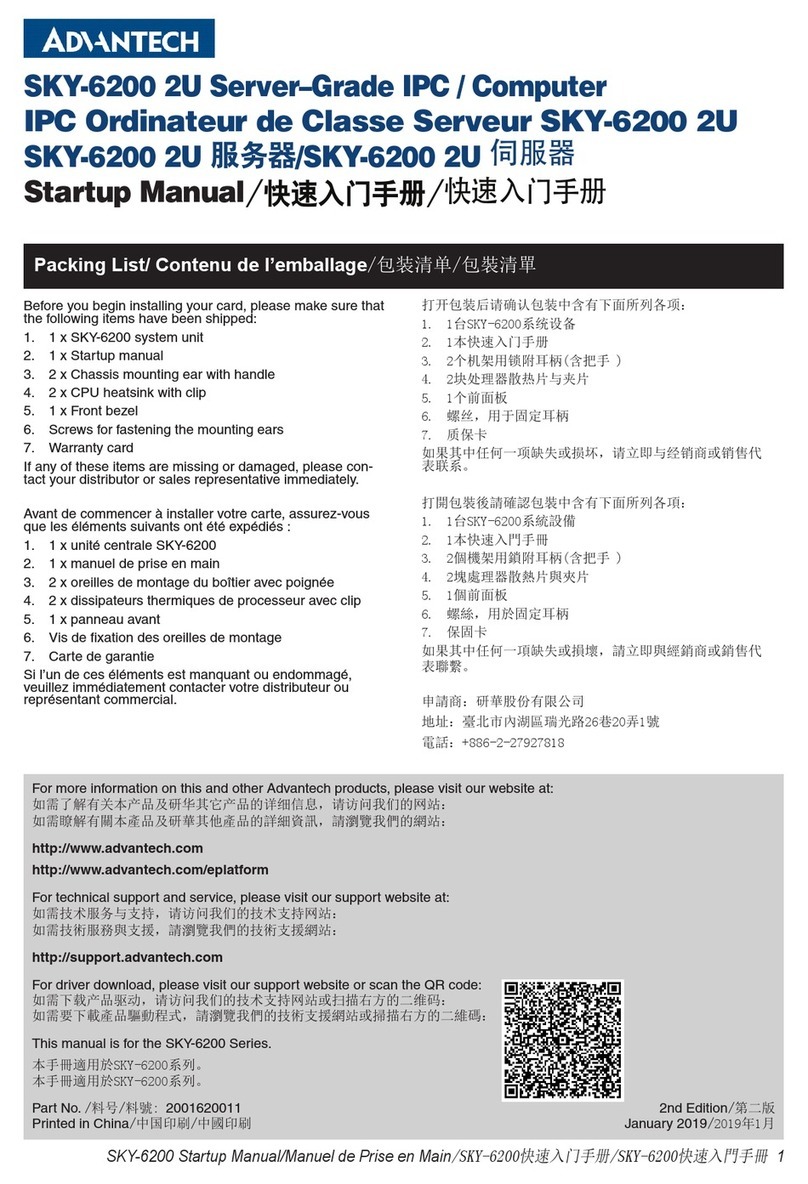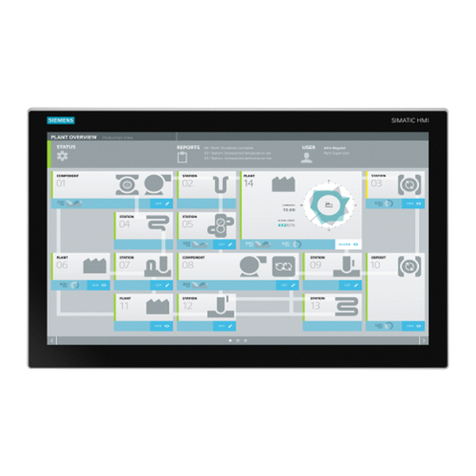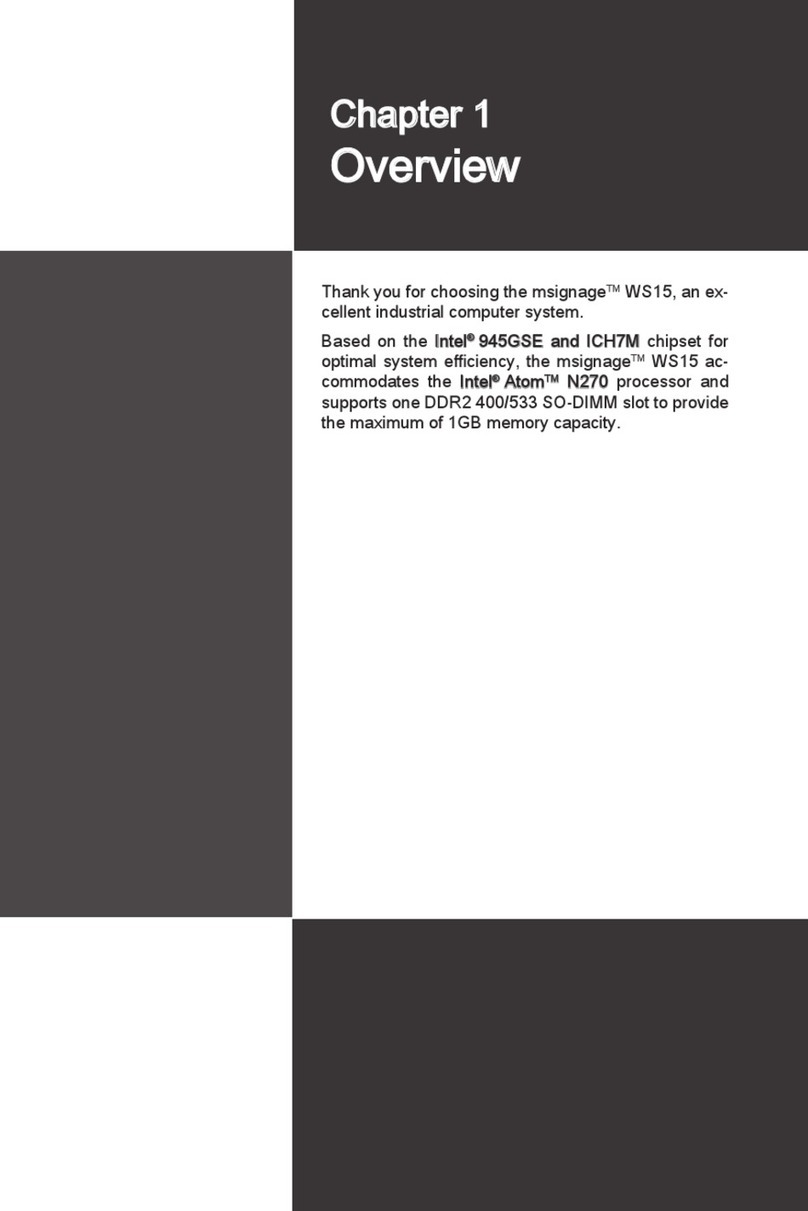Spectra GmbH & Co. KG User Manual 20
1.5 Hardware Specification
Spectra PowerBox 50C
Processor
• 9th Generation Intel® Coffee Lake-R S Series CPU:
- Intel®Xeon®E-2278GE 8 Cores Up to 4.7 GHz, TDP 80W
- Intel®Xeon®E-2278GEL 8 Cores Up to 3.9 GHz, TDP 35W
- Intel®Core™ i7-9700E 8 Cores Up to 4.4 GHz, TDP 65W
- Intel®Core™ i5-9500E 6 Cores Up to 4.2 GHz, TDP 65W
- Intel®Core™ i3-9100E 4 Cores Up to 3.7 GHz, TDP 65W
- Intel®Core™ i7-9700TE 8 Cores Up to 3.8 GHz, TDP 35W
- Intel®Core™ i5-9500TE 6 Cores Up to 3.6 GHz, TDP 35W
- Intel®Core™ i3-9100TE 4 Cores Up to 3.2 GHz, TDP 35W
• 8th Generation Intel®Coffee Lake CPU:
- Intel® Xeon®E-2176G 6 Cores up to 4.7 GHz, TDP 80W
- Intel® Xeon®E-2124G 4 Cores up to 4.5 GHz, TDP 71W
- Intel® Core™ i7-8700 6 Cores up to 4.6 GHz, TDP 65W
- Intel® Core™ i5-8500 6 Cores, up to 4.1 GHz, TDP 65W
- Intel® Core™ i3-8100 4 Cores 3.6 GHz, TDP 65W
- Intel® Core™ i7-8700T 6 Cores up to 4.0 GHz, TDP 35W
- Intel® Core™ i5-8500T 6 Cores up to 3.5 GHz, TDP 35W
- Intel® Core™ i3-8100T 4 Cores 3.1 GHz, TDP 35W
- Intel® Pentium®G5400 2 Cores 3.7 GHz, TDP 58W
- Intel® Pentium®G5400T 2 Cores 3.1 GHz, TDP 35W
- Intel® Celeron®G4900 2 Cores 3.1 GHz, TDP 54W
- Intel® Celeron®G4900T 2 Cores 2.9 GHz, TDP 35W
Chipset
• Intel® C246
BIOS
• AMI BIOS
Memory
• 2x DDR4-2666/2400 MHz SO-DIMM Socket
• Support ECC / non-ECC Type Up to 64 GB
* Xeon/i7/i5: Up to DDR4 2666MHz
* i3/Pentium/Celeron: Up to DDR4 2400 MHz
Graphics
• Integrated Intel®UHD Graphics
(Xeon/i7/i5/i3: UHD 630; Pentium/Celeron: UHD 610)
• Supports Triple Independent Display (VGA/DisplayPort/HDMI)
Audio
• Realtek®ALC888, High Definition Audio
I/O Interface
• 1x HDMI Connector (4096 x 2160 @ 30Hz)
• 1x DisplayPort Connector (4096 x 2340 @ 60Hz)
• 1x VGA Connector (1920 x 1200 @30Hz)
• 5x GbE LAN, RJ45
- GbE1: Intel® I219-LM
- GbE2: Intel® I210
- GbE3: Intel® I210
- GbE4: Intel® I210
- GbE5: Intel® I210
• 2x RS-232/422/485 with Auto Flow Control (Support 5V/12V), DB9
• 2x 10Gbps USB3.2 Gen2 Ports, Type-A
• 4x 5Gbps USB3.2 Gen1 Ports, Type-A
• 1x Line-out & 1x Mic-in, Phone Jack 3.5mm
• 1x ATX Power On/Off Button
• 1x Remote Power On/Off, 2-pin Terminal Block
• 1x Remote Reset, 2-pin Terminal Block
• 1x AT/ATX Mode Switch
• 1x Reset Button
• 1x Clear CMOS Switch
Storage
• 4x 2.5” Front Accessible SATA HDD/SSD Bay (SATA 3.0), Supports
up to 15mm in Height
• 1x M.2 Key M 2280 Socket, Supports PCIe x4 NVMe SSD or SATA
SSD (GEN3)
• Supports RAID 0/ 1/ 5/ 10
Expansion
• PCIe
Optional GPU Expansion Box
- 1 x PCIe x 4 + 1 x PCIe x 16
- 2 x PCIe x 16 (8 Lanes) + 1 x PCIe x 1 + 1 x PCIe x 4
• 2x Full-size Mini-PCIe Socket
• 1x M.2 Key E 2230 Socket, Supports Intel CNVi Module
• 1x M.2 Key M 2280 Socket, Support NVMe/SATA SSD
• 1x Universal Bracket
• 2x SIM Sockets
• 7x Antenna Holes
Modular Technology
• CMI Interface
1 x High Speed CMI (Combined Multiple I/O) Interface
1 x Low Speed CMI (Combined Multiple I/O) Interface
• CMI Module
Optional Modules:
- 4x GbE LAN, RJ45
- 4x GbE LAN, M12 A-Coded
- 4x GbE LAN, M12 X-Coded
- 2x 10GbE LAN, RJ45
- 2x RS-232/422/485 with Auto Flow Control (Supports 5V/12V), DB9
- 16x Optical Isolated DIO (8DI, 8DO), 2x 10 Pin Terminal Block
• CFM Interface
1x CFM (Control Function Module) IGN Interface
1x CFM (Control Function Module) PoE Interface
• CFM Module
Optional Module
- 1x Power Ignition Sensing Module with Delay Time
Management and Selectable 12V/24V
- 1x PoE Function Module Supports Up to 4x PoE+ with
Individual port 25.5W
• MEC Module
Optional Modules:
- 2x 5Gbps USB 3.2 Gen1, Type A
- 2x GbE LAN, RJ45