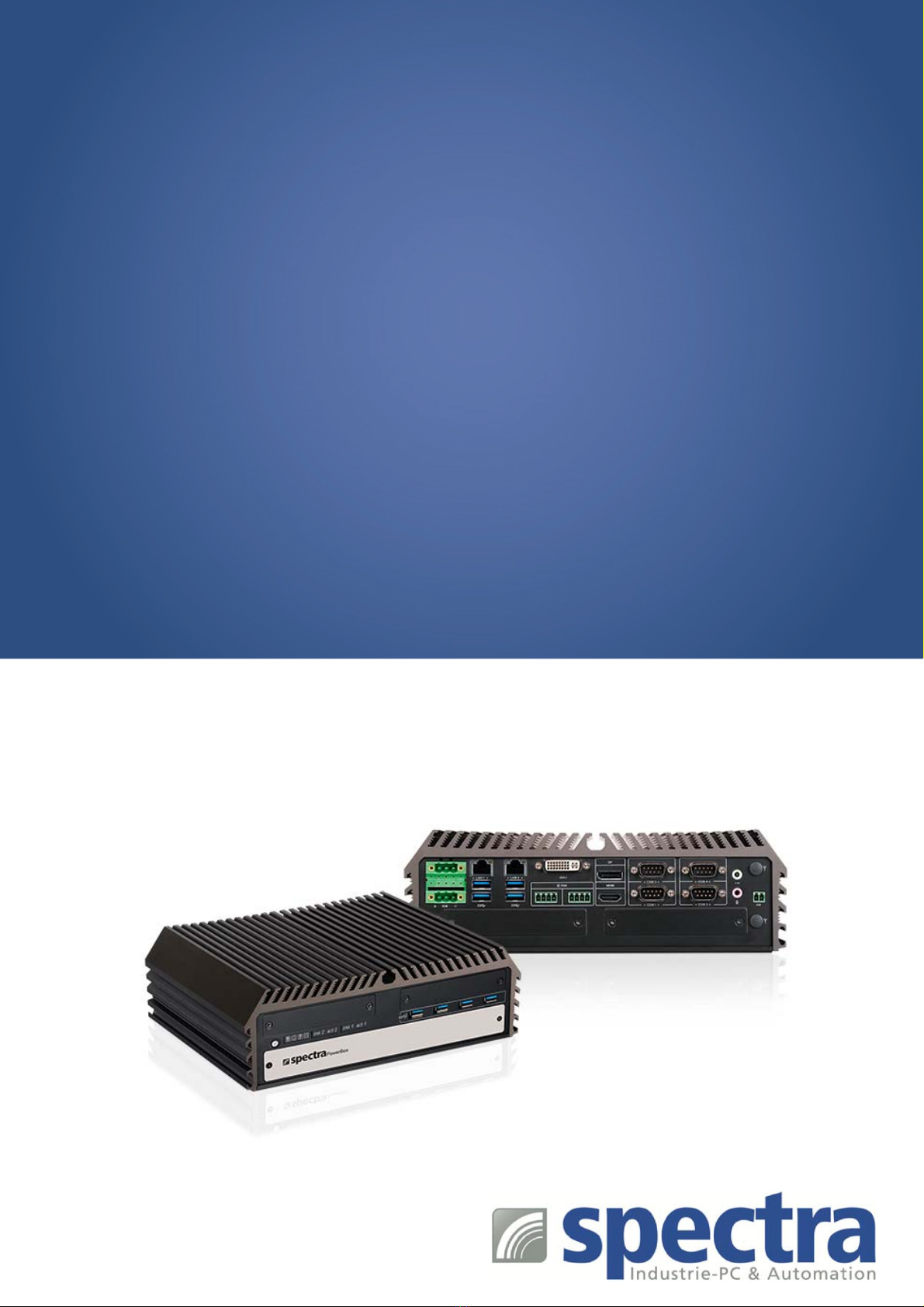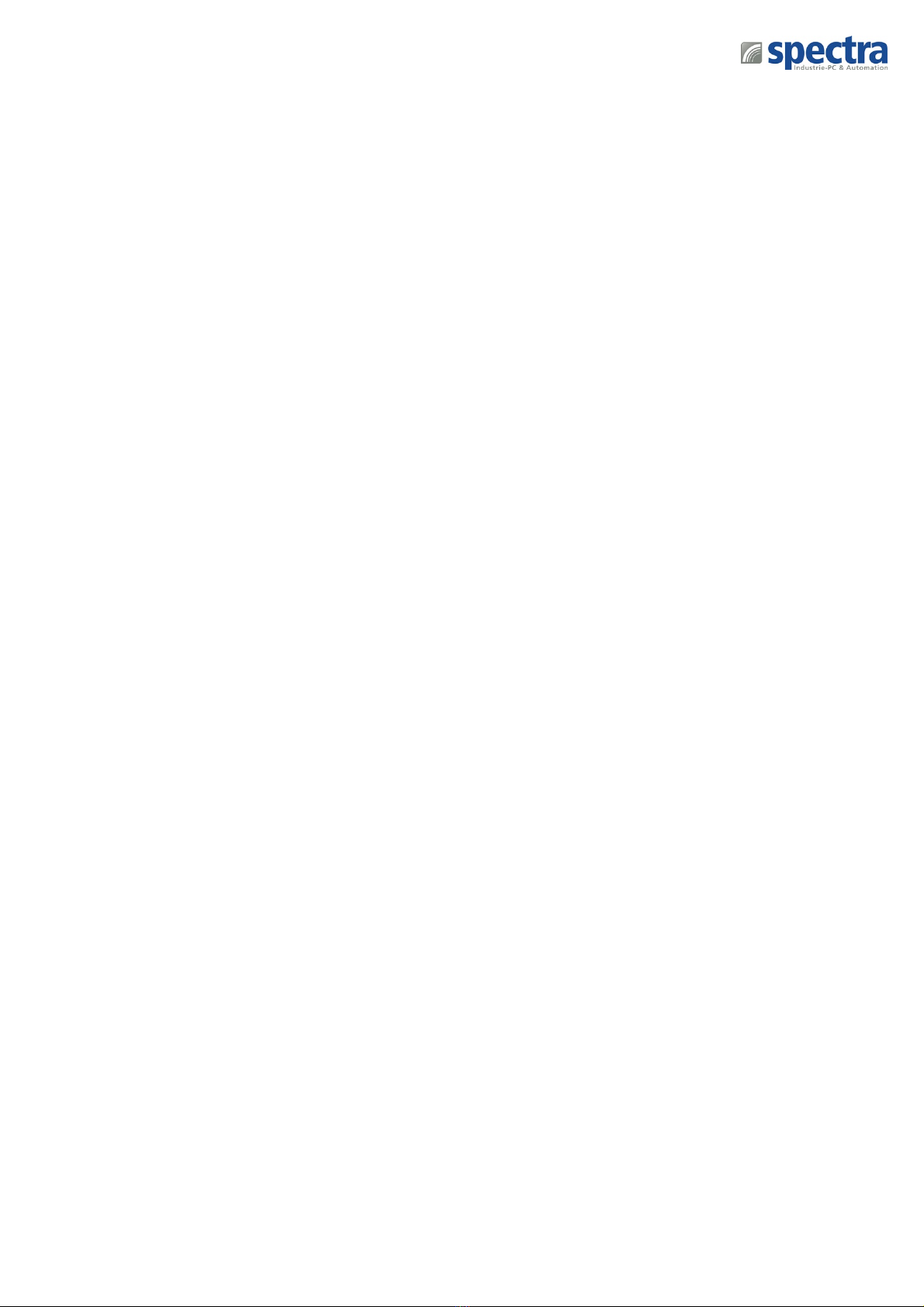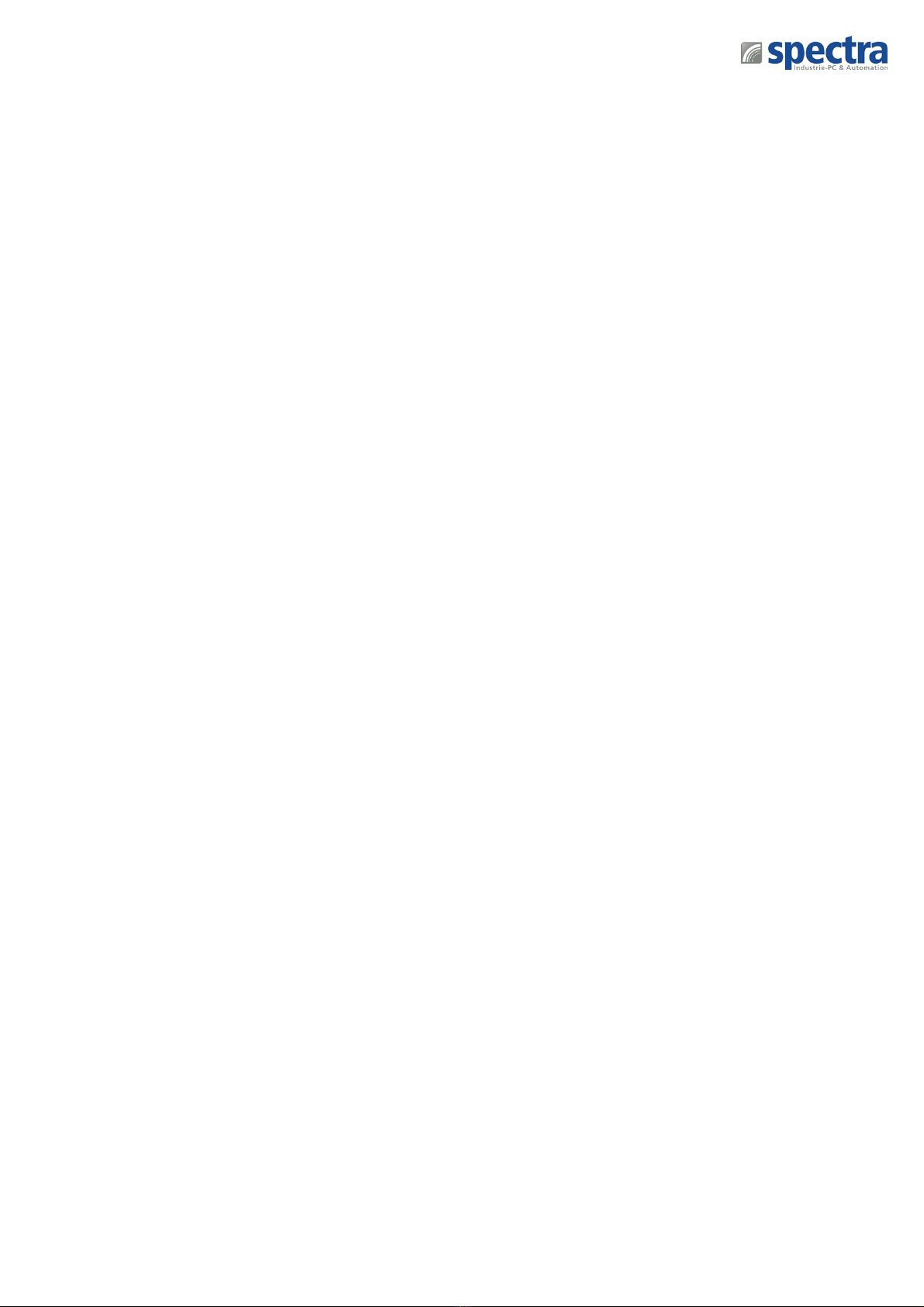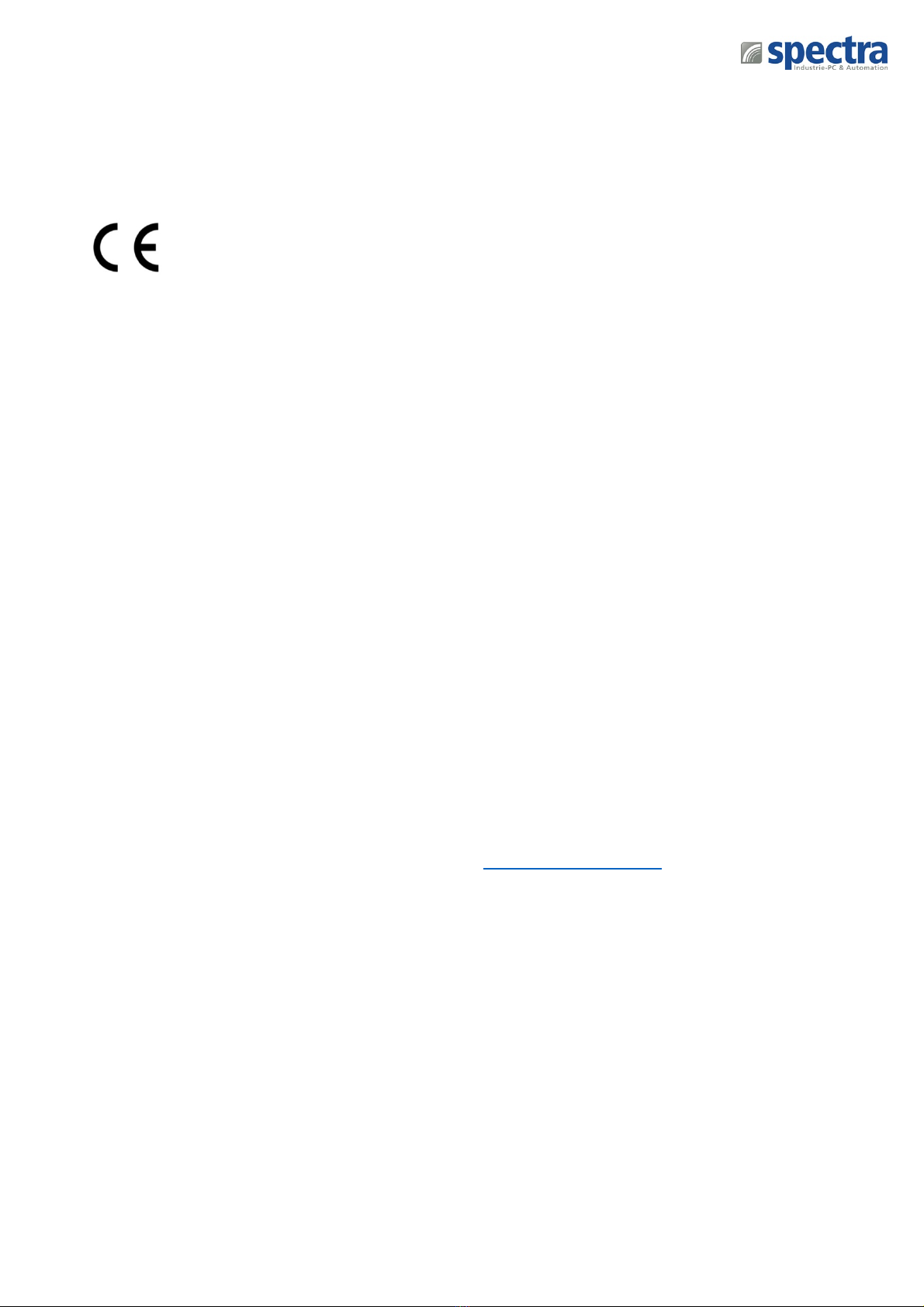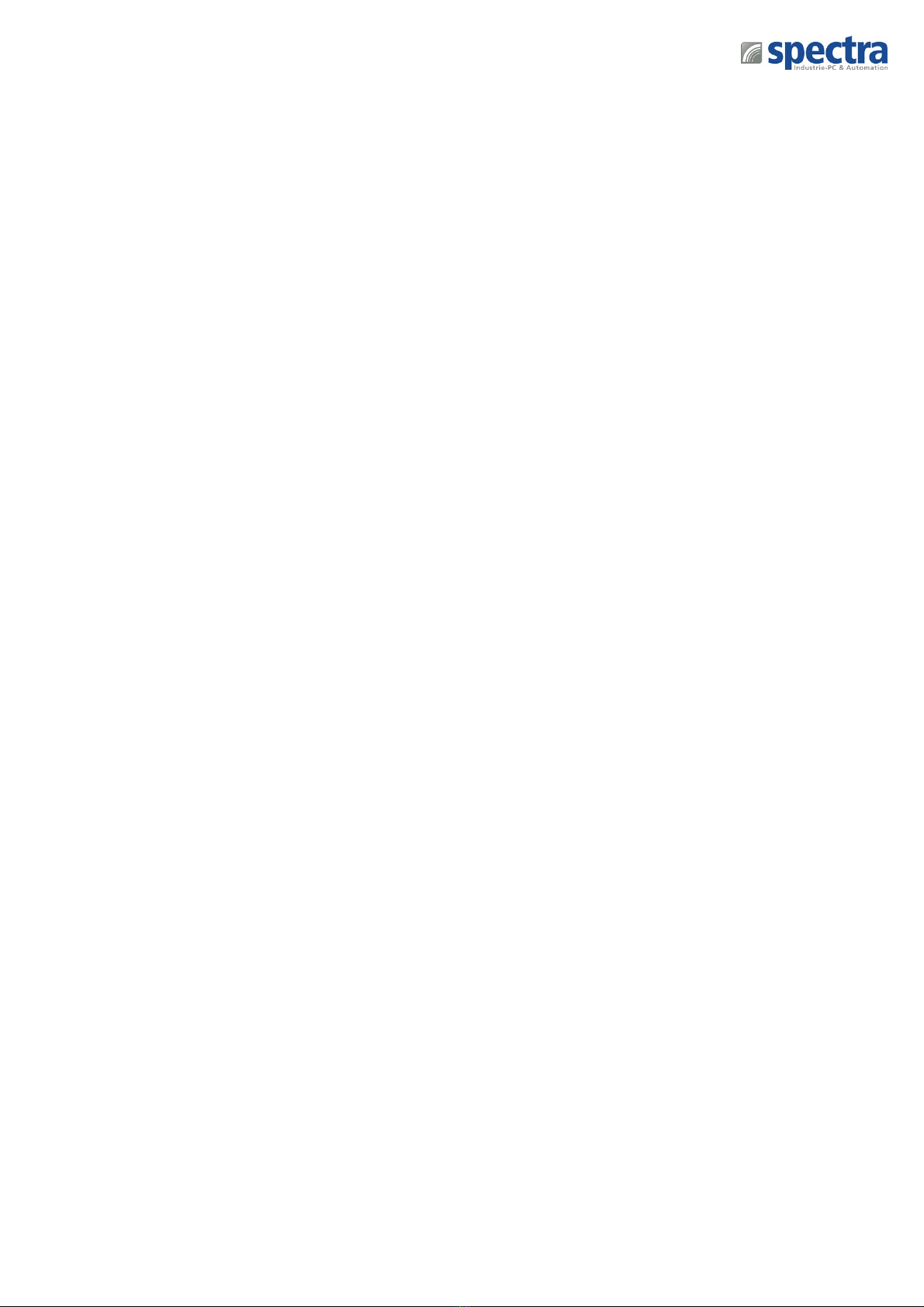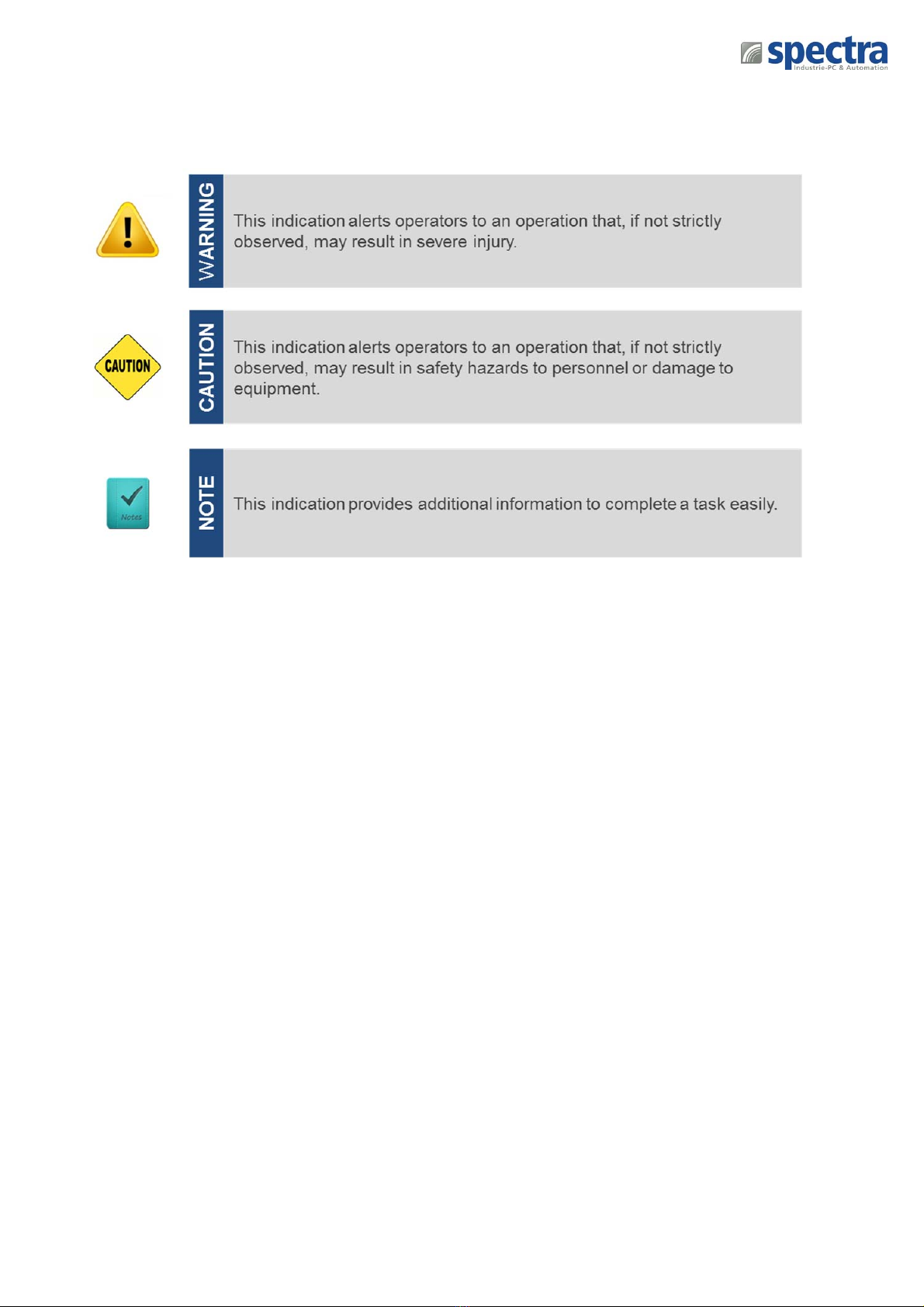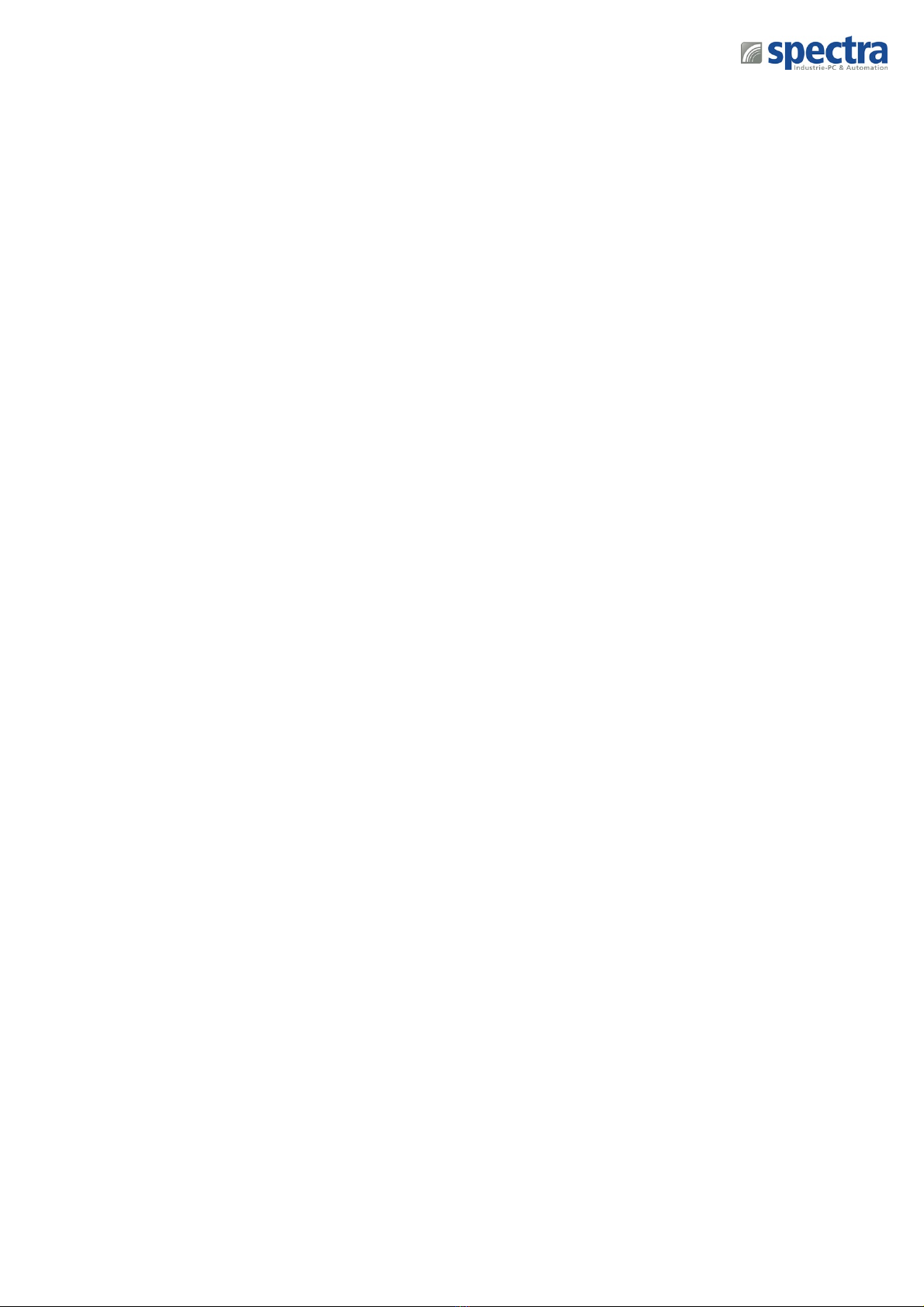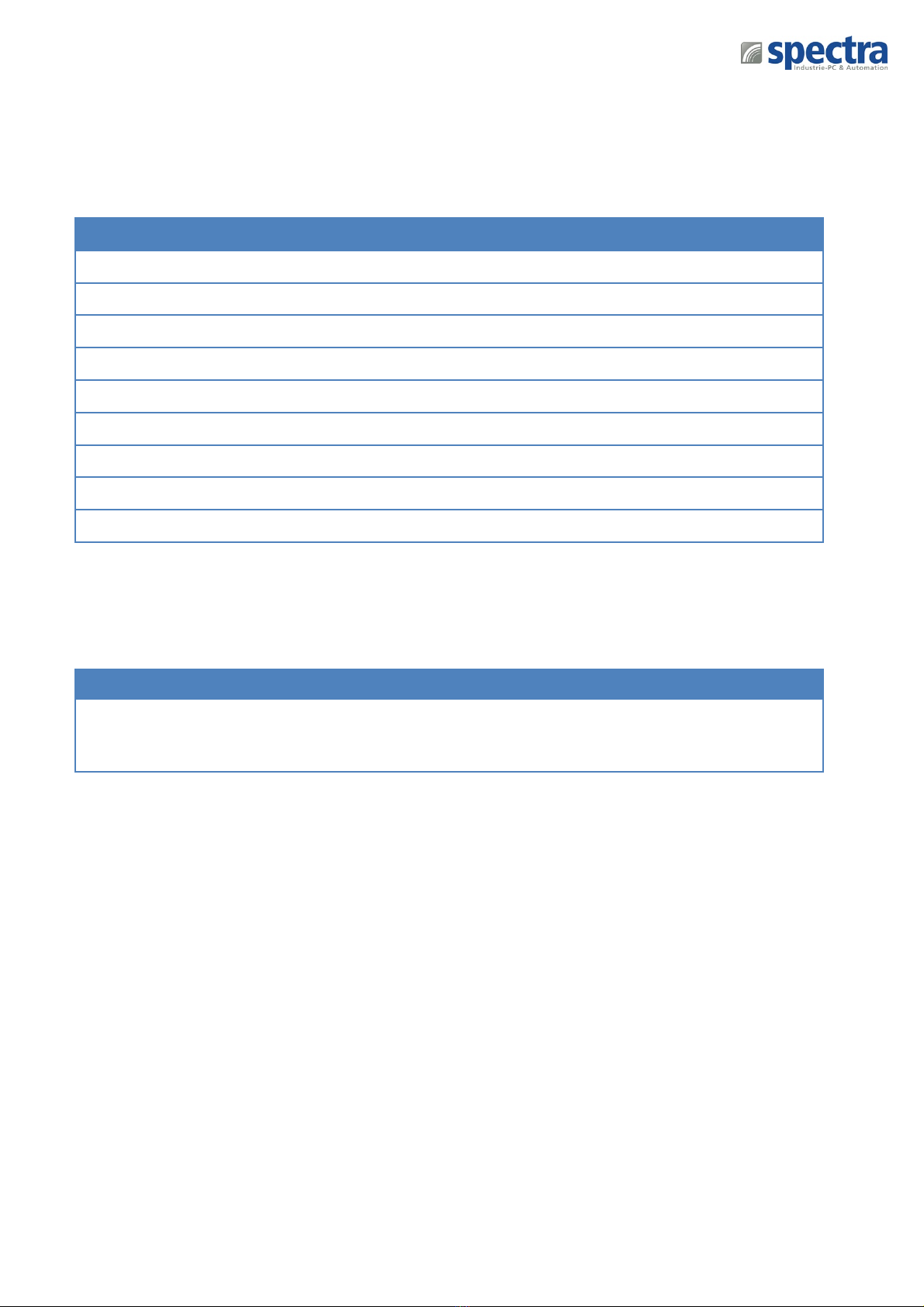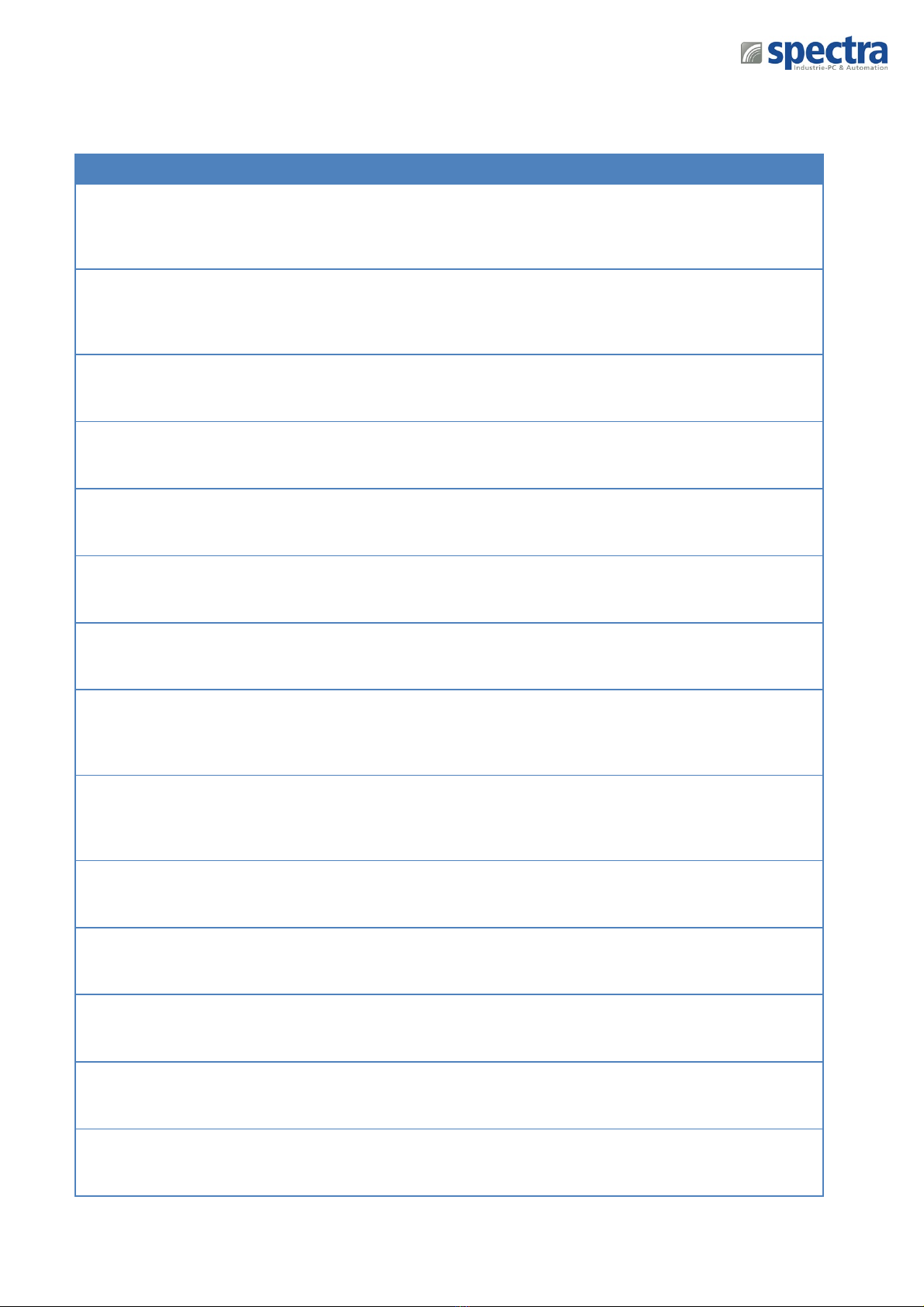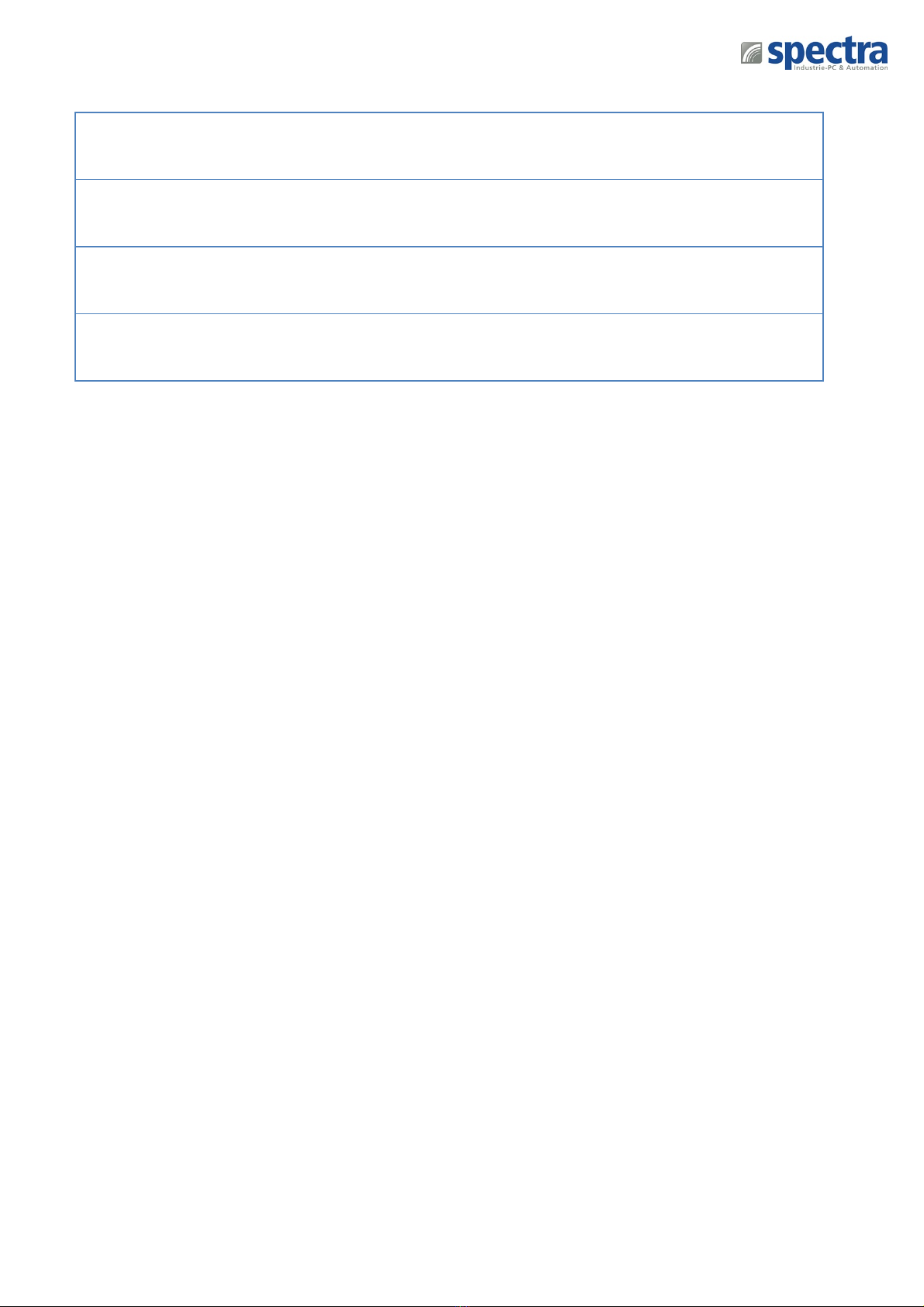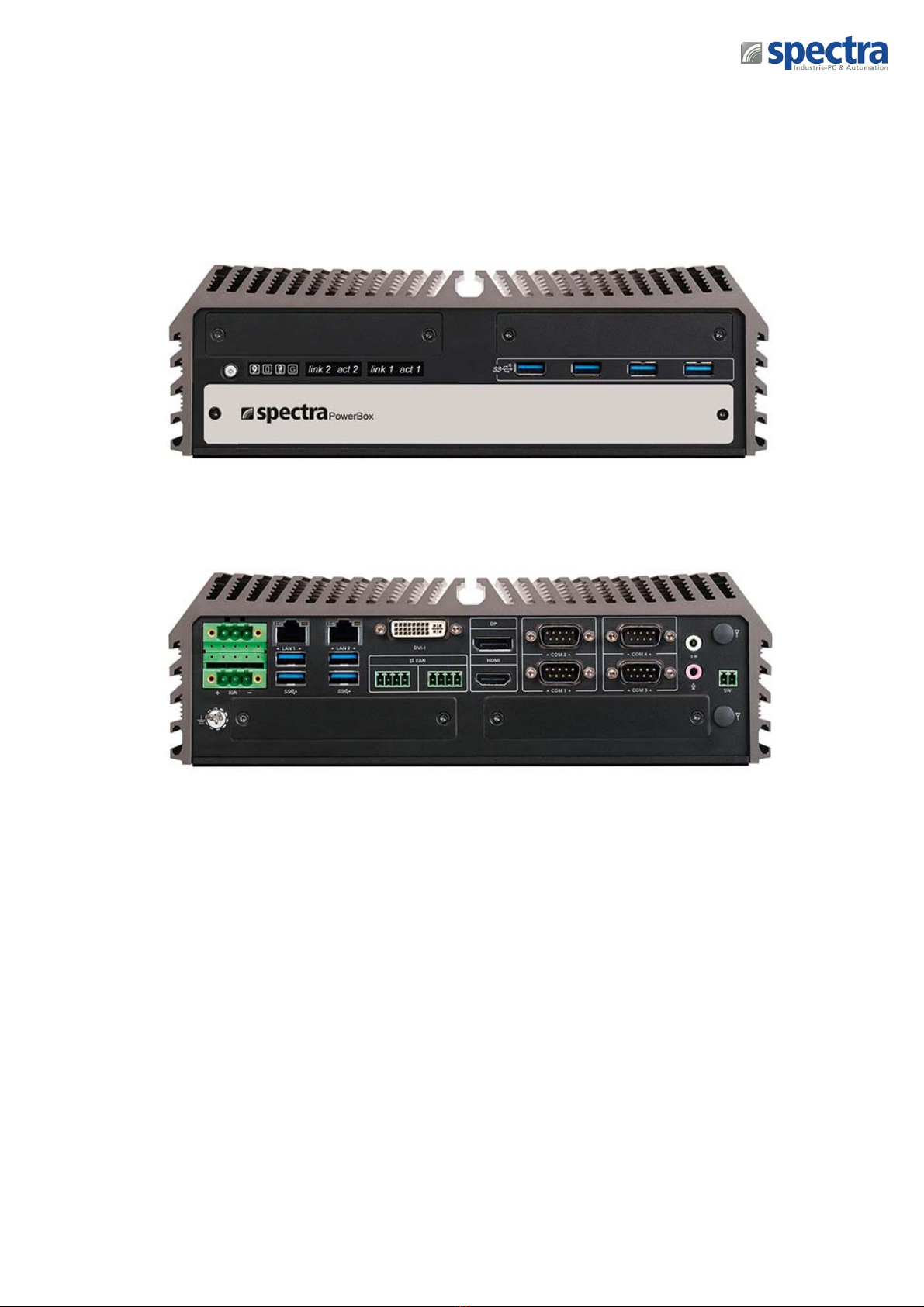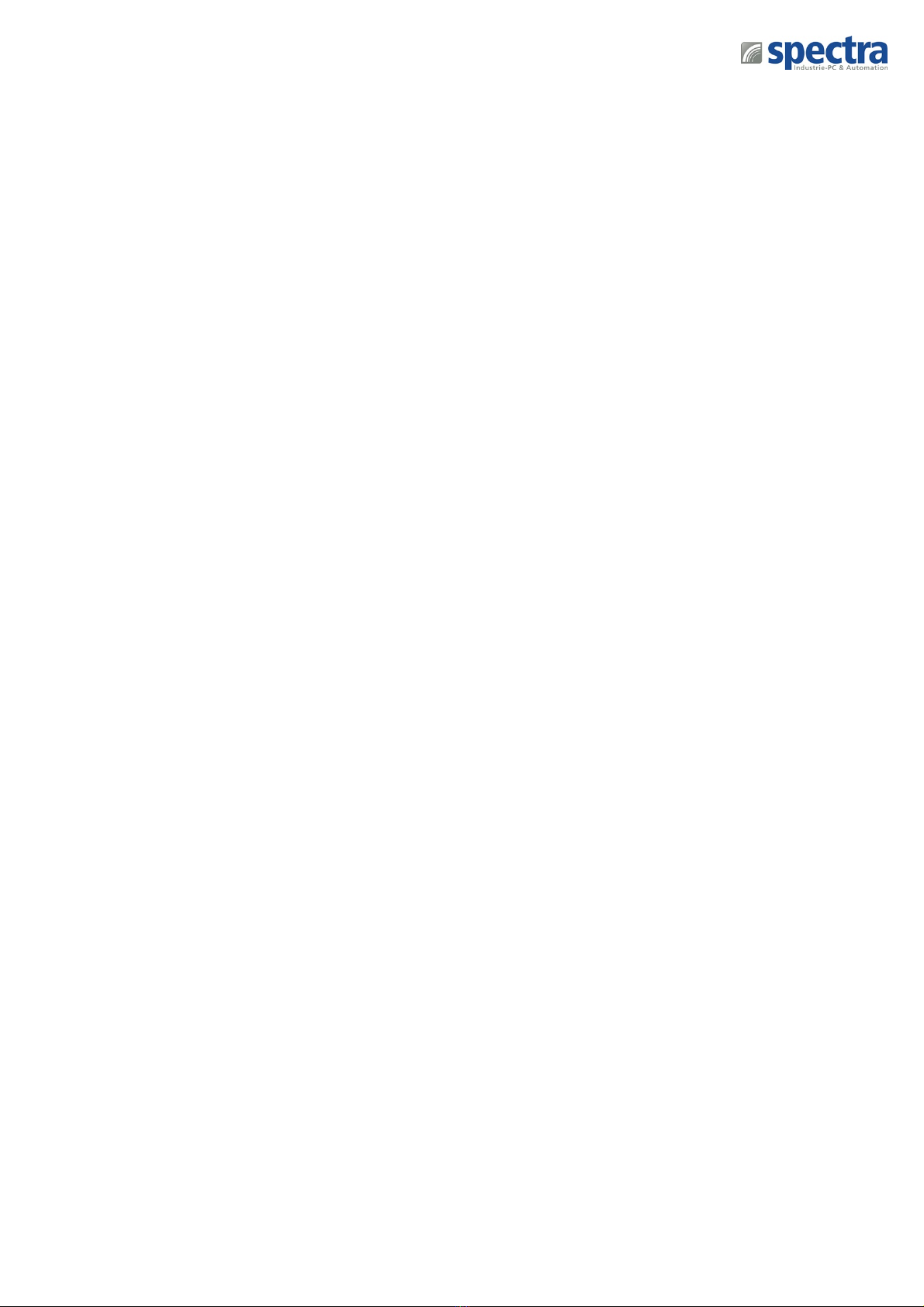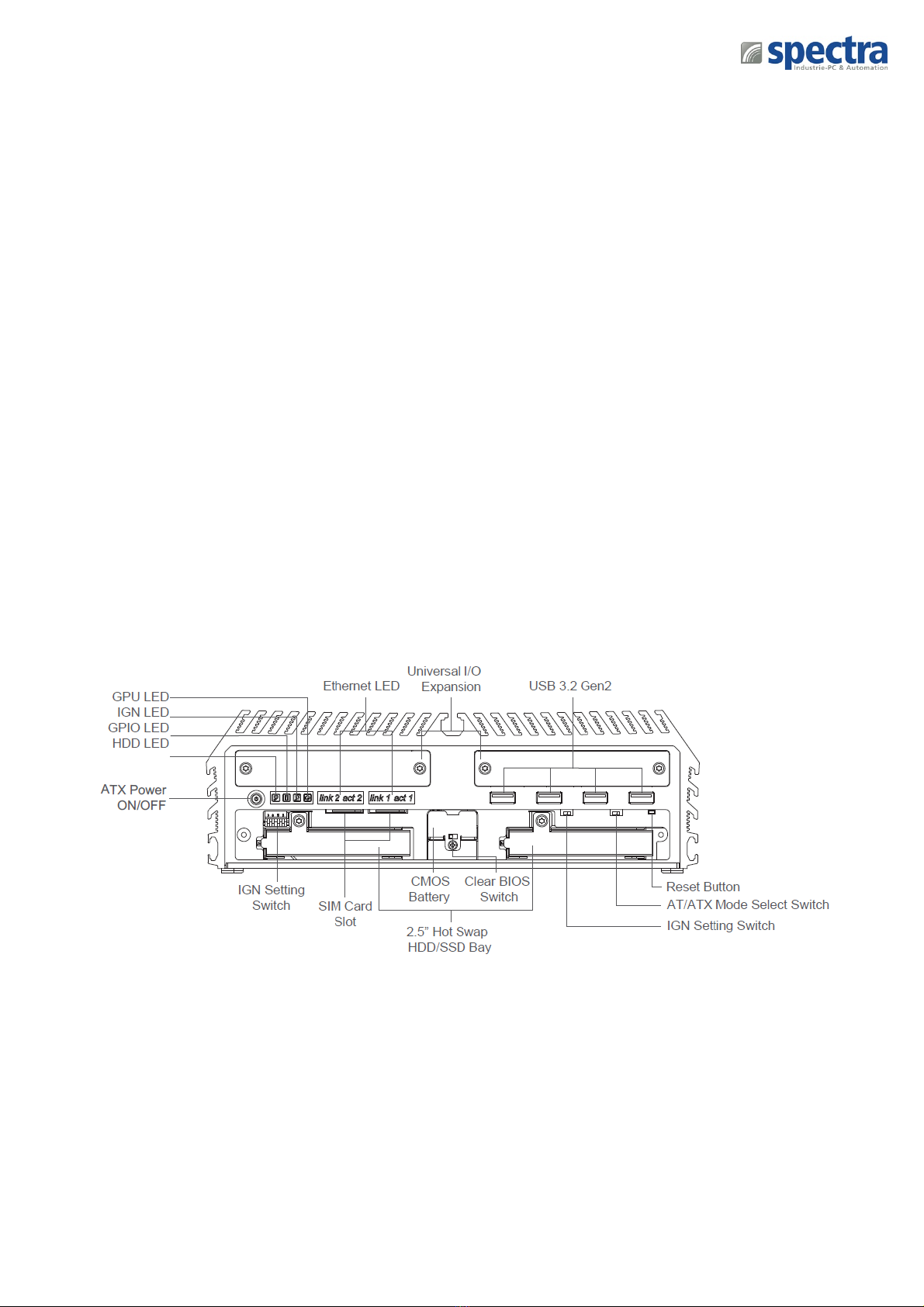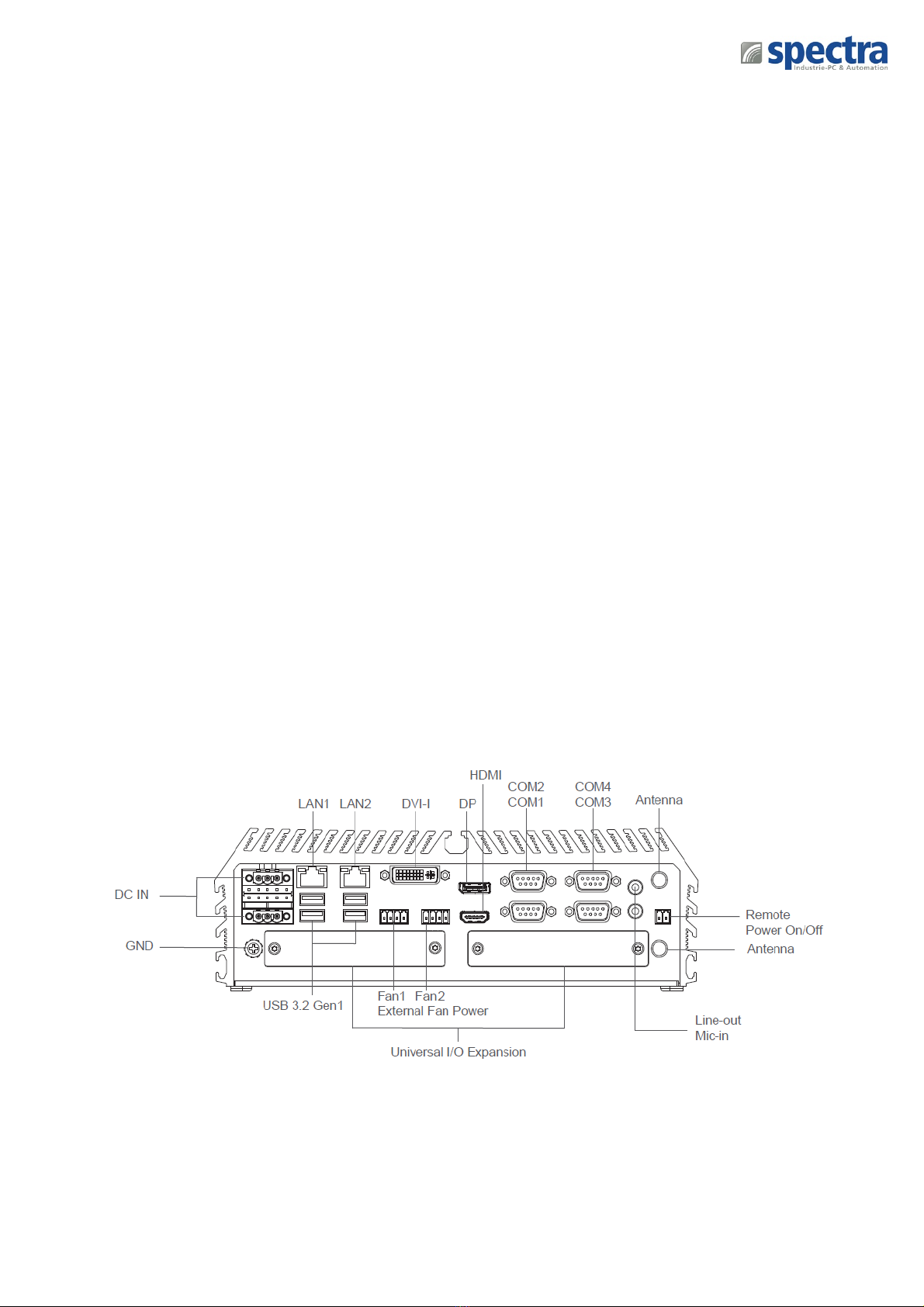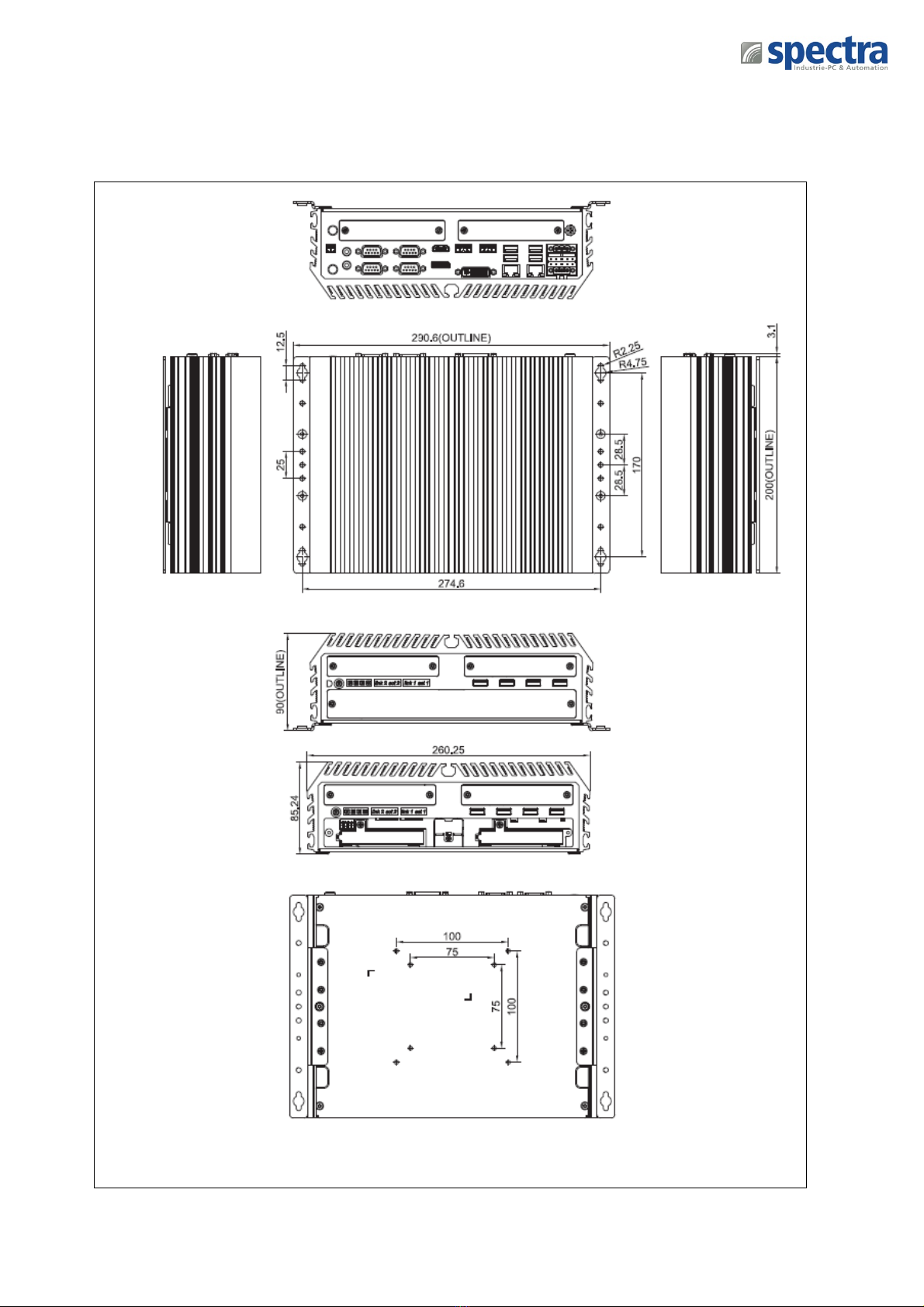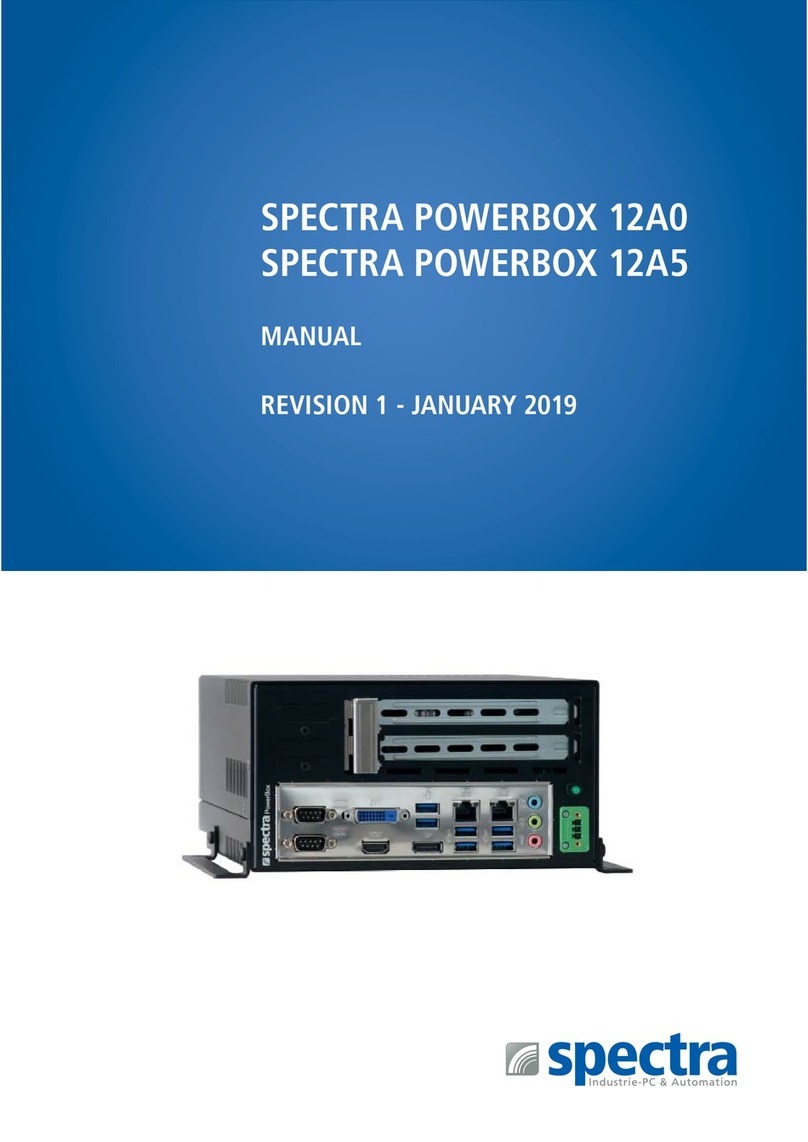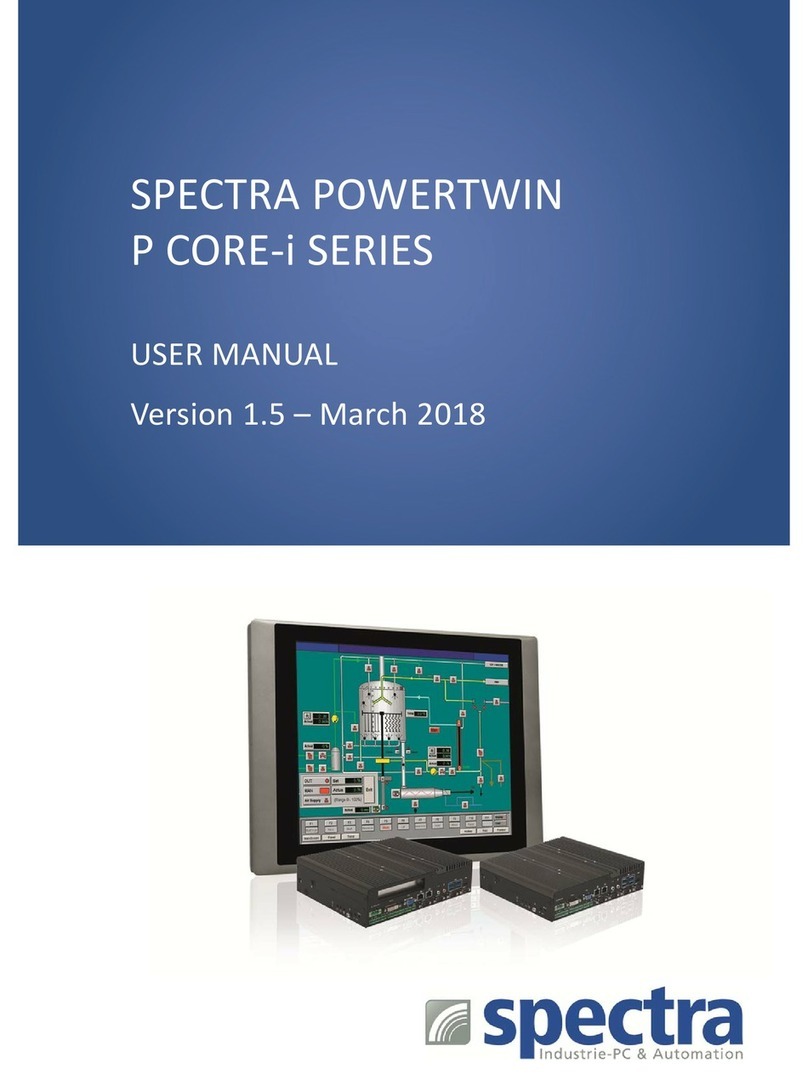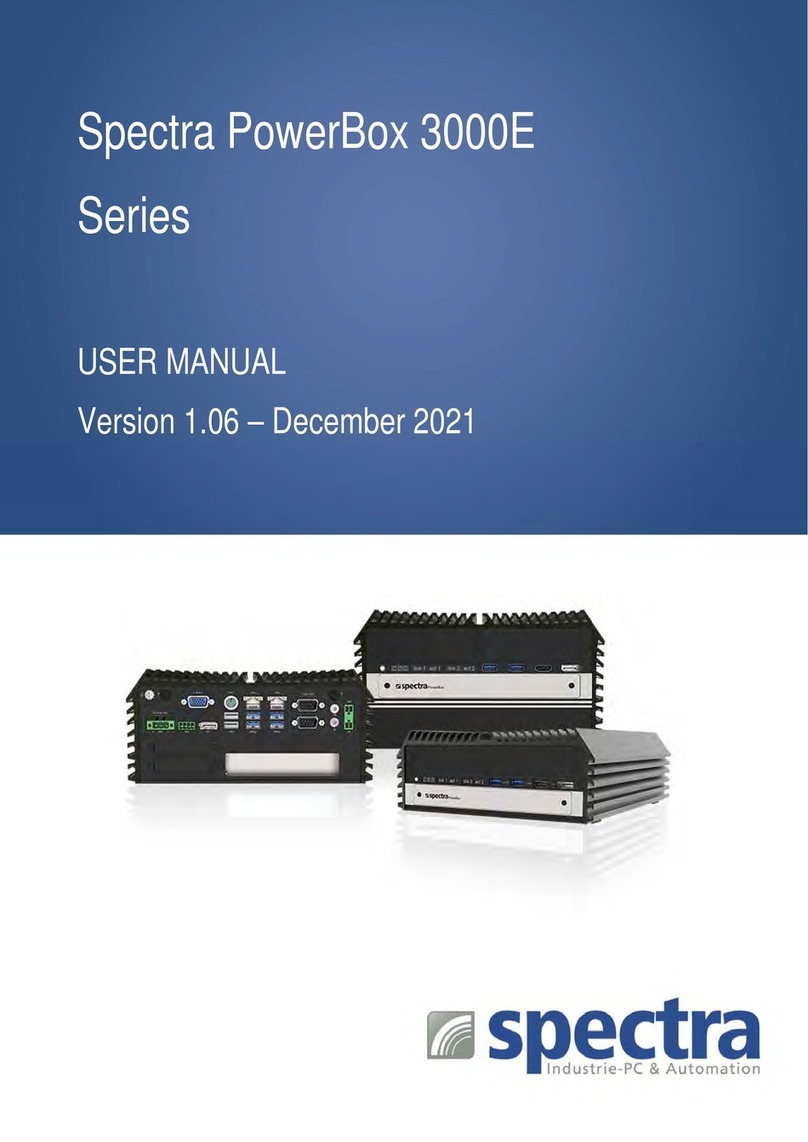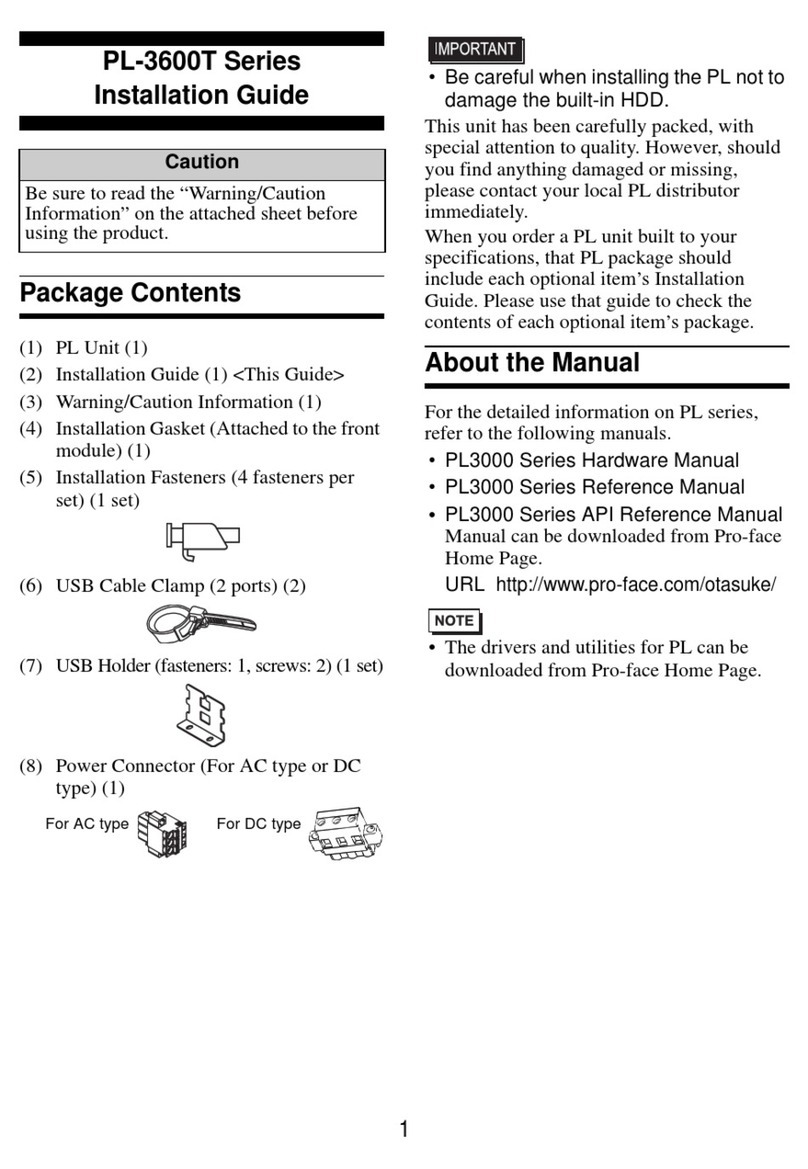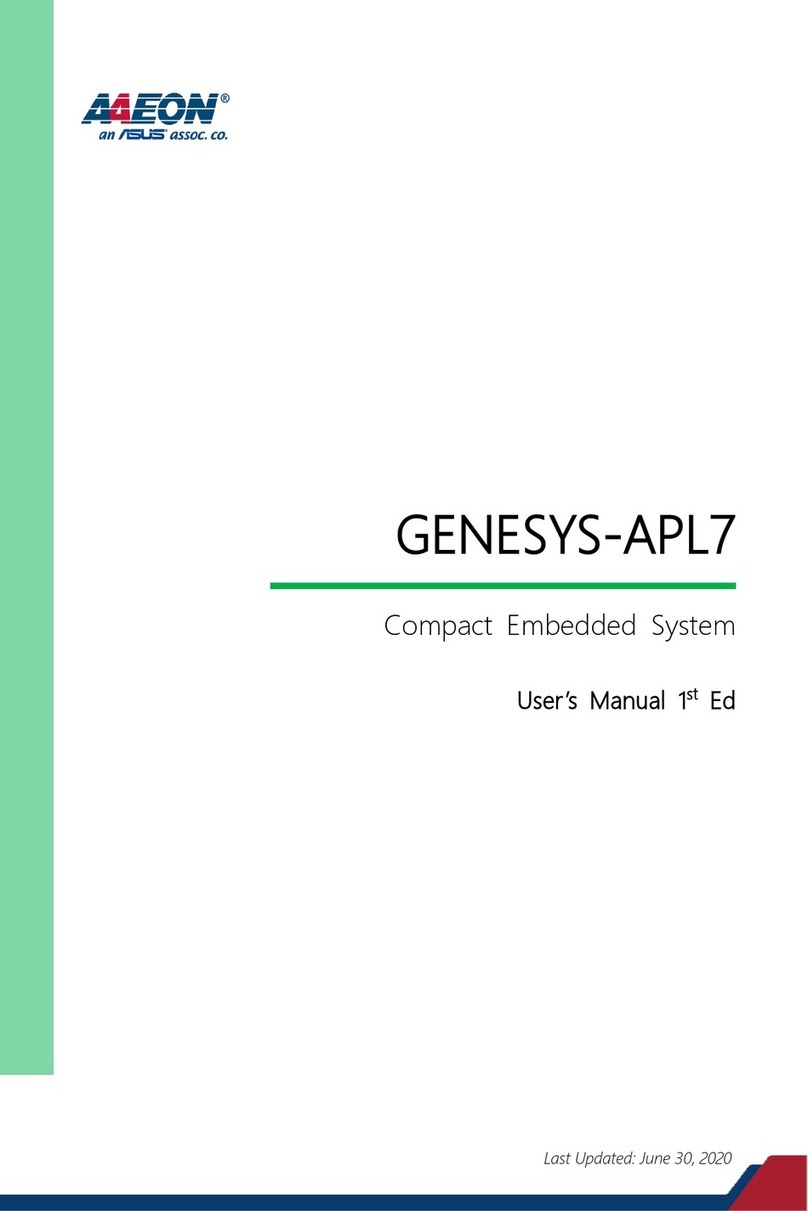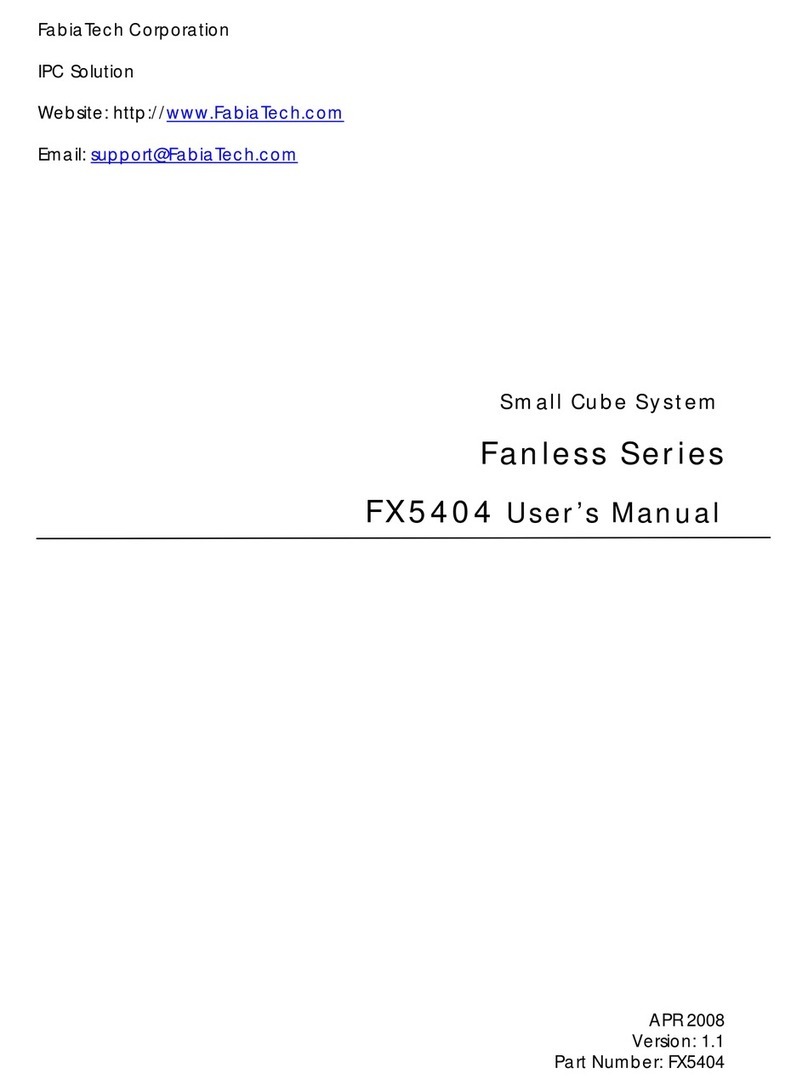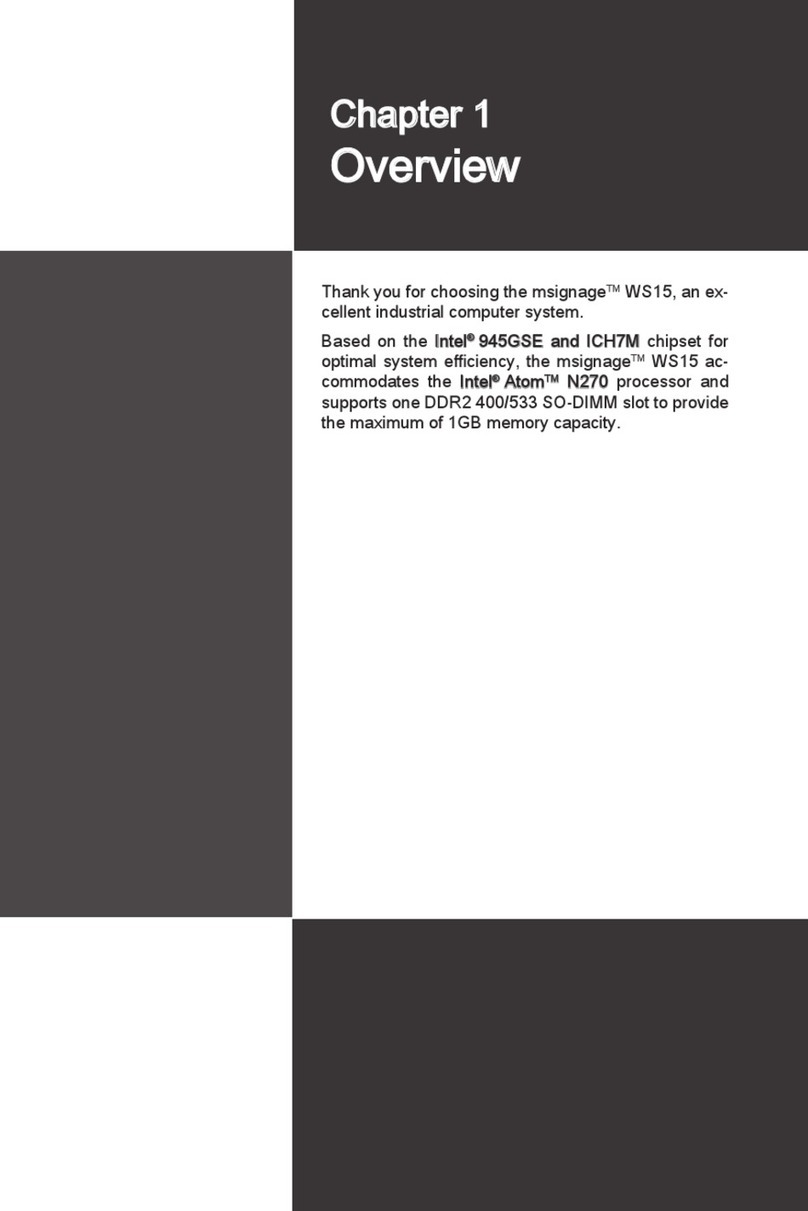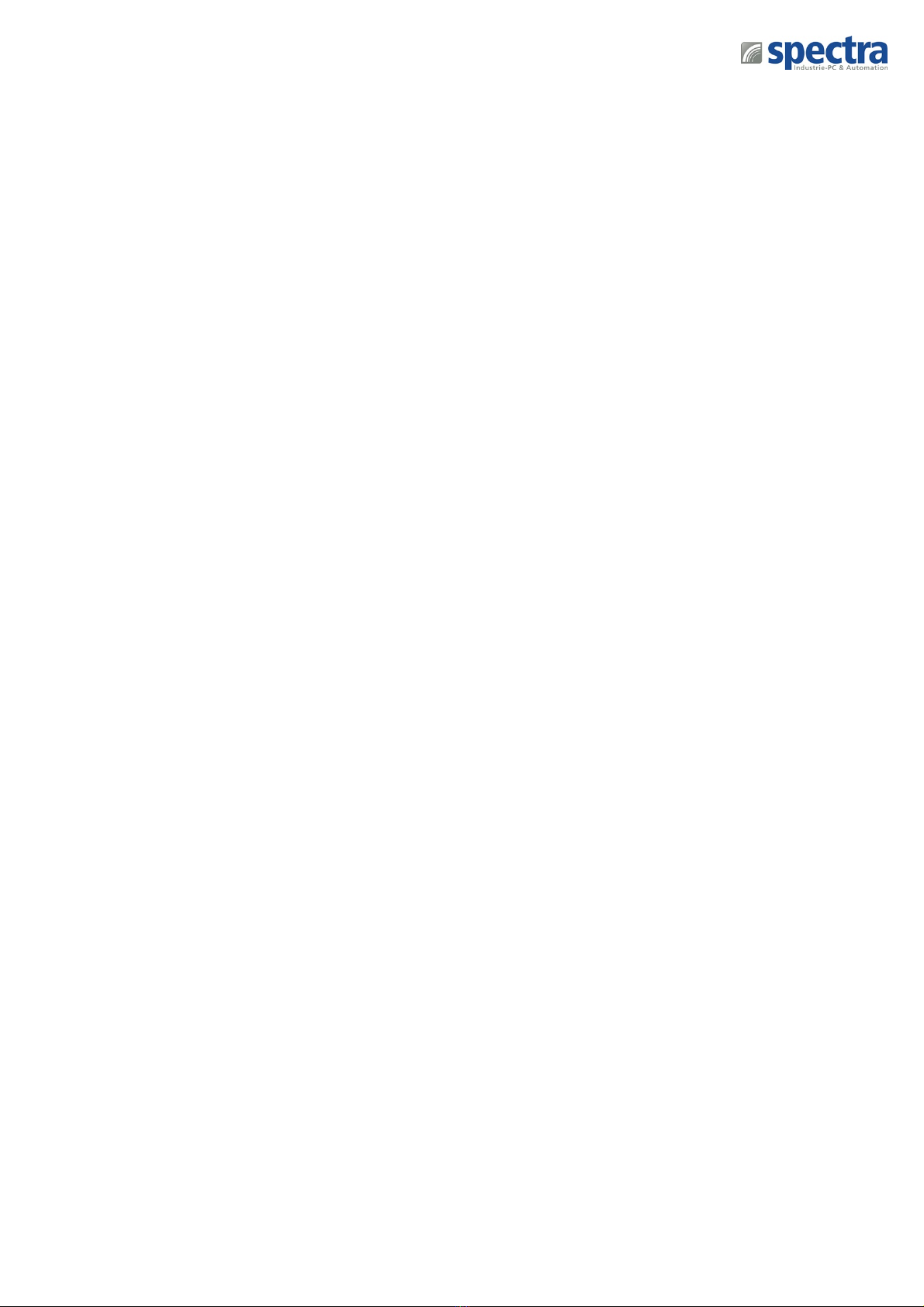
Spectra GmbH & Co. KG User Manual
1.5 Hardware Specification
Processor
• 9th Generation Intel® Coffee Lake-R CPU:
- Intel®Xeon®E-2278GE 8 Cores Up to 4.7 GHz, TDP 80W
- Intel®Xeon®E-2278GEL 8 Cores Up to 3.9 GHz, TDP 35W
- Intel®Core™ i7-9700E 8 Cores Up to 4.4 GHz, TDP 65W
- Intel®Core™ i5-9500E 6 Cores Up to 4.2 GHz, TDP 65W
- Intel®Core™ i3-9100E 4 Cores Up to 3.7 GHz, TDP 65W
- Intel®Core™ i7-9700TE 8 Cores Up to 3.8 GHz, TDP 35W
- Intel®Core™ i5-9500TE 6 Cores Up to 3.6 GHz, TDP 35W
- Intel®Core™ i3-9100TE 4 Cores Up to 3.2 GHz, TDP 35W
• 8th Generation Intel®Coffee Lake CPU:
- Intel® Xeon®E-2176G 6 Cores up to 4.7 GHz, TDP 80W
- Intel® Xeon®E-2124G 4 Cores up to 4.5 GHz, TDP 71W
- Intel® Core™ i7-8700 6 Cores up to 4.6 GHz, TDP 65W
- Intel® Core™ i5-8500 6 Cores, up to 4.1 GHz, TDP 65W
- Intel® Core™ i3-8100 4 Cores 3.6 GHz, TDP 65W
- Intel® Core™ i7-8700T 6 Cores up to 4.0 GHz, TDP 35W
- Intel® Core™ i5-8500T 6 Cores up to 3.5 GHz, TDP 35W
- Intel® Core™ i3-8100T 4 Cores 3.1 GHz, TDP 35W
- Intel® Pentium®G5400 2 Cores 3.7 GHz, TDP 58W
- Intel® Pentium®G5400T 2 Cores 3.1 GHz, TDP 35W
- Intel® Celeron®G4900 2 Cores 3.1 GHz, TDP 54W
- Intel® Celeron®G4900T 2 Cores 2.9 GHz, TDP 35W
Chipset
• Intel® C246
BIOS
• AMI BIOS
Memory
• 2x DDR4-2666/2400 MHz SO-DIMM Sockets
• Support up to 64 GB (Un-buffered and non-ECC type)
* Xeon/i7/i5: Up to DDR4 2666MHz
* i3/Pentium/Celeron: Up to DDR4 2400 MHz
Graphics
• Integrated Intel®UHD Graphics
(Xeon/i7/i5/i3: UHD 630; Pentium/Celeron: UHD 610)
• Supports Triple Independent Display
(DVI-I/DisplayPort/HDMI)
Audio Codec
• Realtek®ALC888, High Definition Audio
I/O Interface
• 1x DVI-I Connector (VGA: 1920 x1080 @ 60 Hz; DVI-D:
1920 x1200 @ 60 Hz)
• 1x DisplayPort Connector (4096 x 2304 @ 60Hz)
• 1x HDMI Connector (4096 x 2160 @ 30Hz)
• 2x GbE LAN Ports (Supports WoL, Teaming, Jumbo Frame
& PXE), RJ45
- GbE1: Intel® I219-LM || GbE2: Intel® I210-IT
• 4x RS-232/422/485 with Auto Flow Control (Support
5V/12V), DB9
• 4x 10Gbps USB3.2 Gen2 Ports, Type-A
• 4x 5Gbps USB3.2 Gen1 Ports, Type-A
• 1x Line-out & 1x Mic-in, Phone Jack 3.5mm
• 1x ATX Power On/Off Button
• 1x Reset Button
• 1x AT/ATX Mode Switch
• 1x Clear CMOS Switch
• 1x Remote Power On/Off Connector, 2-pin Terminal Block
• 2x External FAN Connector, 4-pin Terminal Block
(Supports Smart Fan by BIOS)
Storage
• 2x SATA III (6Gbps) Front Accessible 2.5” HDD/SSD Trays
(up to 15mm in height)
• 3x mSATA (Shared by Mini-PCIe Socket)
• Supports S/W RAID 0, 1, 5 & 10
• 1x PCIe x4 M.2 Key M 2280 socket, support NVMe SSD
Expansion
• CMI (Combine Multiple I/O) Interface
1x High Speed CMI Interface for I/O Expansion
- PB-500-10GLAN: 2x 10G Intel®X550 RJ45 LAN
- PB-500-LAN: 4x 1G Intel®I210-IT RJ45 LAN
- PB-500-LAN-M12: 4x 1G Intel®I210-IT M12 LAN
1x Low Speed CMI Interface
- PB-500-COM: 2x RS232/422/485, Support 5V/12V
- PB-500-DIO: 16x DIO (8in 8 out)
• 1x CFM IGN Interface
- PB-500-IGN: Ignition Sensing Function
• 1x MXM Carrier Board Interface for MXM GPU Module
Expansion
• 1 x PCIex2 M.2 Key E 2230 socket, support Intel CNVi
Module
• 3x Full-size Mini-PCIe Sockets
• 2x SIM Sockets
• 2x Antenna Holes
Other Function
• Instant Reboot: Support 0.2 sec. Instant Reboot
Technology
• SuperCap Integrated for CMOS Batter Maintenance-free
Operation
• Watchdog Timer: Software Programmable Supports 256
Levels System Reset
Power Requirement
• Supports AT/ATX Power Type
• Total Power Budget: 360W
• Power Input Voltage: 9-48 VDC, Single Power Source
• Connector Type: 2x 3-pin Terminal Block, Each Terminal
Block Current Limitation is 15A
• Power input voltage from 9V to 23V must use dual power
connectors, power input voltage from 24V to 48V can use
single power connector
• Power Adaptor
- Optional AC/DC 24V Power Adapter, 220W