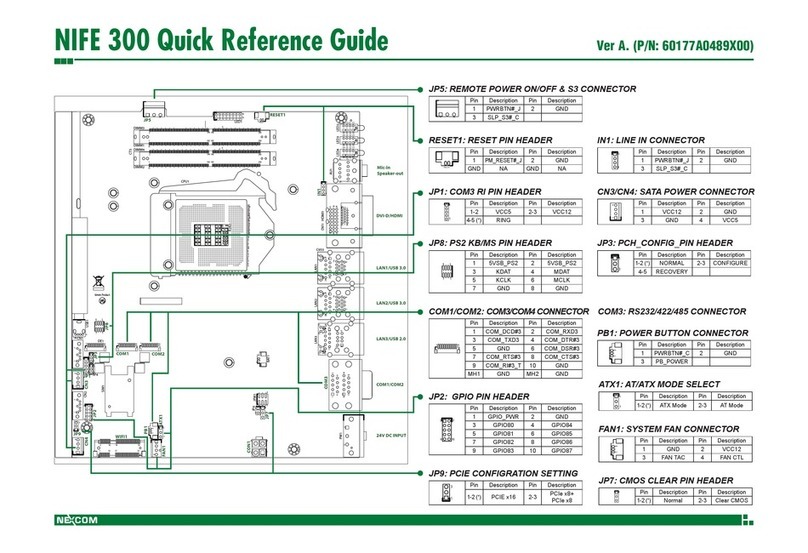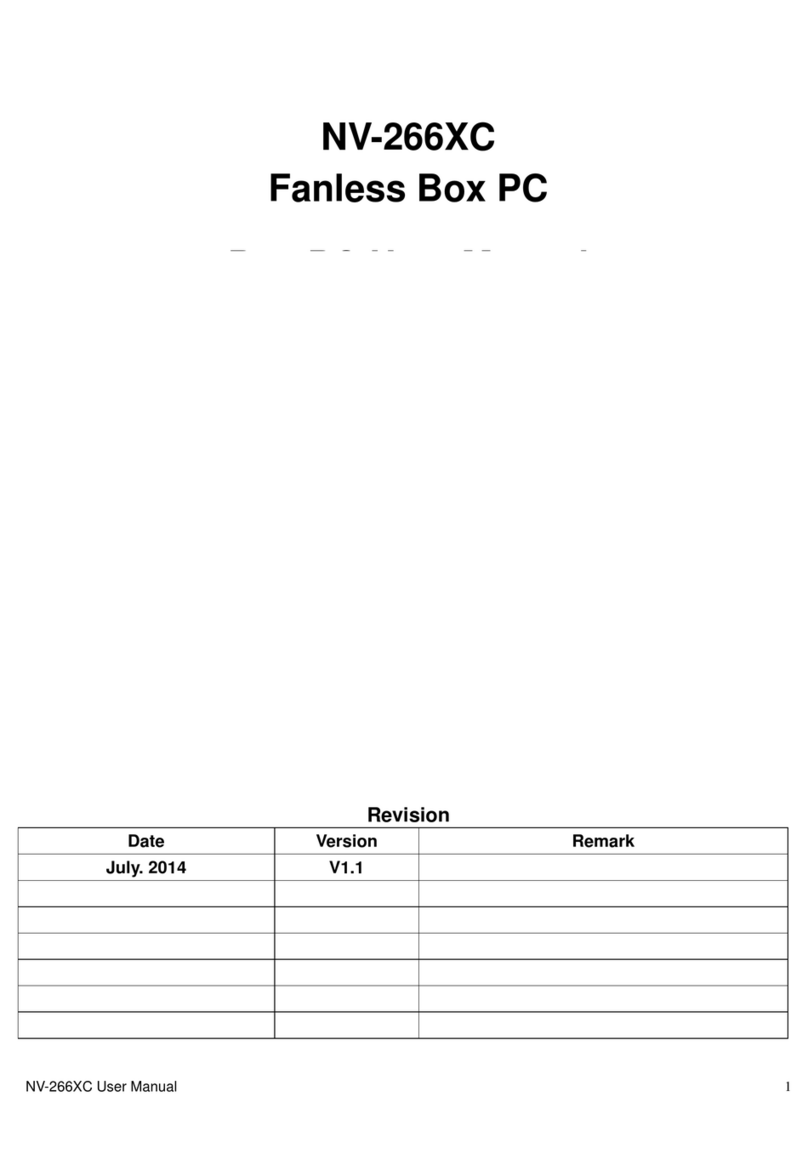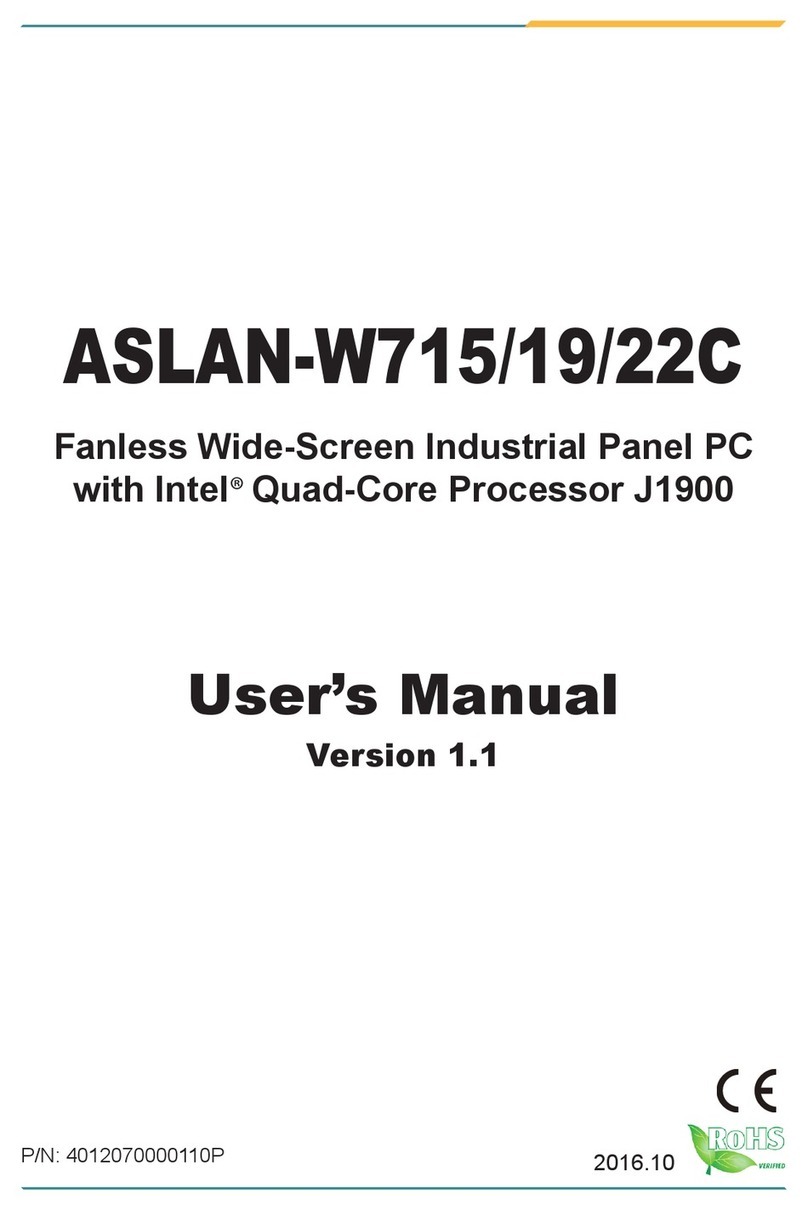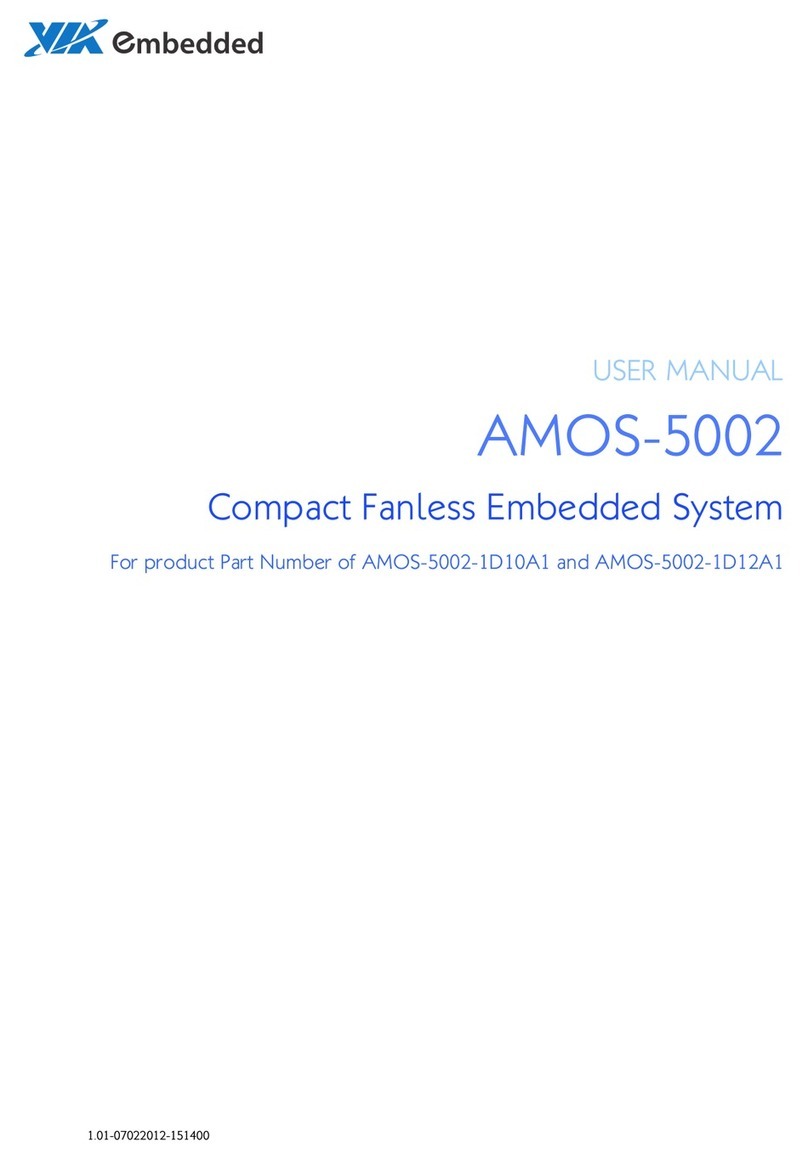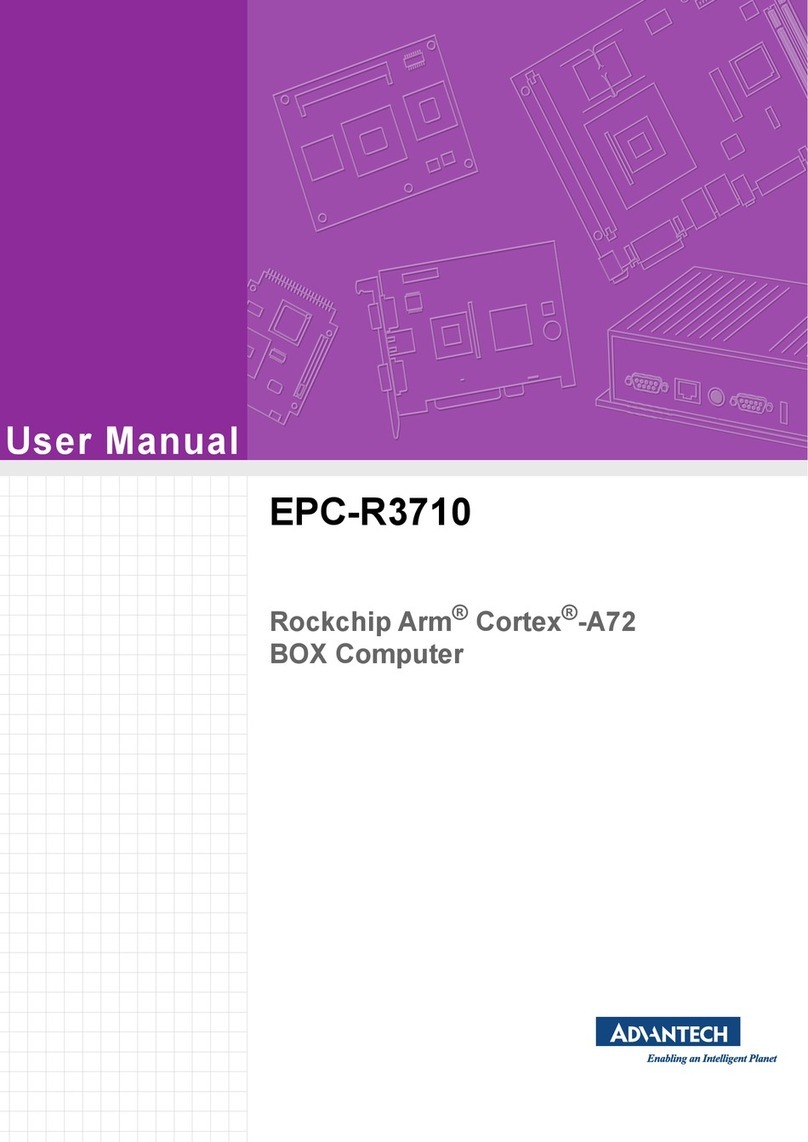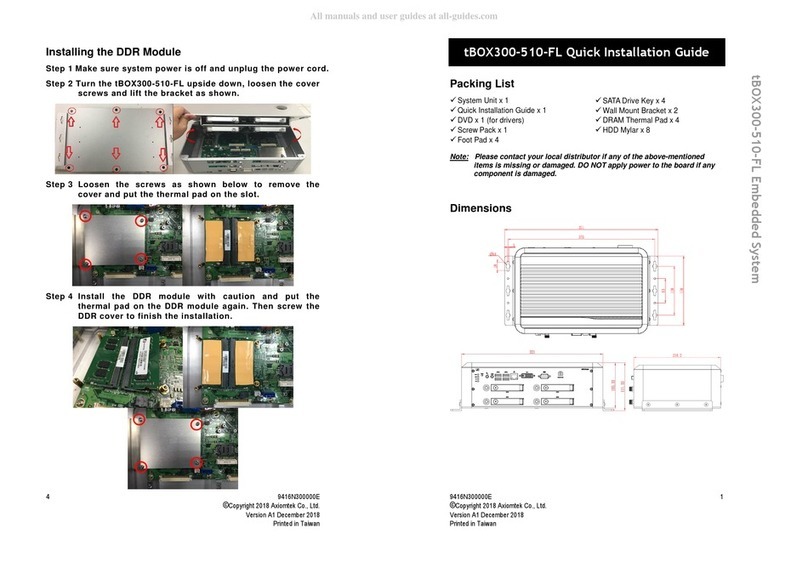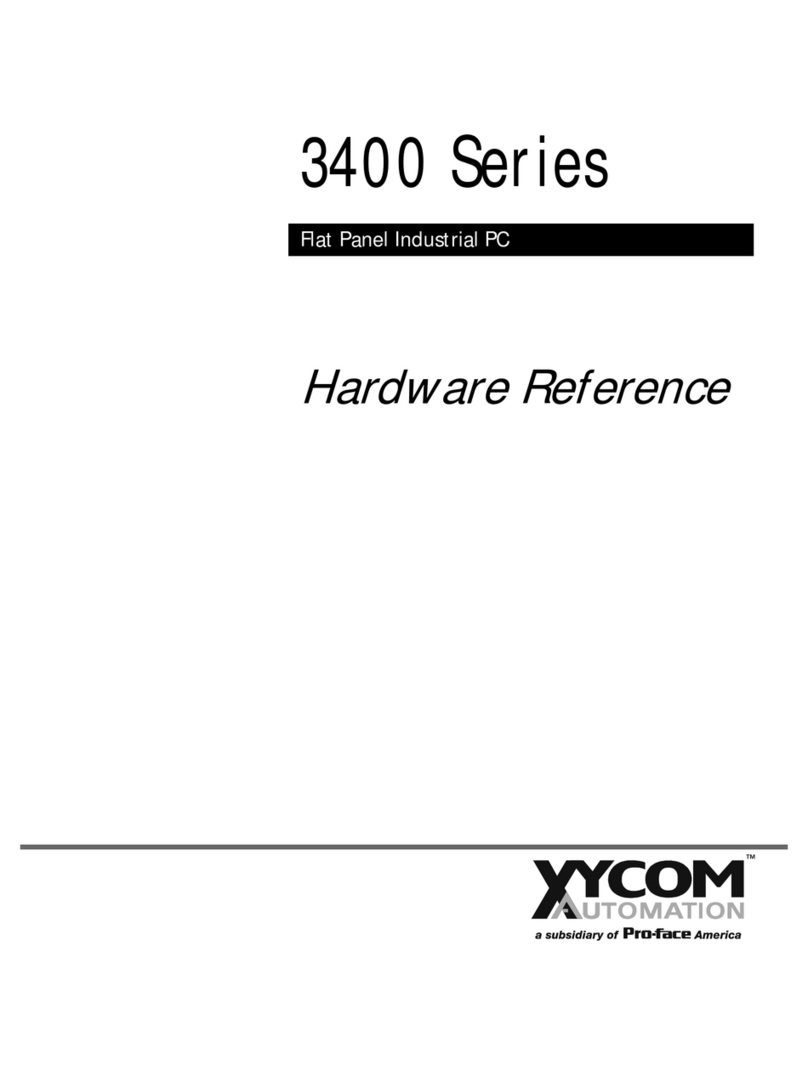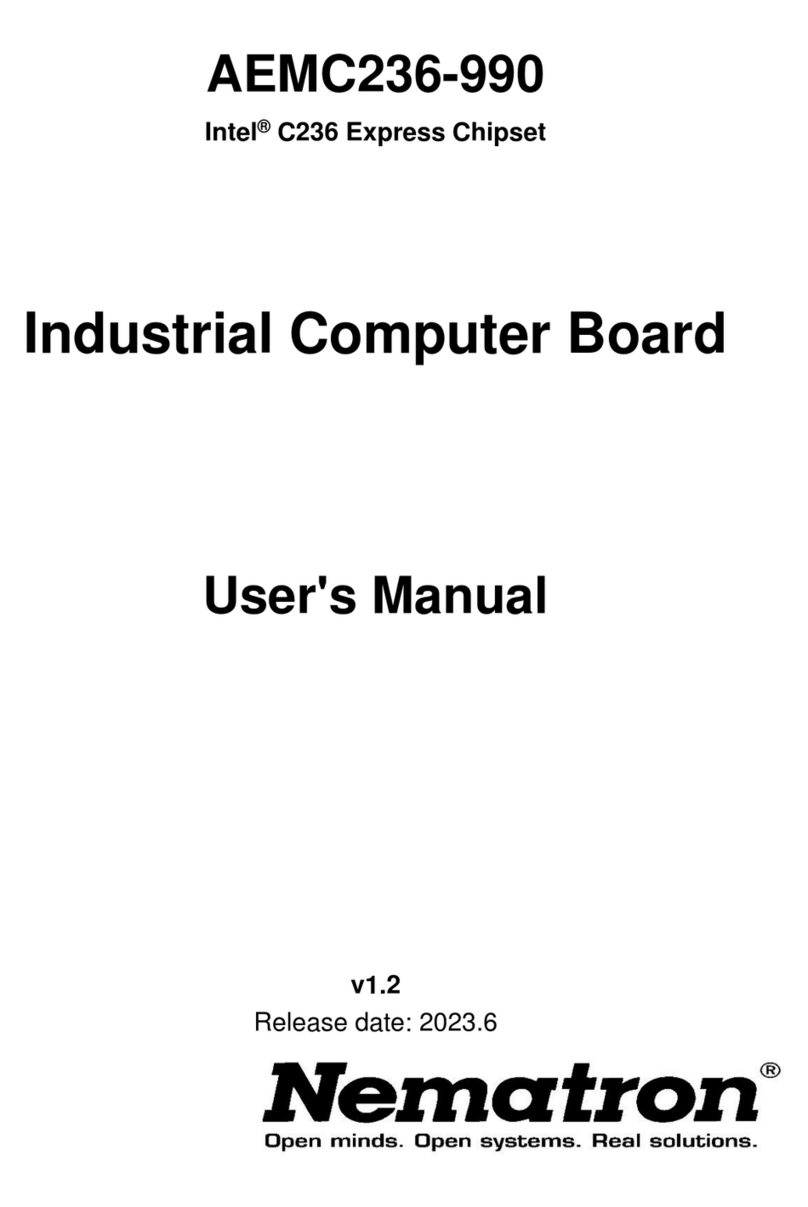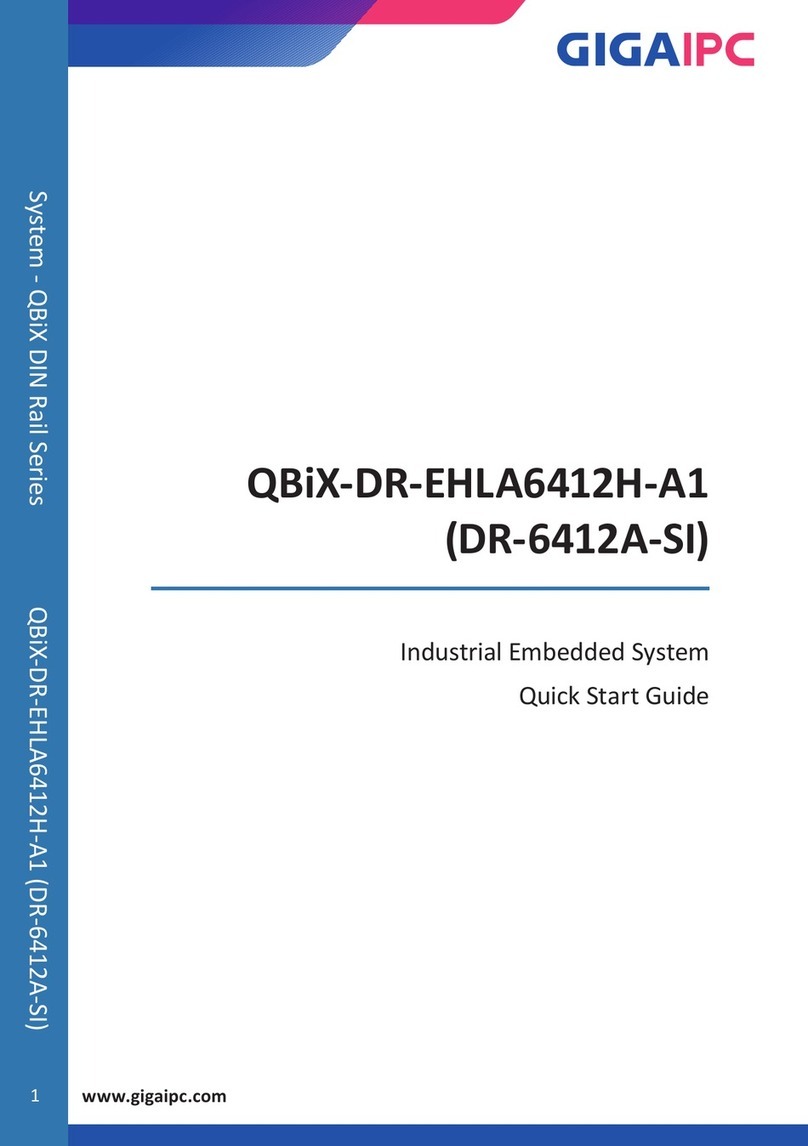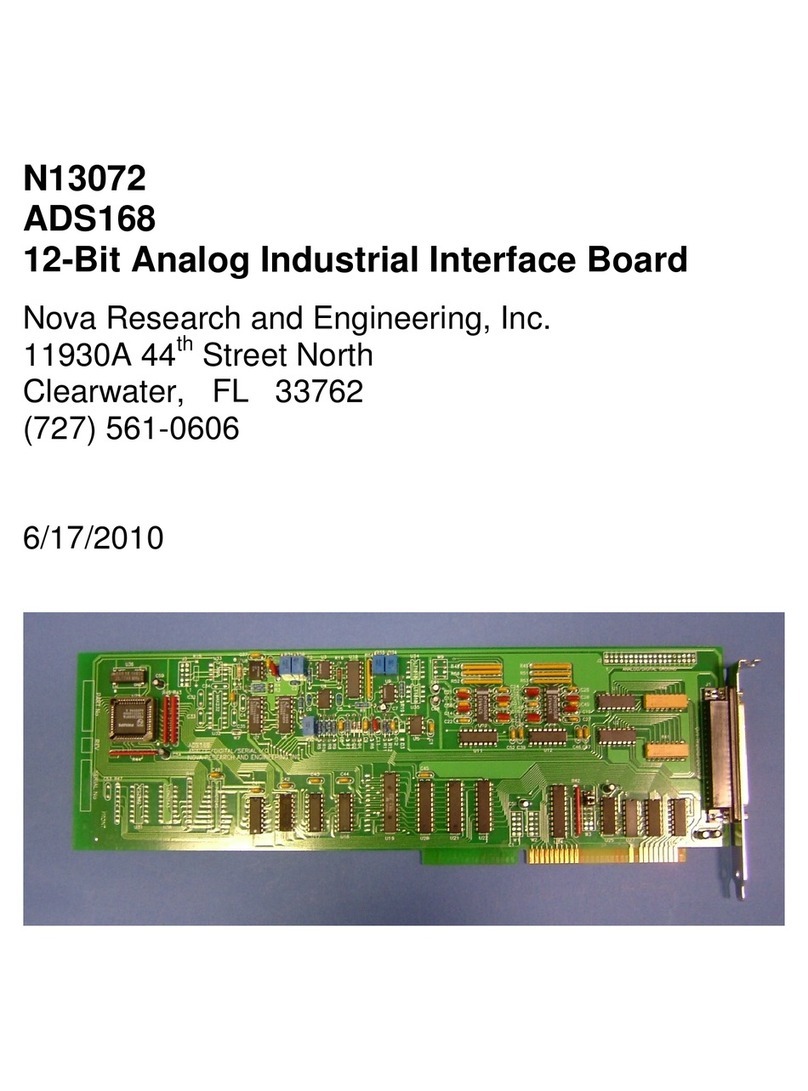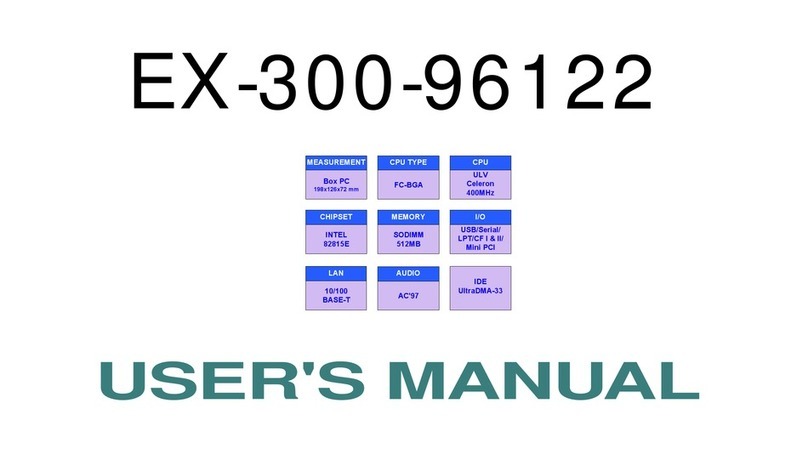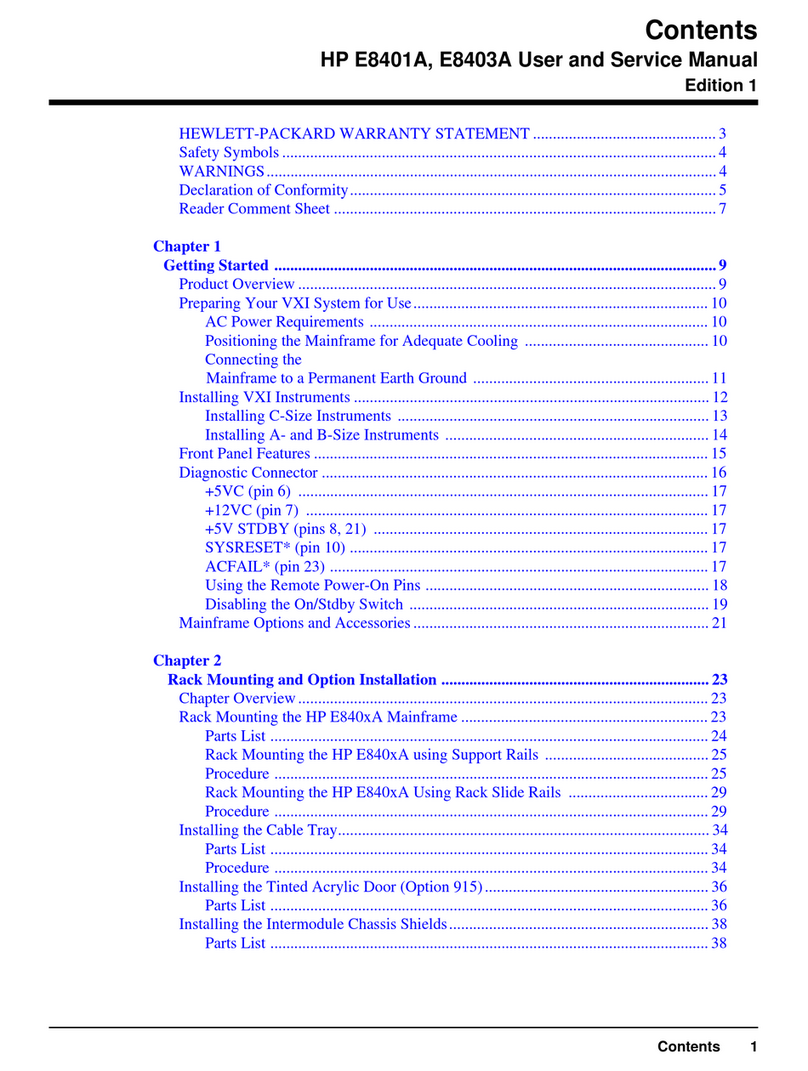Spectra PowerBox 3000E Series User manual

Spectra PowerBox 3000E
Series
USER MANUAL
Version 1.06 – December 2021

Spectra GmbH & Co. KG User Manual
Contents
Preface .............................................................................................................................. 5
Revision ..................................................................................................................................... 5
Copyright Notice ....................................................................................................................... 5
Acknowledgement .................................................................................................................... 5
Disclaimer .................................................................................................................................. 5
Declaration of Conformity ........................................................................................................ 5
Product Warranty Statement ................................................................................................... 6
Technical Support and Assistance ......................................................................................... 8
Conventions Used in this Manual ........................................................................................... 8
Safety Precautions ................................................................................................................... 9
Ordering information .............................................................................................................. 10
Chapter 1 Product Introductions ............................................................................ 11
1.1Overview ......................................................................................................................... 12
1.2Highlights ....................................................................................................................... 12
1.3Product Pictures .......................................................................................................... 14
1.4Key Features ................................................................................................................. 17
1.5Hardware Specification ............................................................................................. 18
1.6System I/O ...................................................................................................................... 22
1.7Mechanical Dimension ............................................................................................... 26
Chapter 2 Switches & Connectors ............................................................................. 28
2.1Location of Switches and Connectors ................................................................. 29
2.1.1 Top View .................................................................................................................. 29
2.1.2 Bottom View ............................................................................................................ 30
2.2Switches and Connectors Definition .................................................................... 31
2.3Definition of Switches ................................................................................................ 34
2.4Definition of Connectors ........................................................................................... 36
Chapter 3 System Setup .......................................................................................... 43
3.1Removing Top Cover .................................................................................................. 44
3.2Installing CPU ............................................................................................................... 46
3.3Installing SO-DIMM ...................................................................................................... 48
3.4Installing Mini-PCIe Card .......................................................................................... 50
3.5Installing M.2 M Key Card ......................................................................................... 52
3.6Installing Antenna ....................................................................................................... 53
3.7Installing SATA Hard Drive on Top Side .............................................................. 55
3.8Installing PCI/PCIe Add-on Card ............................................................................. 56
3.9Assembling Top Cover ............................................................................................... 60
3.10Installing SATA Hard Drives at Front Panel .............................................. 63
3.11Installing SIM Card ............................................................................................ 65

Spectra GmbH & Co. KG User Manual
3.12Replacing CMOS Battery ................................................................................. 66
3.13Installing Wall Mount ........................................................................................ 69
3.14Connecting to Power Supply .......................................................................... 71
Chapter 4 BIOS Setup .............................................................................................. 72
4.1BIOS Introduction ........................................................................................................ 73
4.2Main Setup ..................................................................................................................... 74
4.3Advanced Setup ........................................................................................................... 75
4.3.1CPU Configuration ............................................................................................... 75
4.3.2Power & Performance .......................................................................................... 76
4.3.3SATA Configuration .............................................................................................. 76
4.3.4PCH-FW Configuration ........................................................................................ 77
4.3.5Trusted Computing .............................................................................................. 78
4.3.6ACPI Settings ........................................................................................................ 79
4.3.7 F81866 Super IO Configuration ............................................................................. 80
4.3.8 Hardware Monitor ................................................................................................... 81
4.3.9 S5 RTC Wake Settings ........................................................................................... 83
4.3.10 Serial Port Console Redirection .......................................................................... 83
4.3.11 AMI Graphic Output Protocol Policy ................................................................... 84
4.3.12 USB Configuration ............................................................................................... 84
4.3.13 Network Stack Configuration .............................................................................. 85
4.3.14 CSM Configuration ............................................................................................... 86
4.3.15 NVMe Configuration ............................................................................................. 87
4.4Chipset Setup ............................................................................................................... 88
4.4.1 System Agent (SA) Configuration ......................................................................... 88
4.4.2 PCH-IO Configuration ............................................................................................ 90
4.5Security Setup .............................................................................................................. 93
4.5.1 Administrator Password ........................................................................................ 93
4.5.2 User Password ........................................................................................................ 93
4.5.3 Security Boot .......................................................................................................... 93
4.6Boot Setup ..................................................................................................................... 94
4.6.1 Setup Prompt Timeout [1] ...................................................................................... 94
4.6.2 Bootup NumLock State [Off] ................................................................................. 94
4.6.3 Quiet Boot [Disabled] ............................................................................................. 94
4.6.4 Fast Boot [Disabled] ............................................................................................... 94
4.7Save & Exit .................................................................................................................... 95
4.7.1 Save Changes and Exit .......................................................................................... 95
4.7.2 Discard Changes and Exit ..................................................................................... 95
4.7.3 Save Changes and Reset ....................................................................................... 95
4.7.4 Discard Changes and Reset .................................................................................. 95
4.7.5 Save Changes ......................................................................................................... 95

Spectra GmbH & Co. KG User Manual
4.7.6 Discard Changes .................................................................................................... 95
4.7.7 Restore Defaults ..................................................................................................... 95
4.7.8 Save as User Defaults ............................................................................................ 95
4.7.9 Restore User Defaults ............................................................................................ 95
Chapter 5 Product Application ................................................................................... 96
5.1Digital I/O (DIO) application ..................................................................................... 97
5.1.1 Digital I/O Programming Guide ............................................................................. 97
5.2 DIO Hardware Specification .................................................................................. 111
5.2.1 DIO Connector Definition ..................................................................................... 112
5.3 GPIO LED application .............................................................................................. 115
5.3.1 GPIO LED Programming Guide ........................................................................... 115
5.4 GPIO LED Status Definition ................................................................................... 121
Chapter 6 Optional Modules & Accessories ...................................................... 122
6.1Optional Module Pin Definition & Settings ........................................................ 123
6.1.1PB-3000E-LAN-M12 Module .............................................................................. 123
6.1.2PB-300E-LAN-XM12 Module .............................................................................. 123
6.1.3PB-3000E-COM Module ...................................................................................... 124
6.1.4PB-3000E-ICOM Module ..................................................................................... 125
6.1.5PB-3000E-IGN Module ........................................................................................ 126
6.2Installing High Speed CMI Module ....................................................................... 127
6.2.1PB-3000E-LAN Set .............................................................................................. 127
6.2.2PB-300E-LAN-M12 Set ....................................................................................... 128
6.2.3PB-3000E-LAN-XM12 Set ................................................................................... 130
6.2.4PB-3000E-10GLAN Set ....................................................................................... 133
6.3Installing Low Speed CMI Module ........................................................................ 136
6.3.1PB-3000E-DIO Set ............................................................................................... 136
6.3.2PB-3000E-COM Set ............................................................................................. 137
6.3.3PB-3000E-iCOM Set ............................................................................................ 139
6.4Installing CFM Module ............................................................................................. 141
6.4.1CFM-PoE ............................................................................................................. 141
6.4.2CFM-IGN Module ................................................................................................ 144
6.5Installing MEC Module ............................................................................................. 145
6.5.1PB-3000E-MEC-COM-M212 Set ......................................................................... 145
6.5.2PB-3000E-MEC-USB Set .................................................................................... 148
6.5.3PB-3000E MEC-LAN Set ..................................................................................... 151
6.6Installing External FAN ........................................................................................... 154
6.7Installing Internal FAN (For PB-32xx only) ........................................................ 156

Spectra GmbH & Co. KG User Manual
Preface
Revision
Revision Description Date
1.00 First Release 2021/06/28
1.01 Add PB-3000E-LAN-xM12 installation steps 2021/07/26
1.02 Correction Made 2021/07/30
1.03 Correction Made 2021/08/10
1.04 Correction Made 2021/08/31
1.05 Correction Made 2021/11/15
1.06 CPU Support edited 2021/12/09
Copyright Notice
© 2021 by Spectra GmbH & Co. KG. All rights are reserved. No parts of this manual may be copied,
modified, or reproduced in any form or by any means for commercial use without the prior written
permission of Spectra GmbH & Co. KG. All information and specification provided in this manual are
for reference only and remain subject to change without prior notice.
Acknowledgement
All registered trademarks and product names mentioned herein are used for identification purposes
only and may be trademarks and/or registered trademarks of their respective owners.
Disclaimer
This manual is intended to be used as a practical and informative guide only and is subject to
change without notice. It does not represent a commitment on the part of Spectra. This product
might include unintentional technical or typographical errors. Changes are periodically made to the
information herein to correct such errors, and these changes are incorporated into new editions of
the publication.
Declaration of Conformity
FCC
This equipment has been tested and found to comply with the limits for a Class A digital
device, pursuant to Part 15 of the FCC Rules. These limits are designed to provide
reasonable protection against harmful interference when the equipment is operated in
a commercial environment. This equipment generates, uses, and can radiate radio

Spectra GmbH & Co. KG User Manual
frequency energy and, if not installed and used in accordance with the instruction
manual, may cause harmful interference to radio communications. Operation of this
equipment in a residential area is likely to cause harmful interference in which case the
user will be required to correct the interference at his own expense.
CE
The product(s) described in this manual complies with all application European Union
(CE) directives if it has a CE marking. For computer systems to remain CE compliant,
only CE-compliant parts may be used. Maintaining CE compliance also requires proper
cable and cabling techniques.
Product Warranty Statement
Warranty
Spectra products are warranted by Spectra GmbH & Co. KG to be free from defect in materials and
workmanship starting from the date of purchase by the original purchaser. The actual warranty
period of Spectra products vary with product categories. During the warranty period, we shall, at our
option, either repair or replace any product that proves to be defective under normal operation.
Defects, malfunctions, or failures of the warranted product caused by damage resulting from natural
disasters (such as by lightening, flood, earthquake, etc.), environmental and atmospheric
disturbances, other external forces such as power line disturbances, plugging the board in under
power, or incorrect cabling, and damage caused by misuse, abuse, and unauthorized alteration or
repair, and the product in question is either software, or an expendable item (such as a fuse,
battery, etc.), are not warranted.

Spectra GmbH & Co. KG User Manual
RMA
Before sending your product in, you will need to fill in a Spectra RMA Request Form and obtain a
RMA number from us. Please go to www.spectra.de/RMA to fill in this form. Our staff is available at
any time to provide you with the most friendly and immediate service.
RMA Instruction
Customers must fill in Spectra Return Merchandise Authorization (RMA) Request Form
and obtain a RMA number prior to returning a defective product to Spectra for service.
Customers must collect all the information about the problems encountered and note
anything abnormal and describe the problems on the “Spectra Service Form” for the RMA
number apply process.
Charges may be incurred for certain repairs. Spectra will charge for repairs to products
whose warranty period has expired. Spectra will also charge for repairs to products if the
damage resulted from acts of God, environmental or atmospheric disturbances, or other
external forces through misuse, abuse, or unauthorized alteration or repair. If charges will
be incurred for a repair, Spectra lists all charges, and will wait for customer’s approval
before performing the repair.
Customers agree to insure the product or assume the risk of loss or damage during
transit, to prepay shipping charges, and to use the original shipping container or
equivalent.
Customers can be send back the faulty products with or without accessories (manuals,
cable, etc.) and any components from the system. If the components were suspected as
part of the problems, please note clearly which components are included. Otherwise,
Spectra is not responsible for the devices/parts.
Repaired items will be shipped along with a "Repair Report" detailing the findings and
actions taken.

Spectra GmbH & Co. KG User Manual
Technical Support and Assistance
1. Visit the Spectra website at www.spectra.de where you can find the latest information about the
product.
2. Contact our technical support team or sales representative for technical support if you need
additional assistance. Please have following information ready before you call:
Product name and serial number
Description of your peripheral attachments
Description of your software (operating system, version, application software, etc.)
A complete description of the problem
The exact wording of any error messages
Conventions Used in this Manual
This indication alerts operators to an operation that, if not strictly observed,
may result in severe injury.
WARNING
This indication alerts operators to an operation that, if not strictly observed,
may result in safety hazards to personnel or damage to equipment.
CAUTION
This indication provides additional information to complete a task easily.
NOTE

Spectra GmbH & Co. KG User Manual
Safety Precautions
Before installing and using this device, please note the following precautions.
1. Read these safety instructions carefully.
2. Keep this User’s Manual for future reference.
3. Disconnected this equipment from any AC outlet before cleaning.
4. For plug-in equipment, the power outlet socket must be located near the equipment and must be
easily accessible.
5. Keep this equipment away from humidity.
6. Put this equipment on a reliable surface during installation. Dropping it or letting it fall may cause
damage.
7. Make sure the voltage of the power source is correct before connecting the equipment to the
power outlet.
8. Use a power cord that has been approved for using with the product and that it matches the
voltage and current marked on the product’s electrical range label. The voltage and current rating
of the cord must be greater than the voltage and current rating marked on the product.
9. Position the power cord so that people cannot step on it. Do not place anything over the power
cord.
10. All cautions and warnings on the equipment should be noted.
11. If the equipment is not used for a long time, disconnect it from the power source to avoid damage
by transient overvoltage.
12. Never pour any liquid into an opening. This may cause fire or electrical shock.
13. Never open the equipment. For safety reasons, the equipment should be opened only by
qualified service personnel.
If one of the following situations arises, get the equipment checked by service personnel:
The power cord or plug is damaged.
Liquid has penetrated into the equipment.
The equipment has been exposed to moisture.
The equipment does not work well, or you cannot get it work according to the user's manual.
The equipment has been dropped and damaged.
The equipment has obvious signs of breakage.
14. CAUTION: Danger of explosion if battery is incorrectly replaced. Replace only with the same or
equivalent type recommended by the manufacturer.
15. Equipment intended only for use in a RESTRICTED ACCESS AREA.

Spectra GmbH & Co. KG User Manual
Ordering information
Before installation, please ensure all the items listed in the following table are included in the package.
Notify your sales representative if any of the above items are missing or damaged.
Package Checklist
Item Description Q’ty
1 Embedded System 1
2 Heatsink Pack 1
3 Utility DVD Driver 1
4 Screw Pack 1
5 Wall Mount Kit 1
6 Power Terminal Block Connector 1
7 Remote Function Terminal Block Connector 2
8 Fan Terminal Block Connector 1
Available Models
Model No. Product Description
Spectra PowerBox
30E*
10th Generation Intel® Xeon/Core™ Series Processors, High
Performance, Expandable and Modular Rugged Embedded Computer
Spectra PowerBox
31E*
10th Generation Intel Xeon/Core Series Processors, High Performance,
Expandable and Modular Rugged Embedded Computer with 1x PCI/PCIe
Expansion Slot
Spectra PowerBox
32E*
10th Generation Intel Xeon/Core Series Processors, High Performance,
Expandable and Modular Rugged Embedded Computer with 2 PCI/PCIe
Expansion Slot

Spectra GmbH & Co. KG User Manual
Chapter 1
Product Introductions

Spectra GmbH & Co. KG User Manual
1.1 Overview
The Spectra PowerBox 3000E series is a powerful embedded computer and brings unrivalled
performance. It has versatile functionalities and rich industrial I/O. And most importantly, it has one
PCI/PCIe expansion capability (PowerBox 31E and PowerBox 32E). Equipped with CMI, CFM, MEC
modular expansion, customization for additional I/O or other functionality to fulfill different applications
couldn’t be easier. The Spectra PowerBox 3000 meets the requirements of industrial environments
and is certified with industry standards. It delivers ultimate and reliable performance for factory
automation, industrial automation and rolling stock applications.
1.2 Highlights
10-Core
Up to 80 W CPU
The Spectra PowerBox 3000E series powerd by a workstation-
grade 10th-gen Intel® Xeon® or Core™ i9/i7/i5/i3 CPU with up to
10-core architecture, provides superior processing performance. It
supports Xeon® CPU up to 80 W TDP. It incorporates DDR4
2933/2666 MHz memory up to 64 GB, delivering unparalleled
performance in a rugged, fanless system
More powerful & Faster
Multiplies Productivity
The Spectra PowerBox 3000E series 10th-gen CPU brings to
31% better integer multi-tasking for comput-intensive application
performance than 9th-gen CPUs*. DDR4 2933 MHz memory
further increases speed by 10%**. The processing platform
delivers the performance required to consolidate multiple
workloads for intelligent devices and applications
*31% increase for 10th-gen i9-10900E 65W vs. 9th-gen i7-9700 65W CPU
**10% increase for 2933 MHz for PowerBox 3000C vs. 2666 MHz of PowerBox 3000E
Industrial I/O and
Modular Expansion
The Spectra PowerBox 3000E series offers a vast array of
industrial-focused I/O including up to 2x GbE LAN, 6x USB 3.2
and 2x USB 2.0, 2x RS-232/422/485, 2x 2.5” SATA, 1x M.2 key
M for NVMe SSD, 2x SIM card slots, 3x full-size Mini-PCIe and
triple independent displays (DisplayPort, HDMI, VGA). It also
features modular expansion through CMI/CFM modules, adding
additional I/O or other functionality such as high-speed 10GbE
LAN, PoE and ignition sending

Spectra GmbH & Co. KG User Manual
Rugged Reliability
Against Rigorous Environments
The Spectra PowerBox 3000E’s fanless and cableless industrial-
grade design can withstand rigorous environments. Its unique
thermal design supports an extended operating temperature
range fom -40°C to 70°C. It has also passed stringent industry
standards, including MIL-STD-810G military standard (pending)
and EN50155 (EN 50121-3-2 only) for rolling stock
environments.

Spectra GmbH & Co. KG User Manual
1.3 Product Pictures
Spectra PowerBox 30E*
Front
Rear

Spectra GmbH & Co. KG User Manual
Spectra PowerBox 31E*
Front
Rear

Spectra GmbH & Co. KG User Manual
Spectra PowerBox 32E*
Front
Rear

Spectra GmbH & Co. KG User Manual
1.4 Key Features
10-core 10th-gen Intel® Xeon® and Core™ i9/i7/i5/i3 CPU (max 80 W TDP)
2x GbE LAN and optional 2x 10GbE LAN
2x 2.5" SATA storage, 3x mSATA sockets, 1x M.2 key M for NVMe SSD
2x PCI/PCIe expansion slots
3x full-size Mini PCIe sockets, 2x SIM card slots
Optional CMI modules for I/O expansion
Optional CFM modules for ignition sensing & PoE
Wide operating temperature -40°C to 70°C
MIL-STD-810G military standard and EN50155 (EN 50121-3-2 only)

Spectra GmbH & Co. KG User Manual
1.5 Hardware Specification
System
Processor
Intel® Xeon® Series Processor (80W / 35W):
• Intel® Xeon® W-1270E 8 Cores Up to 4.8 GHz, TDP 80W
• Intel® Xeon® W-1250E 6 Cores Up to 4.7 GHz, TDP 80W
• Intel® Xeon® W-1290TE 10 Cores Up to 4.5 GHz, TDP 35W
• Intel® Xeon® W-1270TE 8 Cores Up to 4.4 GHz, TDP 35W
• Intel® Xeon® W-1250TE 6 Cores Up to 3.8 GHz, TDP 35W
Intel® Core® Series Processor (65W / 35W):
• Intel® Core™ i9-10900E 10 Cores Up to 4.7 GHz, TDP 65W
• Intel® Core™ i7-10700E 8 Cores Up to 4.5 GHz, TDP 65W
• Intel® Core™ i5-10500E 6 Cores Up to 4.2 GHz, TDP 65W
• Intel® Core™ i3-10100E 4 Cores Up to 3.8 GHz, TDP 65W
• Intel® Core™ i9-10900TE 10 Cores Up to 4.5 GHz, TDP 35W
• Intel® Core™ i7-10700TE 8 Cores Up to 4.5 GHz, TDP 35W
• Intel® Core™ i5-10500TE 6 Cores Up to 3.7 GHz, TDP 35W
• Intel® Core™ i3-10100TE 4 Cores Up to 3.6 GHz, TDP 35W
Chipset • Intel® W480E Chipset
Memory
• 2x DDR4 SO-DIMM Socket, Support Up to 64GB (Un-buffered and non-
ECC)
• Xeon / i9 / i7 Processor Supports Up to 2933MHz
• i5 / i3 Processor Supports Up to 2666 MHz
BIOS • AMI BIOS
Graphics
Graphics Engine • Integrated Intel® UHD-630 Graphics
Maximum Display Output • Supports Triple Independent Display
HDMI • 1x HDMI Connector (4096 x 2160@30Hz)
DP • 2x DisplayPort Connector (4096 x 2340@60Hz)
VGA • 1x VGA Connector (1920 x 1200 @60Hz)
Audio
Audio Codec • Realtek® ALC888, High Definition Audio
Line-out • 1x Line-out, Phone Jack 3.5mm
Mic-in • 1x Mic-in, Phone Jack 3.5mm
I/O

Spectra GmbH & Co. KG User Manual
LAN
• 2x GbE LAN, RJ45
- GbE1: Intel® I219-LM
- GbE2: Intel® I210
COM • 2x RS-232/422/485 with Auto Flow Control (Supports 5V/12V), DB9
USB
• 2x 10Gbps USB 3.2 Gen2, Type A
• 4x 5Gbps USB 3.2 Gen1, Type A
• 2x 480Mbps USB 2.0, Type A
PS/2 • 1x PS/2, 6 Pin Mini-DIN Female Connector
Storage
SSD/HDD
• 1x 2.5” Front Accessible SATA HDD/SSD Bay (SATA3.0)
• 1x 2.5” Internal SATA HDD/SSD Bay (SATA3.0)
mSATA • 3x mSATA Socket (SATA 3.0, shared by Mini-PCIe socket)
M.2 SSD
• 1x M.2 Key M Type 2280 Socket, Support PCIe x4 NVMe SSD or SATA
SSD (SATA3.0)
RAID • Support RAID 0/1/5/10
Expansion
PCI Express
• 1 x PCI/PCIe Expansion Slot with Optional Riser Card (PB31E)
• 2x PCI/PCIe Expansion Slot with Optional Riser Card (PB32E)
* Supports maximum dimensions of add-on card (H x L):110 x 237mm
Mini PCI Express • 3x Full-size Mini-PCIe Socket
SIM Socket • 2x SIM Socket
CMI (Combined Multiple I/O)
Interface
• 2x High Speed CMI Interface for optional CMI Module Expansion
• 2x Low Speed CMI Interface for optional CMI Module Expansion
CFM (Control Function Module)
Interface
• 1x CFM IGN Interface for optional CFM-IGN Module Expansion
Other Function
External FAN Connector
• 1x External FAN Connector, 4-pin Terminal Block
(Support Smart Fan by BIOS)
Power Ignition Sensing
• Support Power Ignition Sensing Function with Delay Time Management and
Selectable 12V/24V (With Optional CFM Module)
Clear CMOS Switch • 1x Clear CMOS Switch

Spectra GmbH & Co. KG User Manual
Reset Button • 1x Reset Button
Instant Reboot • Support 0.2sec Instant Reboot Technology
Watchdog Timer • Software Programmable Supports 256 Levels System Reset
Power
Power Button • 1x ATX Power On/Off Button
Power Mode Switch • 1x AT/ATX Mode Switch
Power Input • 9 - 48VDC, 3-pin Terminal Block
Remote Power On/Off • 1x Remote Power On/Off, 2-pin Terminal Block
Remote Power LED • 1x Remote Power LED, 2-pin Terminal Block
Total Power Budget • 180W
Physical
Dimension (W x D x H)
• Spectra PowerBox 30E* 227 x 261 x 88 mm
• Spectra PowerBox 31E* 227 x 261 x 108 mm
• Spectra PowerBox 32E* 227 x 261 x 128 mm
Weight Information
• Spectra PowerBox 30E* 4.3 KG
• Spectra PowerBox 31E* 4.92 KG
• Spectra PowerBox 32E* 5.14 KG
Mechanical Construction • Extruded Aluminum with Heavy Duty Metal
Mounting • Wall Mount
Physical Design
• Fanless Design
• Cableless Design
• Jumper-less Design
• Unibody Design
Reliability & Protection
Reverse Power Input Protection • Yes
Over Voltage Protection
• Protection Range: 51~58V
• Protection Type: shut down operating voltage, re-power on at the present
level to recover
Over Current Protection • 15A
Surge Protection • 3.84 kV (impedance 12 ohm 1.2/50us waveform)
This manual suits for next models
3
Table of contents
Other Spectra Industrial PC manuals
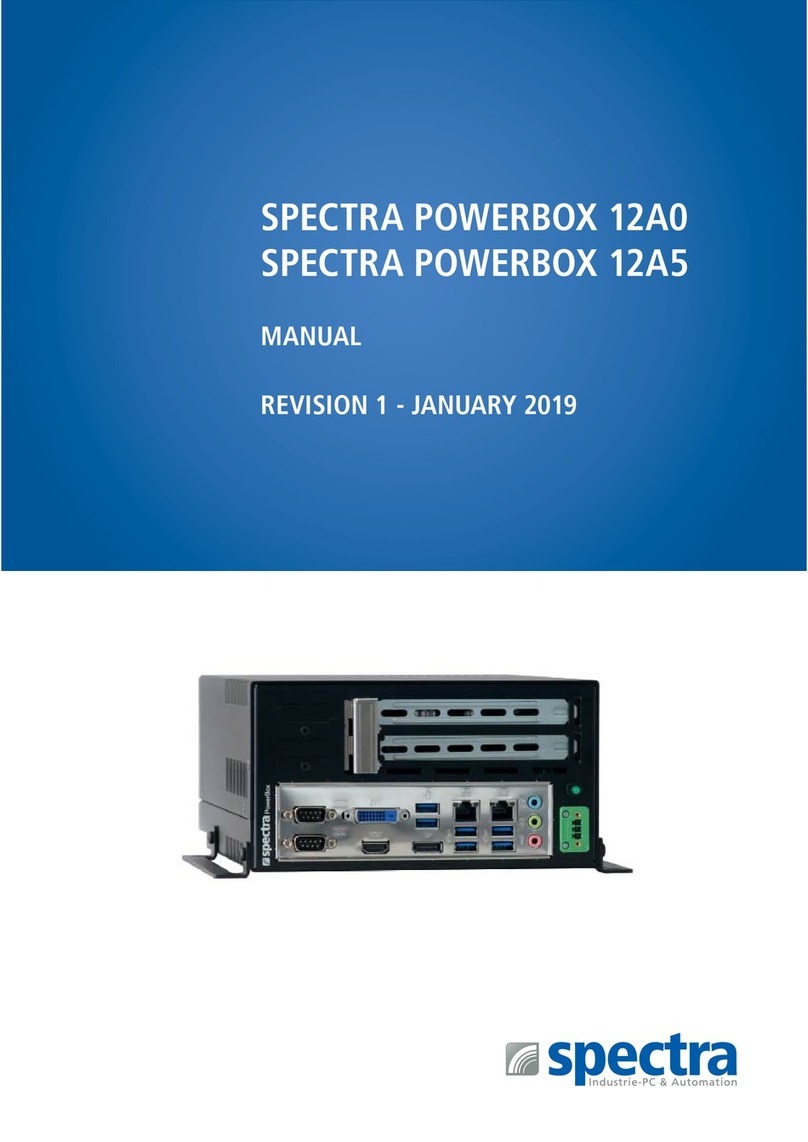
Spectra
Spectra POWERBOX 12A5 User manual

Spectra
Spectra POWERBOX 410 Series User manual

Spectra
Spectra POWERBOX 100-J19 RTE User manual

Spectra
Spectra PowerBox 500 Series User manual

Spectra
Spectra PowerBox 3000A Series User manual

Spectra
Spectra PowerBox 5000C Series User manual
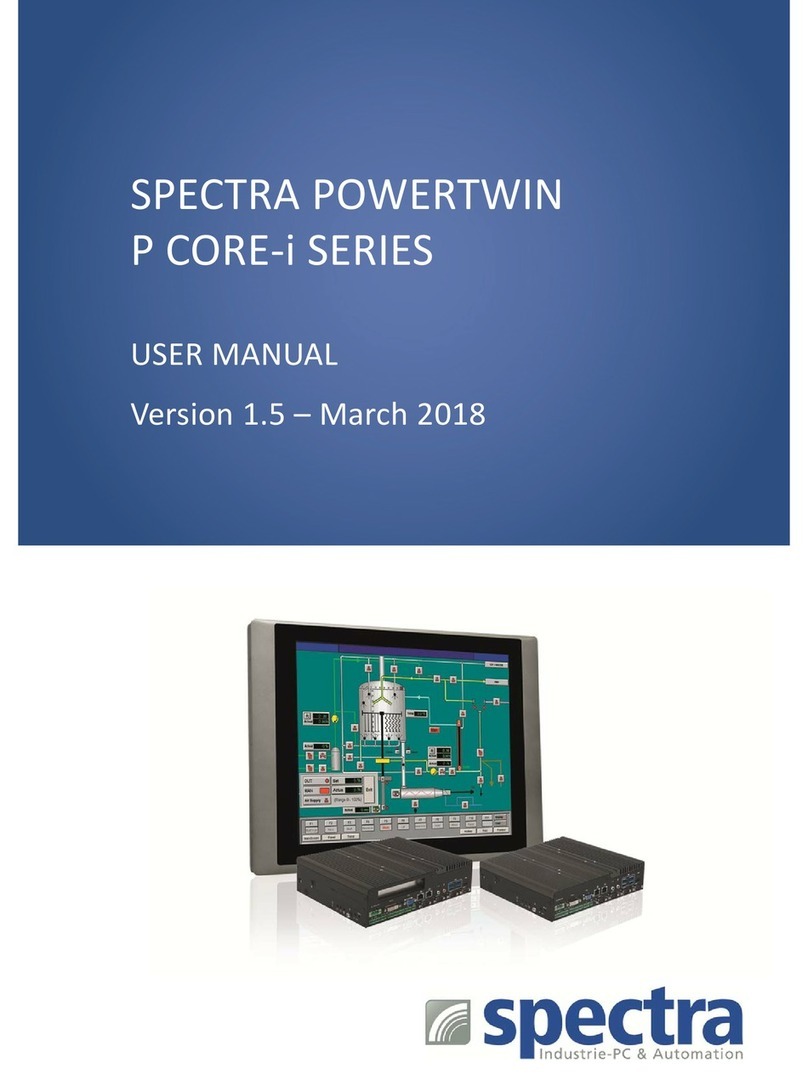
Spectra
Spectra POWERTWIN P12i5-6300UR User manual

Spectra
Spectra Powerbox 110 Series User manual