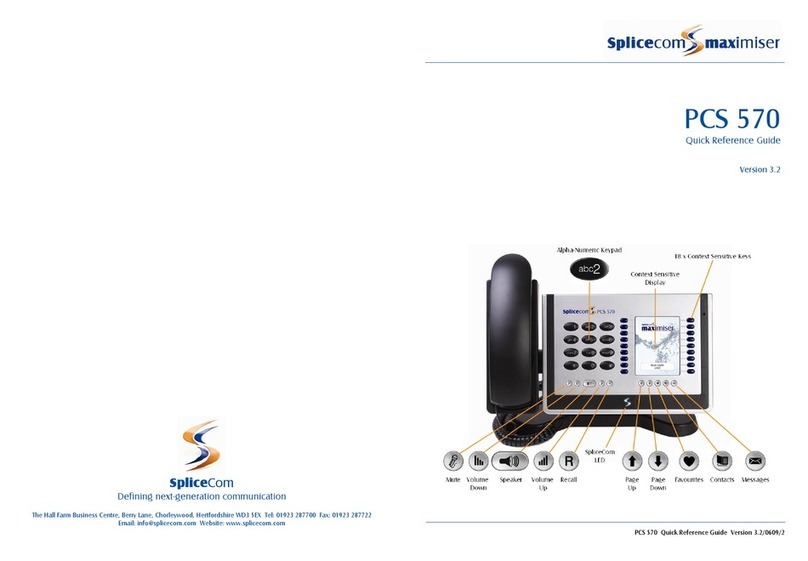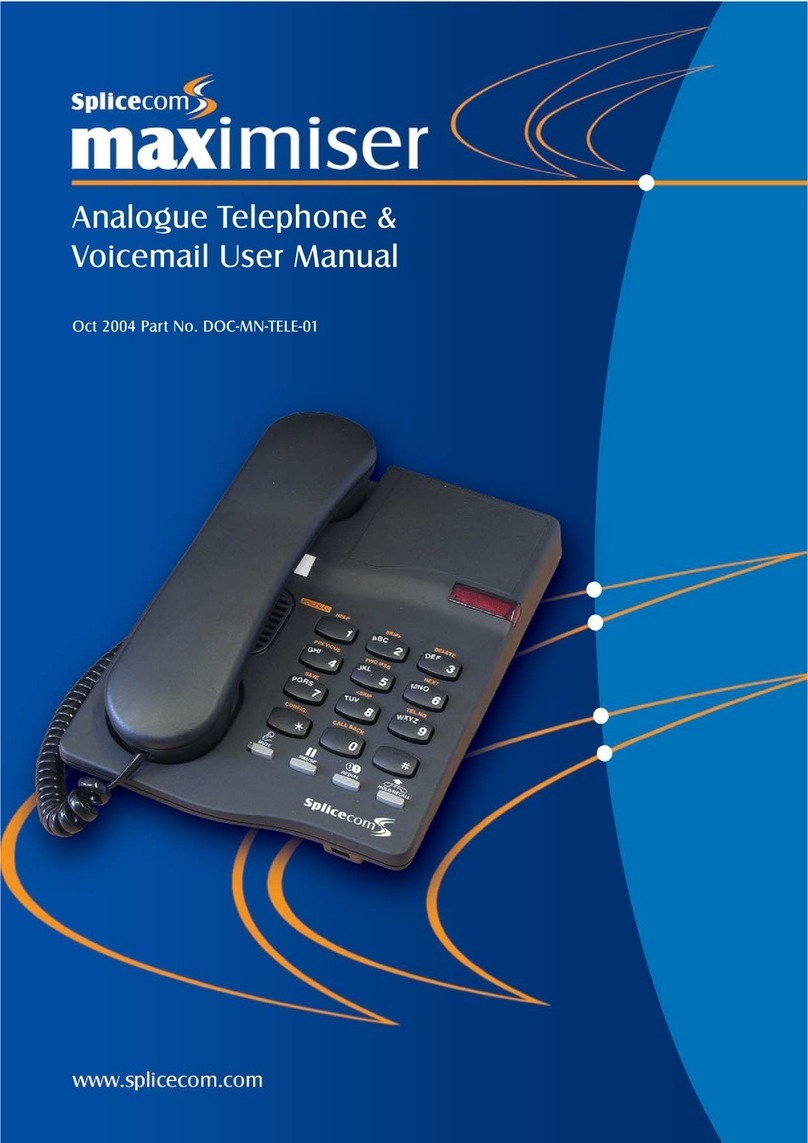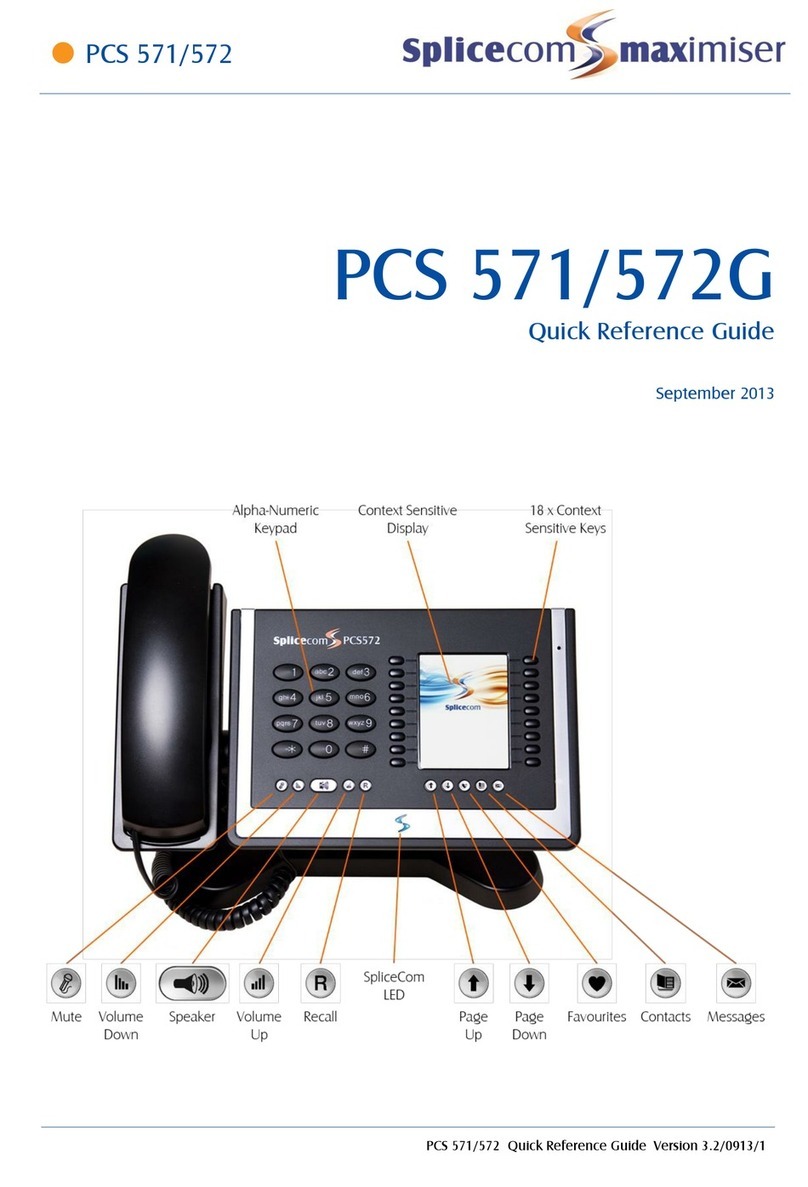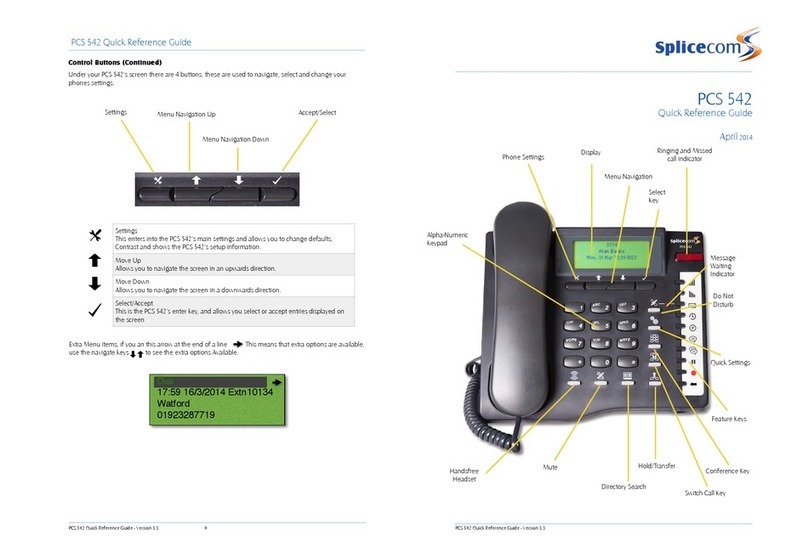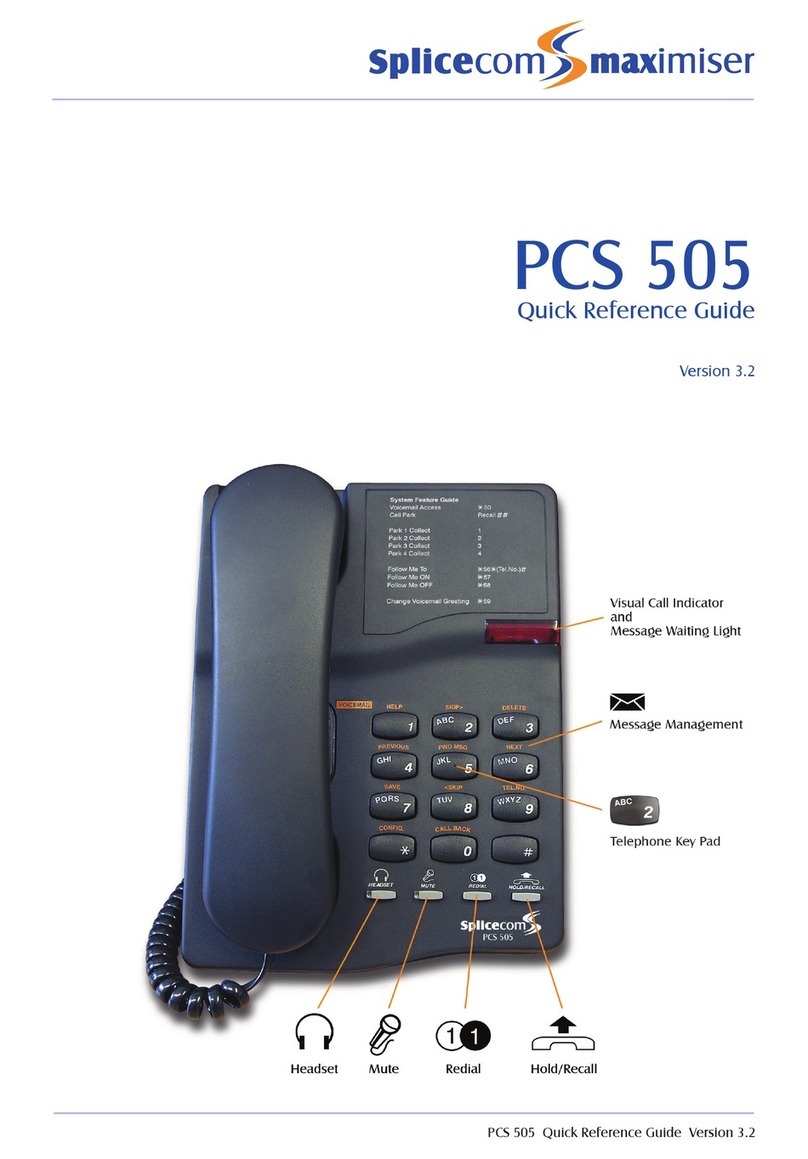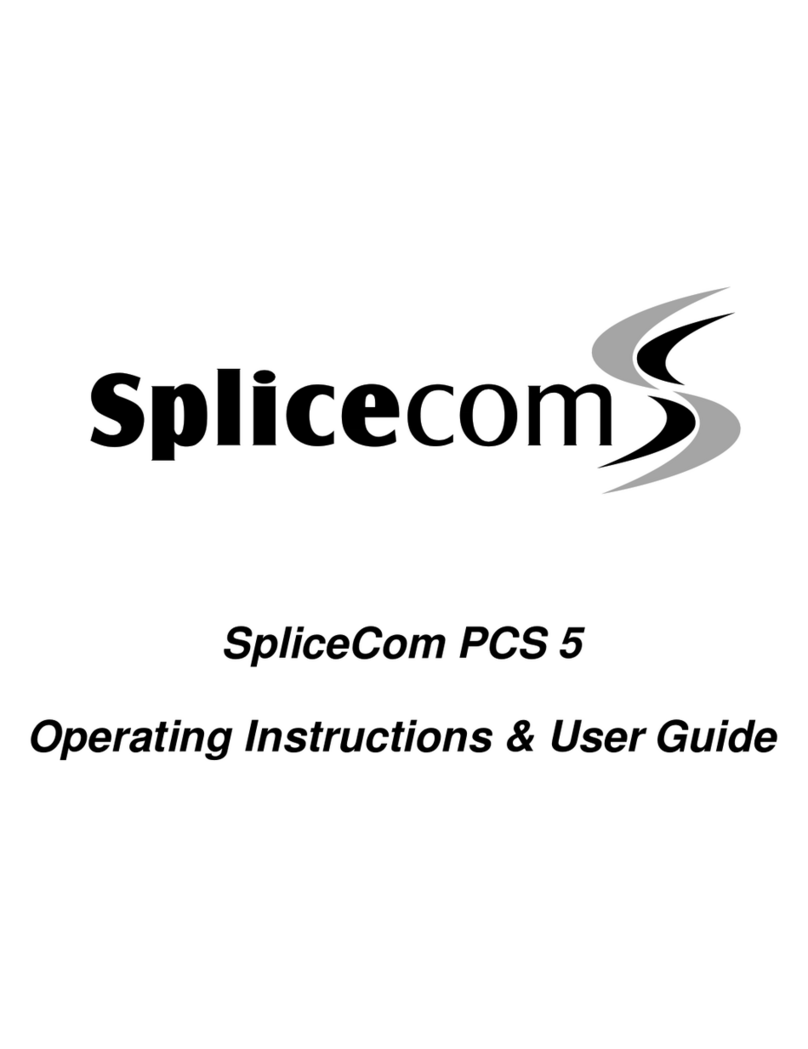Splicecom Yealink T56A User manual

Yealink T56A
Yealink T56A
1
Yealink T56A Quick Reference Guide Version 1/0218/1
1
Power and Message waiting indicator.
2
Touch Screen Shows Call Information, Missed calls, Voicemail, Time and Date and DND and
other information, there are three idle screens that can be used.
3
Headset Switches between Handset and Headset use.
4
Mute Mutes the microphone so the other party cannot hear you.
5
Redial Key Redials a previously dialed number.
6
Speakerphone Key, Toggles hands free operation.
7
Transfer Used to transfer calls to another extn.
8
Hold Used to place a call on hold.
9
Message Used to collect your messages.
10
Volume Key Adjusts handset, headset, speaker and ringer volume.
11
Keypad, Provides digits, letters and special characters in context-sensitive applications.
12
Speaker Used for hands-free operation
13
Handset Tab Used for wall mounted applications
14
Hook Switch Used for initiating and disconnecting calls.
Yealink T56A
Quick Reference guide
February 2018
The Hall Farm Business Centre, Berry Lane, Chorleywood, Hertfordshire WD3 5EX Tel: 01923 287700
Fax: 01923 287722 Email: info@splicecom.com Website: www.splicecom.com

Yealink T56A
Yealink T56A
1
Yealink T56A Quick Reference Guide Version 1/0218/1
Yealink T56A Quick Reference Guide Version 1/0218/1
Making an Internal Call
Making an Internal Call
Dial the extension number via the alpha-numeric keypad
Press Send on the screen, lift your handset or press the
Speaker Key to make the call.
The Call Status screen will display whom you are ringing and
your details
OR
Lift your handset, press the Speaker button or press the handset
icon on the touch screen.
Dial the extension via the alpha-numeric keypad or via the touch
screen keypad.
OR
Press the Directory Key on the touch screen.
Select LDAP and then use the on screen keyboard to enter
the person’s name you wish to call. A list of contacts will be
shown as you type, to refine the search, press the screen
outside of the keyboard and scroll up and down the list by
swiping up or down the list of displayed contacts.
To call that person press the appropriate person on the list
using the touch screen
OR
Once you have found the person you are looking for you can
get further contact details by pressing the information icon on
the screen, you can then call them by pressing the Send
icon.
(Note: If the extension you are ringing is busy or not
answered within 20 seconds (default) you will be passed to
voicemail, if enabled.)

Yealink T56A
Yealink T56A
9
Yealink T56A Quick Reference Guide Version 1/0218/1
Yealink T56A Quick Reference Guide Version 1/0218/1
2
Making an External Call
Dial the external number via the alpha-numeric keypad.
(Your
System Administrator will inform you if a prefix is
required.)
Press Send on the screen, lift your handset or press
the Speaker Key to make the call.
The Call Status screen will display whom you are ringing
and
your details.
OR
Lift your handset, press the Speaker button or press the
handset icon on the touch screen.
Dial the extension via the alpha-numeric keypad or via the
touch screen keypad.
(Your
System Administrator will inform you if a prefix is
required.)
OR
Press the Directory Key
Select LDAP and then use the on screen keyboard to enter
the person’s name you wish to call. A list of contacts will be
shown as you type, to refine the search, press the screen
outside of the keyboard and scroll up and down the list by
swiping up or down the list of displayed contacts.
To call that person press the appropriate person on the
list using the touch screen
OR
Pressing the History button shows you called that have
been.
Made, Received and Missed
Find the call required by swiping up and down the list
then press the appropriate entry to make the call.
Making an External Call

Yealink T56A
Yealink T56A
3
Yealink T56A Quick Reference Guide Version 1/0218/1
Yealink T55A Quick Reference Guide Version 1/0218/1
8
Changing your Greeting
Answering a Call
The main screen will show the details of the caller, Lift the
handset, press the Speaker key or use the touch screen and
press the answer icon.
OR
If you do not wish to answer the call press the reject button on
the touch screen and the call will be
passed to your Forward
on Busy number (if set), or to
voicemail (if enabled), or
cancelled. (If your phone is busy or
not answered within 20
seconds (default) the caller will be
passed to voicemail, if
enabled.)
Ending a Call
Replace your handset (if you are using the handset), or press
the Speaker button (if you are using hands free) or use the
touch screen and press the End Call Icon
Placing a Call on Hold
Press the Hold Key on the touch screen or press the Call Hold
Key
To retrieve the call press the resume button
Transferring a Call
Announced Transfer
Place the call on hold using the Transfer Key or press the
transfer icon on the touch screen,
Dial the internal or external number and wait for the call to
be answered and then announce the intended transfer.
To transfer the original call, replace your handset (if you
are using the handset) or press the Speaker button (if you
are using hands free) or press the Transfer button or on screen
transfer icon.
OR
To return to the original call, press the back icon on the screen
and then the Resume Key, or wait
for the destination to hang
up and then press the Resume icon on the touch screen.
Answering a Call
Ending a Call
Placing a Call on Hold
Announced Transfer
Voicemail (cont)
Changing your Daily and Permanent Voicemail Greetings
If you have voicemail enabled you can record two voicemail
greetings. The first is a daily greeting that you would
normally update on a daily basis, typically giving the date
and
your whereabouts/availability. The second is a
permanent
greeting that can be used on any day. If you
choose to
record a permanent greeting your daily greeting
will be
deleted at midnight and the permanent greeting will
then be
used until you record a new daily greeting.
Press the Messages button.
Whilst listening to the first prompt press the * key you will
hear a list of options.
Changing your daily Greeting
To change your daily greeting select option 2
You will then be prompted to record your new Daily
Greeting.
Press hash (#) when finished.
Your new Daily Greeting will be played back to you, if you
are happy with your greeting, replace your handset, press
the Speaker button or End Call button on the touch
screen.
Changing your permanent Greeting
To change your permanent greeting select option 6
followed by option 3
You will then be prompted to record your new Daily
Greeting.
Press hash (#) when finished.
Your new permanent greeting will be played back to you, if
you are happy with your greeting, replace your handset,
press the Speaker button or End Call button on the touch
screen.
For further details on the other voicemail features please
Refer to your maintainer.
Changing your daily Greeting
Changing your permanent Greeting

Yealink T56A
Yealink T56A
7
Yealink T56A Quick Reference Guide Version 1/0218/1
Yealink T56A Quick Reference Guide Version 1/0218/1
4
Leaving a Message for a Colleague
Accessing Your Own Messages
Transferring a Call (cont)
Blind Transfer (un-announced transfer)
Place the call on hold using the Tran Key or by pressing the
Transfer Icon on the touch screen.
Dial the internal or external number
To complete the transfer, replace your handset (if you are
using the handset) or press the Speaker button (if you are
using hands free) or press the Transfer key and replace the
handset
Transferring a Call Directly to a Colleague’s voicemail
Place the call on hold using the Transfer Key
Dial the internal number prefixed with a # i.e. #200 if you wanted
to transfer the call to ext 200’s voicemail.
Press the Transfer key again to complete the transfer
Parking and Picking up a Call
This facility allows a call to be held on the system and picked
up by any extension.
Once on a call press one of 4 Park keys on the touch screen
to park the call
The caller’s details will be displayed against the relevant Park
Slot and the led indicator will flash red showing that there is a
parked call waiting to be picked up.
Identify the person you wish to pickup and press the button
next the relevant park slot on the touch screen to pick up the
call.
Blind Transfer
Transfer to colleague’s voicemail
Parking and Picking a Call
Voicemail
Leaving a Message for a Colleague
If the extension you are ringing is busy or is not answered
you will be transferred to voicemail (if enabled) and
played your colleague’s greeting.
Leave your message.
Replace your handset (if you are using the handset), or
press
the Speaker button (if you are using hands free) or
press the End Call icon on the touch screen.
Accessing Your Own Messages
The message waiting indicator on the T58V will flash to
let you know that you have a new voicemail, you will also
see a cassette icon appear on the main screen together
with a pop up window
Press the Messages Key to listen to your messages, or press
the Connect button on the pop up window.
new messages will be played automatically.
Whilst the message is playing you can use the keypad to do
the following: -
Press 1 to play help
Press 2 to skip forward 2 seconds
Press 3 to delete the message
Press 4 to play the previous message
Press 5 to forward the message *
Press 6 to play the next message
Press 7 to save the message
Press 8 to skip backwards 2 seconds
Press 9 to play the callers number
Press * for configuration options
Press 0 to return the call*
*Voicemail forwarding must be enabled for this to work,
please see your reseller for details.
Table of contents
Other Splicecom Telephone manuals

Splicecom
Splicecom PCS 560 User manual

Splicecom
Splicecom PCS 100 User manual
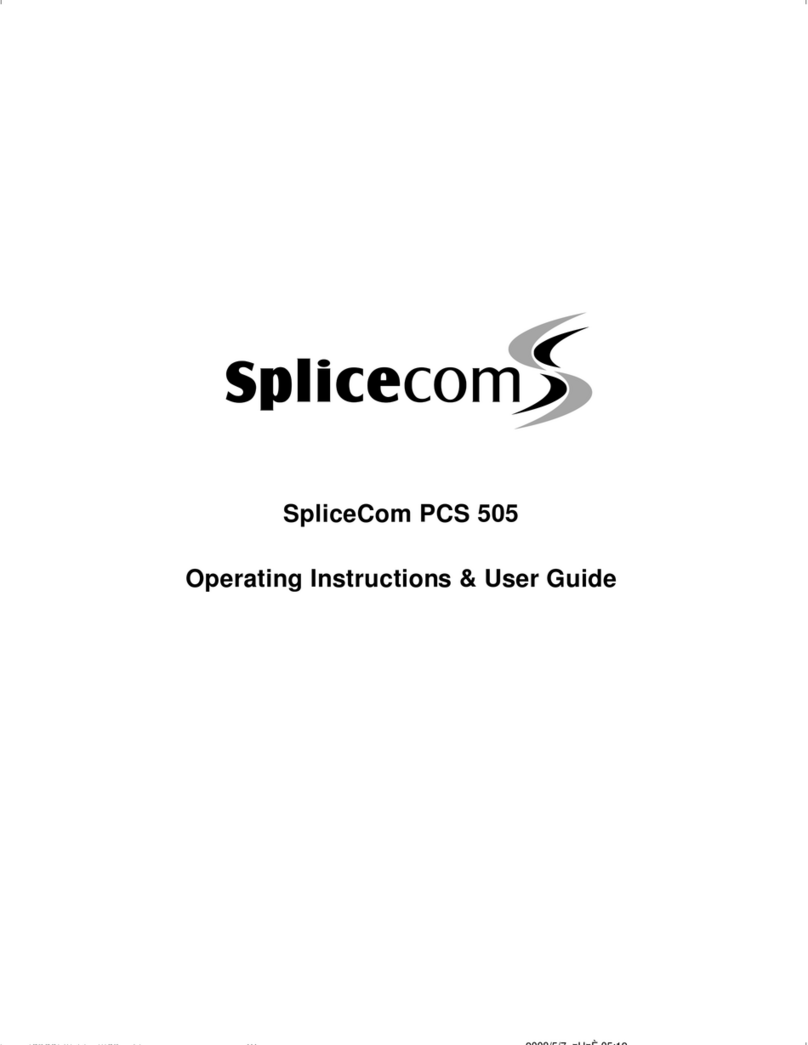
Splicecom
Splicecom PCS 505 Instruction Manual

Splicecom
Splicecom PCS 542 User manual

Splicecom
Splicecom PCS 552 User manual
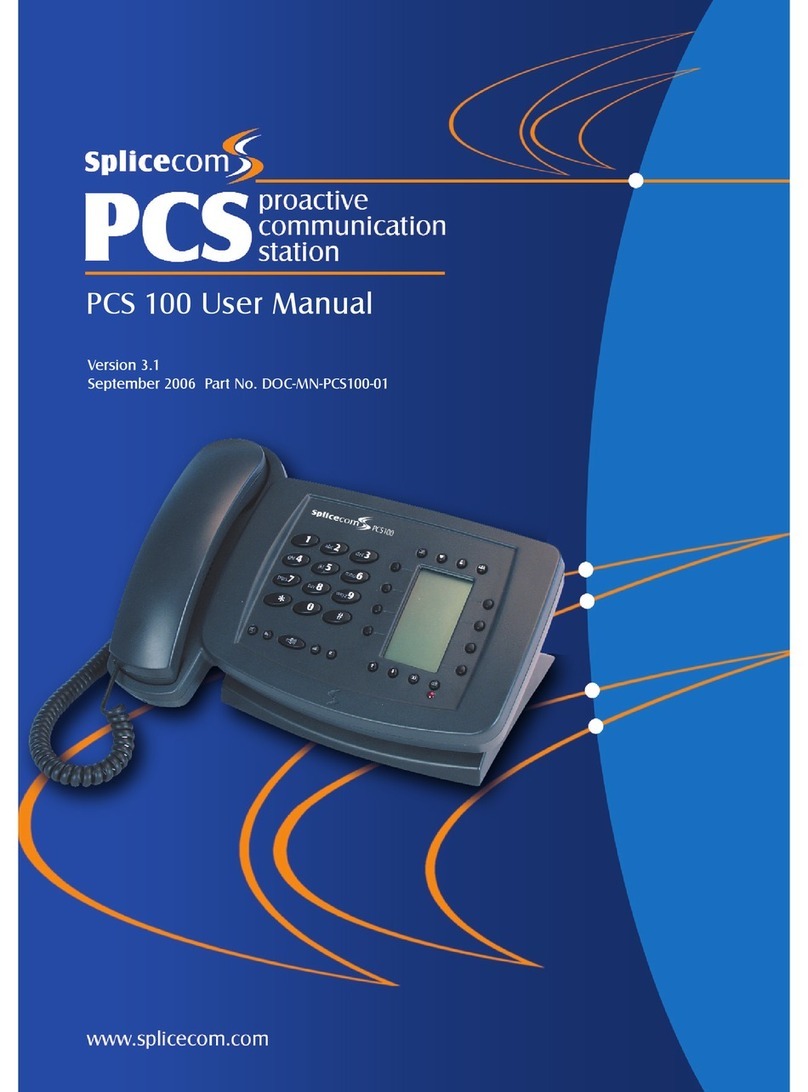
Splicecom
Splicecom PCS 100 User manual
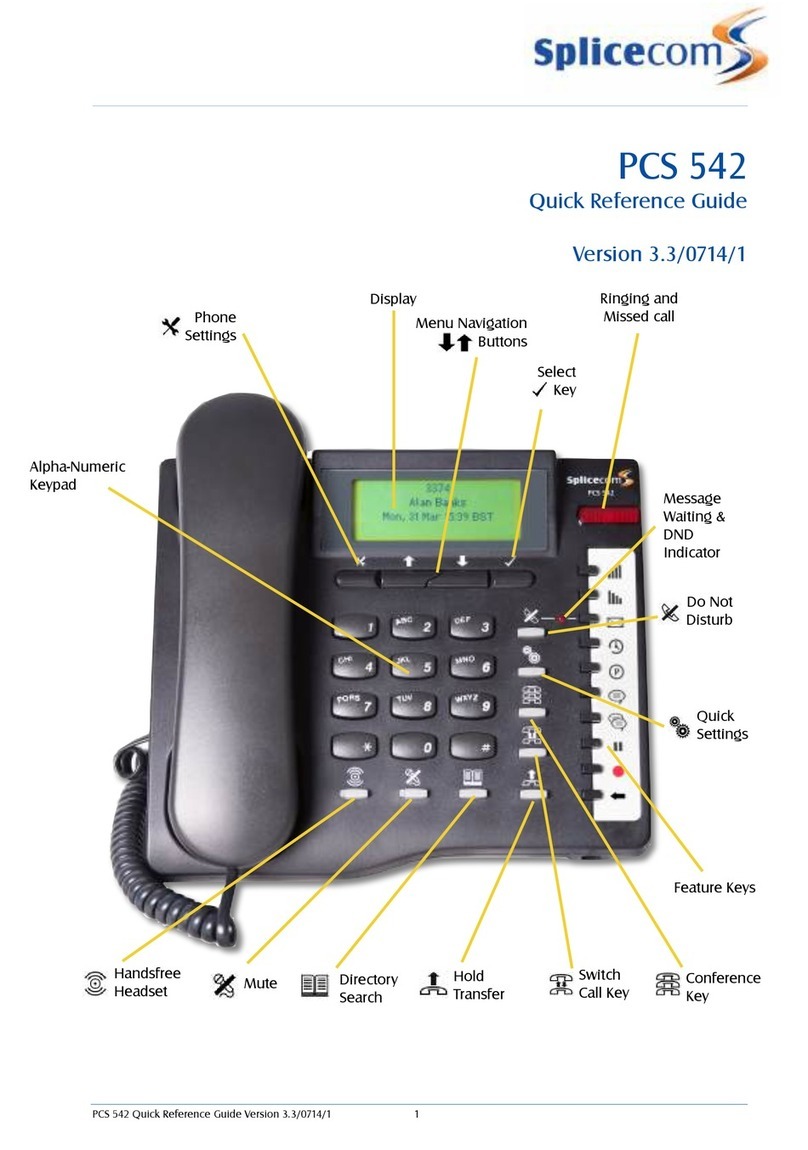
Splicecom
Splicecom PCS 542 User manual

Splicecom
Splicecom PCS 560 User manual

Splicecom
Splicecom Yealink T3 Series User manual
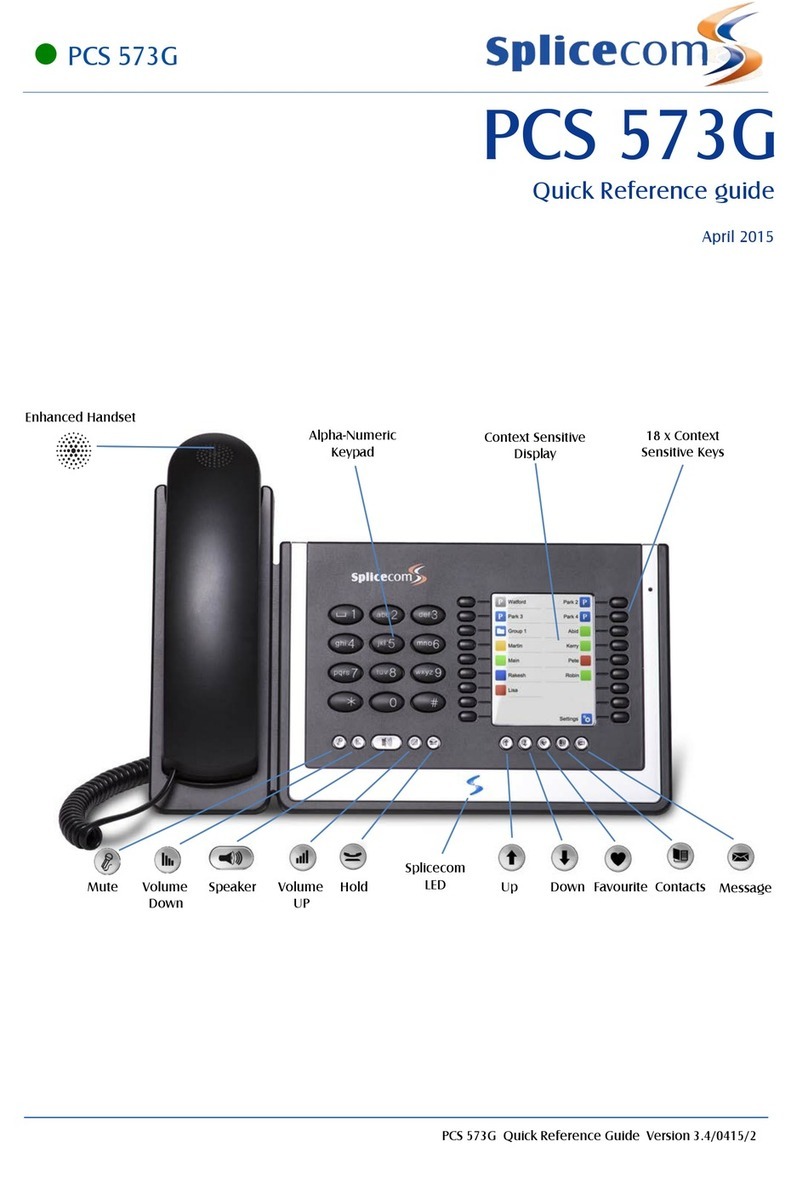
Splicecom
Splicecom PCS 573G User manual