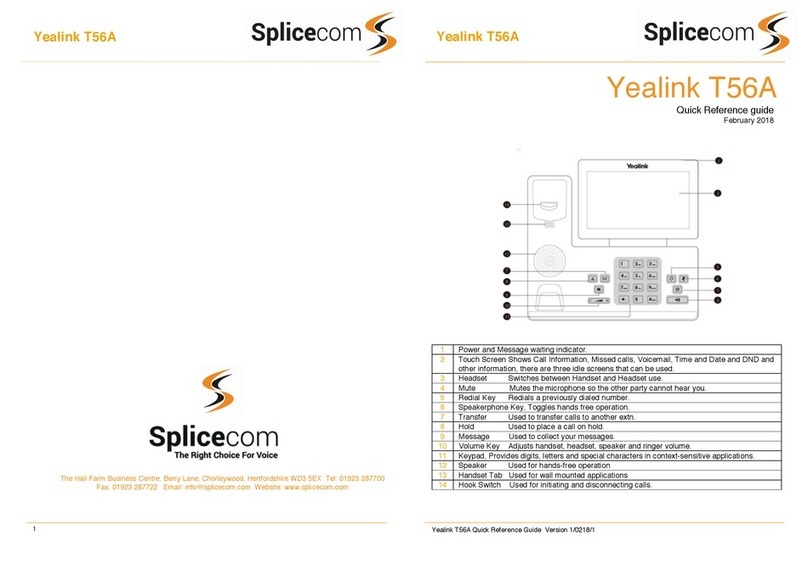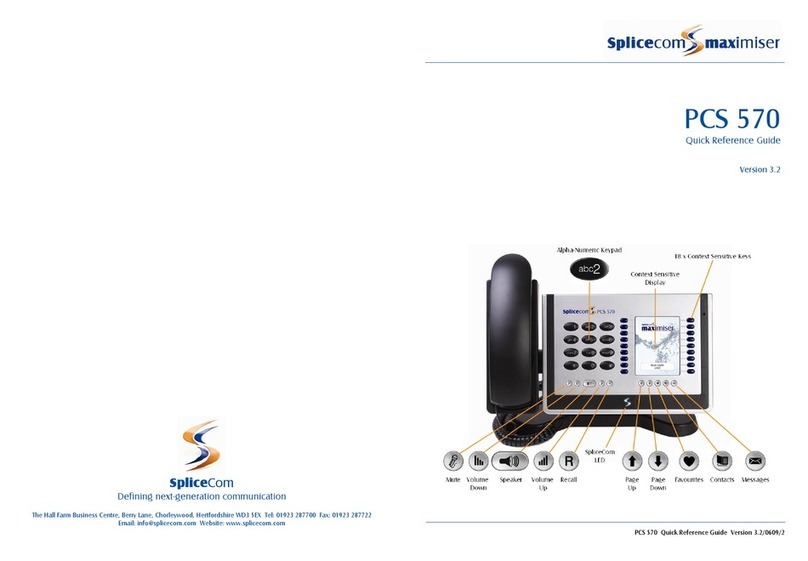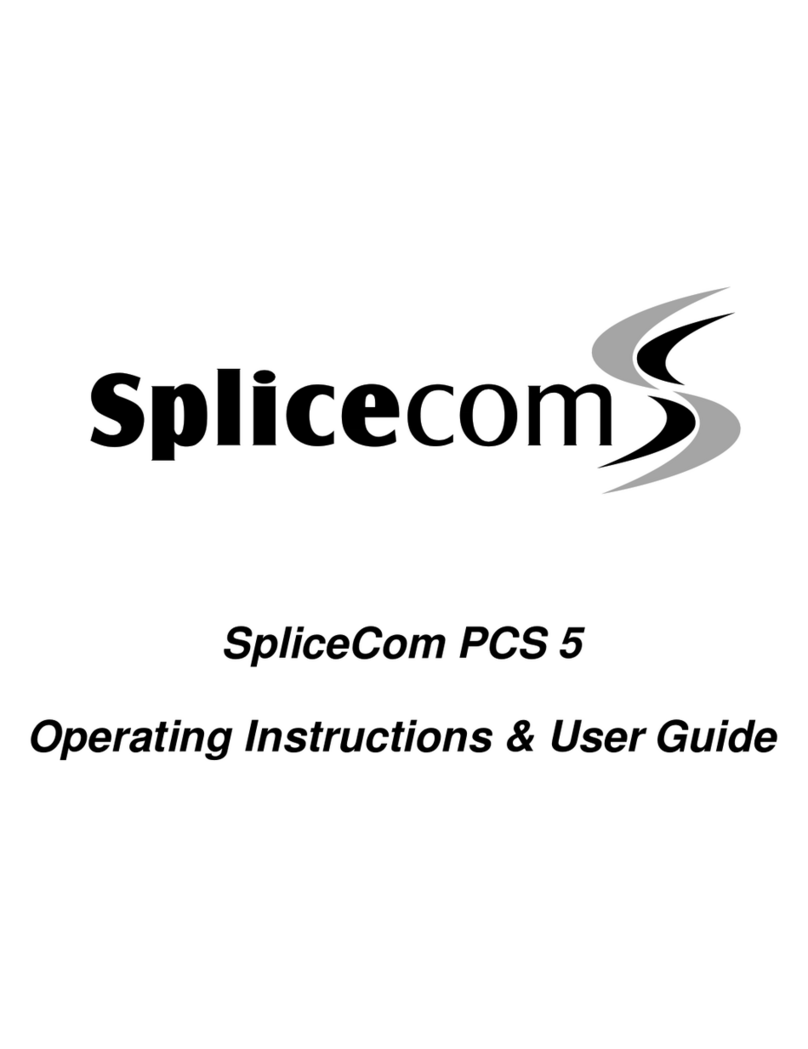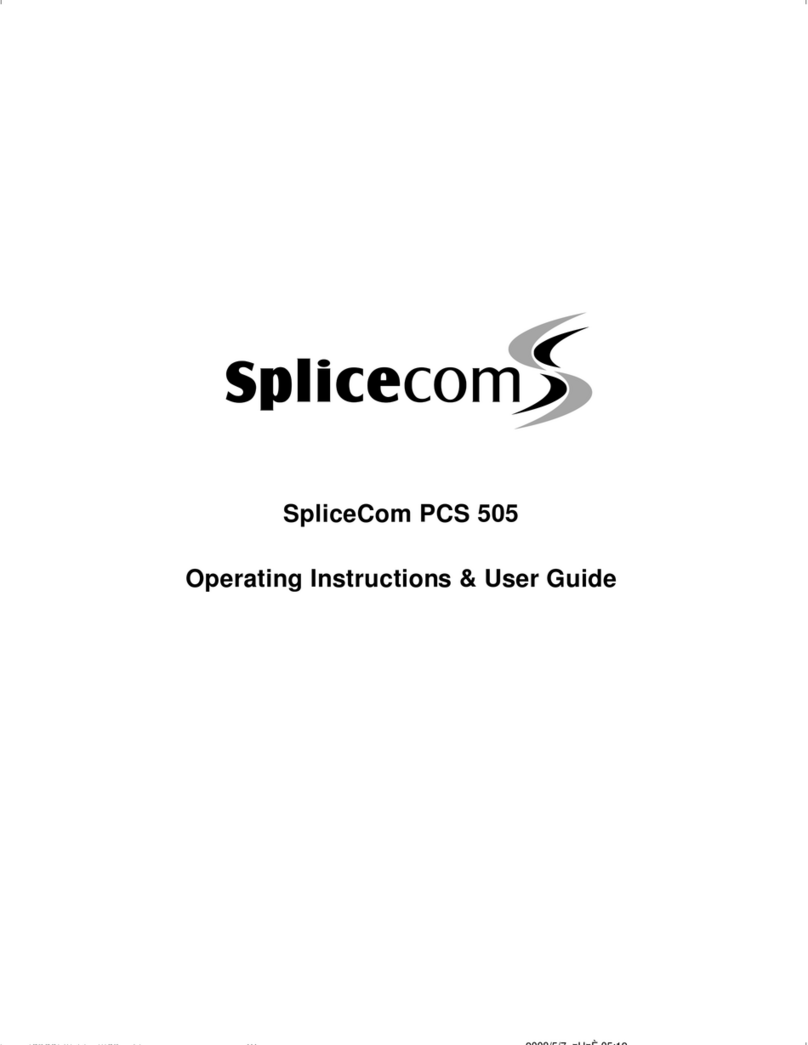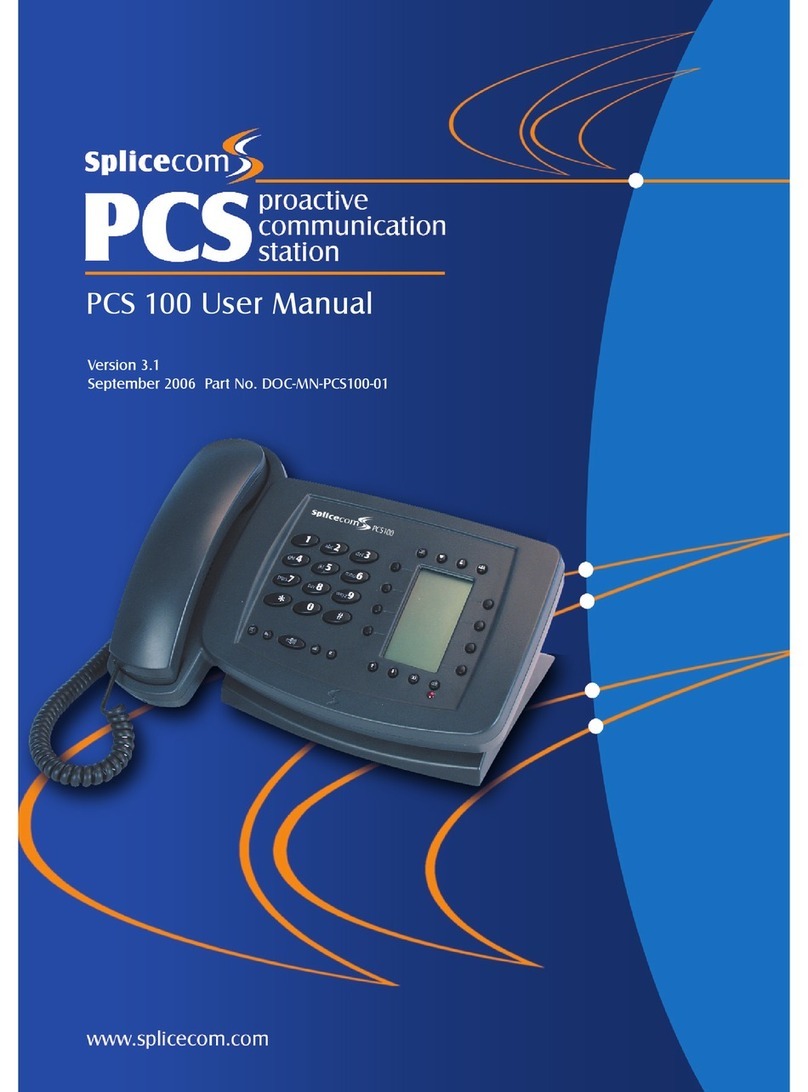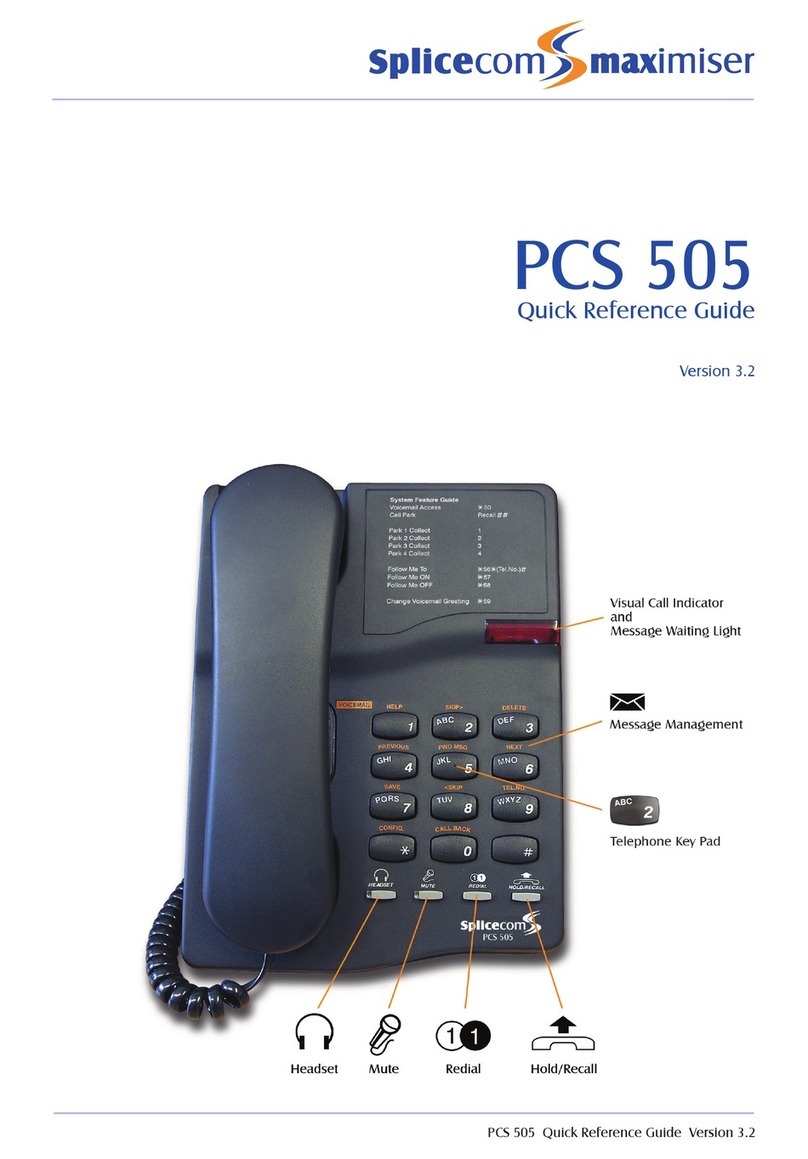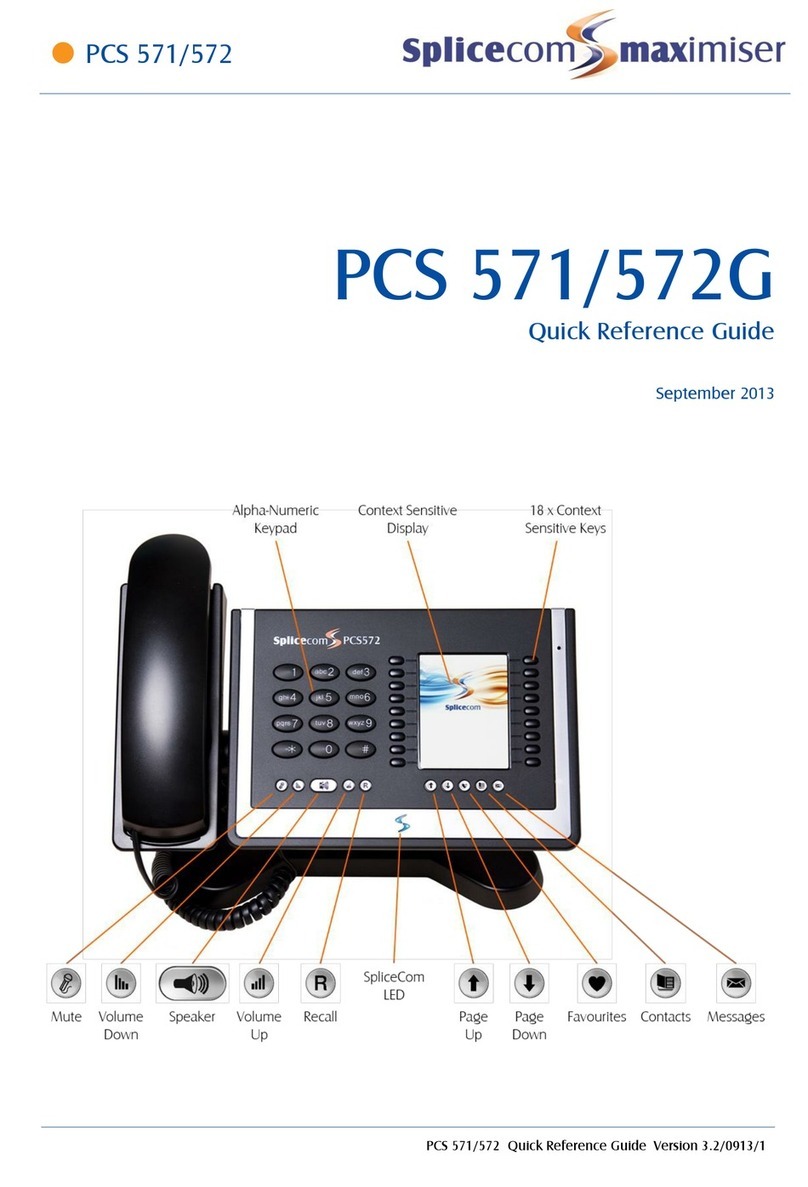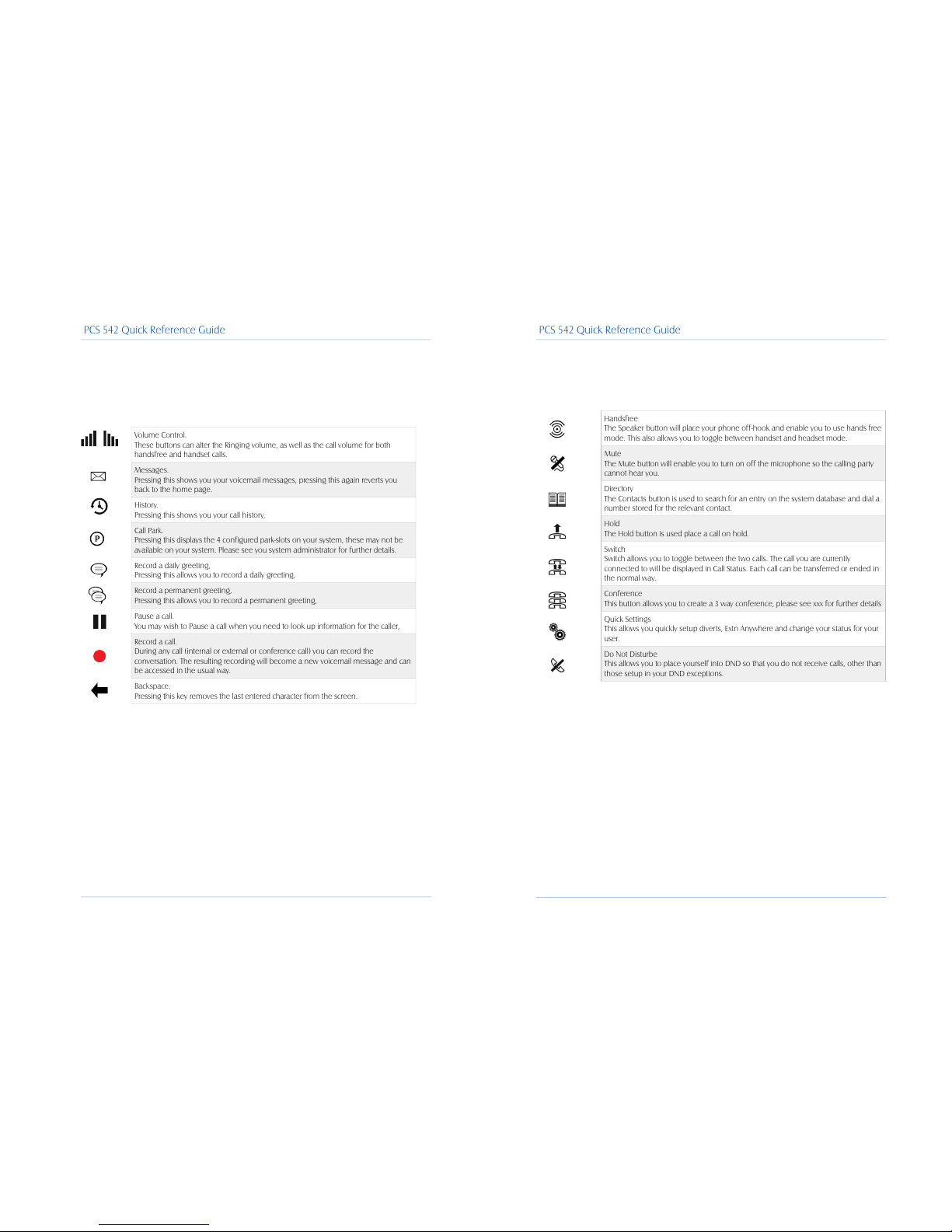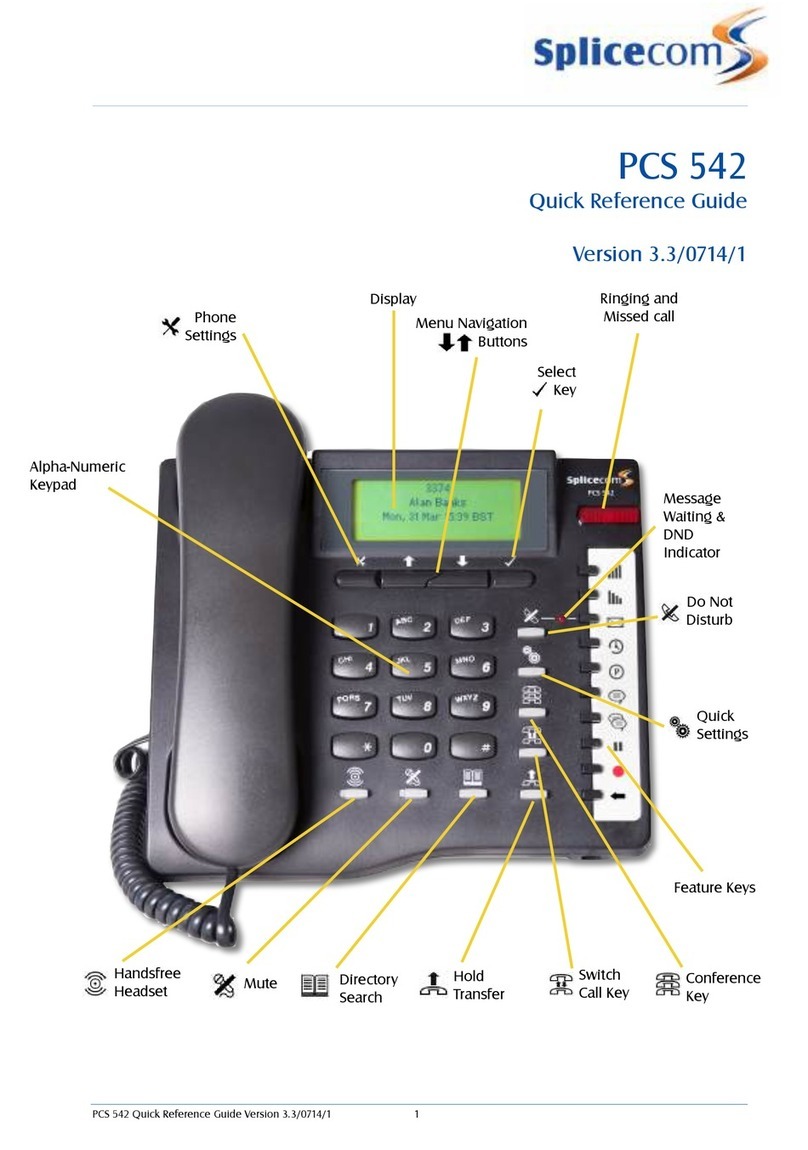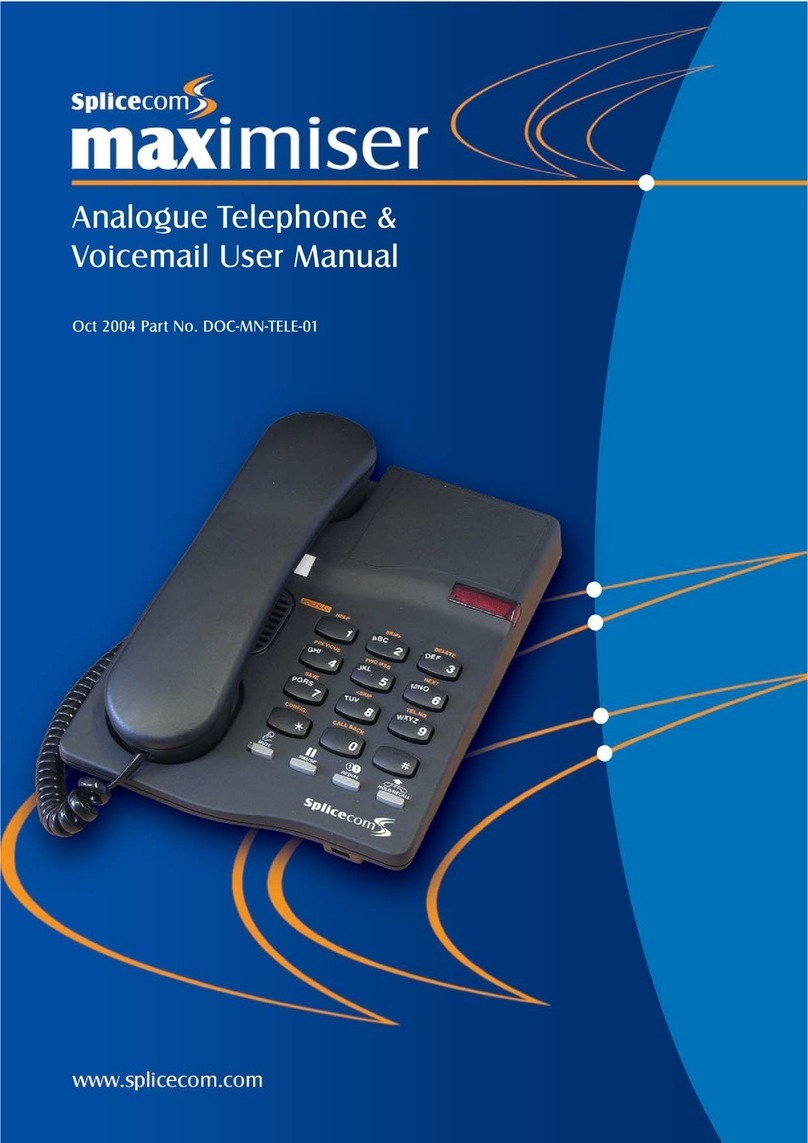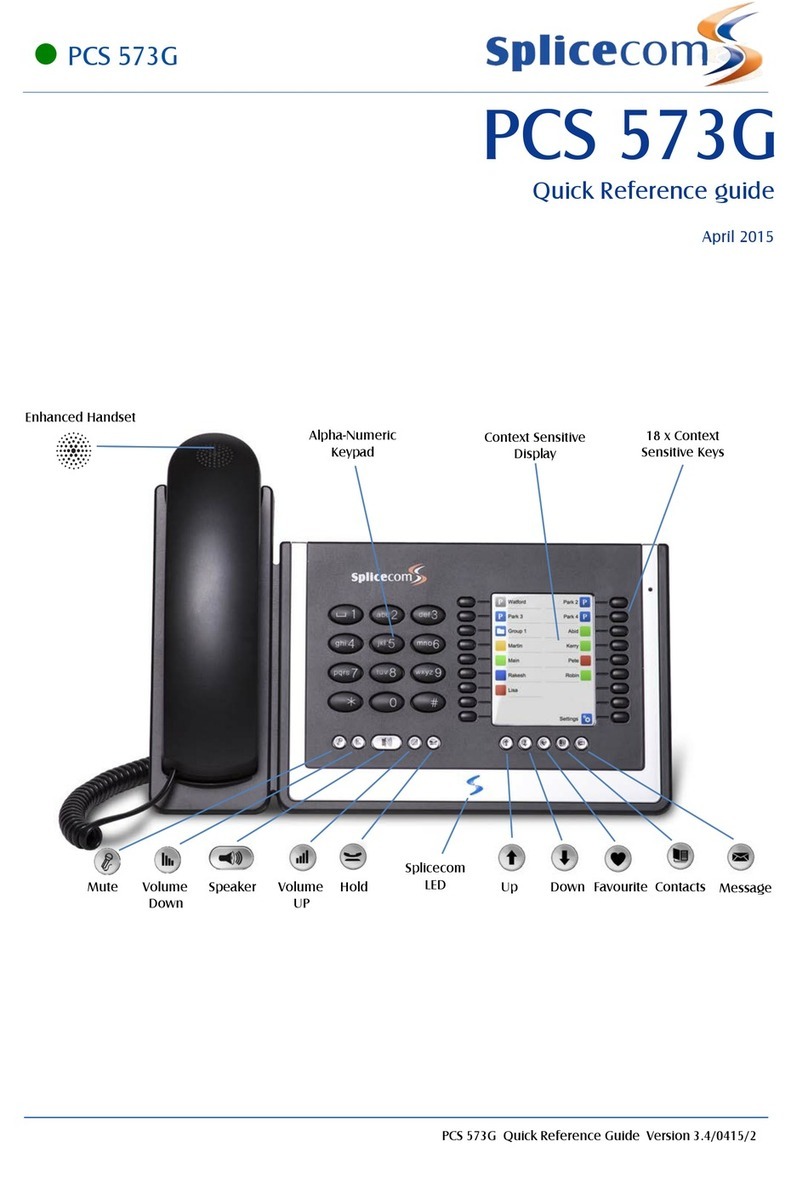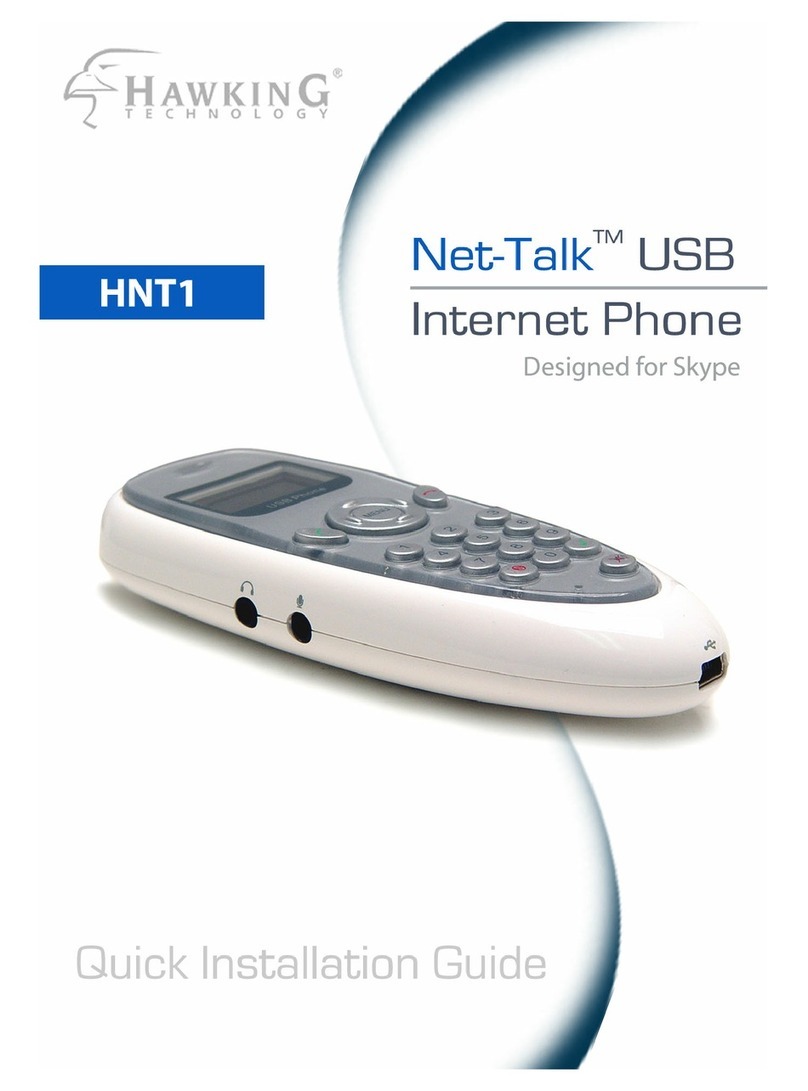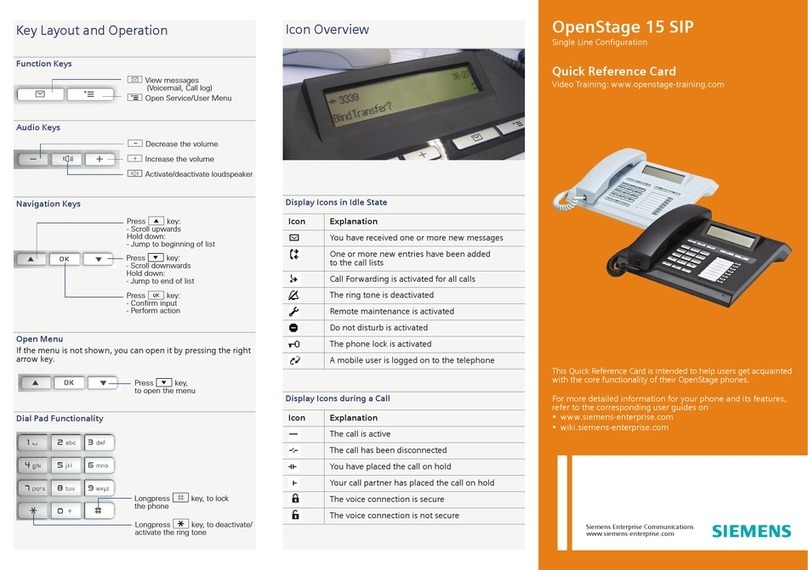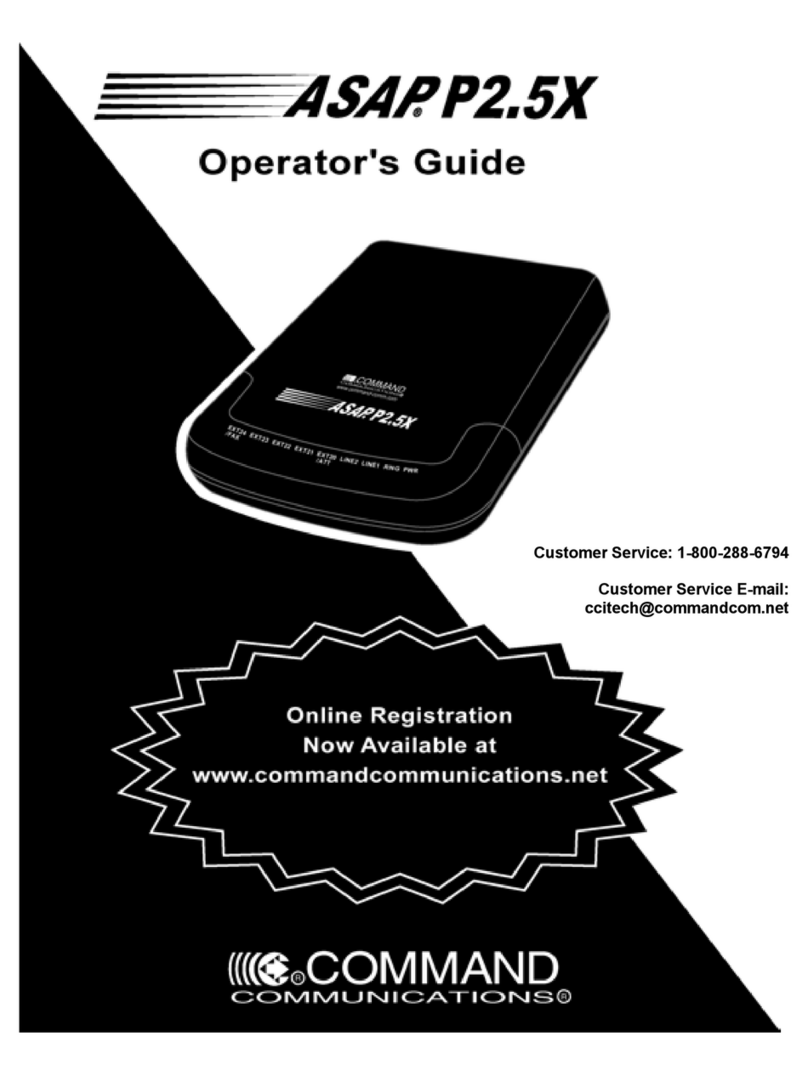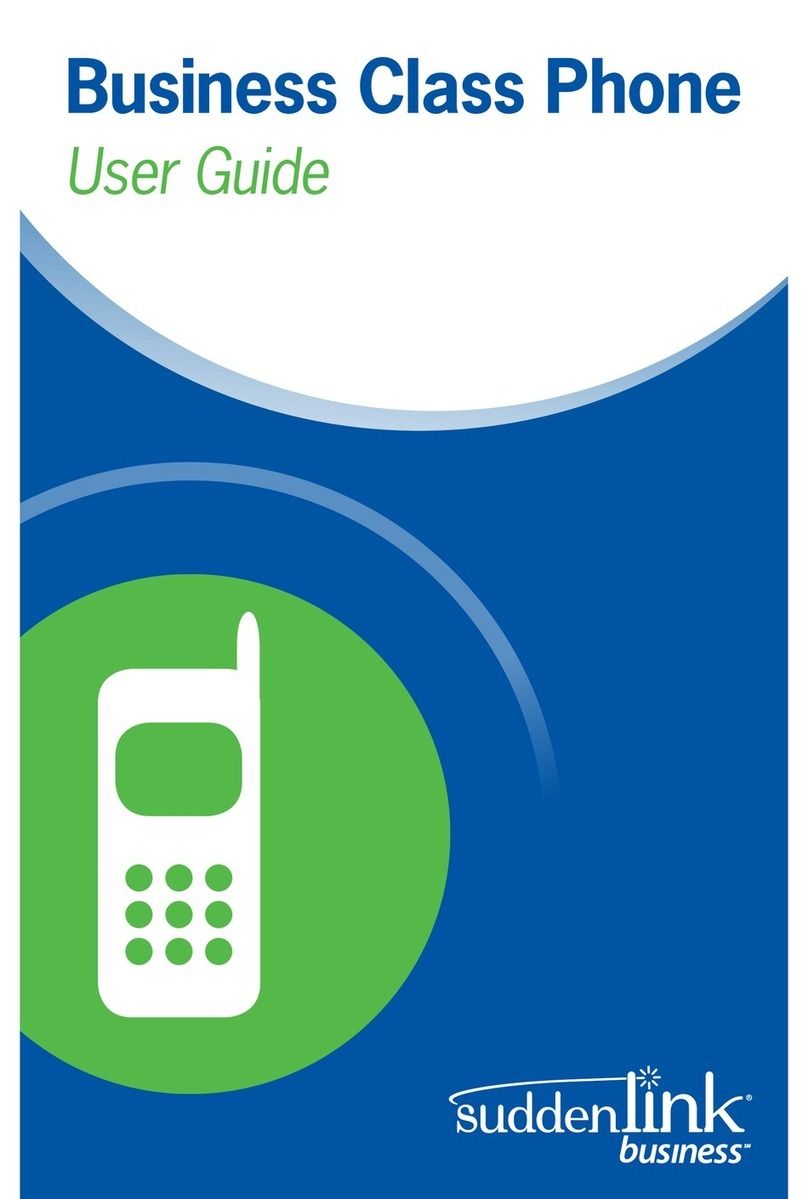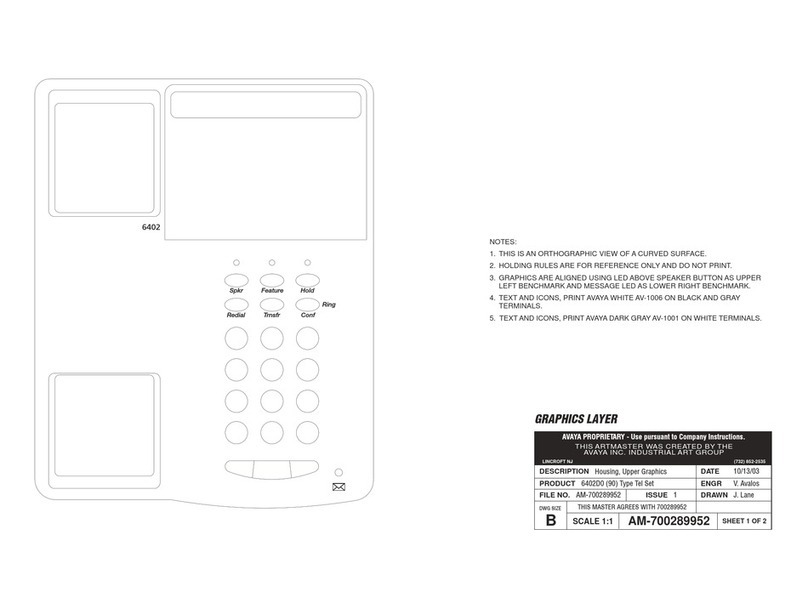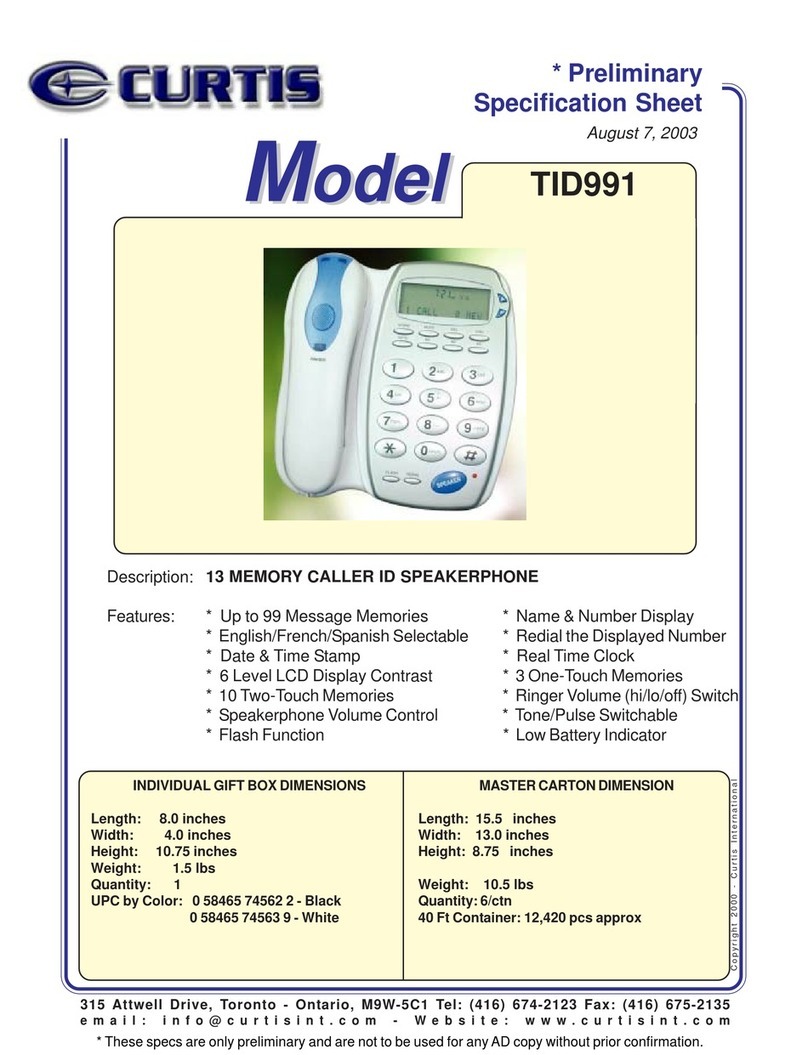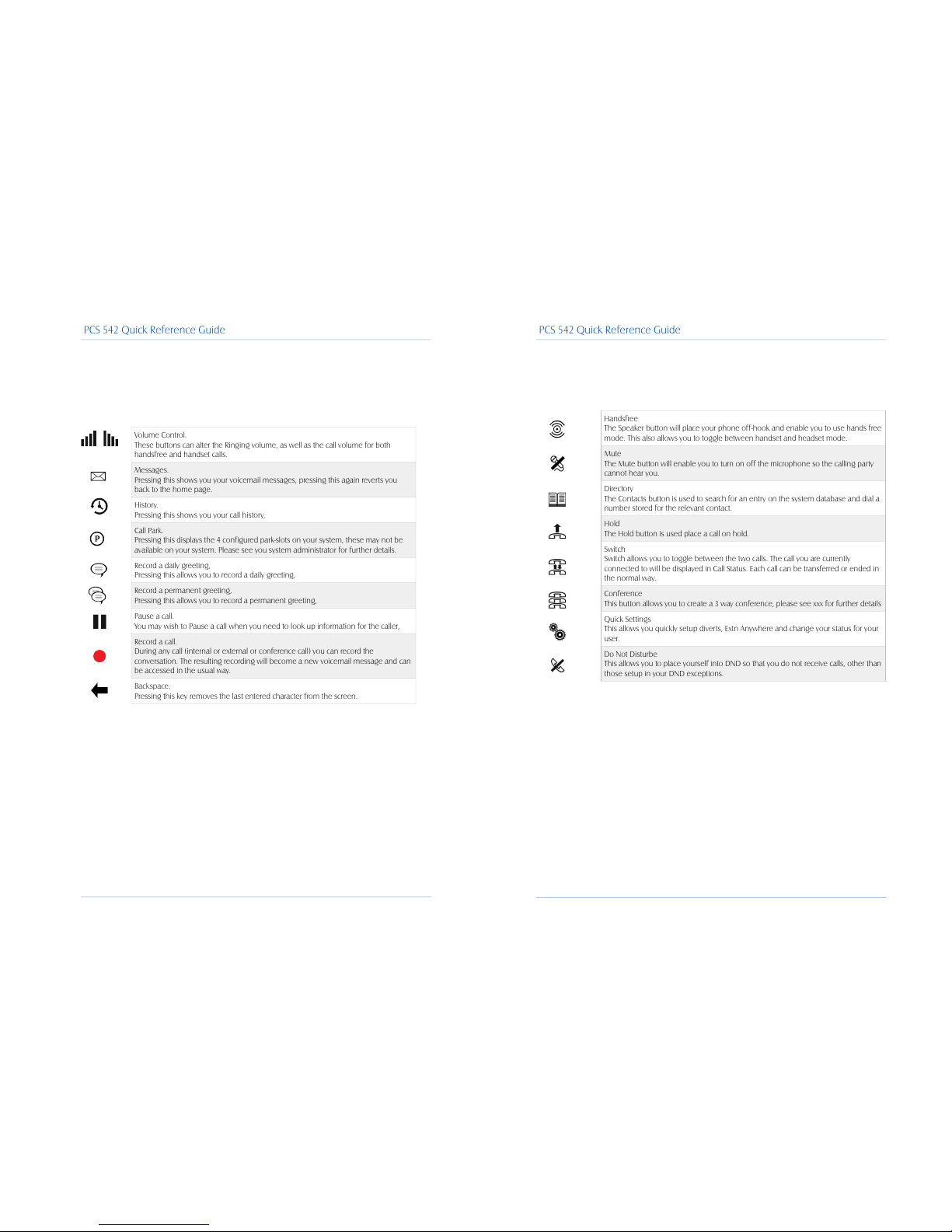
!
Control Buttons
!
The PCS 542 has 8 grey Function buttons that allow you to perform in call actions such as hold, conference
and Divert and Status functions as well as directory searching.
!
PCS 542 Quick Reference Guide - Version 3.3
Handsfree
The Speaker button will place your phone off-hook and enable you to use hands free
mode. This also allows you to toggle between handset and headset mode.
Mute
The Mute button will enable you to turn on off the microphone so the calling party
cannot hear you.
Directory
The Contacts button is used to search for an entry on the system database and dial a
number stored for the relevant contact.
Hold
The Hold button is used place a call on hold.
Switch
Switch allows you to toggle between the two calls. The call you are currently
connected to will be displayed in Call Status. Each call can be transferred or ended in
the normal way.
Conference
This button allows you to create a 3 way conference, please see xxx for further details
Quick Settings
This allows you quickly setup diverts, Extn Anywhere and change your status for your
user.
Do Not Disturbe
This allows you to place yourself into DND so that you do not receive calls, other than
those setup in your DND exceptions.
PCS 542 Quick Reference Guide
!
Feature Keys
!
The 10 Feature Keys on the right hand side of the allow you to quickly access some of the most
common phone features via a single button press. Pressing the button again returns you to the
PCS 542’s home screen.
PCS 542 Quick Reference Guide - Version 3.3
Volume Control.
These buttons can alter the Ringing volume, as well as the call volume for both
handsfree and handset calls.
Messages.
Pressing this shows you your voicemail messages, pressing this again reverts you
back to the home page.
History.
Pressing this shows you your call history,
Call Park.
Pressing this displays the 4 configured park-slots on your system, these may not be
available on your system. Please see you system administrator for further details.
Record a daily greeting,
Pressing this allows you to record a daily greeting,
Record a permanent greeting,
Pressing this allows you to record a permanent greeting,
Pause a call.
You may wish to Pause a call when you need to look up information for the caller,
Record a call.
During any call (internal or external or conference call) you can record the
conversation. The resulting recording will become a new voicemail message and can
be accessed in the usual way.
Backspace.
Pressing this key removes the last entered character from the screen.
PCS 542 Quick Reference Guide