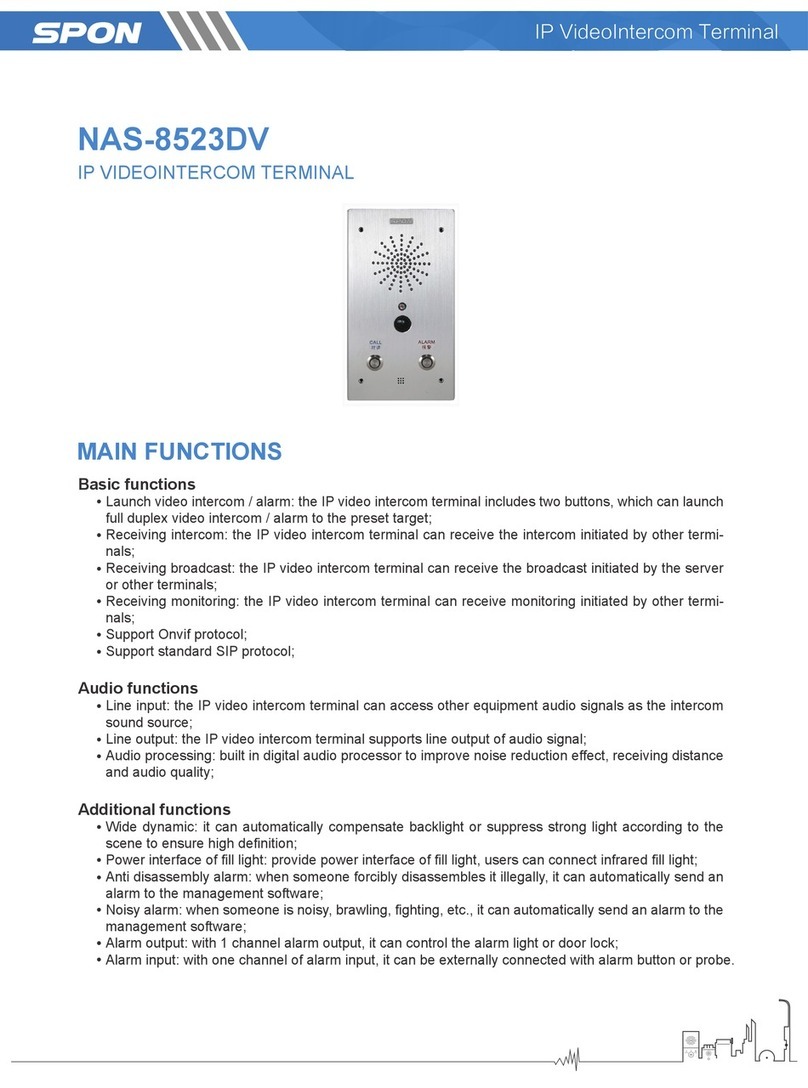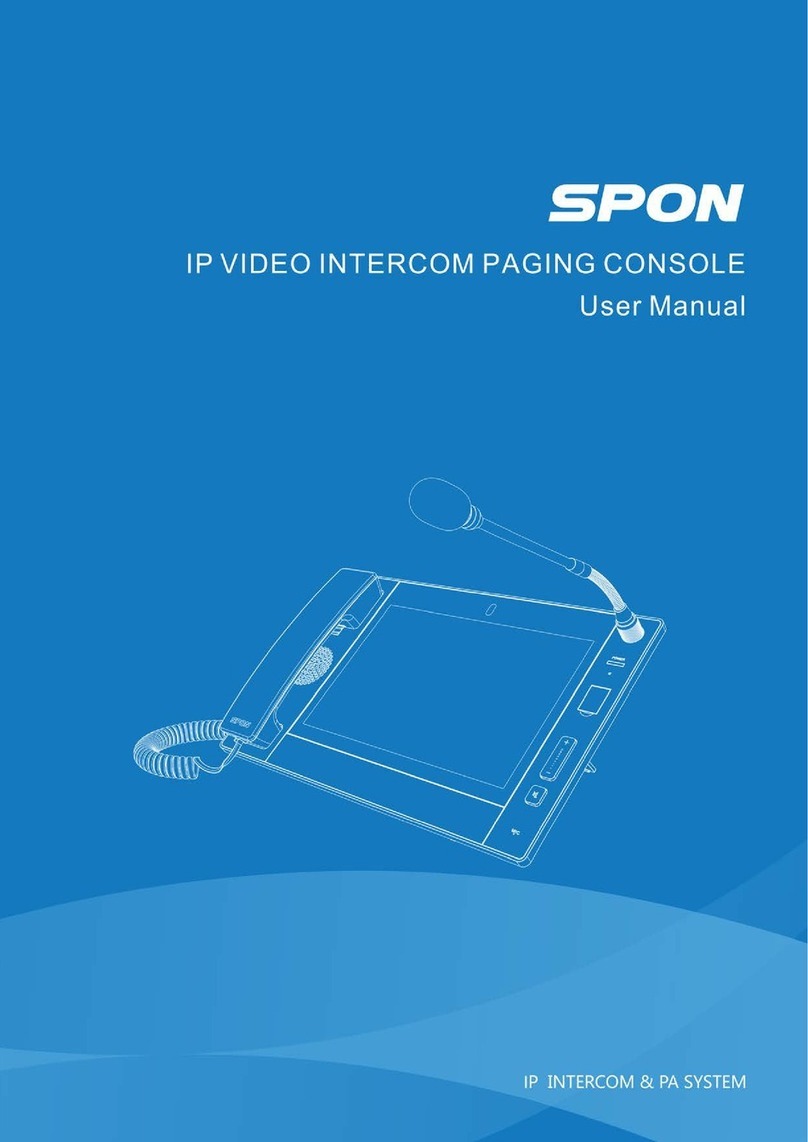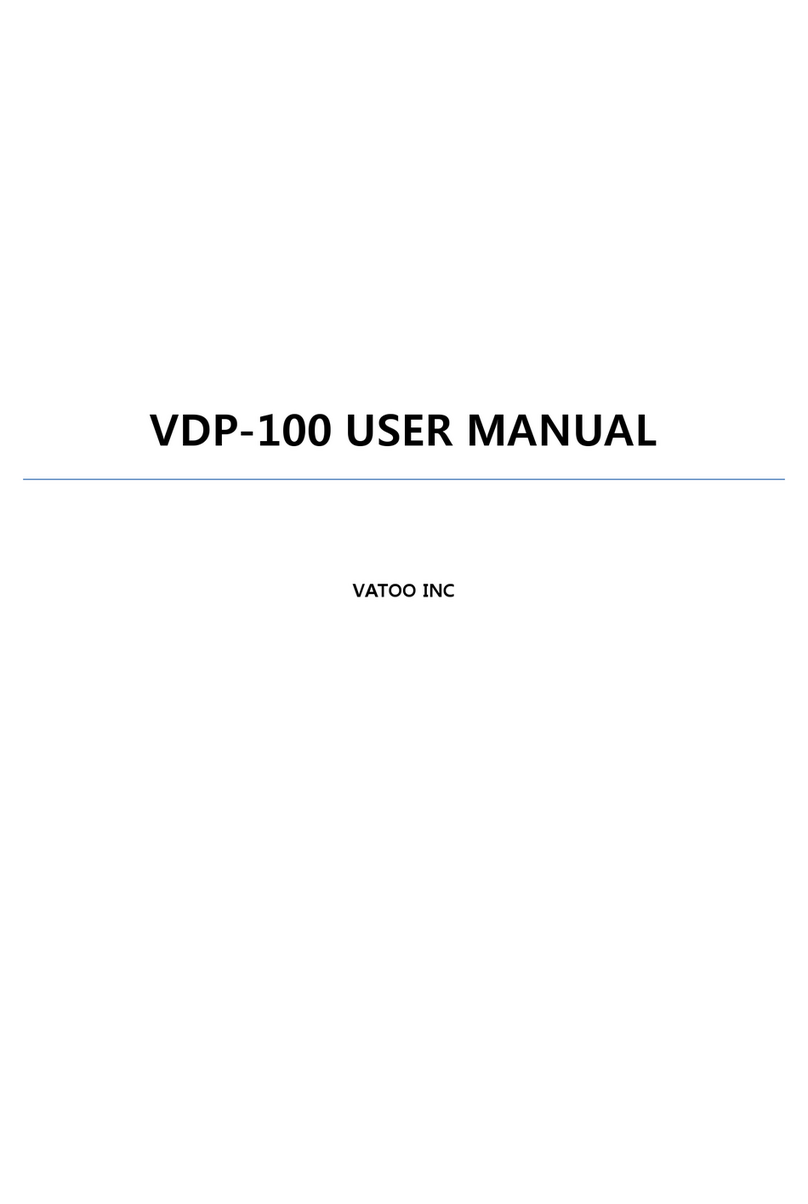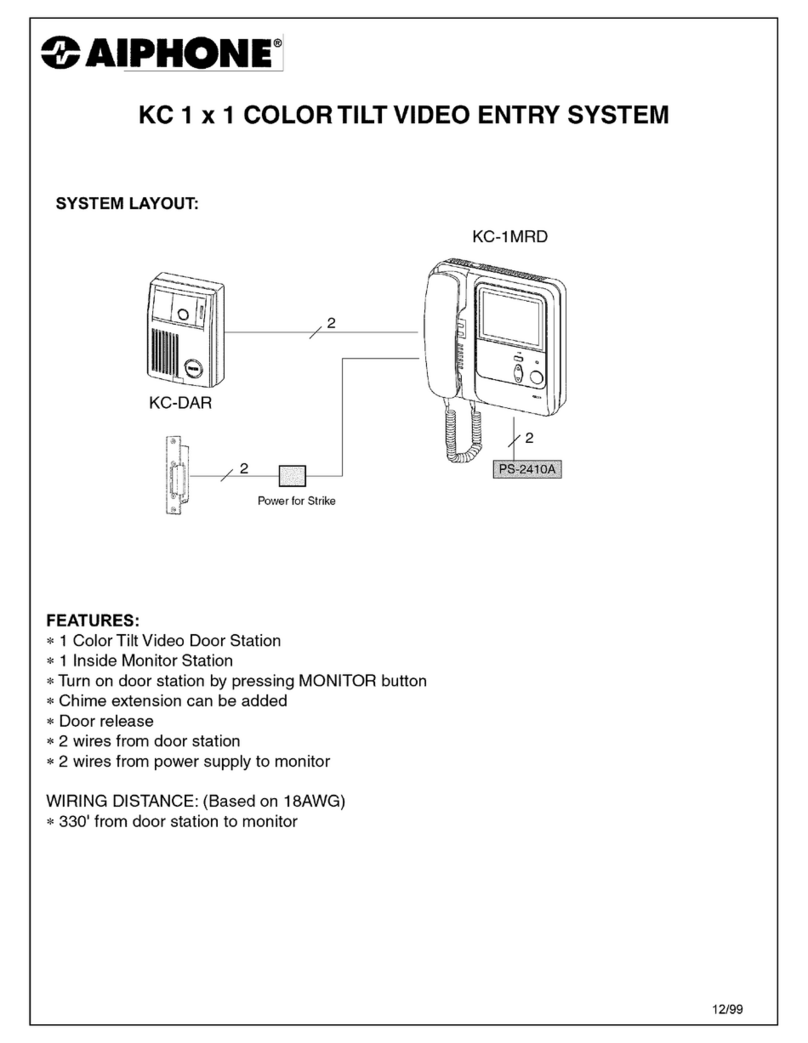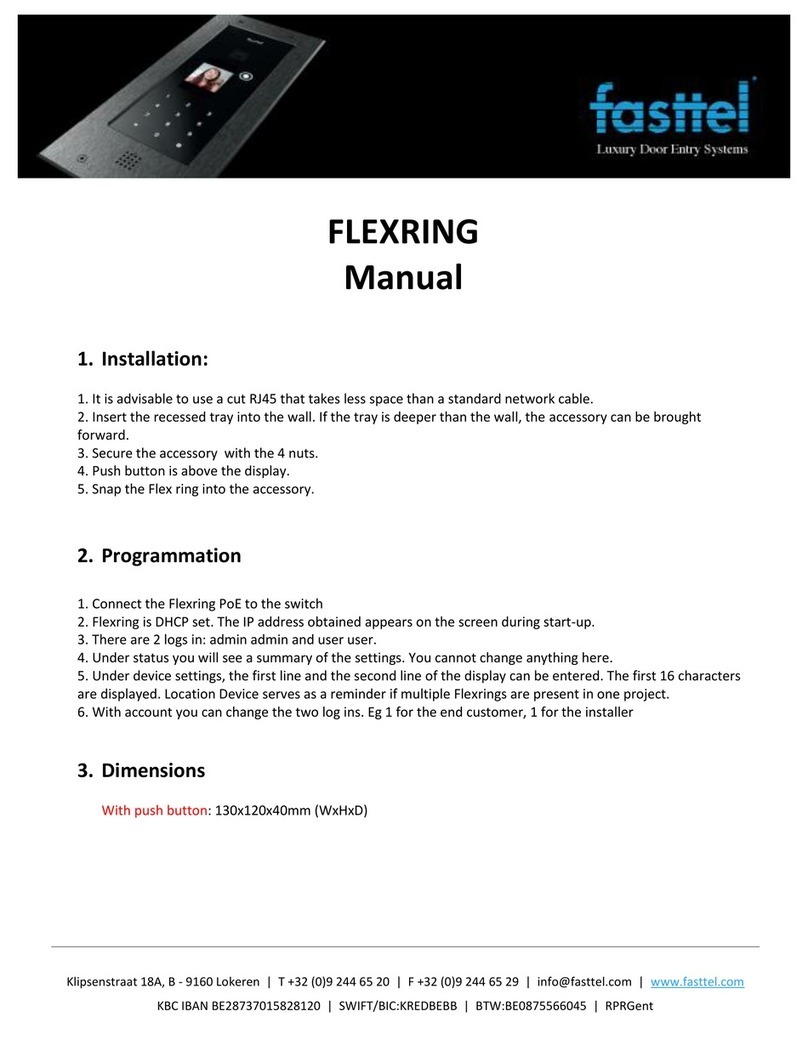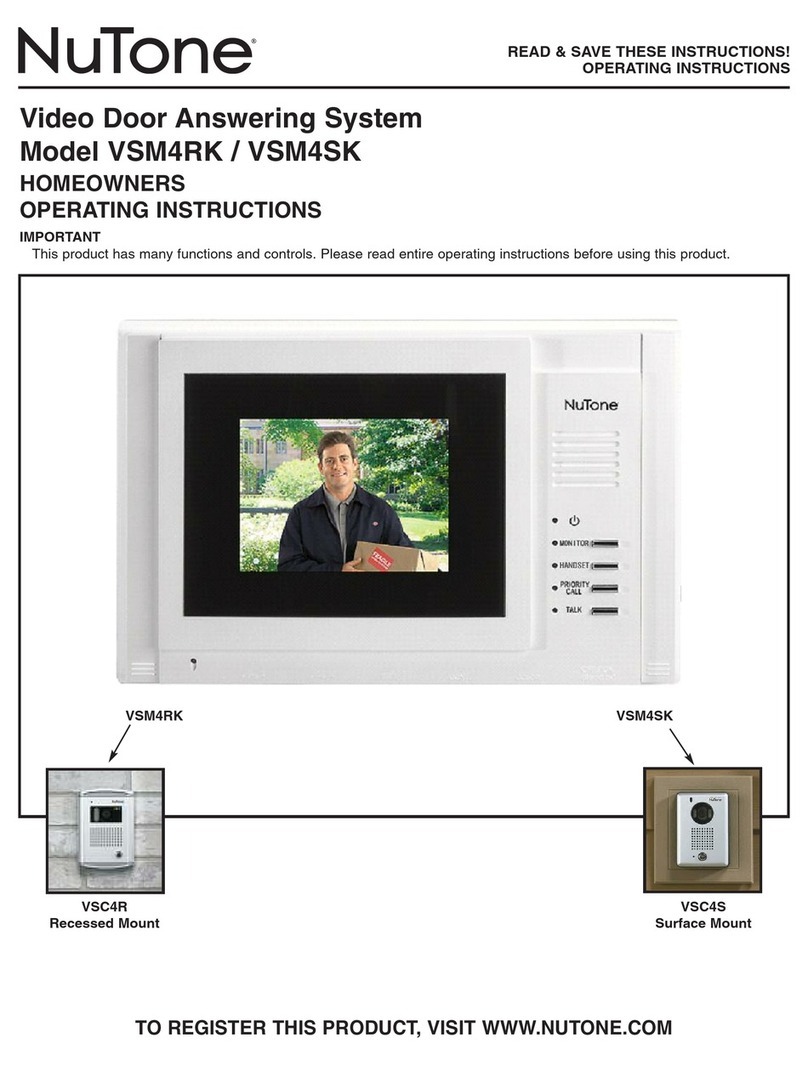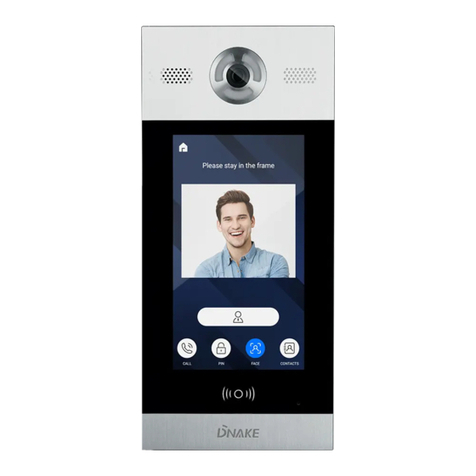Spon 9201 User manual


Contents
Summary..............................................................................................................................................................................................1
Safety Precaution................................................................................................................................................................................................. 1
Product Introduction............................................................................................................................................................................................ 2
Interface Description ........................................................................................................................................................................................... 2
Introduction.........................................................................................................................................................................................3
Packing List........................................................................................................................................................................................................... 3
Basic Network Setting......................................................................................................................................................................................... 4
User-Define Terminal Parameters....................................................................................................................................................5
Login Web Interface............................................................................................................................................................................................ 5
Net Options........................................................................................................................................................................................................... 6
SIP Options........................................................................................................................................................................................................... 6
Audio Options....................................................................................................................................................................................................... 7
Talk Options .......................................................................................................................................................................................................... 8
Alarm Options....................................................................................................................................................................................................... 9
Password Setting................................................................................................................................................................................................. 9
Language Setting................................................................................................................................................................................................. 9
Update Firmware(Note: Do not upgrade the firmware unless you have special needs)..................................................................... 10
Factory Reset...................................................................................................................................................................................................... 10
Reboot.................................................................................................................................................................................................................. 11
System Logs....................................................................................................................................................................................................... 11
Basic Functions................................................................................................................................................................................12
Emergency Call.................................................................................................................................................................................................. 12
Initiate Talk........................................................................................................................................................................................................... 12
Accept Talk.......................................................................................................................................................................................................... 12
Hands-free Talk.................................................................................................................................................................................................. 12
Receive Terminal Broadcast、Server Tasks ................................................................................................................................................ 12
Initiate Broadcast............................................................................................................................................................................................... 12
Accept Monitoring/Listening............................................................................................................................................................................. 12
Conference Function......................................................................................................................................................................................... 12
Custom Ringtone............................................................................................................................................................................................... 13
Fault Exclude ....................................................................................................................................................................................13
Copyright Statement........................................................................................................................................................................14

IP network intercom terminal User Manual
1
Summary
Safety Precaution
Please abide by the warning and the relevant safety tips.
Please take this manual in convenient place after you reading the guide for future reference.
Warning
The sign means there is potential safety hazard, when operate wrong may result in death or serious
injury.
The sign is used to remind user of this equipment is attached the important data of operation and
maintenance.
Setting and Installation
(1)Avoid being wet with the water.
Don’t make the machine or exposed to rain water or other liquid contamination of the environment, or lead to fire or get an
electric shock.
(2)Don’t use voltage outside of the designation
Using the marked voltage on the machine.
Using more than the logo of voltage could lead to fire or shock.
(3)Don’t scratch the power cord.
Don’t scratch the power cord or cut it.
Simultaneous, keep the power line far away from heated objects, put heavy things on it will lead to fires or electric shock.
Using machine
(1)Once the anomalies
In use, immediately cut off power supply when finding the abnormal phenomena, please connect with the agency. if you
continue to use, it will likely fires or shock.
·The smoke or odor of the machine.
·The inside of the machine is flooded by water or foreign bodies intrusion.
·Machine falling or machine shell damage.
·The power cord damage (wire core is exposed of broken, etc)
·Fault (eg it can’t network, no sound ect)
(2)Don’t open the machine internal or modification of the machine.
Do not let foreign matters invade the machines internal.
Don’t let the metal items or inflammable objects inserting machine such as foreign inserting machines or throw into the vents
machines internal, otherwise will likely cause fires or electric shock.
(3)Please do not touch it when thunder
To avoid electric shock, please do not touch the machine and the plug when lightning, etc.
(4)Please do not place containers with liquid or small metal objects on machine above.
If gets upset containers, and let the fluid inflow to the machine that will likely fires or cause shock.
(5)Do not open the machine internal or modification of the machine.
The machine internal contains high voltage parts, once the open cover, or modification of the machine, it will likely fires or
cause shock. All about maintenance and other such matters within the machine to transform should be operated by
professional personnel.
(6)Maintenance or the precautions when not in use for long time.
When Maintenance, if the machine not in use in 10 days or more than 10 days, in order to ensure the safe, please shut off
power supply switch, and will power plug. If failure to comply with this provision, it will likely cause electric shock or fires.

IP network intercom terminal User Manual
2
Product Introduction
IP network intercom terminal embedded SPON independent intellectual property rights - IP audio digital network audio
technology, the terminal is equipped with power input interface, audio power output and other ports. Suitable for extremely
harsh environments (such as: high noise, high dust and dust, strong acid and alkali, high temperature and low temperature,
etc.) communication.
Aluminum alloy casing, the surface is treated with baking varnish, wall-mounted installation, with dustproof,
anti-noise, anti-explosion, corrosion resistance and other characteristics.
Digital key dialing, call any terminal to achieve full-duplex talk.
With emergency call button, you can call to the preset target with one button;
Support offline talk with no server;
Support for initiating broadcast and receiving broadcast functions;
With one way alarm output port, one way power amplifier output port, external alarm light and speaker.
You can access the Ethernet interface, cross-network segment and cross-route.
Support POE power supply.
Interface Description
①Speaker
②Function button
Button
Function
“0-9” Number button
Used for input target ID when initiate intercom.
“#”、“*” Button
“Ok” button, “Cancel” button

IP network intercom terminal User Manual
3
“ ” Button
Hands-free call button
“CALL” Button
Emergency call button, press it to call the server mapping
target ID directly.
“PA” Button
Initiate broadcast.
Note: When picking up the handset, the digital zone light is normally on, and it is normally off when the handset is put
down.
When offline, the hands-free, emergency call, and broadcast three function button lights flash slowly, and the lights are
always on when the line is idle.
③Pick-up mic
④Power input interface: 24V/2.7A power input
⑤Network interface: insert cable to connect with the switcher, so that the terminal can normally login to server.(The
device supports power supply by POE, so it don’t need any power supply if the network interface has already
connected POE switcher.)
⑥Six-core tail line, the relevant interface functions are as follows:
Black line, white line: alarm output port, connected to the police light. The white line is connected to the positive (+)
and the black line is connected to the negative (-). (Alarm output voltage: 12V ±5%, maximum current: 500mA)
Brown line, yellow line: power amplifier output port 1, brown line is the speaker positive (+), yellow line is the speaker
negative (-).
Blue line, green line: power amplifier output port 2, Blue line is the speaker positive (+), green line is the speaker
negative (-).
Introduction
Packing List
The IP network intercom terminal contains the following accessories. Please check the accessories before installation. If any
accessories are missing, please contact with your dealer.
(1)IP network intercom terminal 1pcs (with mounting plate)
(2)AC Adapter(DC24V/2.7A Female)1pcs (optional)
(3)Waterproof connector 1sets

IP network intercom terminal User Manual
4
(4)Police light and supporting mounting plate 1sets (including assembly screws)(optional)
(5)Certification 1pcs
(6)Installation Instructions 1pcs
Basic Network Setting
After the terminal is connected according to the Installation Instruction, turn on the power and change the network parameters
of the terminal according to the environment in the field.
Terminal Equipment Scanning Tools
(1)In [CD: \ tools \] directory, find and run "DevConfigTool" , start it , then enter the default password "123456".
(2)From the right menu choose【Mandatory config】, then in the【Terminal parameter】fill in the correct parameters, click
"Send parameters" button to complete the IP parameters Settings.

IP network intercom terminal User Manual
5
Note:
1、When using the Windows 7 operating system, please use the administrator mode, and then shut down the firewall and the
related software.
2、Terminal equipment scanning tools can only configure one terminal. When using this method, please make sure that the
computer is only corresponding to one target terminal.
Web Page Mode
Enter the IP network intercom terminal web interface, then revise the terminal network parameters according to the live
environment, after finish setting, click "save".
For details, refer to the network parameter settings in the custom terminal parameters.
User-Define Terminal Parameters
Login Web Interface
(1)Enter the IP address of the IP network intercom terminal in the address bar of the browser (the factory default IP
address is 192.168.1.101. In the case of no network cable, press the button to voice broadcast the IP information).
(2)In the login window enter the user name and password (the default is admin).
(3)After Press OK, it can enter IP network intercom terminal’s Web page.

IP network intercom terminal User Manual
6
Net Options
Set the local IP address (factory default IP is 192.168.1.101), subnet mask, default gateway and other related parameters.
SIP Options
Set the SIP server IP (the default IP address is 192.168.1.13), the account number (that is, the local ID number), the
password and the network port.

IP network intercom terminal User Manual
7
Audio Options
The parameters are as follows:
Talking Input Volume
The total volume (0~15) entered by the terminal during talk
Note: This setting is only effective when the terminal is offline, and the volume
is controlled by the server when the terminal is online.
Talking Output
Volume
The total volume (0~15) output by the terminal during talk
Note: This setting is only effective when the terminal is offline, and the volume
is controlled by the server when the terminal is online.
Ring Volume
Ringing volume when receiving an incoming call
Broadcast Output
Select
When the terminal is broadcasting, the audio source output mode (speaker,
line output), the default is the speaker output.
Broadcast Volume
The total volume (0~15) output by the terminal during broadcast
Monitor Volume
The total volume (0~15) that the terminal inputs when it is being monitored.

IP network intercom terminal User Manual
8
Talk Options
The parameters are as follows:
Auto Answer
Set the way the terminal answers the talk. When it is enabled, it is automatically
answered. If it is disabled, you need to pick up the handset or press the
“Hands-free” button to connect the talk.
Hangup
Set the mode for terminal to hang up the talk. When disabled, you can't hang up
the talk. You can hang up when it is enabled.
Echo Cancellation
When enabled, the talk echo cancellation feature is supported. (The default is
enabled. When disabled, there will be an echo during the talk process)
Offline Talk
Enable offline talk and set the IP address and port for the call when offline (in the
Target" parameter.
When the terminal is offline, press the corresponding key to call the preset target
with one button.

IP network intercom terminal User Manual
9
Alarm Options
The parameters are as follows:
Pannel speaker testing
When enabled, the device will sound "drop" when it starts successfully.
Noise alarm
When enabled, the ambient volume of the terminal reaches a certain level
and the terminal will automatically alarm for a certain period of time;
Noise alarm trigger
volume
The volume of the environment noise reaches the alarm level.
Noise alarm trigger time
Environment noise duration in seconds.
Password Setting
In the Web management parameters can modify the login Web page account and password.
Language Setting
The language of the web page can be switched between Chinese and English, the language setting takes effect when the
device is restarted after saving.

IP network intercom terminal User Manual
10
Update Firmware(Note: Do not upgrade the firmware unless you have special needs)
On the update firmware page, click "Browse", select the upgrade file provided by the manufacturer, and then click the
"Update" button to start the update. Note: Do not power off during the update process. Otherwise, the update may fail and
the device may fail. The update process takes about 45 seconds, and the device will restart automatically after the update.
(Recommended to use Google Chrome or built-in browser).
Factory Reset
Factory reset: All parameters are restored to factory settings;
Last correct configuration: Revert to the last parameter that can log into the server.

IP network intercom terminal User Manual
11
Reboot
Click "Reboot" to manually restart the terminal.
System Logs
The terminal can record the running status of the device and generate a log, and the user can browse the system log on the
web page.

IP network intercom terminal User Manual
12
Basic Functions
Emergency Call
Press the [CALL] button, call the target terminal specified by the service software with one button, and press the [CALL]
button again to end the talk.
Initiate Talk
. Pick up the handset, press the number keys to enter the target terminal ID number, press the "Confirm" button to initiate the
call, press the cancel button or hang up the handset to end the call.
Accept Talk
Manual or automatic answering can be set on the web page.
When set to auto answer, when there is a terminal call, it will automatically enter the intercom mode after ringing.
When set to manual answer, you need to pick up the handset to answer the intercom (or press the “hands-free button” to
answer the call).
Hands-free Talk
During the call using the handset, press the [Hands-free] button to switch to the hands-free calling mode, and press the
[Hands-free] button again to hang up the talk.
Receive Terminal Broadcast、Server Tasks
In the case of server authorization:
The terminal can accept tasks initiated by the server, scheduled tasks, real-time broadcasts, etc., and can also receive
broadcasts initiated by other terminals;
Initiate Broadcast
Broadcasting in the whole area: Pick up the handset and press the 0+[PA] button (or press the [PA] button twice) to start the
whole area broadcast.
Partition broadcast: Pick up the handset, press the number keys to enter the target partition, and then press the [PA] key to
initiate the partition broadcast.
Cancel the broadcast: Press the [PA] button or put down the microphone to cancel the broadcast.
Accept Monitoring/Listening
It can receive listeners from other terminals.
Conference Function
Supports audio conferencing initiated by the receiving server or IP network visualization console.

IP network intercom terminal User Manual
13
Custom Ringtone
Enter terminal FTP://terminal IP (username and password are admin by default), and place 8k sampling rate and mono wav
format audio files in the FTP root directory.
The file naming requirements are as follows:
Intercom ringtone:in_calling.wav
Intercom outgoing ringtone:out_calling.wav
Broadcast start tone:BroadcastStart_8k.wav
Broadcast end tone:BroadcastEnd_8k.wav
Fault Exclude
The button area light is off and the terminal is not powered.
1. If using the power adapter for power supply, please check if the power input plug is loose and the power cable is good.
2. If you use POE power supply, check whether you select the appropriate POE switch and check whether the power of
the terminal exceeds the maximum power of the POE switch port. At the same time, check whether the quality of the
network cable is over. It is recommended to use TCL super five or more wires.
The terminal cannot log in to the server normally.
1. Check if the network cable is plugged in. When the network cable is not plugged in, the network status light is always
on.
2. Check if the service software and the main control unit are normally turned on. Before you open the service software,
you need to turn off all firewalls (including the firewall that comes with the system and other firewalls included in the anti-virus
software).
3. Check the IP settings of the terminal. Check whether the terminal ID, service IP, local IP, and gateway IP are set
correctly.
Amplifier has no output
1. The “Broadcast Output Selection” in the web page audio parameters defaults to the speaker output. Please switch it to
“Line Output”. After saving, restart the device to take effect.
2. Please check if the broadcast output volume is adjusted to the minimum. If yes, please increase the volume.
The sound is not normal when intercoming with the IP network visualization console
Go to the IP network visualization console web page and change the encoding format to PCM-U in the "Talk Options"
setting.
Custom ringtone does not play properly
Check if the set ringtone meets the requirements. Custom ringtone only support 8k wav format.
Forgot web page login password
Power on when short firmware backup interface, and restore the factory settings. After reset, the username and
password are both admin.
Can't put down the receiver or press the corresponding function key to hang up the intercom?
Check the talk parameter on the web to see if it is set to forbid hanging up.

IP network intercom terminal User Manual
14
Copyright Statement
Copyright
The manual, which is created or developed on the basis of SPON copyright, is the intellectual property of SPON. Without
prior written consent by SPON,any reproduction, modification, or retransmission, in any form or by any means, is illegal
and strictly prohibited.
In accordance with relevant laws, translation and conversion are contained in reproduction.
Only for private use, downloading and printing of the manual is not prohibited when it is spreading on internet and media.
No part of the manual is allowed to be reproduced or used for commercial purpose. And SPON shall take no responsibility
for any losses or damages caused by the illegal reproduction and conversion of the manual.
Warranty
The manual is subject to modification, and there is no further notice if it is modified. Accurate statement, information and
suggestion are provided in the manual to the best. But any expression or implication are not guaranteed by SPON, and
users bear full responsibility for the application of product.
SPON made no guarantee about the manual, including but not limited to any contained marketability or specific guarantees.
SPON bears no responsibility for any indirect or incidental losses caused by improper use of the manual.
This manual suits for next models
1
Table of contents
Other Spon Intercom System manuals
Popular Intercom System manuals by other brands
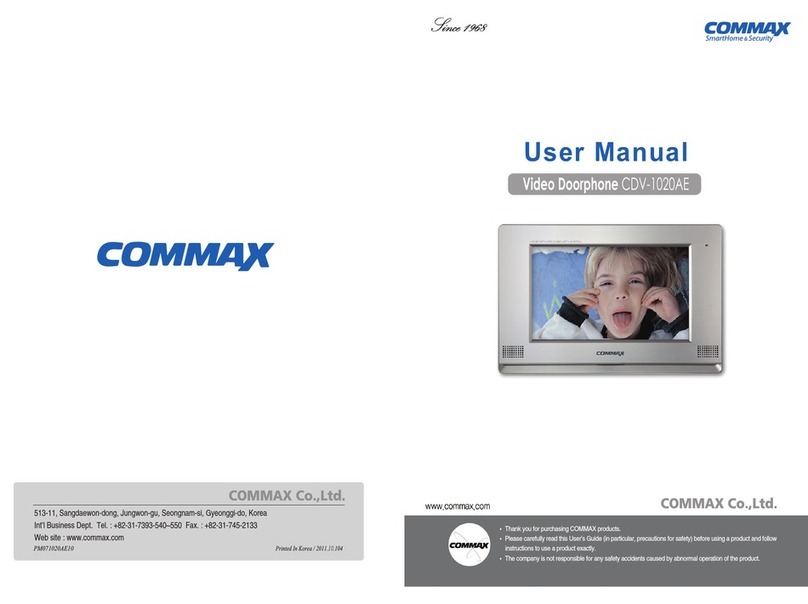
Commax
Commax CDV-1020AE user manual

IPS
IPS EggBell instruction manual

Viking Electronics
Viking Electronics K-1770-BN-IP quick start guide
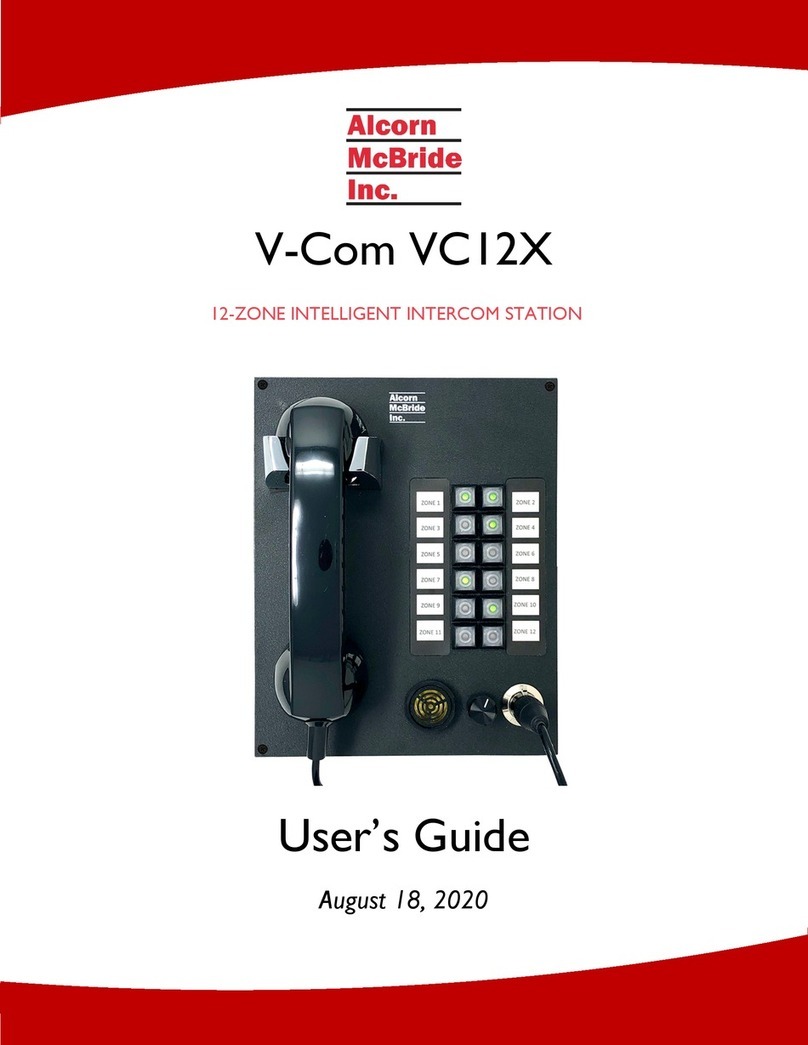
Alcorn Mcbride
Alcorn Mcbride V-Com VC12X user guide

Digital Acoustics
Digital Acoustics PNL-CIS4-DA Getting started guide

Communications Company
Communications Company IC-29 manual