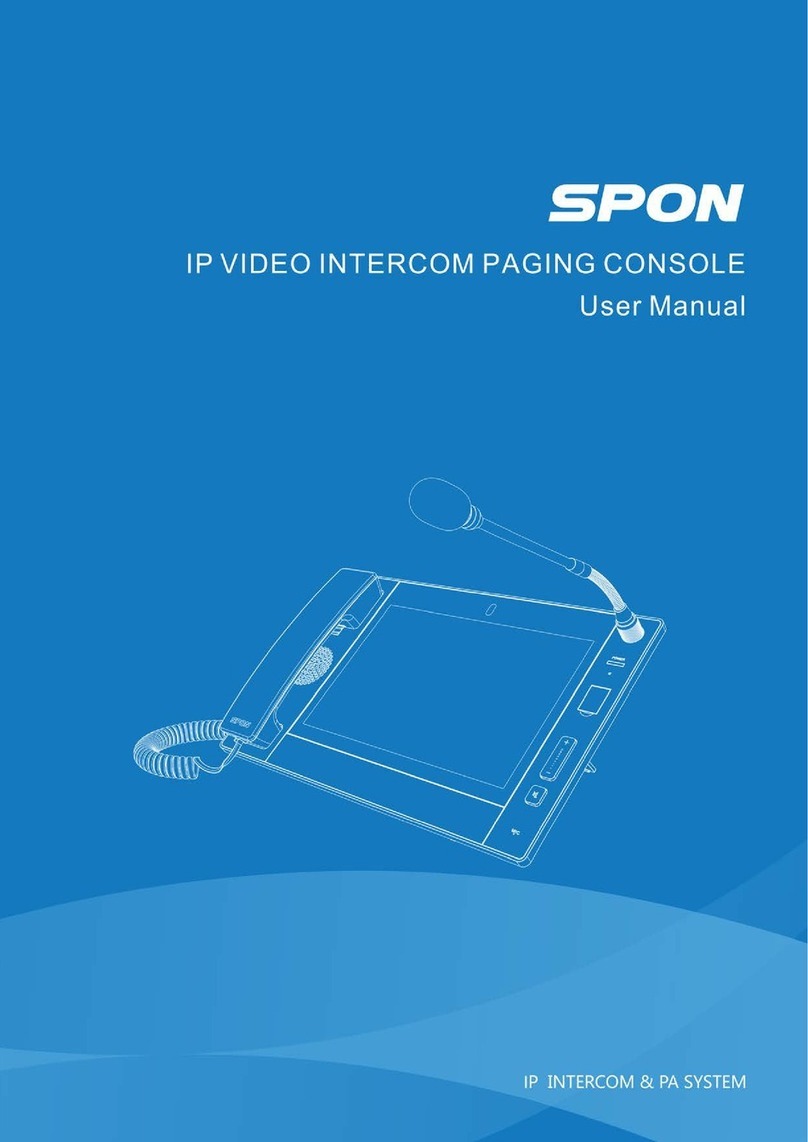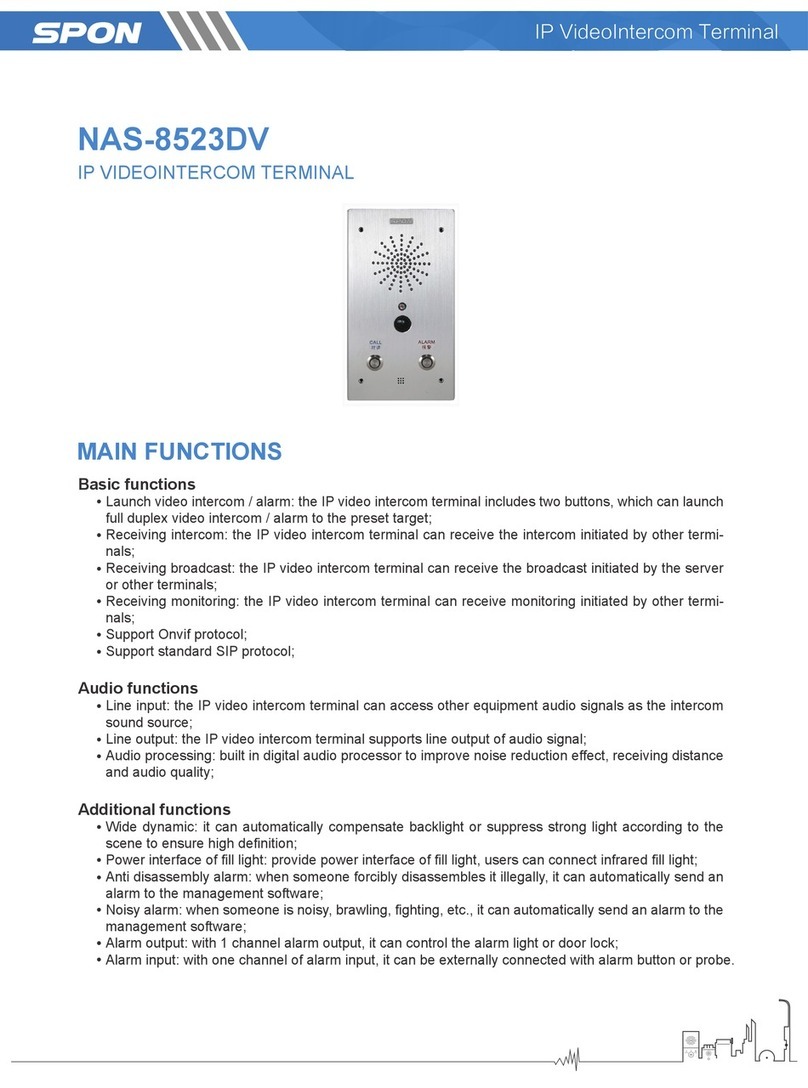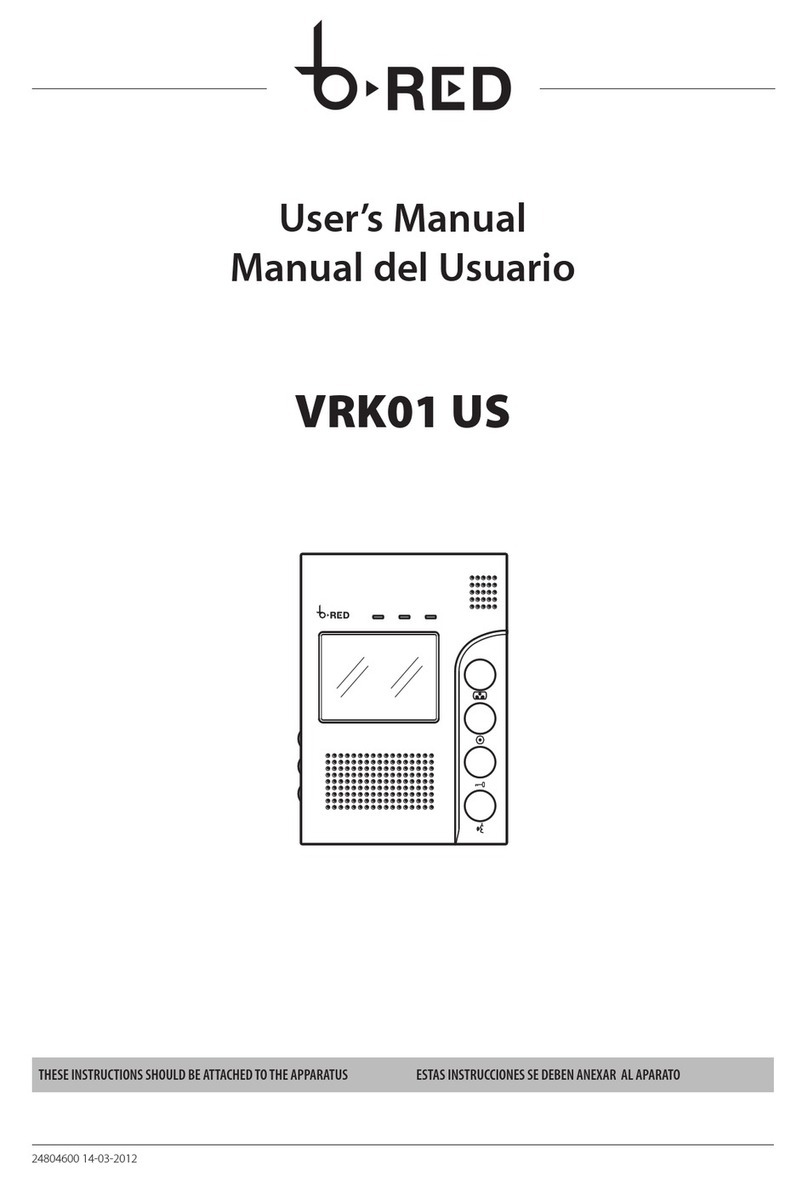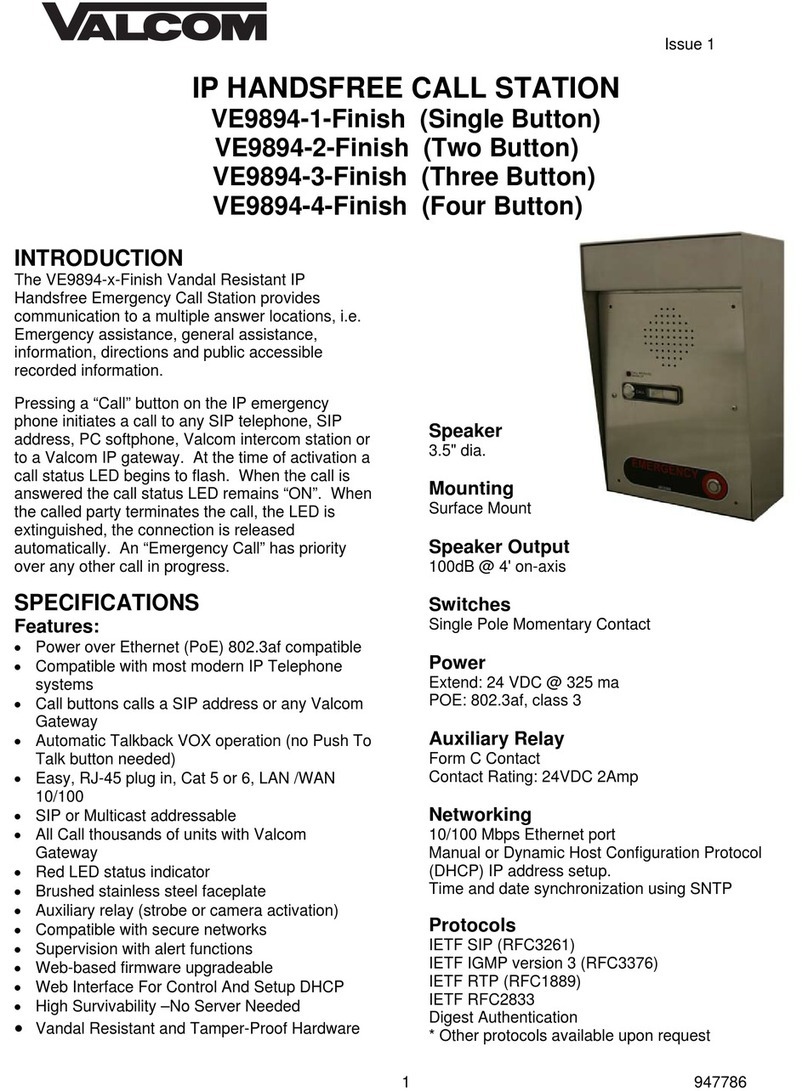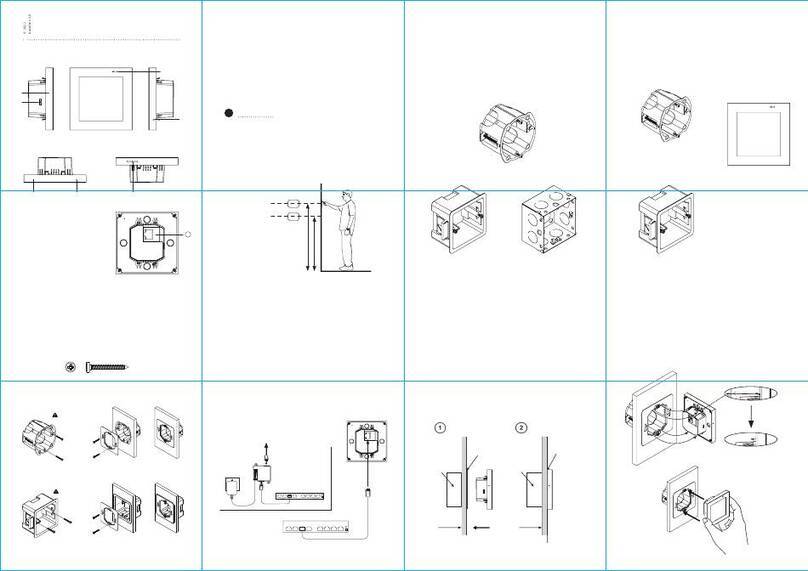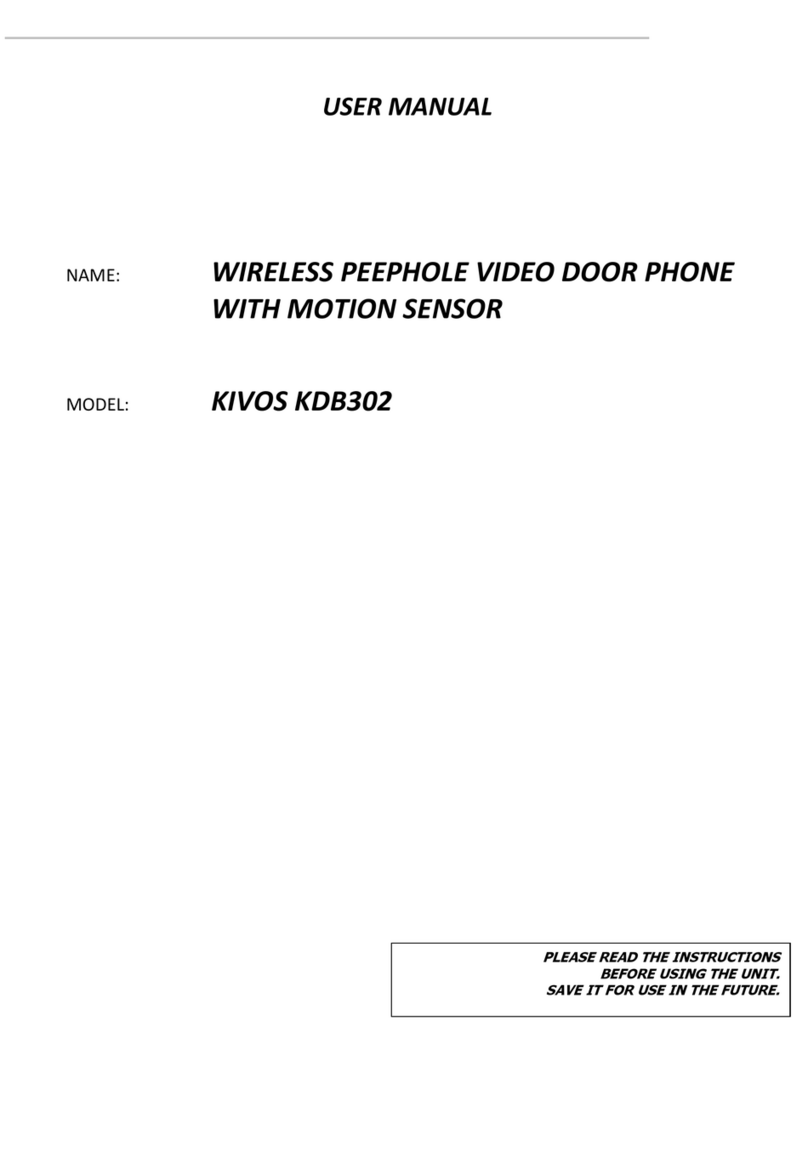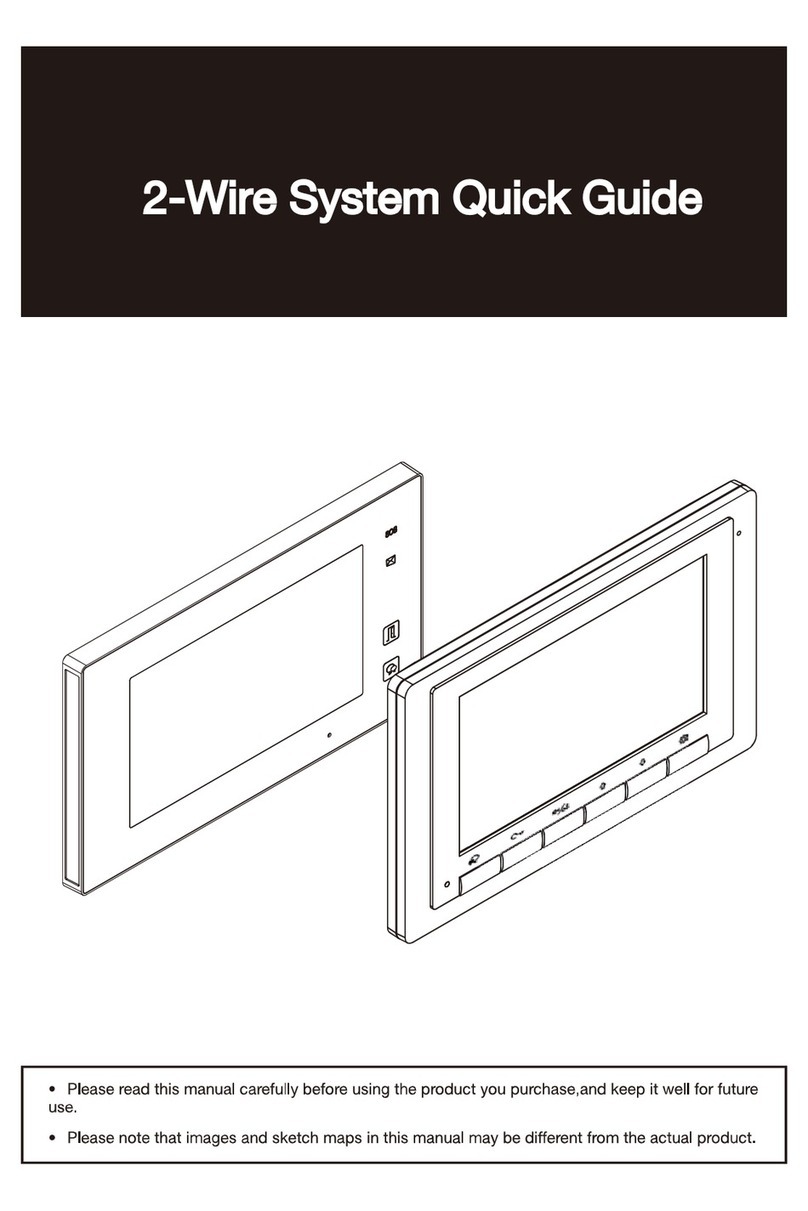Spon XC-9031V User manual


0
Content
Summary...........................................................................................................................................................................................................1
Safety precaution..............................................................................................................................................................................................1
Product introduction..........................................................................................................................................................................................2
Features.............................................................................................................................................................................................................2
Hardware interface introduction......................................................................................................................................................................3
Introduction......................................................................................................................................................................................................4
Packing list.........................................................................................................................................................................................................4
Installation..........................................................................................................................................................................................................5
Wiring..................................................................................................................................................................................................................6
Basic network settings......................................................................................................................................................................................6
Interface description.........................................................................................................................................................................................7
Terminal list settings.........................................................................................................................................................................................8
Zone list settings...............................................................................................................................................................................................8
User-define terminal parameters ................................................................................................................................................................9
Login web page.................................................................................................................................................................................................9
Basic settings ....................................................................................................................................................................................................9
Running status..............................................................................................................................................................................................9
Network parameters...................................................................................................................................................................................10
Talk parameters..........................................................................................................................................................................................11
Broadcast parameters ...............................................................................................................................................................................11
Monitor parameters....................................................................................................................................................................................12
Conference parameters.............................................................................................................................................................................13
Alarm parameters.......................................................................................................................................................................................14
System parameters....................................................................................................................................................................................14
Offline Parameters .....................................................................................................................................................................................15
Resource management..................................................................................................................................................................................15
Prompt tone.................................................................................................................................................................................................15
Picture library..............................................................................................................................................................................................16
Advanced settings...........................................................................................................................................................................................16
System settings ..........................................................................................................................................................................................16
User management......................................................................................................................................................................................16
Firmware update.........................................................................................................................................................................................17
Basic function................................................................................................................................................................................................17
Talk....................................................................................................................................................................................................................17
Multi-Call ..........................................................................................................................................................................................................20
Call transfer......................................................................................................................................................................................................21
PTT ...................................................................................................................................................................................................................21
Offline talk........................................................................................................................................................................................................22
E-map...............................................................................................................................................................................................................23
Talk records......................................................................................................................................................................................................23
Refresh terminal..............................................................................................................................................................................................24
Broadcast.........................................................................................................................................................................................................24
Monitor..............................................................................................................................................................................................................27
Conference ......................................................................................................................................................................................................29
Alarm.................................................................................................................................................................................................................39
Settings.............................................................................................................................................................................................................40
Fault exclude..................................................................................................................................................................................................43
Copyright statement.....................................................................................................................................................................................44

IP Video Intercom Paging Console User Manual
1
Summary
Safety precaution
Please abide by the warning and the relevant safety tips.
Please take this manual in convenient place after you reading the guide for future reference.
Warning
The sign means there is potential safety hazard, when operate wrong may result in death or serious injury.
The sign is used to remind user of this equipment is attached the important data of operation and
maintenance.
Settings and Installation
(1)Avoid being wet with the water.
Don’t make the machine or exposed to rain water or other liquid contamination of the environment, or lead to fire or get an
electric shock.
(2)Don’t use voltage outside of the designation.
Using the marked voltage on the machine.
Using more than the logo of voltage could lead to fire or shock.
(3)Don’t scratch the power cord.
Don’t scratch the power cord or cut it.
Simultaneous, keep the power line far way from heated objects, put heavy things on it will lead to fires or electric shock.
Using machine
(1)Once the anomalies
In use, immediately cut off power supply when finding the abnormal phenomena, please connect with the agency. if you
continue to use, it will likely fires or shock.
·The smoke or odor of the machine.
·The inside of the machine is flooded by water or foreign bodies intrusion.
·Machine falling or machine shell damage.
·The power cord damage (wire core is exposed of broken, etc).
·Fault (eg it can’t network, no sound etc).
(2)Don’t open the machine internal or modification of the machine.
Do not let foreign matters invade the machines internal.
Don’t let the metal items or inflammable objects inserting machine such as foreign inserting machines or throw into the vents
machines internal, otherwise will likely cause fires or electric shock.
(3)Please do not touch it when thunder.
To avoid electric shock, please do not touch the machine and the plug when lightning, etc.
(4)Please do not place containers with liquid or small metal objects on machine above.
If gets upset containers, and let the fluid inflow to the machine that will likely fires or cause shock.
(5)Do not open the machine internal or modification of the machine.
The machine internal contains high voltage parts, once the open cover, or modification of the machine, it will likely fires or
cause shock. All about maintenance and other such matters within the machine to transform should be operated by
professional personnel.
(6)Maintenance or the precautions when not in use for long time.
When Maintenance, if the machine not in use in 10 days or more than 10 days, in order to ensure the safe, please shut off
power supply switch, and will power plug. If failure to comply with this provision, it will likely cause electric shock or fires.

IP Video Intercom Paging Console User Manual
2
Product introduction
IP video intercom paging console built-in independent intellectual property rights IP Audio digital network technology,
equipped with power input interface, SD card interface ( TF card interface ), audio input output interface, RJ45 network interface,
built-in CMOS color camera and so on.
Features
Professional console design, can be installed placement of desktop, hanging and embedded.
With a 10.2 inches digital image display, capacitive touch screen, resolution ratio 1280 * 80.
The built-in HD 5 million pixels digital camera, support two-way video calls, using H. 264 coding
Built-in 3W speakers and microphones, used for hands-free calls, receive broadcast and monitoring (digital noise reduction)
Check the working state of the other terminals (login status, intercom status, task status).
It can broadcasting to all zones, zone, individual terminal.
File broadcast and pre-recording broadcast function, the local audio files or recording can broadcast to designated terminal.
With a red emergency button, support one key broadcasting to the preset group.
Support come/go display function and view all call records (missed calls, incoming calls and outgoing calls) at the same
time.
Call transfer function.
Support remote unlock function. During the intercom, the unlock command can be sent to the intercom terminal to trigger
the short circuit output.
Support circular surveillance/monitoring terminal
Compatible with the standard SIP protocol, separately access into VOIP phone system (such as an Asterisk mainstream
IP-PBX).
Support offline intercom without server.
Support the audio conference and video conference, support USB access to conference documents for HDMI display to
control and manage conference participants;
Removable microphone pole, support microphone mode, receiver mode, hands-free mode.
HDMI interface, it can outside connect the display to output the high-definition picture;
With 1 alarm output and 1 alarm input interface to trigger outside connection lights and accept linkage.
Standard RJ45 network interface, can access if there is a Ethernet, support across the network segment and route.

IP Video Intercom Paging Console User Manual
3
Hardware interface introduction
Front
①Microphone pole socket: insert the microphone pole, collecting audio.
②Working indicator: offline status is red, device has login to the SIP sever is green.
③Reset interface: Use the tweezers to rest.
④Emergency broadcast: press "emergency" button for 1 second, it can broadcast to the all groups, press to stop
broadcast.
⑤Volume control button.
⑥Mute button.
⑦Microphones: Collecting local intercom audio in hands-free mode.
⑧Loudspeaker: Restore the remote and local sound.
⑨Camera: Collect local video.
⑩Touch-screen: Human-machine interaction input channel to receive the command.
Back
①HDMI interface: connect the display
②Network interface: Insert the cable to connect server.
③Alarm input/output port (reserved port)

IP Video Intercom Paging Console User Manual
4
④Power interface: connect with power DC12V/ 3.3A.
⑤Line output interface
⑥Line input interface
⑦Handset interface
⑧USB interface
⑨SD card slot
⑩Camera: Adjust the camera angle
Introduction
Packing list
IP video intercom paging console is including the following fittings, please check all the fittings before installation. Please contact
your supplier if there is any missing.
(1)IP video intercom paging console 1 set
(2)Microphone pole (IM-250) 1 PCS
(3)Power adapter (DC12V/3.3A)1PCS
(4)Handset 1 PCS
(5)Curve telephone cable with two 4P4 crystal terminals 1 PCS
(6)Bracket 1 set (optional)

IP Video Intercom Paging Console User Manual
5
(7)Certification 1 PCS
(8)Quick Installation manual 1PCS
Installation
(1)Install the microphone pole groove aim at corresponding pedestal groove, as following picture:
(2)Tighten knob direction as following picture.

IP Video Intercom Paging Console User Manual
6
Wiring
Basic network settings
Connected IP video intercom paging console and power on. Please revise the console parameters as per the live
environment, there are below 2 methods:
Touch screen operation
Select “Setting” option, then enter the password (the default is 123456) on the pop-up interface.
(2)Device ID and server IP parameters can be set on the system info interface, and device IP and defaulted gateway can
be set on the network interface.

IP Video Intercom Paging Console User Manual
7
(3)Click “OK”, the IP address will be effective(Note: the device ID No and IP address can`t be same with other terminals).
Web page mode
Enter into the IP video intercom paging console web interface, then modify the parameters according to the environment,
after setting completed, click “save”.
Please refer to the custom terminal network parameters setting for detailed operation .
Interface description
Enter the main interface after the terminal is on, which displays time, date, and function icon displayed. At the same time, you
can see login status, intercom status and task status of other terminals.
terminal status icon
Icon
Terminal status
Terminal online(Icon color displays blue, status
proves online)
Terminal offline(Icon color displays yellow, status
proves offline)
Cable discount( Icon color displays red, status
proves offline)

IP Video Intercom Paging Console User Manual
8
Terminal list settings
It can customize each terminal name according to the actual situation in the basic settings of the terminal , please refer to
the server software operation manual for details.
Zone list settings
It can customize each zone name or user’ information from server basic settings as per the situation, please refer to the
server software operation manual for details.

IP Video Intercom Paging Console User Manual
9
User-define terminal parameters
Login web page
(1)Please input the video paging console IP address to the browser address bar (the factory default IP address is
192.168.1.101), then enter.
(2)Enter the user name(admin) and password(admin) in the web page(the default is admin)
.
(3)Click “Login” to enter the IP video intercom paging console Web page.
Basic settings
Running status
Display the device IP, server IP , subnet mask, default gateway, MAC address...etc.

IP Video Intercom Paging Console User Manual
10
Network parameters
The meanings of the parameters are as follows:
SIP account
number/passwo
rds
The ID number of the terminal is 1 by default and can not be repeated with other
terminals. The password is the server password, and the default is 1234.
Network
connection type
Static IP: set static IP by default, user defined IP address and other information.
Dynamic IP: dynamically assign IP addresses via DHCP
Device IP
IP address of the device, the default IP of the factory is 192.168.1.101, and can not
be duplicated with other terminals.
Network port
This machine SIP port, please do not modify without special situation.
Subnet mask
Mask of terminal subnet
Default gateway
Gateway of the terminal's network
Preferred DNS
The IP of the domain name parser of the preferred network on which the terminal is
located.
Standby DNS
The IP of the standby domain name parser of the network on which the terminal is
located.
Server IP
Terminal login server address
SDK IP
Server IP, the factory defaults to 192.168.1.13
Note: all the parameters of the web page should be effective after click “save”.

IP Video Intercom Paging Console User Manual
11
Talk parameters
The meanings of the parameters are as follows:
Talk module
Set ON or OFF the talk module, which is enabled by default. Disabled terminal,
screen have not talkback module
Auto Answer
Set up terminal talk mode, which is enable by default, when disable, press the talk
key to turn on the talk
Handset hang up
When enabled, the handset can be hung up to end the talking, and it can not end the
talking when disabled. (the default is enabled)
Unlock control
Unlock control 1 corresponds to short circuit output 1, unlock control 2 corresponds
to short circuit output 2.
Offline parameters
Set the IP of offline calling (the IP address will be displayed on the dial-up interface of
the intercom module after saving), and the terminal can call the target terminal which
is set in the office parameter when offline.
Input channel
When the auto answer is set up, the output channel of sound source can be selected
for loudspeaker and line output.
Output channel
When setting the talk, the audio output channel can choose loudspeaker, earphone
speaker and line output.
Broadcast parameters

IP Video Intercom Paging Console User Manual
12
The meanings of the parameters are as follows:
Broadcast module
Set the broadcast function ON or OFF, the default is enable; Disabled,terminal
screen has not broadcast module
Handset hang up
When enabled, the handset can be hung up to end broadcast.(the default is
disabled)
Input channel
When setting broadcasting, the input channel of sound source can choose
gooseneck microphone pole, built-in microphone, microphone and line input.
Output channel
When the broadcasting is set up, the output channel of sound source can be
selected for loudspeaker and line output.
Broadcast sampling
rate
Set the sampling rate of the broadcast
Alarm/ Broadcasting
device
Configure the terminal red emergency broadcast button function, the default is
the “Broadcast” function.
Broadcasting: press the red emergency broadcasting button to initiate
broadcasting to all zones;
Alarm: enable alarm, add a timed alarm task on the scheduled task of the server
to trigger alarm broadcast, press the red emergency broadcast button for 2s, and
all the configured receiving and alarming terminals on the server will sound an
alarm prompt tone.
Monitor parameters
The meanings of the parameters are as follows:
Monitor module
Set up the monitor module ON or OFF, default is enabled. Disabled, terminal
screen have not monitor module.
Note: the monitor module is enabled by default, and the device can be
monitored in permission allowable range. The module should be closed if
user privacy involved in.
Handset hang up
When enabled, the handset can be hung up to initiate monitoring.(the default is
disabled)
Input channel
When setting monitor, the input channel of sound source can choose gooseneck
microphone pole, built-in microphone, microphone and line input.

IP Video Intercom Paging Console User Manual
13
Output channel
Set monitor, the output channel of sound source can be selected for loudspeaker,
receiver loudspeaker and line output.
Cycle time
When multiple terminals are monitored circularly, the monitoring interval of each
terminal is set and monitor the next terminal according to the set time.
Conference parameters
The meanings of the parameters are as follows:
Conference module
Set ON or OFF the conference module, which is enabled by default. Disabled,
terminal screen have not conference module
Video follow
When enabled, during the video conference, participants raise hands to speak,
the video can turn to the speaker automatically when get the agreement from
host. When disabled there is no this function, and the host can manually switch
videos by clicking the screen video icon.
Handset hang up
When enabled, the handset can be hung up to end the conference.(the default
is disabled)
External video
Enable: support external camera
Disable: not support
Input channel
When setting up the conference, the input channel of the sound source can be
selected, including goose neck microphone pole, built-in microphone,
microphone and line input.
Output channel
When the conference is set up, the output channel of sound source can be
selected for loudspeaker and line output.

IP Video Intercom Paging Console User Manual
14
Alarm parameters
Set to turn on or turn off the alarm module , the default is disabled. When enabled, the terminal screen will have an alarm
module, and users can initiate alarm to trigger the audio file preset by the target terminal or partition play server. (Please refer to
the “ Basic Function - Alarm ” below for details.)
System parameters
The meanings of the parameters are as follows:
Video bitrate
1M / 512k
Language
Chinese / English
Terminal sorting
Configure the sorting mode of the terminal display in the grid interface and support
sorting by terminal name or terminal ID.
Lock screen
protection
Enable the lock screen protection, and set the lock screen time. After the terminal
enter into the screen saver state, enter the password to enable it again.
Extended vocal
tract
Mono or stereo can be set.
Extended HDMI
output
Set whether to enable the extended HDMI output function.
OSD
When enabled, the terminal ID and name will be shown on the video, the default is
disabled.
Multiparty
conversation
Set whether to enable multiparty conversation function.(to use this feature, you
need to enable multiparty conversation in the Terminal Management- Intercom
Properties of the service software)

IP Video Intercom Paging Console User Manual
15
Terminal status
When enabled, you can view the task status of other terminals, such as intercom,
broadcast, conference, etc., on the main interface of the device. Not displayed after
disabling.
HTTP user name
Fill in the HTTP user name with the user set in the server” User Management”, and
the terminal displays the member terminal of the user’s own authority.
Auto upgrade
Enable automatically upgrade and enter the correct server address and port in the
"Upgrade Address" field (format: http://server IP:port/firmware/XC-9031V/, for
example http://192.168.1.13:80/firmware/ XC-9031V/), after the terminal is
powered on, it will automatically get the update program from the server for
firmware upgrade.
Note: to enable automatically upgrade, you must upload the terminal
firmware in the server “Advanced Settings”-“Terminal Upgrade”in advance.
Number of
requests/Timeout
When the device is offline, the number of login servers and the login interval are
requested.
Offline Parameters
Set the calling target ID and corresponding IP address and port during offline. When the device is offline, click the
corresponding offline terminal in the grid view of the intercom interface to initiate the intercom.
Resource management
Prompt tone
Users can customize the prompt tome of outgoing calls and incoming calls and busy calls according to their requirements.

IP Video Intercom Paging Console User Manual
16
Click "Browse" to upload the audio files that need to be changed. Click the "Update" button to update the audio files. It will be
effective after rebooting. Note: prompt tone only supports WAV format of 8K or 22K.
Picture library
Users can customize the background of audio conference and video command according to their requirements, click
"Browse" to upload the pictures they need to change, click "Update" button to update the pictures. It will be effective after
rebooting Note: image format only supports JPG format.
Advanced settings
System settings
Reboot: manually reboot the device;
Restore factory: all parameters of the device will be restored to the factory settings (use with caution);
Update touch: click this button to upgrade the touch screen firmware.
Auto upgrade: click this button, the terminal will automatically get the update program from the server for firmware upgrade.
User management
In user management, you can modify the password of the login web page. It will be effective after saving and rebooting.

IP Video Intercom Paging Console User Manual
17
Firmware update
On the firmware upgrade page, click “Browse”, select the firmware upgrade file provided by the manufacturer, and click the
“Upgrade” button to start upgrade.
Note: please do not cut off the power during the upgrade process, it may cause upgrade failure and device broken.
The upgrade process will be 120s, the device and the web page will reboot automatically after reboot). please do not
update firmware without special needs.
Basic function
Talk
(1)Dial call
Under talk mode to choose “Dial” will pop-up the digital keyboard, enter the target ID No and click call button, it will call to the
target terminal.

IP Video Intercom Paging Console User Manual
18
(2)Favorites
In the talk module, select "Favorites" and click the target terminal to initiate talk.
Note: the terminal in the favorites is added in settings. Users can add some frequently called terminals to the favorites
to realize convenient and quick call.
(3)One-button call
In the talk module, select "all terminals" and click on the target terminal to initiate one button call.
Other manuals for XC-9031V
2
Table of contents
Other Spon Intercom System manuals
Popular Intercom System manuals by other brands
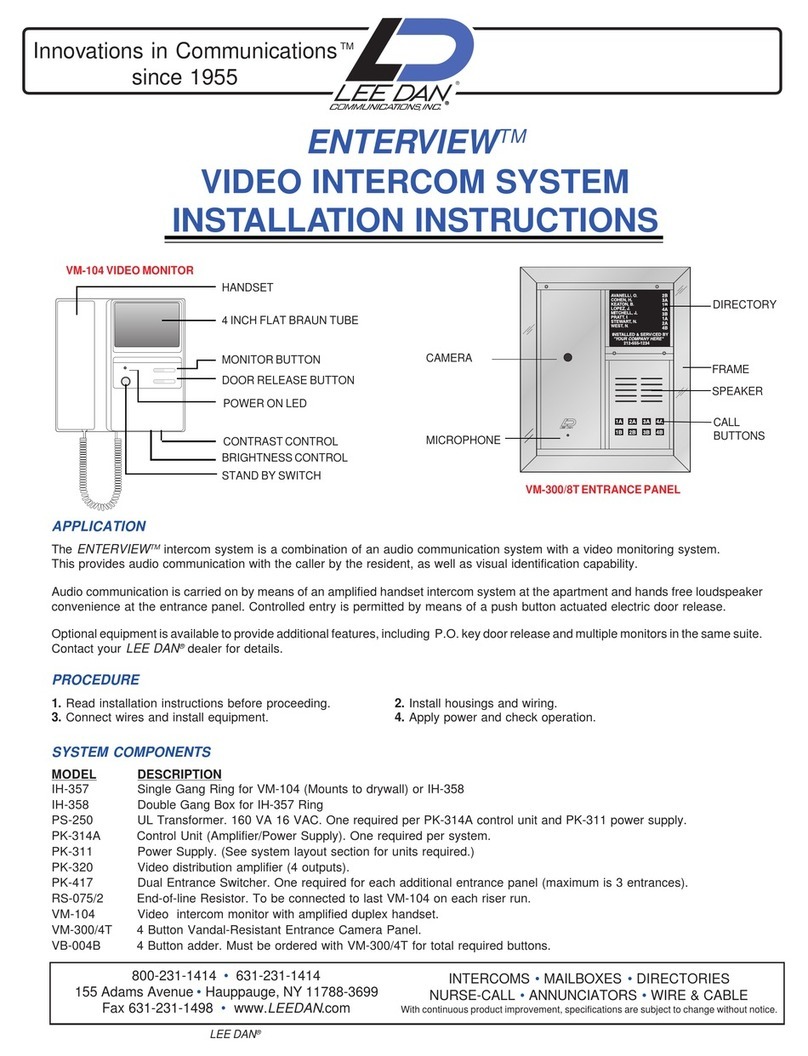
lee dan
lee dan enterview installation instructions

Alcad
Alcad 980 Series manual
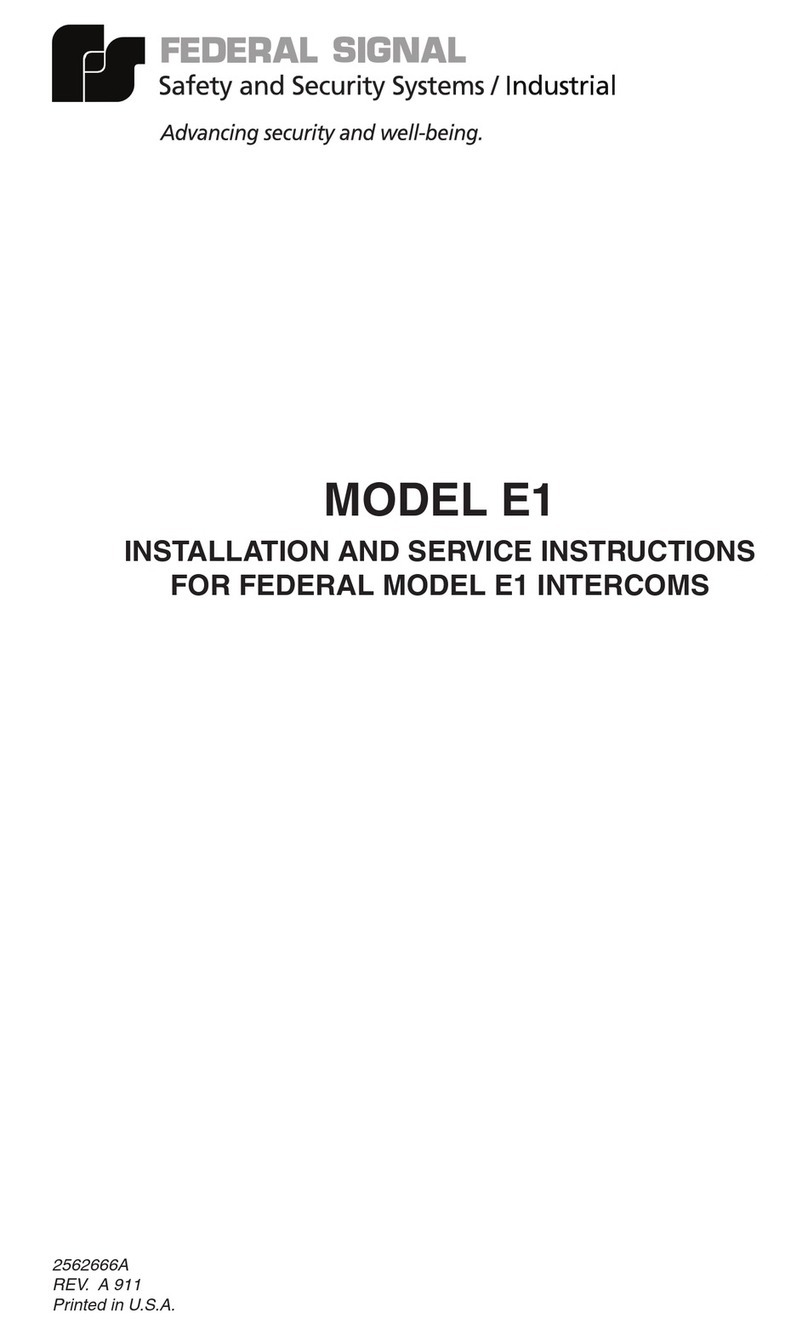
Federal Signal Corporation
Federal Signal Corporation E1 Nstallation and service instructions

Fermax
Fermax Cityline Programming manual

Amroad
Amroad XL COMMUNITY STATION installation manual

Comelit
Comelit KAE5061 Technical instructions