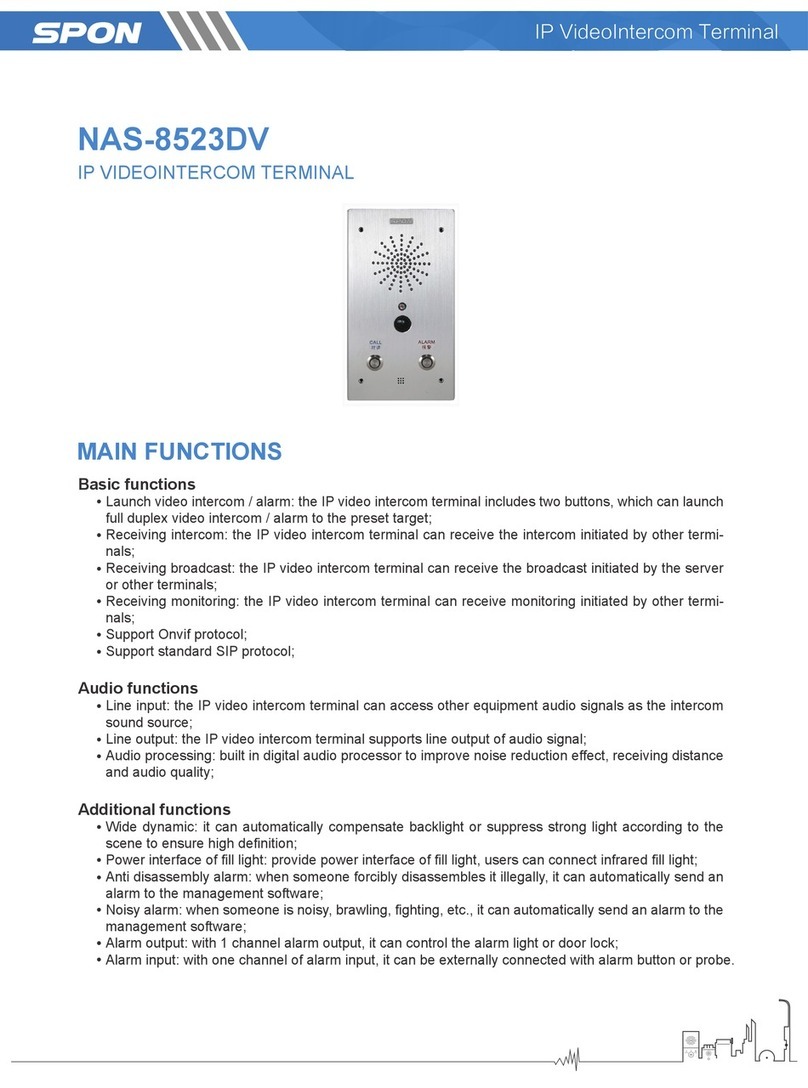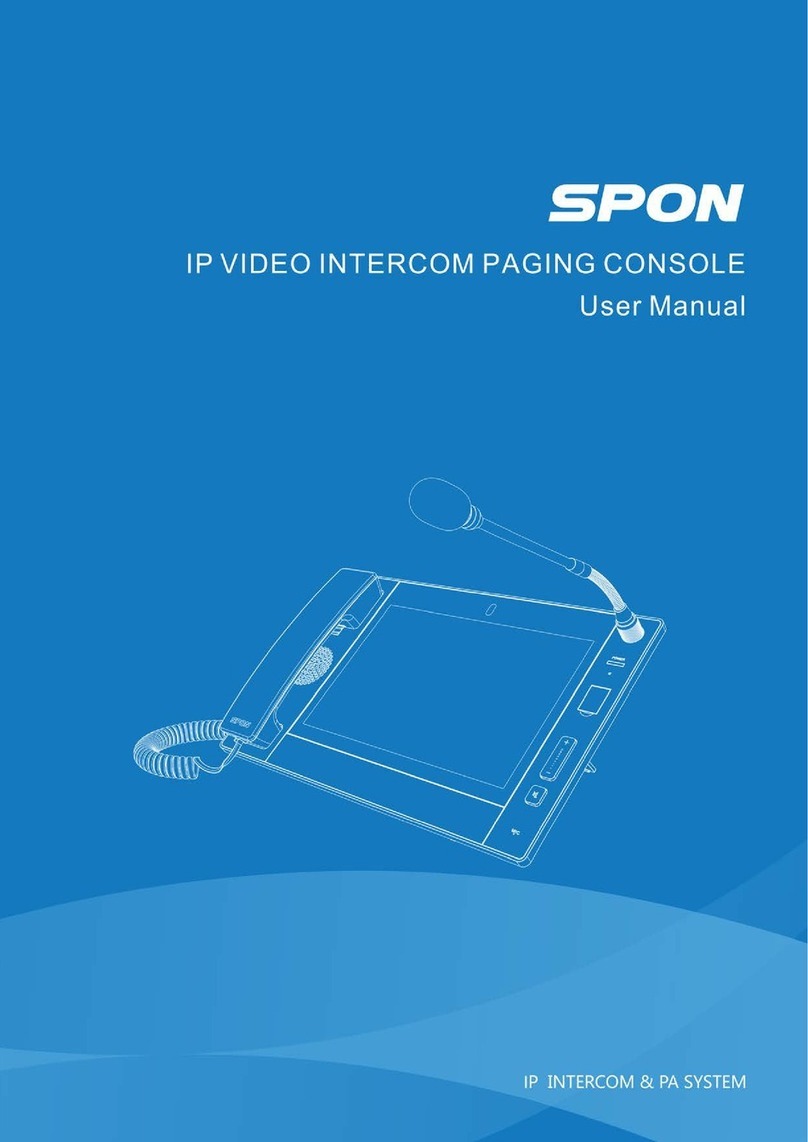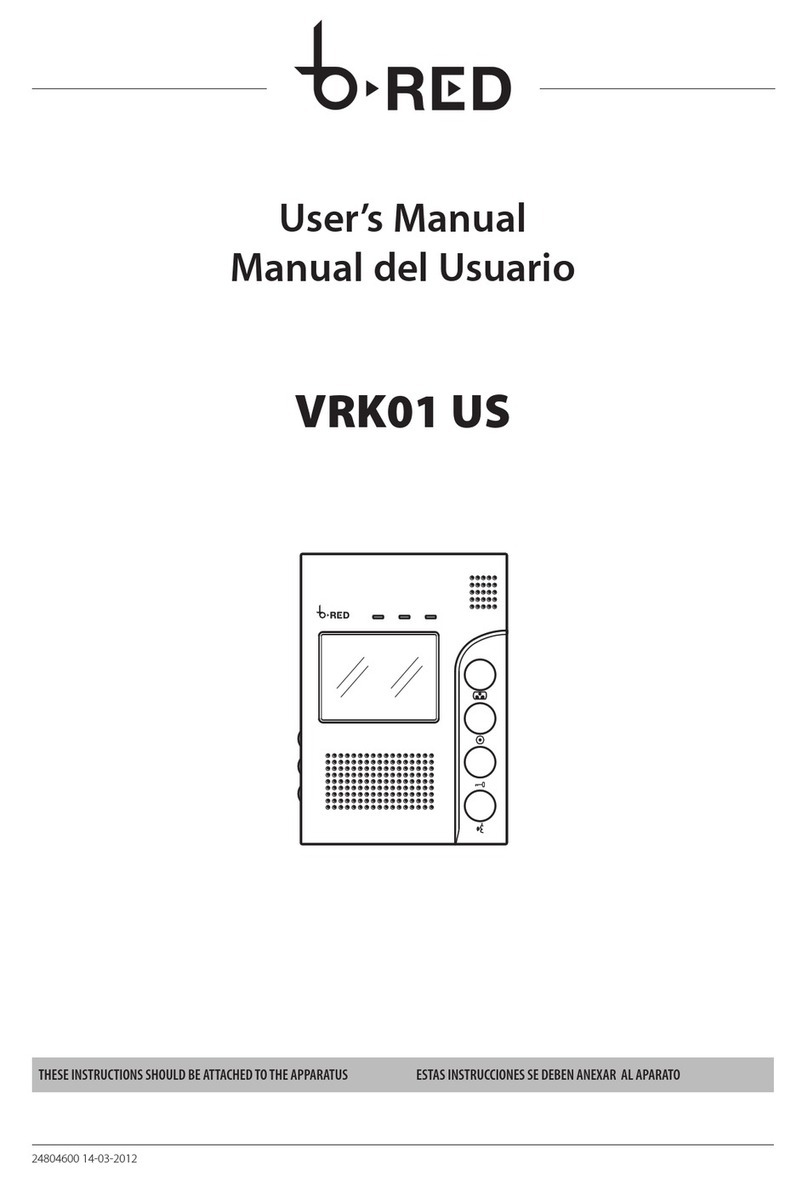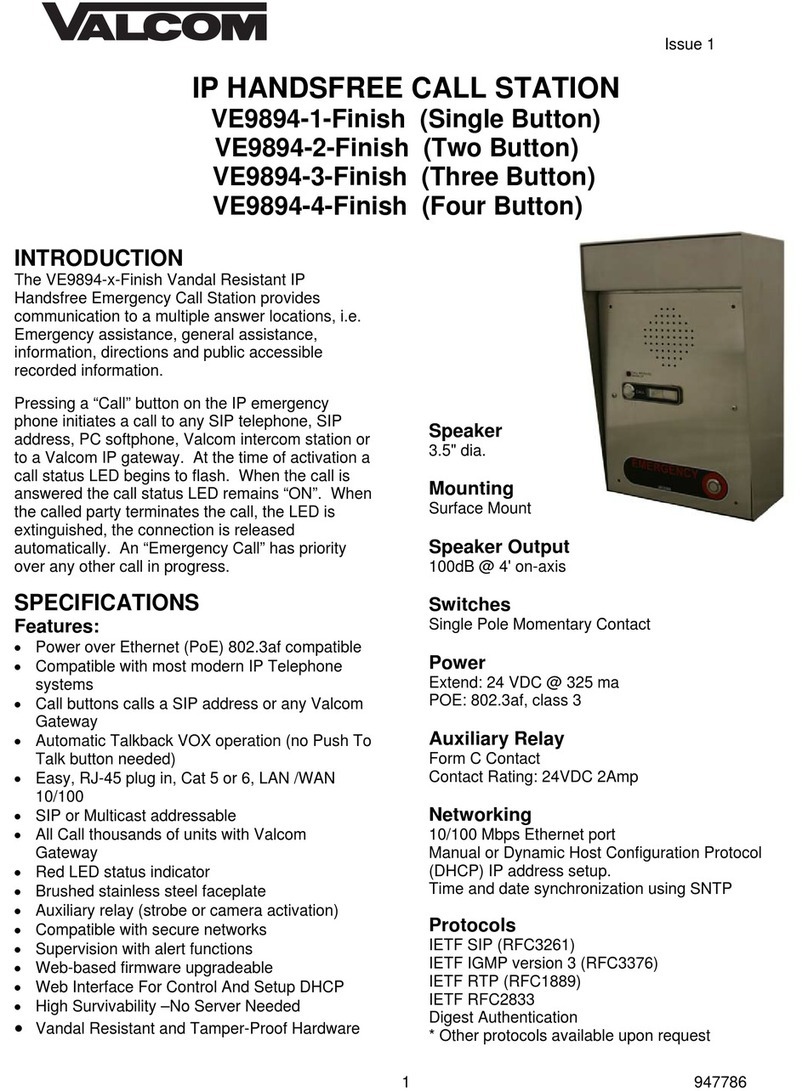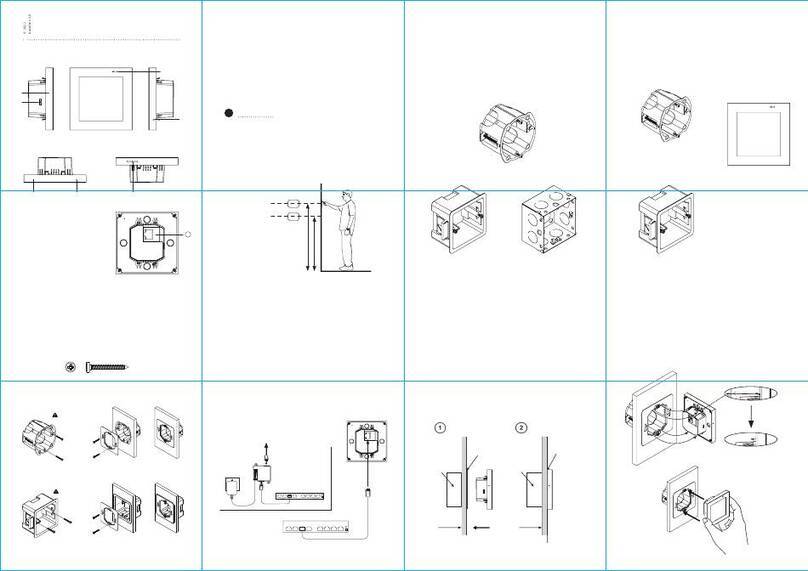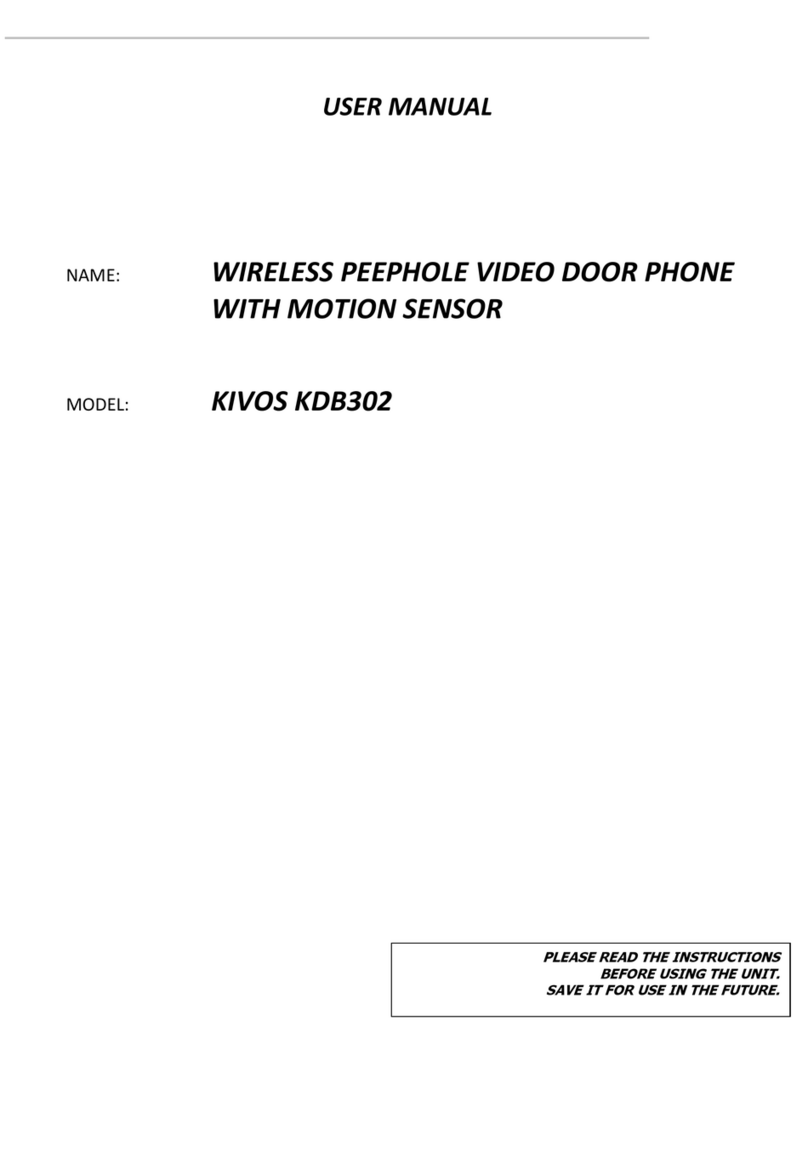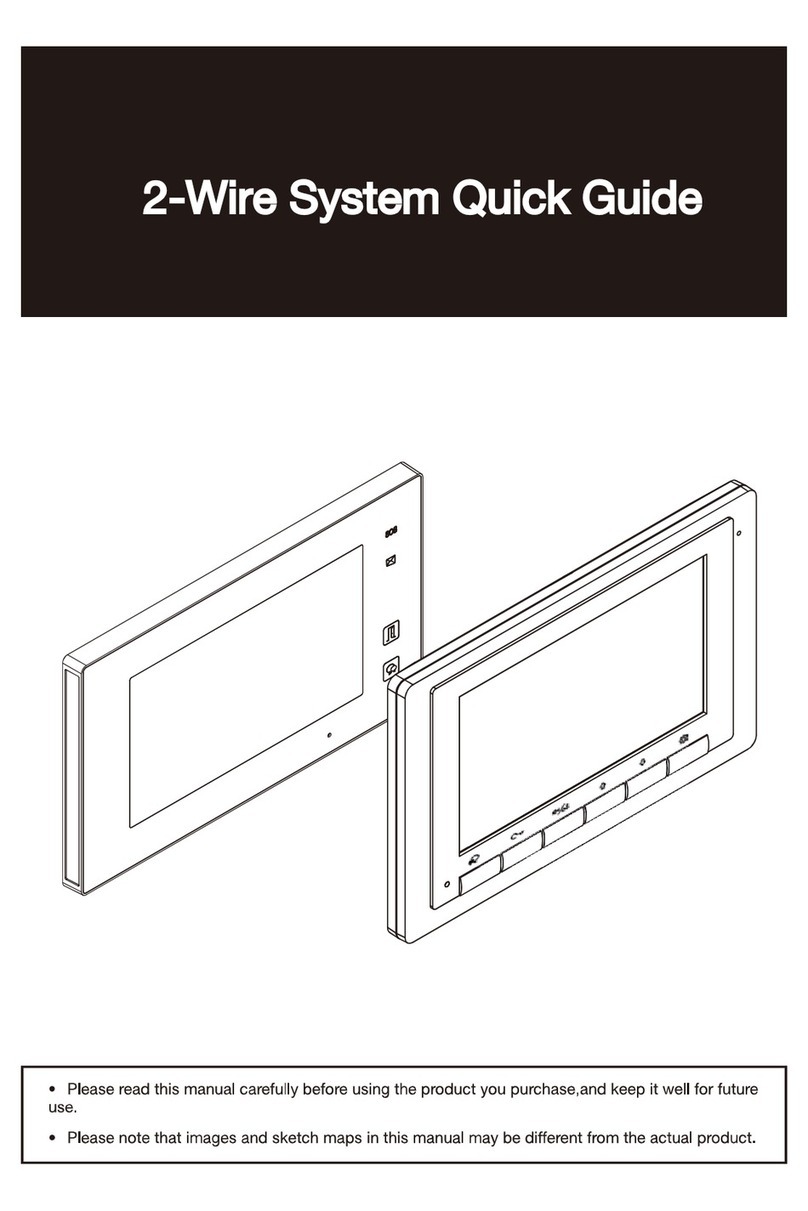Spon NAS-8514 User manual

IP Network Intercom Terminal User Manual

IP Network Intercom Terminal User Manual
Contents
Summarize........................................................................................................................................................................................................ 1
Safety precaution .............................................................................................................................................................................................. 1
Product Presentation ........................................................................................................................................................................................ 2
Hardware Interface Introduction...................................................................................................................................................................... 2
Connection Diagram ......................................................................................................................................................................................... 3
Introduction...................................................................................................................................................................................................... 4
Packing List ........................................................................................................................................................................................................ 4
Basic Network Setting ...................................................................................................................................................................................... 5
Basic Function................................................................................................................................................................................................. 6
Initiate Intercom ................................................................................................................................................................................................. 6
Receive Intercom .............................................................................................................................................................................................. 6
Real-time broadcasting .................................................................................................................................................................................... 6
Malfunction Test.............................................................................................................................................................................................. 6
Copyright Announcement............................................................................................................................................................................. 7
0

IP Network Intercom Terminal User Manual
Summarize
Safety precaution
Please abide by the warning and the relevant safety tips.
Please take this manual in convenient place after you reading the guide for future reference.
Warning
The sign means there is potential safety hazard, when operate wrong may result in death or serious injury.
The sign is used to remind the user that attached is the important operation and maintenance data.
Setting and Installation
(1)Avoid being wet with the water.
Don’t make the machine or exposed to rain water or other liquid contamination of the environment, or lead to fire or get an
electric shock.
(2)Don’t use unspecified voltage.
Using the marked voltage on the machine.
Using more than the logo of voltage could lead to fire or shock.
(3)Don’t scratch the power cord.
Don’t scratch the power cord or cut it.
Simultaneous, keep the power line far way from heated objects, put heavy things on it will lead to fires or electric shock.
Using machine
(1)In case of the anomalies
Please turn off the power supply immediately when finding the abnormal phenomena, please connect with the agency. if you
continue to use, it will likely fires or shock.
·The smoke or odor of the machine.
·The inside of the machine is flooded by water or foreign bodies intrusion.
·Machine falling or machine shell damage.
·The power cord damage(wire core is exposed of broken, etc)
·Fault(eg it can’t network, no sound ect)
(2)Don’t open the machine internal or modify the machine.
Do not let foreign matters invade the machines internal.
Don’t let the metal items or inflammable objects inserting machine such as foreign inserting machines or throw into the vents
machines internal, otherwise will likely cause fires or electric shock.
(3)Please do not touch it when thundering
To a v o i d e l e c t r i c s h o c k , p l e a s e d o n o t t o u c h t h e m a c h i n e a n d t h e p l u g w h e n l i g h t n in g , e t c .
(4)Please do not place containers with liquid or small metal objects on machine above.
If gets upset containers, and let the fluid inflow to the machine that will likely fires or cause shock.
(5)Do not open the machine internal or modify the machine.
The machine internal contains high voltage parts, once open the cover or modify the machine, it will likely fires or cause shock.
All the maintenance and other machine modification should be operated by professional personnel.
(6)Maintenance and the precautions for not using in a long time.
While maintenance, if the machine is not using for 10 days or more , please shut off power supply switch for safety. If do not
comply with this provision, it will likely cause electric shock or fires.
1

IP Network Intercom Terminal User Manual
Product Presentation
IP network intercom terminal, which is embedded with independent intellectual property rights of IP Audio digital network
audio technology, it`s equipped with power input interface, alarm input port and alarm output port etc.
Standard double-side box size, it can be embedded into the walls or exterior, high-grade aluminum wiredrawing panel.
Adopting high speed industrial grade dual-core (ARM + DSP) chip, start time within 1 second.
With microphone, it can make live monitoring, teaching evaluation and fault detection.
Powerful remote real-time monitoring function.
It can access anywhere as long as Ethernet available, support the automatic obtain IP address.
Hardware Interface Introduction
Fron
①Speaker
Restore the remote live voice.
②Two -color indicator: Terminal status display.
Light status Te r m i n a l s t a t u s
Red light slow flashing Ask for logining
Green light normal on Free
Red light normal on With missed call
Green light fast flashing Real-time broadcasting
Red light fast flashing Intercom
③Button
④Pickup microphone: Pick up the live voice.
Back
2

IP Network Intercom Terminal User Manual
①Network input port
Insert with the server related cable to make the terminal login normally.
②Control panel interface
For debugging and temporary terminal configuration using.
③Audio output
This port output the restored audio signal, it can be used as an audio source and access to the active speaker etc.
④Power input
Access the 12V DC power supply to this port, it can prevent the power joint reverse and protect circuit.
⑤Alarm input /alarm output port
Alarm input port with two pins, two pins` state won`t affect the audio terminal work state in normal use, audio terminal will
make special operations automatically only when the two pins is short-circuited (eg: generate alarm signal and send to server or
raised the alarm at local etc.) alarm button and alarm signal generator etc all these device which can generate the alarm signal all
can access to this port.
Alarm outlet has two pin, usually two pins for open state, when the terminal sent alarm output signal, the two pin will
automatically sub together, play the role of alarm (e.g., open the electronic door lock). alarm outlet maximum load current is 1A,
the highest voltage is DC24V.
Alarm output port with two pins, it`s usually at normal open status, the two pins will short-circuited together automatically to
play alarm function(eg: to open the electrical door lock) when the terminal send out alarm signal, the alarm output port max
current load bearing is 1A, and the highest voltage is AC120V(or DC24V).
Connection Diagram
(1)Using power adapter connect the IP network intercom terminal’s power interface and the plug.
(2)Using cable to connect the IP network intercom terminal and switcher.
3

IP Network Intercom Terminal User Manual
Introduction
Packing List
IP network paging microphone contains the following accessories. Please check the accessories before installation, if you
find any missing, please contact your supplier.
(1)IP Network Intercom Terminal 1 pc
(2)AC Adapter (DC12V/2A)1pc
(3)Waterproof Joint (M16)1 pc
(4)Plastic expansion suit (F7) 4pcs
(5)Semi-circle self-drilling screw (M4*35) 4pcs
4

IP Network Intercom Terminal User Manual
(6)Allen driver 1pc
(7)Socket head screw (M3*8) 1pc
(8)Quick Install Manual 1pc
(9)Certification and warranty card 1pc
Basic Network Setting
Connected the cable as per the quick installation guide and powered on, then revise the terminal network paramet
ers according to the live environment.
Terminal Equipment Scanning Tools
(1)In [CD: \ tools \] directory, find and run "IP configuration tool" audio terminal, start it , enter the default password
"123456".
(2)From the right menu choose【Mandatory method configuration】, then fill in the correct parameters in the【terminal
parameters】, click "send parameters" button to complete the IP parameters Settings.
Note:
1.When using the Windows 7 operating system, please use the administrator mode, and then shut down the firewall
and the related software.
2.Terminal equipment scanning tools can only configure one terminal. When using this method, please make sure tha
5

IP Network Intercom Terminal User Manual
t a computer is only corresponding to one target terminal.
3.The factory default terminal ID number is 1, the equipment IP address is 192.168.1.101, server IP address is 192.1
68.1.13.
Basic Function
Initiate Intercom
1). Click【TAL K】button to enter the called terminal No. ,then click 【OK】button to call;
2). Click【CALL】button to call the system designated call terminal directly;
After completing above operation, the terminal will play waiting sound waiting for the answer if the called terminal is free, the
called terminal will play vibration ringtone; The terminal will play busy tone if the called terminal is busy or refuse to answer.
Note: The default called ID is 001 terminal. It can set multiple calling objects, it will transfer to call another object
automatically when the called object is busy.
Receive Intercom
When there is incoming call, then click【OK】button、【 CALL】button or【TALK】button to receive the call request and make
the conversation with the terminal; click【C】button to reject.
Real-time broadcasting
Press【BC】or【PTT】button and click the numbers button to choose the zones, then press【OK】button to broadcasting
to the specified zones.
Malfunction Test
Why scanning tools can’t find the terminal?
1. It`s required to close all firewalls or with data interception function software before open the software server.
2. Network card not compatible with terminal.
3. Using other computer to scan the machine.
Why the terminal always shows "offline"?
1).Check the software server and the main controller is normal opened or not. It`s required to close all firewall before open the
software server (including system built-in firewall and other antivirus software firewall).
2).Check the network connection is normal or not. after the terminal powered on, the network port green light is norm on,
meantime the orange light will be short and fast flash, it means the network cable connect normal. If the network port green
light is not on, it means the network hardware connection problem, please check the network cable and switcher of terminal
whether they work normal, damaged and disconnect or not etc.
3).Check the terminal’s IP setting. Please check the terminal ID, sever IP, local IP, gateway IP etc parameters.
Why it appear "terminal network services (UDP) start fail" warning in the process of start services software?
It’s usually the local server network connection has been disconnected, please connect the local network cable well and exit
the software, then restart it.
6

IP Network Intercom Terminal User Manual
Copyright Announcement
Copyright
The copyright is reserved of the SPON Communication Technology Co.,LTD( abbreviation SPON ),if without the permission
of the company in written form, any company and personage shall not arbitrarily excerpt, copy mentioned file information,
and shall not spread in any forms.
According to the legal provisions, copy including translate to other language or switch to other format.
Mentioned document spreading in network media, SPON allow download and print for personal uses.
Any parts of the document can not be modified and for commercial uses. If any damage and losses which is caused by
illegality modify and switch the document, SOPN shall not take any responsibility.
Guarantee
Regarding to the information of the mentioned handbook, if any modify, kindly understand that there is no any notice.
The handbook shall provide the correct indication, information and suggestion, and not guarantee to any indicated
and implied information. User should take the responsibility of the products applying.
SOPN shall not making any guarantee for the handbook, including but not only for the guarantee of implied marketability and
specific purpose. Also SPON shall not take any responsibility, if any indirect or incidental
losses caused by mistaken use of the handbook.
7
Table of contents
Other Spon Intercom System manuals
Popular Intercom System manuals by other brands
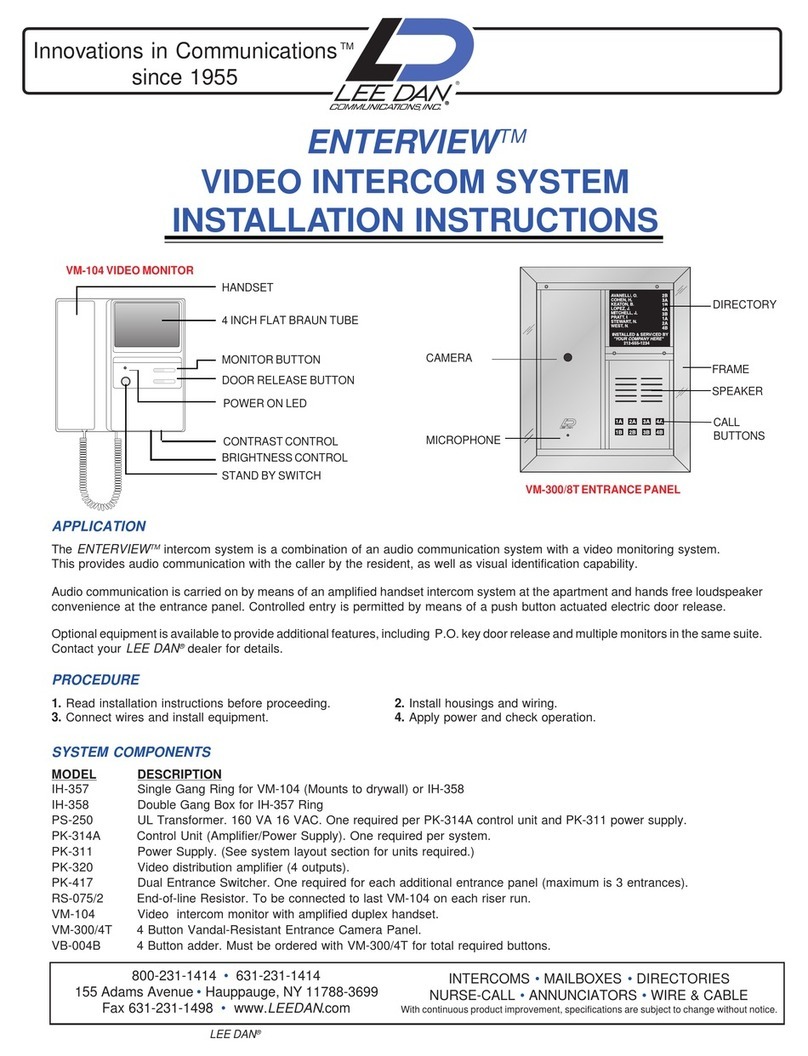
lee dan
lee dan enterview installation instructions

Alcad
Alcad 980 Series manual
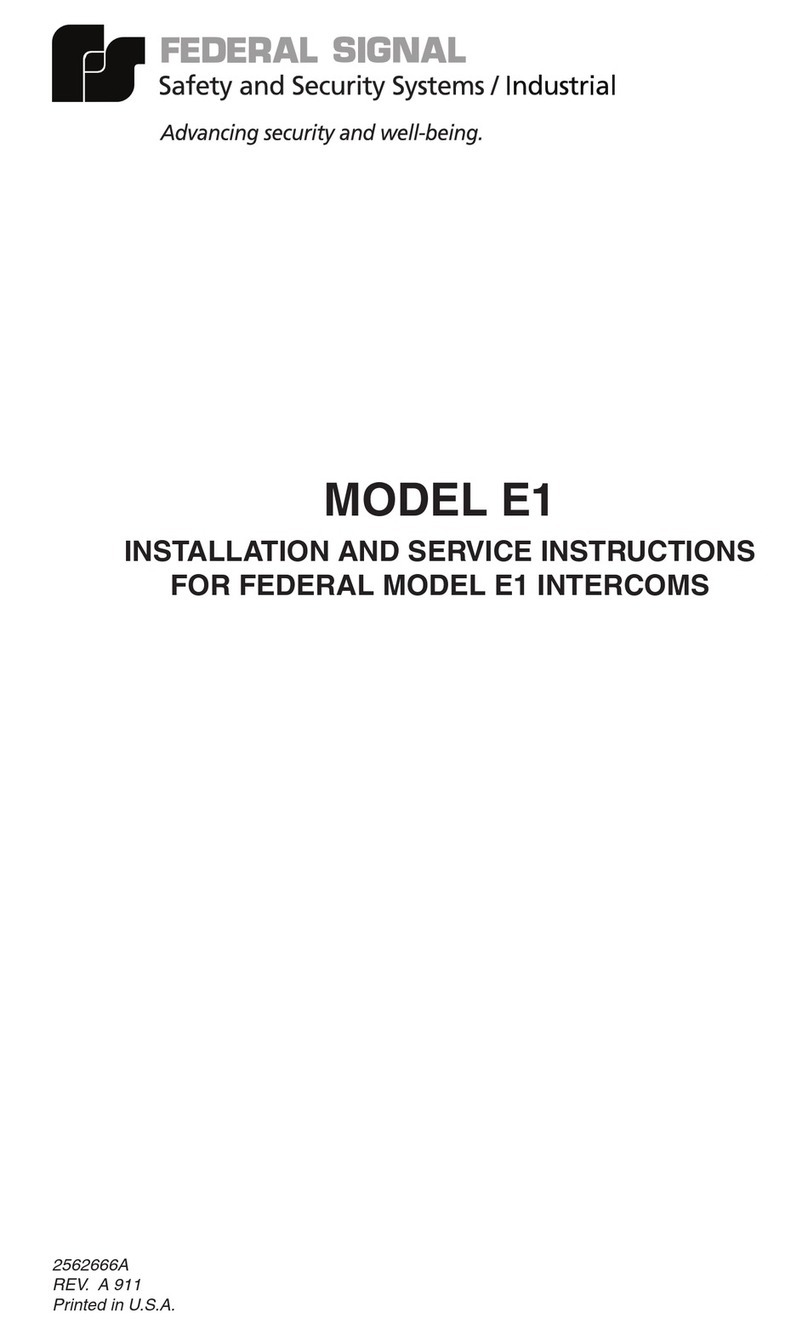
Federal Signal Corporation
Federal Signal Corporation E1 Nstallation and service instructions

Fermax
Fermax Cityline Programming manual

Amroad
Amroad XL COMMUNITY STATION installation manual

Comelit
Comelit KAE5061 Technical instructions