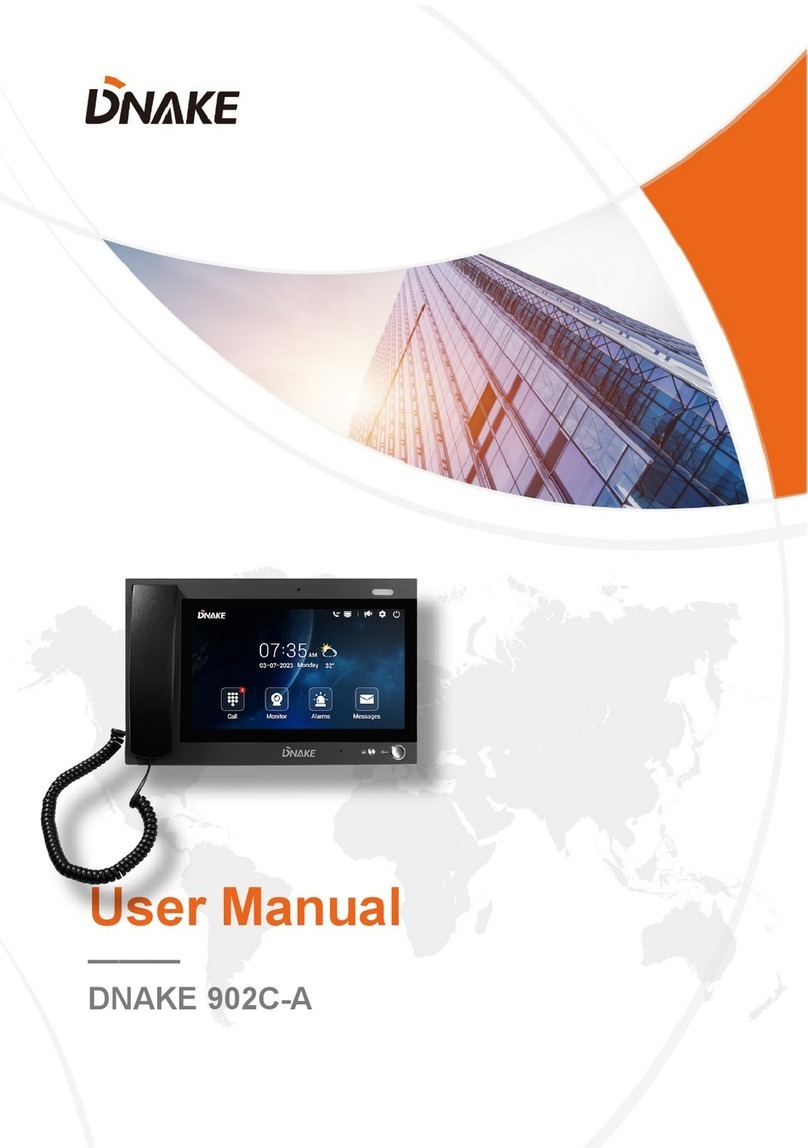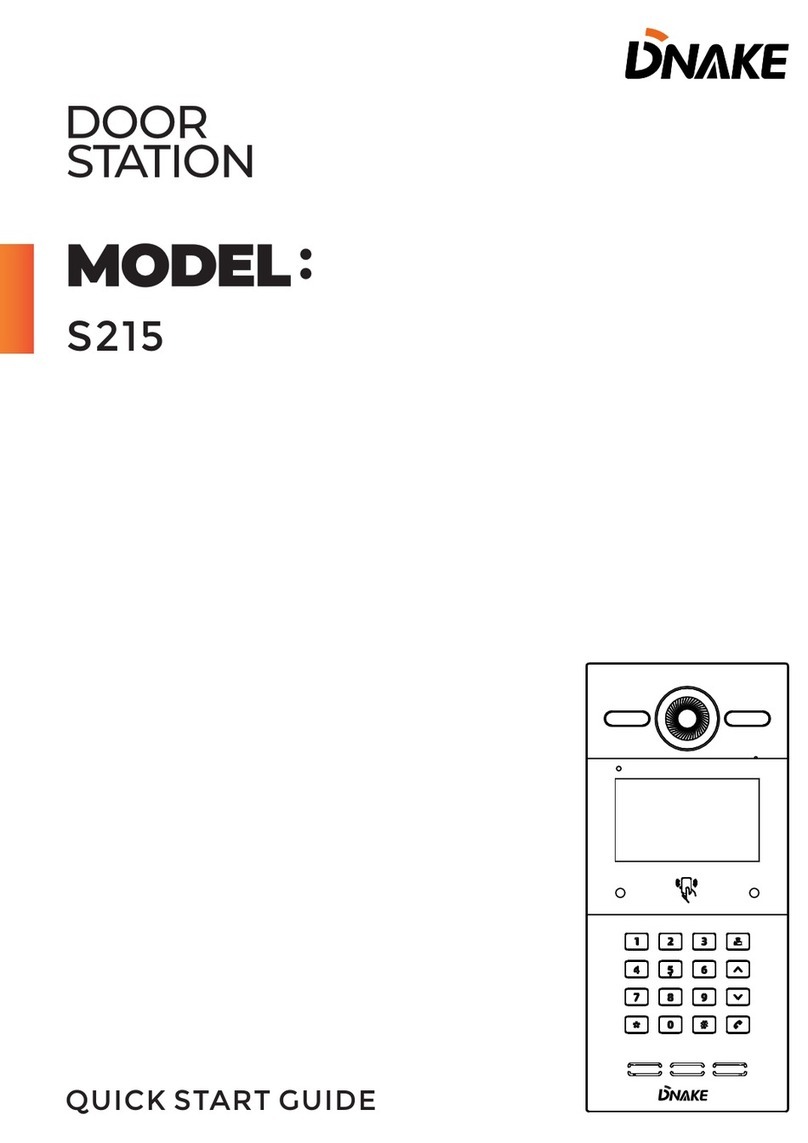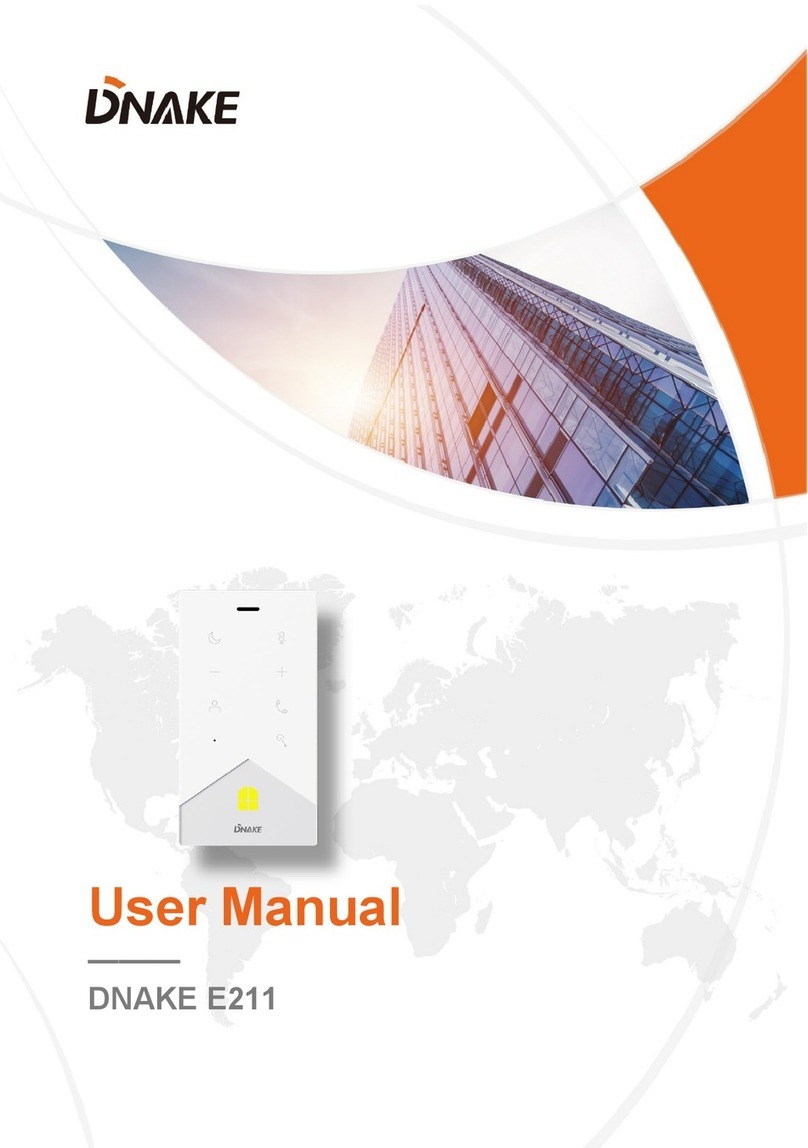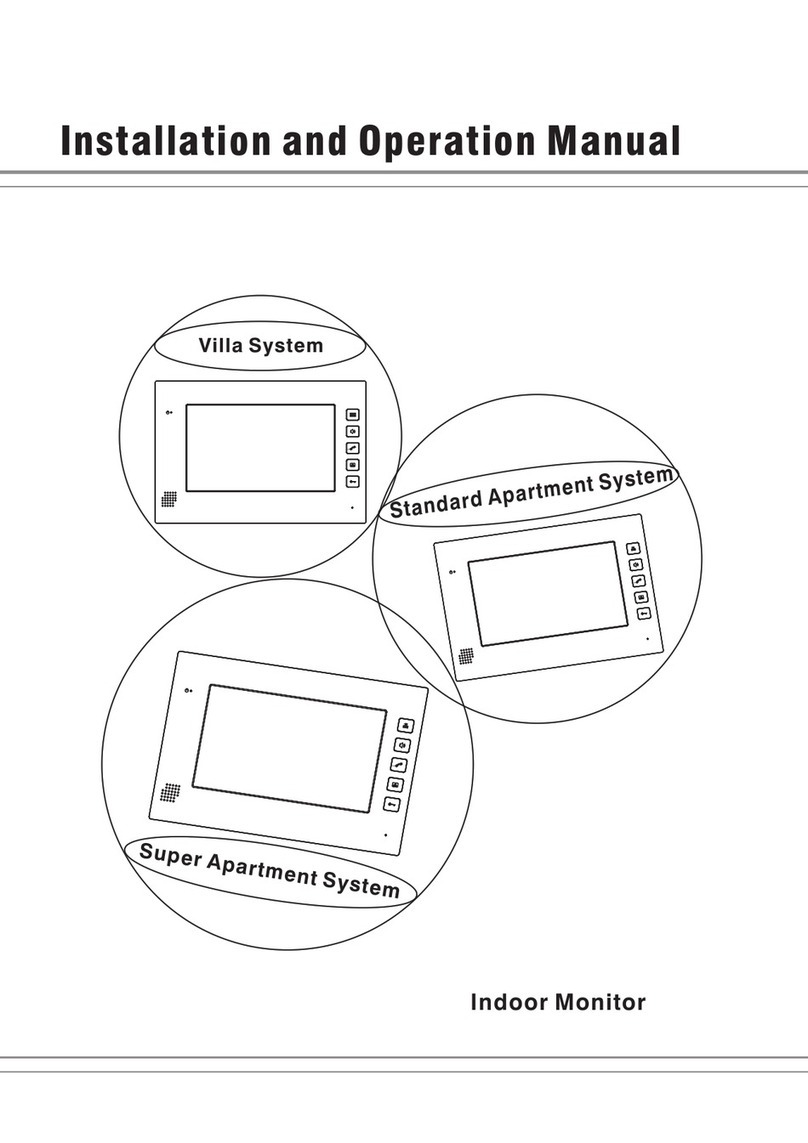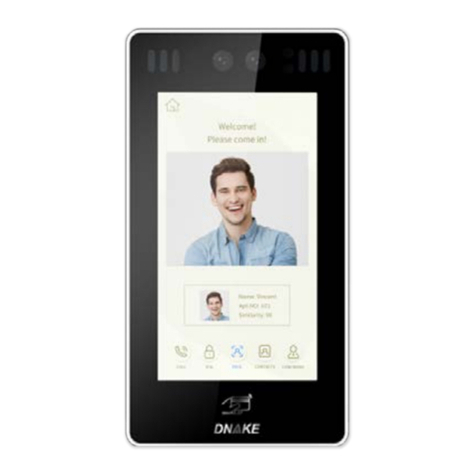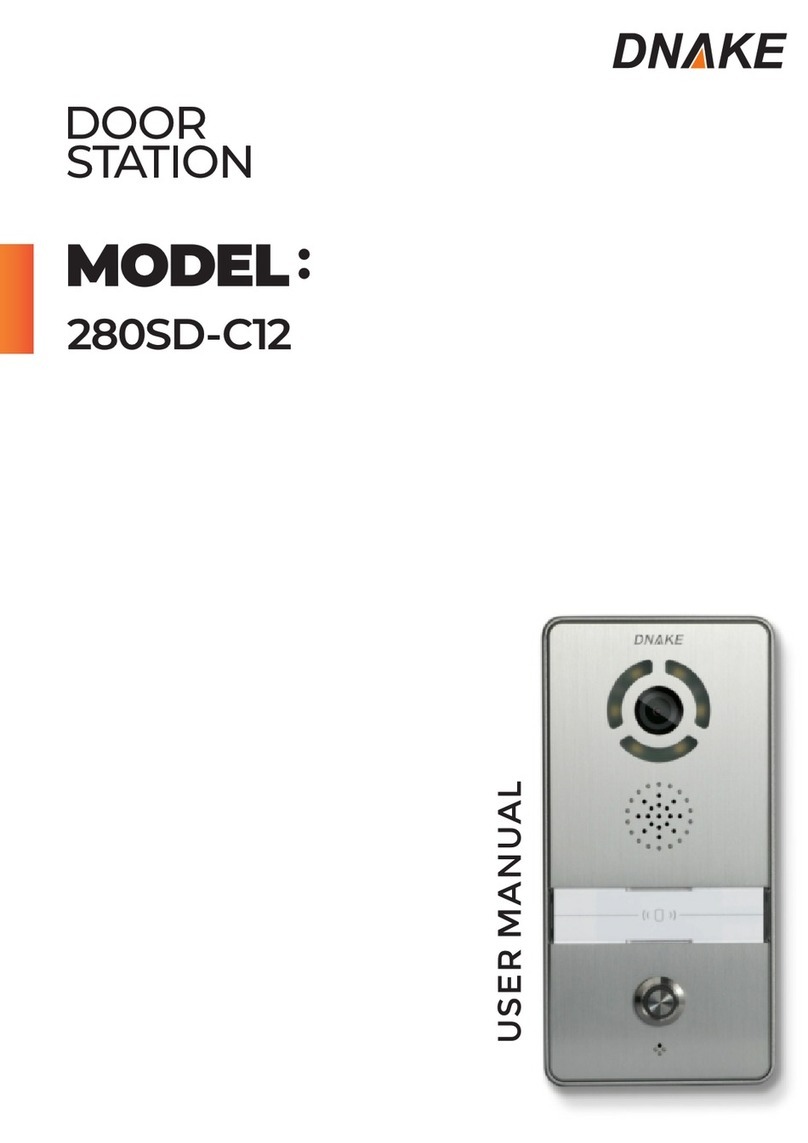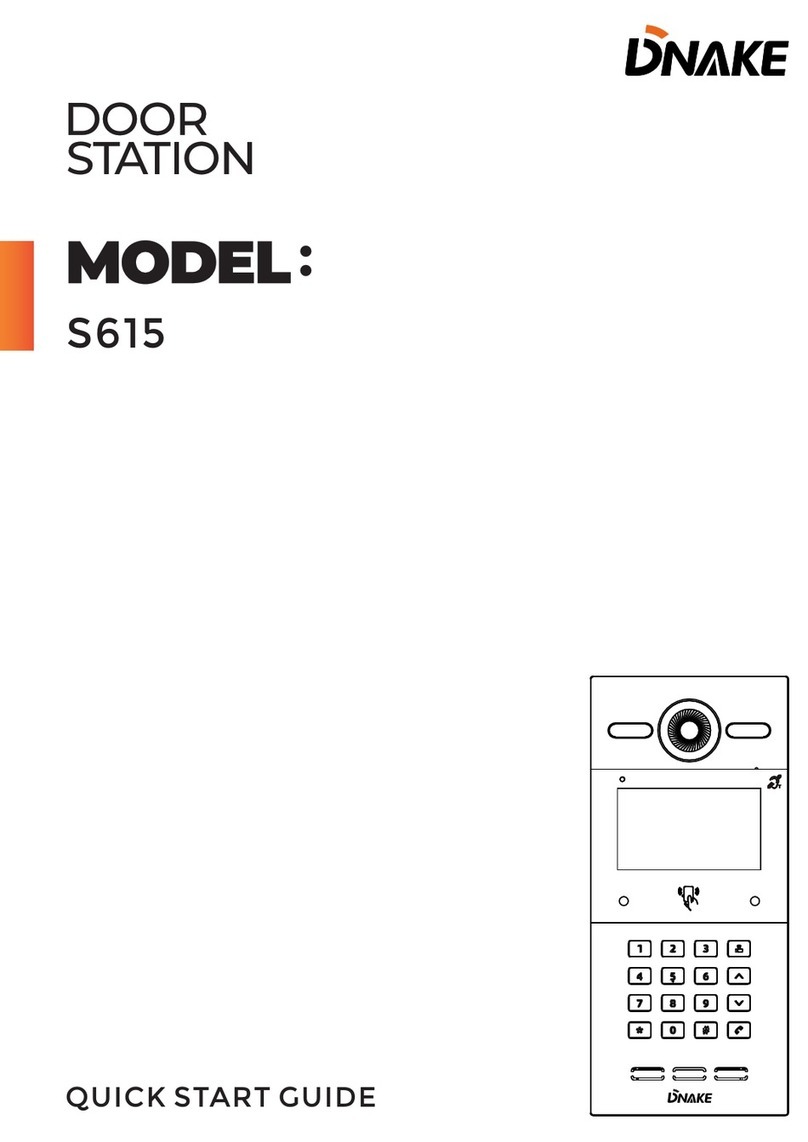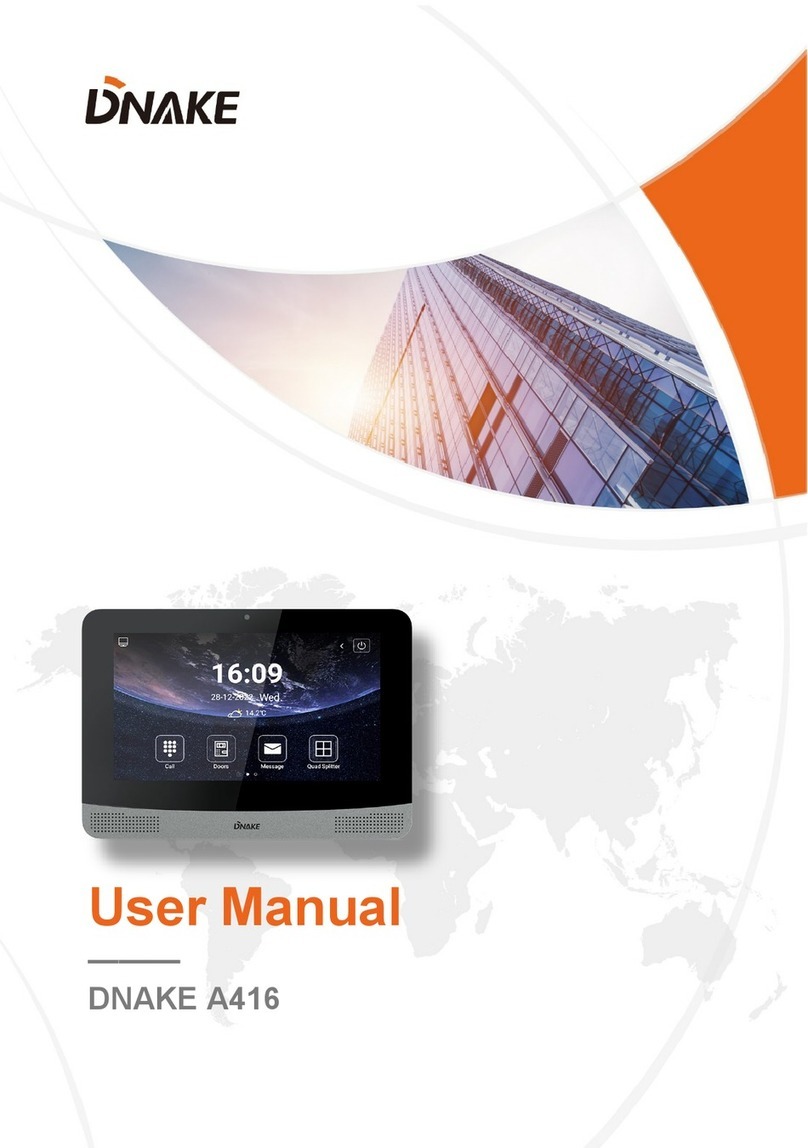7
Press “OK” to confirm after inputting. When the door station gives an
indication tone, it means that it is changed successfully. If the device is
used as unit panel, it can only call the indoor monitors in this unit. If the
device is used as wall panel, it can call all the indoor monitors in the whole
community.
1.2 Language, Volume and Size
The language, volume and size (resolution) can be set in the same way as
the settings of device mode. "Language" is used to set the language to be
shown on the door station, supporting simplified Chinese, English,
traditional Chinese and Spanish. "Volume" is used to set the prompt volume
of door station, including 1-6 levels selection. There is 320x240, 640x480 or
1280x720 for the size.
1.3 Building No., Unit No., Index and Password
Select the item to set Input the number to change Press “OK” to
confirm. When the door station gives an indication tone, it means that it is
changed successfully.
Note: Please keep the admin password confidential. If the password is
forgotten, the user will not be able to log into the system. The password
can only be recovered by resetting to factory defaults.
2. Network Settings
Press to enter the following setting interface: