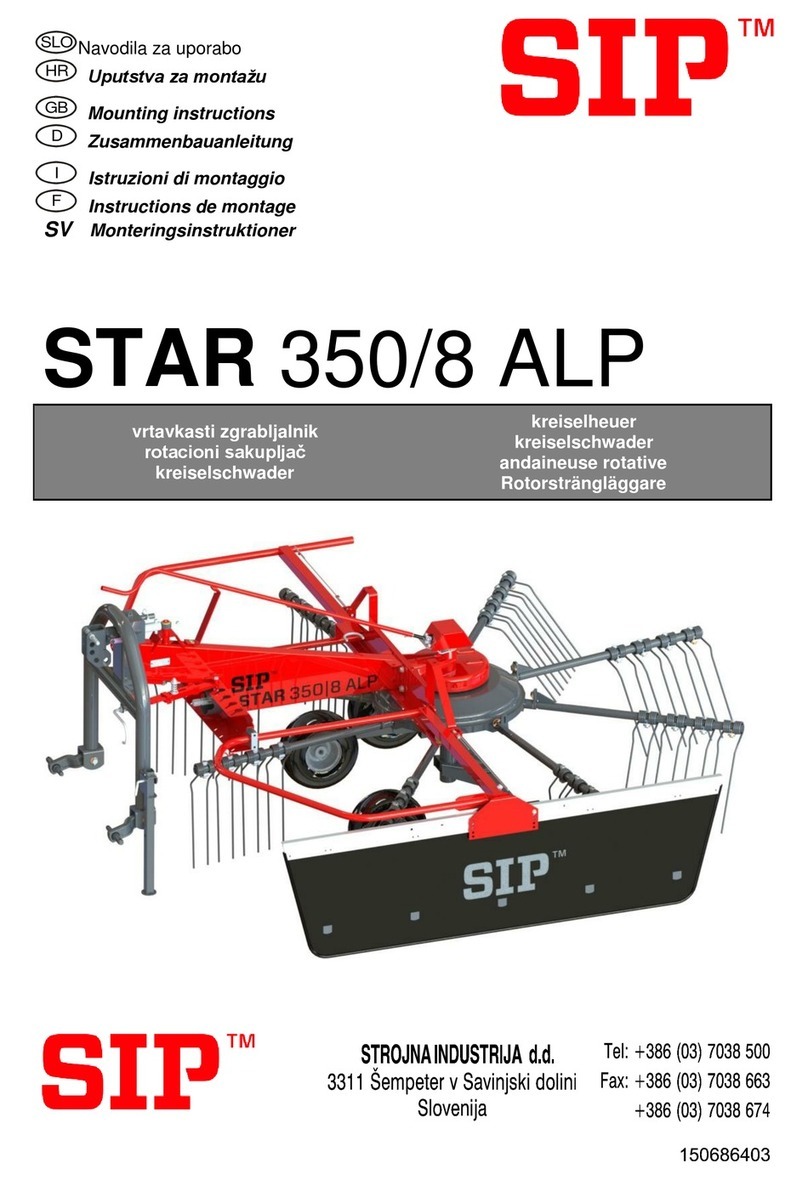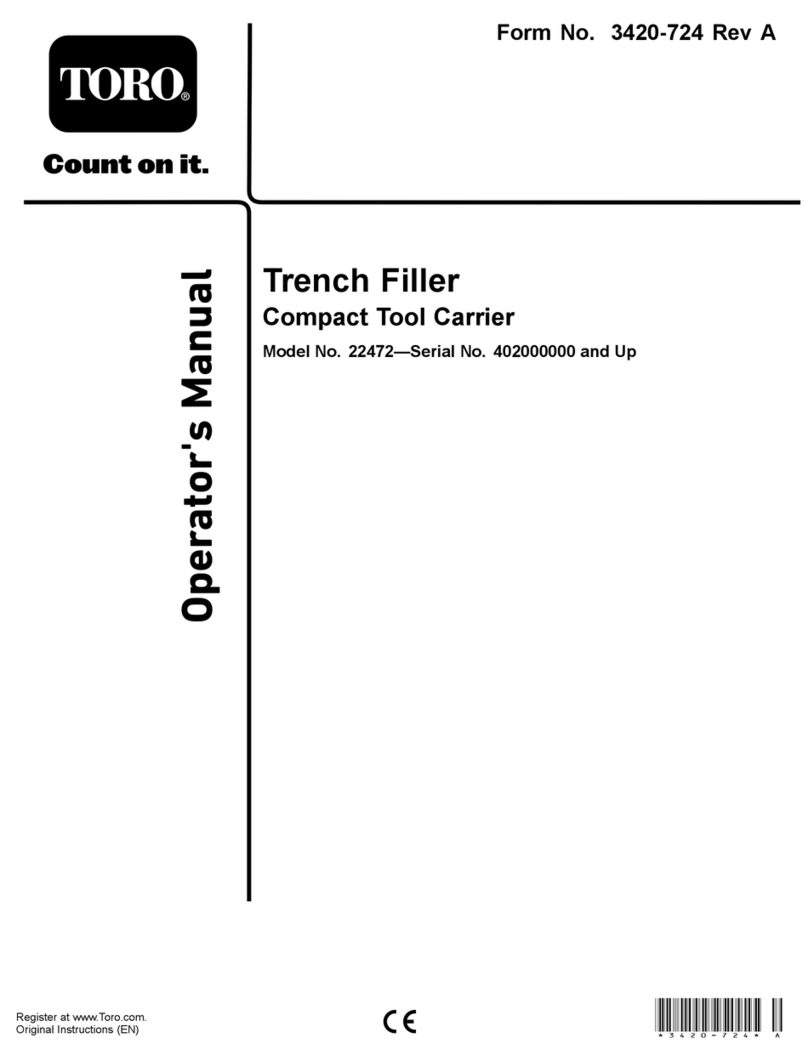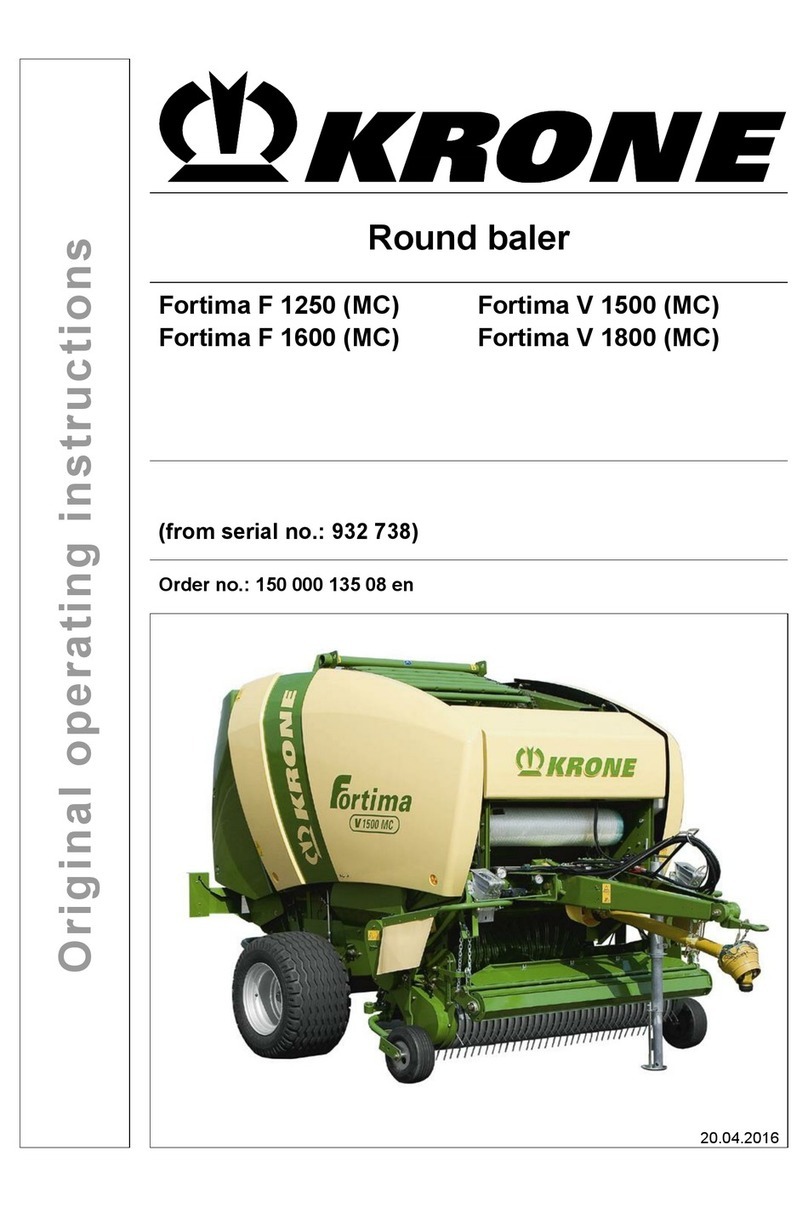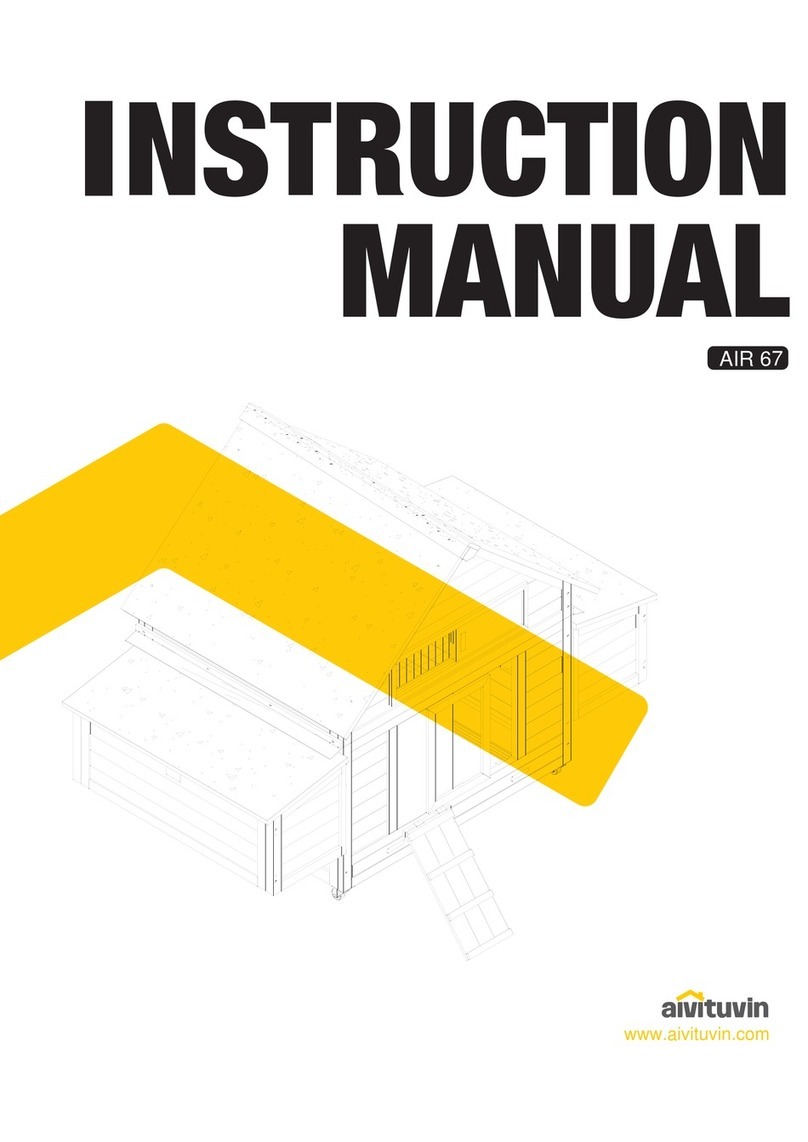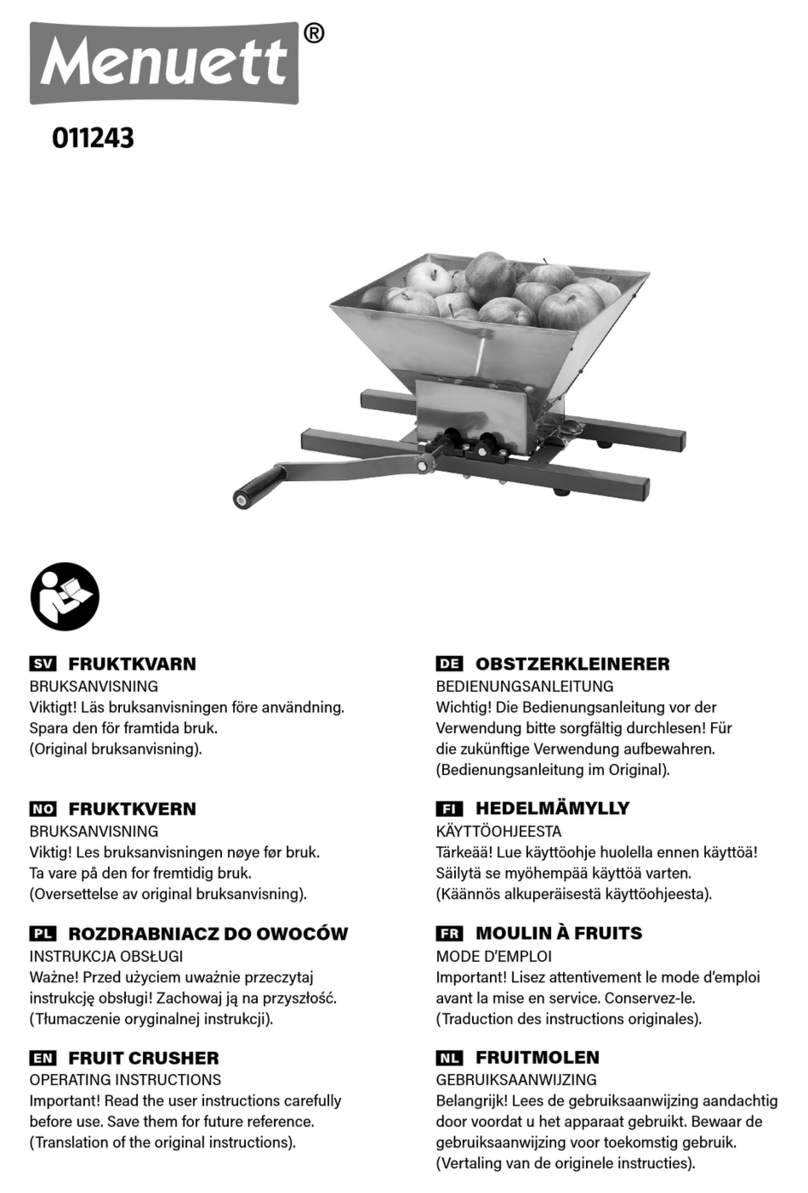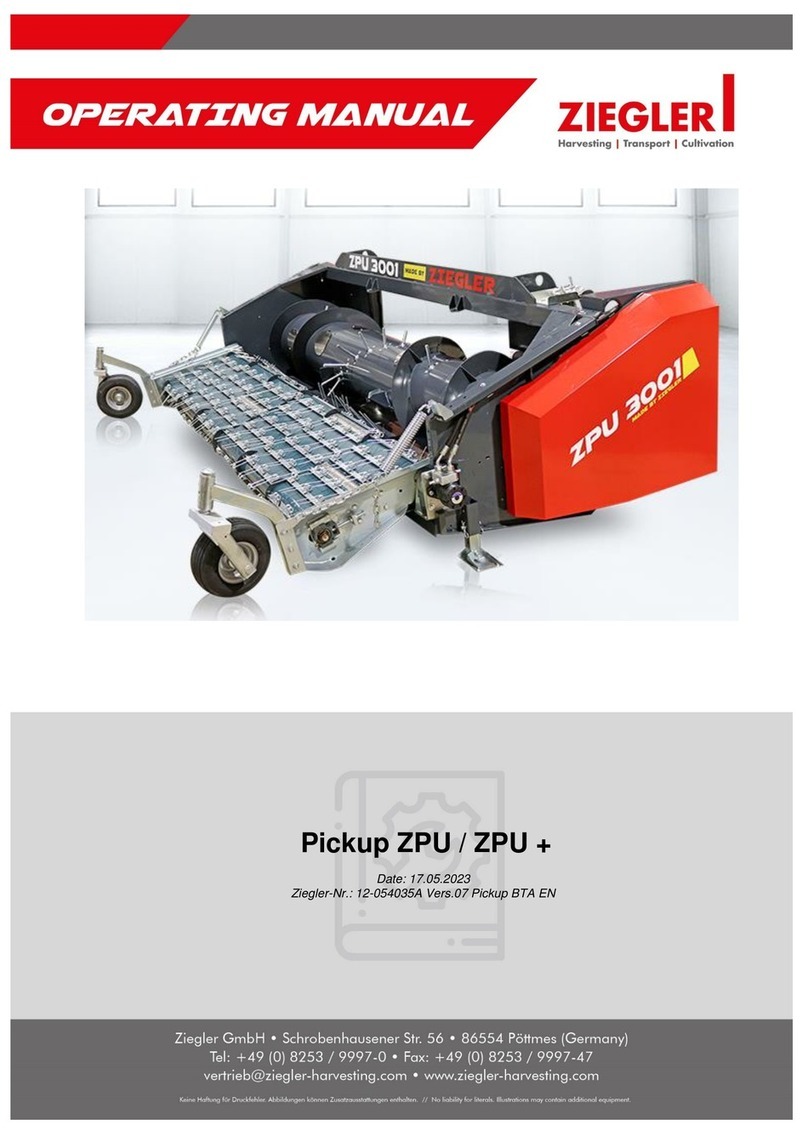Spraying Systems TeeJet Aeros 9040 User manual

USER GUIDE
AEROS9040
Software version 4.33

Copyrights
© 2018 TeeJet Technologies. All rights reserved. No part of this document or the computer programmes described in it may be reproduced, copied, photocopied,
translated, or reduced in any form or by any means, electronic or machine readable, recording or otherwise, without prior written consent from TeeJet
Technologies.
Trademarks
Unless otherwise noted, all other brand or product names are trademarks or registered trademarks of their respective companies or organizations.
Limitation of Liability
TEEJET TECHNOLOGIES PROVIDES THIS MATERIAL “AS IS” WITHOUT WARRANTY OF ANY KIND, EITHER EXPRESSED OR IMPLIED. NO COPYRIGHT
LIABILITY OR PATENT IS ASSUMED. IN NO EVENT SHALL TEEJET TECHNOLOGIES BE LIABLE FOR ANY LOSS OF BUSINESS, LOSS OF PROFIT, LOSS
OF USE OR DATA, INTERRUPTION OF BUSINESS, OR FOR INDIRECT, SPECIAL, INCIDENTAL, OR CONSEQUENTIAL DAMAGES OF ANY KIND, EVEN IF
TEEJET TECHNOLOGIES HAS BEEN ADVISED OF SUCH DAMAGES ARISING FROM TEEJET TECHNOLOGIES SOFTWARE.

Aeros 9040 eld computer
i
98-01504-EN R4
Table of contents
IMPORTANT SAFETY INFORMATION V
GENERAL WARNINGS AND PRECAUTIONS V
START SIMPLE GUIDANCE 1
NO.1 POWER ON 1
NO.2 HOME SCREEN 1
System Setup .................................................................................................................................................................1
RealView Camera Full Screen Video View......................................................................................................................1
ISOBUS Universal Terminal View ....................................................................................................................................1
Simple or Advanced Mode.........................................................................................................................................1
NO.3 GO TO CONFIGURATION 2
1) Set Up the Local Cultural Settings.......................................................................................................................................................2
2) Set Up the GNSS.........................................................................................................................................................................................2
3) Set Up the Implement..............................................................................................................................................................................3
Implement Settings per Equipment Present...............................................................................................................3
Single Section Setup ......................................................................................................................................................3
Section(s) with ISOBUS Sprayer/Spreader Setup...........................................................................................................4
Additional Settings per Implement Type ....................................................................................................................5
Section Numbers .............................................................................................................................................................5
Straight ............................................................................................................................................................................5
Spreader – TeeJet............................................................................................................................................................6
Lateral Implement Offset Distance Adjustment ..........................................................................................................8
GNSS Offset Adjustment Calculation...............................................................................................................................8
Lateral Implement Offset Adjustment...............................................................................................................................9
4) Set Up the Mapping Location ............................................................................................................................................................ 10
NO.4 START NEW JOB OR CONTINUE JOB 11
Simple Mode ................................................................................................................................................................................................. 11
Advanced Mode........................................................................................................................................................................................... 11
NO.5 SET UP GUIDANCE 12
1) Choose a Guidance Mode.................................................................................................................................................................... 12
2) Establish an AB guideline .................................................................................................................................................................... 13
3) Create an Application Boundary....................................................................................................................................................... 13
Arable Land Area on Status Bar ..............................................................................................................................14
ADD RATE CONTROL 15
Guidance Screen Options......................................................................................................................................................................... 15
MAPPING OPTIONS 16
Duplicating and Transferring Maps ................................................................................................................................16
Coverage Map............................................................................................................................................................................................... 17
Polygons Map ............................................................................................................................................................................................... 17

Aeros 9040 eld computer
ii www.teejet.com
Prescription Map.......................................................................................................................................................................................... 17
Application and Target Rate Maps ........................................................................................................................................................ 18
Target Rates...................................................................................................................................................................18
Colour Range Selection...........................................................................................................................................18
INFORMATION ON GUIDANCE MODES 19
Vehicle View................................................................................................................................................................................................... 19
Field View........................................................................................................................................................................................................ 19
RealView Guidance ..................................................................................................................................................................................... 20
GUIDANCE MODES 20
Straight AB Guidance................................................................................................................................................................................. 20
Curved AB Guidance .................................................................................................................................................................................. 20
Adaptive Curve AB Guidance.................................................................................................................................................................. 20
Circle Pivot Guidance ................................................................................................................................................................................. 21
Last Pass Guidance...................................................................................................................................................................................... 21
NextRow Guidance ..................................................................................................................................................................................... 21
No Guidance.................................................................................................................................................................................................. 21
SCREENS OPTIONS 22
GUIDANCE BAR 26
STATUS BAR 27
GUIDANCE FEATURES DETAILS 28
A+ Nudge Feature....................................................................................................................................................................................... 28
Azimuth Degree........................................................................................................................................................................................... 28
Return to Point.............................................................................................................................................................................................. 29
Next Guideline Feature.............................................................................................................................................................................. 30
REFRESH GNSS POSITION 30
BOOMPILOT 31
No Section Control Module ..................................................................................................................................................................... 31
ISOBUS Sprayer............................................................................................................................................................................................. 32
ISOBUS Spreader.......................................................................................................................................................................................... 33
ADDITIONAL IMPLEMENT OPTIONS 34
NOZZLE SELECTION 34
Preset .....................................................................................................................................................................34
Nozzle Sizes and Associated Colours ...........................................................................................................................34
Current Nozzle ........................................................................................................................................................35
DROPLET SIZE MONITOR 35
Setup................................................................................................................................................................................................................ 35
Enable/Disable DSM ...............................................................................................................................................35
Nozzle Selection / Current Nozzle ...........................................................................................................................35

Aeros 9040 eld computer
iii
98-01504-EN R4
Input/Output Module Pressure Sensor.....................................................................................................................35
Operation ....................................................................................................................................................................................................... 36
Status Bar...............................................................................................................................................................36
Droplet Size Chart..........................................................................................................................................................36
Guidance Bar ..........................................................................................................................................................36
REVERSE SENSE 37
BOOMPILOT SECTION CONTROL 38
NOZZLE FLOW MONITOR 40
ISOBUS SPRAYER OFFSETS 40
Self-propelled ............................................................................................................................................................................................... 41
Three Point Hitch ......................................................................................................................................................................................... 41
Trailed .............................................................................................................................................................................................................. 42
DATA MANAGEMENT 43
Job Data .......................................................................................................................................................................................................... 44
Copy job data.................................................................................................................................................................44
Machine Settings......................................................................................................................................................................................... 45
Copy machine prole .....................................................................................................................................................45
SYSTEM CONFIGURATIONS 46
Safety information
TeeJet Technologies is not responsible for damage or physical harm caused by failure to adhere to the following safety
requirements.
As the operator of the vehicle, you are responsible for its safe operation.
The Aeros 9040 in combination with any assisted/auto steering device is not designed to replace the vehicle’s operator.
Do not leave a vehicle while the assisted/automatic steering is engaged.
Be sure that the area around the vehicle is clear of people and obstacles before and during engagement.
The Aeros 9040 is designed to support and improve efciency while working in the eld. The driver has full responsibility for the quality and
work related results.
Disengage or remove any assisted/auto steering device before operating on public roads.

Aeros 9040 eld computer
iv www.teejet.com
IMPORTANT SAFETY INFORMATION
All safety related and operating instructions should be read before the system is operated. Safe operation of machinery is the operators
responsibility. Safety procedures must be posted close to the equipment and clearly visible to and legible by the operator. Safety procedures
should meet all company and local regulations, as well as MSDS-requirements. For assistance, contact a local dealer.
Safety Alert Symbol Definitions:
DANGER! This symbol is reserved for the most extreme situations where serious personal injury or death is imminent.
WARNING! This symbol indicates a hazardous situation that could result in serious personal injury or death.
CAUTION! This symbol indicates a hazardous situation that could result in minor or moderate personal injury.
NOTE: This symbol addresses practices in which the operator should be aware.
GENERAL WARNINGS AND PRECAUTIONS
DANGER!
• Read and follow instructions. If instructions are unclear after reading the manual, please contact a local dealer.
• Keep children away from equipment.
• Do not operate machinery under the inuence of alcohol or any illegal substance.
• Some systems include a fan heater. Never cover the heater otherwise there will be a serious danger of re!
WARNING! ELECTRICAL / SHOCK HAZARDS
• Before working on any particular component, make sure that all power supplies have been switched off and cannot be
accidentally switched on.
• Disconnect power leads before using an arc welder on equipment or anything connected to the equpment.
• Systems including frequency drives have a risk of electric shock due to residual voltage. It is not permissible to open the
equipment neither to disconnect the system or any quick connection until 5 minutes after the power has been removed.
• Only operate the system from the power source indicated in the manual. If you are not sure of the power source, consult
qualied service personnel.
• Do not use a high pressure cleaner to clean electrical components. This could damage electrical components and
subject the operator to risk of electrical shock.
• The electrical supply to the equipment must be properly routed and connected to the equipment. All connections must
meet the specied requirements.
WARNING! PRESSURIZED HYDRAULIC SYSTEMS
• Always wear personal protective equipment (PPE) when performing work on hydraulic systems.
• Adhere to the machine manufacture’s approved maintenance instructions when working on the hydraulic system.
• Always turn equipment off when working on the hydraulic system. Take appropriate precautions when opening systems
that have been previously pressurized.
• Be aware that hydraulic oil may be extremely hot and under high pressure.

Aeros 9040 eld computer
v
98-01504-EN R4
WARNING! CHEMICAL HANDLING
• Always wear PPE when handling any chemical substance.
• Always follow safety labels and instructions provided by the chemical manufacturer or supplier.
• The operator should have full information on the nature and the quantity of the material to be distributed.
• ADHERE TO FEDERAL, STATE AND LOCAL REGULATIONS REGARDING THE HANDLING, USE OR DISPOSAL
OF AGRICULTURAL CHEMICALS.
WARNING! PRESSURIZED SPRAY SYSTEM
• It is important to recognize proper safety precautions when using a pressurized spray system. Fluids under pressure can
penetrate skin and cause serious personal injury.
• The system pressure should never exceed the lowest rated component. Always know your system and all component
capabilities, maximum pressures and ow rates.
• Filters can only be opened when the manual valves in front of and behind the lter are in closed position. If any
appliance has to be taken out of the piping, manual valves in front of and behind this appliance have to be in closed
position. If they are reinstalled, make sure that this happens correctly, that this apparatus is well aligned, and that all
connections are tight.
• The plumbing supply to the equipment should meet all company and local regulations and must be properly routed and
connected to the equipment. All connections must meet the specied requirements
• It is advised to drain and purge the liquid train when the equipment shall not be used for a longer period of time.
WARNING! AUTO STEERING SAFETY
• To prevent serious personal injury or death from being run over by the vehicle or automated motion of the steering
system, never leave the vehicles operator seat with the system engaged.
• To prevent serious personal injury or death from being run over by the vehicle or automated motion of the steering
system, verify the area around the vehicle is clear of people or obstacles before startup, calibration, tuning or engaging
the system.
• Make sure equipment is tightly secured to the proper components.
• Never drive on public roads with system engaged.
CAUTION! EQUIPMENT SAFETY, MAINTENANCE, AND SERVICE
• The equipment should be operated only by properly trained, qualied personnel. They must have proven their skills in
the operation of the equipment.
• Before using the equipment, the operator has to check if the equipment is in good condition and can be used safely. If
not, the equipment cannot be used.
• All necessary PPE must be readily available to the operator at all times.
• Routinely check the system and components for wear and damage. Replace or repair when necessary.
• Only qualied authorized experts are allowed to repair or maintain the installation. The maintenance and operating
instructions shall be rigidly observed and followed.
• A complete manual for the equipment must be available to the operator or maintenance technician at all times.

Aeros 9040 eld computer
vi www.teejet.com
CAUTION! HARNESS CABLE AND HOSE SAFETY
• Routinely check all harness cables and hoses for damage or wear. Replace or repair when necessary.
• Do not route harness cables and hoses with sharp bends.
• Do not strap harness cables and hoses to lines with high vibration or spikes in pressure.
• Do not strap harness cables and hoses to lines transporting hot uids.
• Protect harness cables and hoses from sharp objects, equipment debris, and material buildup.
• Allow sufcient length for harness cables and hoses to have free movement on sections that move during operation, and
be sure that harness cables or hoses do not hang below the equipment.
• Allow sufcient clearance for harness cables and hoses from implement and machine operational zones.
• When cleaning equipment, protect harness cables from high pressure wash.
NOTE: TOUCH SCREEN CARE
NOTE: TOUCH SCREEN CARE
• Keep sharp objects away from the touch screen device. Touching the screen with a sharp object could result in damage
to the display.
• Do not use harsh chemicals to clean the console/display. The correct way to clean a console/display is to use a soft
damp cloth or anti-static wipe, similar to cleaning a monitor on a computer.
NOTE: RECOMMENDED REPLACEMENT PARTS
• The system has been designed with components that work together to provide the best system performance. When the
system requires replacement parts, only TeeJet recommended components should be use to maintain proper system
operation and safety.

Aeros 9040 eld computer
1
98-01504-EN R4
START SIMPLE GUIDANCE
NO.1 POWER ON
Integrated RAM Mount
(assembly required)
Speed Digital (LAN)
Connection
with Rubber Cover
Camera Connection
with Rubber Cover
Power Connection
Speakers
GNSS Antenna Connection
WiFi Antenna Connection
USB Ports with Rubber
Covers
USB Ports with Rubber Covers
Bright Touch Screen
Power Button
Favorites Button
Home Button
Recommended Antenna Installation
The GNSS antenna should be mounted as far forward as possible on
top of the cab on a metal surface of at least 10 cm × 10 cm.
Home Button
The Home button provides a shortcut to the Home screen.
Power On/Off Button
On – Press the POWER button to power on the console. Upon
power up, the Aeros will begin its start up sequence.
Off – Press and briey hold the POWER button until a
conrmation screen acknowledges shut down mode.
WARNING! Wait 10 seconds before restarting the console.
NO.2 HOME SCREEN
Once the power up sequence has completed, the Home screen will
appear with the options to start a new job or continue an existing job.
Home/Job Screen (or press Home Button)
Unit Setup
RealView Camera Full Screen
Video View
ISOBUS Universal Terminal
System Setup
System Setup is used to congure the console, the machine and its
implements. Four side tabs access options for Machine/Implement
Conguration, Data Management, Console Settings, and Tools.
RealView Camera Full Screen Video View
View video feed(s) and setup cameras without GNSS available.
Options for RealView Guidance are not available on this screen.
ISOBUS Universal Terminal View
Access to an ISOBUS Electronic Control Unit (ECU) options and
operation. This provides crop sprayer or spreader control when
integrated into the implement of either capability.
Simple or Advanced Mode
To change between simple mode and advanced mode, see the
conguration chapter under Data –> Options.
►Simple Mode – only one job will be available at a time. Only
bounded area and coverage areas are displayed on the home
screen. Only the current job is available for saving in Reports.
Use with Fieldware Link is not available.
►Advanced Mode – more than one job will be available at any
time. Client, farm, eld and job names; bounded and coverage
areas; application time; and distance from selected job are
displayed on the home screen. All saved job proles can be
exported as a PDF, SHP or KML le to a USB drive using
Data -> Reports.

Aeros 9040 eld computer
2www.teejet.com
NO.3 GO TO CONFIGURATION
From the Home screen, select the System Setup bottom button to congure the console, the machine and its implements. Four side tabs
access options for Machine/Implement Conguration, Data Management, Console Settings, and Tools.
Conguration side tab
Data Management side tab
Console Settings side tab
Tools side tab
System Setup bottom tab
Side Tabs
1) Set Up the Local Cultural Settings
Cultural is used to congure units, language, and time zone settings
for the Aeros console and any Electronic Control Units (ECUs) in the
system.
NOTE: The languages available in a particular ECU may vary.
1. Press SYSTEM SETUP bottom tab .
2. Press CONSOLE side tab .
3. Press Cultural .
4. Select from:
►Units – used to dene the system units
►Language – used to dene the system language
►Time Zone – used to establish the local time zone
2) Set Up the GNSS
GNSS Receiver Conguration is used to congure GNSS Type,
GNSS Port, GNSS Data Rate, and PRN, and other GNSS
parameters, and to view GNSS status information.
1. Press SYSTEM SETUP bottom tab .
2. Press CONFIGURATION side tab .
3. Press GNSS Receiver Conguration .
4. Select from:
►GNSS Type – sets to accept GNSS source transmissions:
GPS, GLONASS, SBAS (with or without DGPS Required)
►GNSS Port – sets GNSS communication port to either Internal
or External
►GNSS Data Rate – when using the internal GNSS receiver,
sets the GNSS Port baud rate and frequency of NMEA
messages available on the console RS232 port
– Fast (115,200 + 10 Hz) – 115,200 baud rate,
GGA @ 10 Hz, VTG @ 10 Hz, ZDA @ 1 Hz
– Slow (19,200 + 5 Hz) – 19,200 baud rate, GGA @ 5 Hz,
VTG @ 5 Hz, ZDA @ 1 Hz
►GNSS Status Information – displays current GNSS status
information
►Programme – only TeeJet support technicians should use this
feature
►PRN – selects the rst of two possible SBAS PRN’s to provide
SBAS correction data. Set to Automatic for automatic PRN
selection.
►Alternate PRN – when PRN is not automatic, allows possible
selection of a second SBAS PRN to provide correction data
►Show refresh GNSS position button – establishes if the
refresh GNSS position button is available on the guidance
screens.

Aeros 9040 eld computer
3
98-01504-EN R4
5. Press NEXT PAGE arrow to set up the selected specic
GNSS options.
6. Select:
►GPS – single point uncorrected position data based on GPS
only with a GGA QI of “1” is accepted.
NOTE: GPS is always selected.
►GPS+GLONASS – single point uncorrected position data
based on GPS and GLONASS with a GGA QI of “1” is
accepted.
►GPS+SBAS – either single point uncorrected or SBAS
corrected position data are accepted - GGA QI of “1” or “2” (3,
4 or 5 are also accepted).
►GPS+GLONASS+SBAS – either single point uncorrected or
SBAS corrected position data are accepted - GGA QI of “1” or
“2” (3, 4 or 5 are also accepted).
►GPS+GLONASS+SBAS+DGPS – only GGA data with a QI
value of “2” or higher is accepted (3, 4 or 5 are also accepted).
NOTE: All console based mapping, application and guidance
functions are ceased if the GGA QI value drops below “2”
with this setting checked.
7. Exit this screen to begin initializing the GNSS receiver. This takes
about a minute, and the console will not respond until complete.
3) Set Up the Implement
Implement Setup is used to establish the various settings associated
with straight mode, spreader mode, or staggered mode. Available
settings will vary depending on the specic equipment present in the
system.
Implement Settings per Equipment Present
This section includes setup options for these implement
congurations:
►Single Section
►Section(s) with ISOBUS Sprayer/Spreader Setup
Single Section Setup
Single Section Setup is used when a SmartCable, Section Driver
Module (SDM) or Switch Function Module (SFM) is not on the
system (that is, no section control is present). The entire boom or
delivery area is considered to be one section.
1. Press CONFIGURATION side tab .
2. Press Implement .
3. Select from:
►Machine Type [when available] – used to select the type of
machine that most closely represents your machine
►GNSS Antenna Height [when available] – used to measure the
height of the antenna from the ground
►Implement Type – used to select the layout of the sections for
the applied product location (see Implement Type section for
additional details)
►Working/ Application Width – used to enter the total width of
the implement. Range is 1.0 to 75.0 metres.
►Droplet Size Monitor [when available] – used to enable droplet
size monitoring for up to ve preselected sprayer nozzles
►Nozzle Selection [when available] – used to select the type of
sprayer nozzle (series and capacity) for determining droplet
size information
►Applied Alert – used to establish an alert to signal when exiting
or entering an applied area

Aeros 9040 eld computer
4www.teejet.com
►BoomPilot Icon – used to activate the guidance screen icon
for manually controlling on-screen application painting
4. Press NEXT PAGE arrow to set up specic implement
options..
Section(s) with ISOBUS Sprayer/Spreader Setup
Some Implement options are completed on the ISOBUS ECU. When
these options are also available in the Implement Setup section, they
will be greyed out or unavailable.
1. Press CONFIGURATION side tab .
2. Press Implement .
3. Select from:
►Machine Type [when available] – used to select the type of
machine that most closely represents your machine
►GNSS Antenna Height [when available] – used to measure the
height of the antenna from the ground
►Implement Type – used to select the layout of the sections for
the applied product location
►Application Width [Straight Implement Type completed
on ISOBUS ECU] – used to display the total width of the
implement as entered on the ISOBUS sprayer
►Working Width [Spreader Implement Type completed on
the ISOBUS ECU] – used to display the total width of the
implement as entered on the ISOBUS spreader
►Droplet Size Monitor [available only with Pressure Sensor
Interface Kit] – used to enable droplet size monitoring for up to
ve sprayer nozzles
►Nozzle Selection [Straight Implement Type completed on the
ISOBUS ECU] – used to display the type of sprayer nozzle as
entered on the ISOBUS sprayer
►BoomPilot Start Mode – used to establish the mode in which a
job is started.
● Automatic – automatic section control is enabled and
section activation and/or on screen mapping will be
controlled by GNSS and speed
● Off – automatic section control is disabled but section
activation and/or on screen mapping can be manually
enabled by using a switchbox or the BoomPilot icon in the
Navigation and Guidance Options on the guidance screens
4. Press NEXT PAGE arrow to set up specic implement
options.
Additional Settings per Implement Type
Implement Type selects the type of application pattern that most
closely represents your system.
● In Straight Mode – the boom sections have no length and are
on a line a xed distance from the antenna
● In Spreader Mode – a virtual line is created in line with the
delivery disks from which the application section or sections can
vary in length and can be at different distances from the line
(availability depends on the specic equipment in the system)
● In Staggered Mode – a virtual line is created in line with
Section 1 from which the application section or sections have
no length and can be at different distances from the line
(availability depends on the specic equipment in the system)
Figure 1: Implement Type – Straight
5 4 3 2 1

Aeros 9040 eld computer
5
98-01504-EN R4
Figure 2: Implement Type – Spreader
5
6
7
43
2
1
Figure 3: Implement Type – Staggered
5
432
1
Section Numbers
Sections are numbered from left to right while facing in the machine’s
forward direction.
Straight
The boom sections have no length and are on a line a xed distance
from the antenna.
1. Select Straight implement type on Implement screen.
2. Press Implement Type NEXT PAGE arrow .
3. Select from:
►Connection Point In-line Offset Direction [ISOBUS only] –
establishes if reference point is located in front of (forward)
or behind (backward) the GNSS antenna while facing in the
machine’s forward direction
►Connection Point In-line Offset Distance [ISOBUS only]–
measured in parallel to the centreline of the machine, denes
the in-line distance from the GNSS antenna to reference
point
►Connection Point Lateral Offset Direction [ISOBUS
only]– denes the lateral direction, either left or right, from the
centreline of the machine to the centre of reference point
while facing in the machine’s forward direction
►Connection Point Lateral Offset Distance [ISOBUS only]–
denes the lateral distance from the centreline of the machine
to the centre of reference point
►Implement In-line Offset Direction – displays if the
implement is located in front of (forward) or behind (backward)
the GNSS antenna while facing in the machine’s forward
direction
►Implement In-line Offset Distance – measured in parallel
to the centreline of the machine, displays the in-line distance
from the GNSS antenna to the implement
►Implement Lateral Offset Direction – displays the lateral
direction, either left or right, from the centreline of the machine
to the centre of the implement while facing in the machine’s
forward direction
►Implement Lateral Offset Distance – displays the lateral
distance from the centreline of the machine to the centre of
the implement
►Overlap – used to dene the amount of overlap allowed when
using automatic boom section control
►Delay On Time – used to set the time when the section will
switch on when entering an area that has not been applied
NOTE: If the application turns on too soon when entering
an unapplied area, decrease the Delay On Time. If the
application turns on too late, increase the Delay On Time.
►Delay Off Time – used to set the time when the section will
switch off when entering an area that has been applied
NOTE: If the application turns off too soon when entering
an unapplied area, decrease the Delay Off Time. If the
application turns off too late, increase the Delay Off Time.

Aeros 9040 eld computer
6www.teejet.com
Figure 4: Implement Offset Directions and Distances
Figure 5: Connection Point Offset Directions and Distances
– Centre of the GNSS antenna
– Reference point
– Implement In-line Offset Direction/Distance
– Implement Lateral Offset Direction/Distance
– Connection Point In-line Offset Direction/Distance
– Connection Point Lateral Offset Direction/Distance
Spreader – TeeJet
A virtual line is created in line with the delivery disks from which
the application section or sections can vary in length and can be at
different distances from the line (availability depends on the specic
equipment in the system).
1. Select Spreader implement type on Implement screen.
2. Press Implement Type NEXT PAGE arrow .
3. Select from:
►Setup type – used to select TeeJet spreader type
►Antenna to Disks In-line Offset Distance – measured in
parallel to the centreline of the machine, denes the in-line
distance from the GNSS antenna to the disks, or dispersal
mechanism
►Implement Lateral Offset Direction – denes the lateral
direction, either left or right, from the centreline of the machine
to the centre of the implement while facing in the machine’s
forward direction
►Implement Lateral Offset Distance – denes the lateral
distance from the centreline of the machine to the centre of
the implement
►Overlap – used to dene the amount of overlap allowed when
using automatic boom section control
►Delay On Time – used to set the time when the section will
switch on when entering an area that has not been applied
NOTE: If the application turns on too soon when entering
an unapplied area, decrease the Delay On Time. If the
application turns on too late, increase the Delay On Time.
►Delay Off Time – used to set the time when the section will
switch off when entering an area that has been applied
NOTE: If the application turns off too soon when entering
an unapplied area, decrease the Delay Off Time. If the
application turns off too late, increase the Delay Off Time.
►Spread Offset Distance – used to set the distance between
the disks or dispersal mechanism and where product initially
hits the ground on Section 1.
►Section Offsets – used to set the offset distance from
section 1 (the Spread offset line) to the leading edge of each
section. Section 1 is always 0. All other sections can be
different distances.
►Section Lengths – used to set the length of application in
each section. Each section can be a different length.
NOTE: Sections are numbered from left to right while facing
in the machine’s forward direction.

Aeros 9040 eld computer
7
98-01504-EN R4
Figure 6: Distances and Length
Figure 7: Lateral Offset Direction and Distance
– Center of the GNSS antenna
– Antenna to Disks In-line Offset Distance
– Implement Lateral Offset Direction/Distance
– Spread offset distance
– Section offsets
– Section lengths

Aeros 9040 eld computer
8www.teejet.com
Lateral Implement Offset Distance Adjustment
Lateral implement offset distance is used to enter the distance from the centre line of the machine to the centre of the implement. When on-
screen mapping shows no overlap or gap, yet eld application produces an overlap or gap consistently to only one side in the direction of travel,
an adjustment to the lateral implement offset distance should be calculated and made to the implement offset distance value.
If using a self-propelled sprayer or spreader, use the GNSS Offset Adjustment Calculation to calculate the implement offset distance
adjustment.
If using a pull behind or trailed implement, use the Implement Offset Adjustment Calculation to calculate the implement offset distance
adjustment.
NOTE: While using assisted/auto steering, if on-screen mapping shows overlaps and gaps, adjustments may need to be made to the
assisted/auto steering settings.
GNSS Offset Adjustment Calculation
To calculate a GNSS offset adjustment using the same guideline:
1. Create a straight AB line.
2. With assisted/auto steering engaged, drive pass at least 30 metres, and place ags at the draw bar or next to the machine.
3. Turn around and engage assisted/auto steering on pass on the same AB guideline. Place ags at the draw bar or next to the machine,
or stop while on the AB guideline next to the ags you placed on pass .
4. Measure the difference between the ags of pass and pass .
5. Divide the measured distance in half. This difference will be the offset adjustment.
6. Increase or decrease the offset distance by the offset adjustment value determined in Step 5, and repeat the test. The lateral antenna
offset distance has been adjusted correctly when the vehicle’s wheel tracks are in the same location driving in both directions. If this
adjustment results in the lateral antenna offset distance being adjusted by more that 10 cm, the Automatic Calibration should be redone.
Field Application Overlap
Current Offset Settings
Offset Direction = Left Offset Direction = Right
Offset Direction = Right
Offset Distance = 0 m
To the right of pass Decrease distance offset value Increase distance offset value Increase distance offset value
To the left of pass Increase distance offset value Decrease distance offset value Change to implement offset direction to
left and increase distance offset value
Figure 8: GNSS Offset Distance

Aeros 9040 eld computer
9
98-01504-EN R4
Lateral Implement Offset Adjustment
To calculate an implement offset adjustment using adjacent guidelines:
1. Create a straight AB line.
2. With assisted/auto steering engaged, drive pass as if you were operating the implement, and place ags at the outside edges of the
implement.
3. Turn around and engage assisted/auto steering on pass on the adjacent AB guideline. Place additional ags at the outside edges of
the implement or stop while on the AB guideline next to the ags you placed on pass .
4. Measure the difference between the ags of pass and pass .
5. Divide the measured distance in half. This difference will be the offset adjustment.
6. Increase or decrease the offset distance as needed dependent on where the eld application overlap occurs and the current
implement offset direction setting.
Field Application
Current Offset Settings
Offset Direction = Left Offset Direction = Right
Offset Direction = Right
Offset Distance = 0 m
Overlap on the right of pass or
Gap on the left of pass Increase distance offset value Decrease distance offset value Increase distance offset value
Overlap on the left of pass or
Gap on the right of pass Decrease distance offset value Increase distance offset value Change to implement offset direction to
left and increase distance offset value
Figure 9: Lateral Implement Offset Distance and Direction

Aeros 9040 eld computer
10 www.teejet.com
4) Set Up the Mapping Location
Mapping location establishes the location from which boundary and
polygon mapping will take place.
1. Press CONFIGURATION side tab .
2. Press Mapping and Guidance .
3. Select from:
►Mapping Location – establishes the layout of the location from
which the boundary or polygon will be mapped.
● Default Location – While creating an exterior boundary or
polygon, the line will be to the exterior of the outermost
active section. While creating an interior boundary, the line
will be to the interior of the innermost active section. If no
sections are active, the boundary will be marked to the end
of the outermost section.
● User Entry – in-line and lateral offset from the GNSS
antenna directions and distances can be specied by the
user. Up to ve (5) user entries can be created. See “User
Entered Mapping Location” for details.
►Guidance Width – used to set the distance between guidelines
►Guidance Sensitivity – sets the distance around the guideline
that is perceived as zero error.
4. Select user entry location from the Mapping Locations drop-down
options.
5. Press MAPPING LOCATION NEXT PAGE arrow to set up
the selected specic mapping location options.
6. Select:
►Location Name – used to enter the name of the mapping
location for the current user entry selected
►Mapping Location In-line Offset Direction – used to select
whether the mapping location is located in front of or behind
the GNSS antenna as the vehicle moves in a forward direction
►Mapping Location In-line Offset Distance – used to dene
the in-line distance from the GNSS antenna to the mapping
location
►Mapping Location Lateral Offset Direction – used to select
the lateral direction from the centreline of the machine to
the mapping location while facing in the machine’s forward
direction
►Mapping Location Lateral Offset Distance – used to dene
the lateral distance from the centreline of the machine to the
mapping location
7. Press RETURN arrow to return to the Mapping and
Guidance screen or CONFIGURATION side tab to return to
the main Conguration screen.
Figure 10: User Entered Mapping Location
Default Location
User Entry 1
User Entry 2
User Entry 3
User Entry 4
User Entry 5

Aeros 9040 eld computer
11
98-01504-EN R4
NO.4 START NEW JOB OR CONTINUE JOB
Once the power up sequence has completed, the Home screen will appear with the option to start a new job or continue an existing job. The
console must have GNSS before starting or continuing a job. Setup for the specic machine and its components must be
completed before starting a job. Once a job is active, some setup options can no longer be changed. To change between simple
and advanced mode, go to Data-> Options-> Job Mode in the System Setup.
Simple Mode
In simple mode, only one job will be available at a time.
New Job
1. On the Home screen , press New Job .
Continue Job
1. On the Home screen , press Continue .
If the current job is in a UTM zone other than the current or adjacent
UTM zone Continue will be disabled.
Close Job
1. On the Home screen , press Close Job .
To create a report of the job when closing a job, Insert a USB drive
into the USB port of the console before pressing “Close Job”.
Advanced Mode
In advanced mode, more than one job will be available at any time.
Client information, farm information, eld information, and
prescription maps can only be inputted using Fieldware Link. A job
name can only be edited using Fieldware Link.
A user can duplicate jobs for reuse of guidelines, boundaries, applied
data, prescription map and/or polygons using Fieldware Link or
Data -> Job Data -> Manage in the console.
New Job
1. On the Home screen , press New Job .
2. Press:
►Yes – to automatically generate a name
►No – to enter a name using the on screen keyboard
Client, farm, and eld information are inputted using Fieldware Link.
Start Job
The Aeros 9040 is programmemed with a eld nder tool to assist
the user in nding the job closest to the vehicle’s location. With
GNSS acquired, the job pick list will be updated every ten seconds.
During this update, the list of jobs is sorted by distance and the
closest two jobs are displayed on the top of the list. The remaining
jobs are listed beneath these.
1. On the Home screen , press DOWN arrow to access the
list of jobs saved in the console.
2. Select the job name to be started/continued.
3. Press Start Job .
Close Job
1. On the Home screen , press Close Job .
To create a report of the job when closing a job, Insert a USB drive
into the USB port of the console before pressing Close Job .

Aeros 9040 eld computer
12 www.teejet.com
NO.5 SET UP GUIDANCE
1) Choose a Guidance Mode
Three guidance screens assist in keeping you informed.
VehicleView guidance creates a
computer-generated image of the vehicle
position displayed in the application area.
FieldView guidance creates a computer-
generated image of vehicle position and
application area from an aerial perspective.
RealView guidance allows live video
input to be displayed instead of a computer-
generated image.
6.1
km/h
7.62
ha 0.0
3.5
(bar)
6.1
km/h
7.62
ha 0.0 6.1
km/h
7.62
ha 0.0
To choose a guidance mode:
2. Press NAVIGATION AND GUIDANCE OPTIONS tab to
display navigation options.
3. Press GUIDANCE MODE icon .
4. Select from:
►No Guidance
►Straight AB Guidance
►Curved AB Guidance
►Circle Pivot Guidance
►Last Pass Guidance*
►NextRow Guidance*
►Adaptive Curve Guidance
*Guidance options may not be available depending on
assisted/automatic steering system installed.
Figure 11: Choose a Guidance Mode
0.0
km/h
0.00
ha Mark A
0.0
km/h
0.00
ha Mark A
Other manuals for TeeJet Aeros 9040
1
Table of contents
Other Spraying Systems Farm Equipment manuals
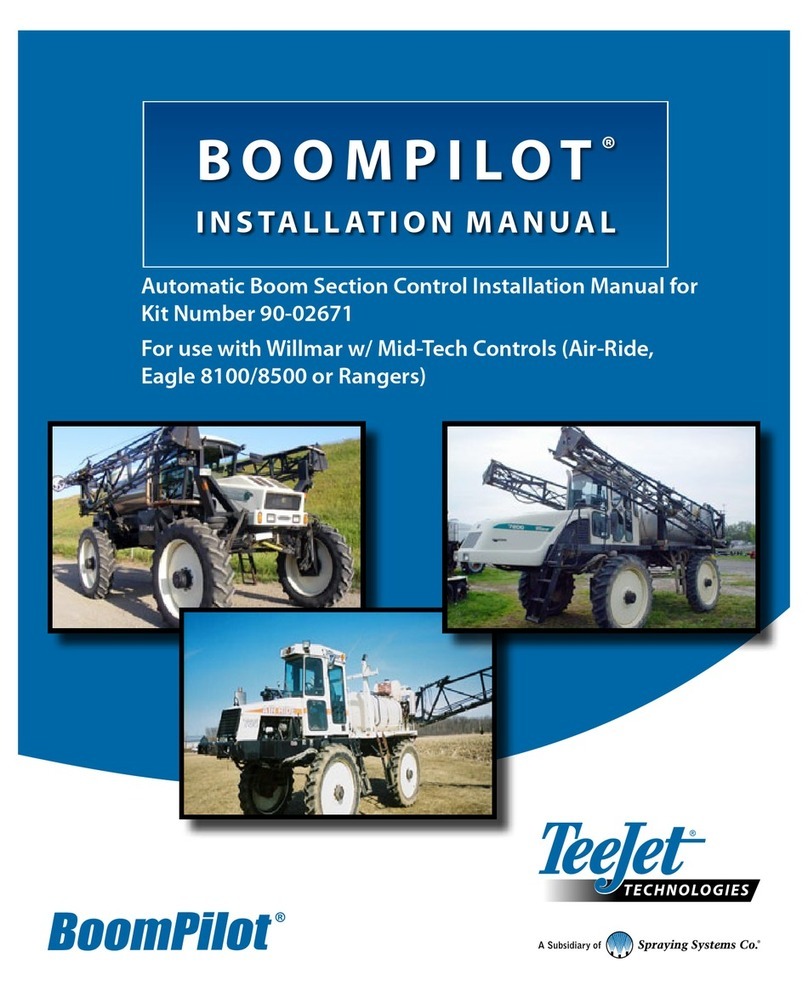
Spraying Systems
Spraying Systems TeeJet BoomPilot 90-02671 User manual
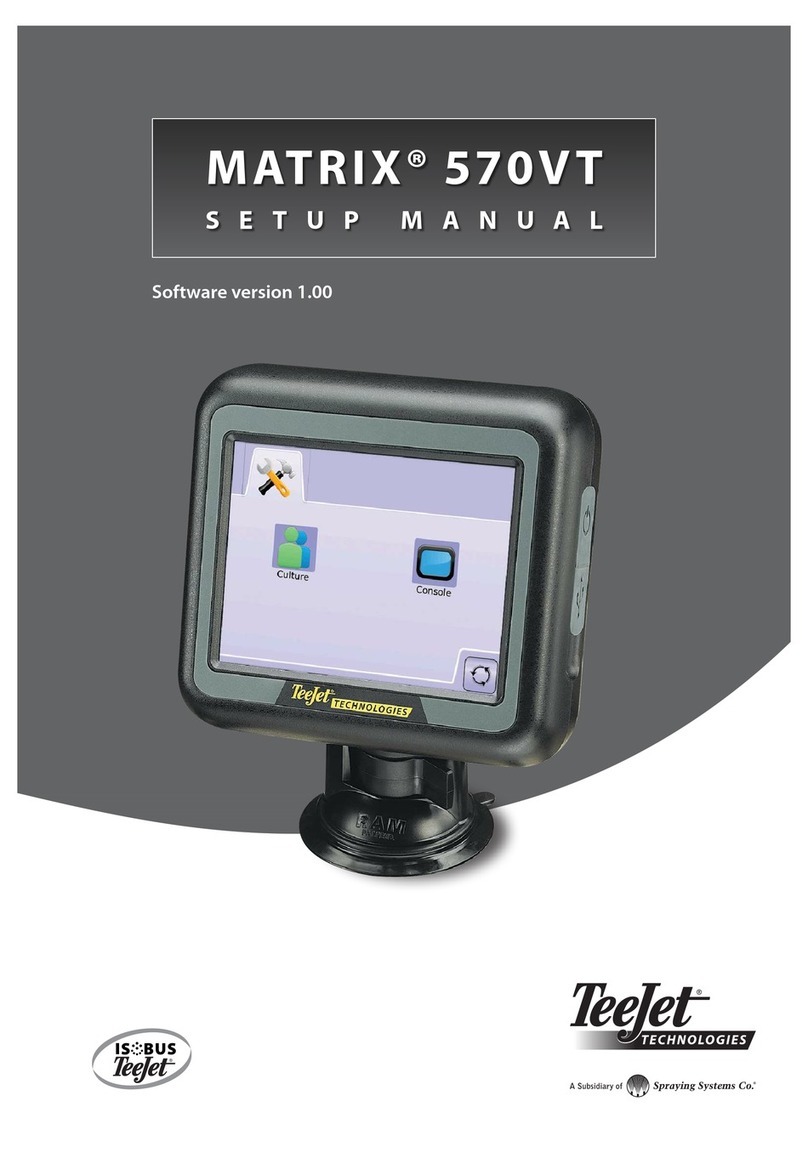
Spraying Systems
Spraying Systems TeeJet Matrix 570VT User guide
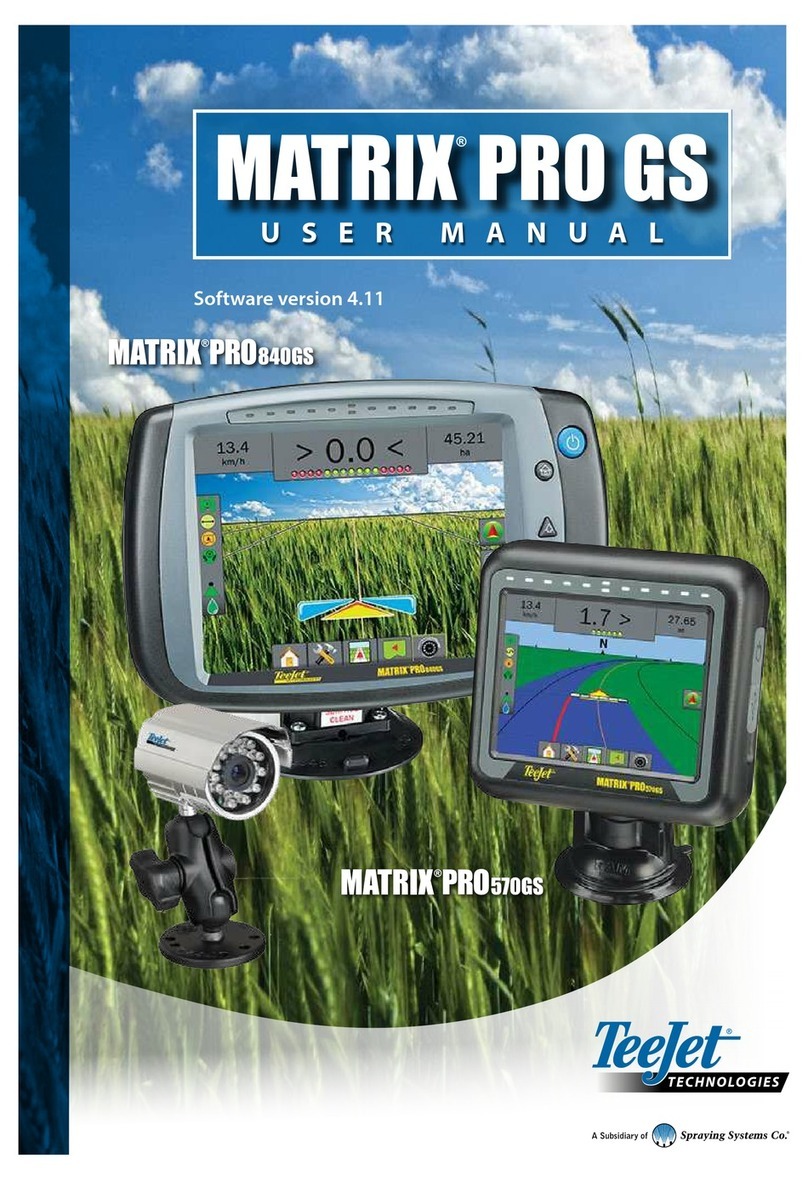
Spraying Systems
Spraying Systems TeeJet Matrix PRO840GS User manual
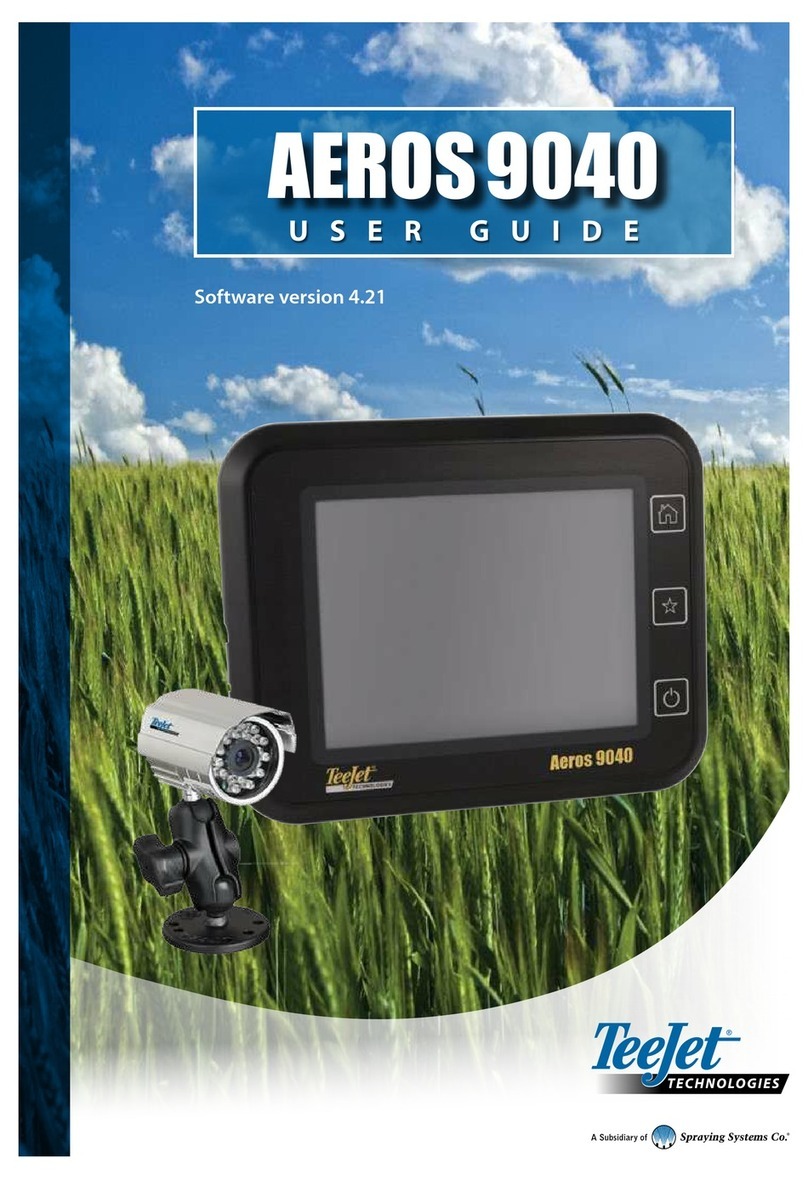
Spraying Systems
Spraying Systems TeeJet Aeros 9040 User manual
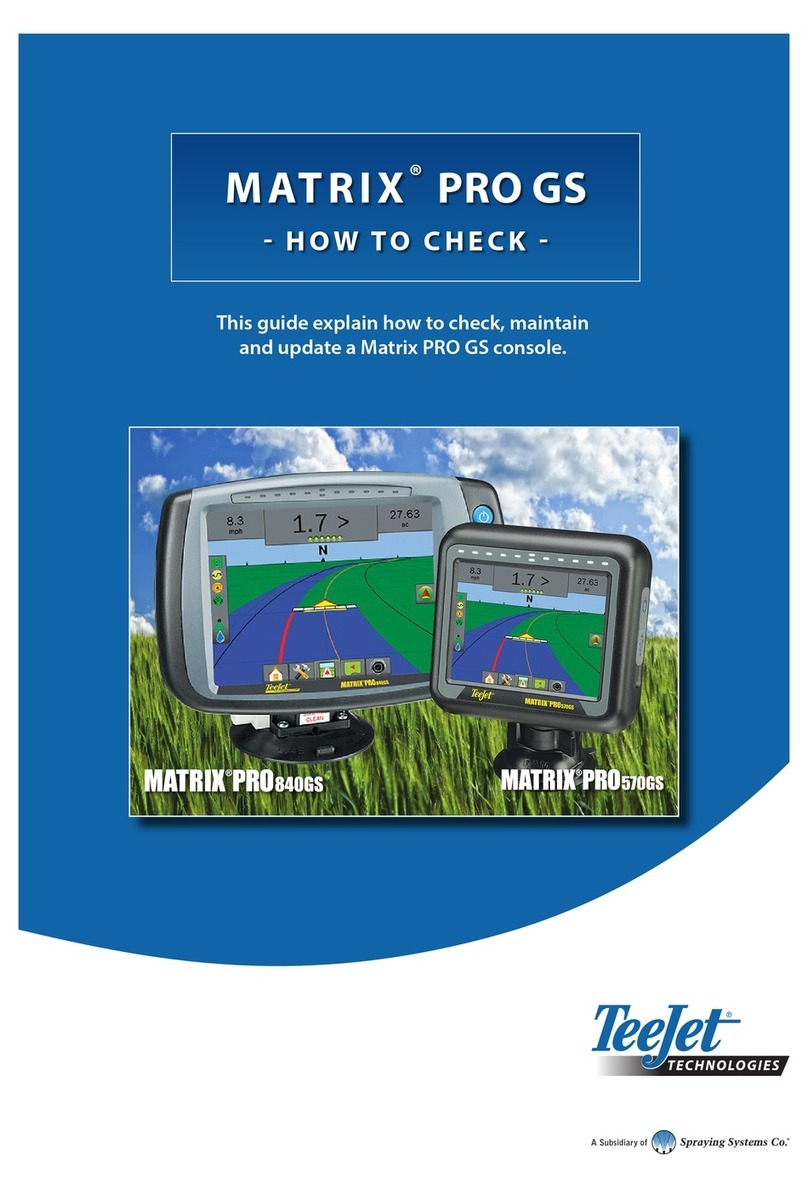
Spraying Systems
Spraying Systems TeeJet MATRIX PRO 840 GS User manual
Popular Farm Equipment manuals by other brands

Munters
Munters Rotem Trio installation manual

VOSS.farming
VOSS.farming XTREME duo RF instruction manual
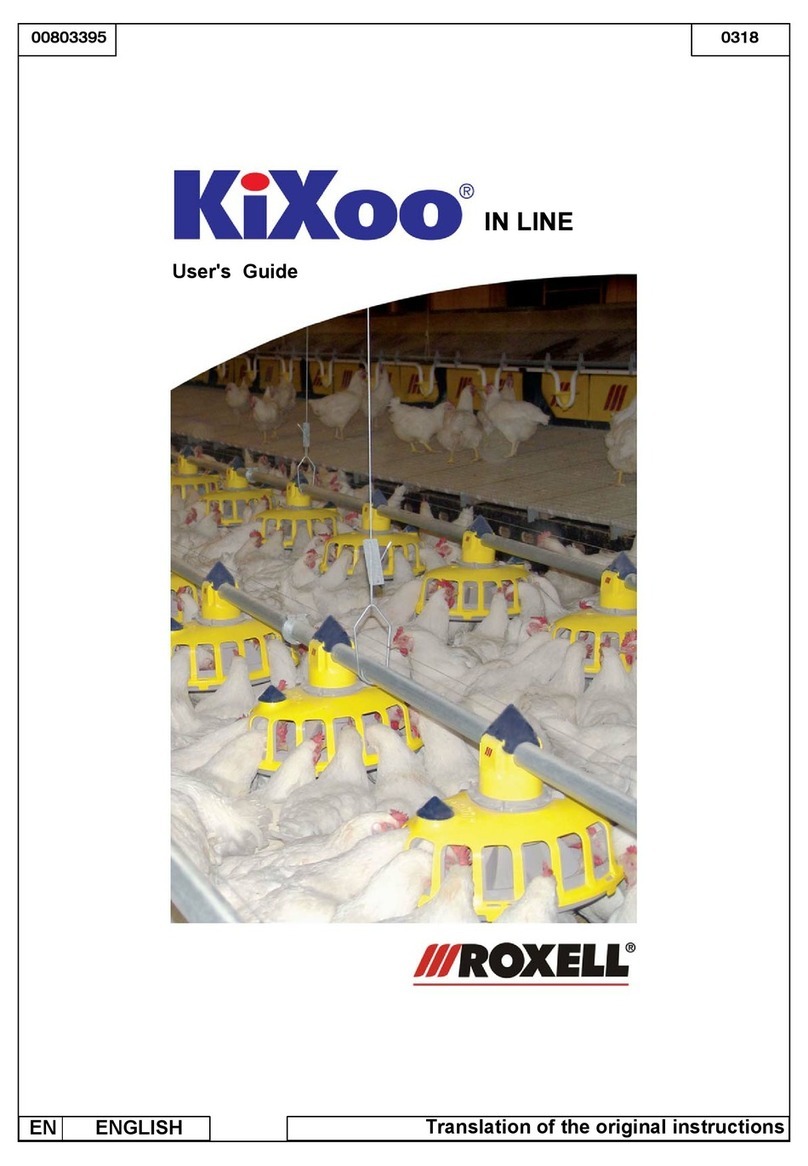
Roxell
Roxell KiXoo in line user guide
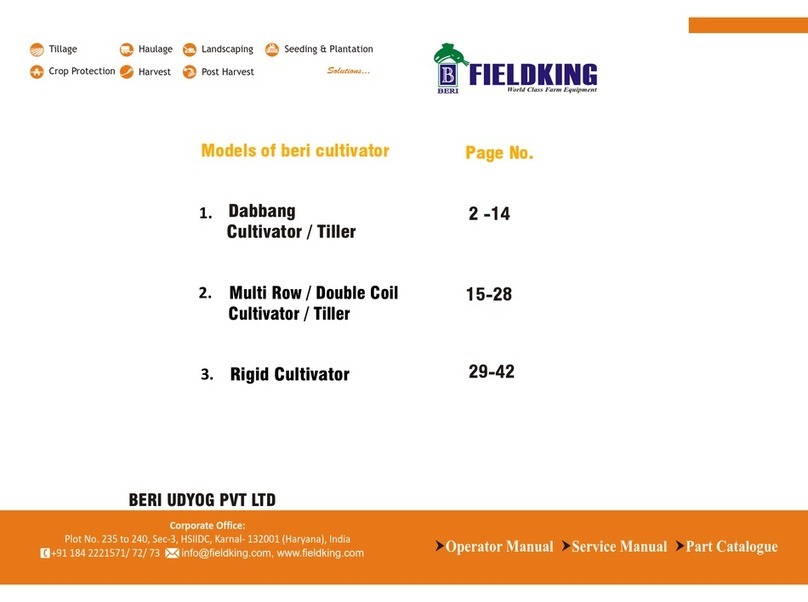
FIELDKING
FIELDKING FKDRHD-9 Operator Manual, Service Manual, Part Catalogue

Checchi & Magli
Checchi & Magli TRIUM Use and maintenance manual

horsch
horsch Panther 460 owner's manual