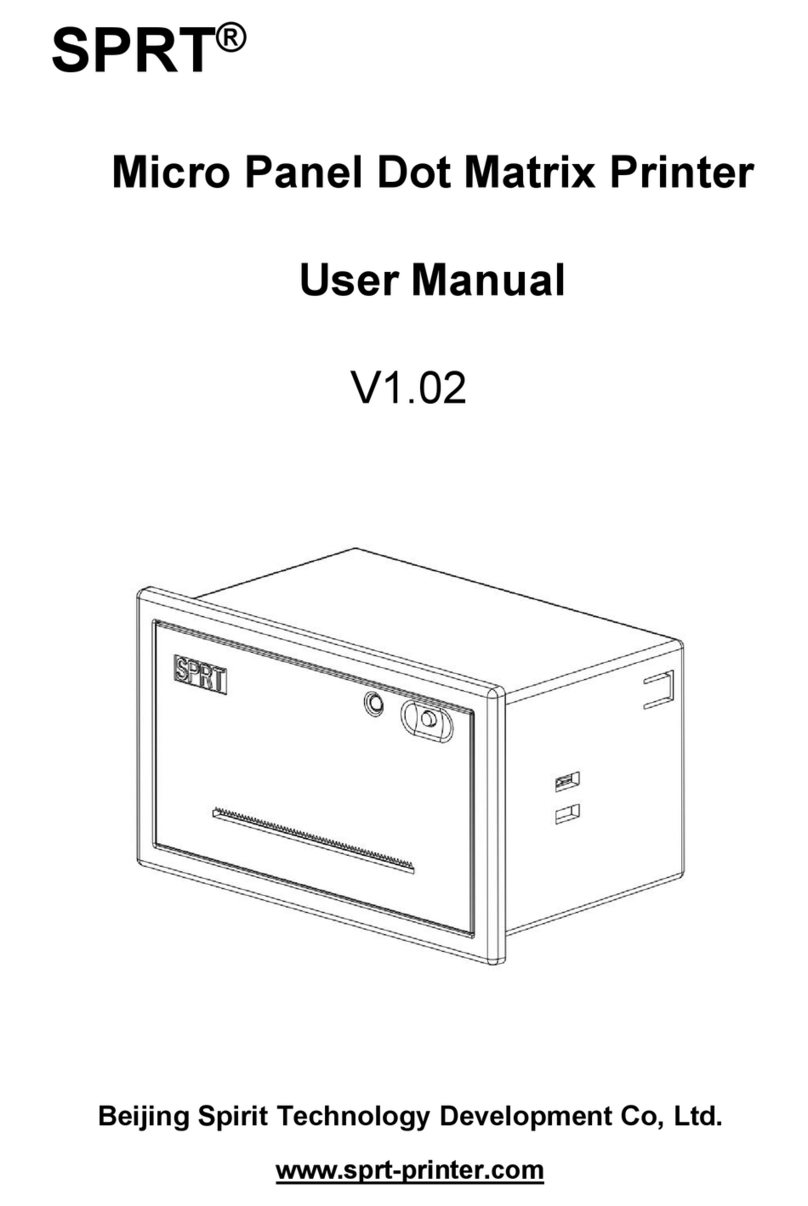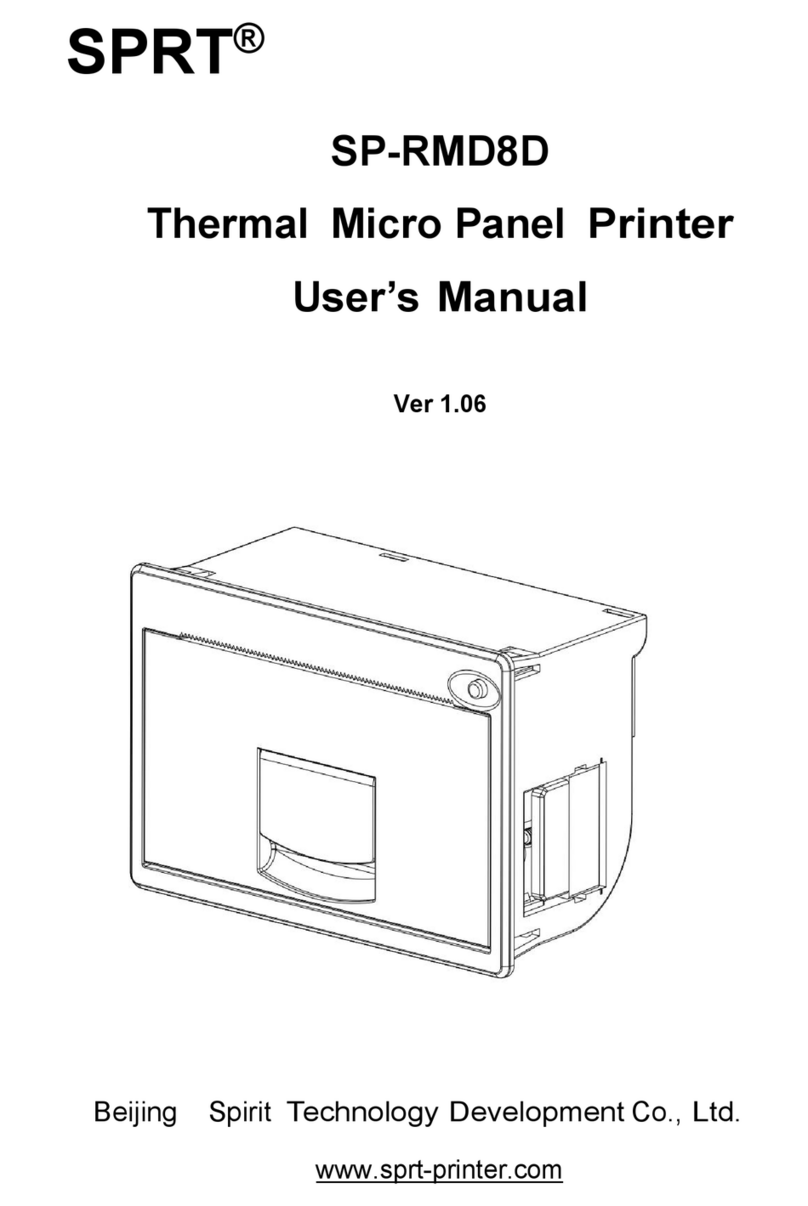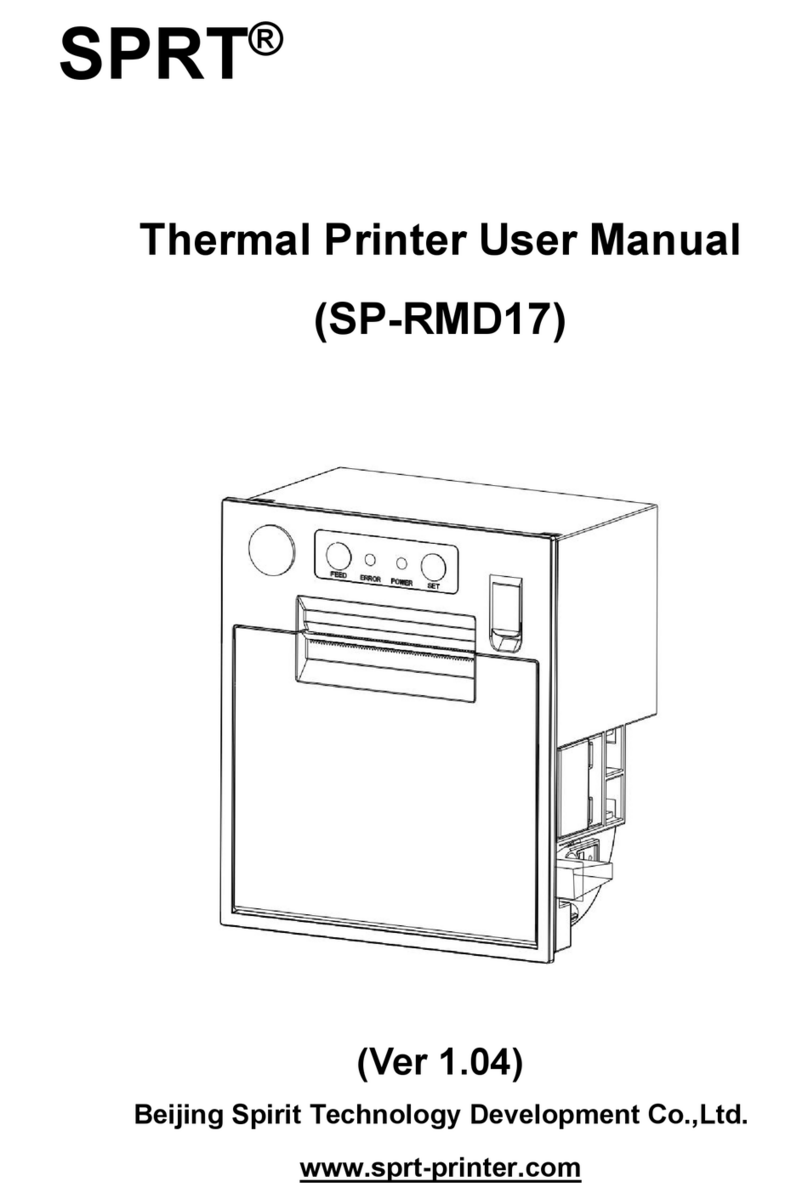●Thermal paper: Width-------- 57.5±0.5mm
Outer iameter ---80mm(max.)
Inner iameter --- 13mm(min.)
Thickness------ 53~60g/m
2
1.3
Printing Font
●IBM Character set II (ANK):
12×24dots,1.25(W)×3.00(H)mm;
●GB2312-80(Chinese):
24×24dots,3.00(W)×3.00(H)mm.
1.4
Interface
●Serial interface (POS58
s
)
:
B25 socket (orifice), supports RTS/CTS protocol,
Baud rate: 1200~115200bps.
Adjustable.
ata structure: one start bit +seven or eight data bits +one or over one stop bit (s),
no parity.
●Parallel interface(POS58P):
B25 sockets (needle), 80bit parallel interface, supports BUSY/ACK
handshaking protocol ,TTL signal level.
●
Ethernet Interface:
It is a way to connect to Ethernet for ordinary printer. Can work on full duplex or half-duplex
mode.
Ethernet 802.3 protocol, upper layer protocols have TCP、U P、ICMP、IP、ARP、HTTP.
●
Cash drawer control
C12V,1A,60pinRJ-11socket.
1.
Printing Control Command
●Character printing command: supports double width and double height print
of ANK characters, user-defined characters and Chinese characters, the
character line spacing is adjustable.
●Graphics printing command: supports the print of bit map graphics and
download bit map graphics with different density
●GS barcode printing command: supports EAN-13,EAN-8 barcode printing.
1.6
Power Supply