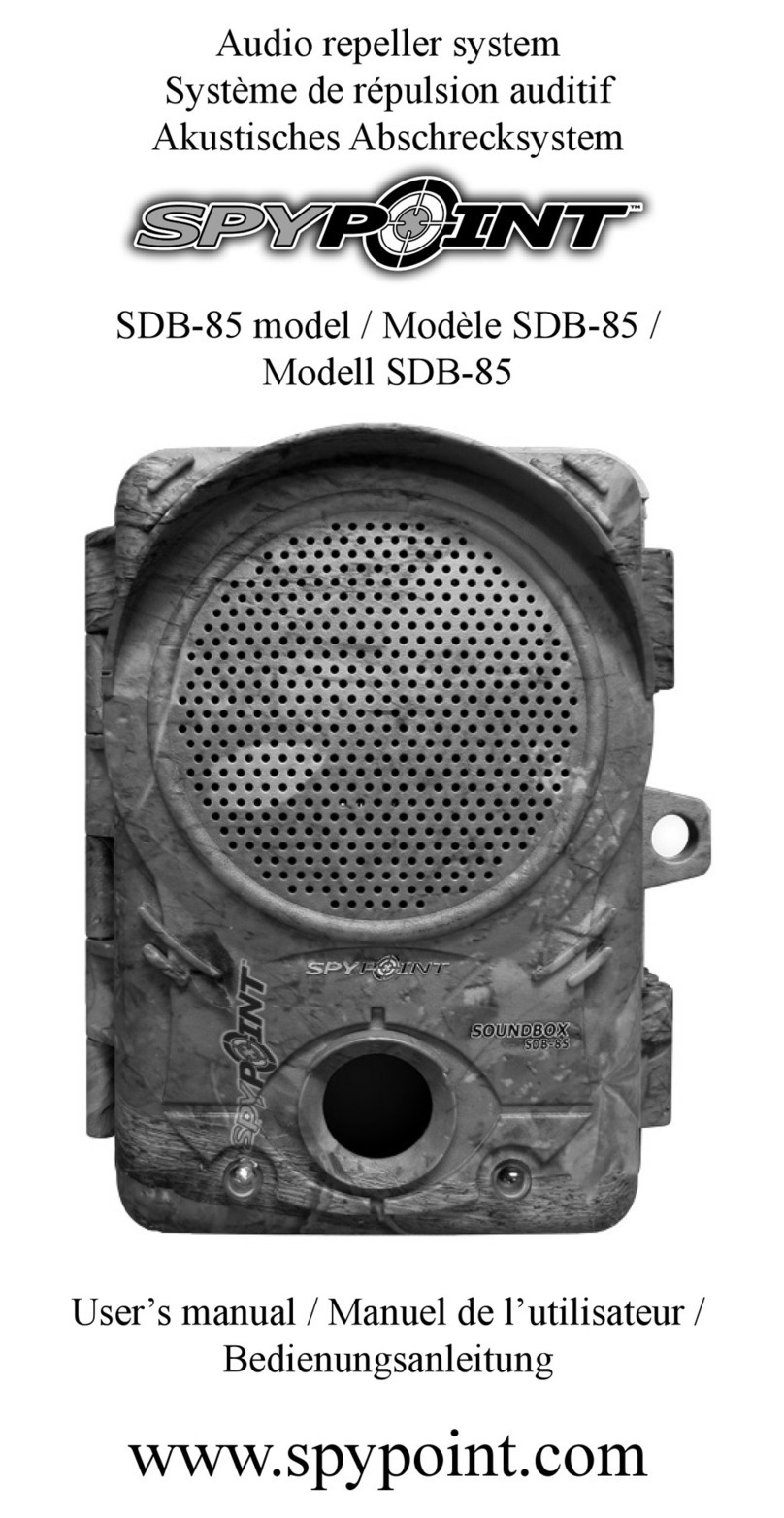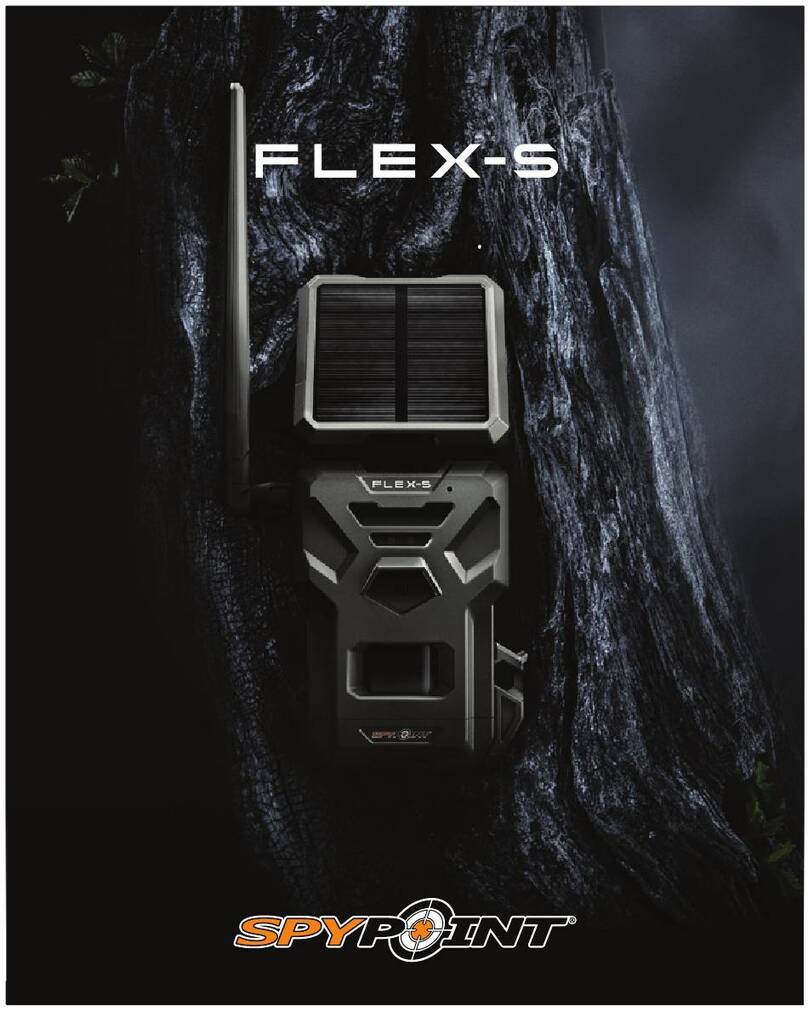12 13
English
English
VIEW
Allows the user to view photos or videos on the built-in
3.5" screen of the camera or on a TV set.
With 3.5" built-in screen:
When «View» mode is selected, the last recorded image or video
automatically appears on the screen. Press the « ◄» or « ►»
button to view the previous or next file. Press «OK» to see the
different options available. Press «BACK» to return to the photo or
video. See different options available:
Play: Plays or pauses the video on the screen.
(This option is available only for videos)
Delete: Deletes the photo or video displayed on the screen.
Delete all: Deletes all photos and videos that were not
protected.
Format: Deletes the entire contents of the memory card,
including protected files.
Note: Press the « ▲» to enlarge the image on the
screen or « ▼» to return to the original size. When
the image is enlarged, use the navigation buttons to
video the part of the image wanted. Press «BACK»
to return to original size.
With a TV set:
Allows the user to view photos and videos directly on a TV set. Turn
the camera on and plug the yellow end of the composite audio-video
cable supplied with the camera to «VIDEO IN» input of the TV set
and the other end into the «TV OUT» output of the camera. The
camera screen turns black and the last recorded picture or video will
appear on the TV screen. To change the photos or videos, use the
« ◄» and « ►» button. The options are the same as when viewing
on the built-in screen of the camera (see above).
SETTINGS MENU
Allows the user to set the advanced settings of the camera.
To configure the system in another language, press the « ▼»
button until the option «Language» is highlighted. Press «OK»
and modify the selection with « ▲» or « ▼» button. Confirm the
choice by pressing «OK». The system will change all the menus in
the selected language.
Navigating the menu:
• «
▲» and « ▼» button to change settings
• « ◄» and « ►» button to change pages
When selected, some options affect the behaviour of other
options from the list of the settings menu. In this case, the
selected option is displayed in yellow and options affected are
shown in gray.
WiFi conf.:
(Hunting/
Home Security/
mySPYPOINT)
Allows to choose the configuration mode.
Note: When «Hunting» mode is selected, the
options «Synchronize» and «Synchronize
at» are disabled. The option «Remote » displays
«N/A», but will always be activated.
(See «Configuration modes» section for more
details on the different modes.)
Test WiFi: Allows to test the current configuration.
Date: Set the date as Year/Month/Day
Time: Set the time as Hour/Minute/Second
Note:The seconds are not printed on the pictures
when «Stamp» option is activated.
Time format:
(12h/24h)
Allows the user to choose between a 12 or
24 hour time period display on the photos.
(eg. 6:00 pm or 18:00)