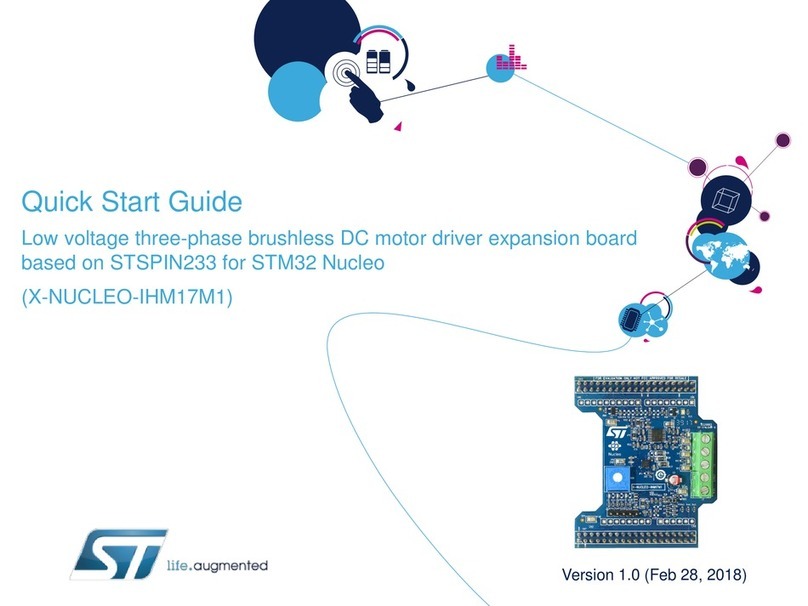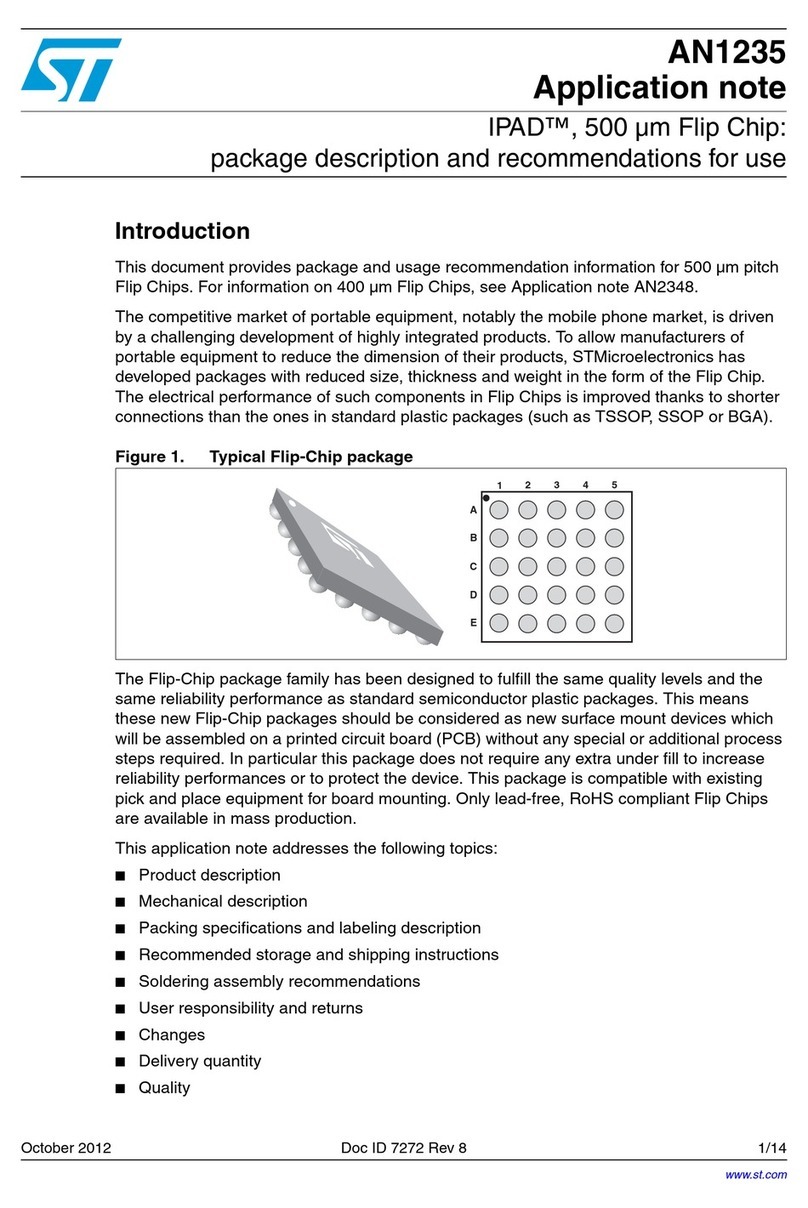ST STSW-L9026-Y0 User manual
Other ST Computer Hardware manuals

ST
ST QFN20 User manual

ST
ST X-NUCLEO-S915A1 User manual
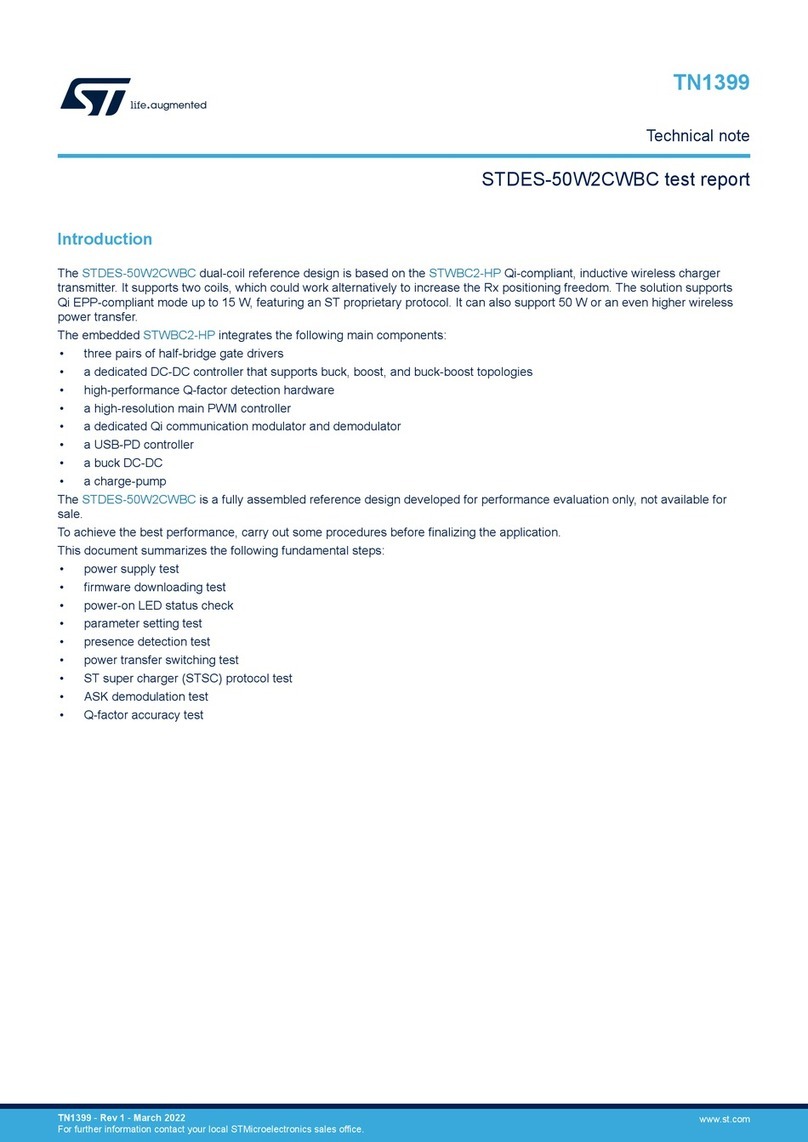
ST
ST STDES-50W2CWBC Specification sheet
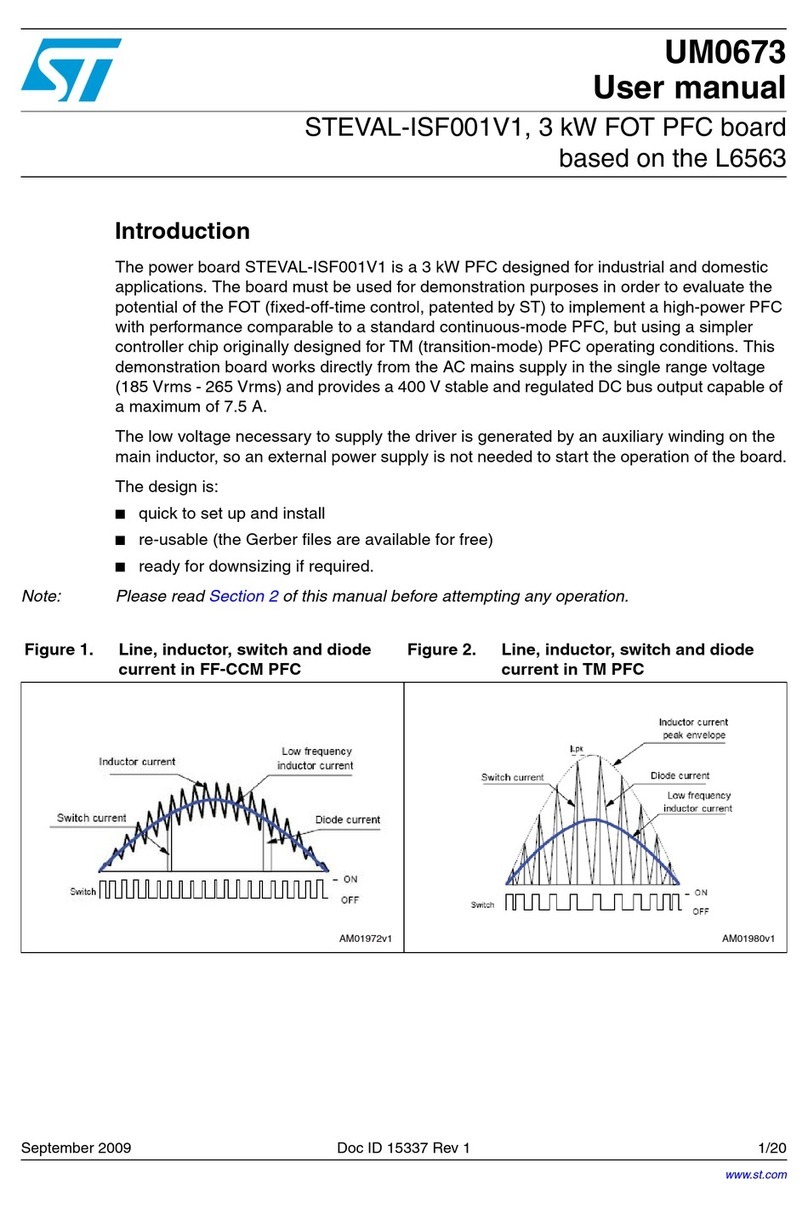
ST
ST STEVAL-ISF001V1 User manual
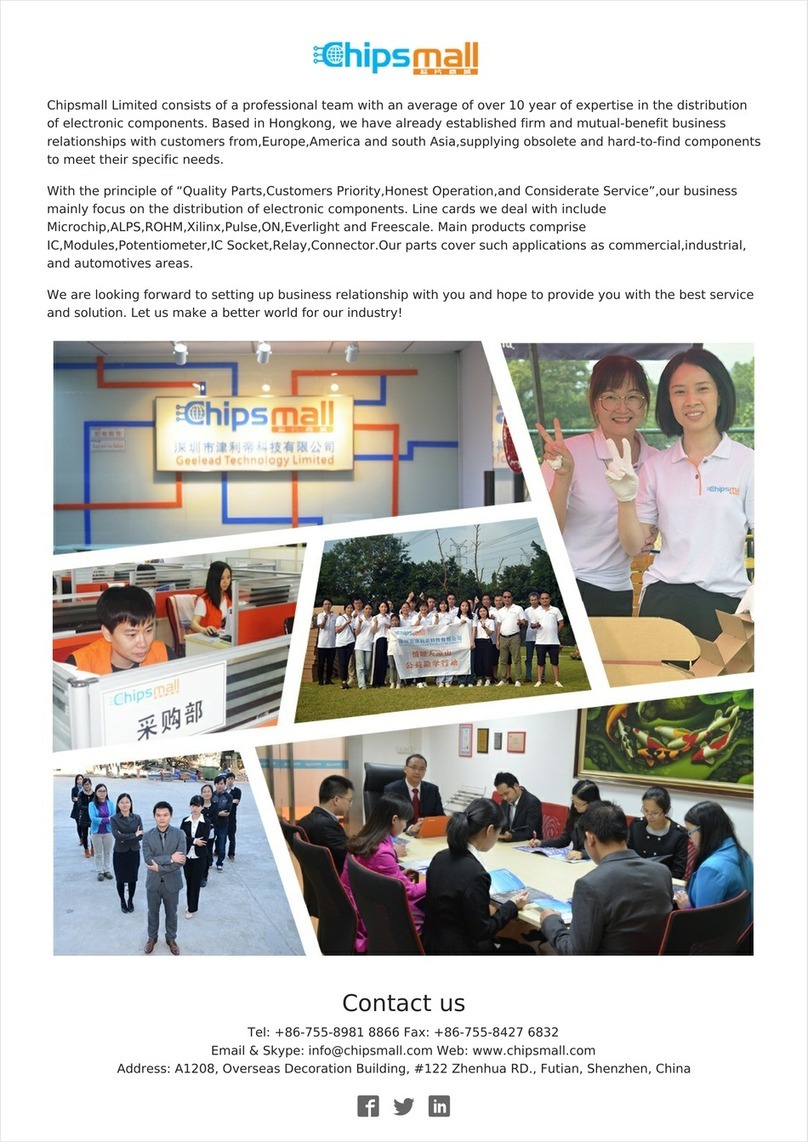
ST
ST X-NUCLEO-IDS01A4 User manual

ST
ST X-NUCLEO-NFC03A1 Parts list manual

ST
ST X-NUCLEO-OUT02A1 User manual

ST
ST STNRG328S User manual
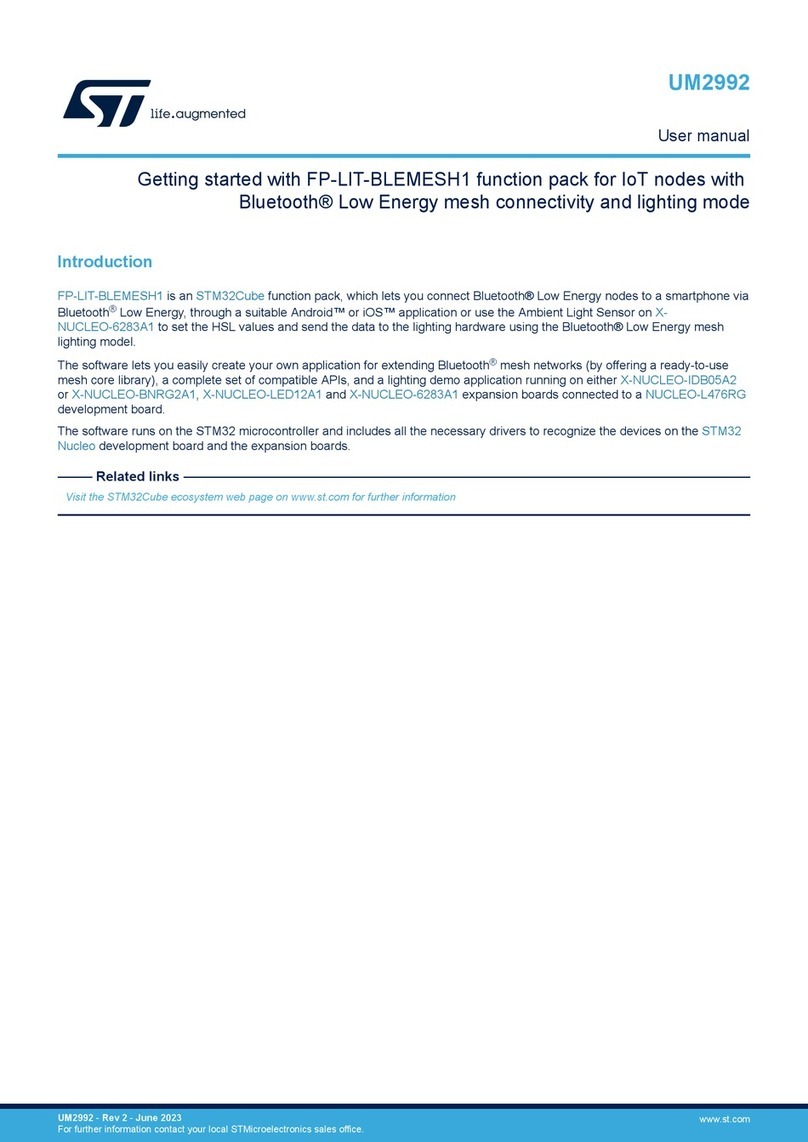
ST
ST FP-LIT-BLEMESH1 User manual
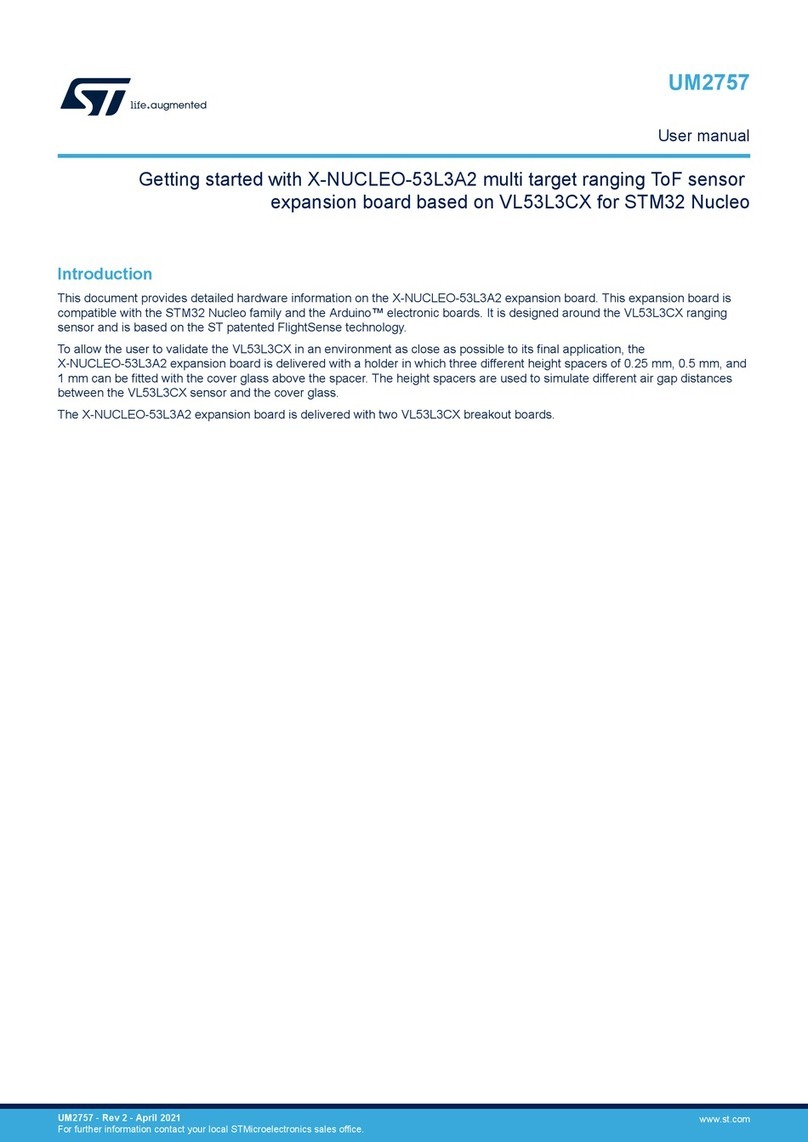
ST
ST X-NUCLEO-53L3A2 User manual
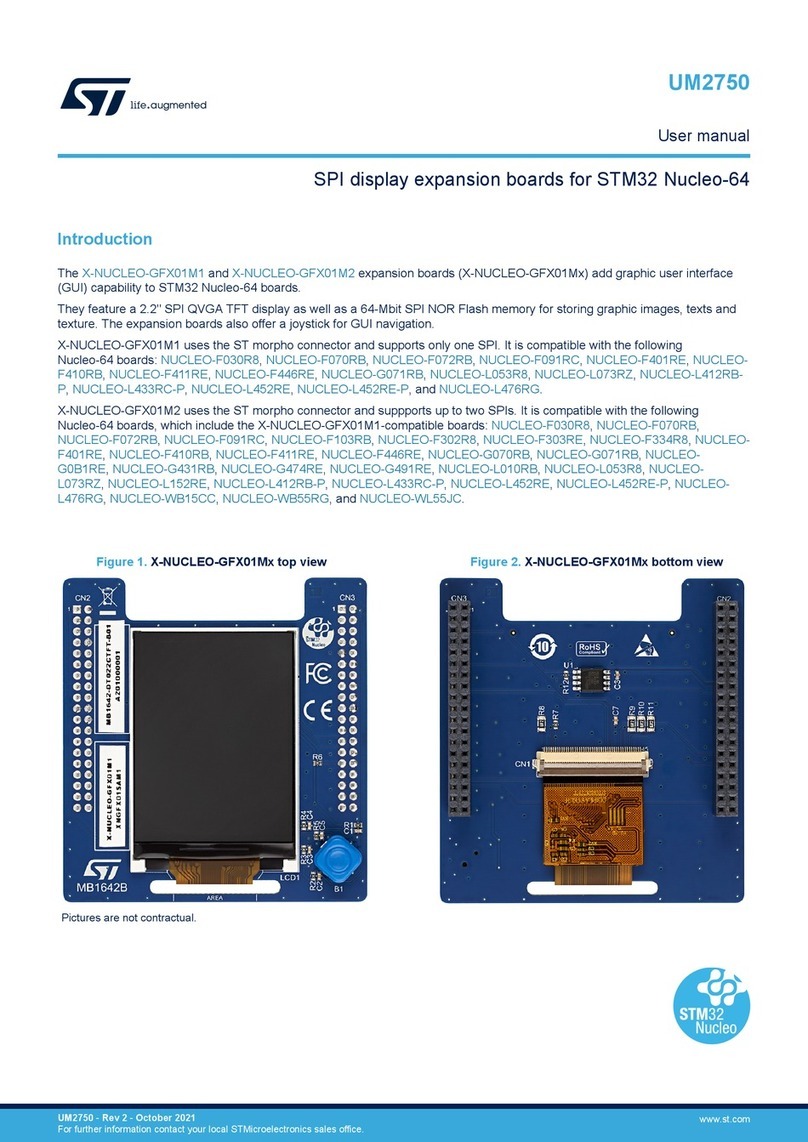
ST
ST X-NUCLEO-GFX01M Series User manual
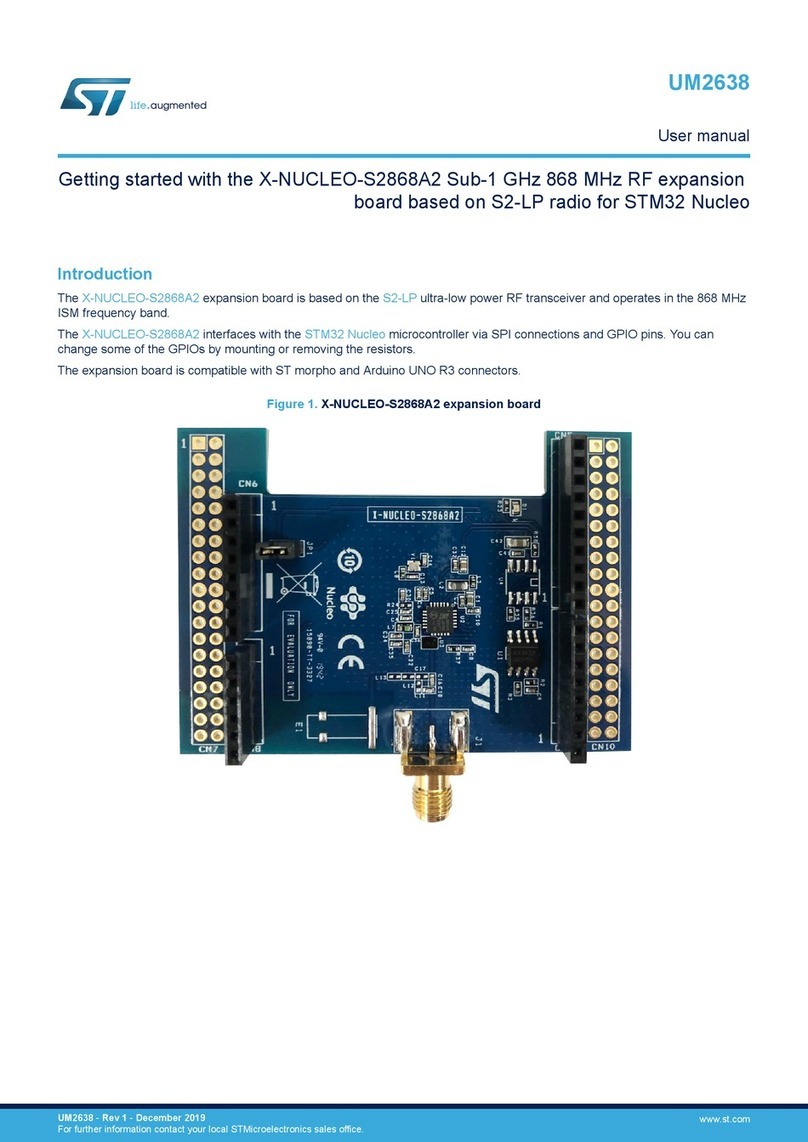
ST
ST X-NUCLEO-S2868A2 User manual

ST
ST MotionTL User manual

ST
ST STM32U575 Series Installation and operating instructions

ST
ST STEVAL-IFP041V1 User manual
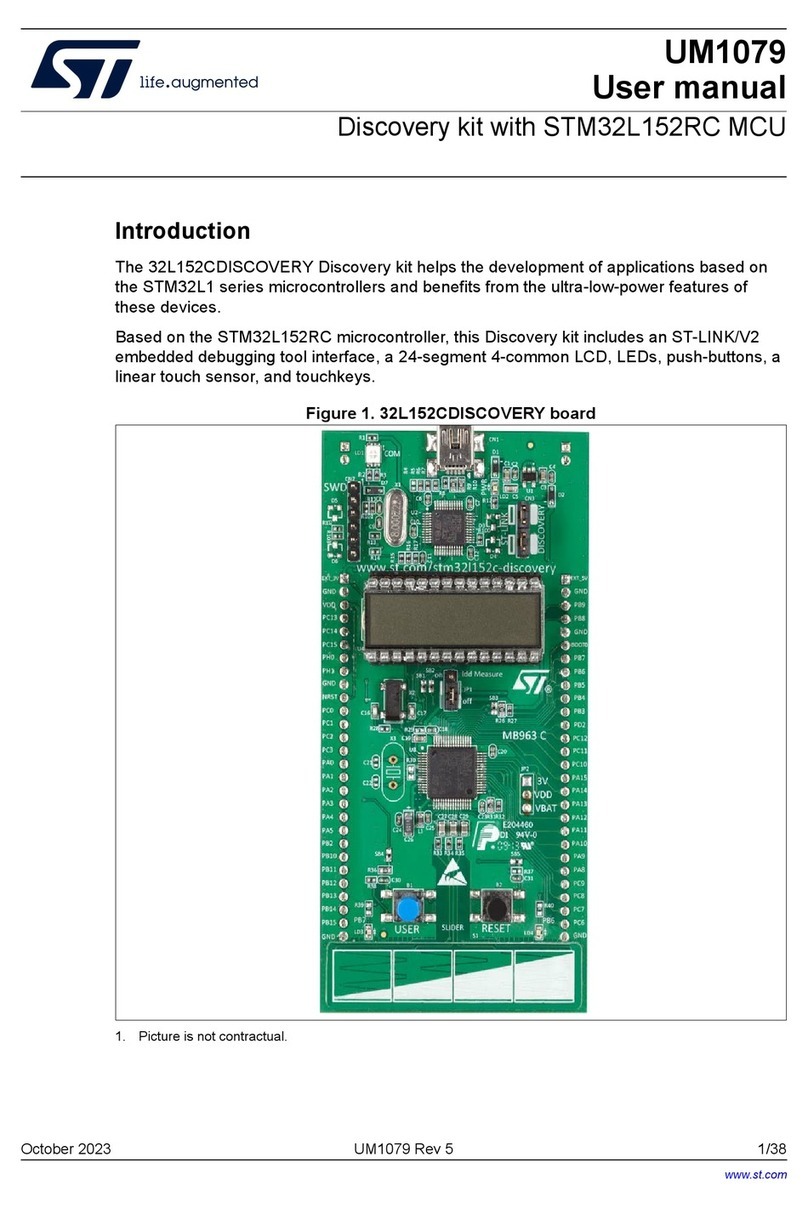
ST
ST 32L152CDISCOVERY User manual
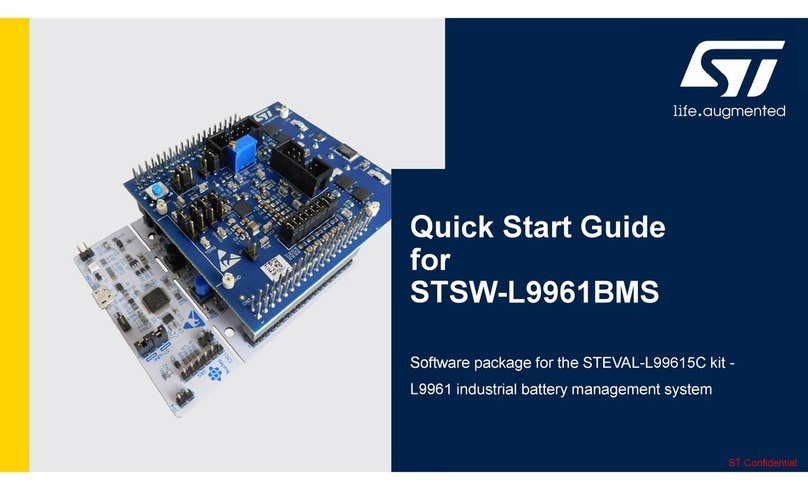
ST
ST STSW-L9961BMS User manual

ST
ST STM32 Nucleo User manual

ST
ST STMPE811 Specification sheet
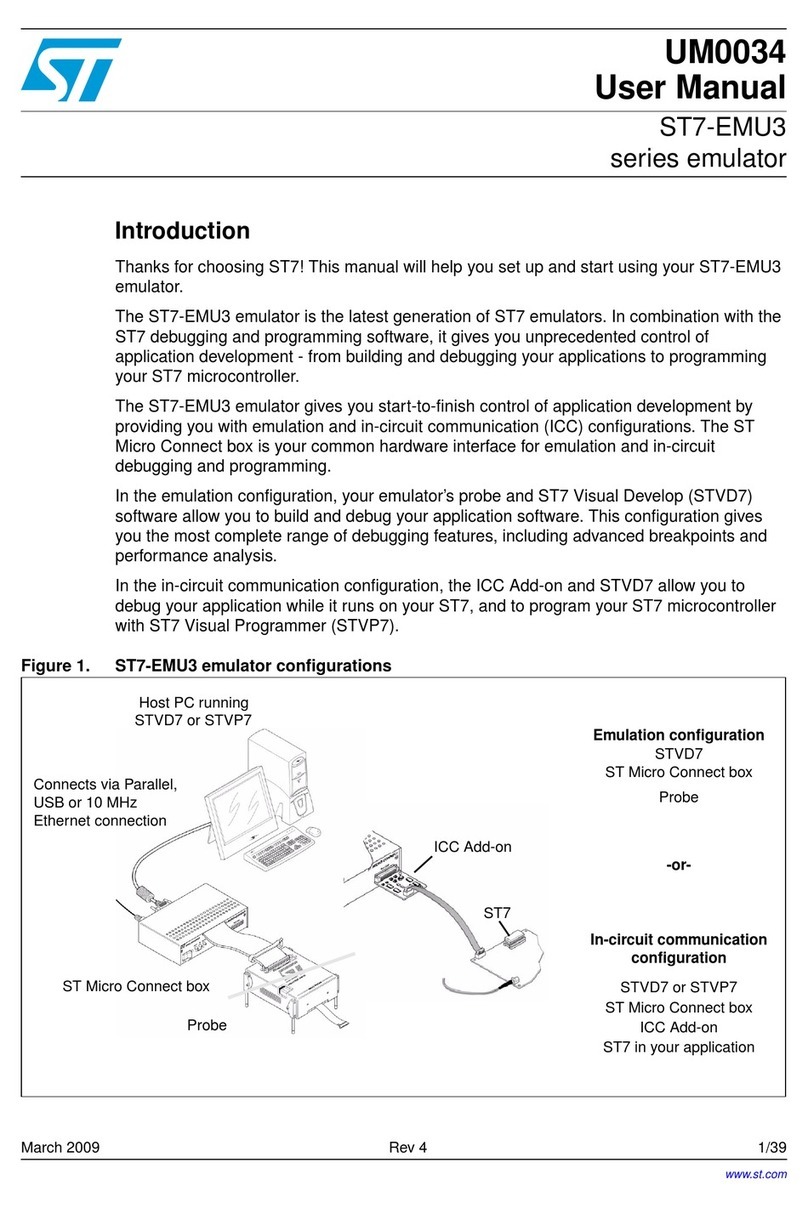
ST
ST ST7-EMU3 Series User manual
Popular Computer Hardware manuals by other brands

EMC2
EMC2 VNX Series Hardware Information Guide

Panasonic
Panasonic DV0PM20105 Operation manual

Mitsubishi Electric
Mitsubishi Electric Q81BD-J61BT11 user manual

Gigabyte
Gigabyte B660M DS3H AX DDR4 user manual

Raidon
Raidon iT2300 Quick installation guide

National Instruments
National Instruments PXI-8186 user manual

Intel
Intel AXXRMFBU4 Quick installation user's guide

Kontron
Kontron DIMM-PC/MD product manual

STEINWAY LYNGDORF
STEINWAY LYNGDORF SP-1 installation manual

Advantech
Advantech ASMB-935 Series user manual

Jupiter
Jupiter RAM PACK instructions
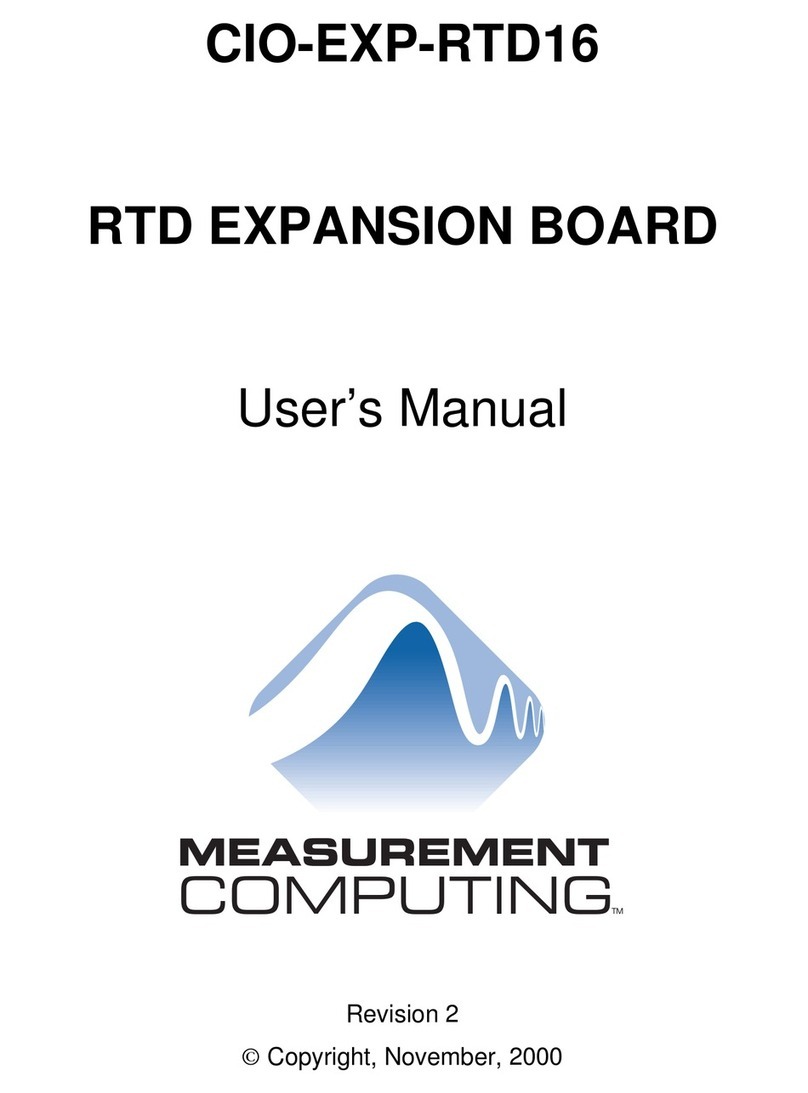
Measurement Computing
Measurement Computing CIO-EXP-RTD16 user manual