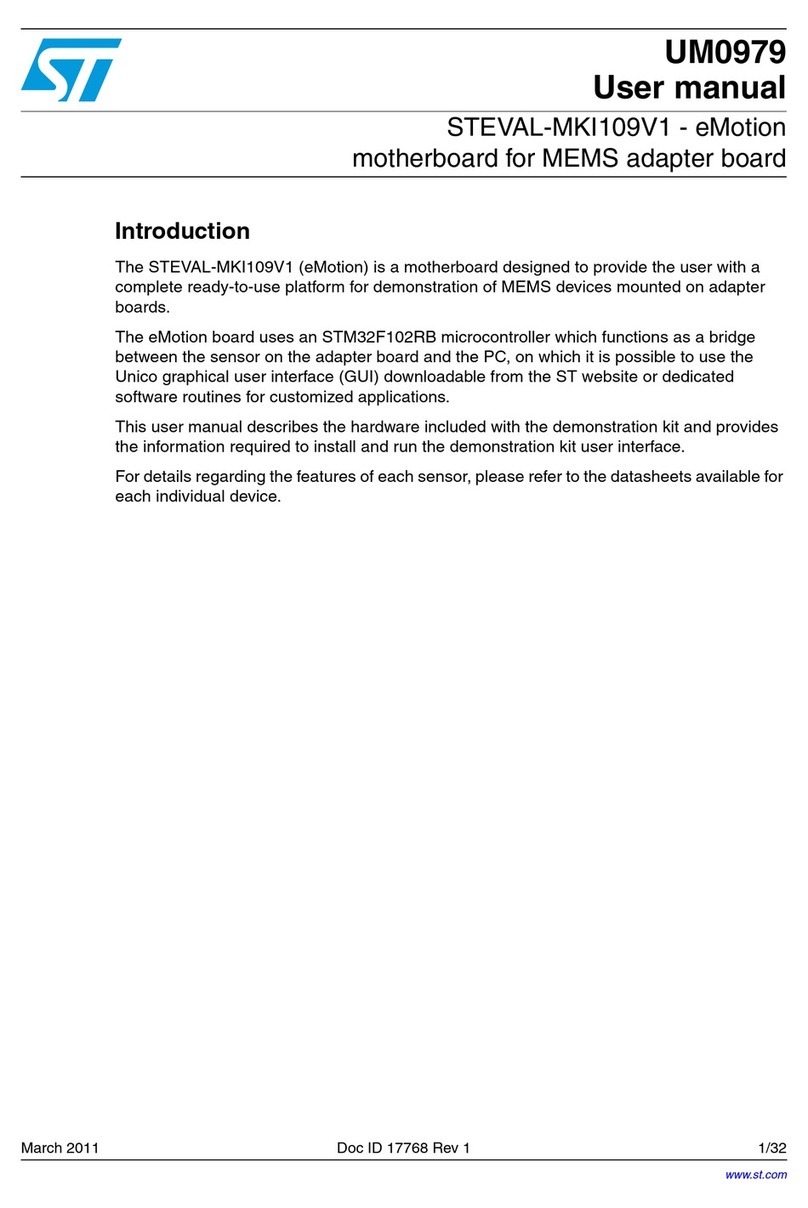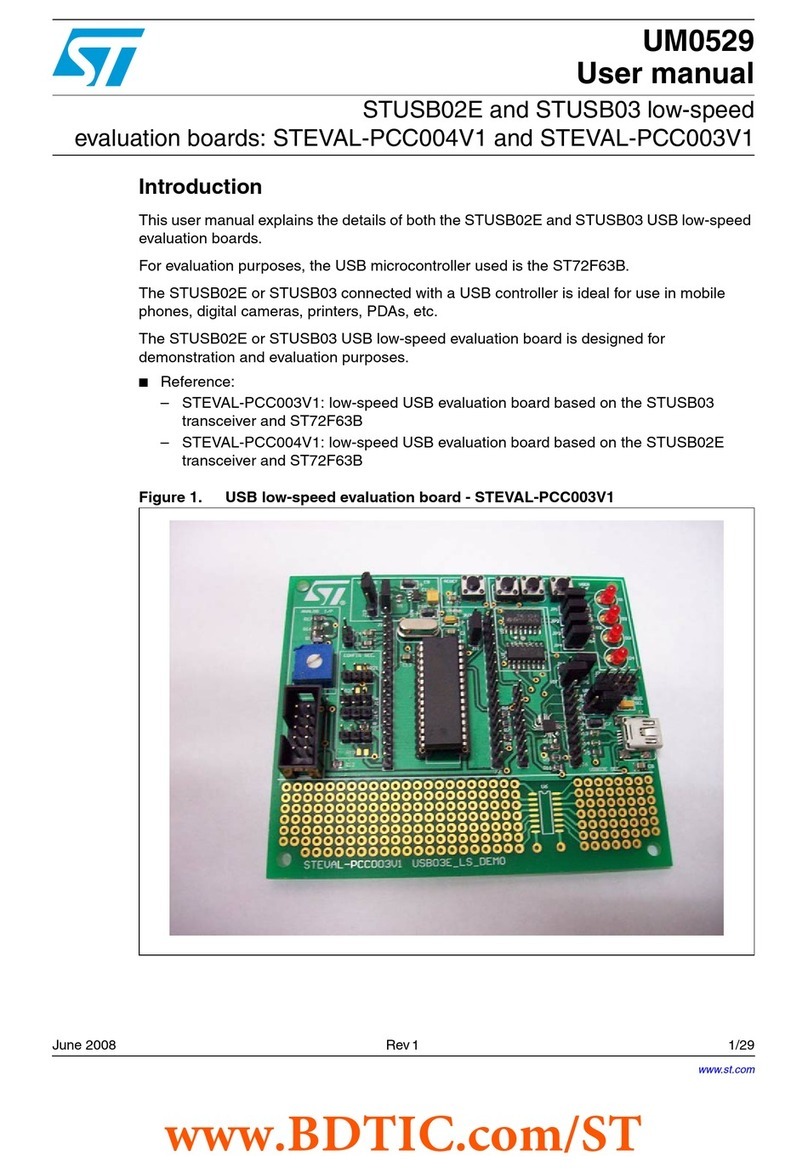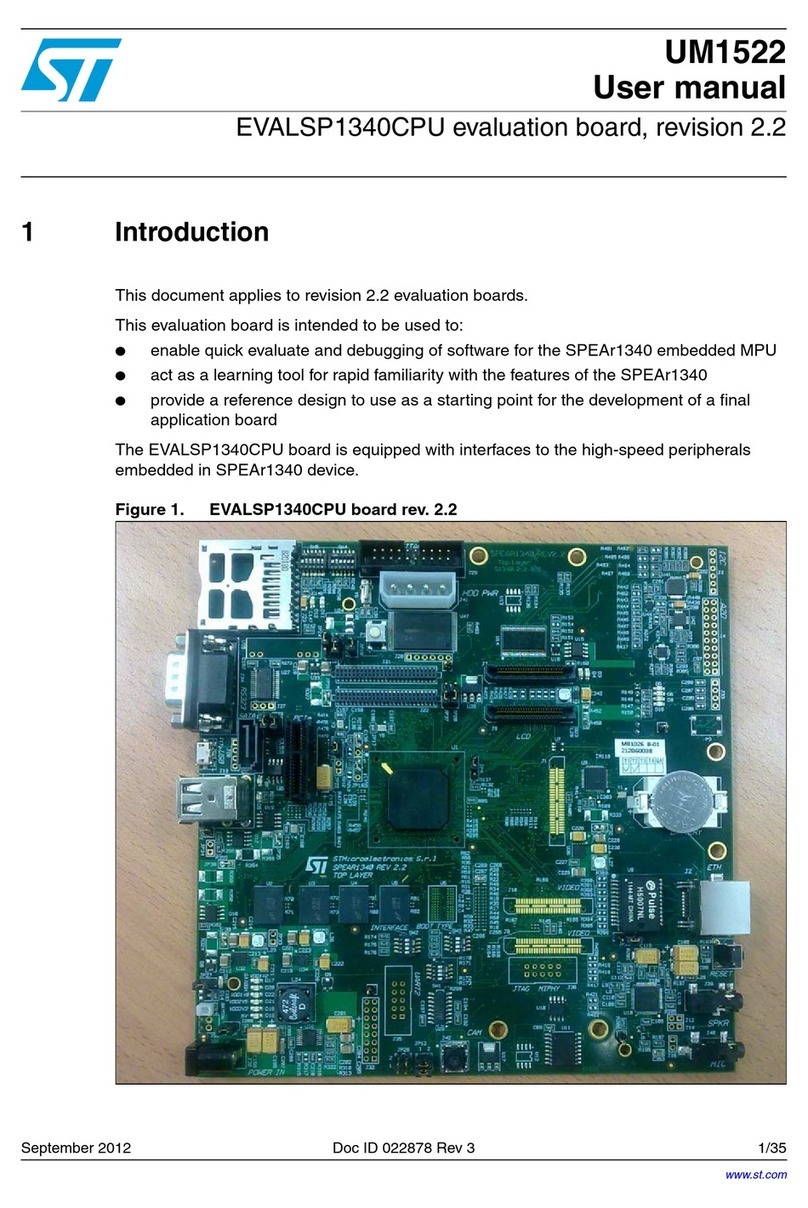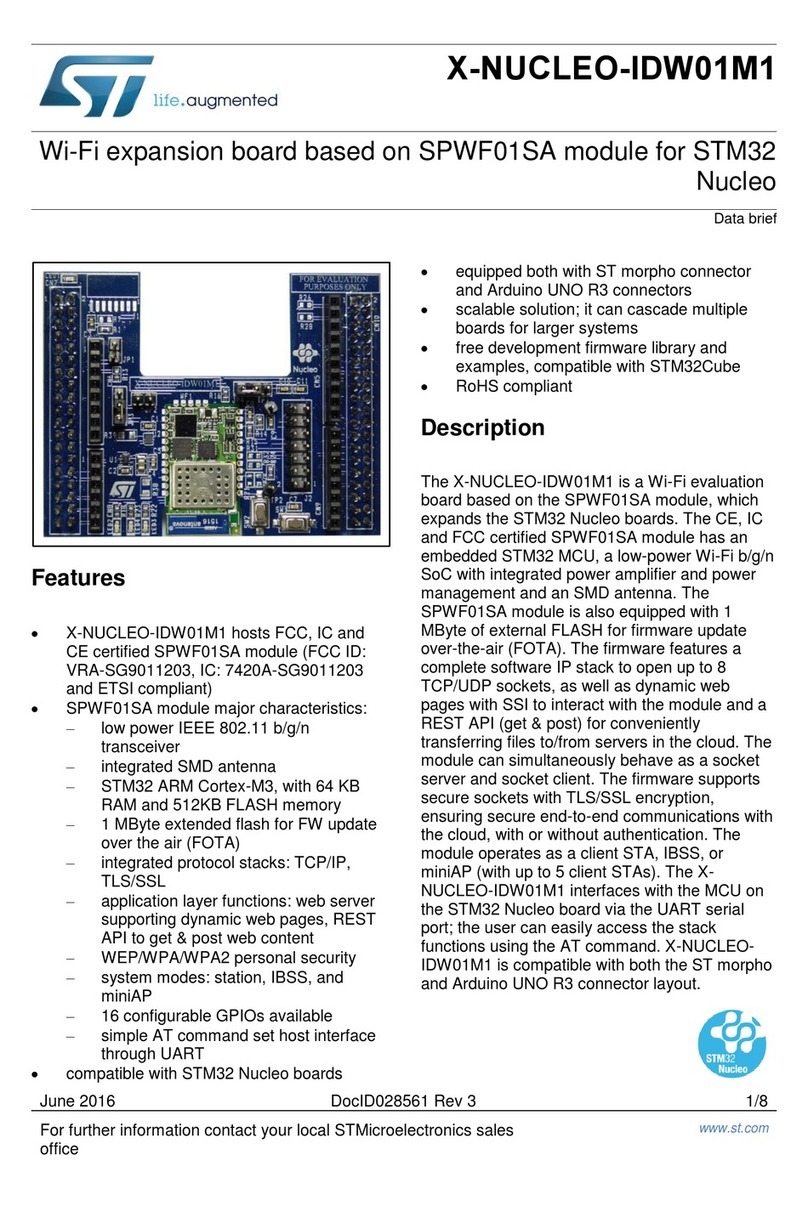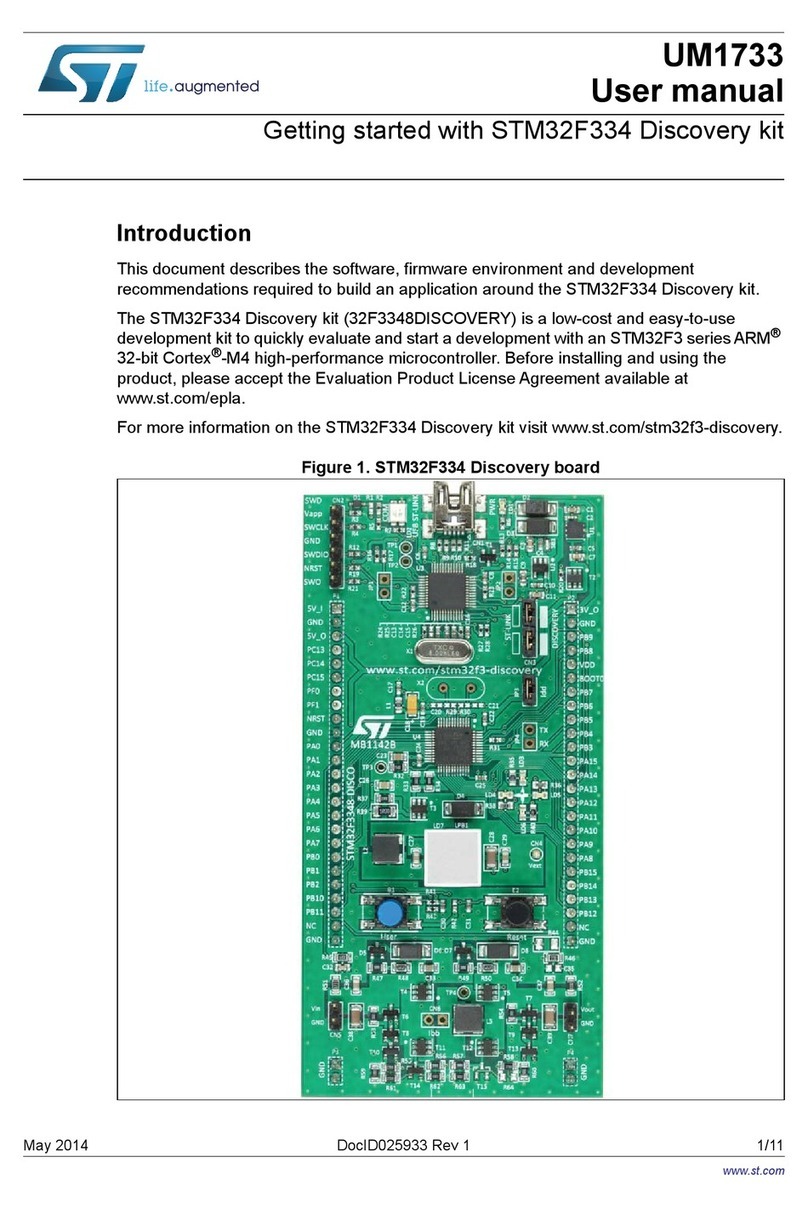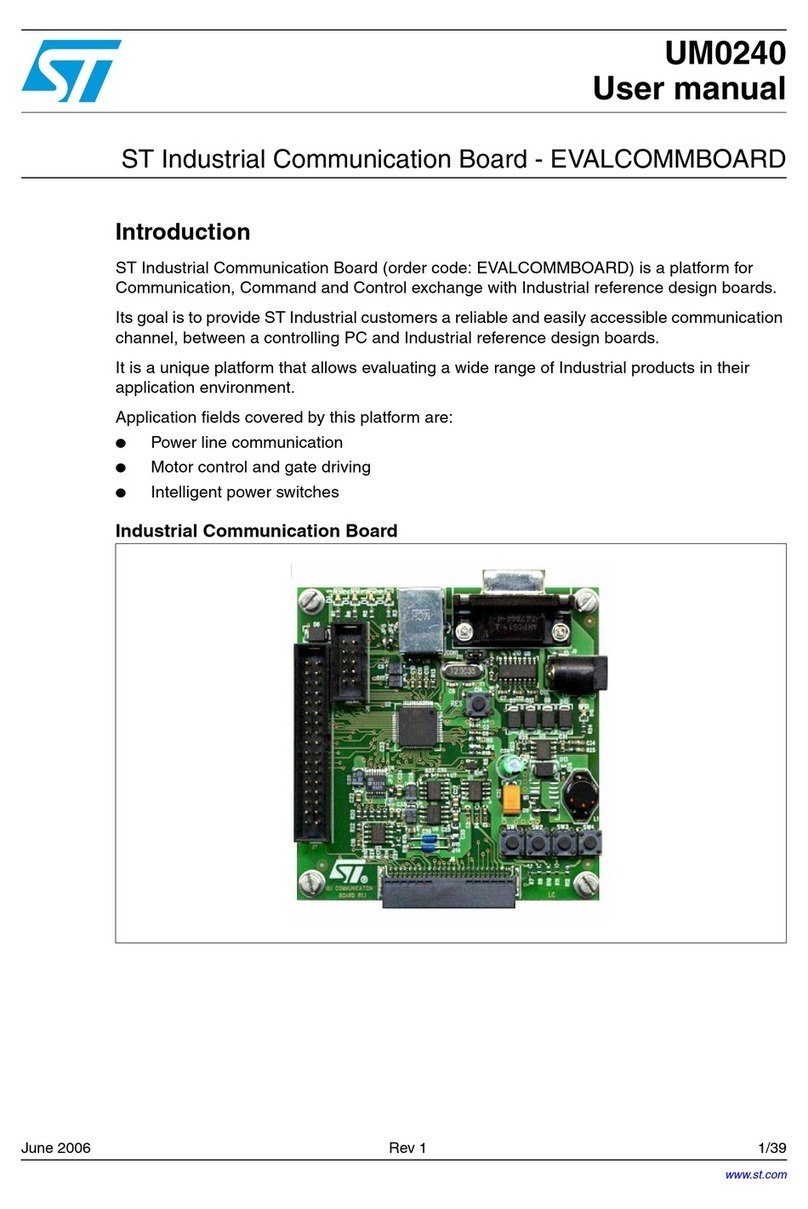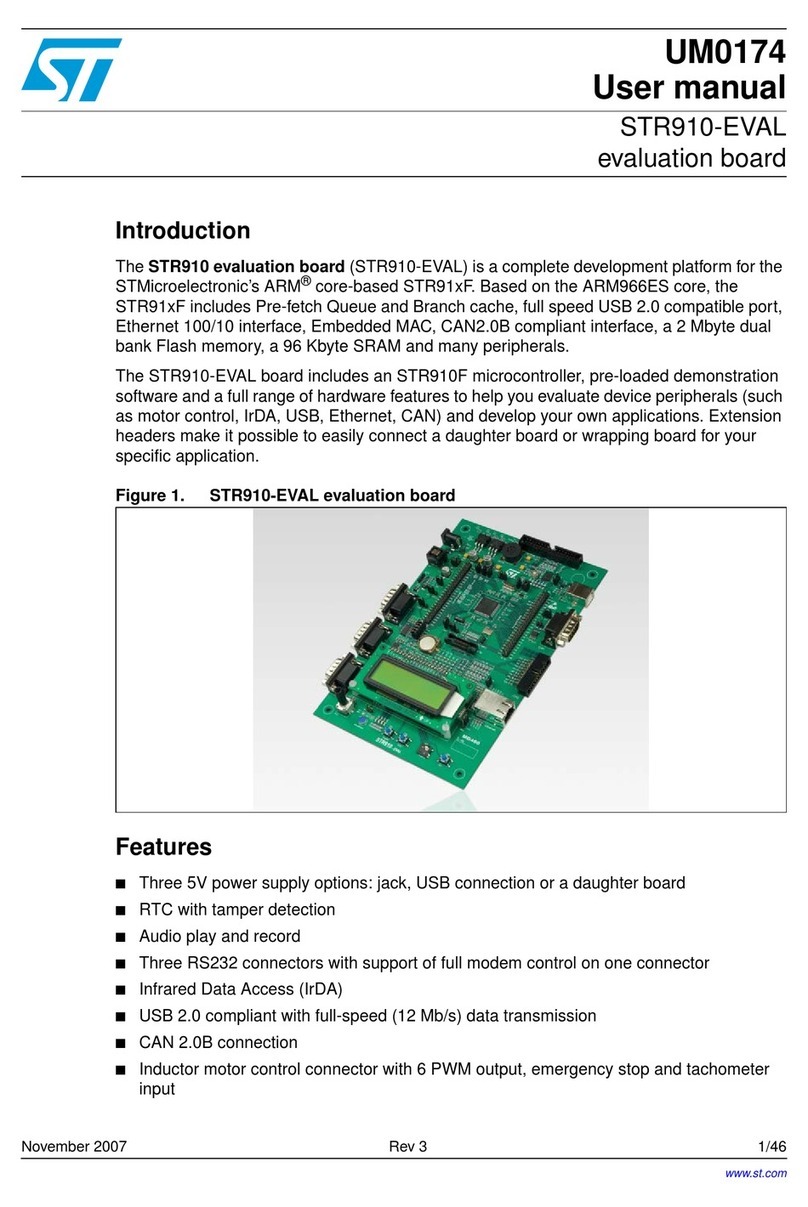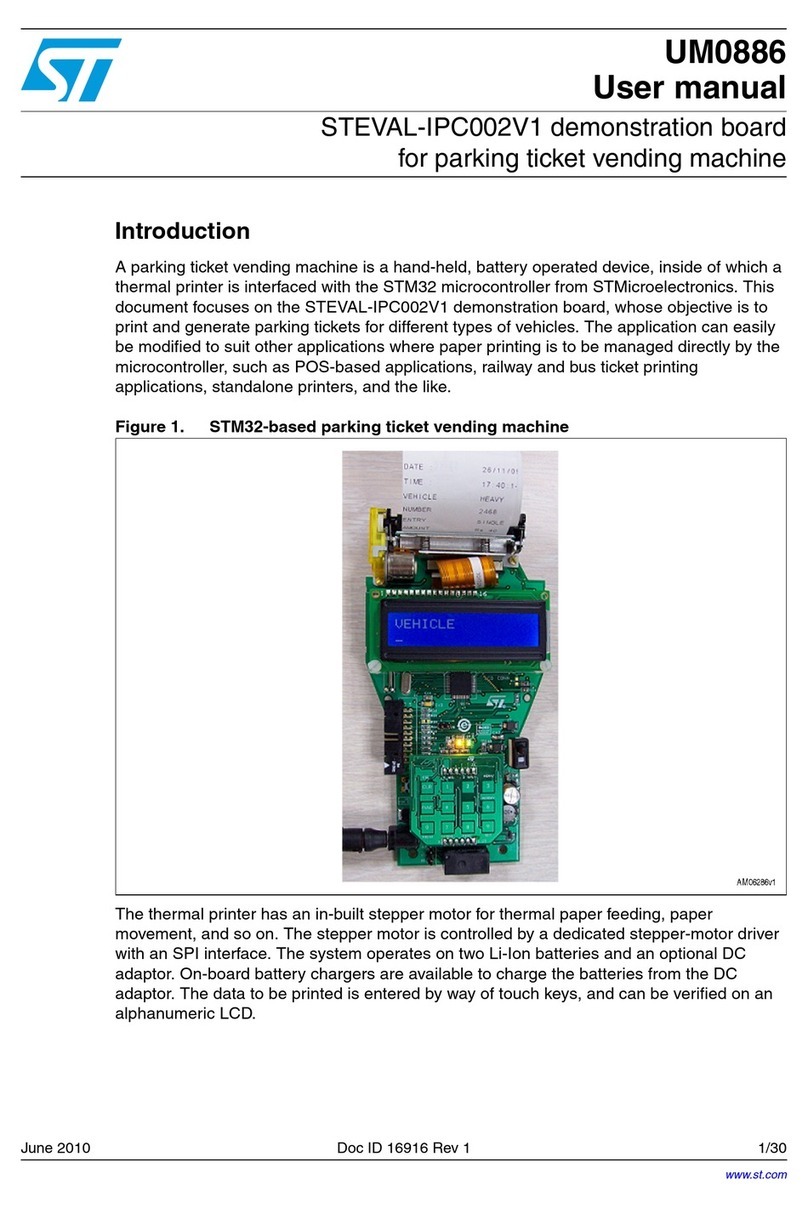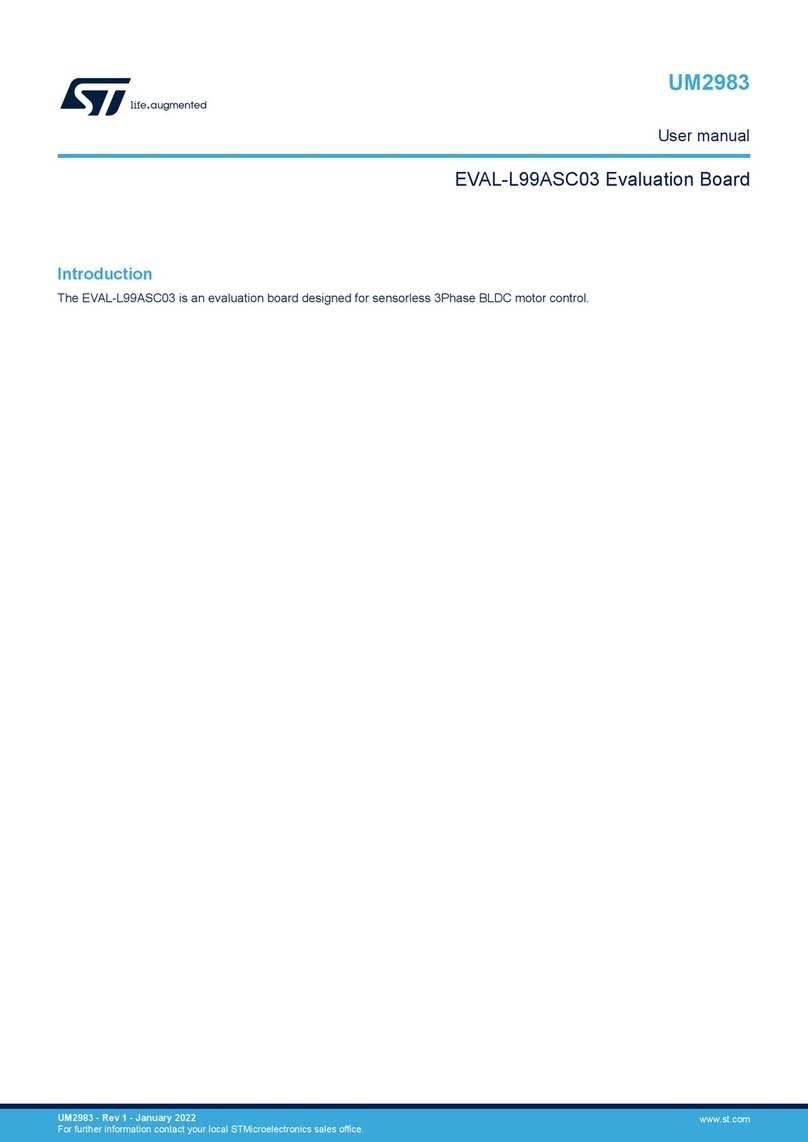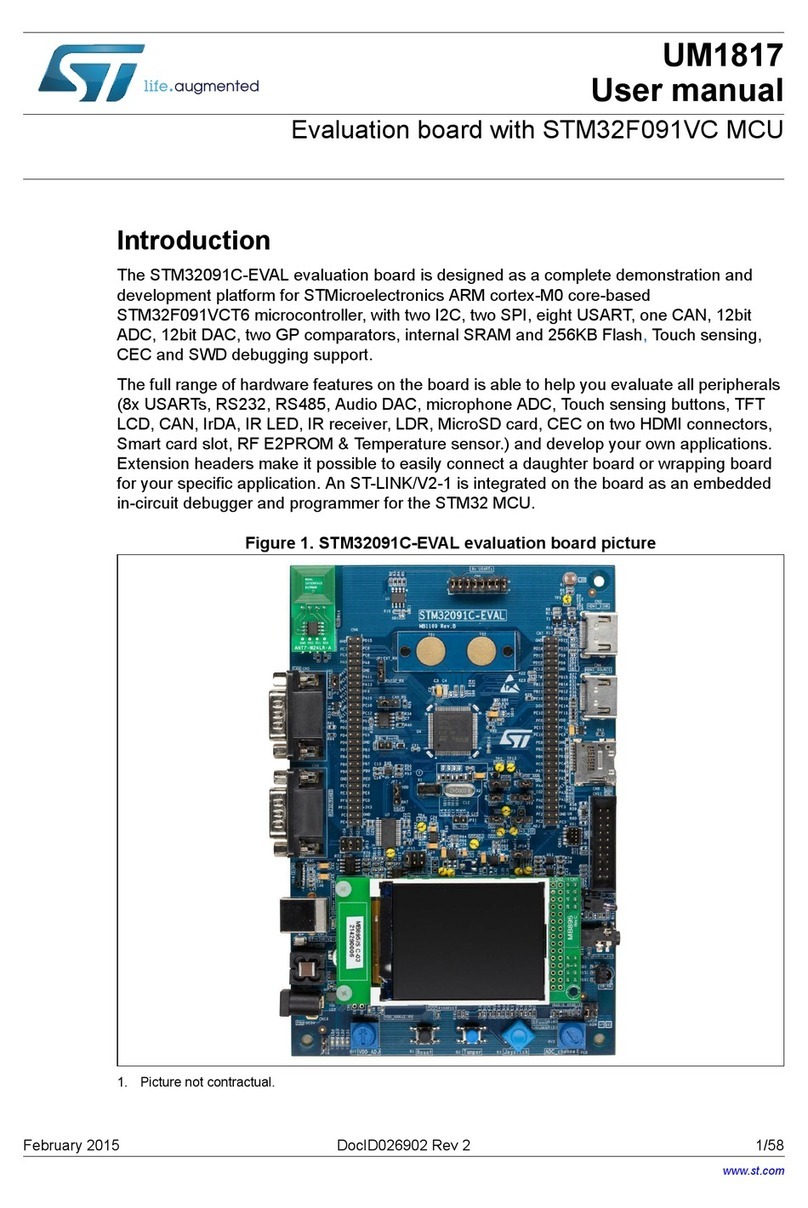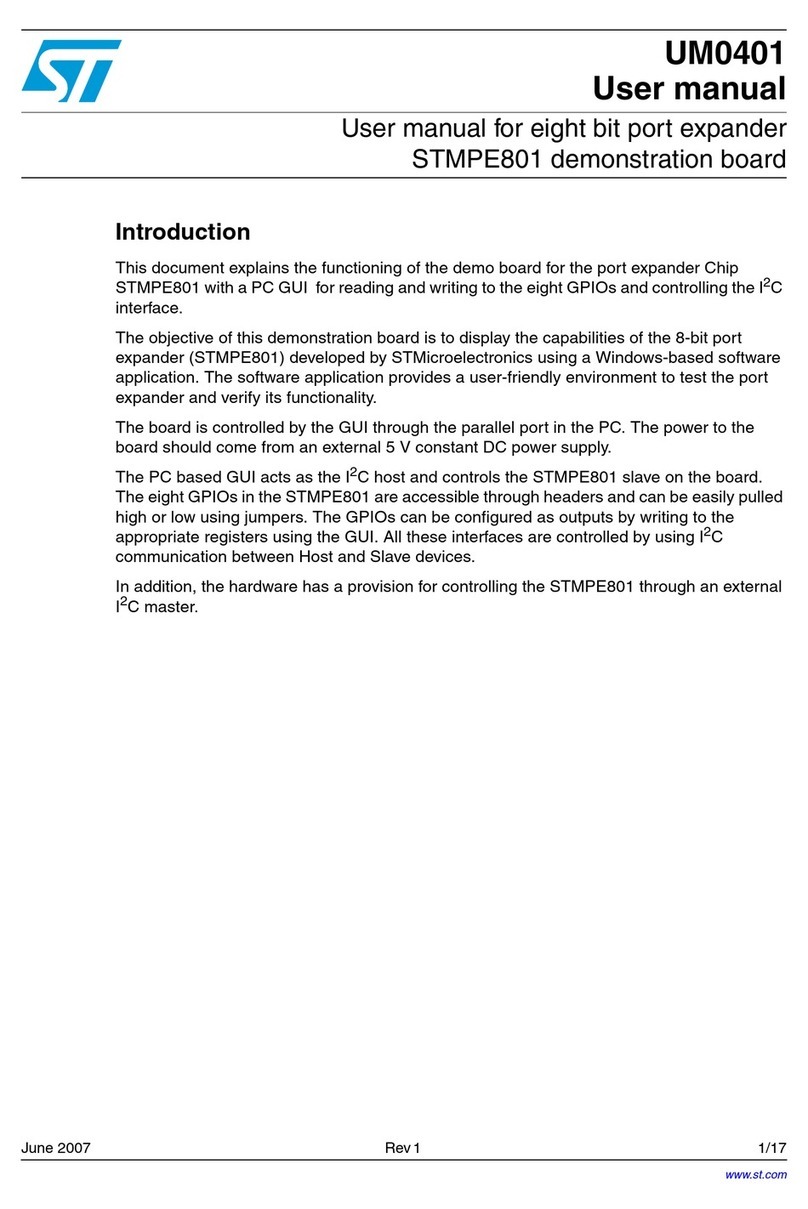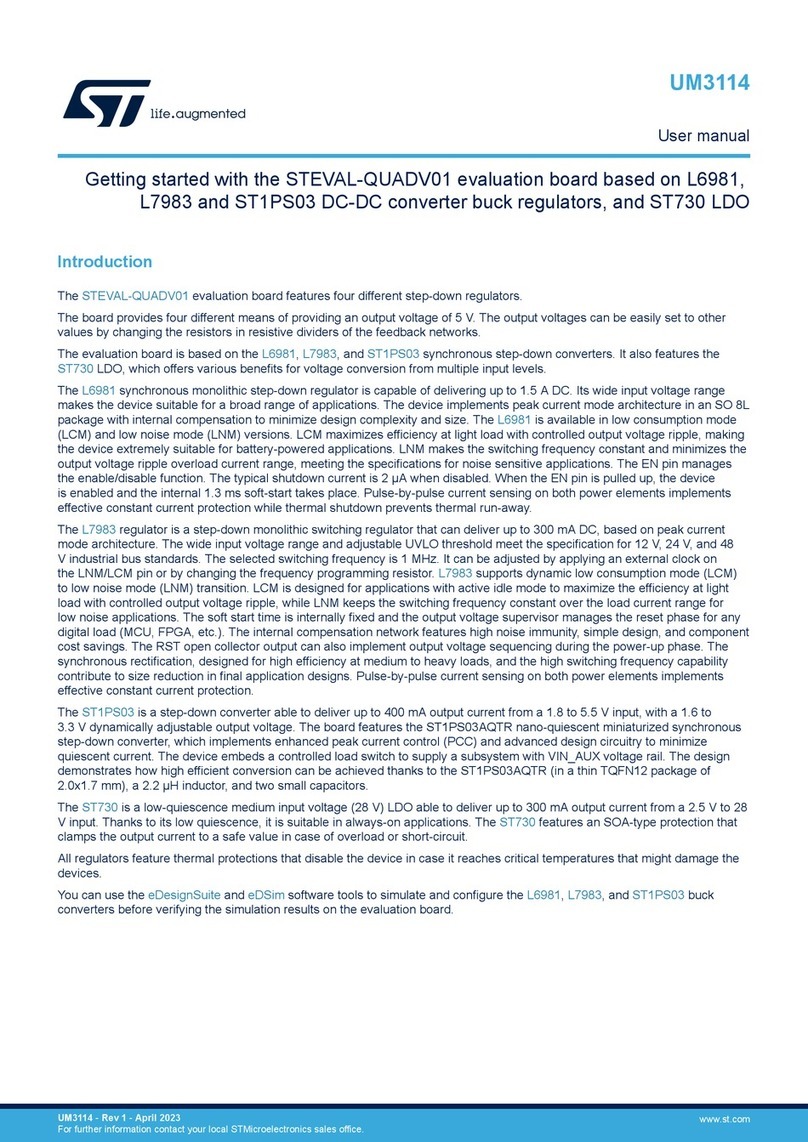December 2006 Rev 1 1/24
UM0323
User manual
STEVAL-PCC001V1 - Getting started with the ST7
Full-speed USB/RS232 Evaluation Kit
1 Introduction
The ST7 Full-speed USB/RS232 Evaluation Kit (STEVAL-PCC001V1) has been created in
order to provide a complete reference design for a serial port bridge as well as an evaluation
board for ST72F651 devices. This application is used as an interface between devices with
a serial port (RS-232 type) and a host computer USB port.
The USB interface is widespread and well known, but due to its complexity, the RS232
standard connection is still much used in some applications. In the past all PC's had two
Serial communication ports RS232, but in the majority of PCs on the market today there is
only one serial communication port RS232 and some notebooks don't include RS232 at all.
In contrast the number of USB sockets are increasing.
This evaluation kit demonstrates the use of the USB Full Speed microcontroller ST72651 as
a bridge between the USB and the RS232 interface, providing an additional Serial port on
computers equipped with USB.
In addition, this evaluation kit demonstrates a simple method for connecting the USB
microcontroller ST72651 to the PC without need of a proprietary driver.
Several general purpose input / output pins of ST72651 are provided on the external
connector, thus providing a way to connect additional circuitry and allow customized USB
application. The evaluation board can be reprogrammed easily with a user code through the
In-Circuit Communication (ICC) connector.
1.1 Features and limitation of the RS232 communication
■Communication speeds implemented (Baud/s): 2400, 4800, 9600, 14400, 19200, 28800,
38400, 56000, 57600, 115200, 128000, 256000
■Half-duplex communication
■8-bit or 7-bit data + 1-bit parity (even/odd)
■No hardware handshaking (can be implemented by user).