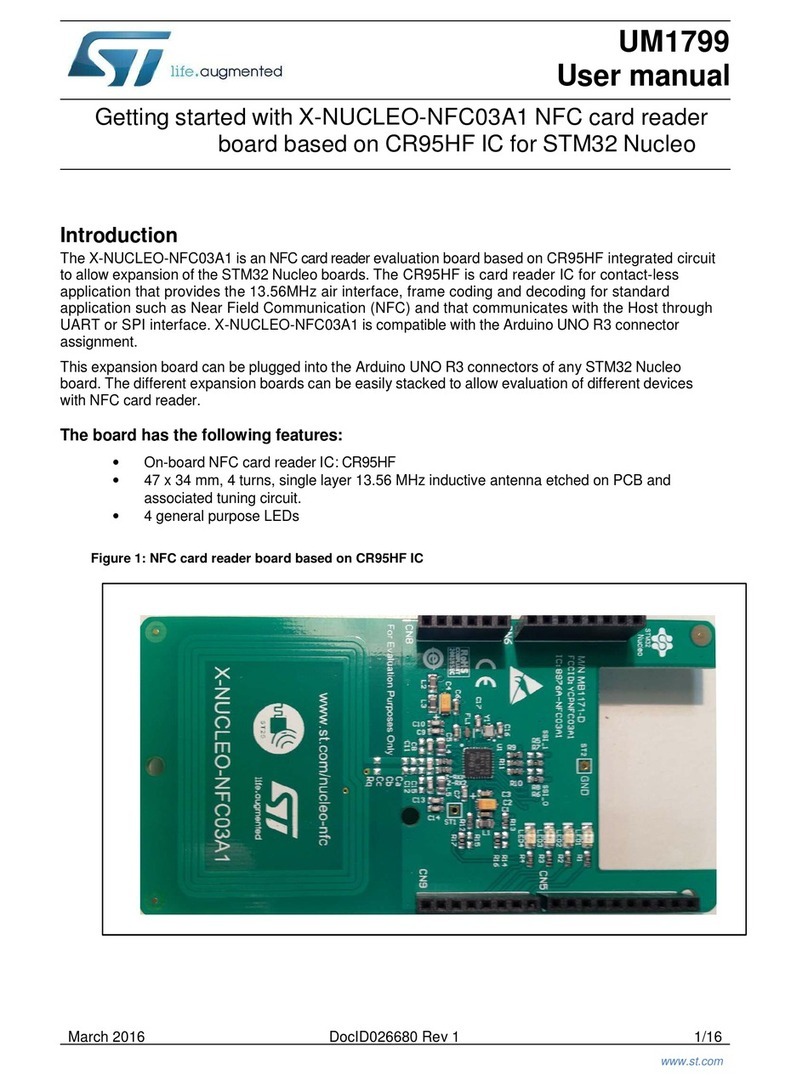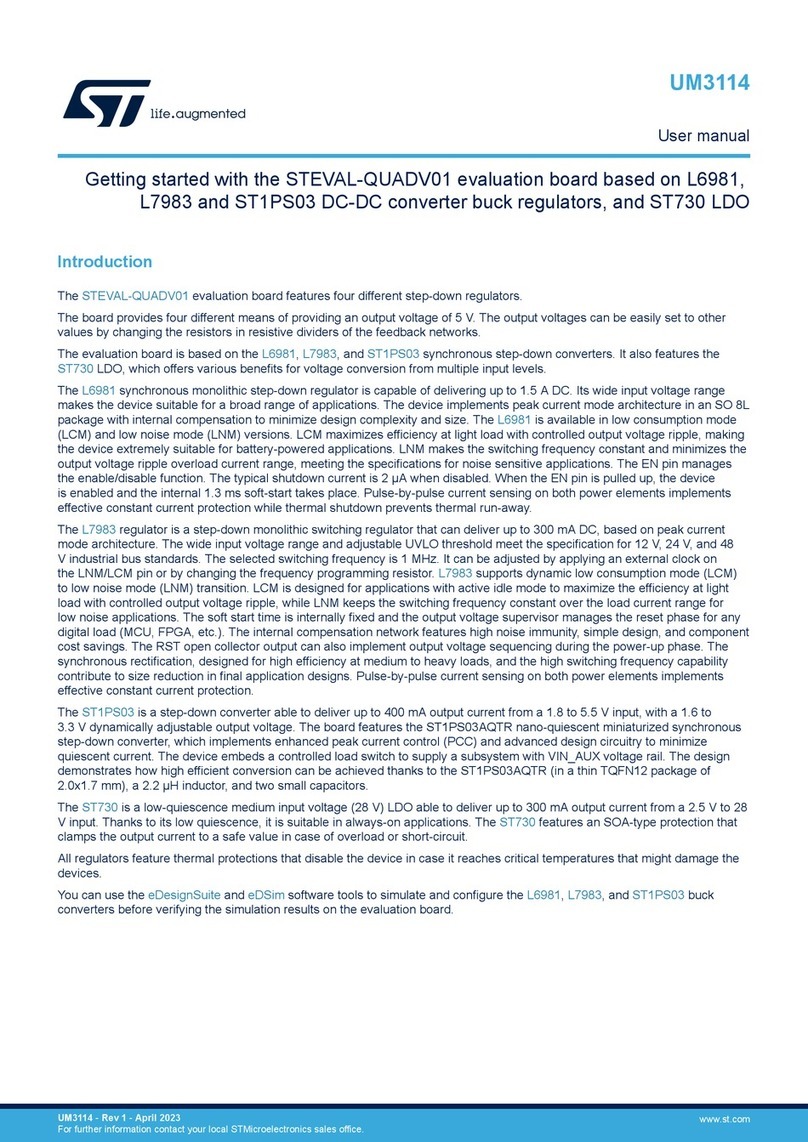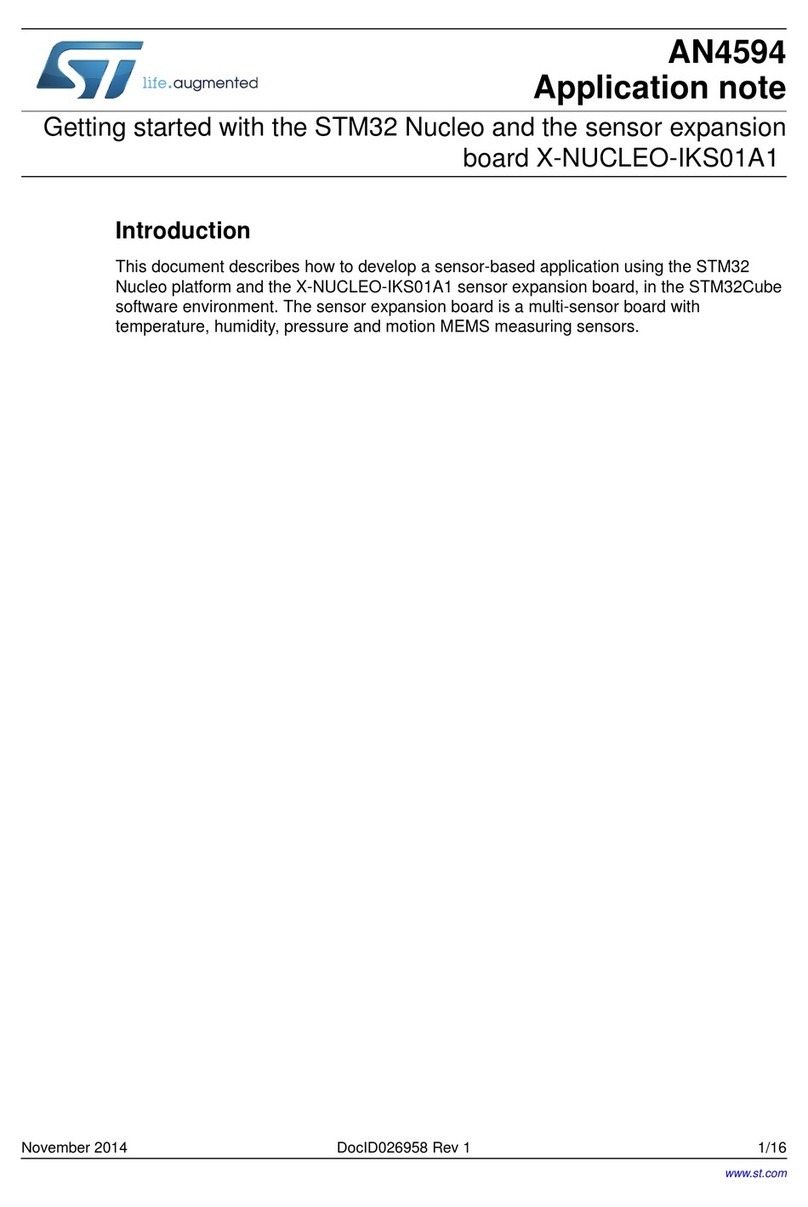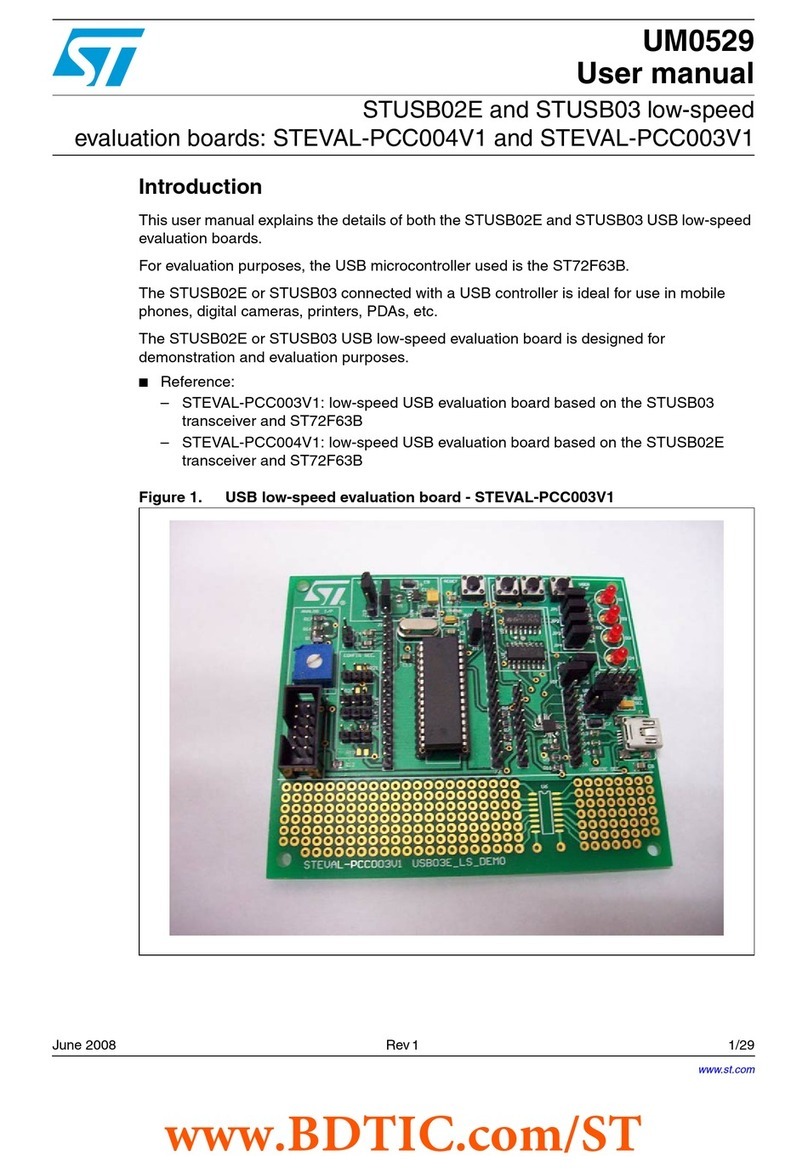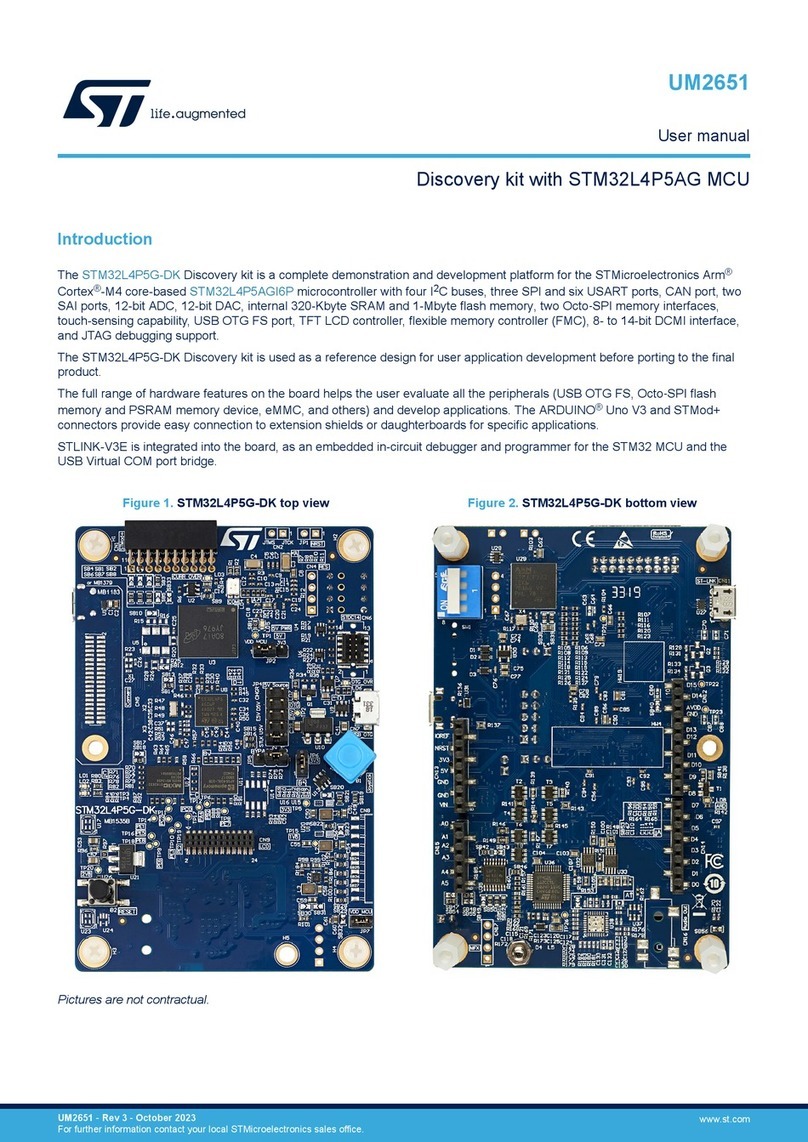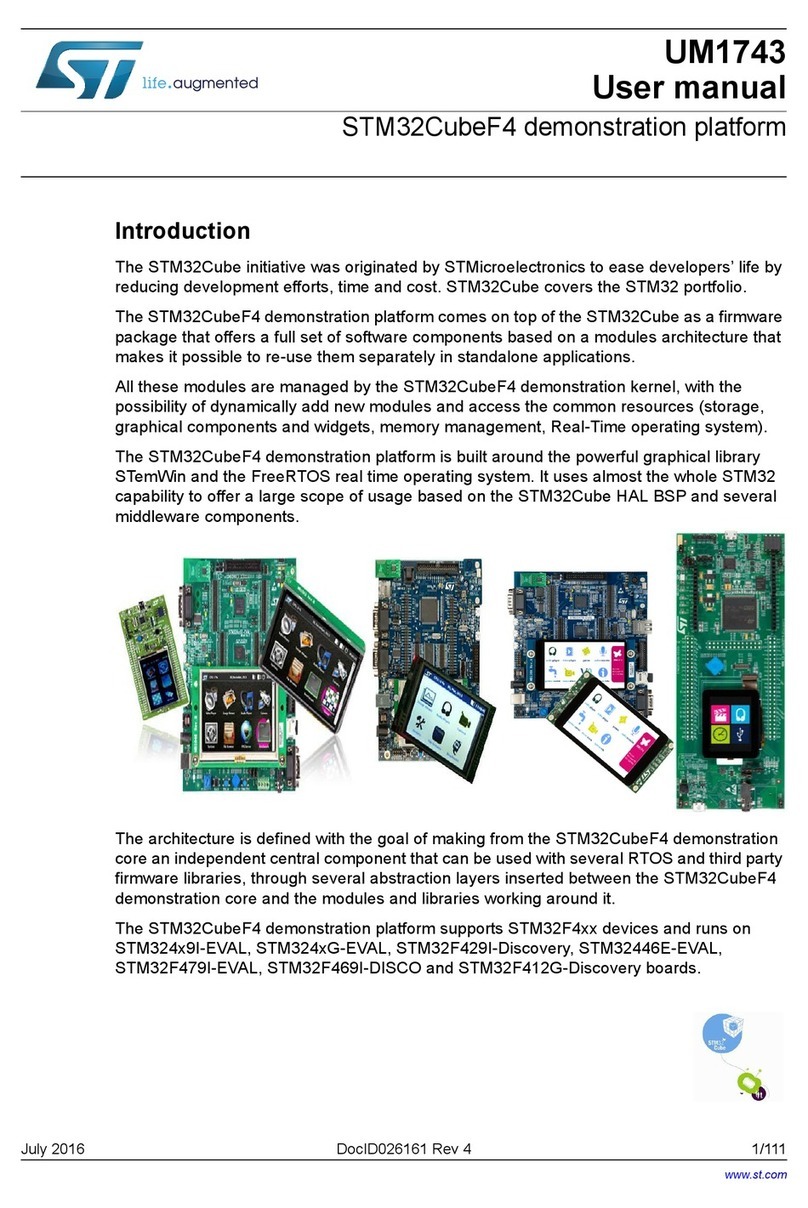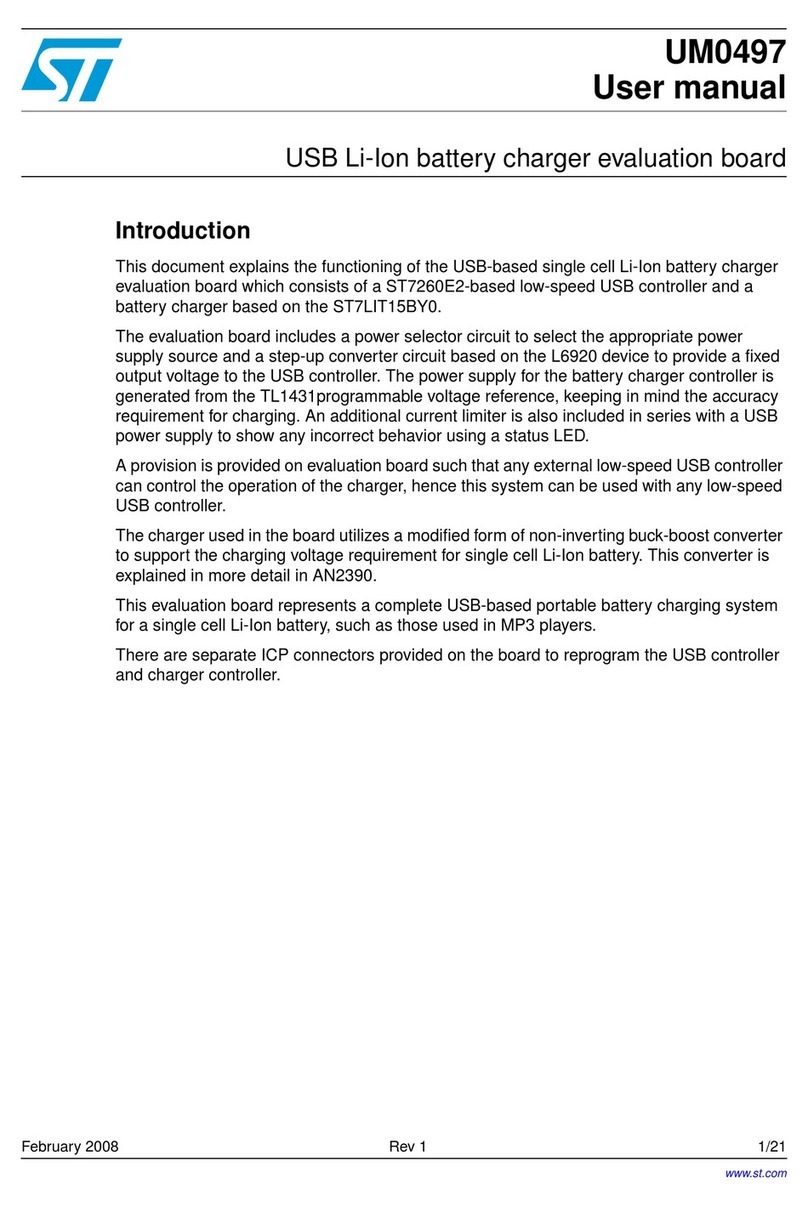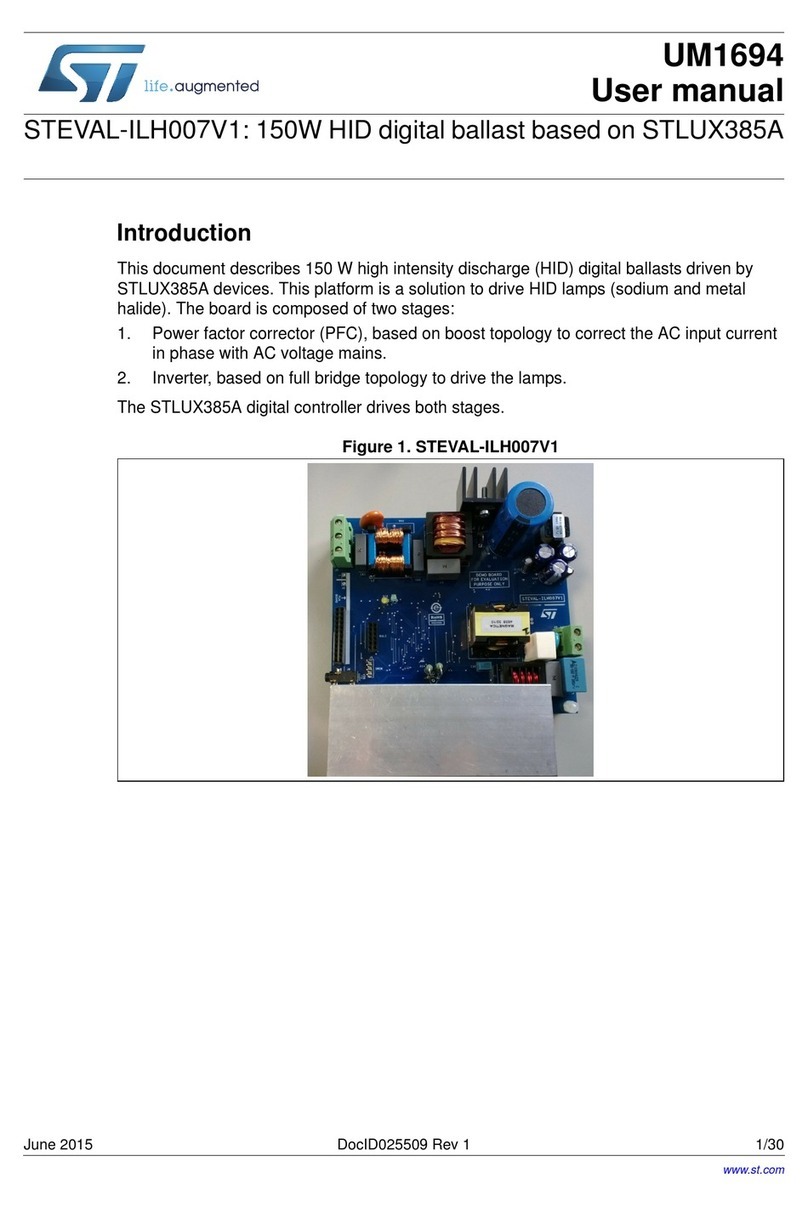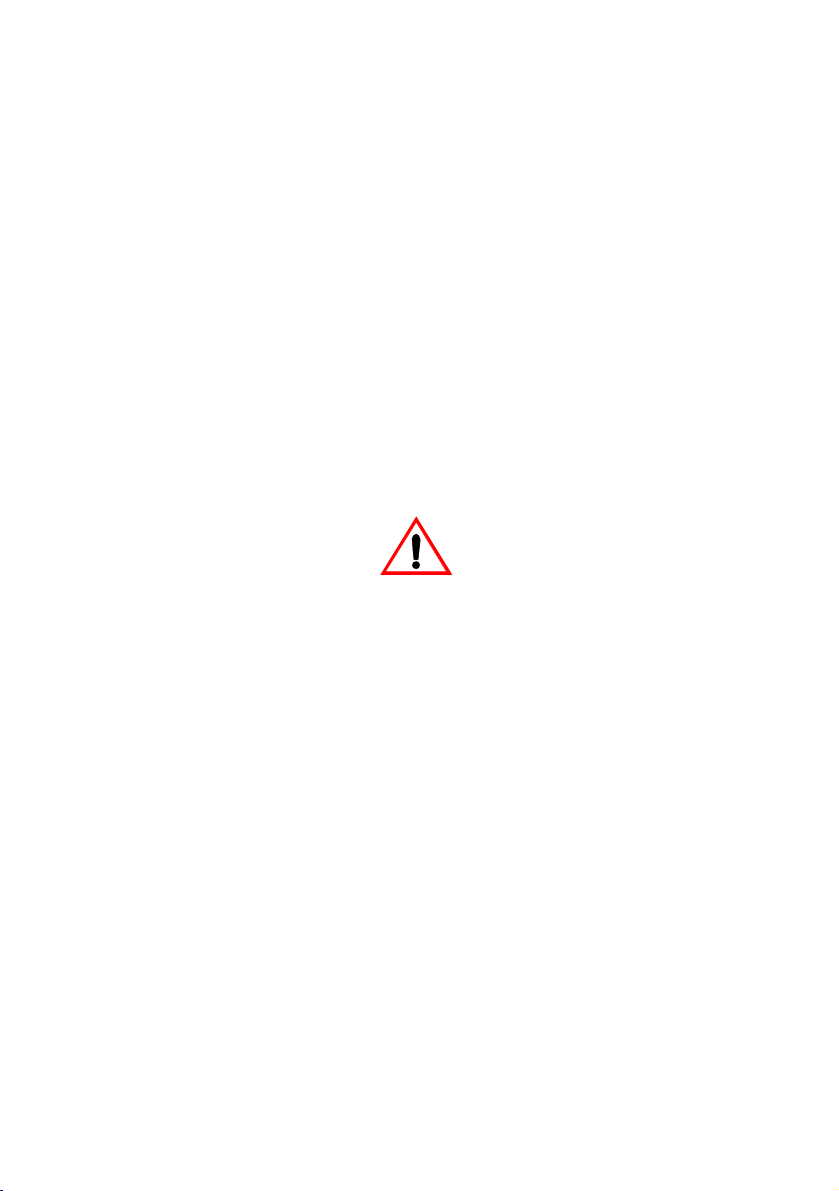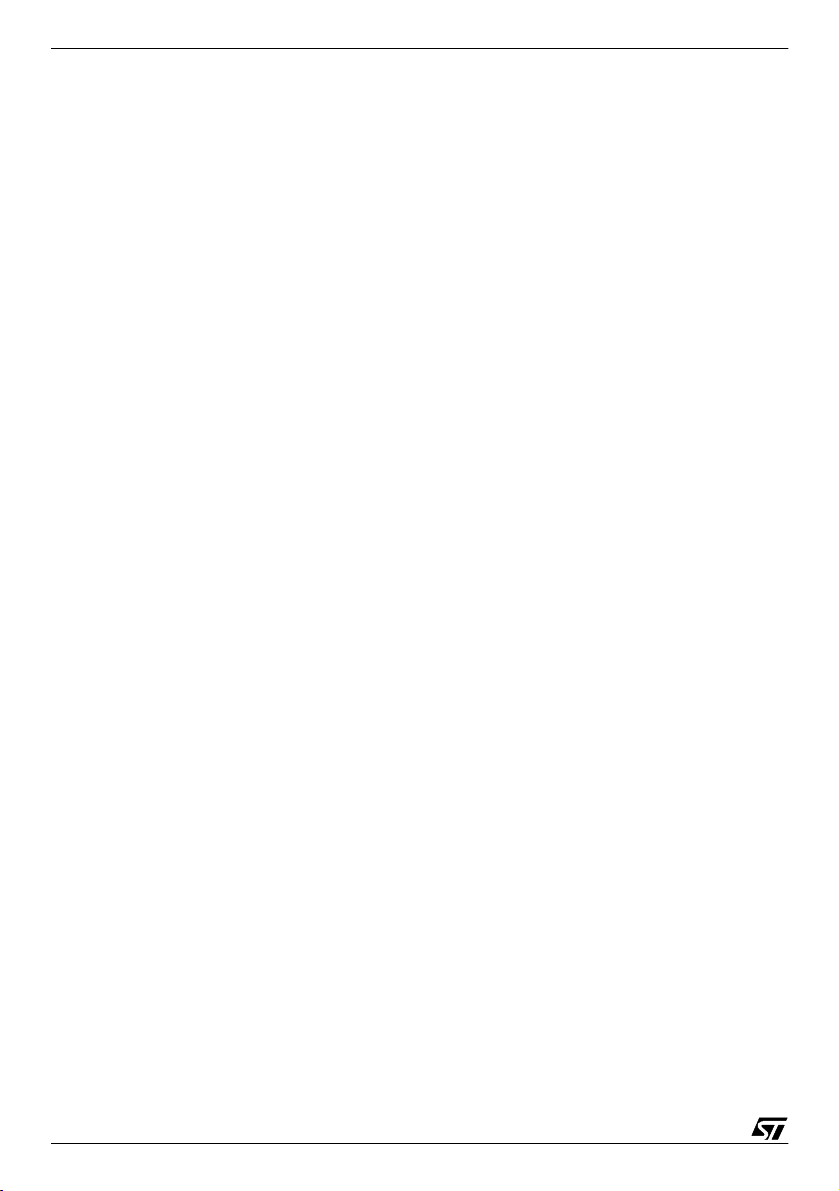ST9 EPB User Manual 3 - How to Program
9/24
3 HOW TO PROGRAM
3.1 Programming methods
Your ST9 EPB programming board is provided with at least one Zero Insertion
Force (ZIF) socket which allows the programming of packaged MCUs. In addition
to classic MCU programming using ZIF sockets, those MCUs with FLASH
memories can be programmed using the In Situ Programming (ISP) mode. ISP
mode allows the ST9 program memory contents to be updated using a standard
ST9 programming tool after the device is mounted on the application board. ISP
programming is described in Chapter 4 on page 15.
Here we describe how to connect your device for programming using these
methods.
3.1.1 Installing a device for programming with the ZIF sockets
This section gives general guidelines on how to insert a device you wish to
program into the ZIF sockets on the programming board.
The online help for the STVP9 includes programming board layouts for all of the
ST9 EPBs.
1Set up the EPB as described in Section 2.2 on page 7.
2Make sure that your EPB is powered off.
3From your host PC select Start>Programs>STVP for ST9 EPB to launch the
STVP9 software program. From the main menu bar, select Help>Hardware.
4A list of ST9 EPBs will appear in the online Help window. Scroll down until you
find your programming board model, and click on it.
5Using the board layout that appears for your programming board, identify the
ZIF socket for your device package on the programming board.
6Place the device into the designated socket with pin 1 matching the mark on the
board.
Caution: Take care when placing the device into a socket so as not to damage the device or the board.
Forcing the MCU into the socket may result in damage to the socket.
Devices are powered only during read or write operations—a red LED (labelled LD1 or MCU
Power) will light when the device is powered. Never insert or remove devices when the
EPB’s red LED is ON.