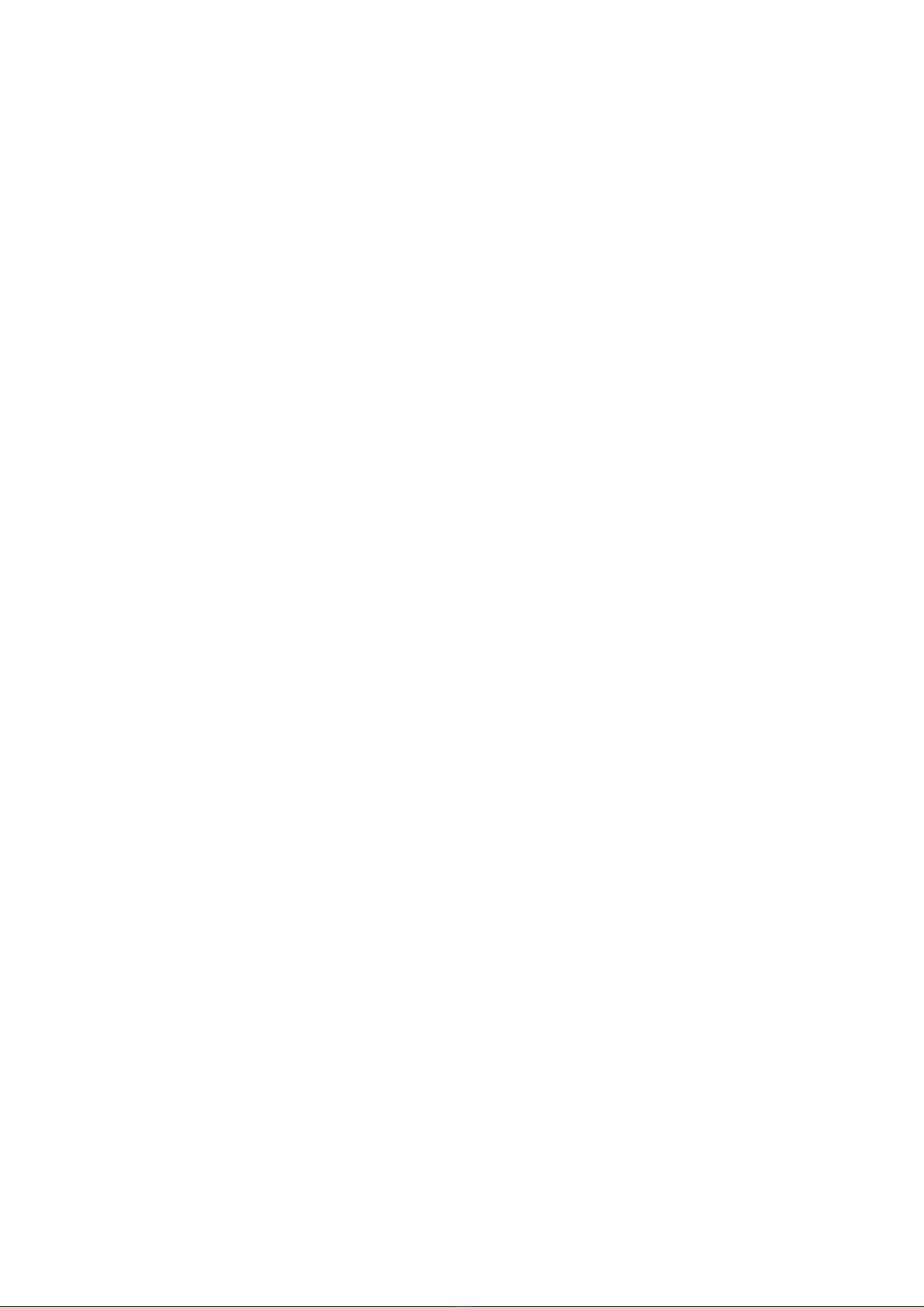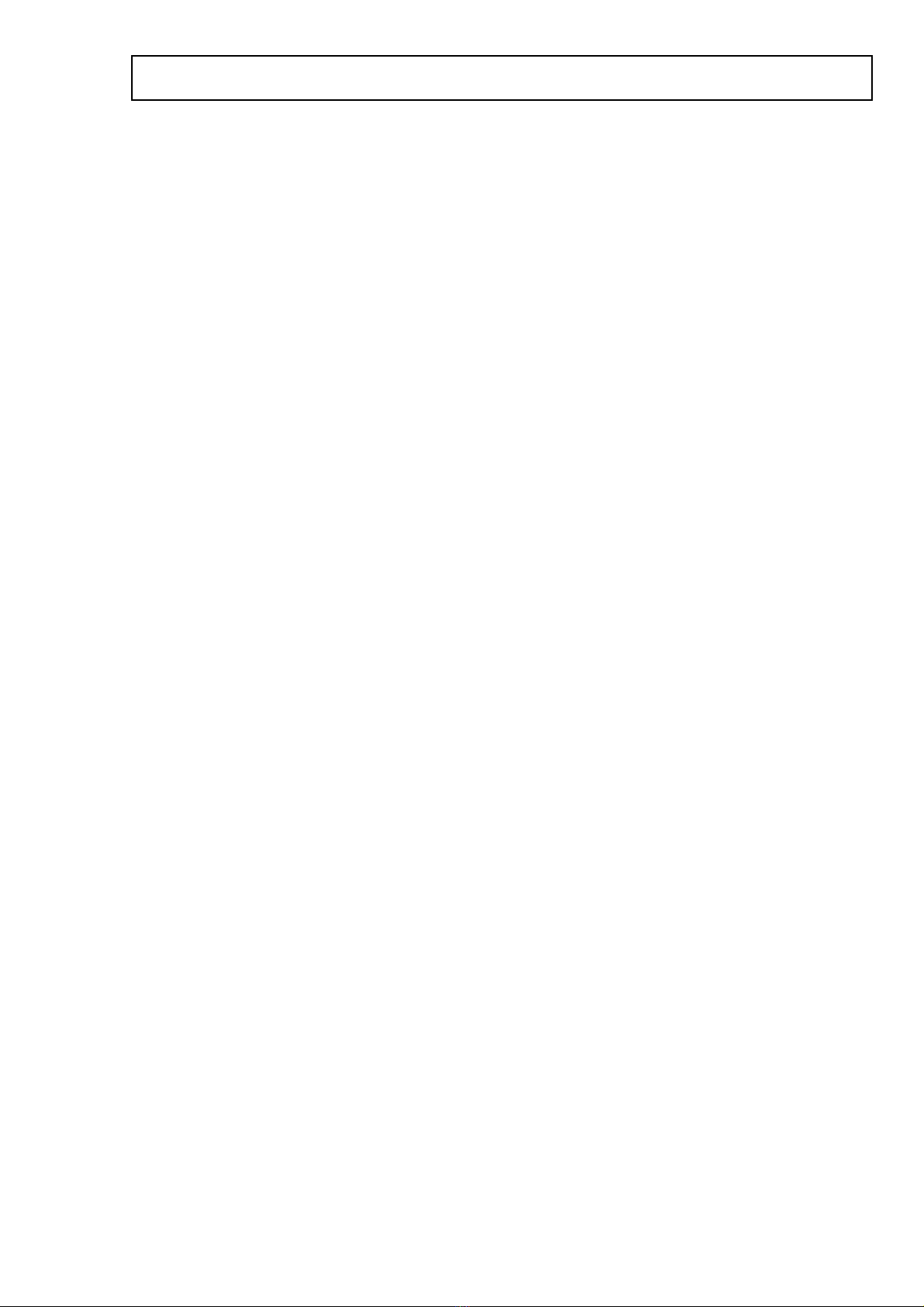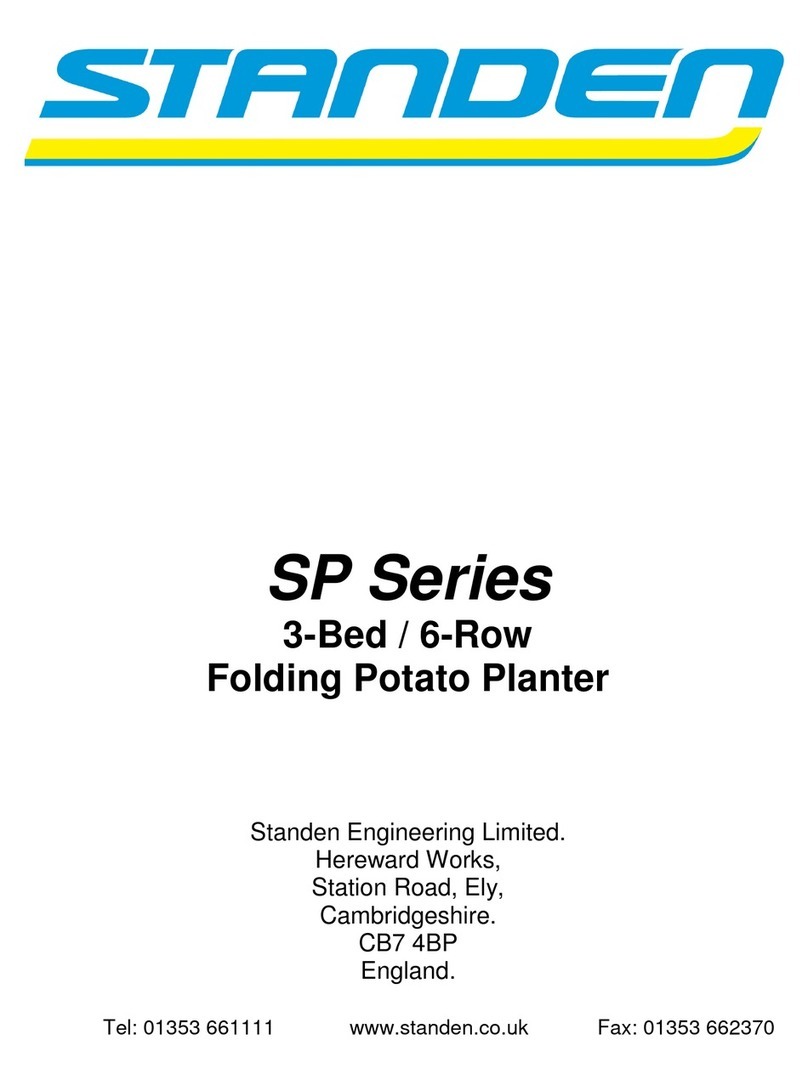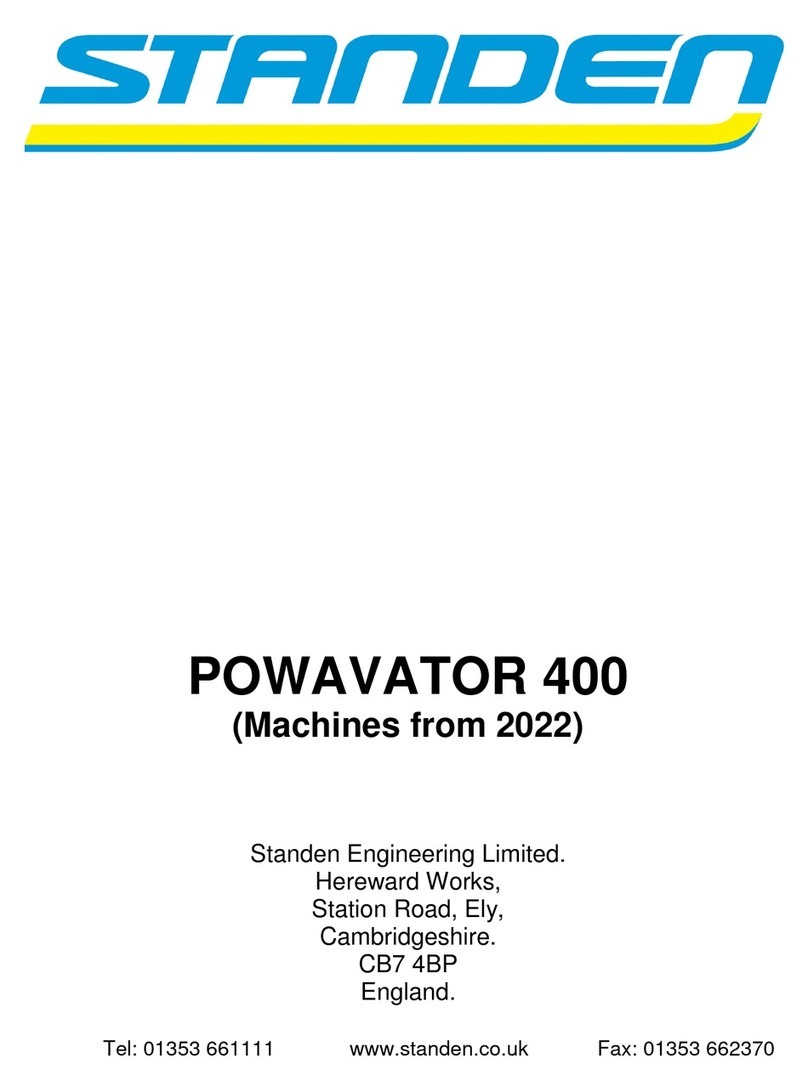Standen T2 Service manual
Other Standen Farm Equipment manuals
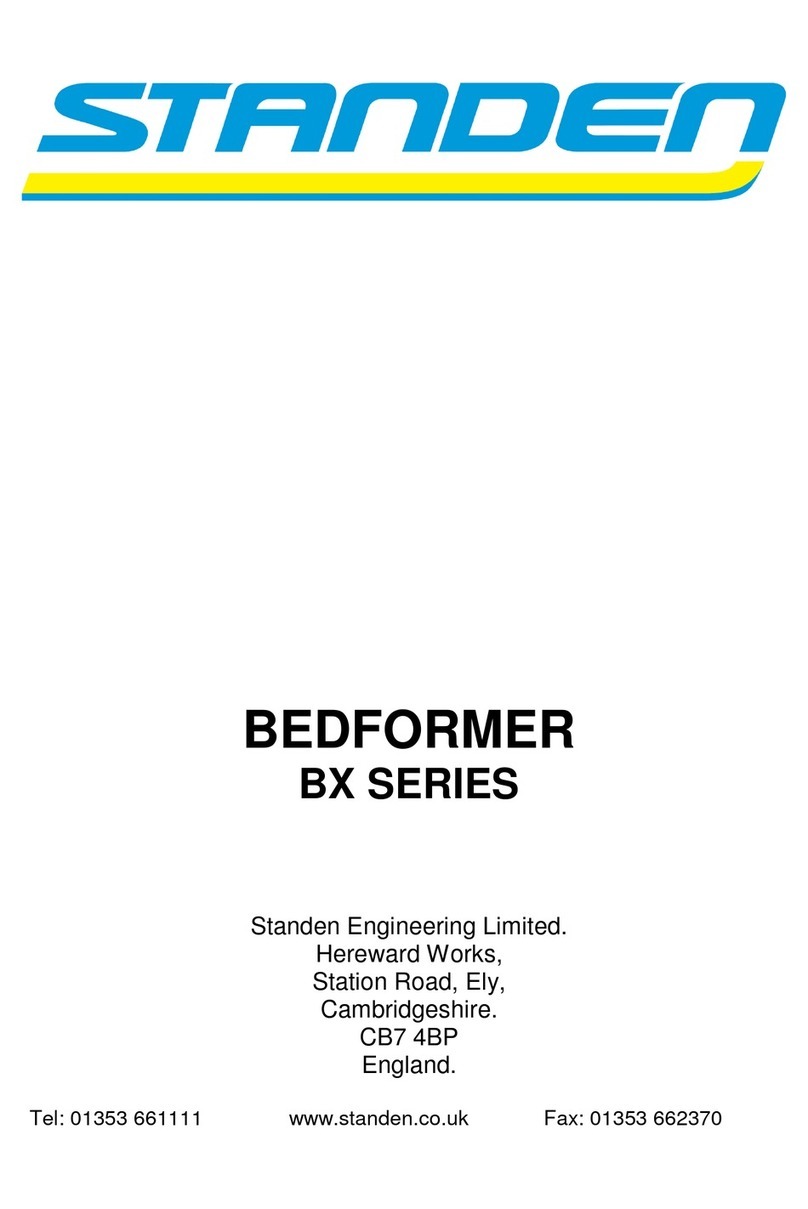
Standen
Standen BX Series User manual
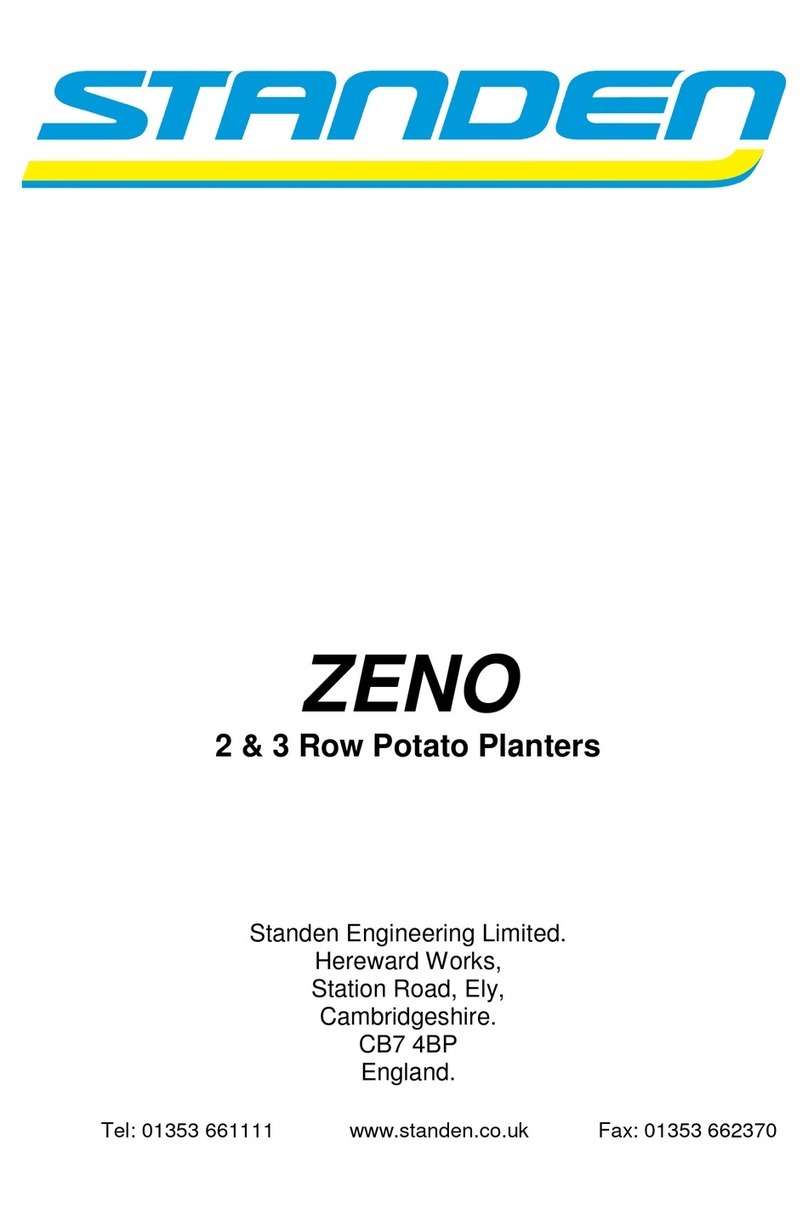
Standen
Standen ZENO Series User manual
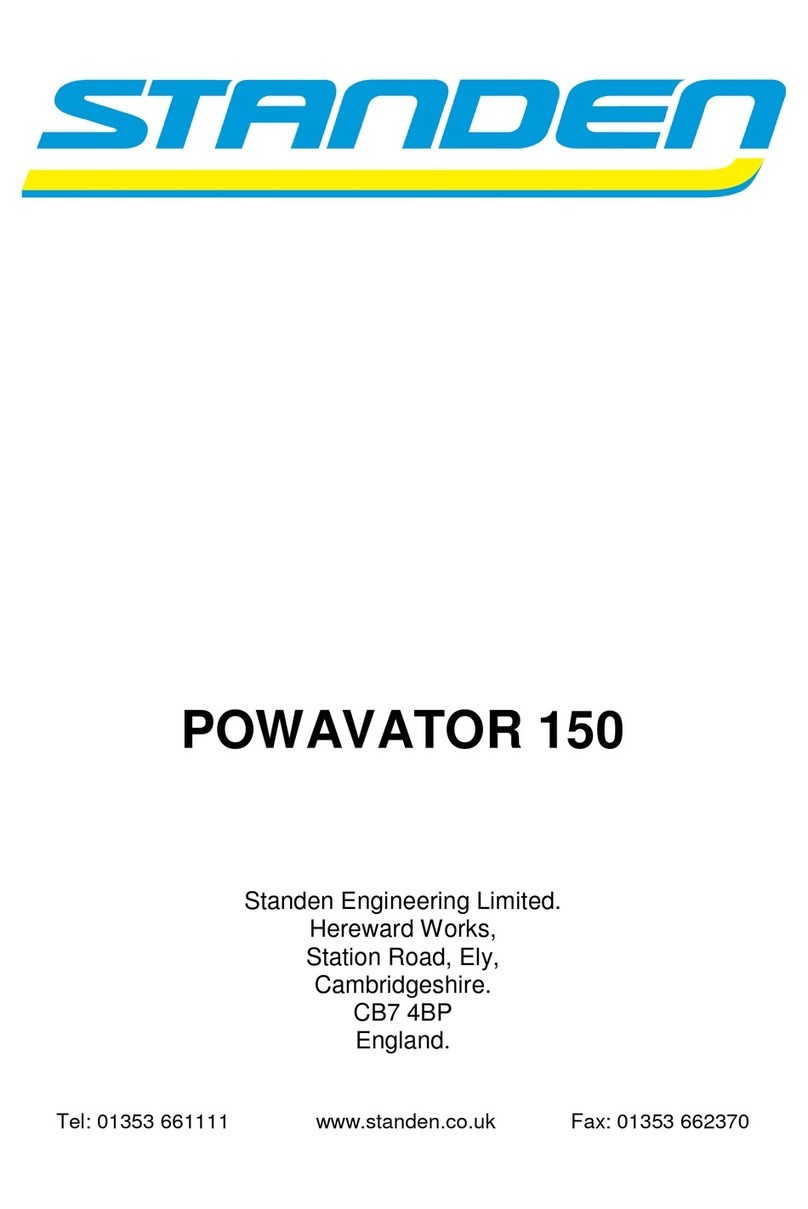
Standen
Standen POWAVATOR 150 User manual
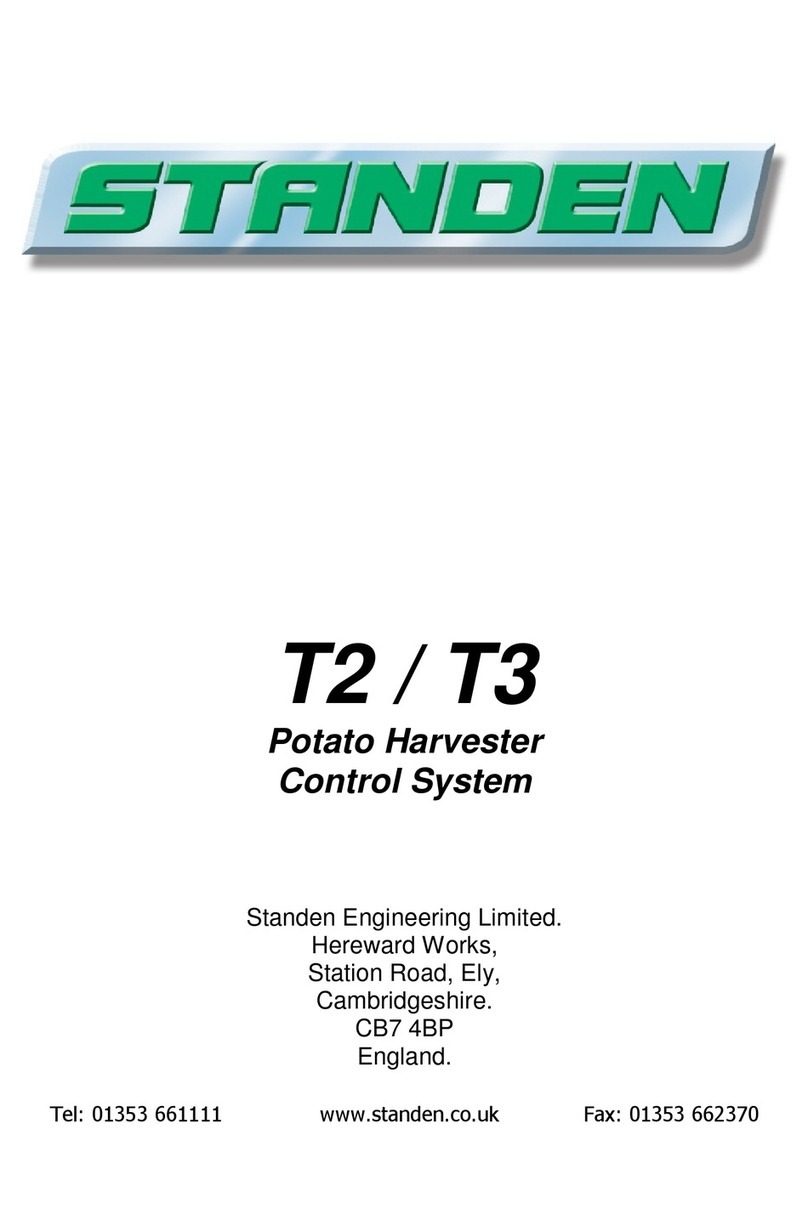
Standen
Standen T2 Service manual
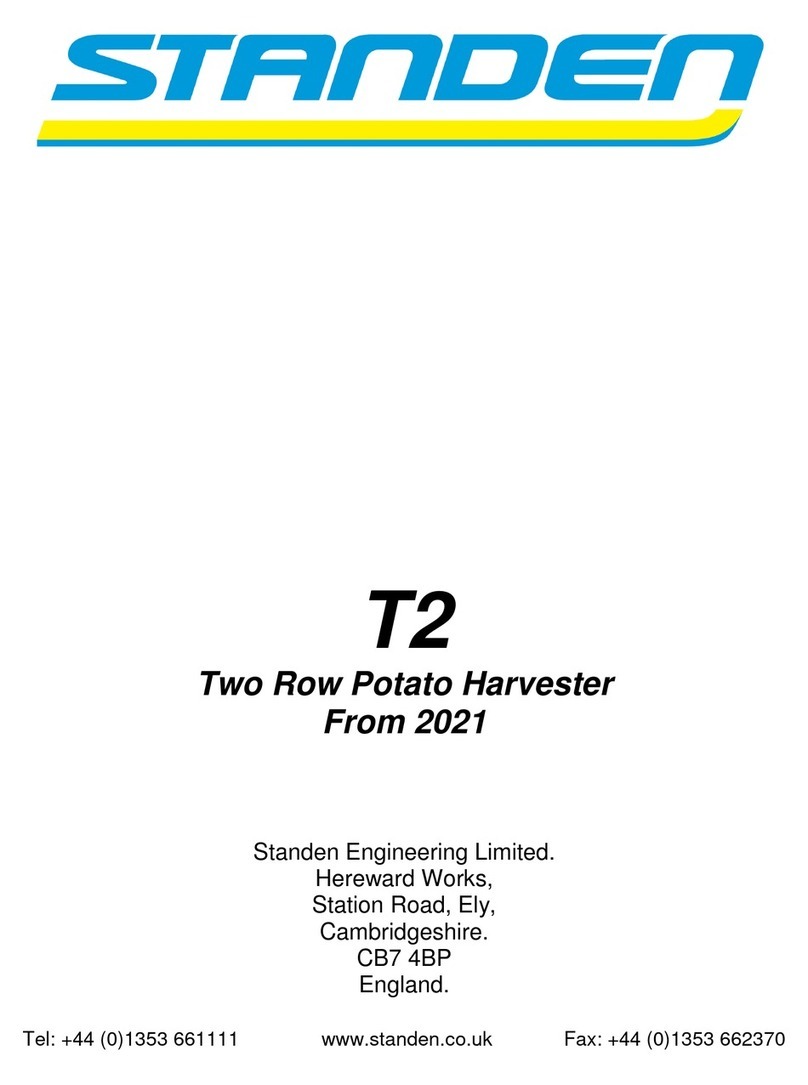
Standen
Standen T2 User manual
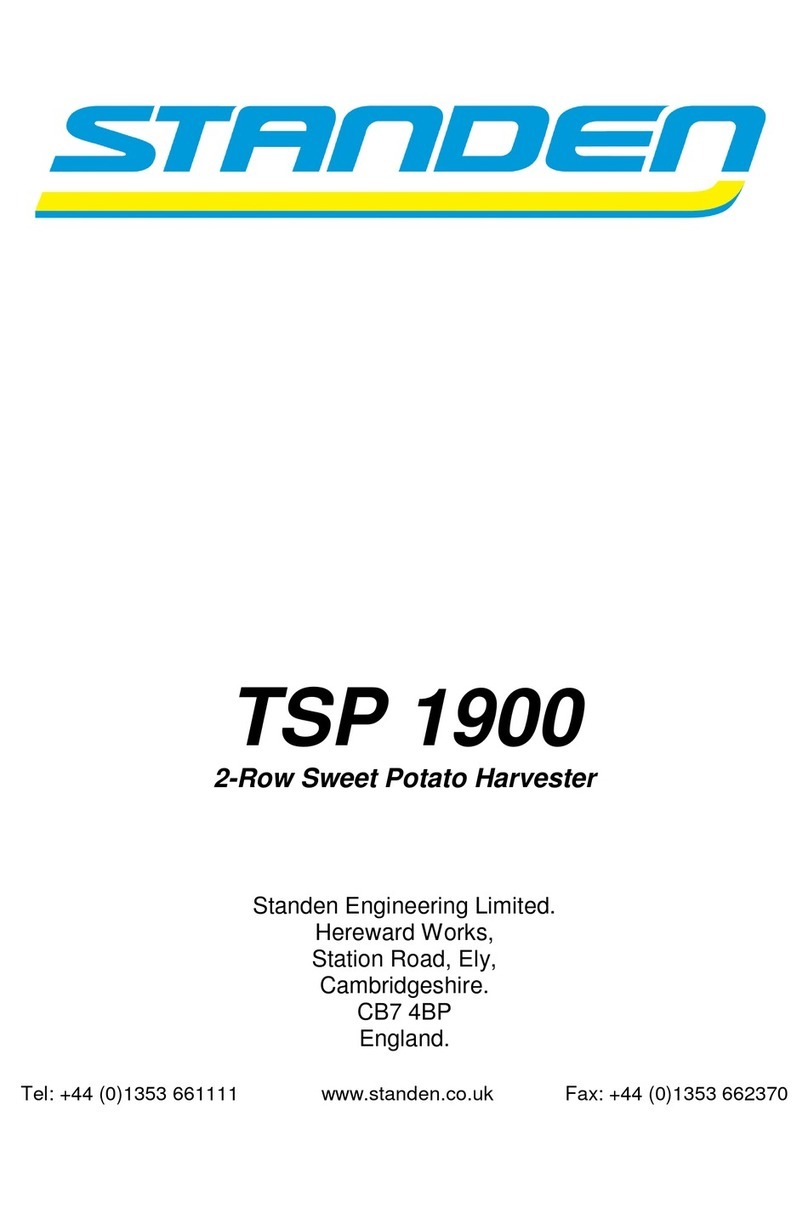
Standen
Standen TSP 1900 Service manual
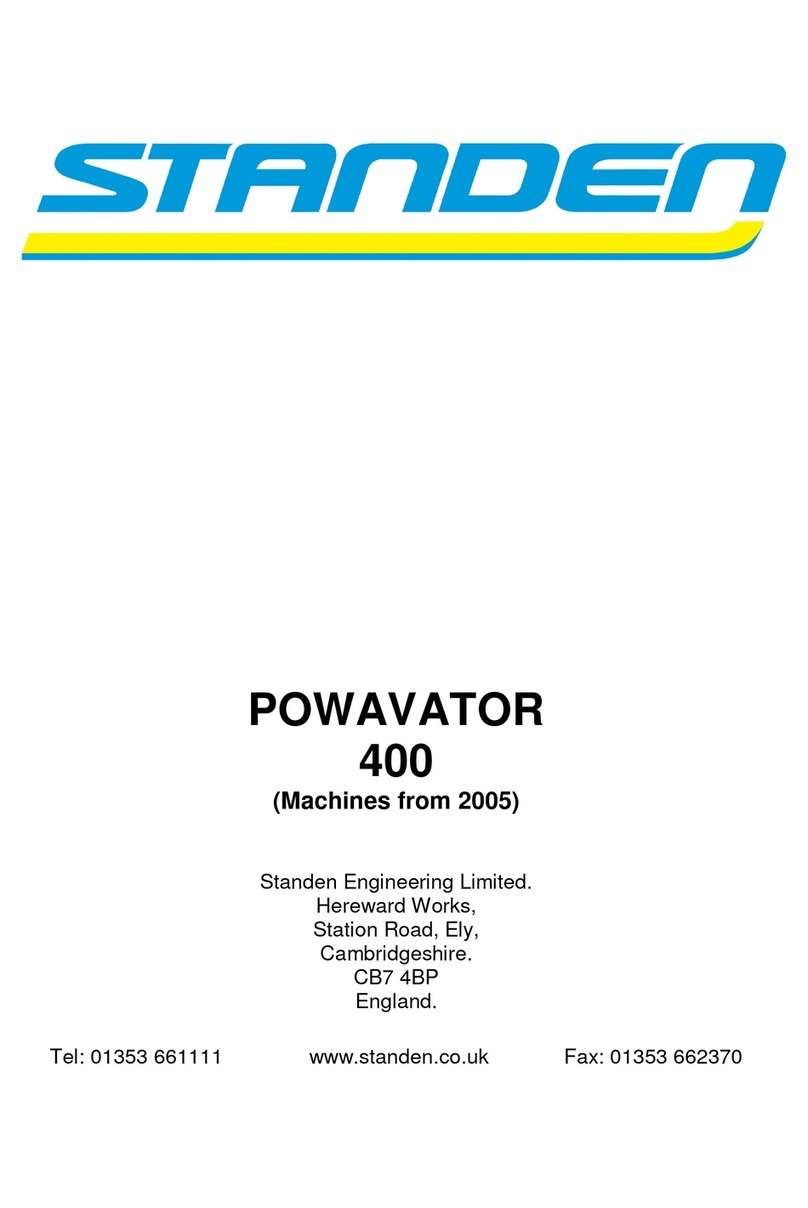
Standen
Standen POWAVATOR 400 Service manual
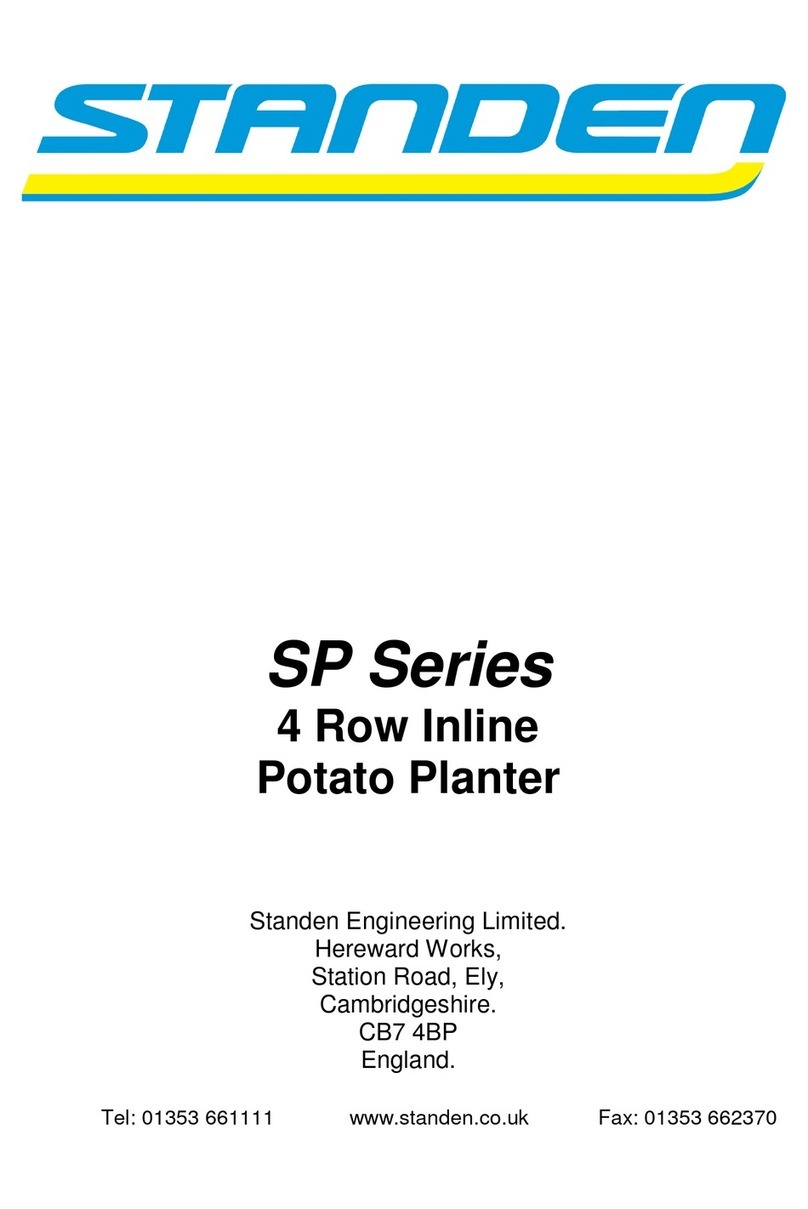
Standen
Standen SP Series User manual
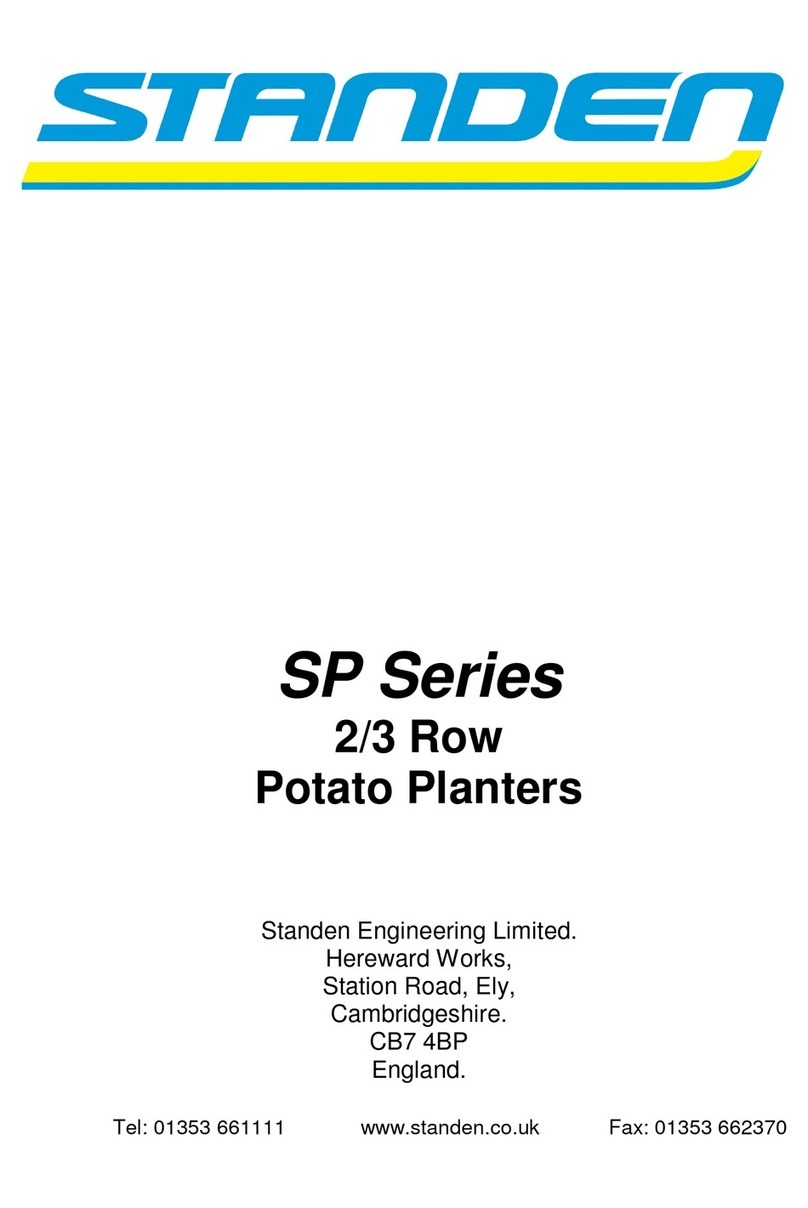
Standen
Standen SP Series User manual
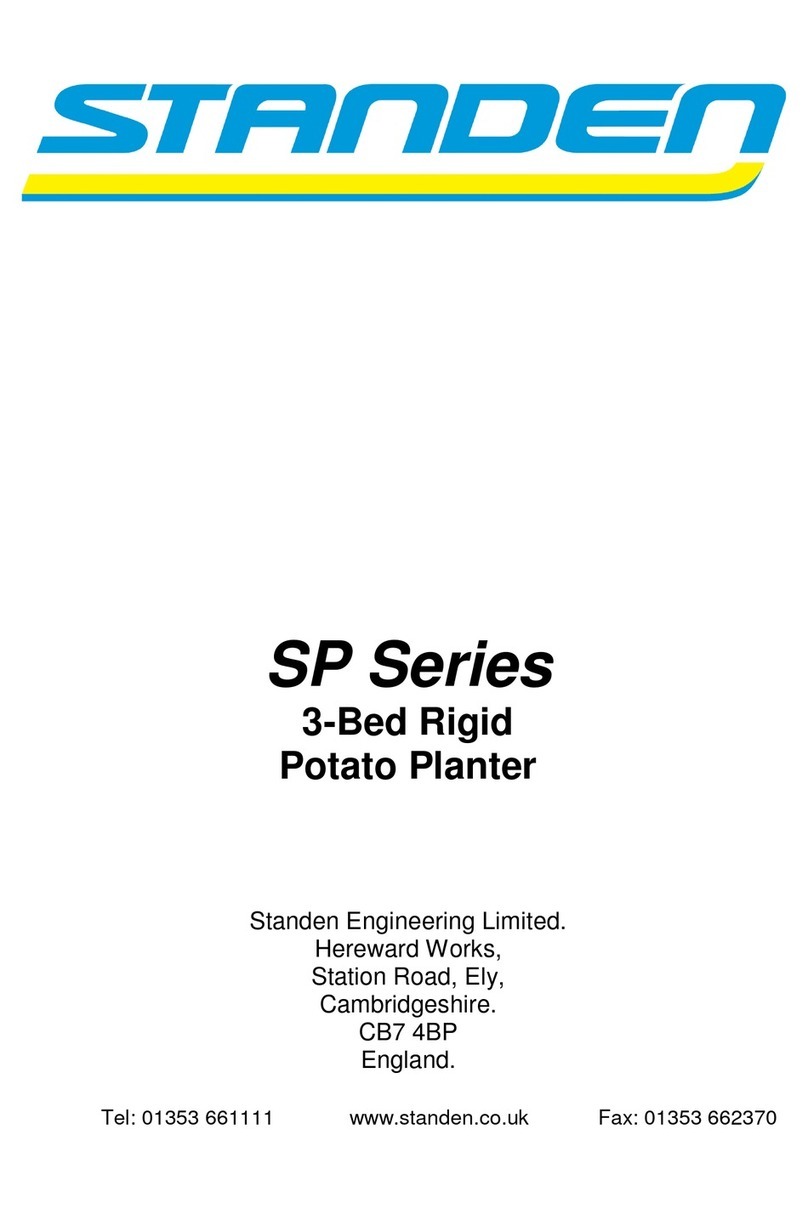
Standen
Standen SP Series User manual
Popular Farm Equipment manuals by other brands

Schaffert
Schaffert Rebounder Mounting instructions

Stocks AG
Stocks AG Fan Jet Pro Plus 65 Original Operating Manual and parts list

Cumberland
Cumberland Integra Feed-Link Installation and operation manual

BROWN
BROWN BDHP-1250 Owner's/operator's manual

Molon
Molon BCS operating instructions

Vaderstad
Vaderstad Rapid Series instructions