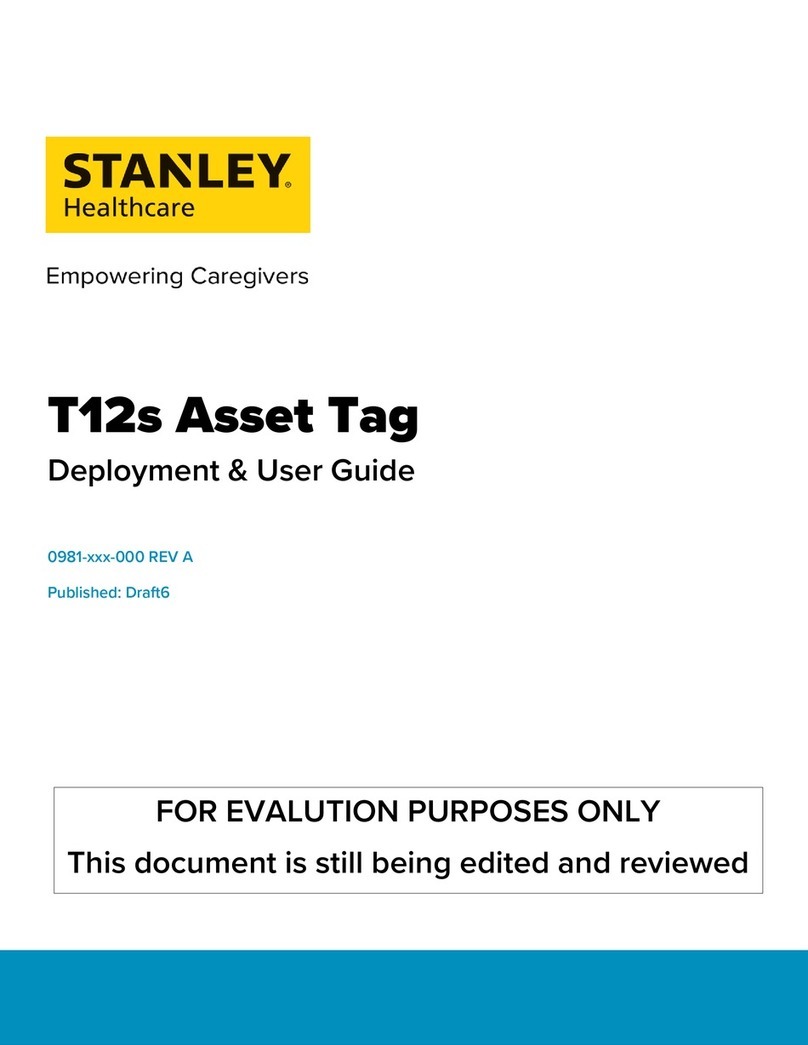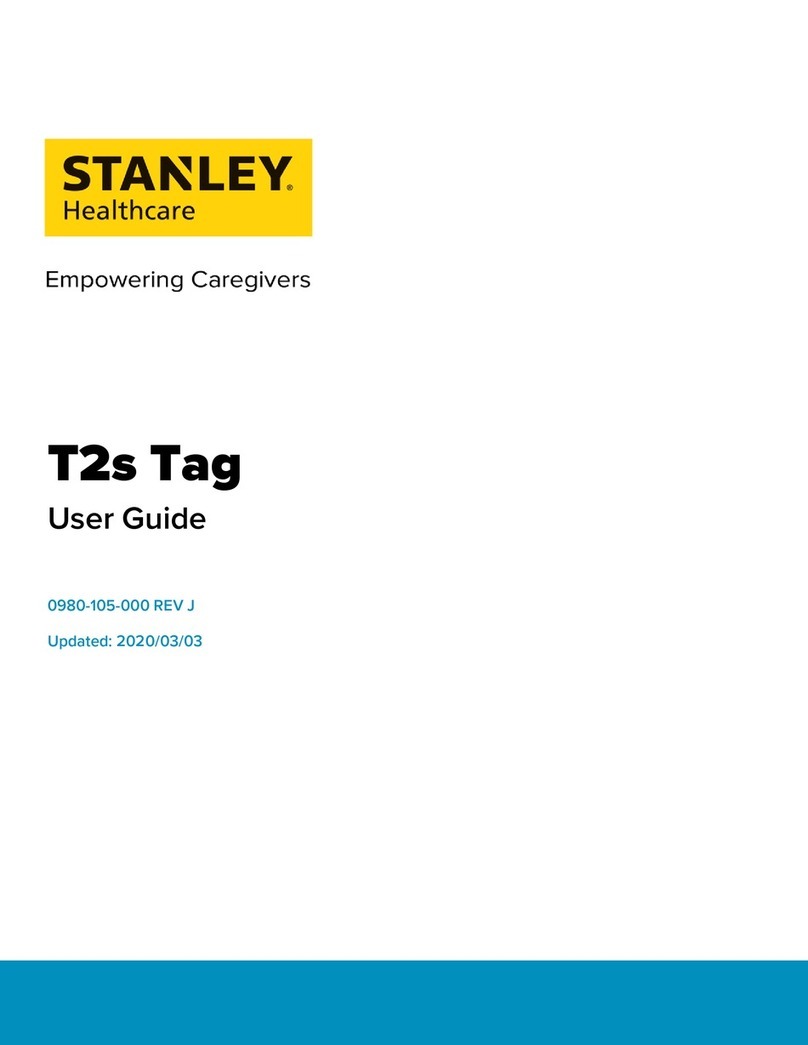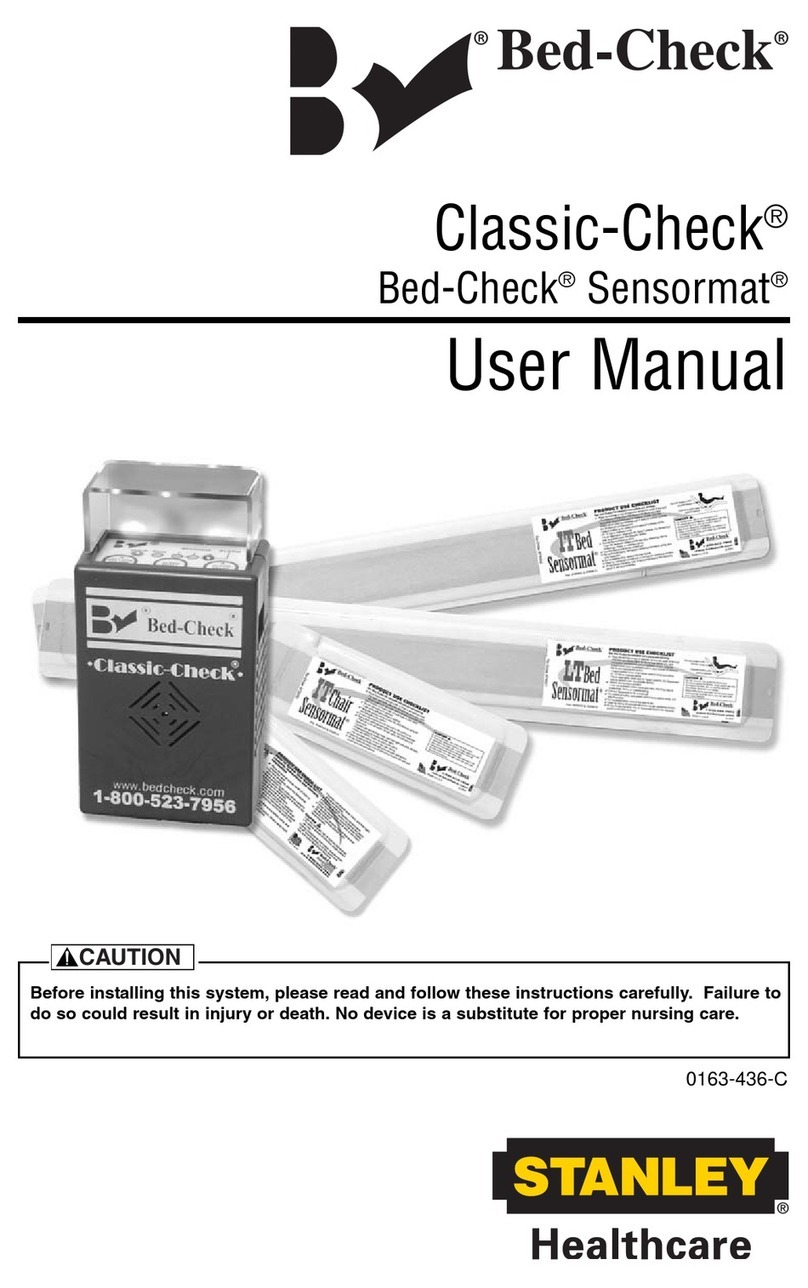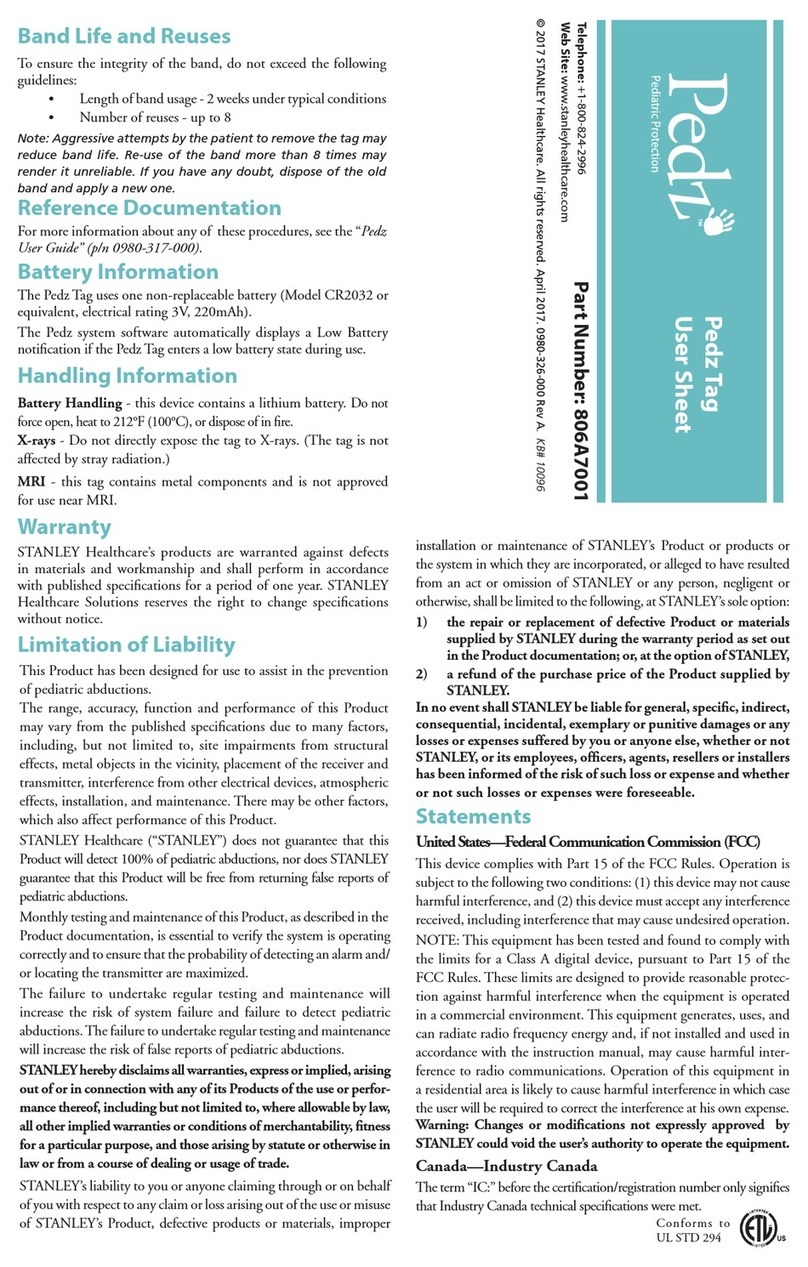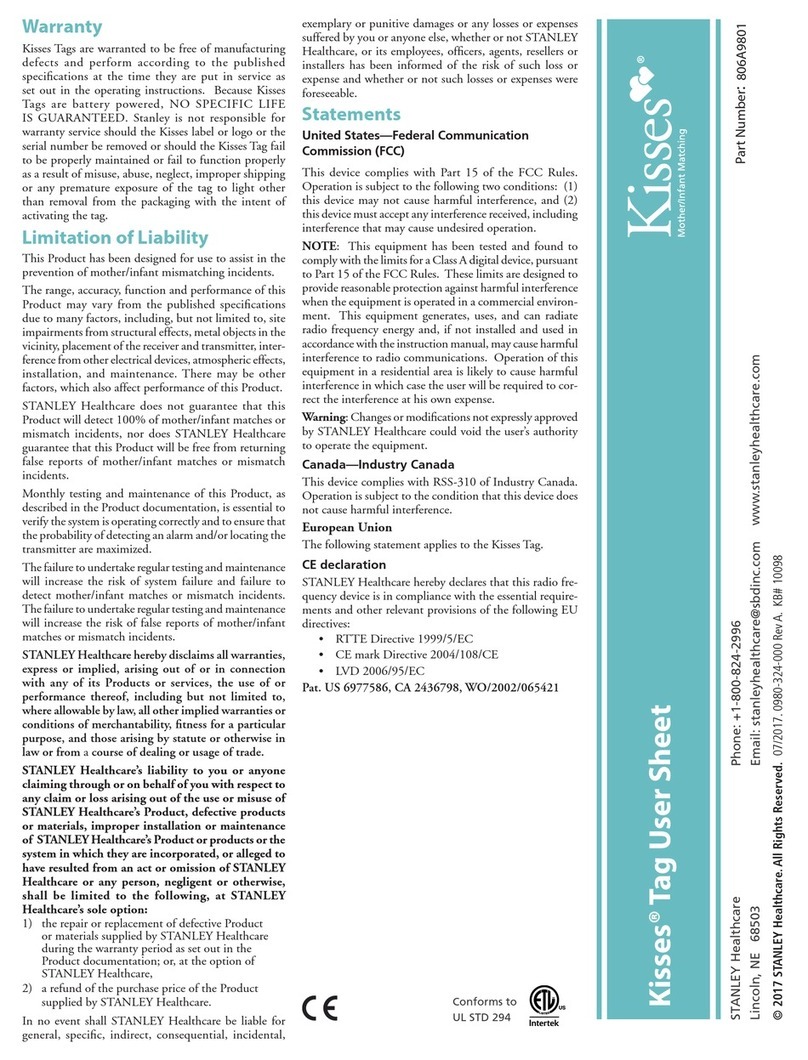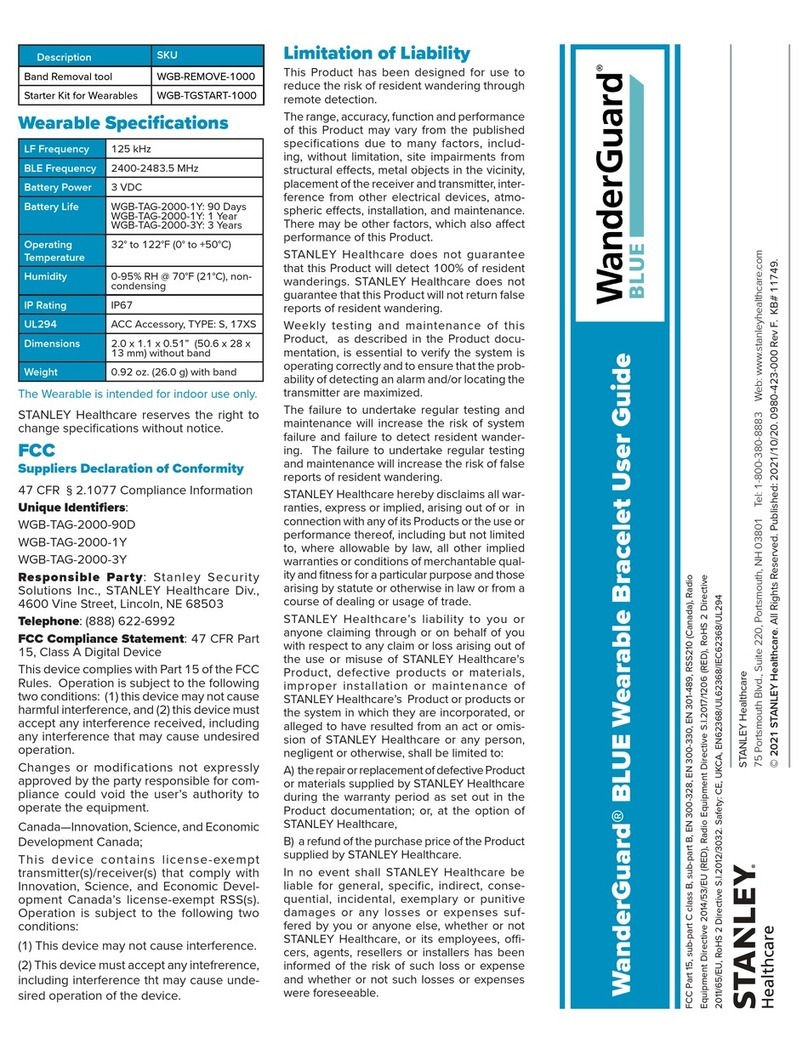To comply with FCC and IC RF exposure compliance requirements, the device should be located at a distance of at
least 20 cm from all persons during normal operation. The antennas used for this product must not be co-located
or operated in conjunction with any other antenna or transmitter.
Le dispositif doit être placé à une distance d'au moins 20 cm à partir de toutes les personnes au cours de son fonctionnement
normal. Les antennes utilisées pour ce produit ne doivent pas être situés ou exploités conjointement avec une autre antenne
ou transmetteur.
The information and know-how included in this document are the exclusive property of STANLEY Healthcare and are
intended for the use of the addressee or the user alone. The addressees shall not forward to another their right of using
the information, know-how or document forwarded herewith, in whole or in part in all matters relating or stemming from or
involved therein, whether for consideration or without consideration, and shall not permit any third party to utilize the
information, know-how or the documents forwarded herewith or copies or duplicates thereof, unless at the company’s
consent in advance and in writing. Any distribution, advertisement, copying or duplication in any form whatsoever is
absolutely prohibited. The Company reserves the right to sue the addressee, user and/or any one on their behalves, as
well as third parties, in respect to breaching its rights pertaining to the intellectual rights in particular and its rights of
whatever kind or type in the information, know-how or the documents forwarded by them herewith in general, whether by
act or by omission.
This document is confidential and proprietary to STANLEY Healthcare and is not to be distributed to any persons other
than licensed AeroScout Visibility System users or other persons appointed in writing by STANLEY Healthcare.
Trademark Acknowledgements
AeroScout is a trademark of Stanley Black & Decker, Inc. or its affiliates. Other brand products and service names are
trademarks or registered trademarks of their respective holders. Below is a partial listing of other trademarks or registered
trademarks referenced herein:
Cisco™ is a trademark of Cisco Systems, Inc.
Sun, Sun Microsystems, the Sun Logo, Java, JRE and all other Sun trademarks, logos, product names, service names,
program names and slogans that are referred to or displayed in this document are trademarks or registered trademarks of
Sun Microsystems, Inc. in the United States and other countries.
This product includes software developed by the Apache Software Foundation (http://www.apache.org/).
This product includes code licensed from RSA Data Security.
Skype, SkypeIn, SkypeOut, Skype Me, the Skype Logo and the S logo and other marks indicated on Skype’s website are
trademarks of Skype Limited or other related companies.
Esper is a trademark of EsperTech, Inc.
Jboss is a trademark of Red Hat Middleware, LLC.
Oracle 10G is a registered trademark of Oracle Corporation and/or its affiliates.
MS SQL Server is a registered trademark of Microsoft Corporation in the United States and/or other countries.
JasperSoft, the JasperSoft Logo, JasperReports, the JasperReports logo, JasperIntelligence, JasperDecisions,
JasperAnalysis, Scope Center, Scope Designer, and JasperServer are trademarks or registered trademarks of JasperSoft,
Inc. in the United States and other countries.
iCloud Drive, iPad, iPhone, and iPod touch are trademarks of Apple Inc., registered in the U.S. and other countries. App
Store® is a service mark of Apple Inc., registered in the U.S. and other countries.
©2019 STANLEY Healthcare. All rights reserved.
Doc: 0981-587-000 REV A. Published: 2019/06/20. KB Article: 11754.