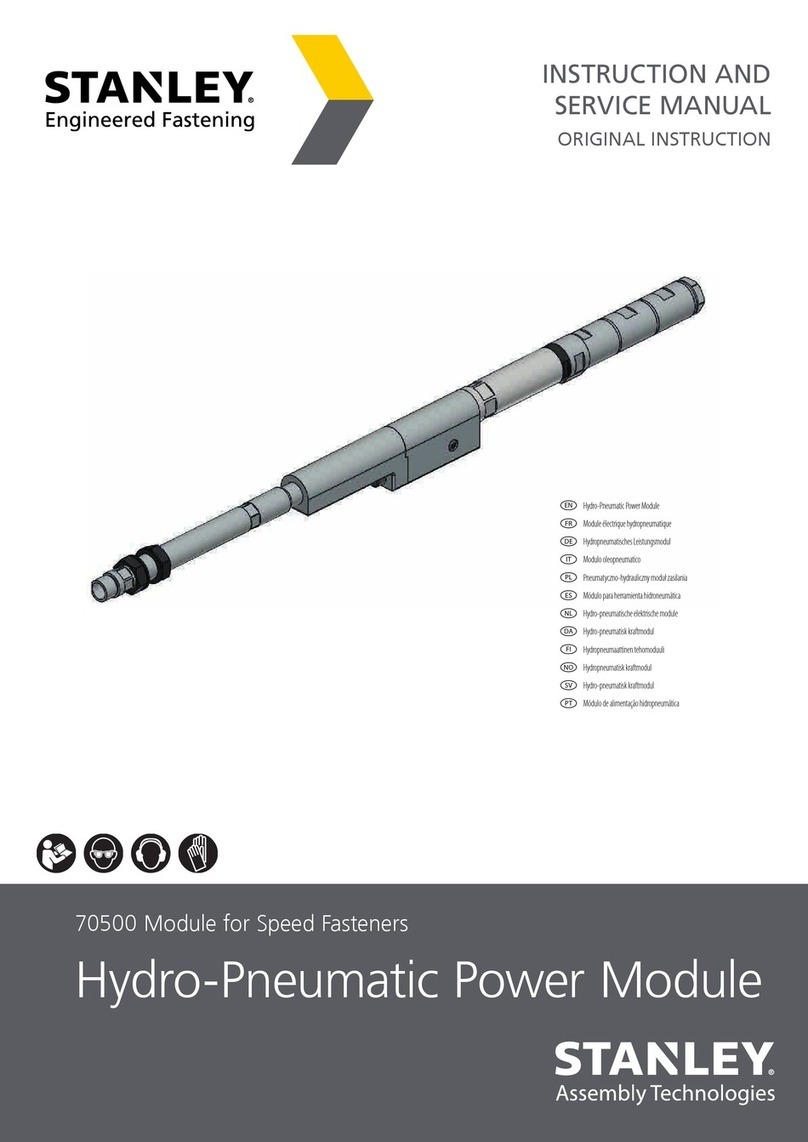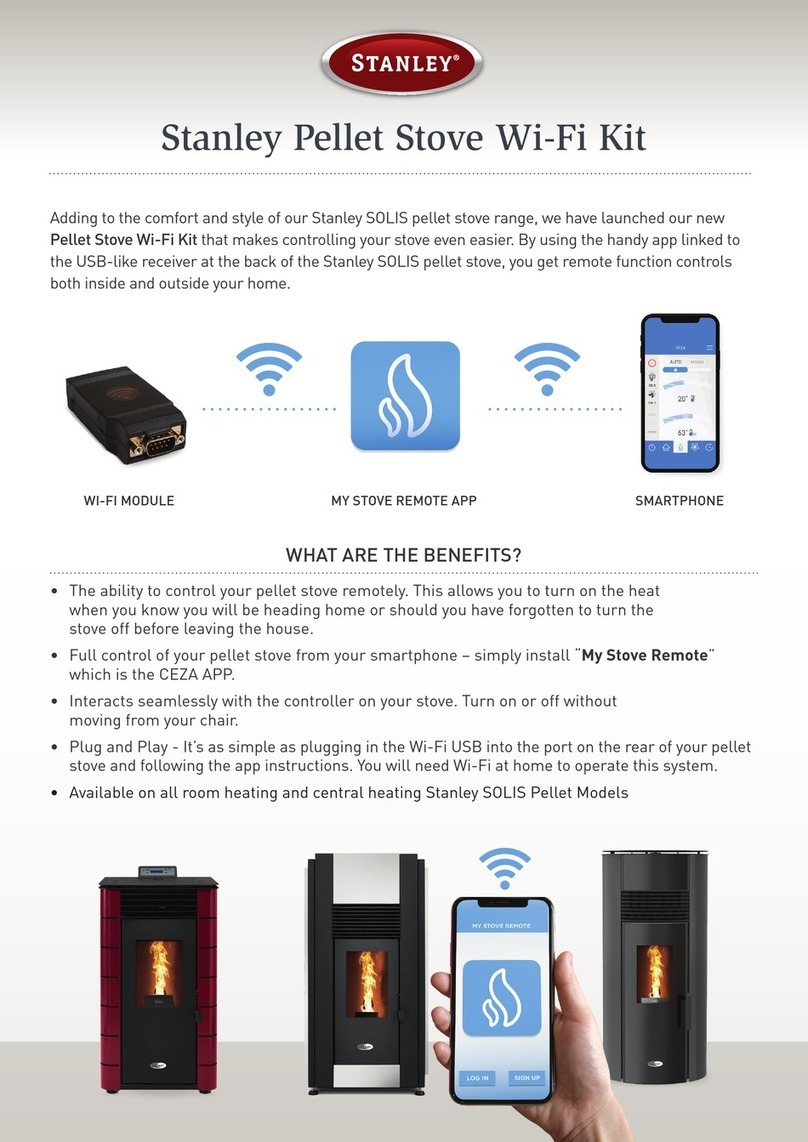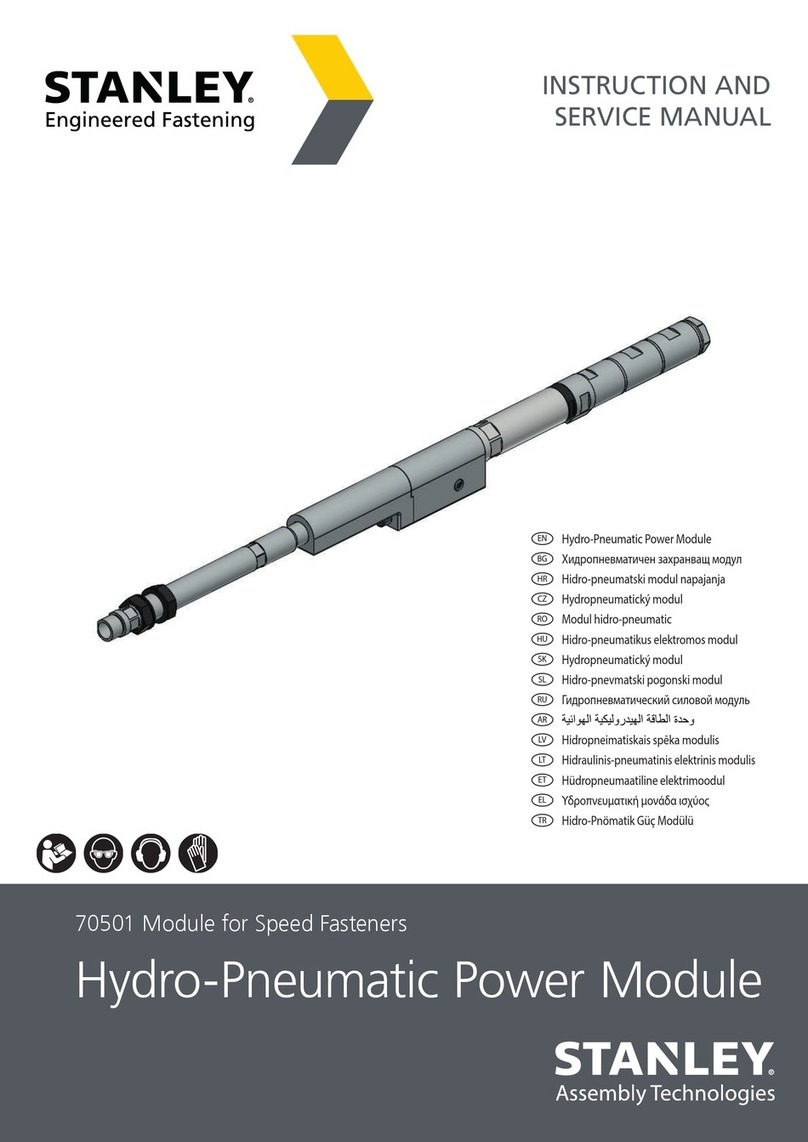DISPLAY EXPLANATION
dDusk to Dawn –ON at sundown,
OFF at sunrise
d:01 to d:12 ON at Dusk, OFF 1 to 12 hours later
S:01 to S:12 ON immidiately, OFF 1 to 12
hours later
5. You may now either press the “PROG”
button to enter additional programs,
or press the “TIME” button (or wait 15
seconds) to store your program. Your timer
will now show the current set time and is
ready for use.
SET PROGRAM: PHOTOCELL COUNTDOWN
TIMER
1. Set the desired day of the week program
by pressing the “+” or “-” buttons. You
can select each day individually, Monday
to Friday, Saturday/Sunday, or an entire
week. To have your timer turn ON and
dusk OFF at the set time every day of the
week, be sure to push “+” until all 7 days
of the week are lit up.
2. Press “ON/OFF/AUTO” to enter the hour
setting. Press the “+” or “-” to set:
3. You may now either press the “PROG”
button to enter additional programs,
or press the “TIME” button (or wait 15
seconds) to store your program. Your timer
will now show the current set time and is
ready for use.
SET PROGRAM: DIGITAL TIMER +
PHOTOCELL
1. Set the desired day of the week program
by pressing the “+” or “-” buttons. You
can select each day individually, Monday
to Friday, Saturday/Sunday, or an entire
week. To have your timer turn ON at dusk
and OFF at the set time every day of the
week, be sure to push “+” until all 7 days
of the week are lit up.
2. Press the “ON/OFF/AUTO” button to enter
the “OFF” time hour setting. Press the “+”
or “-” to set. Be sure to cycle through until
AM or PM appears correctly.
3. Press the “ON/OFF/AUTO” button to enter
the “OFF” time minute setting. Press the
“+” or “-” to set.
4. You may now either press the “PROG”
button to enter additional programs,
or press the “TIME” button (or wait 15
seconds) to store your program. Your timer
will now show the current set time and be
ready for use.
MANUAL ON/OFF REMOTE OVERRIDE
You can manually override your set programs
and turn your devices on/off with the included
wireless hand-held remote. Simply press the
ON/OFF buttons on the remote for instant
control. The timer will stay on or off until the
next program setting.
MANUAL OVERRIDE
Press the “ON/OFF/AUTO” button to choose
the timer status:
PAIRING
To pair Tri-mode timer with remote
1. Press and hold “On/Off/Auto”+”PROG”
Button for 3 seconds simultaneously
2. “PAr” will flash continuously on the screen.
3. Press “On” button with the transmitter
and “PAr” will disappear.
4. This Tri-mode timer is now paired with
your remote
Remark: When you reset the timer, you have to
pair the remote once again.
DISPLAY EXPLANATION
ON Continuously ON
OFF Continuously OFF
AUTO Timer will turn ON/OFF according to
program settings