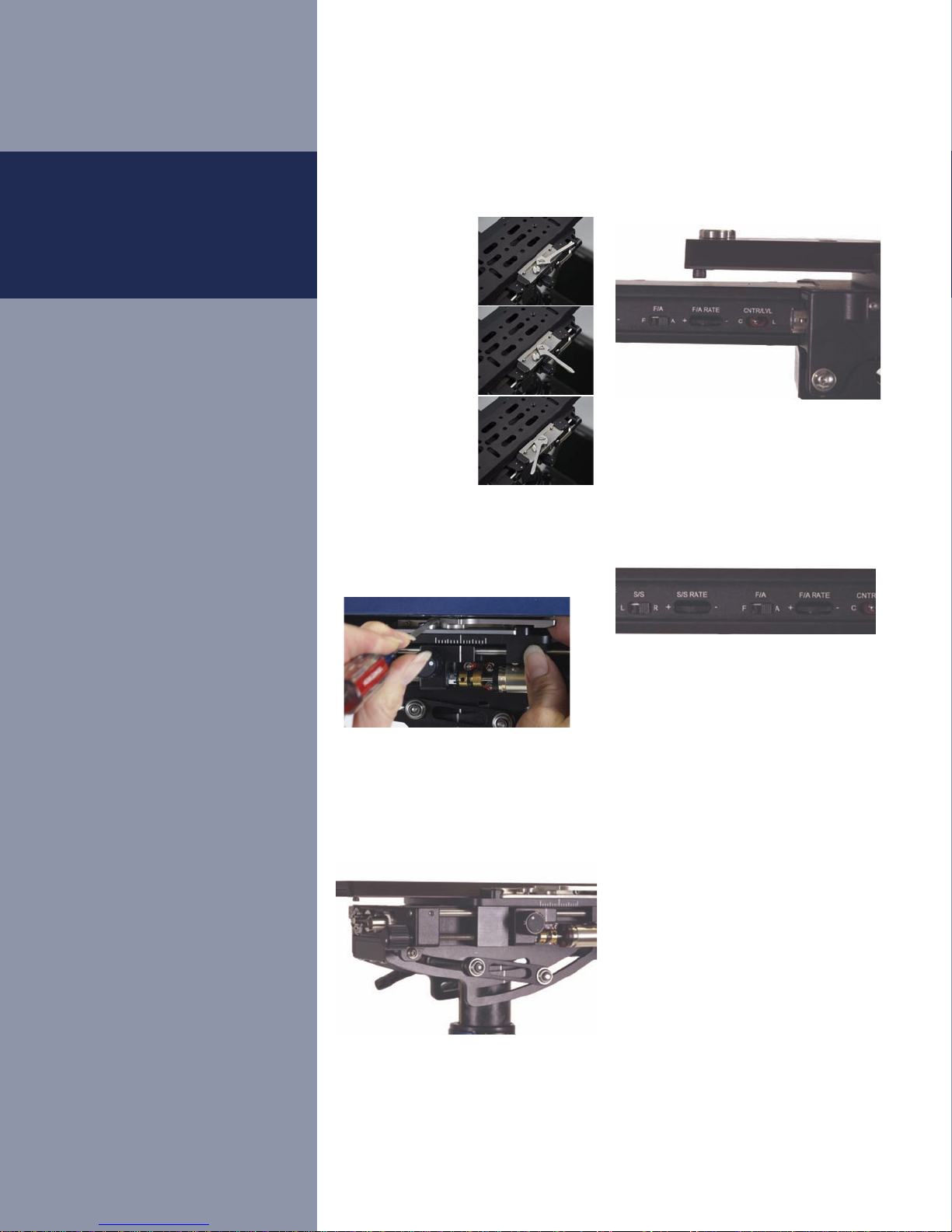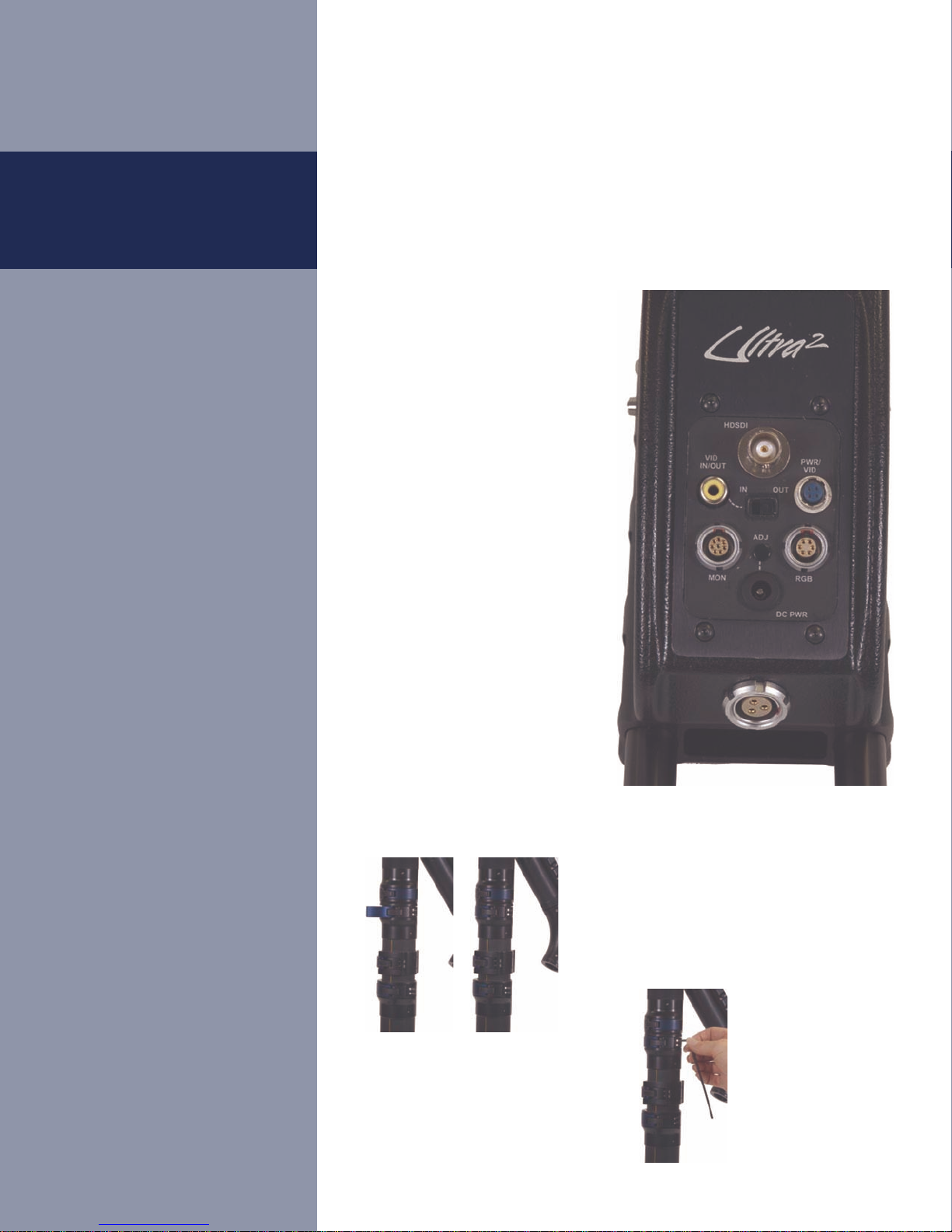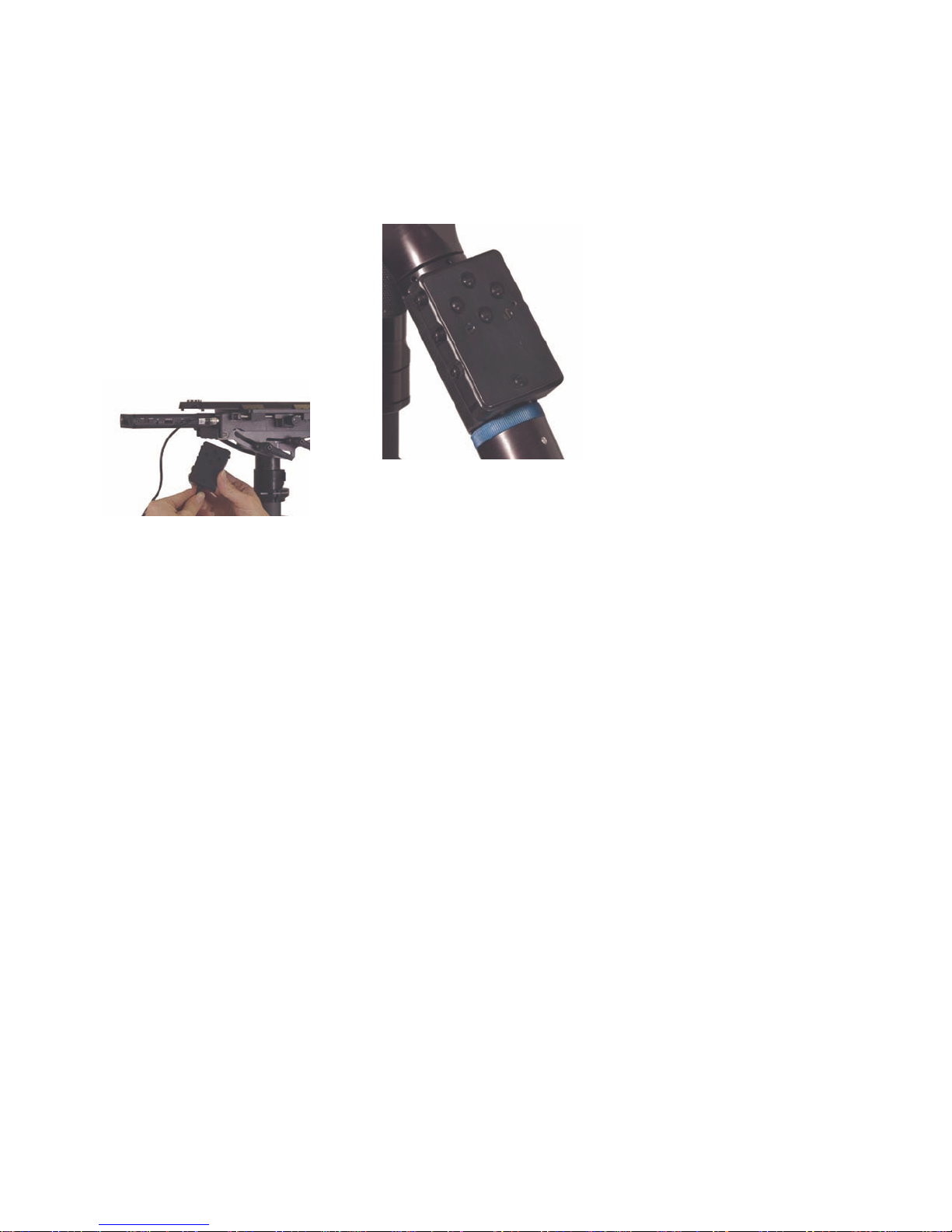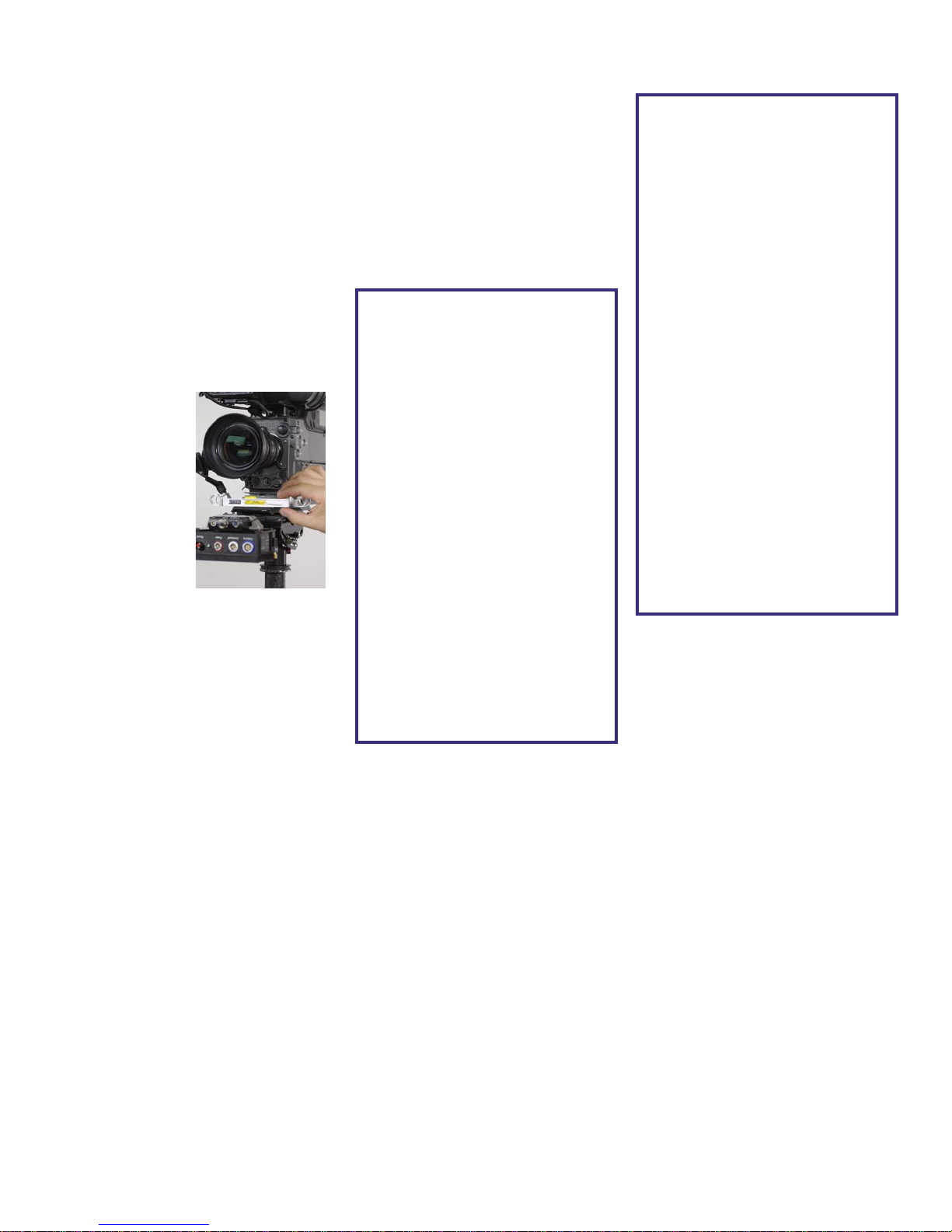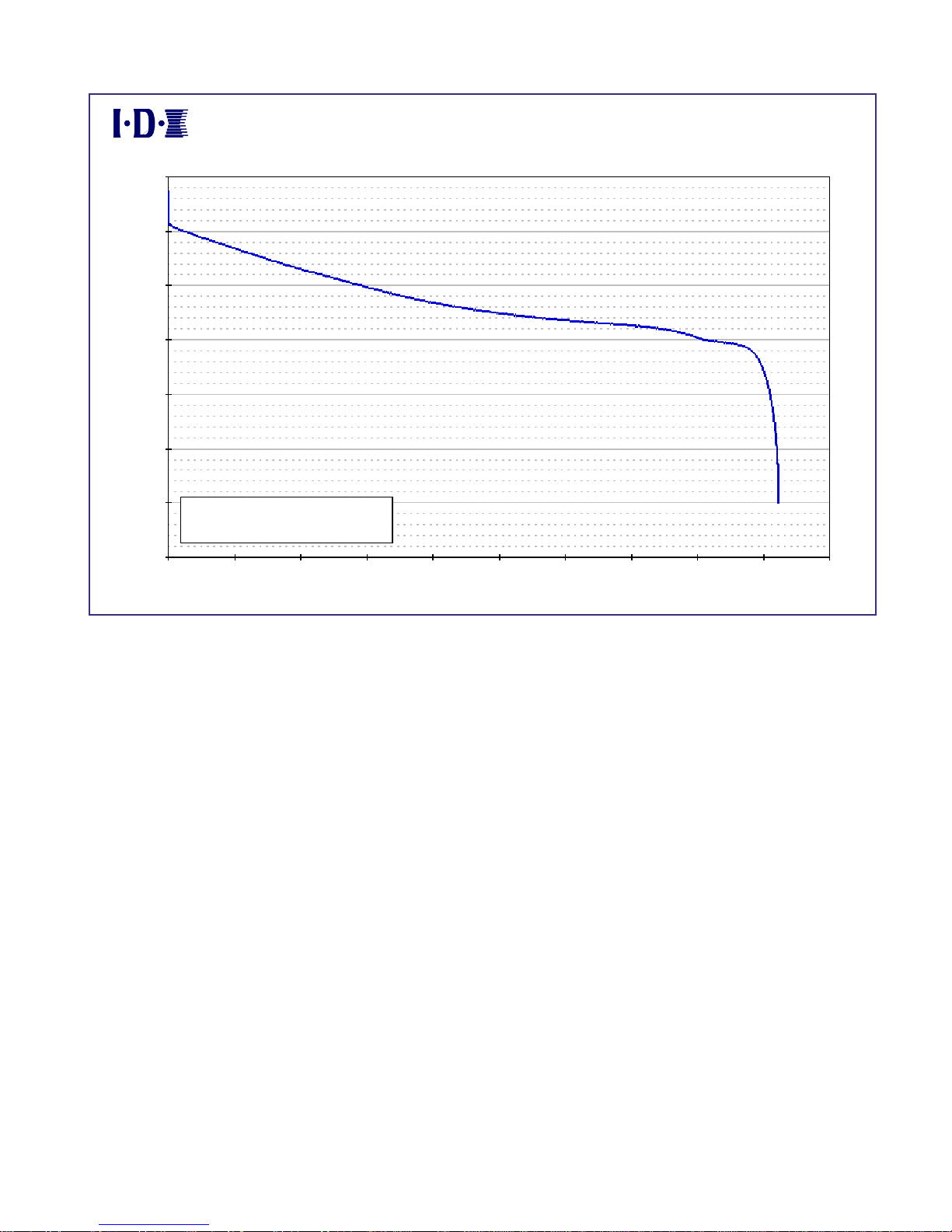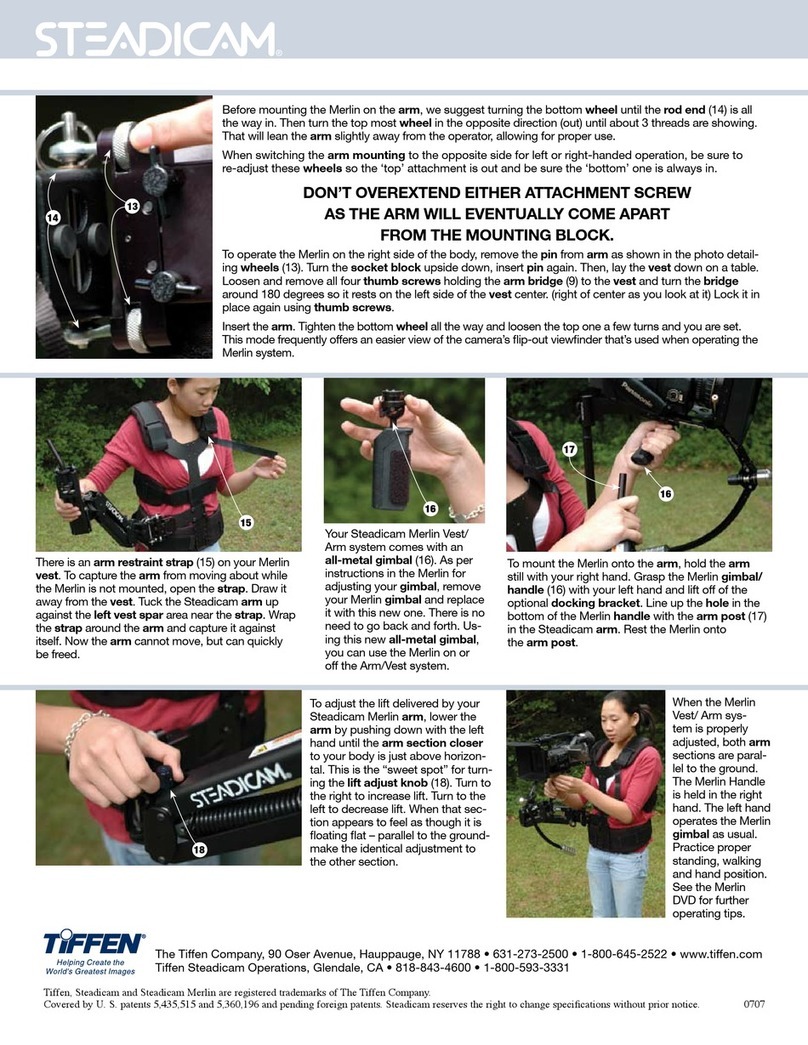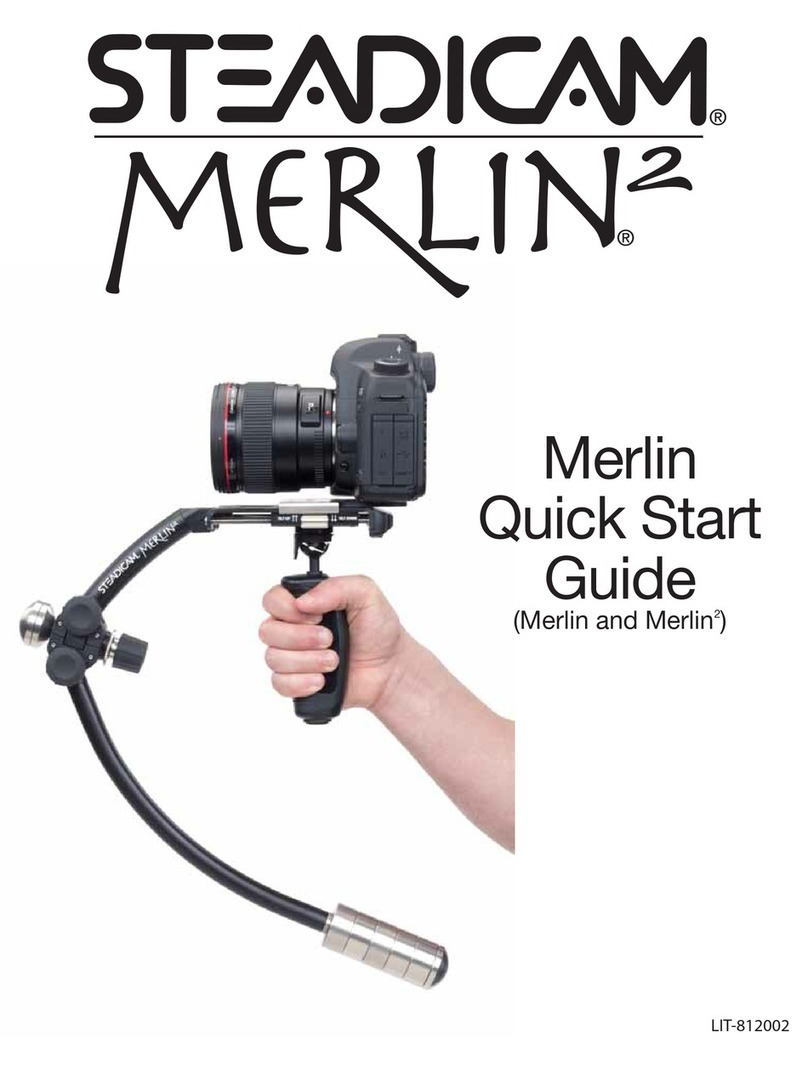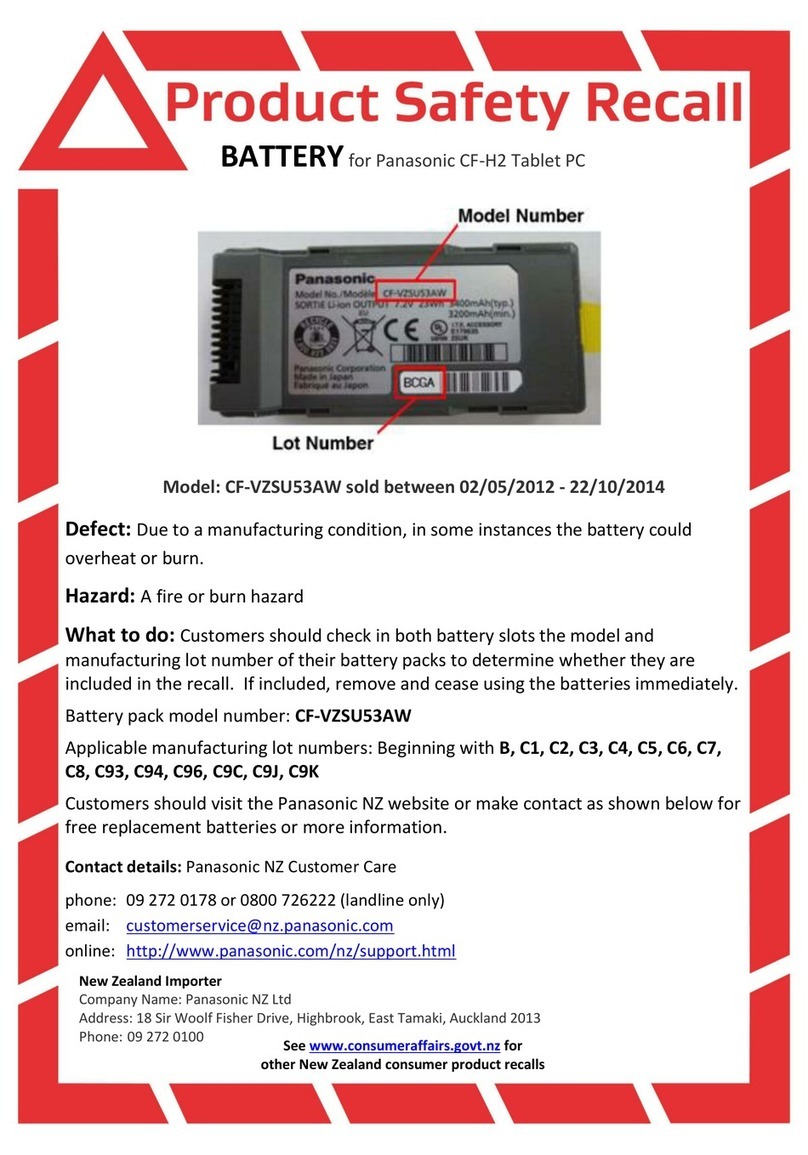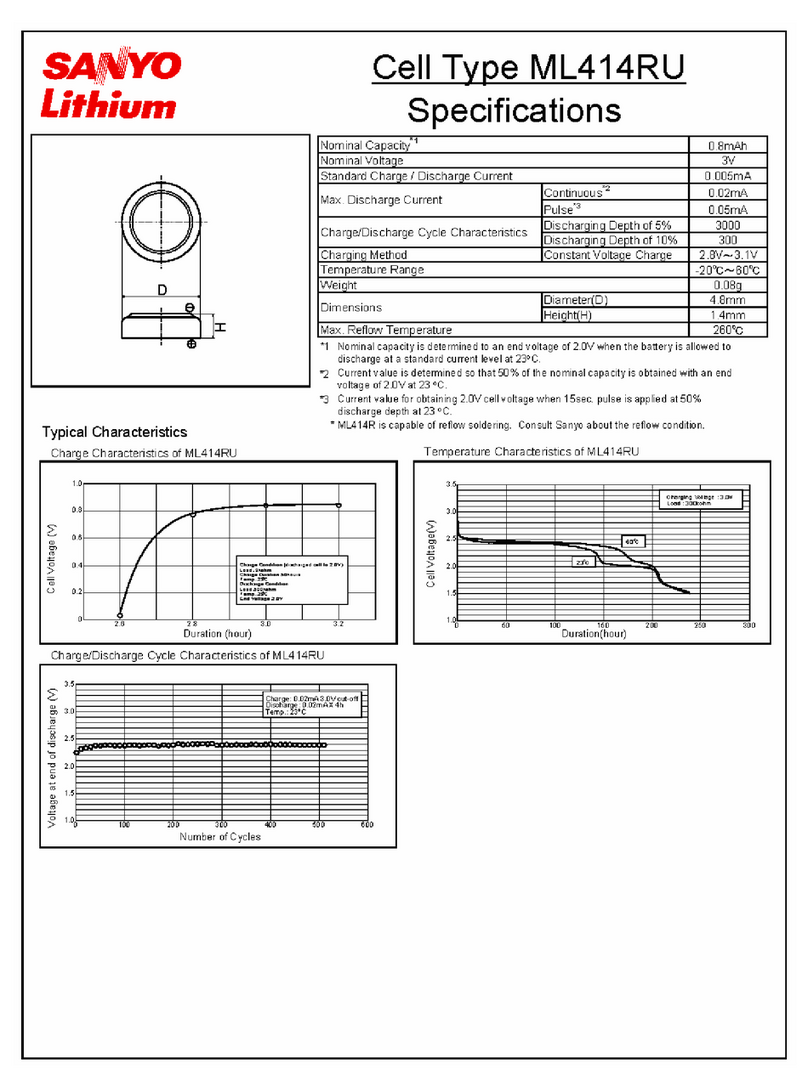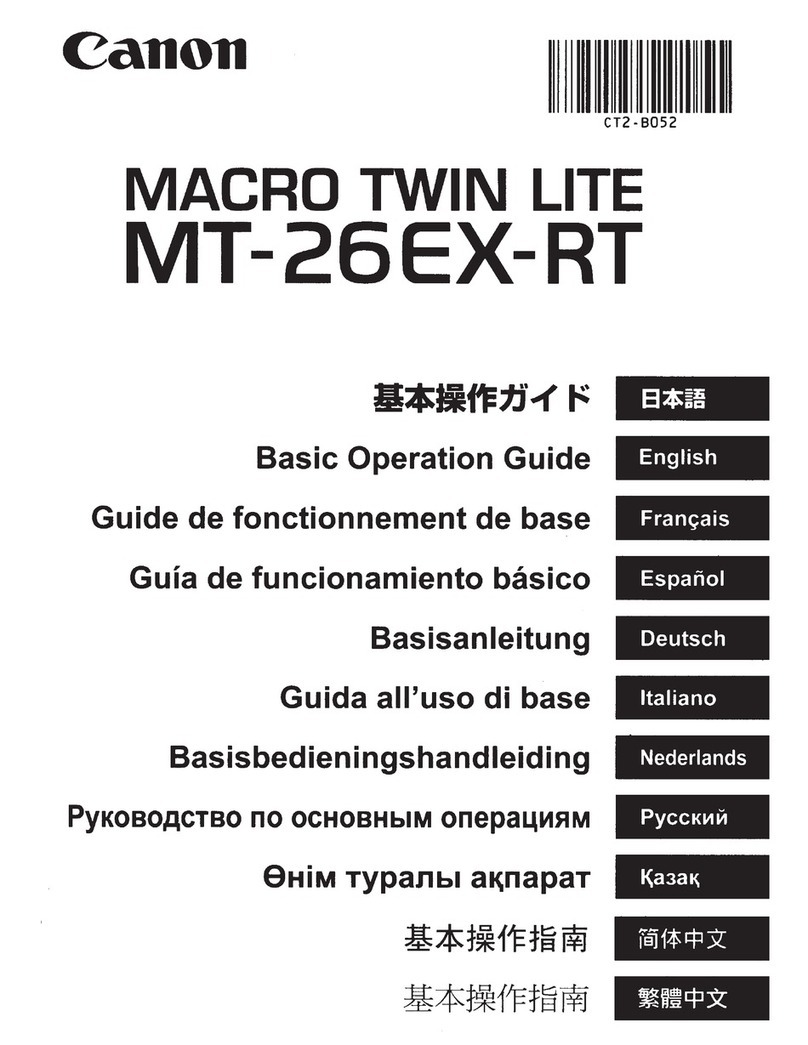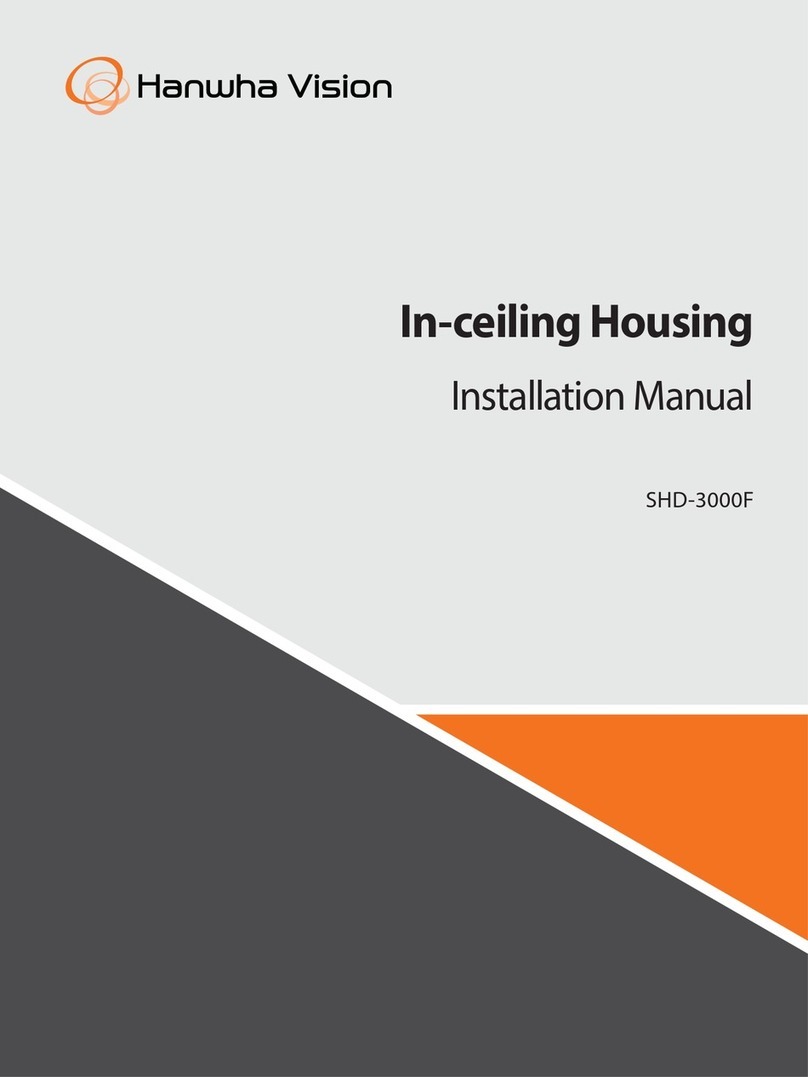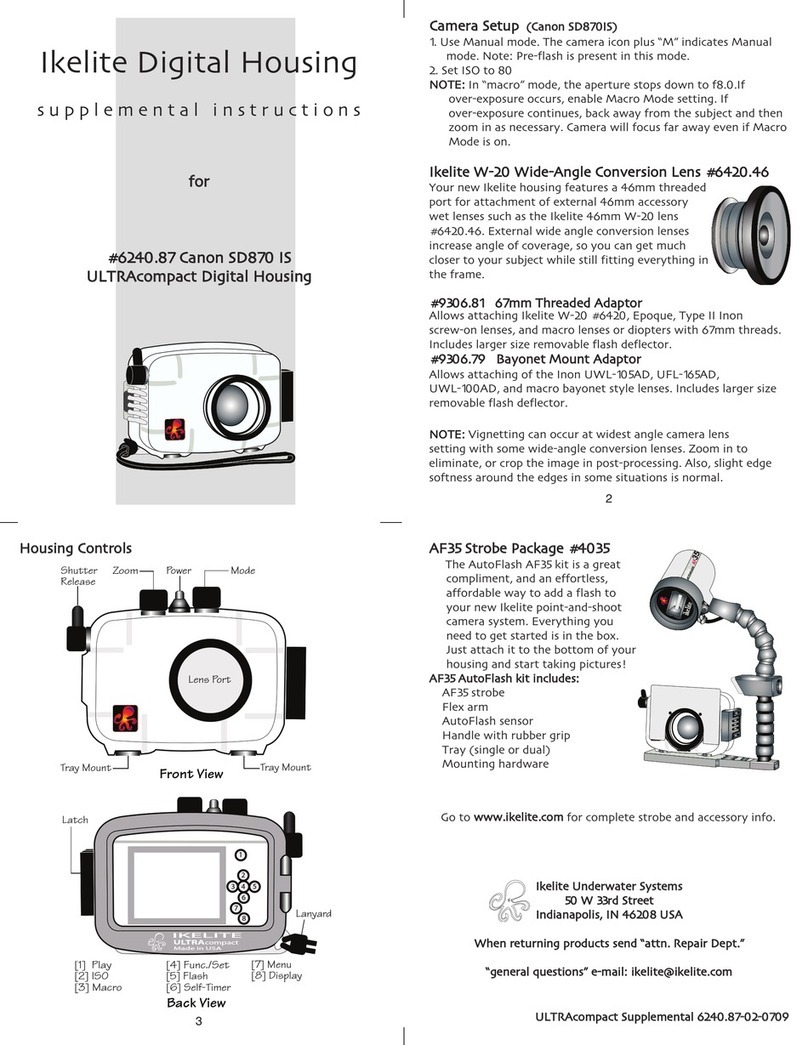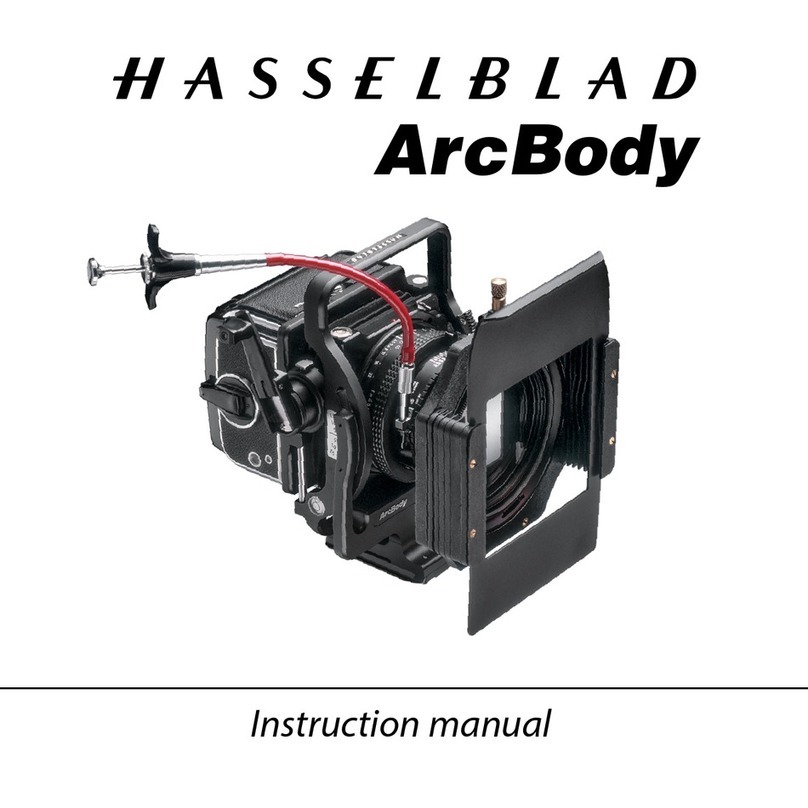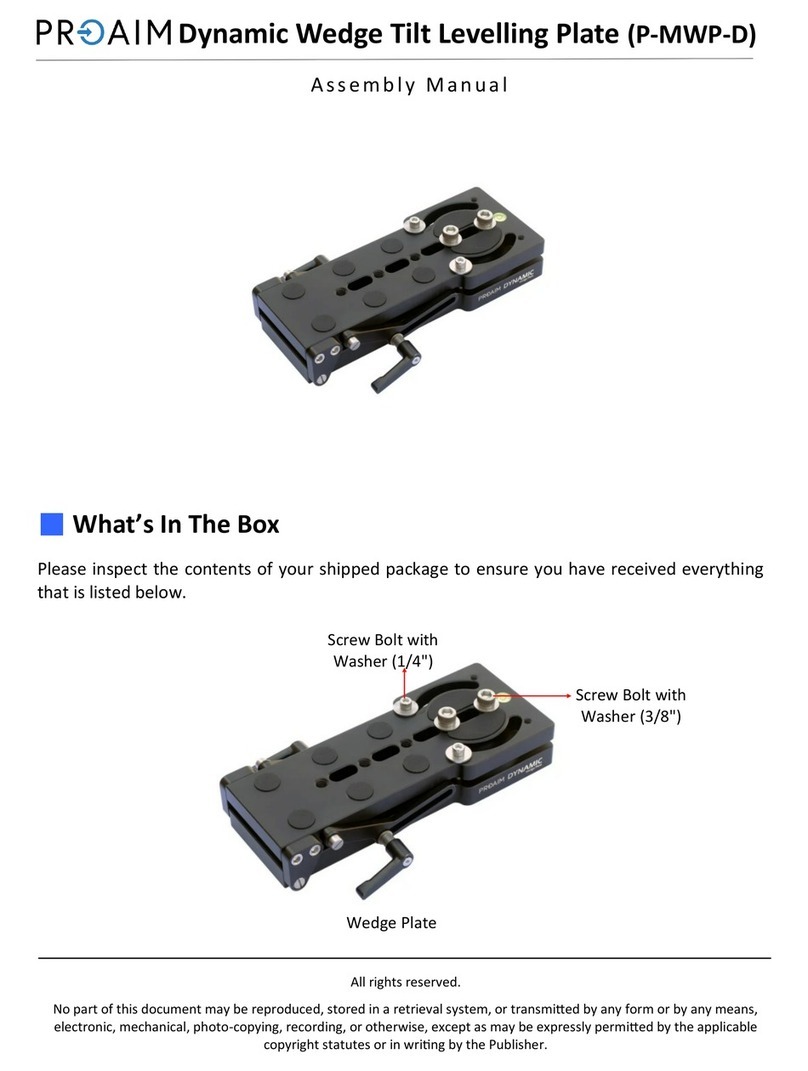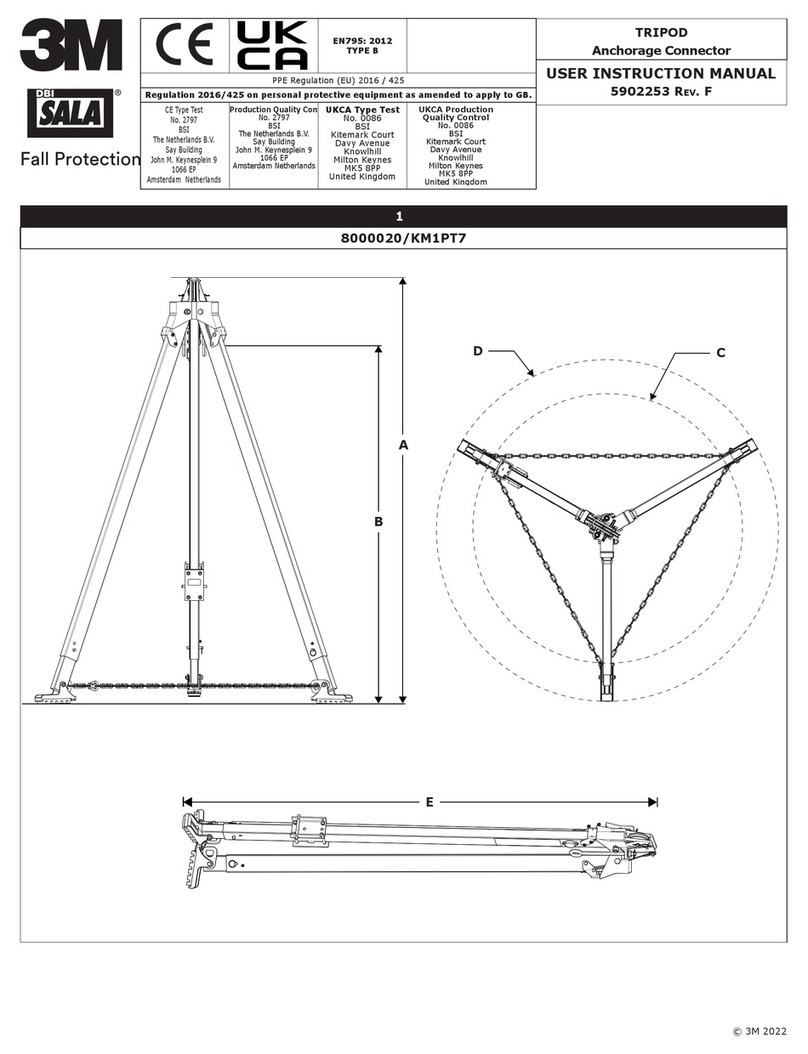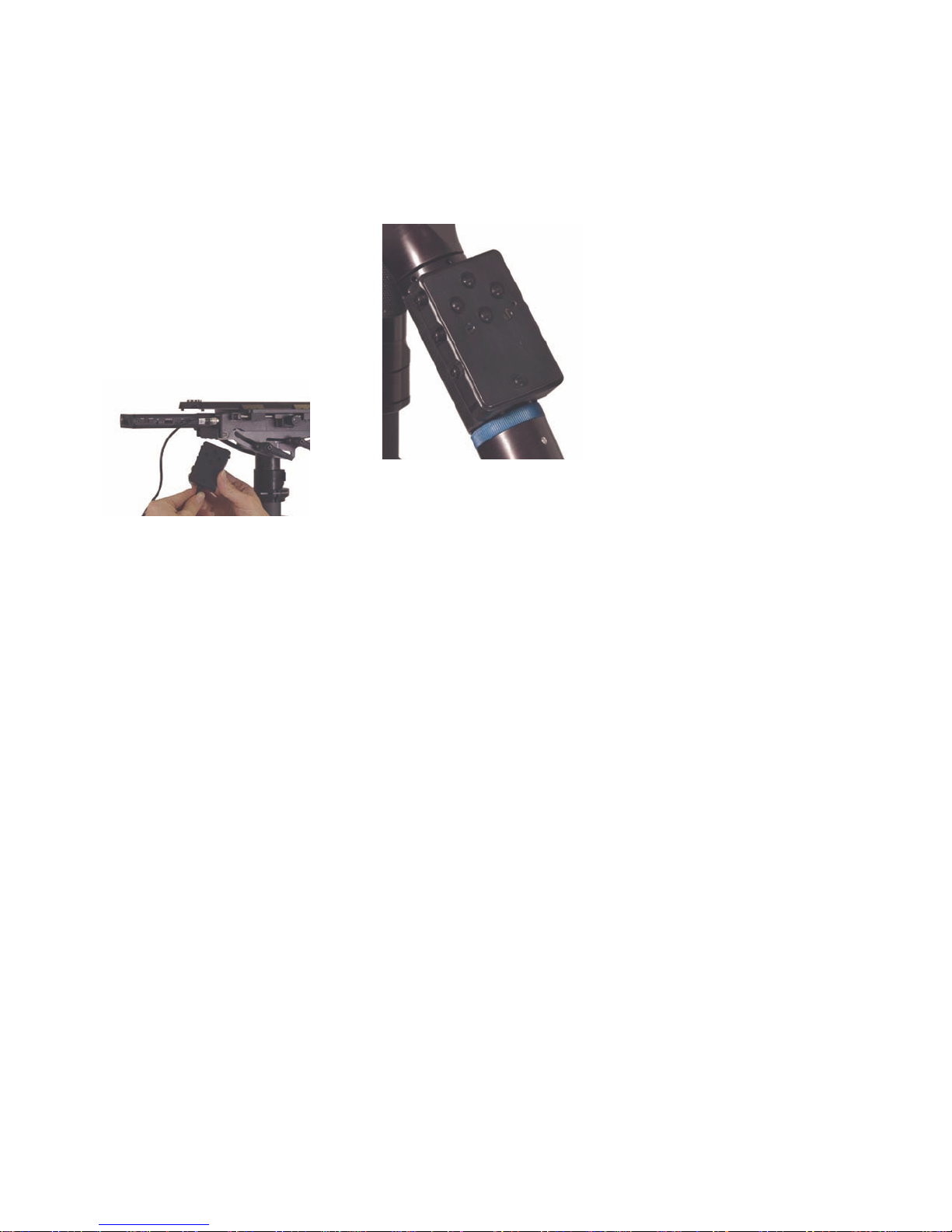
7
Leave the sled on as you charge the
battery. It takes about XXX(Charge rate
is currently approx 20mA which gives
us an approximate 5Hr charge time for
a dead (nominal 100mAH, 120mAH
typical) battery. Can possibly drop
this down to 1Hr.) hours to charge a
completely discharged remote battery.
When the battery is charging, the green
LED will be on. When the lithium-ion
battery is fully charged, the green light
goes off. Battery life can vary depending
on how often the transmitter is used and
what the storage and operating conditions
for the transmitter are.)
The remote control is ergonomically
designed, and it rotates to any angle
for your comfort, whether you operate
normally or goofy-footed. To angle the
remote, loosen the small set screw in the
curved handle of the gimbal. Orient the
remote by screwing the curved handle
in or out. If the handle is too far in, you
can’t easily remove the remote via the
blue knurled ring, and you might have
to back the handle off one full turn.
Loosening the setscrew and unscrewing
the handle is also how you access the
“tilt” bearings and shaft for cleaning.
“Go-to” Buttons
On the remote control, there are three
“go-to” buttons on one side in addition to
the four original “trim” buttons (as well
as two other “spare” buttons).
The go-to buttons move the stage
to specific marks, defined by the
operator. One position is usually the
nominal balance, and the other two are
programmed for some other part of the
shot. During the shot, the operator (or an
assistant holding the removable remote)
pushes a go to button to move the stage
precisely to a new trim setting. Pushing
the “home” button at any time returns
the stage to the nominal trim. No more
counting revolutions or so many seconds;
the stage moves exactly where you want
it to — and back.
In addition to big tilts and Dutch angles,
you might set a button to “post perfectly
vertical and in dynamic balance,” and use
another button for the nominal trim for
the shot at hand. Or set the three buttons
to roughly account for the movement of
film in some magazines.
Programming the go-to buttons is a snap.
Move the stage to the desired position,
either manually or using the traditional
trim buttons. Then hold one of the go-
to buttons down for three seconds. The
green LED will flash twice, and it’s set.
You can even program any button on
the fly, during the shot, if you have the
mental reserves...
Note that both fore-aft and side to side
positions are programmed via the go-
to buttons. Trimming fore and aft may
slightly alter your precise side to side
balance, or you may want to program
in a severe Dutch angle. You can even
program two or three buttons for the
same trim if you like, so you don’t have
to think about which button to push!
The positions are stored in non-volatile
memory, so changing batteries or turning
off the sled does not erase your presets.
The center go-to button on remote shares
the same preset as the “L” position on the
switch on the nose box. The “L” position
is programmed exactly like the center go
to button on the remote, and the red mode
LED on the nosebox will flash to confirm
programming.
Holding one of the go-to buttons down
for more than six seconds will clear all
programming for that button and make
it non-operational. The green LED will
flash 3 times.
To avoid interference with other systems,
1 of 8 channels can be selected via the
rotary switch on starboard side of nose
box. The remote and the receiver must
be on the same channel. Simultaneously
holding down the top 2 go-to buttons
for 6 seconds will enter the remote into
a channel change mode. The number of
LED blinks will correspond to channel
selected. Change channels by pressing
the fore or aft remote buttons (channel
up or down). After the proper channel
is selected, the programming mode will
time out after 9 seconds and re-flash
the selected channel number. Channel 0
corresponds to 8 flashes.
(For operation outside of the USA) To
select between US and UK frequency
operation, there are two jumpers that
must be changed. One jumper is inside
the nosebox, the other is inside the
remote. They must match for the system
to work. The jumpers are set at the
factory at the time of shipping. (902
– 928MHz US and 868 to 870MHz UK)
The green “PWR” LED on nose box
comes on when the CPU is operational.
If you want, you can remove the pins and
just Velcro the remote to the handle. A
“half moon” filler plate is supplied with
gimbal so that if the remote is removed,
the filler can take its place.
CHECK!! The remote’s green LED
blinks continuously when the battery
gets low. To charge the remote, remove it
from the gimbal handle. Plug the supplied
cable into the remote and the other end
into any one of the three 4-pin HRS
connectors on the sled.