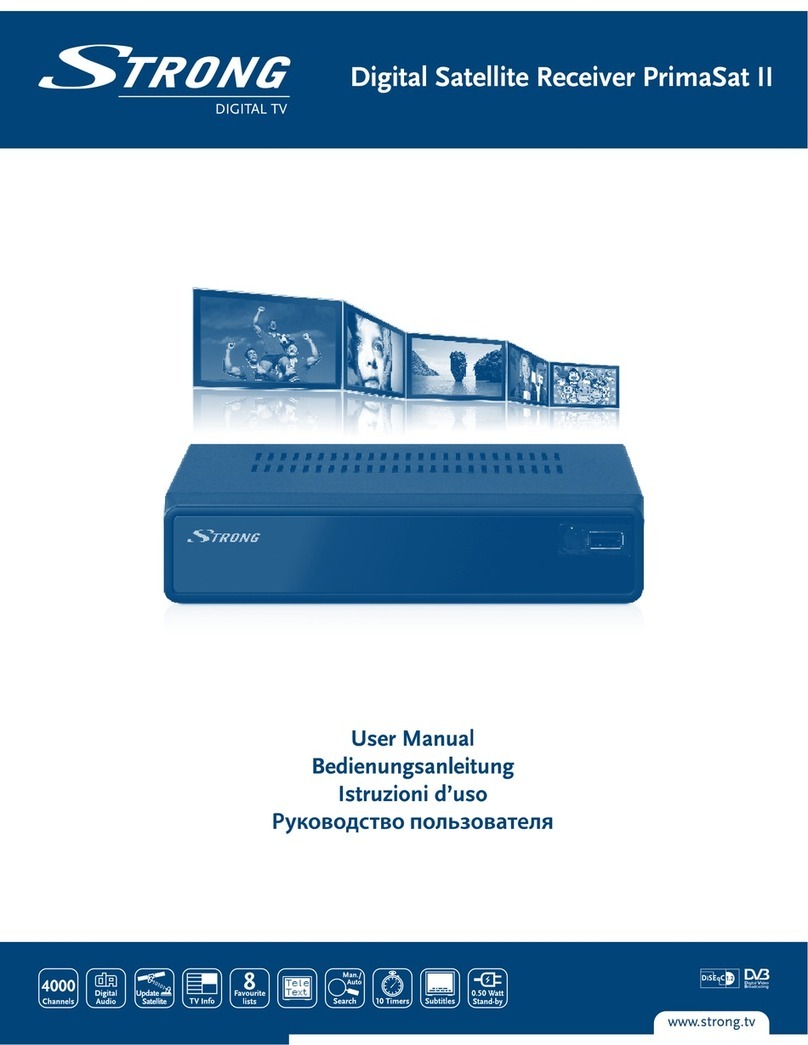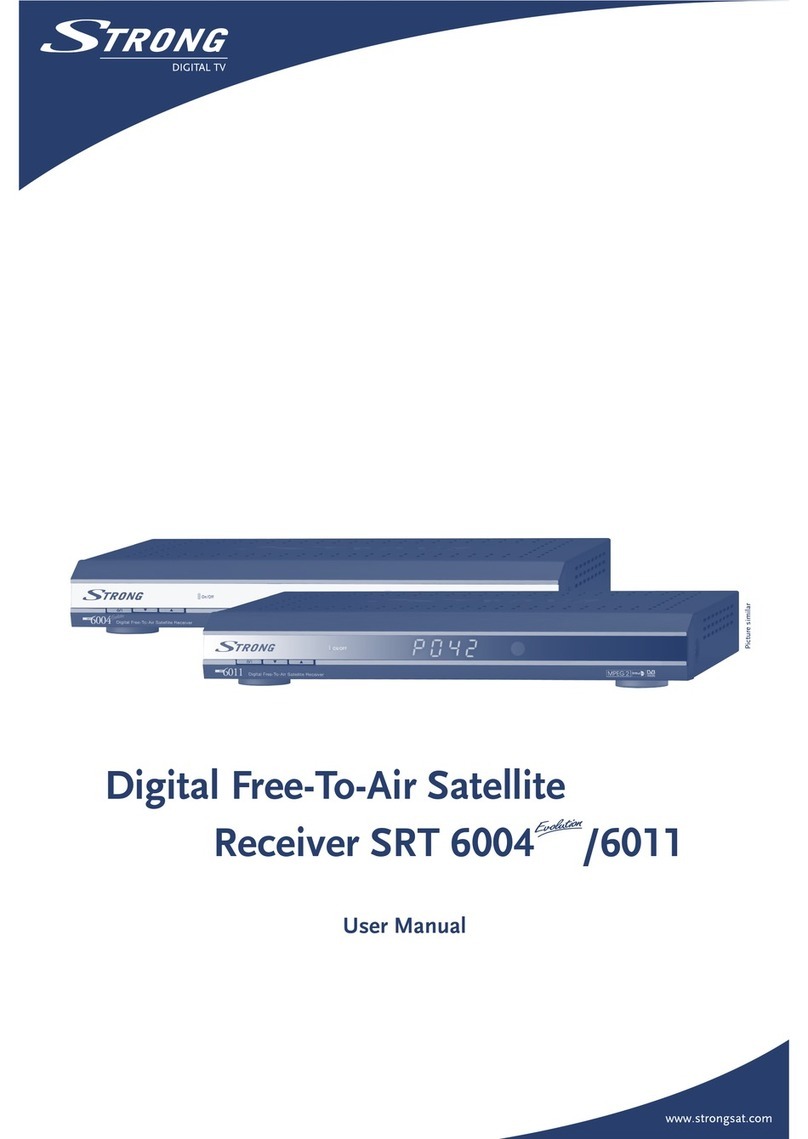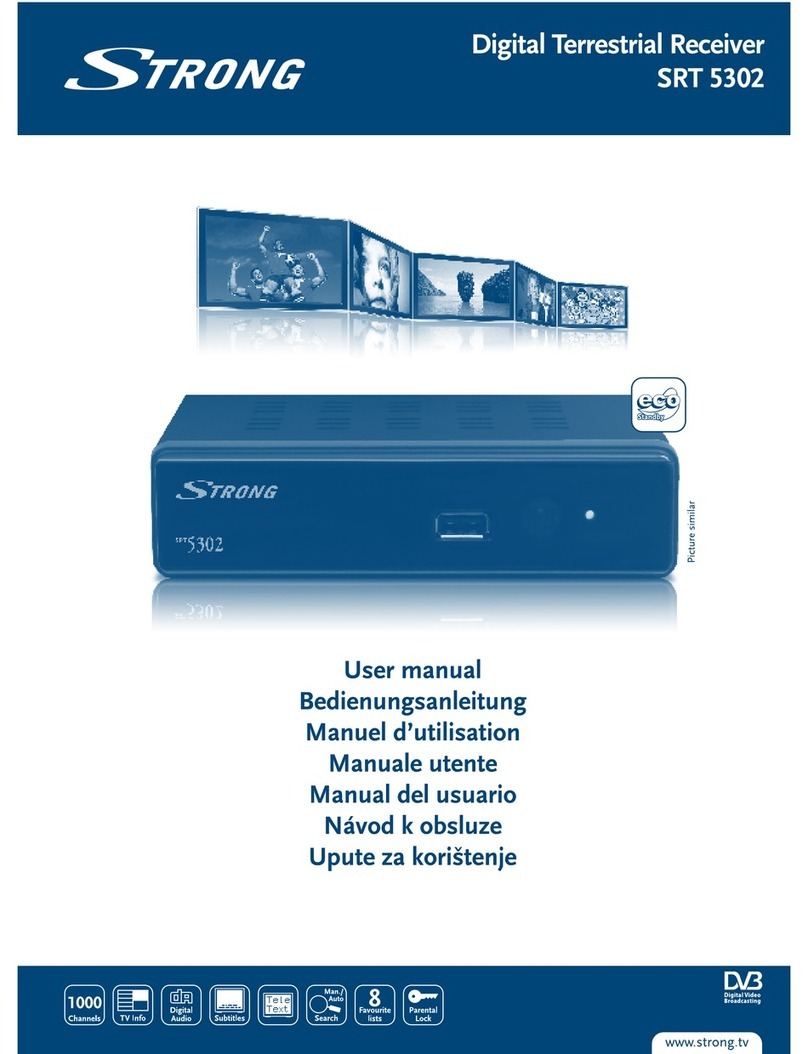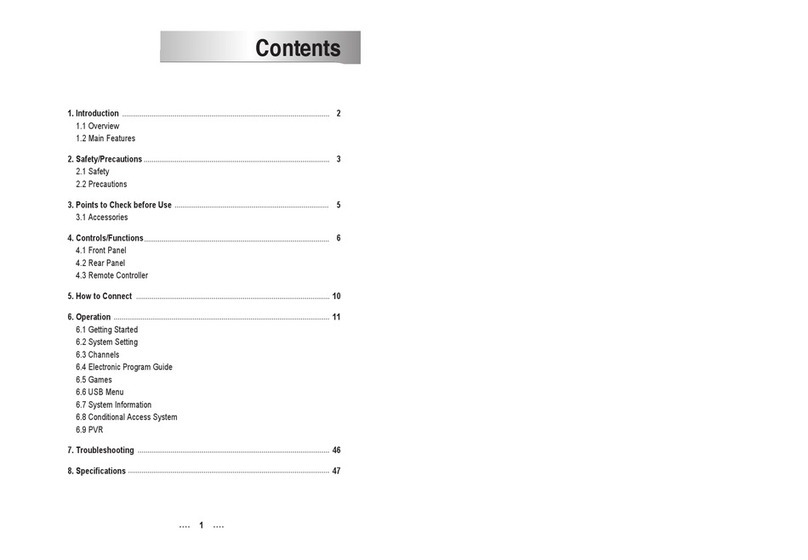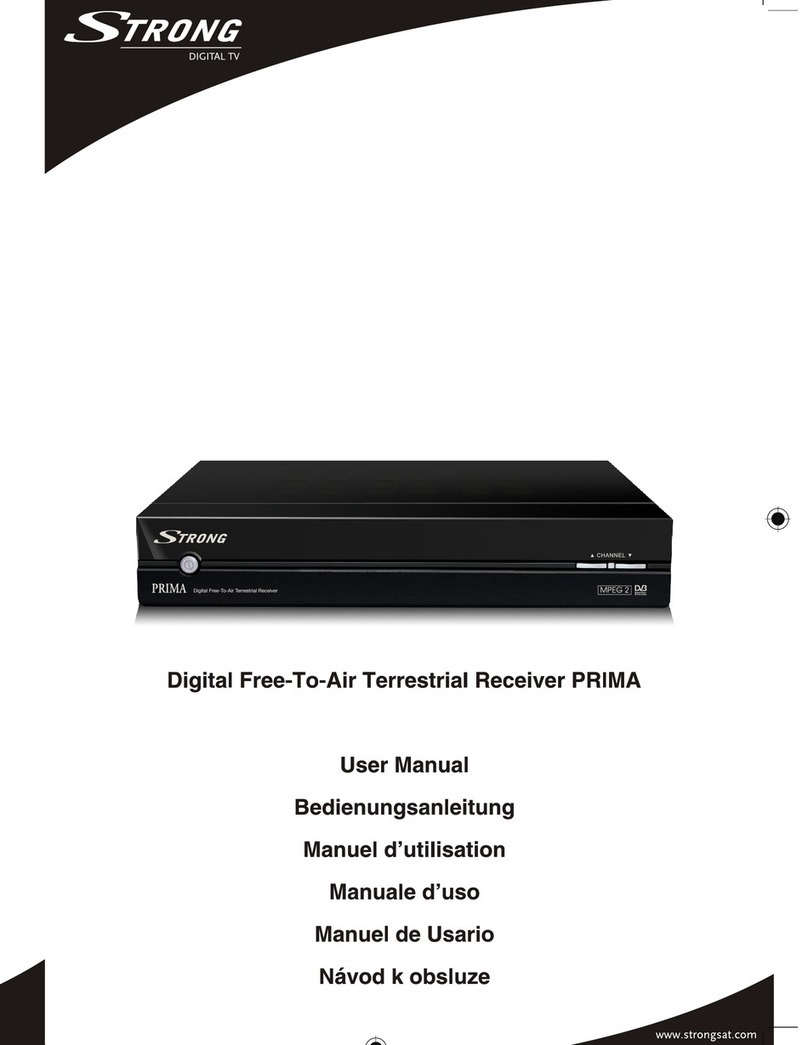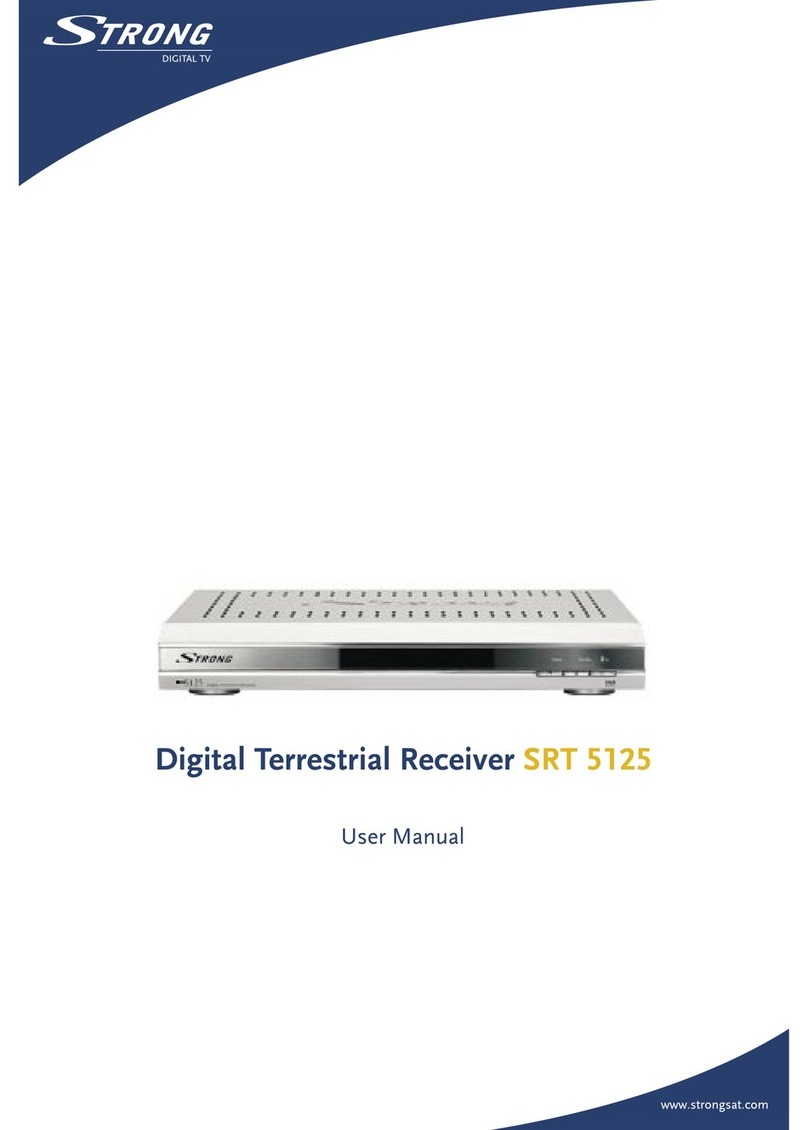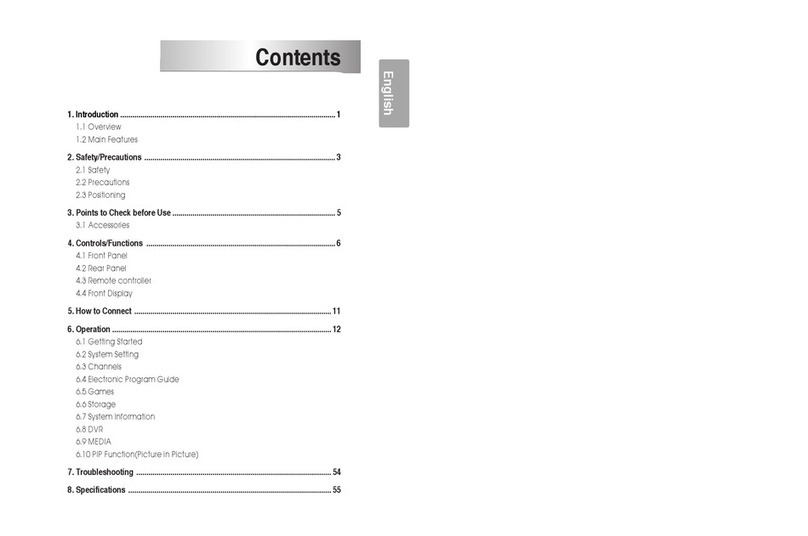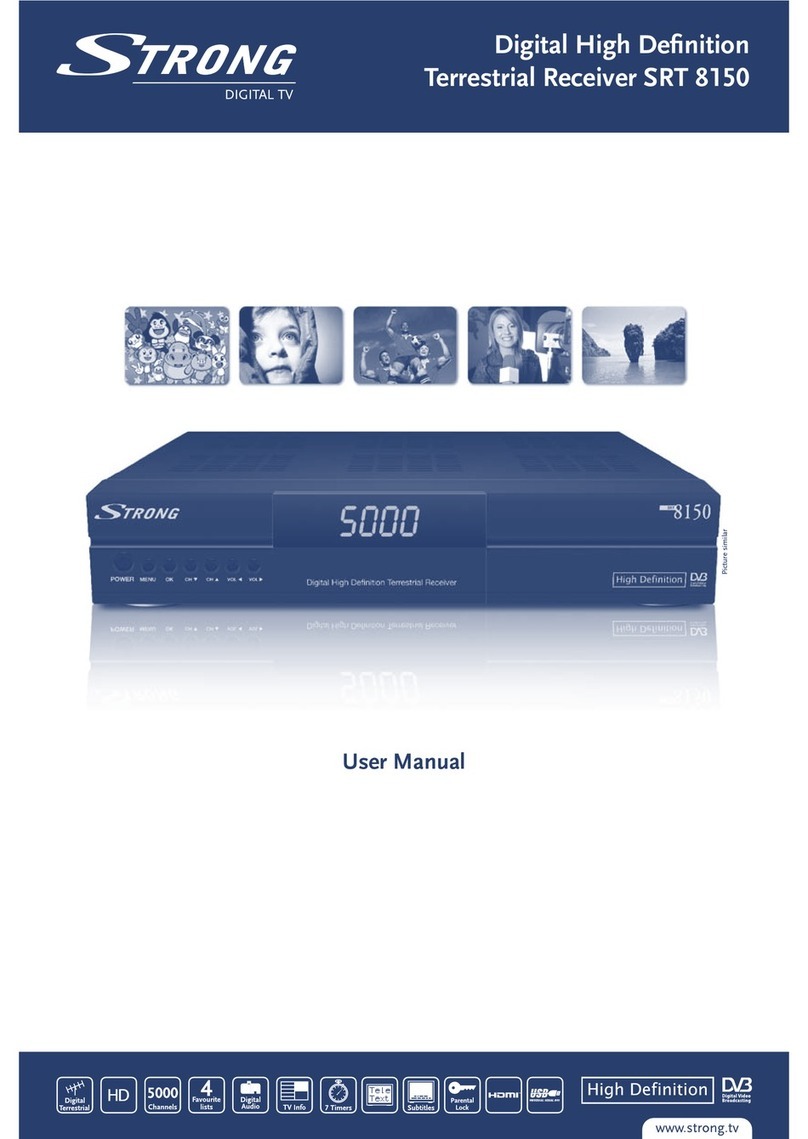Safety Precaution……………………………………………………...3
1. Reference .................................................................................... 6
1.1 General Features .................................................................... 6
1.2 Accessories ............................................................................. 6
2. Product Overview ....................................................................... 7
2.1Front Panel............................................................................... 7
2.2 Rear Panel .............................................................................. 7
2.3 Remote Control Unit (RCU) .................................................... 8
3. Installation................................................................................... 9
3.1 Powering On ......................................................................... 10
3.2 Antenna Setting for Satellite.................................................. 10
3.3 Search Channels from Satellite............................................. 10
3.4 Antenna Setting for Motor ..................................................... 11
3.5 Factory Default...................................................................... 12
4 . Basic Operation ....................................................................... 12
4.1 Audio ..................................................................................... 12
4.2 Zoom In ................................................................................. 13
4.3 Satellite List........................................................................... 13
4.4 EPG....................................................................................... 13
4.5 Subtitle .................................................................................. 14
4.6 Teletext.................................................................................. 14
4.7 Timer ..................................................................................... 15
4.8 Sleep ..................................................................................... 15
4.9 Multi Pictures......................................................................... 16
4.10 Program Information ........................................................... 16
5 . Channel Manager..................................................................... 17
5.1 Edit Channels........................................................................ 17