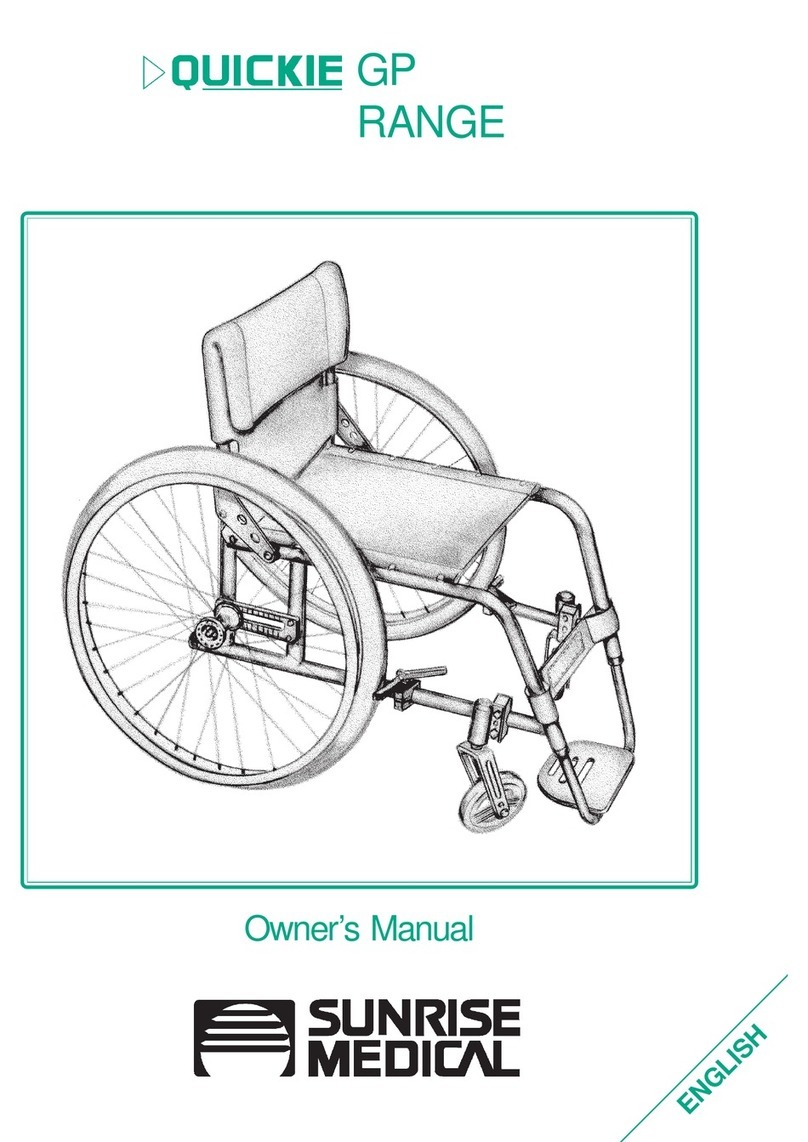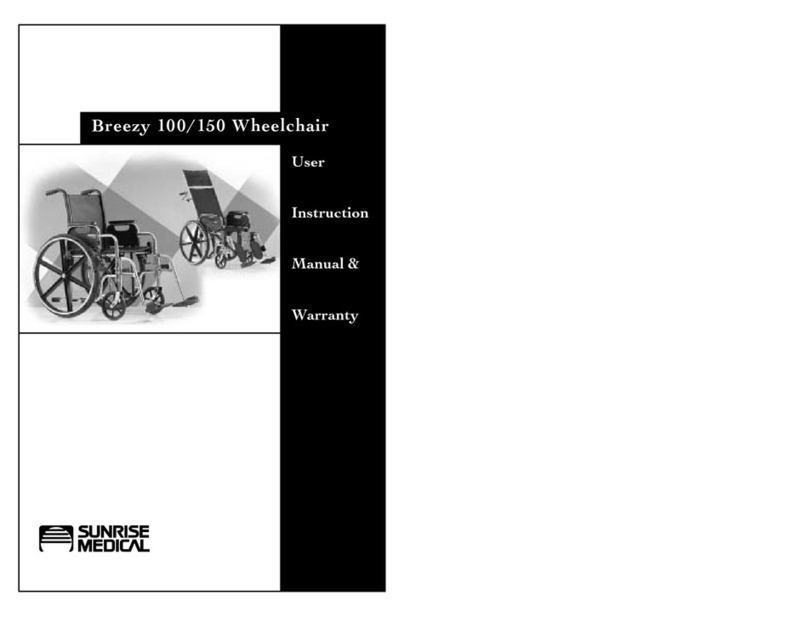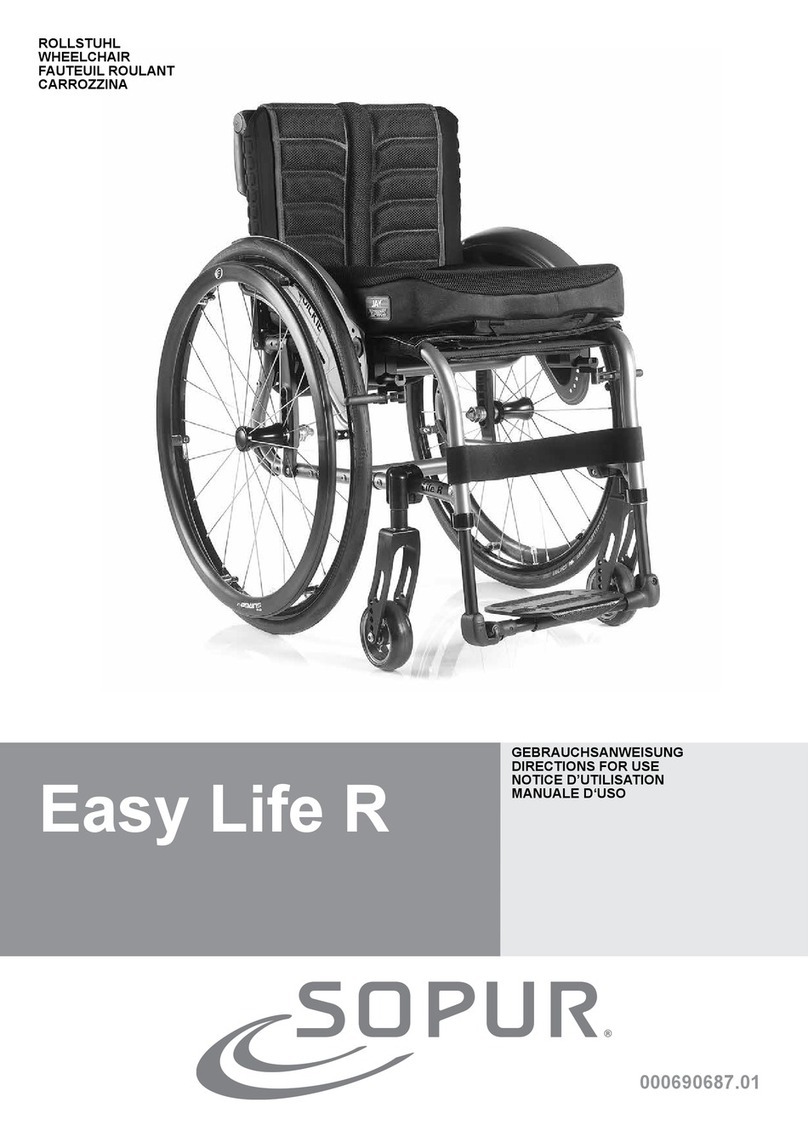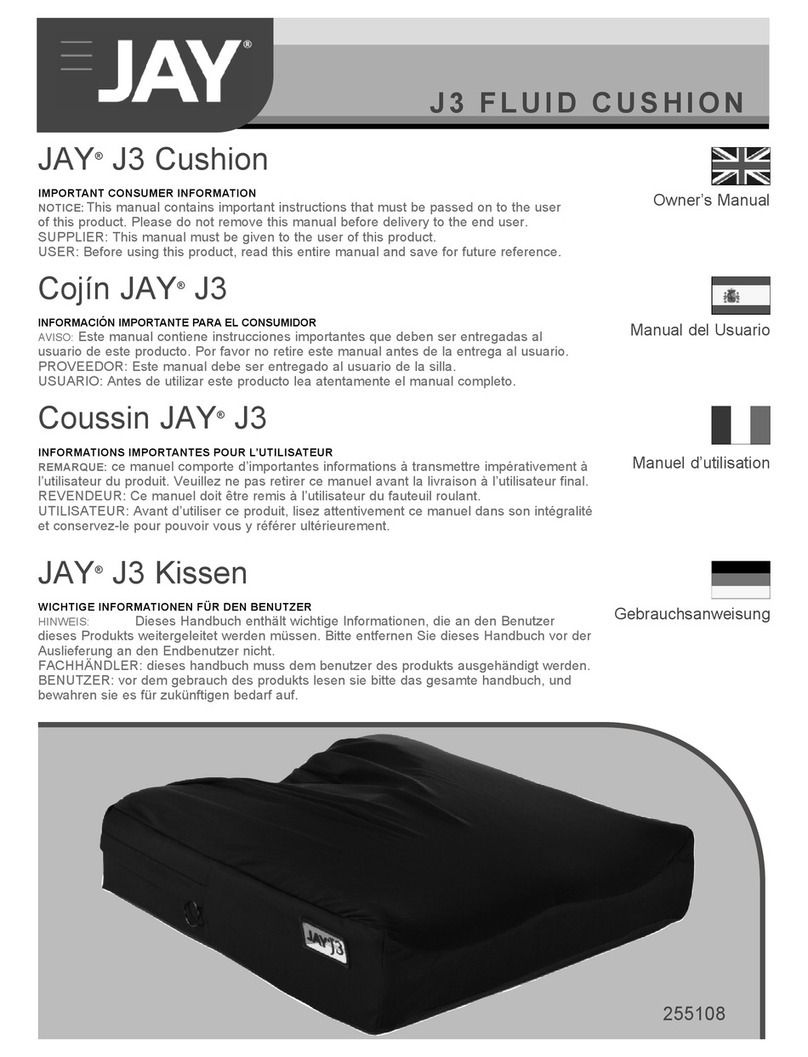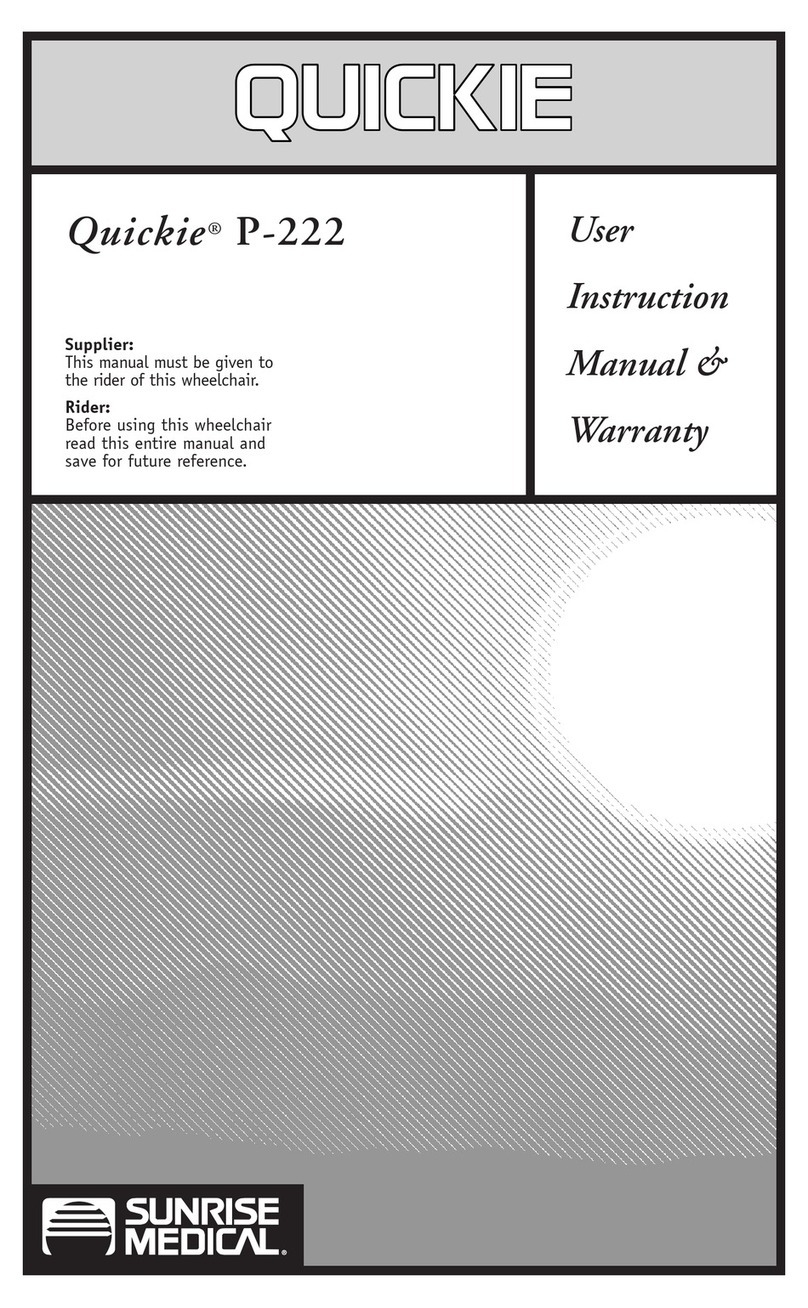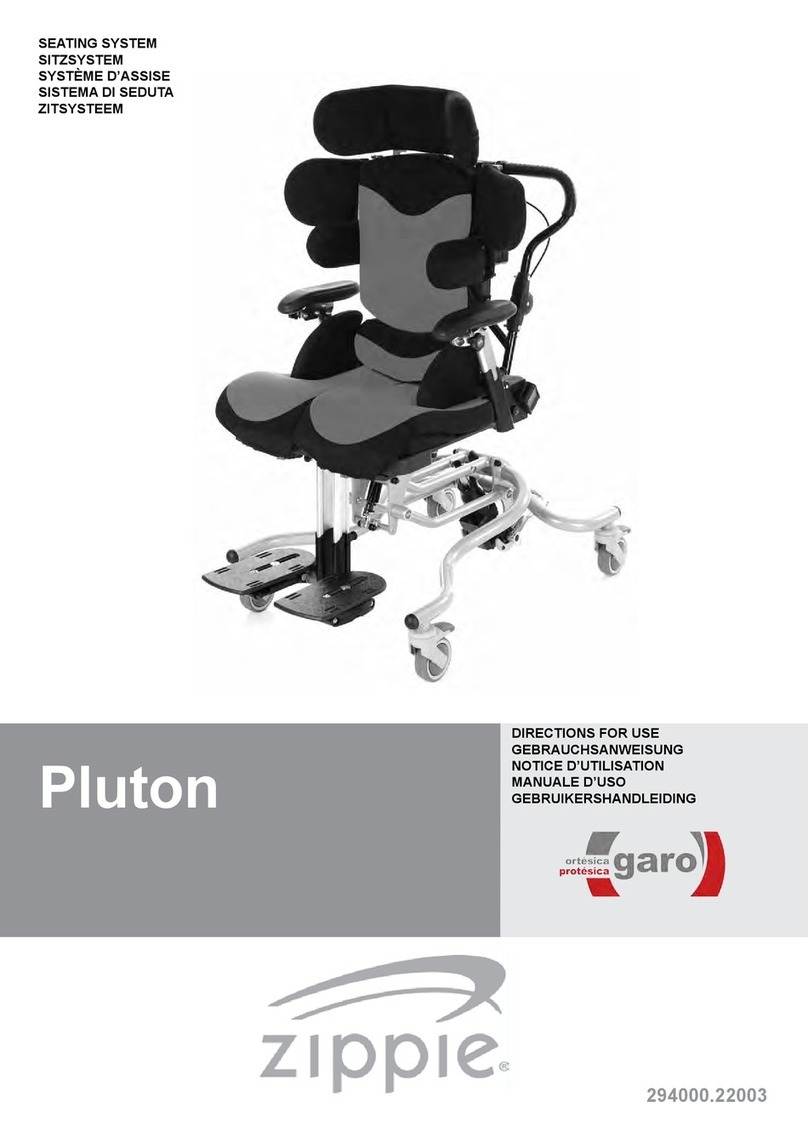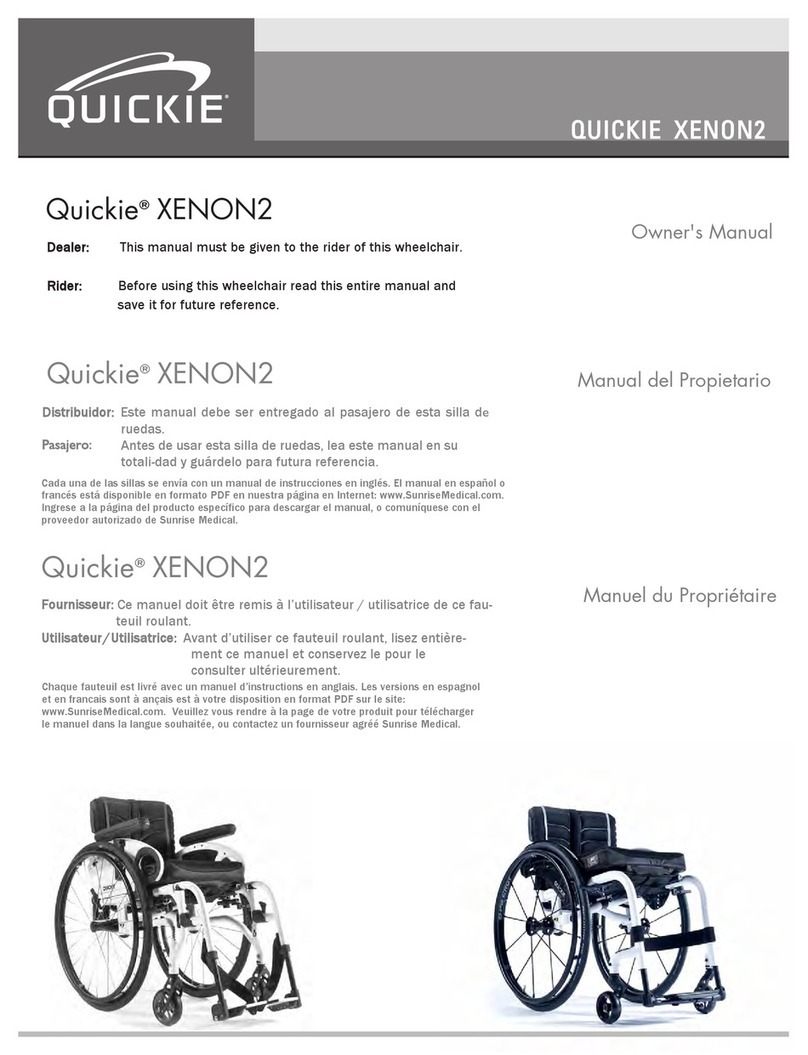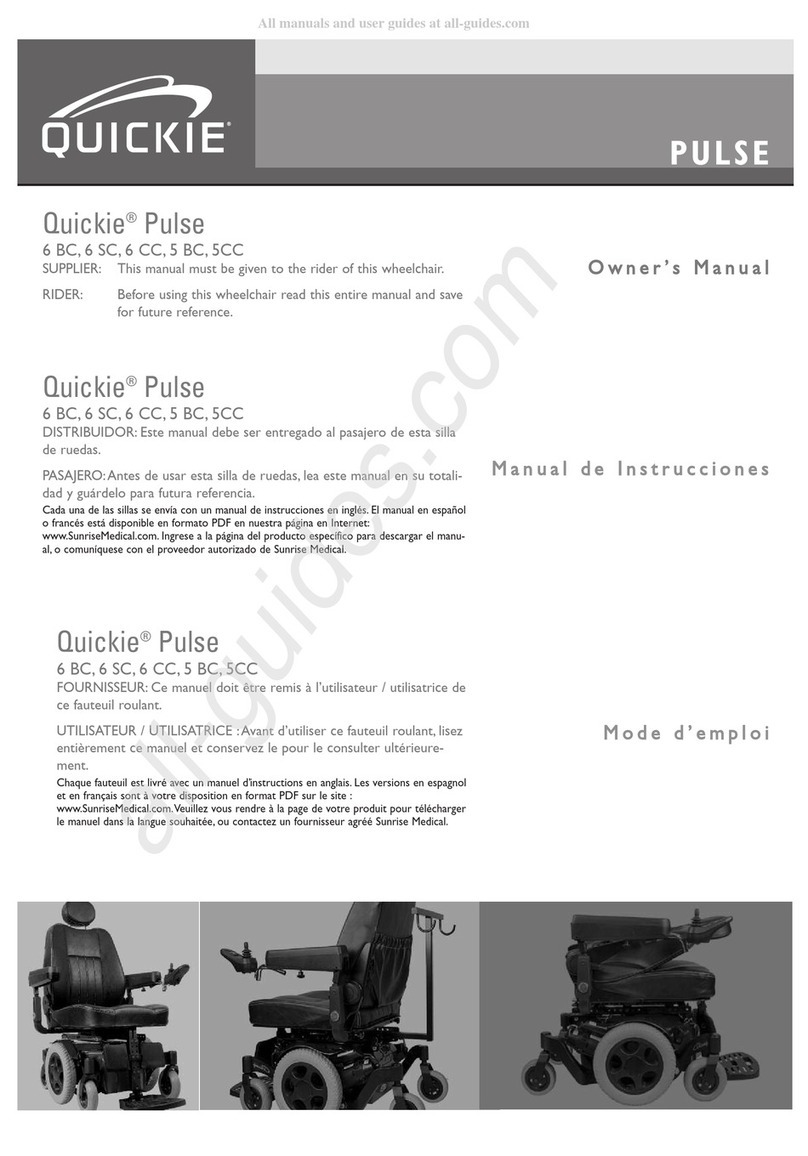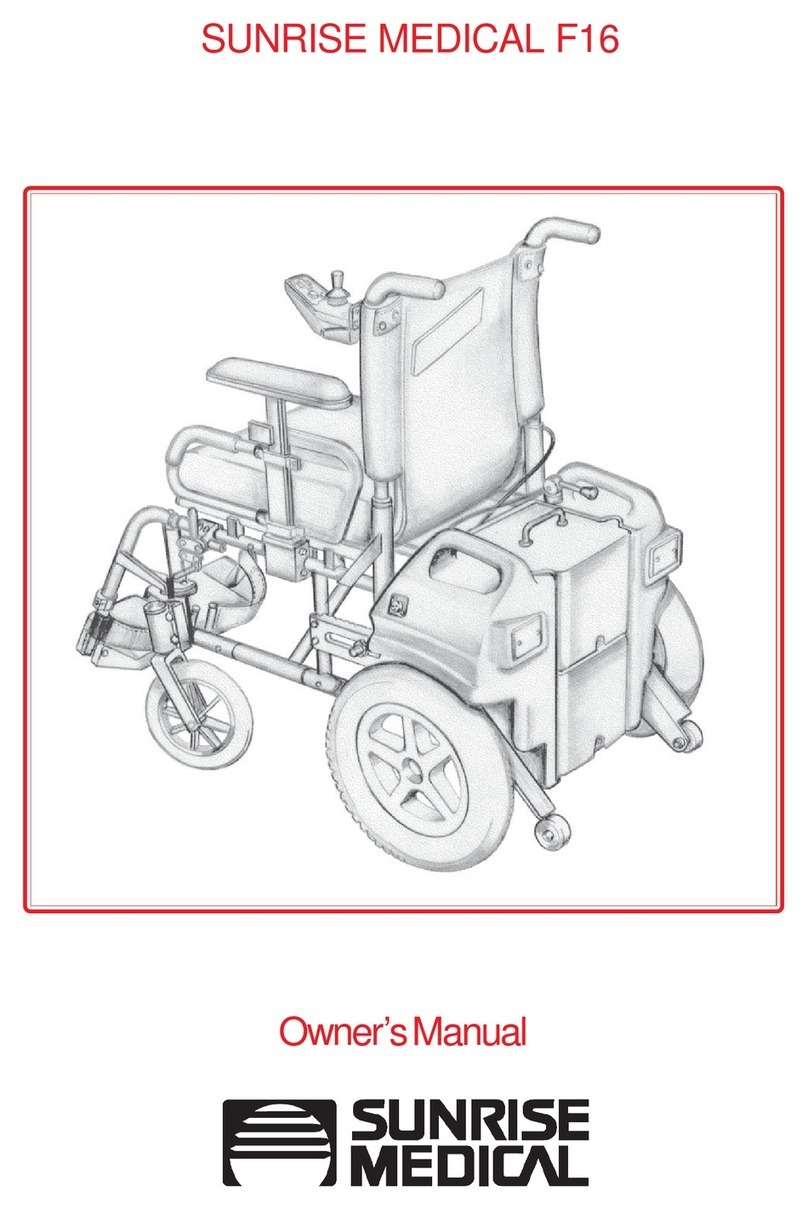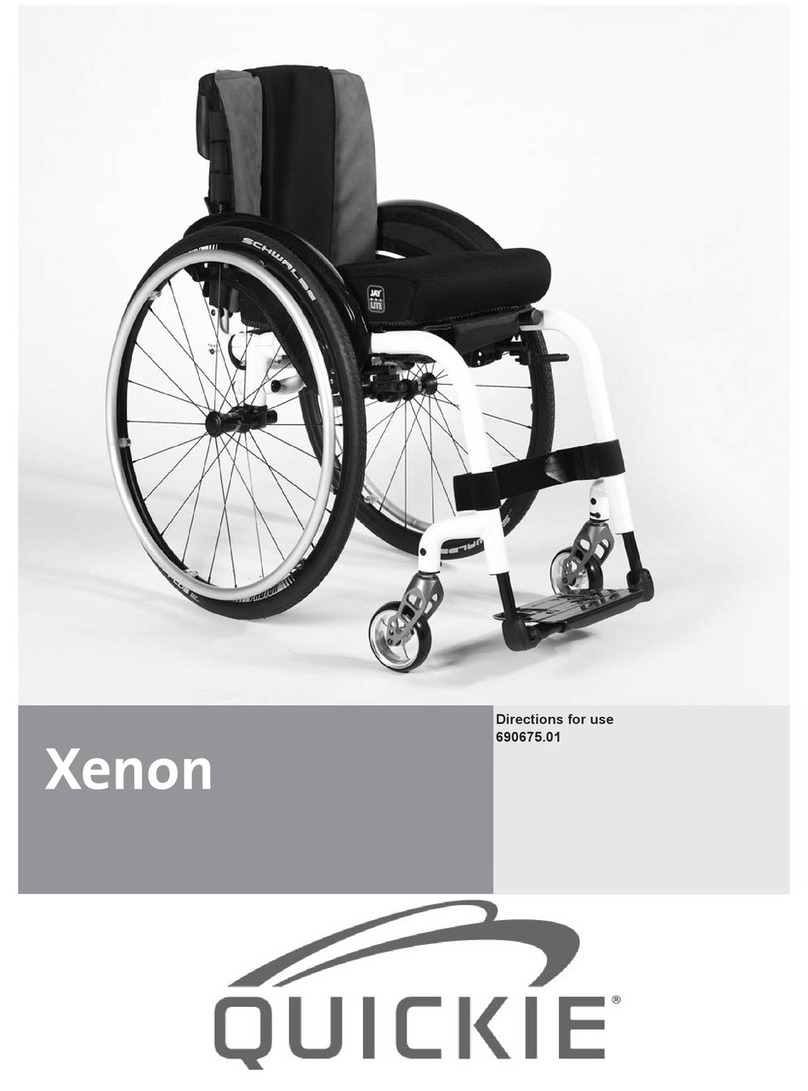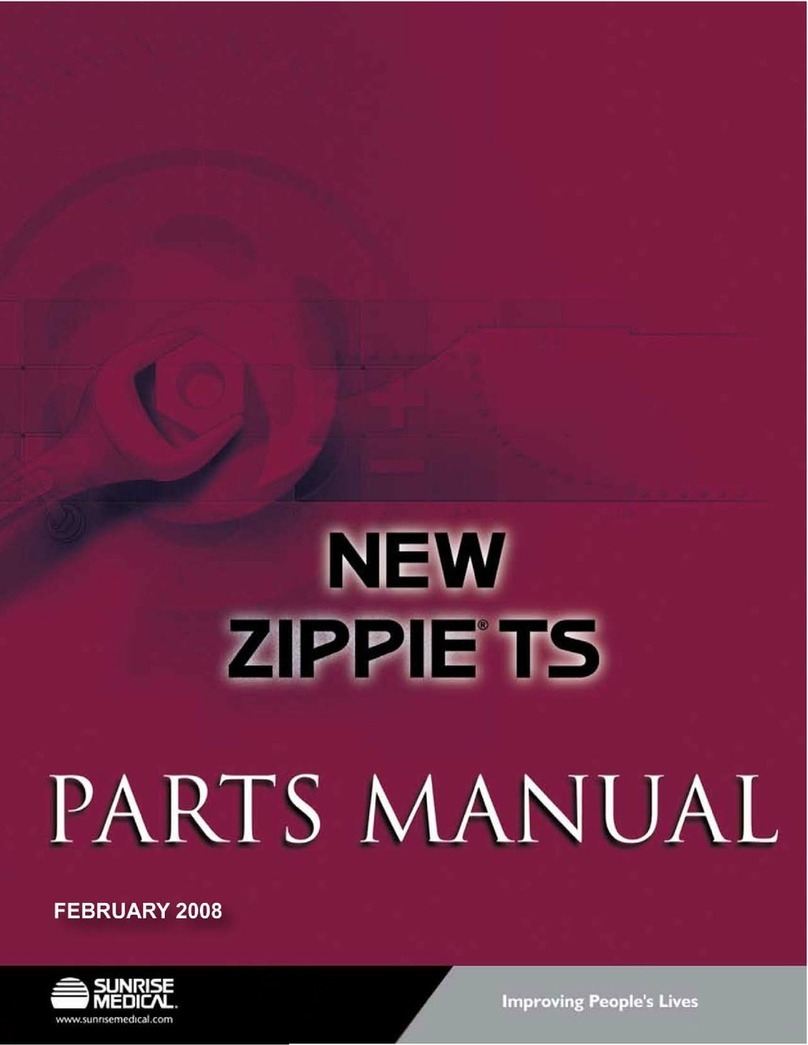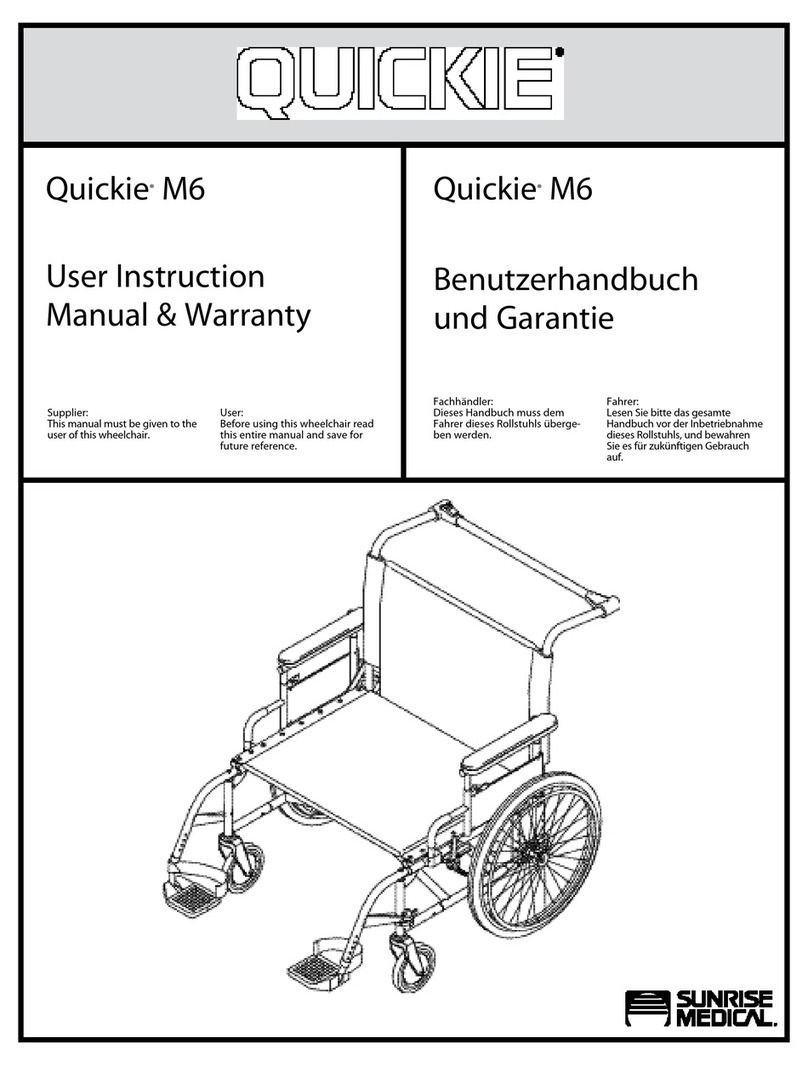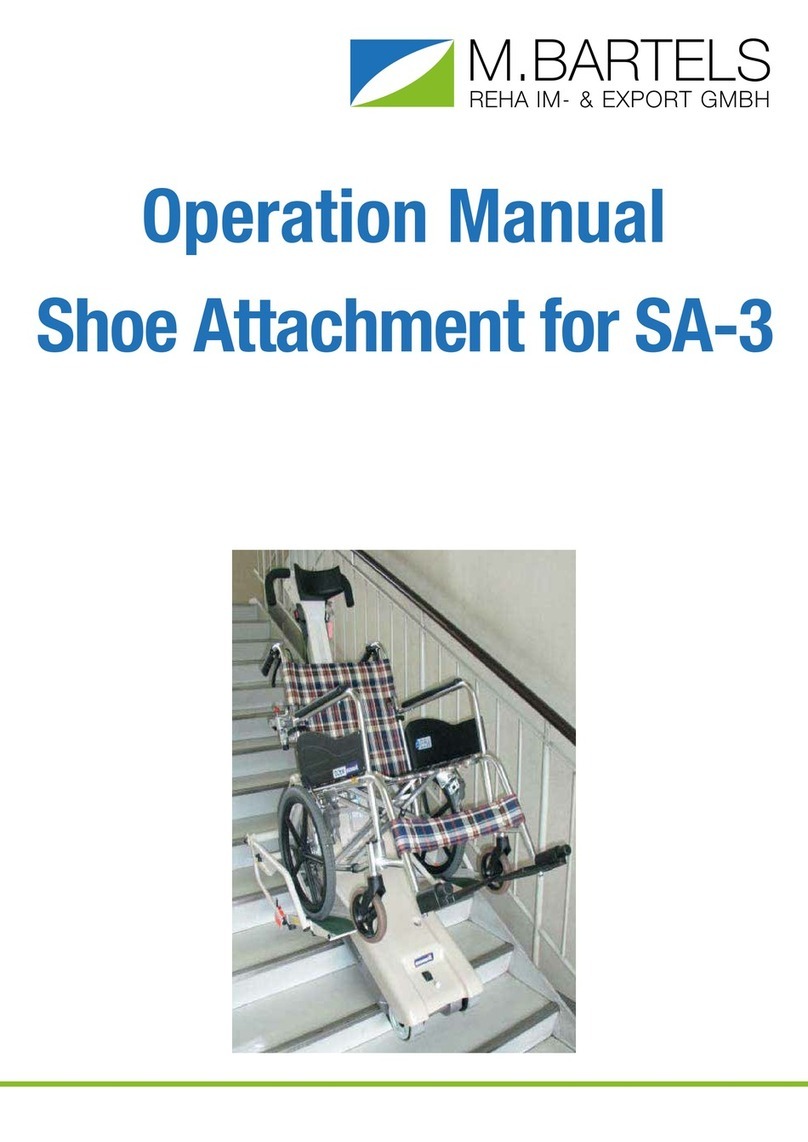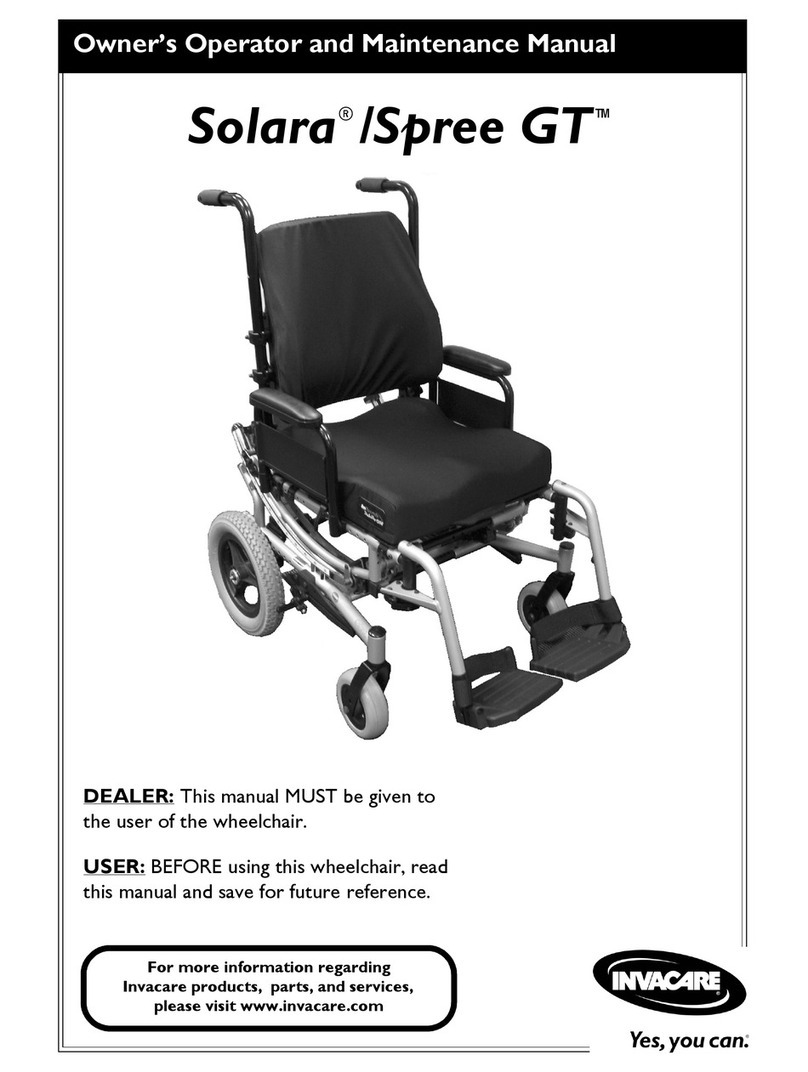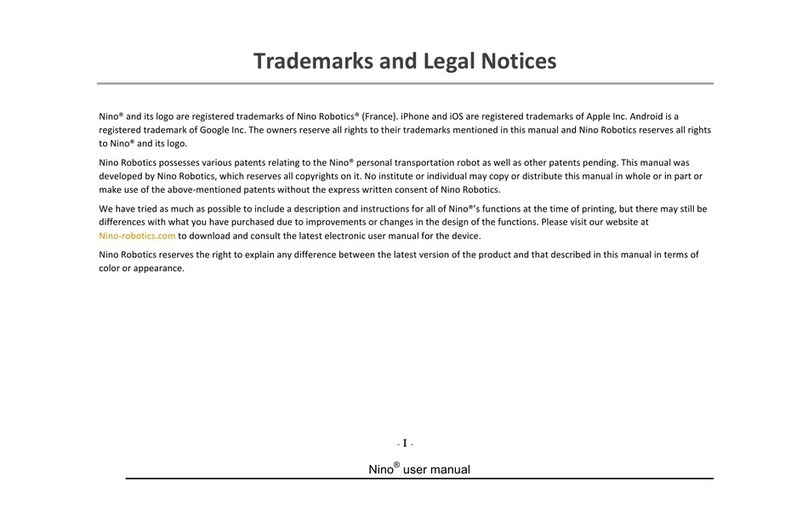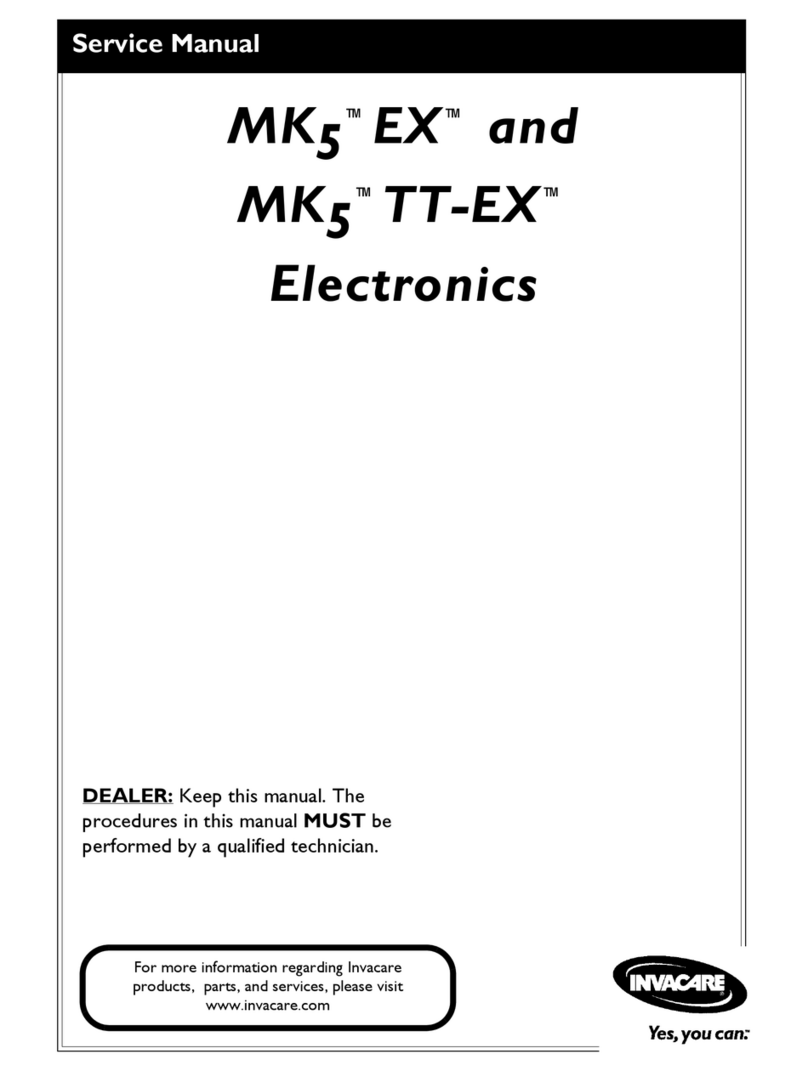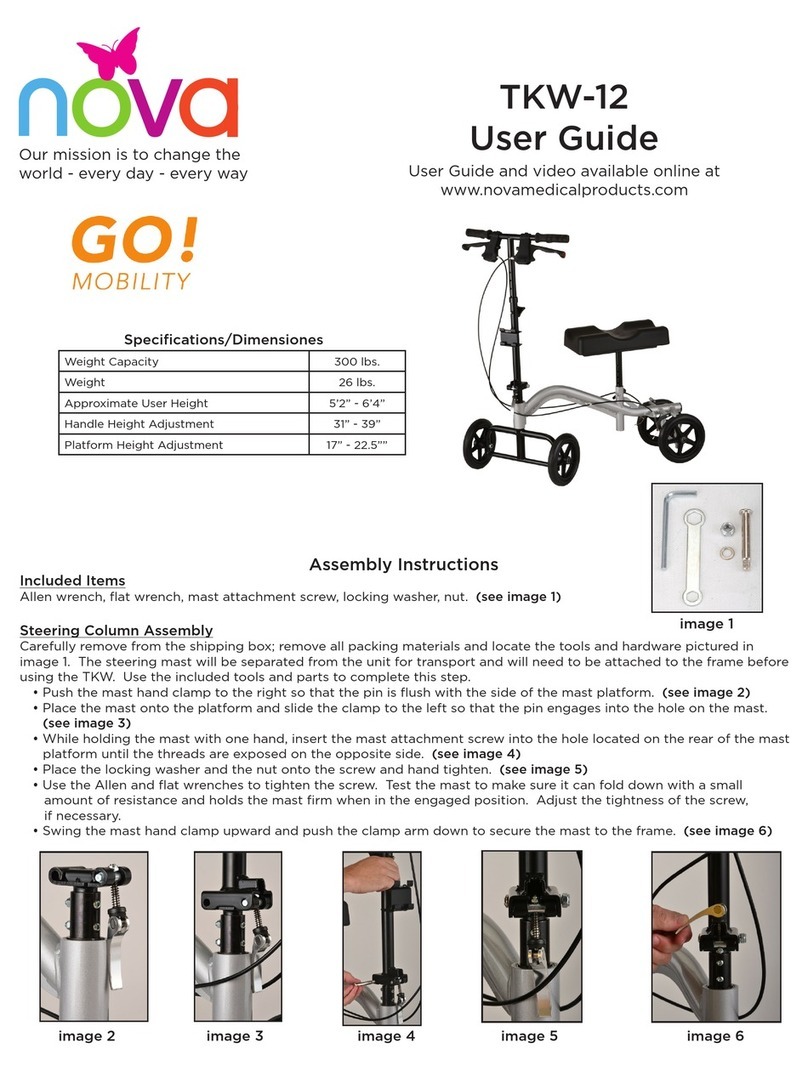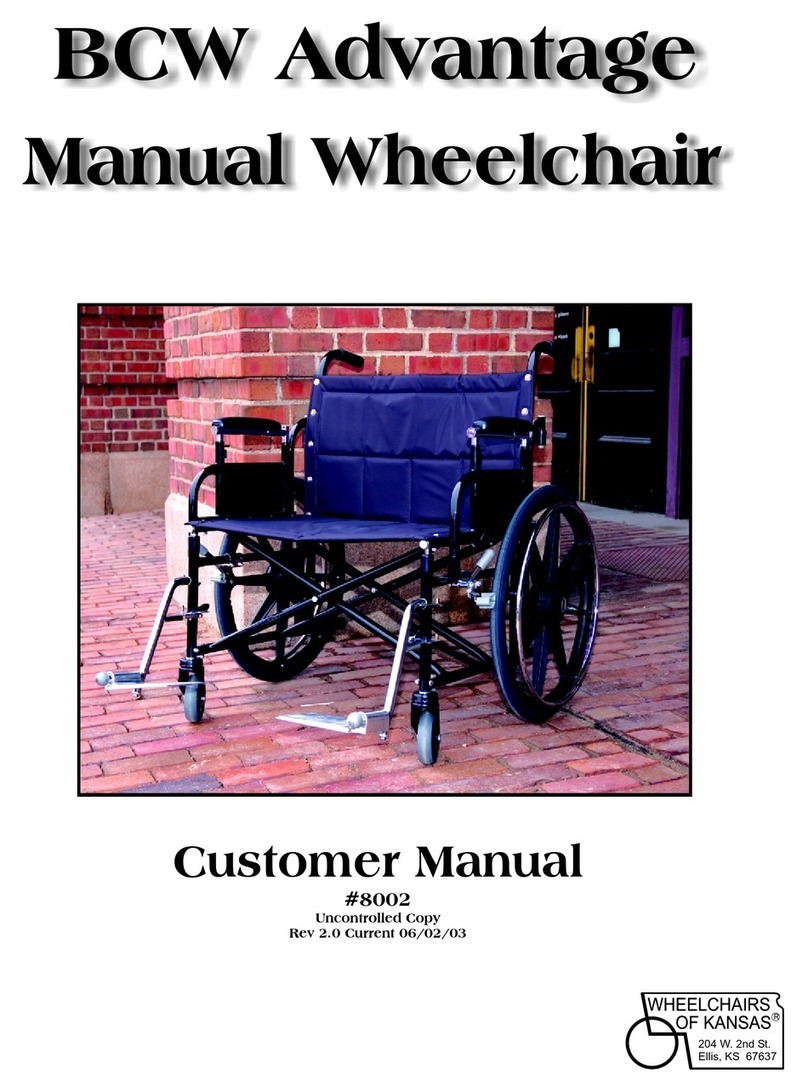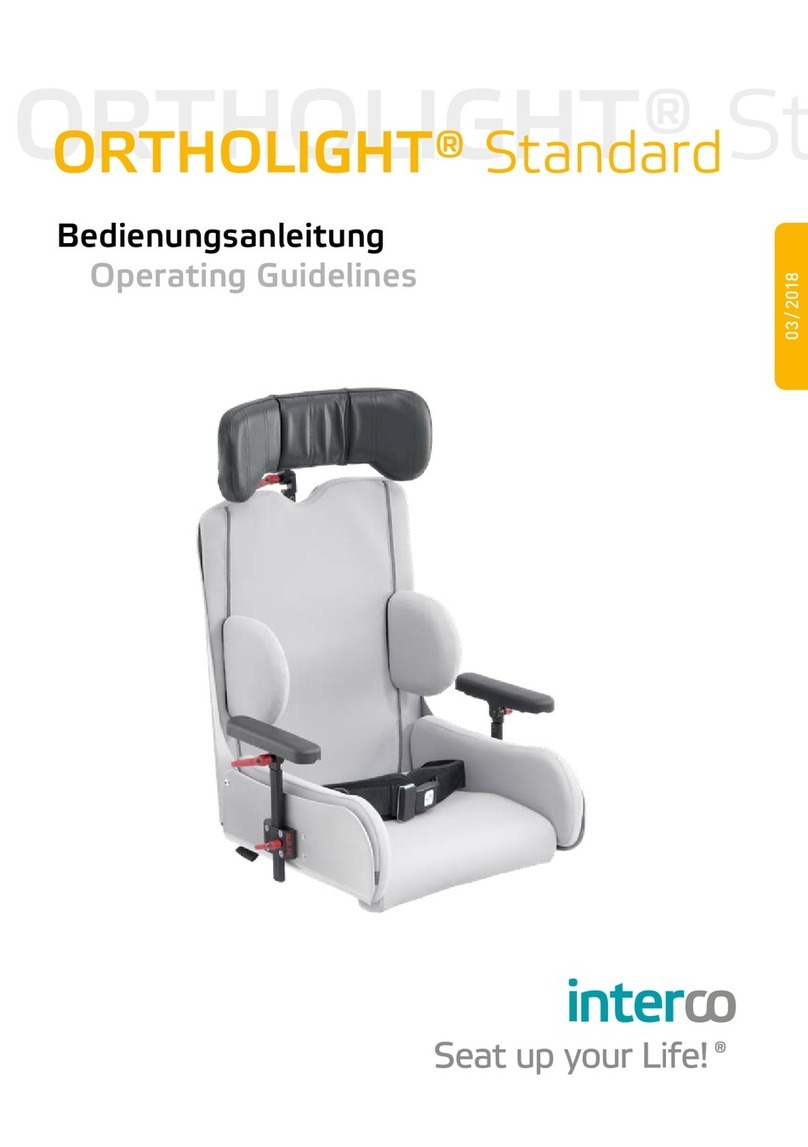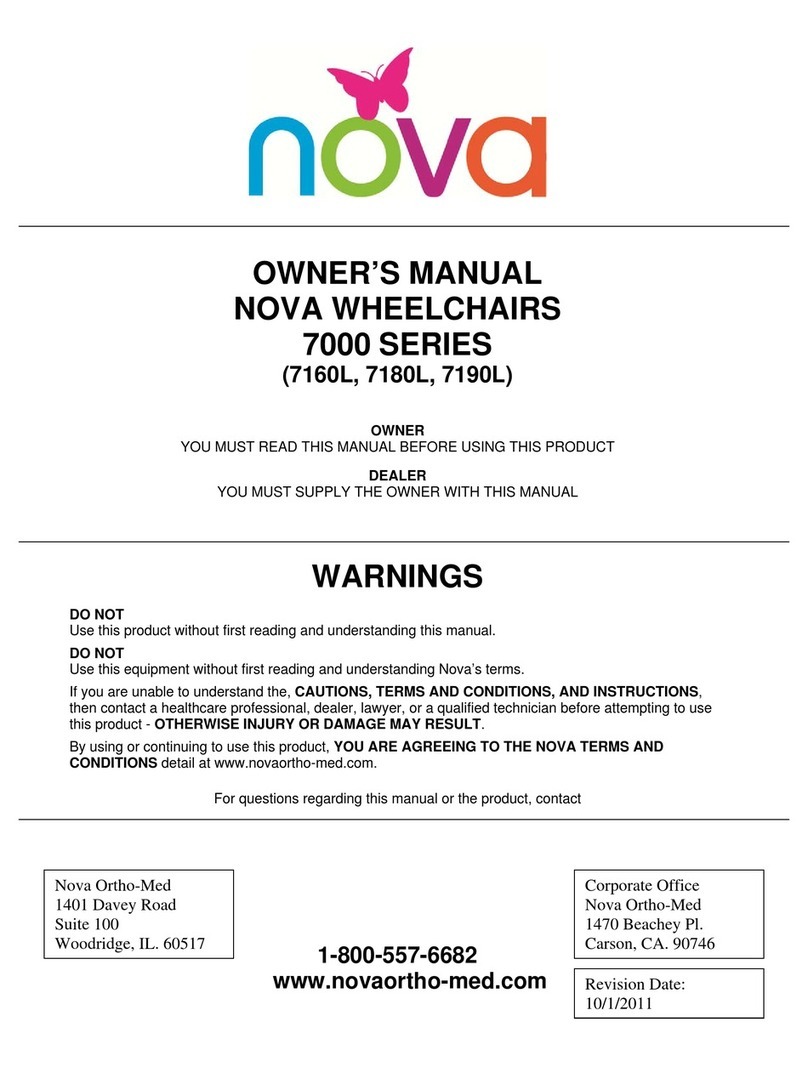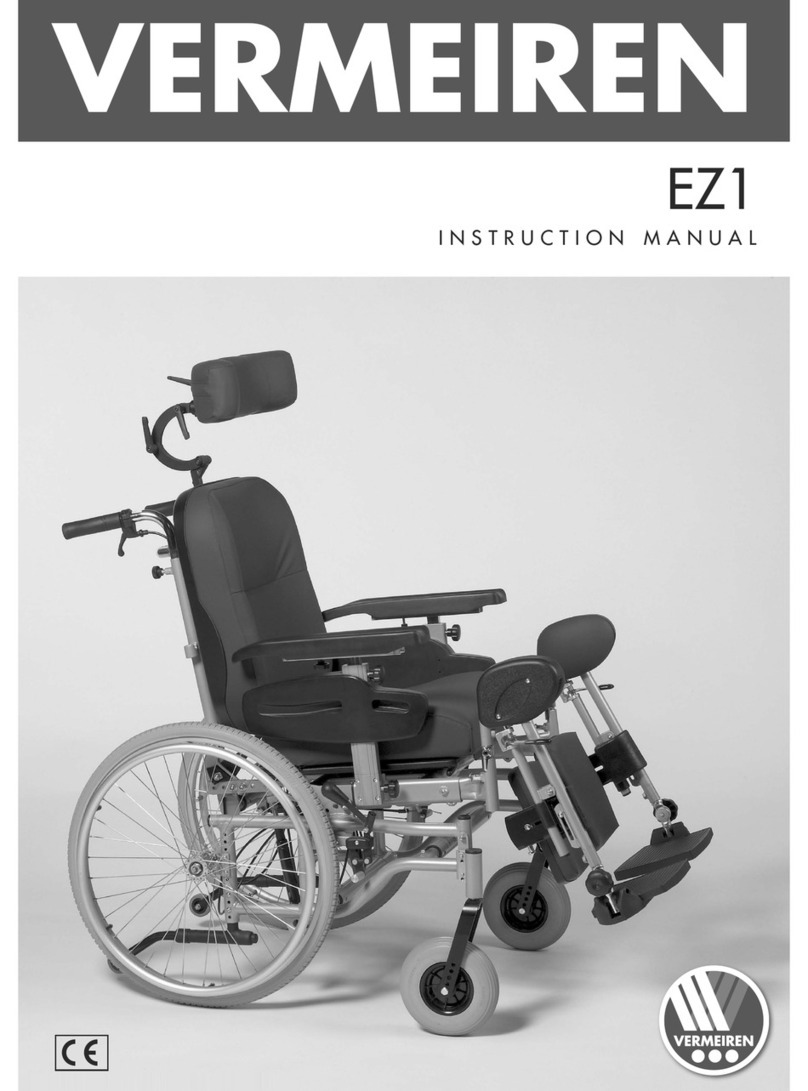COOL CUBE SYSTEMS
SUNRISE MEDICAL
©2019 Sunrise Medical (US) LLC
E. Compatibility:
i. Penny and Giles R-Net - Omni is required.
ii. Curtis Electronics Enable 50 - Enhanced Display is required.
iii. Dynamic Controls - DX-ACC4B Switch Interface module from wheelchair manufacturer is required for switched
drive controls.
iv. For use with Invacare powerchair with Mark VI electronics, Sip-N-Puff/Digital Interface module (P/N: SNPM6) is
required from wheelchair manufacturer.
F. Standard switched/sensor driving configuration. You can use three or more switches to control your power wheelchair.
a. 3 or more switch mode: Plug any switch or sensor into the ports of the Cool Cube you would like to control
i. To move forward: Press the forward switch/sensor.
ii. To move reverse: You can use a dedicated reverse switch/sensor plugged into the reverse port on the Cool Cube
or quickly tap forward to toggle forward and reverse. See programming section for details
to set this up.
iii. To move right: Press the right switch/sensor
iv. To move left: Press the left switch/sensor.
v. To access mode: You can use a dedicated mode switch/sensor plugged into the mode port on the Cool Cube.
See programming section for details to set this up.
G. Two switch driving configuration - You can use two switches to control your power wheelchair.
a. Switched - 2 switch mode: Plug any switch or sensor into your left and right ports of the Cool Cube. Ensure nothing is
plugged into the forward port.
i. To move forward: Press the right and left switch/sensor at the same time.
ii. To move reverse: You can use a dedicated reverse switch/sensor plugged into the reverse port on the Cool Cube
Cube or quickly tap both right and left at the same time to toggle forward and reverse. See programming section
for details to set this up.
iii. To move right: Press the right switch/sensor.
iv. To move left: Press left switch/sensor.
To access mode: You can use a dedicated mode switch/sensor plugged into the mode port on the Cool Cube.
See programming section for details to set this up.
b. Proportional - 2 switch mode: Plug two Pro Spots into your left and right ports of the Cool Cube. Ensure nothing is plugged
into the forward port.
i. To move forward: Press the right and left switch/sensor at the same time.
ii. To move reverse: You can use a dedicated reverse switch/sensor plugged into the reverse port on the Cool Cube
or quickly tap both right and left at the same time to toggle forward and reverse. See programming section for
details to set this up.
iii. To move right: Press the right switch/sensor.
iv. To move left: Press left switch/sensor.
To access mode: You can use a dedicated mode switch/sensor plugged into the mode port on the Cool Cube.
See programming section for details to set this up.
H. Power chair programming
a. Switched vs Proportional - On board programming shown as an example.
PC programming can also be utilized.
i. Start with the Omni turned off.
ii. At the same time, press and hold down on both the green power
button and the profile button (P).
iii. The Omni will then power on, followed by a chirp sound. When you
hear the chirp, let go of the profile button (P) and continue to hold
down on the green power button.
iv. After a brief moment, you will hear a second chirp sound and when
you hear the second chirp sound, let go of the green power button
and you should now have access to the on board programming
screen. If it was successful, your Omni screen should look like the
screen to the right. Select Omni with the right keypad and continue
on to page 3.