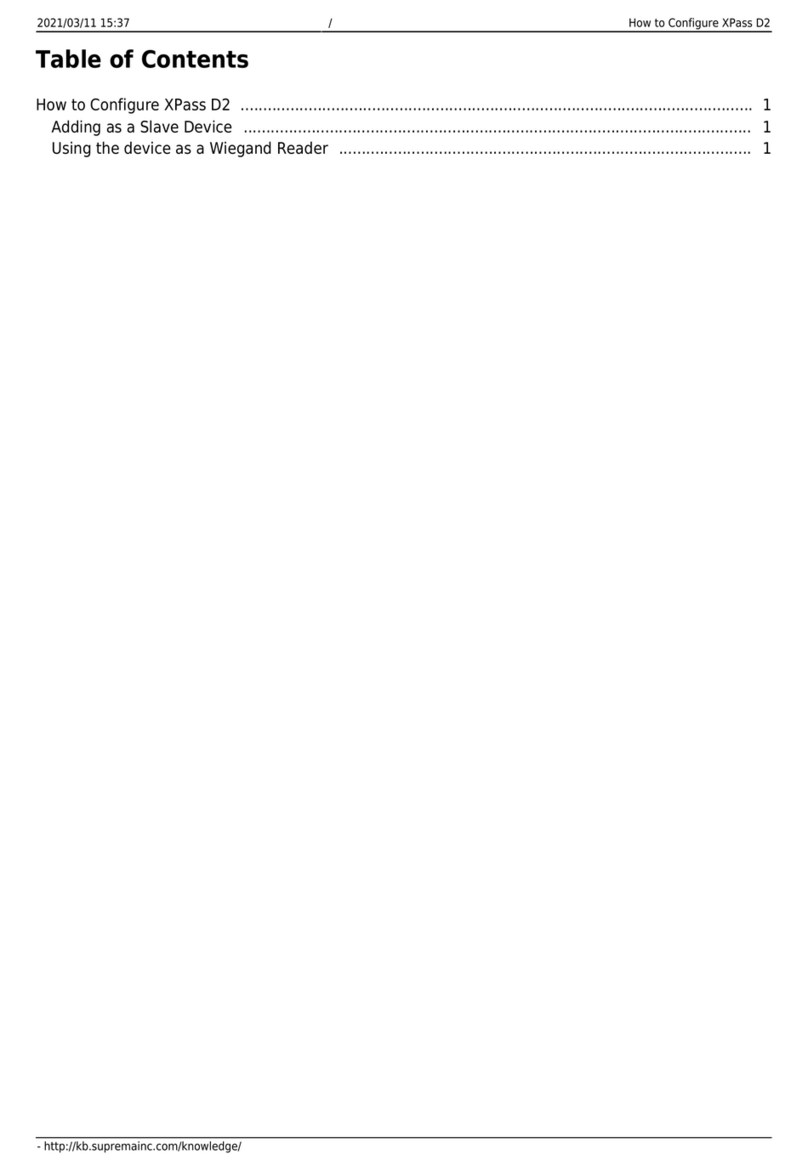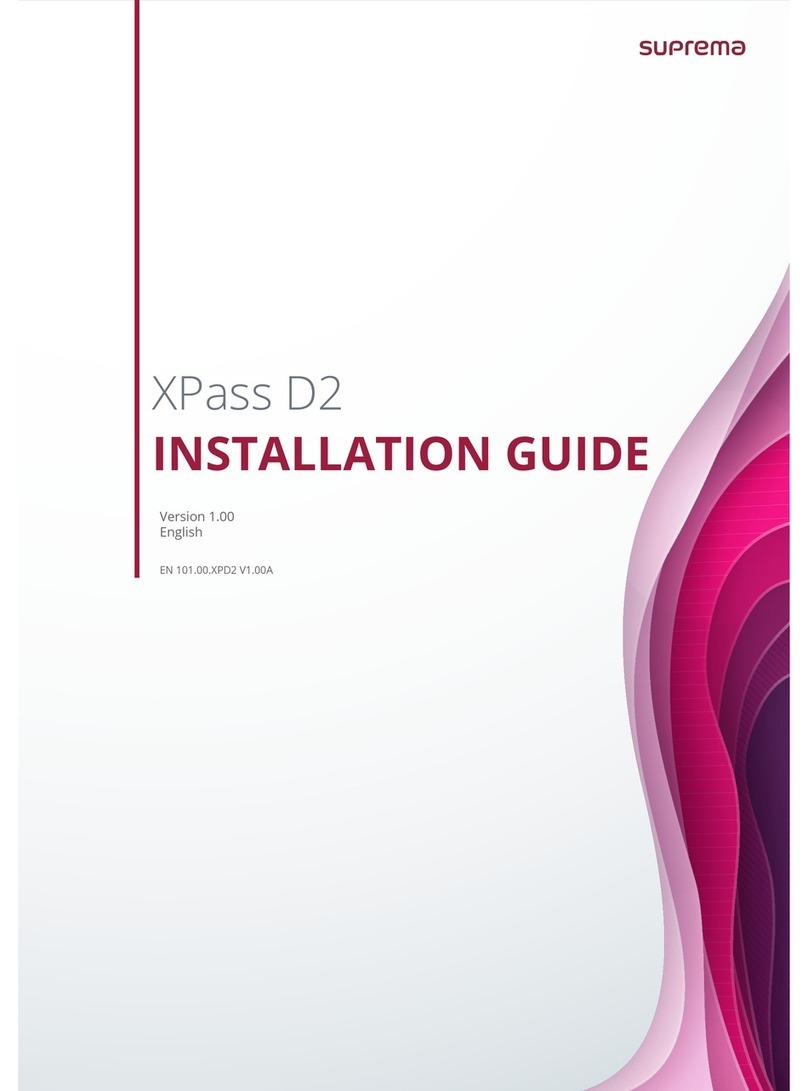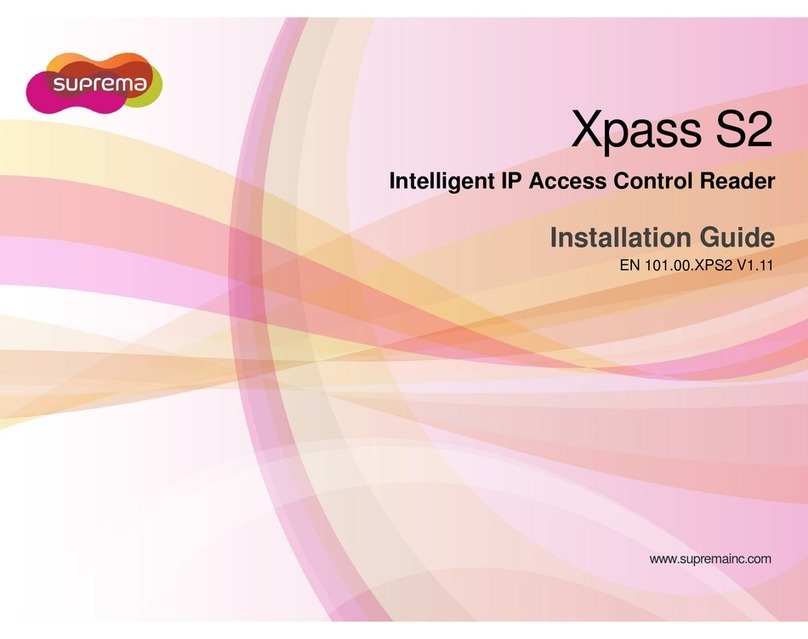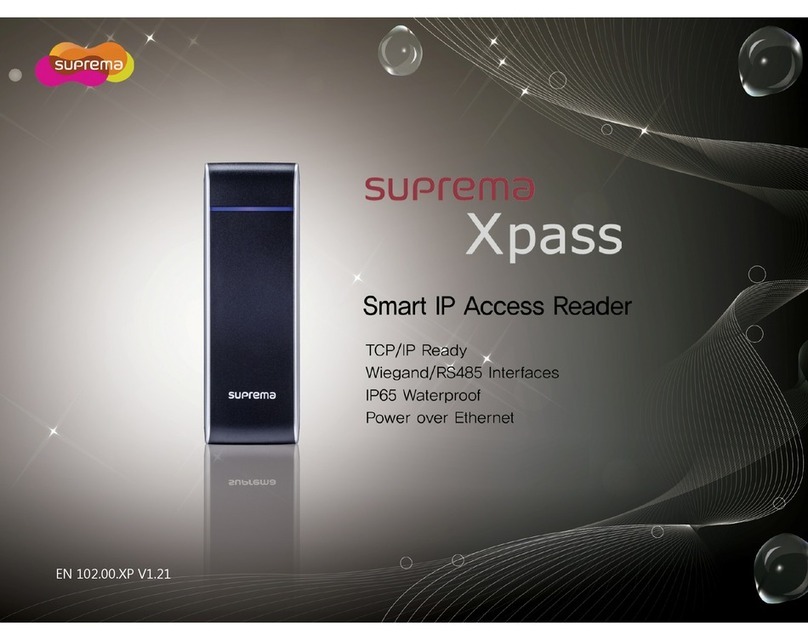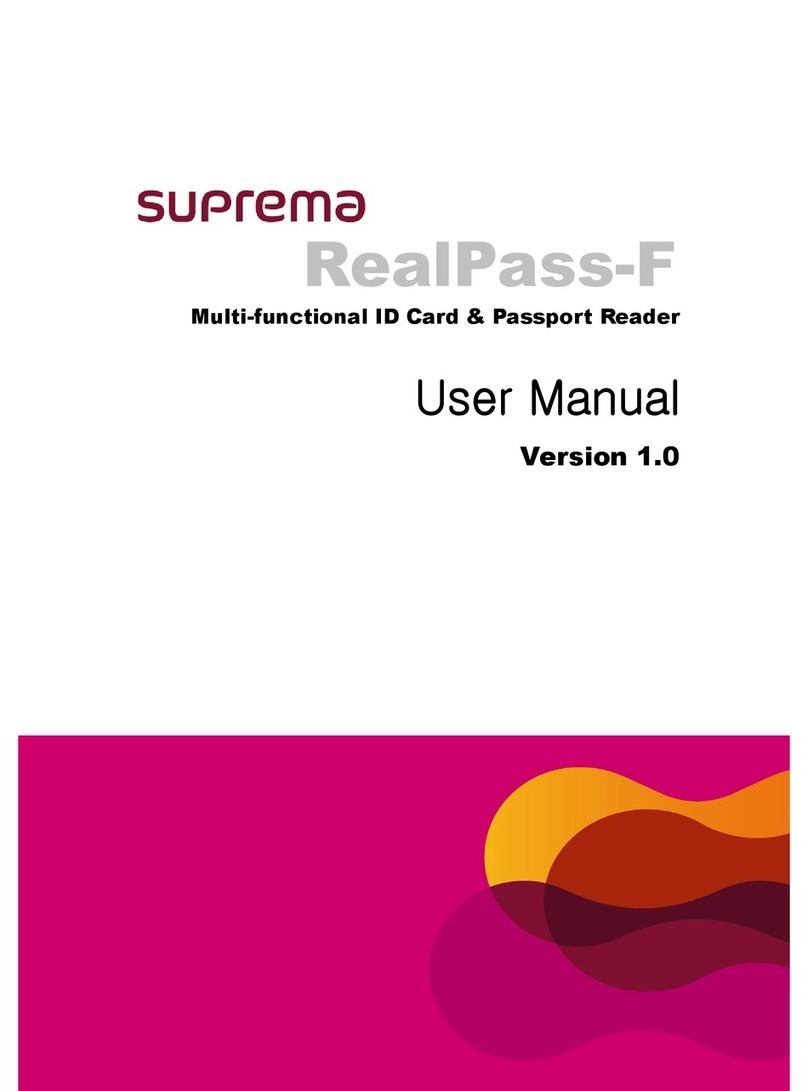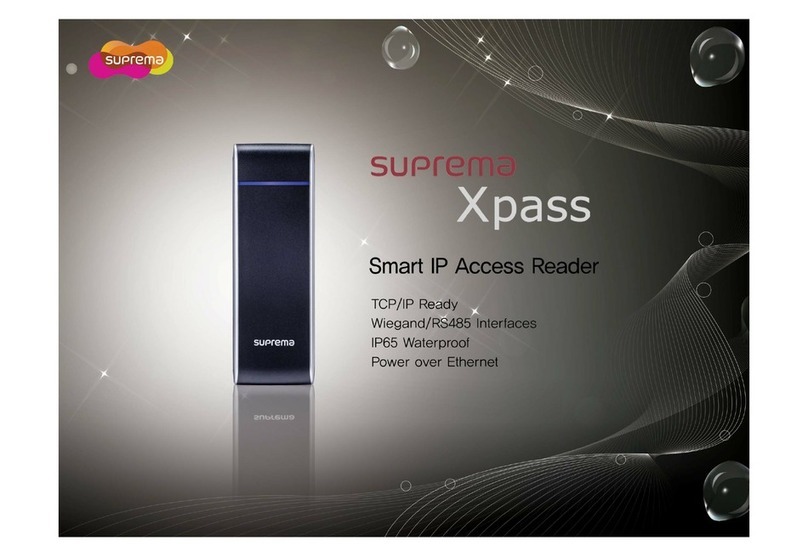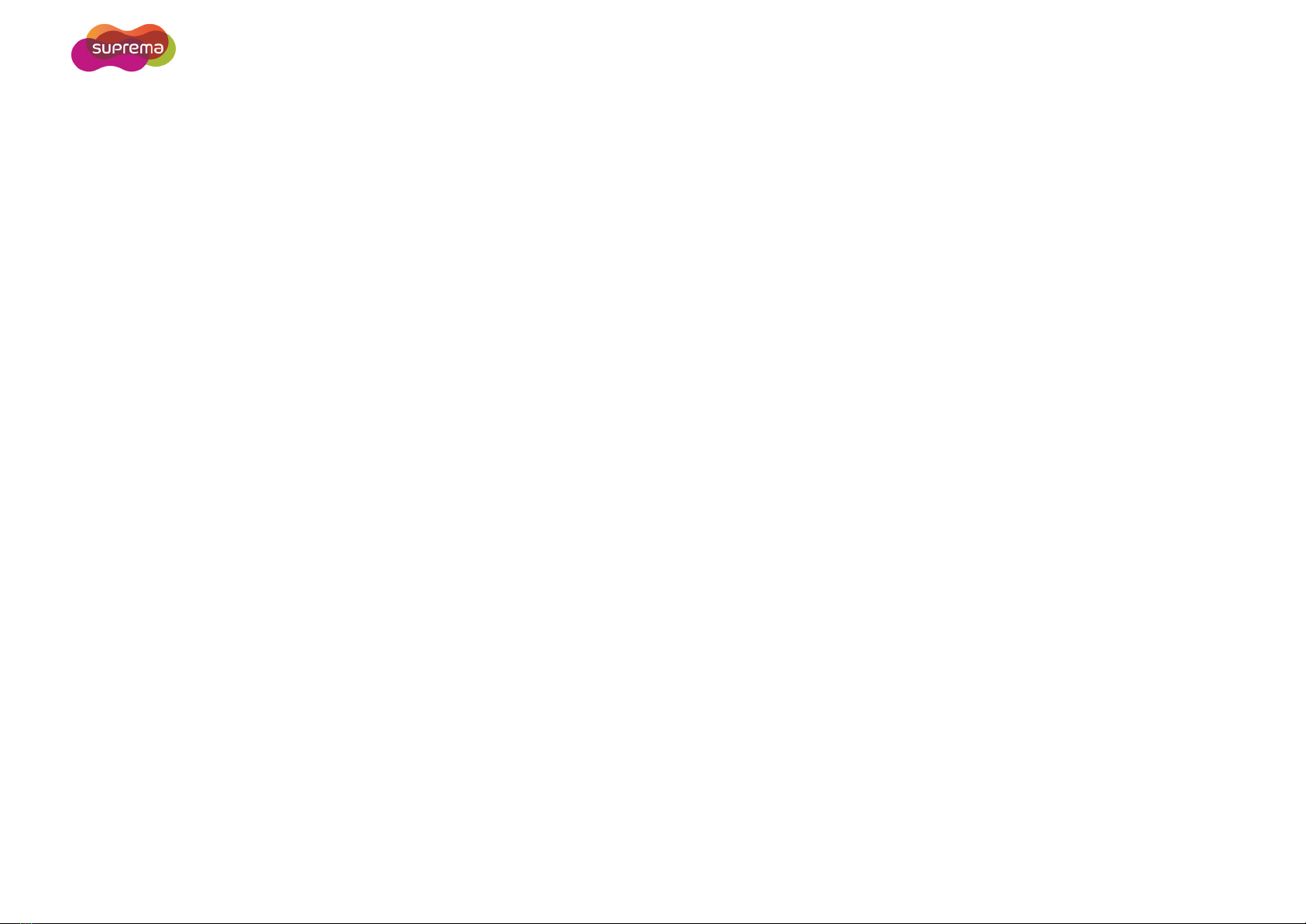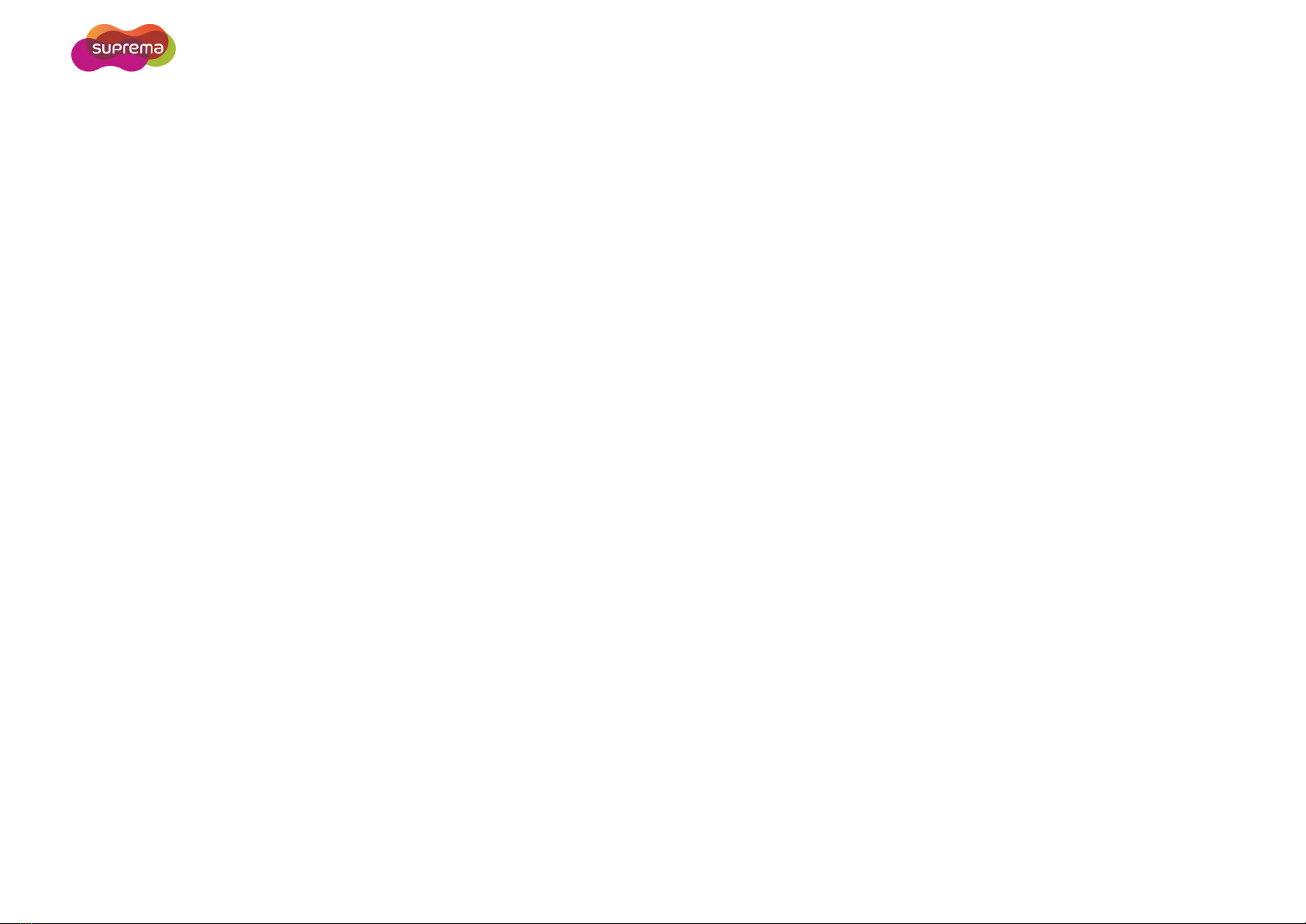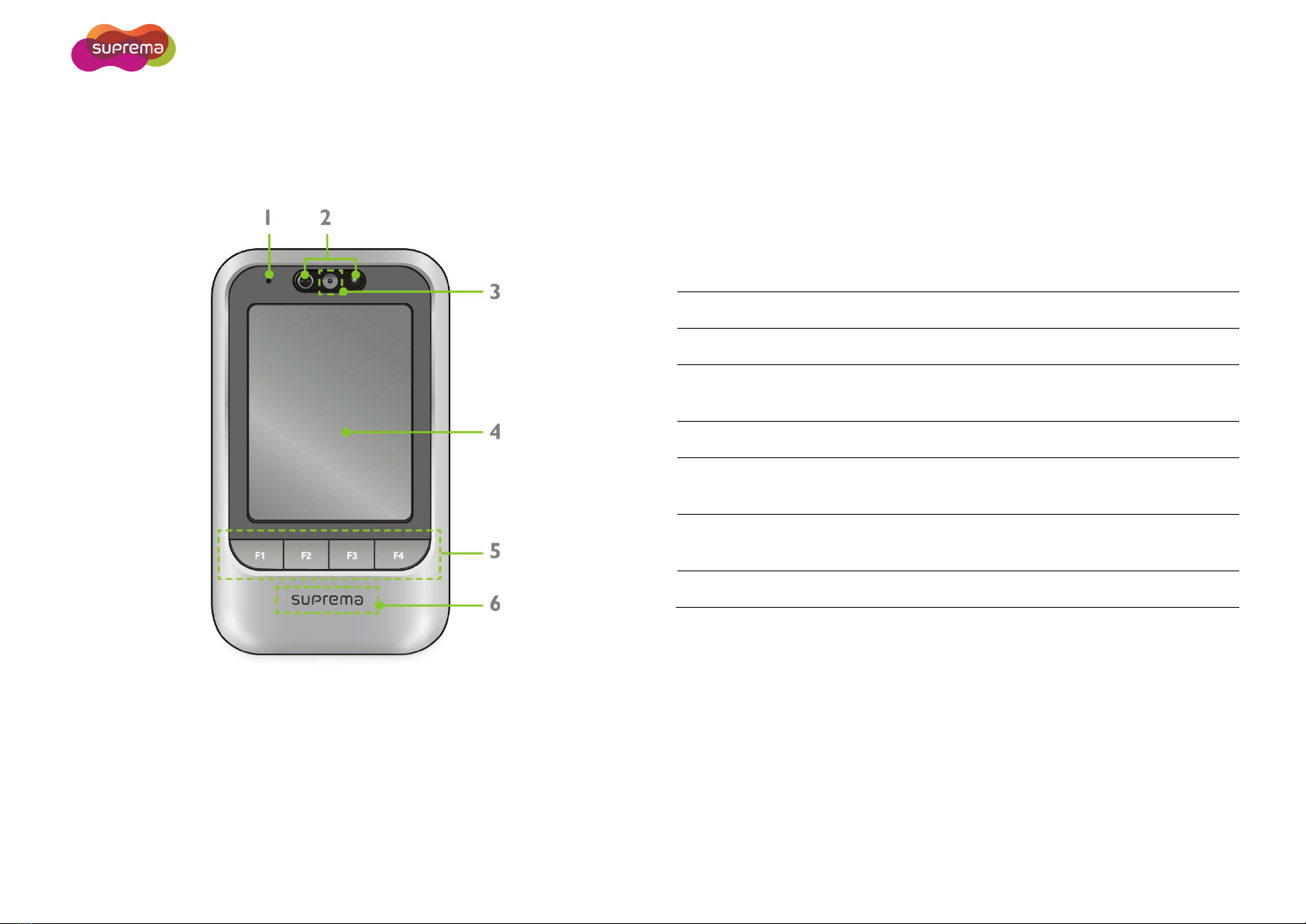X-Station User Manual
- 5 -
Wiegand Connections..........................................................................24
Connecting a Wiegand Input .................................................................................... 24
Connecting a Wiegand Output.................................................................................. 24
System Setup ......................................................................................25
Standard................................................................................................................... 25
Secure (Secure I/O).................................................................................................. 25
Network Setup .....................................................................................26
3Device Operation ....................................................... 27
Access Authorization............................................................................28
Using Card................................................................................................................ 28
Using Card and Face Detection................................................................................ 29
Using Card and Password Authorization .................................................................. 29
Using Card, Password, and Face Detection Authorization ....................................... 30
Using Card and Password Authorization .................................................................. 30
Using ID, Password, Face Detection Authorization .................................................. 31
Using PIN ................................................................................................................. 31
T&A Authorization ................................................................................32
T&A Authorization Mode ........................................................................................... 32
T&A Mode................................................................................................................. 34
Checking Extra T&A Events...................................................................................... 35
Checking T&A and Entrance Records ...................................................................... 35
Authorization Failure Screens................................................................................... 36
4Device Configuration ................................................ 37
Admin Settings .....................................................................................38
Administrator Registration.........................................................................................38
Entering the Admin Menu..........................................................................................40
X-Station Menu Tree .................................................................................................41
User Management................................................................................42
User Registration ......................................................................................................42
Modifying User Information .......................................................................................44
Deleting Users...........................................................................................................44
User Search ..............................................................................................................46
Checking the Registered User Information................................................................47
Data Card User Management...............................................................48
Data Card Registration..............................................................................................48
Data Card Format .....................................................................................................49
Network Setup......................................................................................50
TCP/IP Setup ............................................................................................................50
Server Setup .............................................................................................................51
Serial Communication Setup.....................................................................................52