suprema bioentry PLUS User manual
Other suprema Card Reader manuals
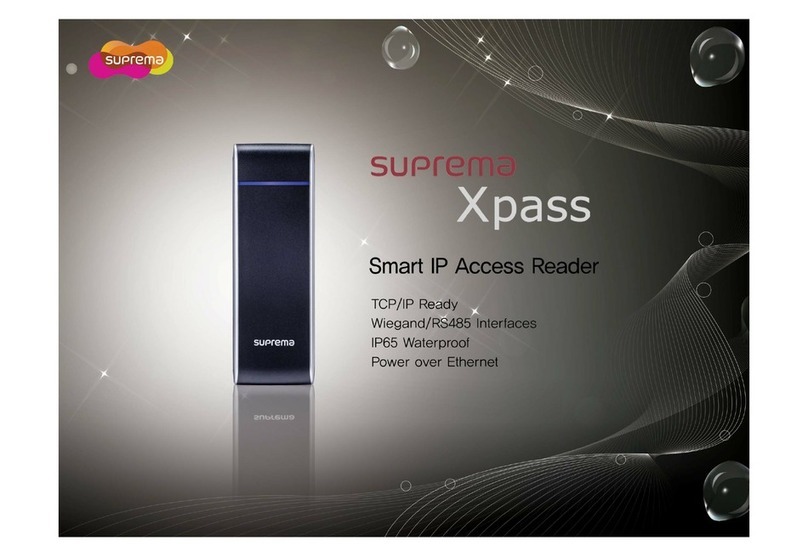
suprema
suprema Xpass User manual
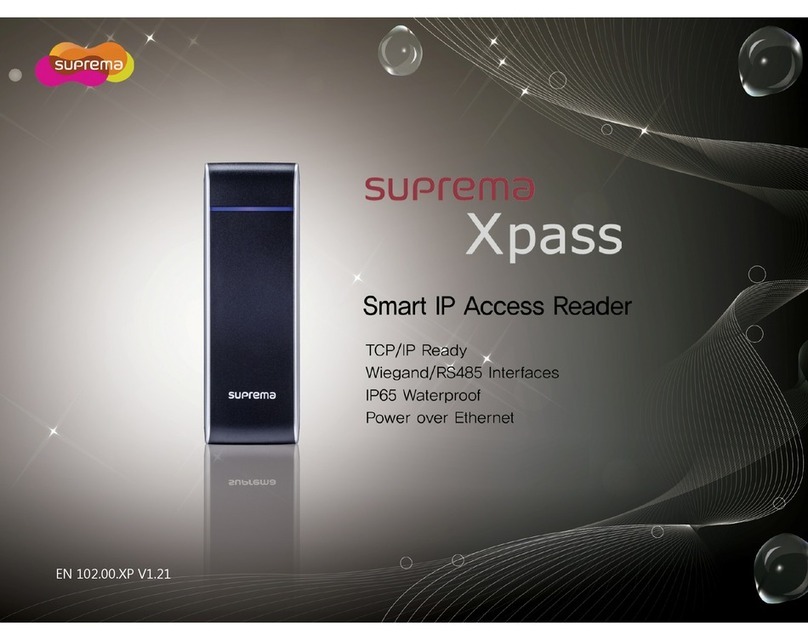
suprema
suprema Xpass User manual
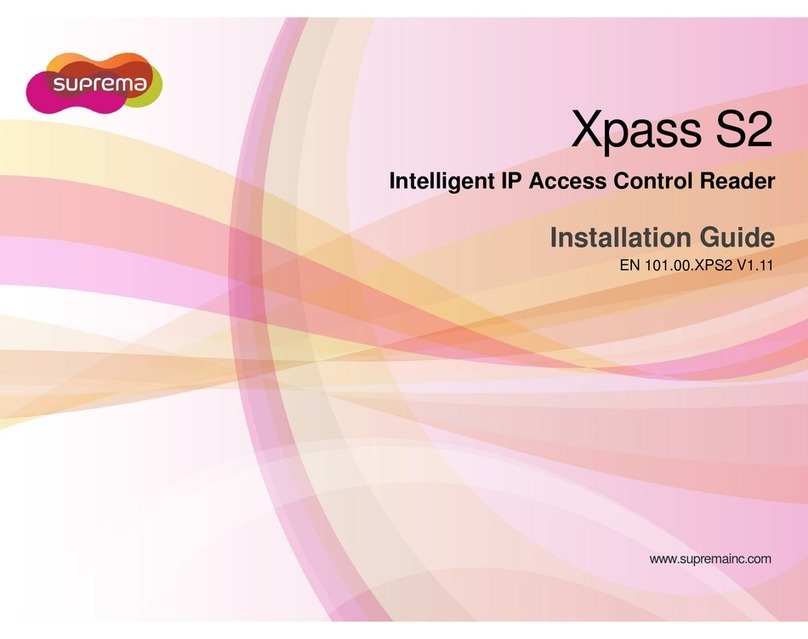
suprema
suprema Xpass S2 User manual
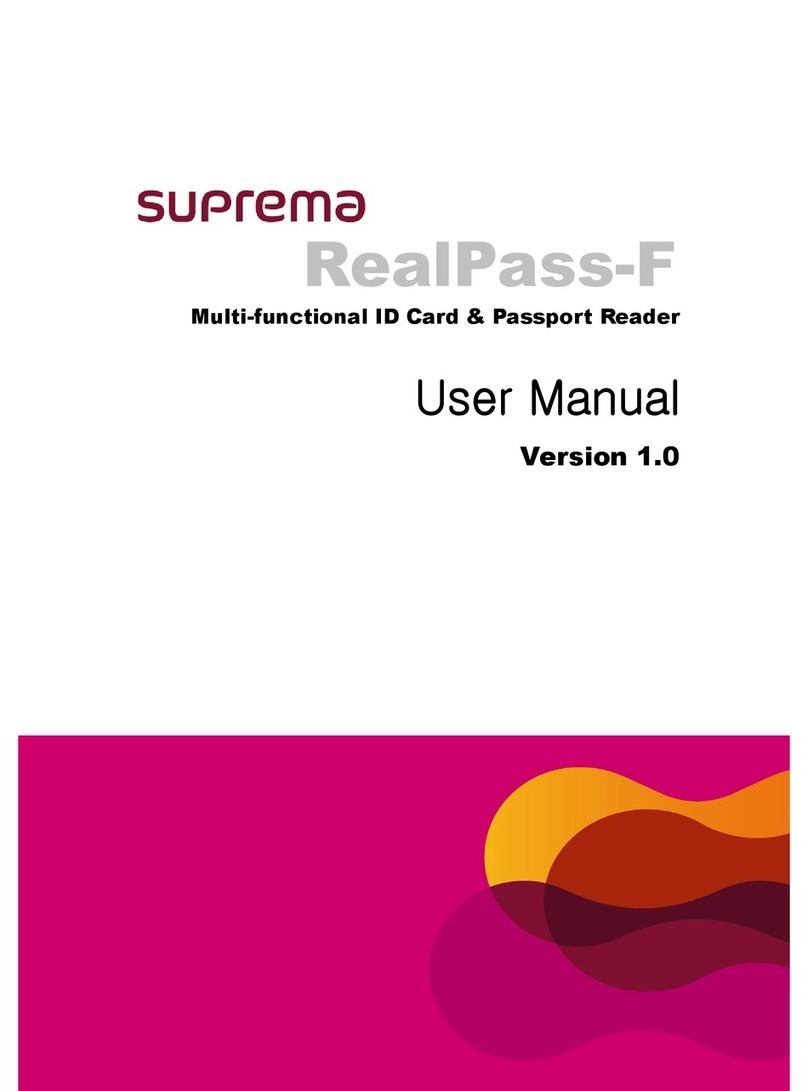
suprema
suprema RealPass-F User manual
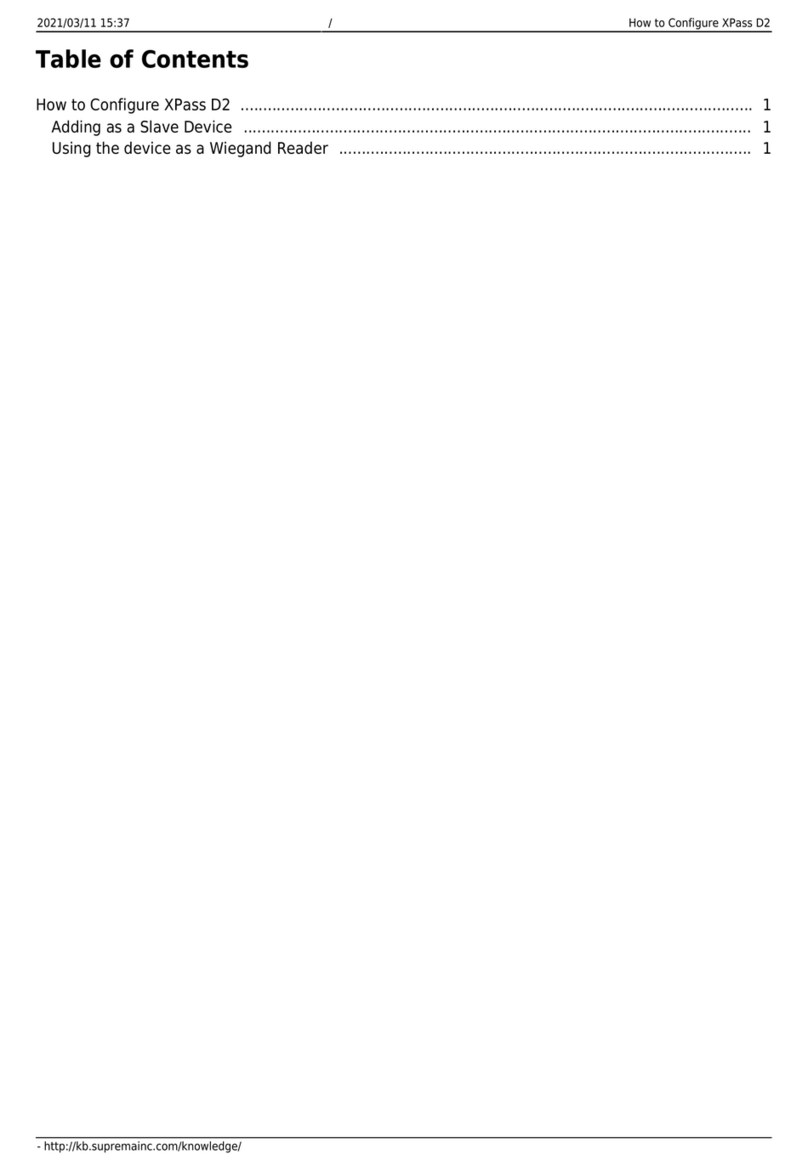
suprema
suprema XPass D2 User manual

suprema
suprema X-station User manual
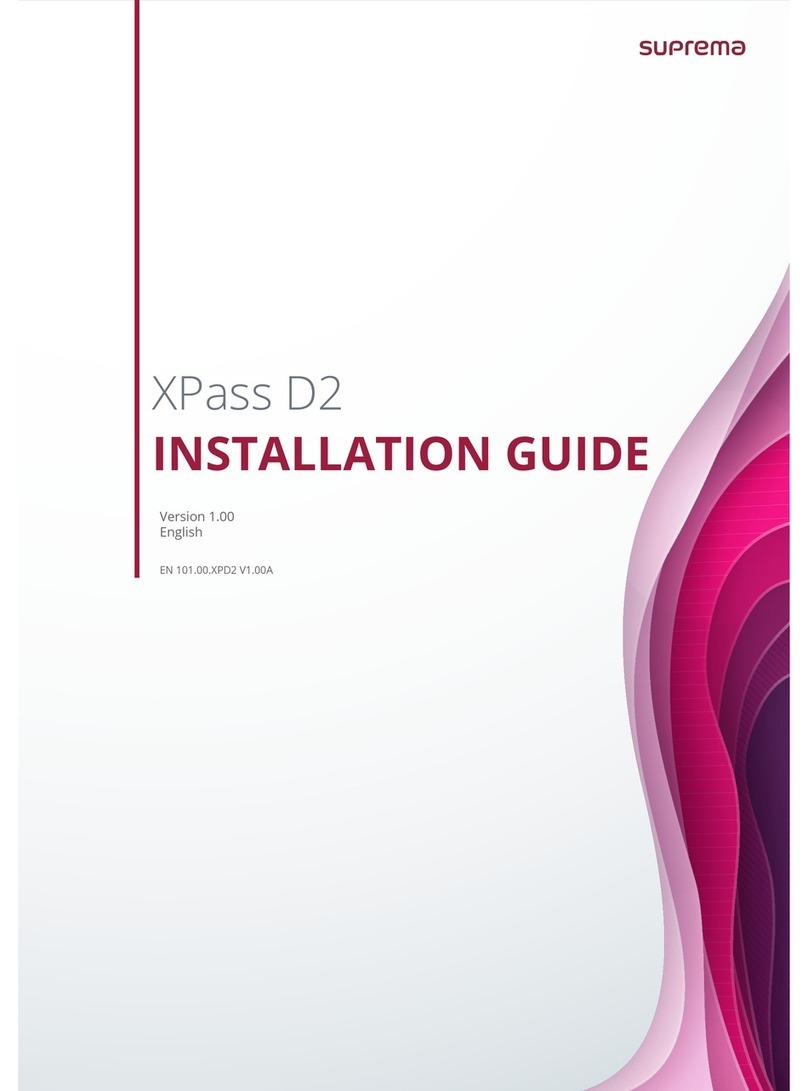
suprema
suprema XPass D2 User manual

suprema
suprema WEBtec-4X Installation guide

suprema
suprema XPass D2 User manual
Popular Card Reader manuals by other brands

ViziT
ViziT RD-4F operating instructions

Jinmuyu Electronics
Jinmuyu Electronics MR811 Series user manual

Conrad
Conrad PCMCIA operating instructions

Lindy
Lindy 51541 user manual

Diapro T?bbi Ürünler
Diapro T?bbi Ürünler Across System user manual

Johnson Controls
Johnson Controls Kantech tyco ioSmart installation guide





















